Yamaha BD-S671 Black: TROUBLESHOOTING
TROUBLESHOOTING: Yamaha BD-S671 Black
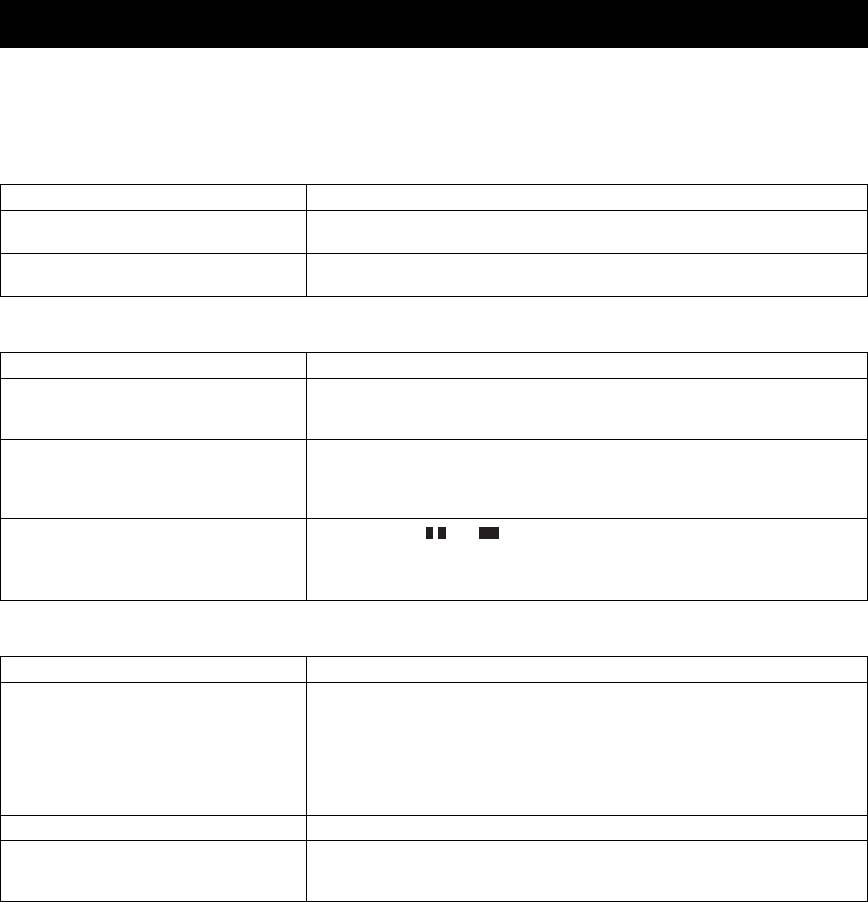
ADDITIONAL INFORMATION
TROUBLESHOOTING
Refer to the table below when this Player does not function properly. If the problem you are experiencing is not listed
below or if the instruction below does not help, turn off this Player, disconnect the power cable, and contact the nearest
authorized Yamaha dealer or service center.
■ Power
Problem Possible causes and solutions
No power. – Connect the AC power cable properly.
– Press p on the front panel to turn on the power.
The Player power is turned off. – The power will be automatically turned off after 25 continuous minutes of inactivity (no
playback).
■ Basic operation
Problem Possible causes and solutions
The remote control does not work. – Use the remote control within its operating range. (p. 9)
– Replace the batteries. (p. 9)
– Check the ID settings for the main unit and the remote control. (p. 9)
Buttons do not work. – Press and hold p on the front panel for around 5 seconds to restart this Player.
– To completely reset this Player, unplug the power cable from the AC outlet for 10
seconds or more, plug the power cable to the AC outlet again, and then turn on this
Player.
Password is forgotten.
– Press and hold and on the front panel simultaneously when no disc is inserted
and playback is stopped to set all the Security settings (p. 31) of this Player to their
default settings. After the power is turned off automatically, press p to turn on the
power again.
■ Disc playback
Problem Possible causes and solutions
The Player cannot play a disc. – Take out the disc and clean it. (p. 4)
– Make sure that the disc is loaded properly (aligned in disc tray and label-side up). (p. 4)
– Use a disc supported by the Player. (p. 3)
– Remove the disc and then check whether the Player supports the disc or not. (p. 3)
– Check the region code. (p. 3)
– Check whether the disc is defective by trying another disc.
– The CD-R/RW, DVD+R/RW/R DL, and DVD-R/RW/R DL must be finalized. (p. 3)
Video stops. – The Player will stop if it senses shock or vibration.
The Player makes a snapping sound
– These sounds are not malfunctions of the Player but are normal operating conditions.
when starting playback or loading a
disc.
38 En
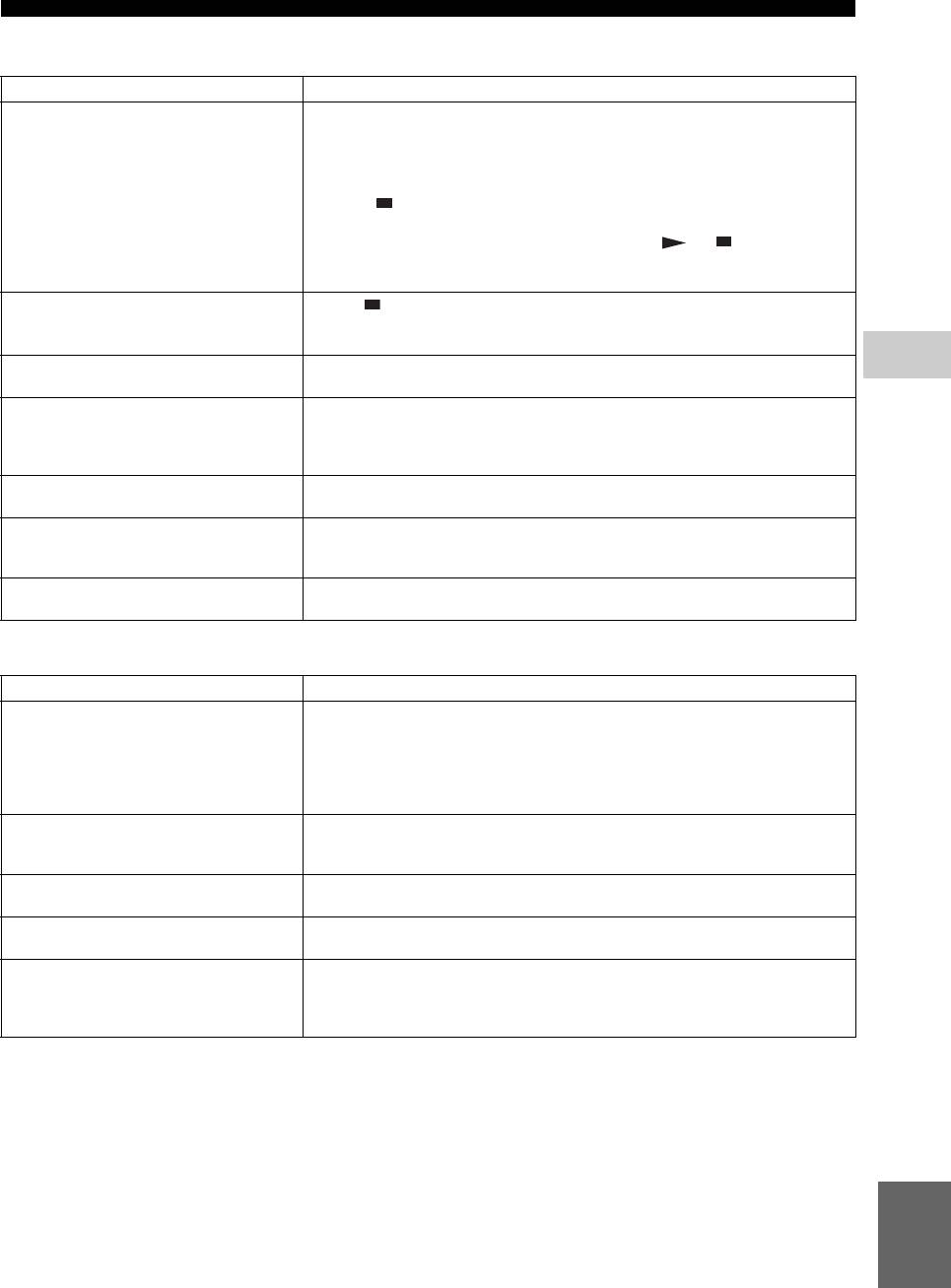
TROUBLESHOOTING
■ Picture
Problem Possible causes and solutions
No picture. – Make sure that the cables are connected correctly. (p. 10)
– Make sure that the connected TV or the AV receiver is set to the correct input. (p. 10)
– Connect this Player to the TV with VIDEO jack (p. 13) using the supplied video pin
cable.
– If picture is still not displayed with the unit connected to the VIDEO jack, press and
hold on the front panel for around 5 seconds when no disc is inserted and
playback is stopped to switch NTSC/PAL and then set Resolution properly. (p. 33).
– TV System is set to the incorrect setting. Press and hold and on the front panel
simultaneously when no disc is inserted and playback is stopped to reset the TV System
and Resolution settings to their default settings.
Screen freezes and operation buttons
– Press , then restart playback.
do not work.
– Turn off the power and turn on the power again.
– Press and hold p on the front panel for around 5 seconds to restart this Player.
Video is not output with the desired
– Set to the desired resolution. (p. 33)
5
resolution.
ADDITIONAL INFORMATION
Widescreen video appears vertically
– Change the aspect ratio of your TV. (p. 32)
stretched, or black bands appear at the
top and bottom of the screen. Or 4:3
video appears horizontally stretched.
Square noise (mosaic) appears on the
– Blocks in images may be visible in scenes with rapid movement due to the
screen.
characteristics of digital image compression technology.
The playback screen will be disturbed if
– This Player complies with analog copy protection. Some discs contain a copy
DVD video is recorded to a VCR, or
prohibiting signal. If you try to play back such discs through a VCR, or record to a VCR
played back through a VCR.
and play back the signal, the copy protection will prevent normal playback.
Audio is not output, or images are not
– The audio may not be output or the images may not be played back properly for some
played back properly.
discs in which copyright-protected contents are recorded.
■ Sound
Problem Possible causes and solutions
No sound, or sound is distorted. – Check that the audio cable is connected correctly. (p. 10)
– Turn the volume of TV or AV receiver up.
– There is no sound during still mode, slow motion playback, fast forward and fast
reverse. (p. 8)
– Audio may not be output depending on the audio recording status, such as when audio
other than an audio signal or non-standard audio is recorded for the audio content. (p. 3)
Left and right channels of audio are
– Check the audio connection. (p. 10)
reversed, or sound comes out of only
one side.
Audio is not output, or images are not
– The audio may not be output or the images may not be played back properly for some
played back properly.
discs in which copyright-protected contents are recorded.
Cannot hear the desired audio type and/
– Refer to Audio Output setting and “About the audio output formats”. (p. 34, 35)
or number of channels.
Cannot hear the sound of PIP
– Set Coaxial/Optical or HDMI to PCM/Reencode. (p. 34)
(secondary audio).
– To hear secondary audio, press 2ND AUDIO. (p. 6)
– Depending on the disc, you may need to set secondary audio on the top menu of the
disc. (p. 8)
English
39 En
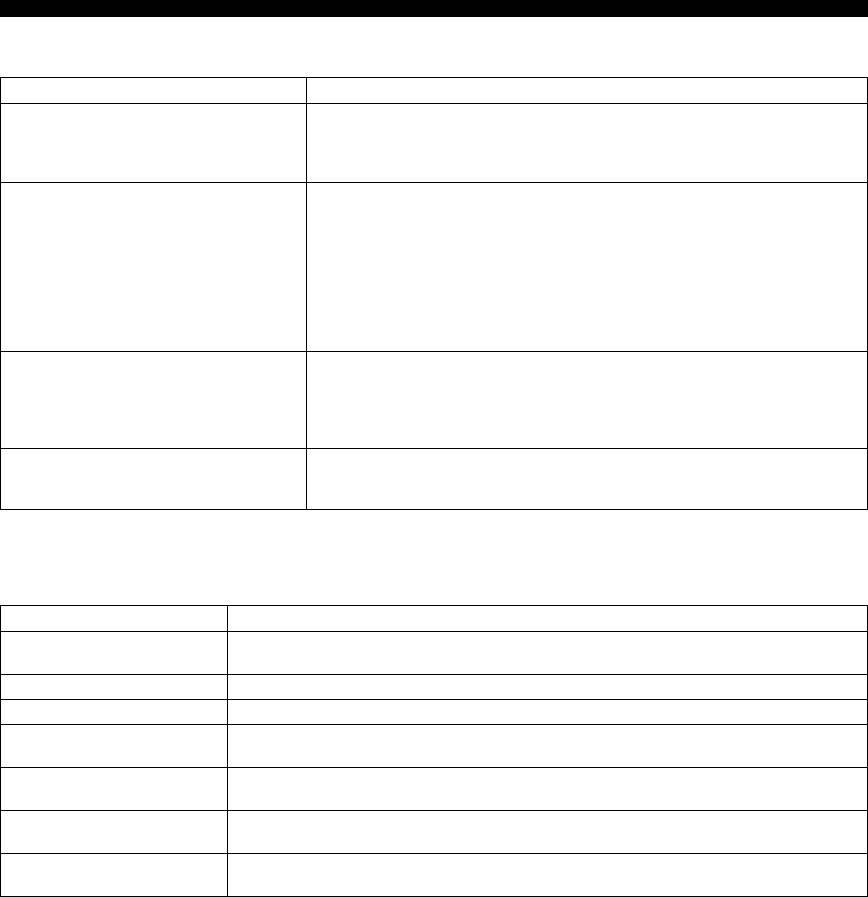
TROUBLESHOOTING
■ Network
Problem Possible causes and solutions
Cannot connect to the Internet. – Connect the Network cable properly.
– Turn on the connected equipment, such as broadband router or modem.
– Connect the broadband router and/or modem properly.
– Set the proper value(s) in the network setting. Check “Network”. (p. 32)
Cannot download BD-Live contents. – Connect the Network cable properly. (p. 16)
– Connect USB memory device properly. Check that the USB memory device is
connected to the USB port of this Player. (p. 16)
– Check if the BD disc supports BD-Live.
– Check the setting for “Internet Connection”. (p. 32)
– Connect the USB memory device formatted in FAT16 or FAT32.
– It is recommended to connect the USB memory device with at least 2 GB of free space.
If there is not enough free space, format the USB memory device. (p. 30)
– Refer to the supplied user's manual of the disc or consult the disc manufacturer.
Cannot detect the DLNA server. – Connect the network cable properly.
– Turn on the connected equipment, such as broadband router or the server.
– Confirm the Player and the server are connected to the same access point.
– Set the proper value(s) in the network setting. Check “Network”. (p. 32)
– Depending on the DLNA server, the Player may need to be permitted from the server.
Cannot a play the file on the home
– Make sure the file is playable. (p. 3)
network server.
– Check your DLNA server’s setting.
– The playback and operating quality may be affected by your home network condition.
■ Messages on the screen
– The following messages appear on the TV screen in case the disc you tried to play back is not appropriate or the
operation is not correct.
Error message Possible causes and solutions
Not Support This File! – The file is not supported with this Player. See “Types of discs/files that can be used with this player”
(p. 3).
Wrong region code! – The disc is an incompatible region code. See “Region management information” (p. 3).
Network has FAILED. – This Player cannot be connected to the network. Check connection (p. 16) and Network setting (p. 32).
Network is OK, proxy has
– This Player cannot be connected to the proxy server. See “Proxy Setting” (p. 32).
FAILED.
The Setting is prohibited,
– BD-Live connection is prohibited. See “BD-Live Connection” (p. 32).
please setup again.
No valid upgrade file is
– Check if the upgrade file is in the appropriate folder.
found!
Upgrade has failed for some
– Upgrade is failed. Check if the upgrade file is corrupted or unreadable.
reason!
40 En
Оглавление
- ПРЕДУПРЕЖДЕНИЕ: ВНИМАТЕЛЬНО ПРОЧИТАЙТЕ ЭТО ПЕРЕД ИСПОЛЬЗОВАНИЕМ АППАРАТА.
- СОДЕРЖАНИЕ
- ВОЗМОЖНОСТИ ЭТОГО ПРОИГРЫВАТЕЛЯ
- О ДИСКАХ И ФАЙЛАХ
- ОРГАНЫ УПРАВЛЕНИЯ И ФУНКЦИИ
- ВВЕДЕНИЕ ПЕРЕД ВЫПОЛНЕНИЕМ ПОДКЛЮЧЕНИЙ
- HDMI ПОДКЛЮЧЕНИЕ
- ПОДКЛЮЧЕНИЕ ВИДЕО
- ПОДКЛЮЧЕНИЕ АУДИО
- СЕТЕВОЕ И USB-ПОДКЛЮЧЕНИЕ
- ДРУГИЕ ПОДКЛЮЧЕНИЯ
- НАЧАЛЬНЫЕ УСТАНОВКИ/ПРОСТАЯ УСТАНОВКА
- МЕНЮ HOME/MEDIA
- ИСПОЛЬЗОВАНИЕ СЕТЕВЫХ СЛУЖБ
- РАСШИРЕННЫЕ ОПЕРАЦИИ ВОСПРОИЗВЕДЕНИЯ
- МЕНЮ УСТАНОВКИ
- ОБНОВЛЕНИЕ ПРОГРАММНОГО ОБЕСПЕЧЕНИЯ
- УСТРАНЕНИЕ НЕИСПРАВНОСТЕЙ
- ГЛОССАРИЙ
- ТЕХНИЧЕСКИЕ ХАРАКТЕРИСТИКИ
- CAUTION: READ THIS BEFORE OPERATING YOUR UNIT.
- CONTENTS
- WHAT YOU CAN DO WITH THIS PLAYER
- ABOUT DISCS AND FILES
- CONTROLS AND FUNCTIONS
- INTRODUCTION TO CONNECTIONS
- HDMI CONNECTION
- VIDEO CONNECTIONS
- AUDIO CONNECTIONS
- NETWORK AND USB CONNECTION
- OTHER CONNECTIONS
- INITIAL WIZARD/EASY SETUP
- HOME/MEDIA MENU
- USING NETWORK SERVICES
- ADVANCED PLAYBACK OPERATION
- SETUP MENU
- SOFTWARE UPGRADE
- TROUBLESHOOTING
- GLOSSARY
- SPECIFICATIONS






