Yamaha BD-S671 Black: SETUP MENU
SETUP MENU: Yamaha BD-S671 Black
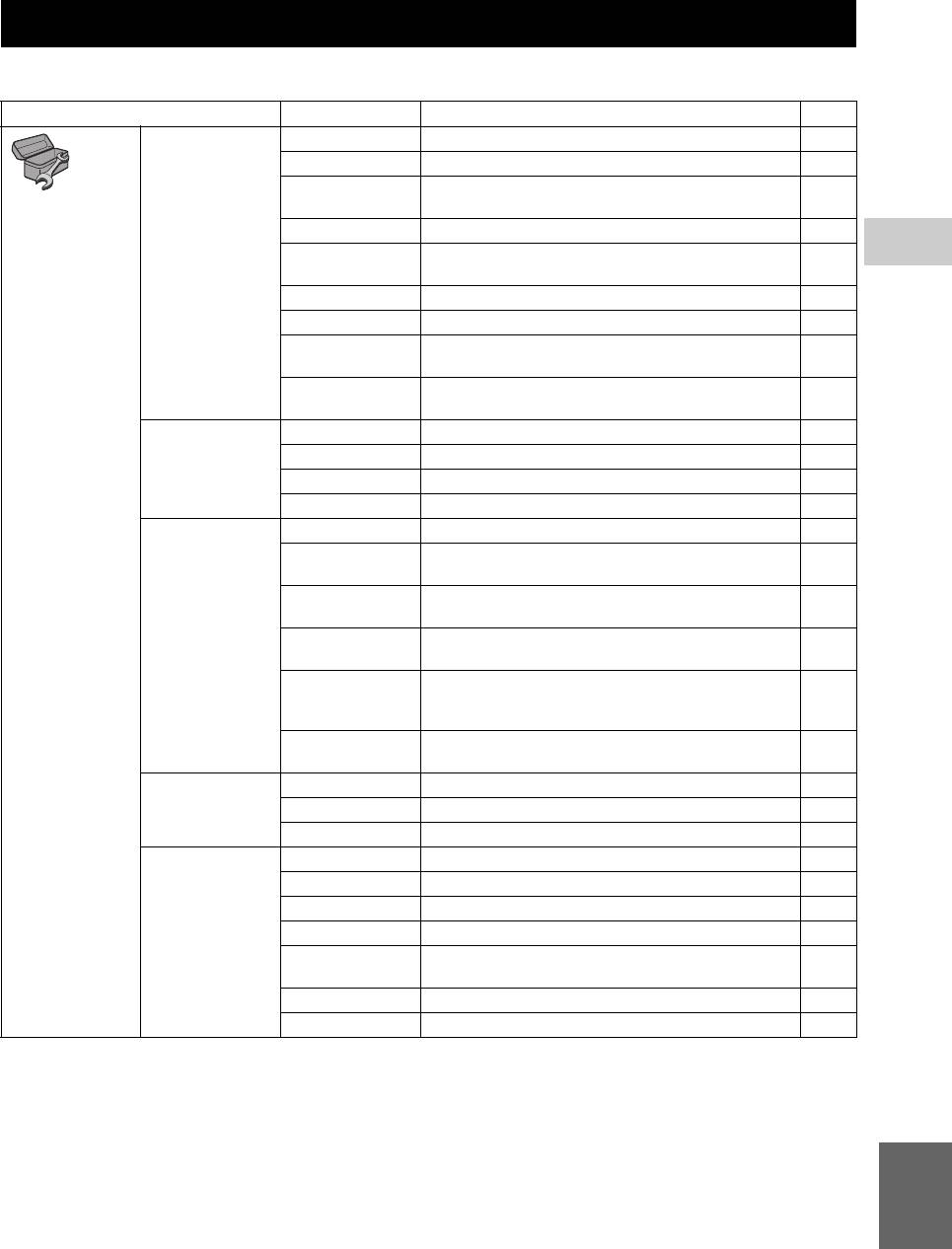
SETTINGS
SETUP MENU
The SETUP menu enables various audio/visual settings and adjustments for functions using the remote control unit.
Menu/Submenu Item Function Page
System Screen Saver Sets screen saver on/off. 30
Disc Auto Playback Sets this Player to start disc playback automatically. 30
HDMI Control Sets this Player to receive control signal from the remote
30
General Setting
control of your TV/AV receiver.
Network Control Sets the control via Ethernet to on/off. 30
Load Default Resets all settings to the default setting except Security
4
30
setting.
SETTINGS
Upgrade Performs upgrade of this Player. 30
Easy Setup Sets language, resolution, screen aspect ratio. 30
Local Storage Displays status of Local Storage (p. 30), formats Local
30
Storage and selects the front/rear USB port for Local Storage.
3D Playback
Displays a warning message concerning 3D video playback
30
Message
when this Player is turned on.
Language OSD Selects the language for On Screen Display. 31
Menu Prioritizes the language for disc menu. 31
Audio Prioritizes the language for audio. 31
Subtitle Prioritizes the language for subtitle. 31
Playback Closed Caption Sets the closed caption to on/off. 31
Angle Mark Sets to display the Angle Mark when BD/DVD with multiple
31
angles is played back.
PIP Mark Sets to display the PIP Mark when BD/DVD with Picture in
31
Picture is played back.
Secondary Audio
Sets to display the Secondary Audio Mark when BD/DVD
31
Mark
with secondary audio is played back.
Last Memory Sets this Player to remember the last playback position of a
disc when it is set to the standby mode or the disc tray is
31
opened.
DivX(R) VOD
Displays registration code for DivX(R) video.
31
DRM
Security Change Password Changes password for Parental Control and Country Code. 31
Parental Control Sets the Parental Control depending on the disc content. 31
Country Code Sets your Country Code. 31
Network Internet Connection Sets the internet connection to Enable/Disable. 32
Information Displays network information screen. 32
Connection Test Performs the network connection test. 32
IP Setting Sets the IP setting to Auto/Manual. 32
BD-Live
Sets the BD-Live connection to Permitted/Partial Permitted/
32
Connection
Prohibited.
DLNA Sets the DLNA to Enable/Disable. 32
Proxy Setting Sets the proxy setting. 32
English
27 En
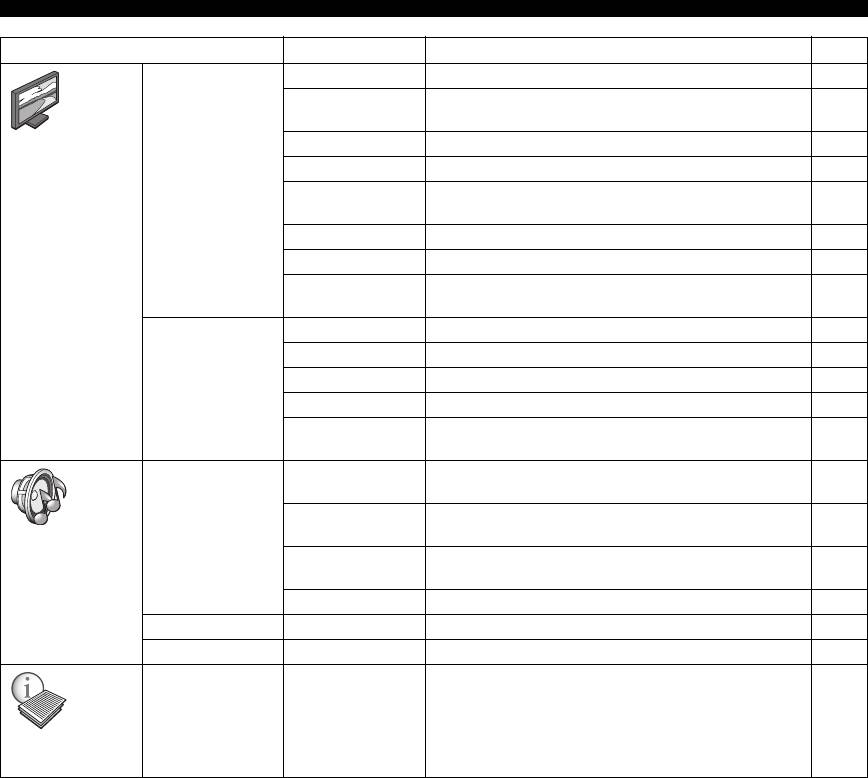
SETUP MENU
Menu/Submenu Item Function Page
TV 3D Output Selects 3D or 2D videos. 32
TV Screen Sets the screen aspect ratio of the connected TV, and adjust
32
the video output.
Display Setting
Resolution Selects the resolution of output video. 33
TV System Selects the TV System from NTSC/PAL/Multi. 33
Color Space Selects Color Space from YCbCr 4:4:4/YCbCr 4:2:2/ Full
33
RGB/RGB.
HDMI Deep Color Selects HDMI Deep Color from 30 bits/36 bits/Off. 33
HDMI 1080p 24Hz Sets HDMI 1080p 24Hz to auto/off. 33
Lip Sync Adjusts the lag between video and audio, such as when the
33
mouth movement is out of sync with the voice.
Video Process Video Mode Adjusts the visual image. 33
Color Adjust Adjusts Brightness/Saturation/Hue for each color. 33
Auto Contrast Adjusts contrast to optimize the played back image. 33
Noise Reduction Sets the level of Noise Reduction. 33
De-interlacing
Sets how to detect the video signal.
33
Mode
Audio Output Coaxial/Optical Selects the output mode of COAXIAL jack/OPTICAL
34
terminal from Bitstream/PCM/Reencode/Off.
HDMI Selects the output mode of HDMI terminal from Bitstream/
34
PCM/Reencode/Off.
Audio Setting
Downsampling Selects the digital audio signal down sampling frequency
34
from 48k/96k/192k.
DRC Sets the DRC (Dynamic Range Compression). 34
Speaker Setting 2ch Downmix Sets the audio output from AUDIO OUT L/R jack. 34
Post Process Up Mix Multi-channelizes the 2-channel audio signal. 34
Displays software version and MAC address (p. 42).
34
System
Information
28 En
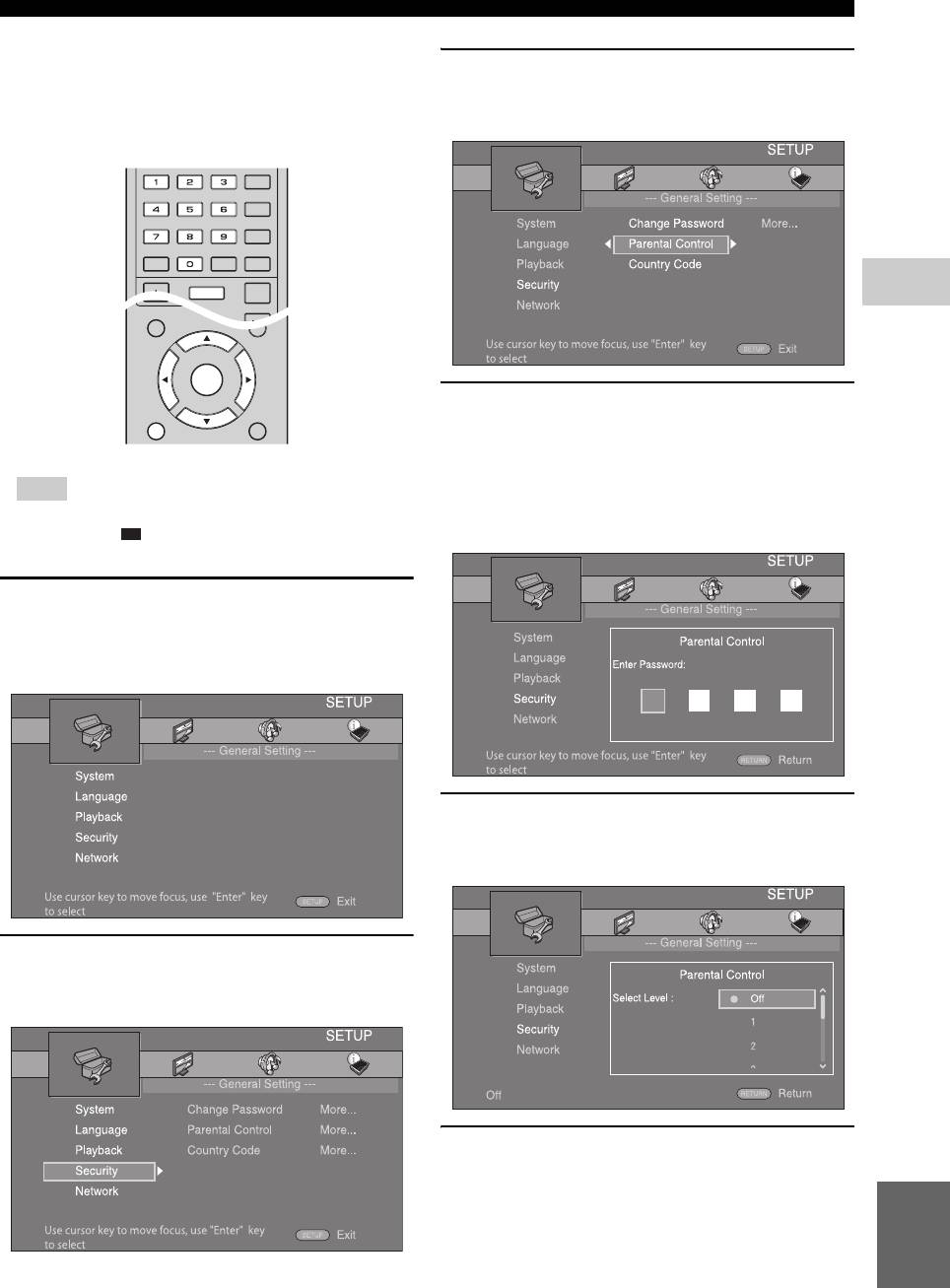
SETUP MENU
■ Example of SETUP menu
3. Select a menu item.
operation
You need to call up the SETUP menu screen to perform
Press 5/a to select Parental Control, then press
settings for this Player. The following is the explanation
ENTER or cursor 3.
for basic operations of the SETUP menu.
4
SETTINGS
4. Enter password.
Enter your password with number buttons.
– The default password is 0000.
Example: Setting Parental Control
– You cannot move to the next setting screen until
Note
you have input the correct password.
– Some items cannot be set during playback. In this
– To change the password, refer to “Change
case, press twice to stop playback completely
Password” (p. 31).
before setting.
1. Display the SETUP menu screen.
Press SETUP to display the SETUP menu screen.
Press 2/3 to select General Setting, then press
ENTER or a .
5. Select a next item.
Press 5/a to select the Parental Control Level for
BD/DVD, then press ENTER.
2. Select a Submenu.
Press 5/a to select Security, then press ENTER or
cursor 3.
6. Exit the menu screen.
Press 2 to return to the previous menu.
English
29 En
TOP MENU
POP-UP MENU
ENTER
RETURN ON SCREEN
STATUS
SUBTITLE
ANGLE
AUDIOSEARCHCLEAR
SETUPPIP
REPEAT
2ND
ABHOME
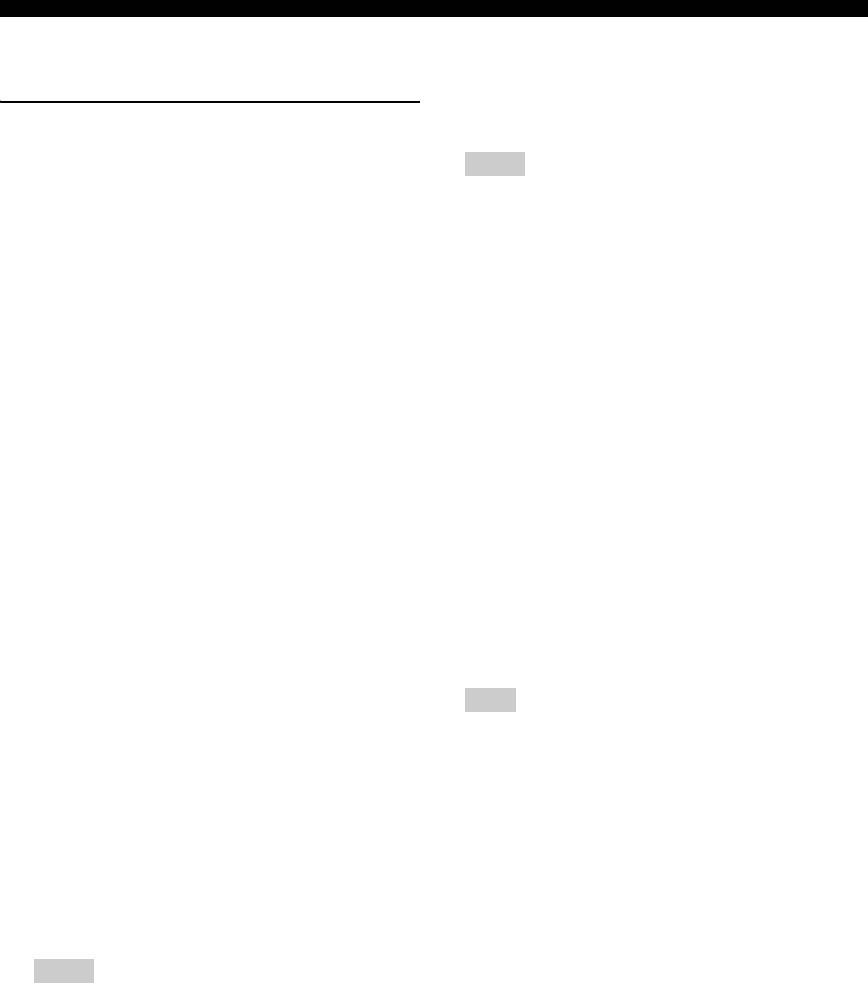
SETUP MENU
■ General Setting
Network Control
The default settings are marked with “
*
You can set control via Ethernet to on/off. This player
”.
employs Yamaha Network Control protocol (YNC).
*
System
On, Off
Screen Saver
Notes
You can set the screen saver to on/off.
When set to on, this Player will switch to screen saver
– When set to on, power consumption during standby
mode if there is no operation for 5 minutes. After that, this
mode increases due to network control function.
Player will turn to standby mode when there is no
– When set to on, the system startup time is decreased.
operation for 20 minutes.
Load Default
On
*
, Off
You can reset all settings of this Player to default setting
Disc Auto Playback
except Security setting (p. 31). For details on default
settings, see pages 27-34.
You can set Disc Auto Playback to on/off. When set to on,
a disc will play back automatically after loading.
Upgrade
On
*
, Off
You can upgrade the software manually from Disc, USB
Storage or Network. For details on software upgrade, refer
HDMI Control
to “SOFTWARE UPGRADE” (p. 37).
You can set the Player to receive control signal from a
Easy Setup
TV/AV receiver compatible with the HDMI Control
You can perform Easy Setup (p. 18).
function via an HDMI cable (p. 12).
On, Off
*
Local Storage
You can display Local Storage information, format Local
Using HDMI Control function
Storage, and select Front USB/Rear USB to save the BD-
Live data.
Using the HDMI Control function, you can interactively
To format (empty) the “BUDA” folder in the USB
operate this Player with your TV (HDMI Control
memory device, select Information and press ENTER
function supported).
when “Format” is focused on the screen.
When you connect this Player to the TV compatible with
the HDMI Control function using an HDMI cable and
Front USB, Rear USB
*
set HDMI Control in the SETUP menu to on (p. 30), you
can perform the function listed below.
Hint
• Automatic input select function
– Local Storage is used as an auxiliary memory when
When you start playback of this Player, the input
Blu-ray Disc is played back.
selector of the TV (and an AV receiver if this Player is
3D Playback Message
connected to the TV via the AV receiver) is switched
You can turn on or off a warning message concerning 3D
to this Player automatically. TV Power is turned on
video playback that appears on the TV when this Player is
automatically depending on the TV.
turned on.
• Automatic power off function
When you turn off the TV while this Player is in stop
On
*
, Off
mode and the SETUP menu screen is not displayed,
the power of this Player is also turned off
automatically.
Notes
– HDMI Control function may not work properly
depending on the TV.
– Functions other than ones shown above may work
depending on the TV or AV receiver.
– In order to make the HDMI Control function
available, set up settings for the HDMI Control
function on ALL components (this Player, TV,
and AV receiver). Certain operation may also be
required.
– Each function may be set independently to
activate/deactivate depending on the TV.
– Refer to the operation manuals supplied with the
TV and/or AV receiver for details regarding setup.
– When set to on, power consumption during
standby mode increases due to HDMI control
function.
30 En
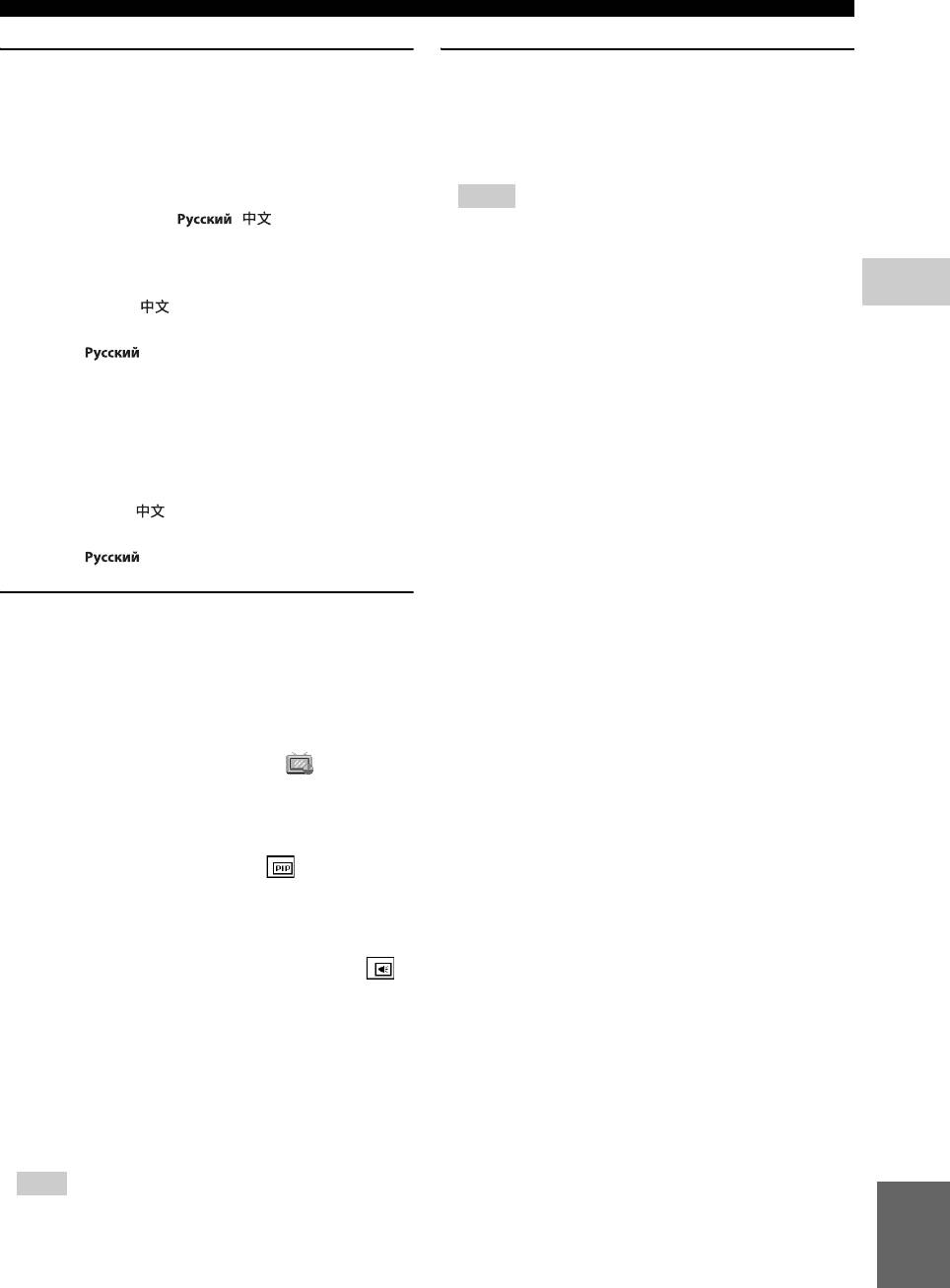
SETUP MENU
Language
Security
OSD
Change Password
You can select the language for On Screen Display which
You can set the password for changing the Parental
is the messages or menu displayed on the screen such as
Control Level and Country Code. Refer to “Parental
SETUP menu.
Control” (p. 31) and “Country Code” (p. 31).
English
*
, , , , ,
Fran
, , ,
– The default password is 0000.
Menu
– If you forget the password, refer to
You can prioritize the language for disc menu.
“TROUBLESHOOTING” (p. 38) and set all the
Security settings to their default settings.
4
English
*
, , , , , ,
Parental Control
SETTINGS
, Portuguese, Danish, , Finnish,
In some BD/DVD discs, a control level for disc viewing is
Norwegian, , Korean, Japanese, More
set depending on the age of the viewer. You can set the
Audio
Parental Control shown on the screen depending on the
disc content.
You can prioritize the audio language for BD/DVD
The password (see “Change Password” on p. 31) needs to
playback. For details on setting items, see “Menu” (p. 31).
be entered before the Parental Control Levels is set.
Subtitle
After you set the Parental Control, when you play back a
You can prioritize the language for Subtitle.
disc with level higher than current Parental Control Level,
or you want to change the Parental Control Level, a dialog
English, , , , , ,
box will pop up to ask you to enter the password.
, Portuguese, Danish, , Finnish,
Off*, 1 to 8
Norwegian, , Korean, Japanese, More, Off
*
Country Code
You can set the Country Code you live in. The password
Playback
(see “Change Password” on p. 31) needs to be entered
Closed Caption
before the Country Code is set. This setting may be used
for rating of Parental Control and disc playback.
You can set to display the closed caption (p. 41) when BD/
DVD with closed caption is played back.
On
*
, Off
Angle Mark
You can set to display the Angle Mark ( ) when BD/
DVD with multiple angles is played back.
On
*
, Off
PIP Mark
You can set to display the PIP Mark ( ) when BD with
picture in picture (p. 26) is played back.
On
*
, Off
Secondary Audio Mark
You can set to display the Secondary Audio Mark ( )
when BD with secondary audio is played back.
On
*
, Off
Last Memory
You can set whether this Player remembers the last
playback position of a disc when it is set to the standby
mode or the disc tray is opened.
On
*
, Off
Note
English
– Some discs are not compatible with this function.
DivX(R) VOD DRM
You can display registration code for DivX(R) video.
31 En
ç
ais Español Deutsch Italiano
Svenska Nederlandse
Fran
ç
ais Español Deutsch Italiano
Nederlandse Svenska
Fran
ç
Notes
ais Español Deutsch Italiano
Nederlandse Svenska
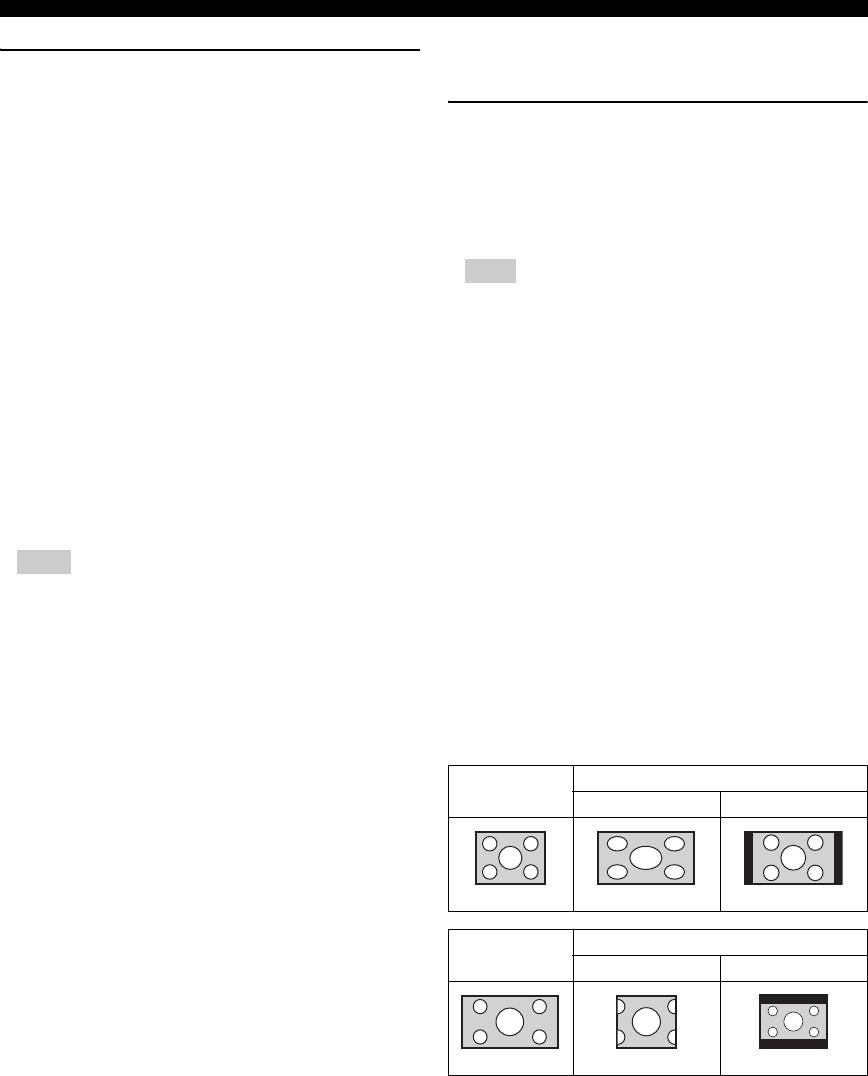
SETUP MENU
■ Display Setting
Network
The default settings are marked with “
*
”.
Internet Connection
Set this item to Enable when you use BD-Live (p. 26), DLNA
TV
(p. 21) and software upgrade from the network (p. 37).
3D Output
Enable
*
, Disable
You can select 3D or 2D video output from this Player.
Information
Auto* This Player automatically selects 3D or 2D videos.
You can display network information screen. On this
Off This Player always selects 2D videos.
screen, you can view the information of Interface
(Ethernet), Address Type, IP Address, Subnet Mask,
Note
Default Gateway, and DNS.
– Even if you set “3D Output” to “Auto” and play
Connection Test
back a Blu-ray 3D disc, this Player selects 2D
You can perform an internet connection test. If the test is
images depending on the connection and the setting
failed, please check “IP Setting” (p. 32) and perform the
of TV, etc (p. 12).
test again.
TV Screen
IP Setting
You can set the screen aspect ratio of the connected TV,
You can configure the network settings.
and adjust the video output.
Auto* Select to automatically configure the network
If you switch your TV (i.e. because you have bought a
settings of this Player with the DHCP server.
new one) and the screen aspect ratio of the connected TV
Manual Select to configure the network settings (IP Address,
changes, you will have to change the TV Screen setting.
Subnet Mask, Default Gateway, and DNS) manually.
16:9 Full Select this when this Player is connected to a TV
with a 16:9 screen. When a 4:3 aspect ratio video is
Hints
played back, the video is displayed as shown below.
16:9 Normal
*
Select this when this Player is connected to a TV
– Numeric keys Enters characters.
with a 16:9 screen. When a 4:3 aspect ratio video is
– 2/3 Moves the highlight.
played back, the video is displayed as shown below.
– CLEAR Deletes a character.
4:3 Pan Scan Select this when this Player is connected to a TV
– ENTER Saves the settings and exits from
with a 4:3 screen. When a 16:9 aspect ratio video is
the menu.
played back, the video is displayed as shown below.
BD-Live Connection
4:3 Letterbox Select this when this Player is connected to a TV
You can set access restriction to BD-Live contents.
with a 4:3 screen. When a 16:9 aspect ratio video is
played back, the video is displayed as shown below.
Permitted
Allows all BD-Live discs to connect the network.
Partial
Allows only discs with owner certification.
Original
On 16:9 (wide screen) TV
Permitted
*
image size
16:9 Full 16:9 Normal
Prohibited Prohibits all BD-Live discs to connect the network.
DLNA
You can set the DLNA (p. 21) to Enable/Disable. When
you do not use the DLNA function, set to Disable.
4:3
Enable
*
, Disable
Original
On 4:3 TV
Proxy Setting
image size
4:3 Pan Scan 4:3 Letterbox
You can set Proxy Setting. Set to Disable for normal use.
Set to Enable to set the proxy setting.
Enable Enables proxy host and proxy port setting.
Disable
*
Sets proxy server to disable. Select this item when
16:9
proxy server is not used.
Proxy Host Sets proxy host.
Proxy Port Sets proxy port.
32 En
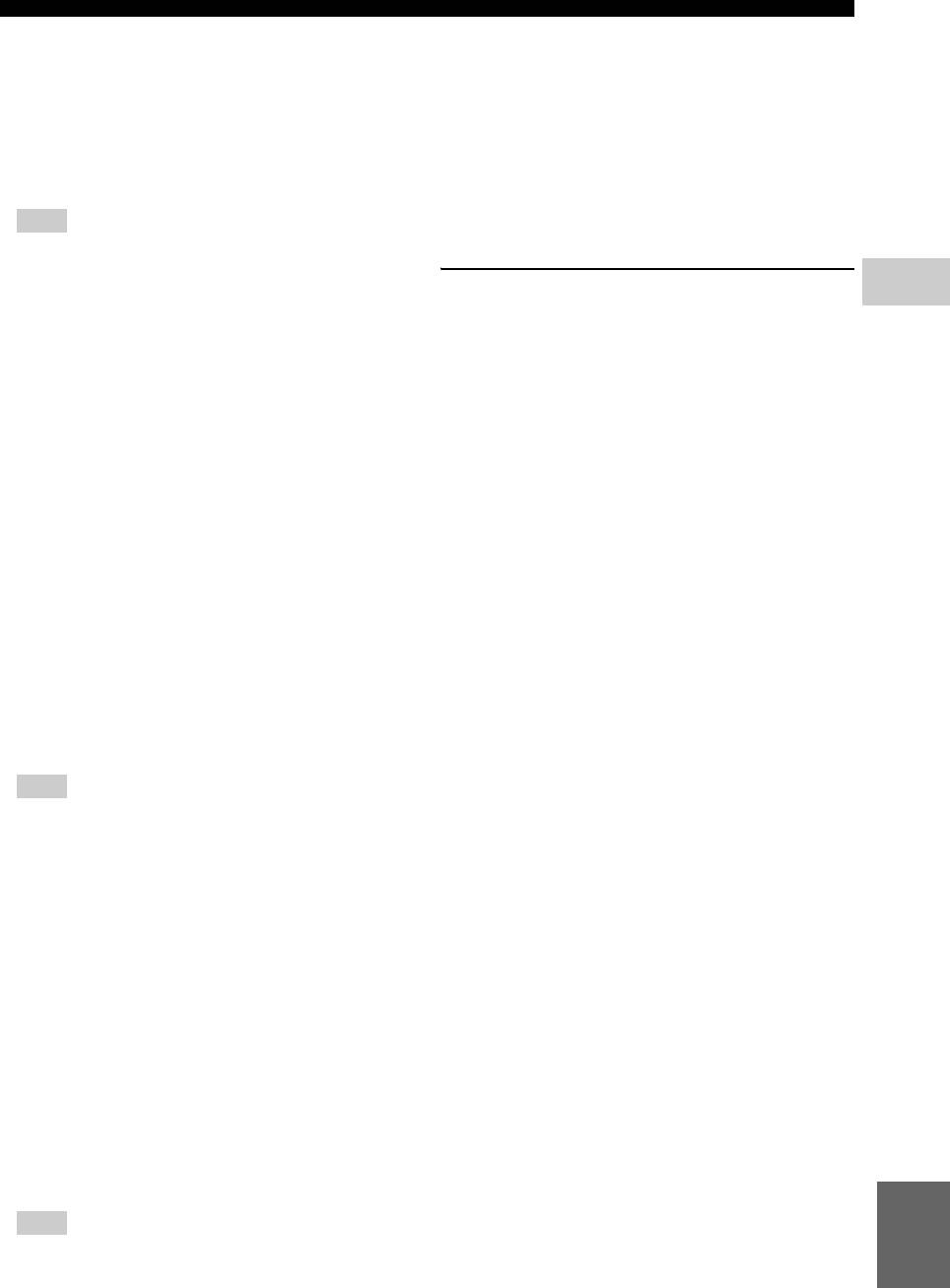
SETUP MENU
Resolution
Lip Sync
You can select the video output resolution from Auto,
You can set/adjust the Lip Sync (p. 42) function.
480i/576i, 480p/576p, 720p, 1080i, and 1080p. When set
Auto* This Player adjusts the Lip Sync function
to Auto, resolution is set to the maximum resolution
automatically.
according to the connected TV. For more details on output
Manual You can adjust the Lip Sync function manually. You
formats, refer to “About the video output formats” (p. 36).
can set the delay of the audio for 2D and 3D contents
independently.
Auto
*
, 480i/576i, 480p/576p, 720p, 1080i, 1080p
2D
3D
Note
Off This Player does not adjust the Lip Sync function.
– To output HD audio (such as Dolby TrueHD or
DTS-HD Master Audio) from HDMI terminal, set
Resolution to Auto or more than 720p.
Video Process
4
TV System
Video Mode
SETTINGS
You can select TV System from PAL, NTSC and Multi.
You can select Video Mode below.
Set the same TV System as your TV set. For more details
Standard* The image is most natural and well-balanced. This
on output formats, refer to “About the video output
mode suits for normal use.
formats” (p. 36).
Vivid The image is more vivid and sharp.
NTSC, PAL
*
, Multi
(Australia, Asia, China, U.K., Europe and
Cinema The image suits for watching movie in dark room.
Russia models)
Custom You can adjust the visual image manually. Press 5 /
NTSC
*
, PAL, Multi
(U.S.A., Canada, Central and South America
a to select the parameter, then press 2/3 to adjust
models)
the figure.
Color Space
Brightness
Adjusts the overall brightness of the image.
You can select the Color Space (p. 41) output from
HDMI. This function is available when this Player is
Saturation
connected with an HDMI cable.
Adjusts the richness of the color in the projected
*
image.
YCbCr 4:4:4
Sets Color Space to YCbCr 4:4:4.
YCbCr 4:2:2 Sets Color Space to YCbCr 4:2:2.
Hue
Adjusts the tint of the projected image.
Full RGB When RGB is set and white and black on the screen
are too faint, select this item. This setting is effective
Contrast
when a connected component supports RGB 0-255
Adjusts the bright areas (white levels) in the image.
range.
Sharpness
RGB Outputs video signal at normal signal range.
Adjusts the sharpness of objects in the video.
CTI
Note
Smoothes out the edges of color images. Color
– This function is only available on TVs that support
images are rendered more distinct.
this function.
The default settings are 0.
HDMI Deep Color
Color Adjust
When your TV and/or AV receiver is compatible with
You can adjust Brightness/Saturation/Hue for each color
Deep Color (p. 41), set this item according to your TV/AV
(Red/Green/Blue/Yellow/Cyan/Magenta). To use this
receiver. This function is available when this Player is
function, set Video Mode to Custom. For details on the
connected with an HDMI cable.
setting items, see “Video Mode” (p. 33).
30 bits, 36 bits, Off
*
The default settings are 0.
HDMI 1080p 24Hz
Auto Contrast
This outputs the BD-Video encoded in 24Hz frame rate in
Adjusts contrast to optimize the played back image.
HDMI 1080p 24Hz. Smoother video playback may be
To use this function, set Video Mode to Custom.
available with this function. This function is available
Off
*
, On
when your TV/AV receiver support this function, and this
Player is connected with an HDMI cable. For more details
Noise Reduction
on output formats, refer to “About the video output
You can set the Noise Reduction to a level of 0 to 3. 0 is
formats” (p. 36).
off, and 3 is the maximum level.
Auto
*
, Off
0
*
, 1, 2, 3
English
De-interlacing Mode
Note
You can select how to detect the video signal. Set to Auto
– This setting is disabled when output resolution is
for normal use. When horizontal stripping noise appears
other than 1080p.
on the screen, set this to Film/Video to remove the noise.
Auto
*
, Film, Video
33 En
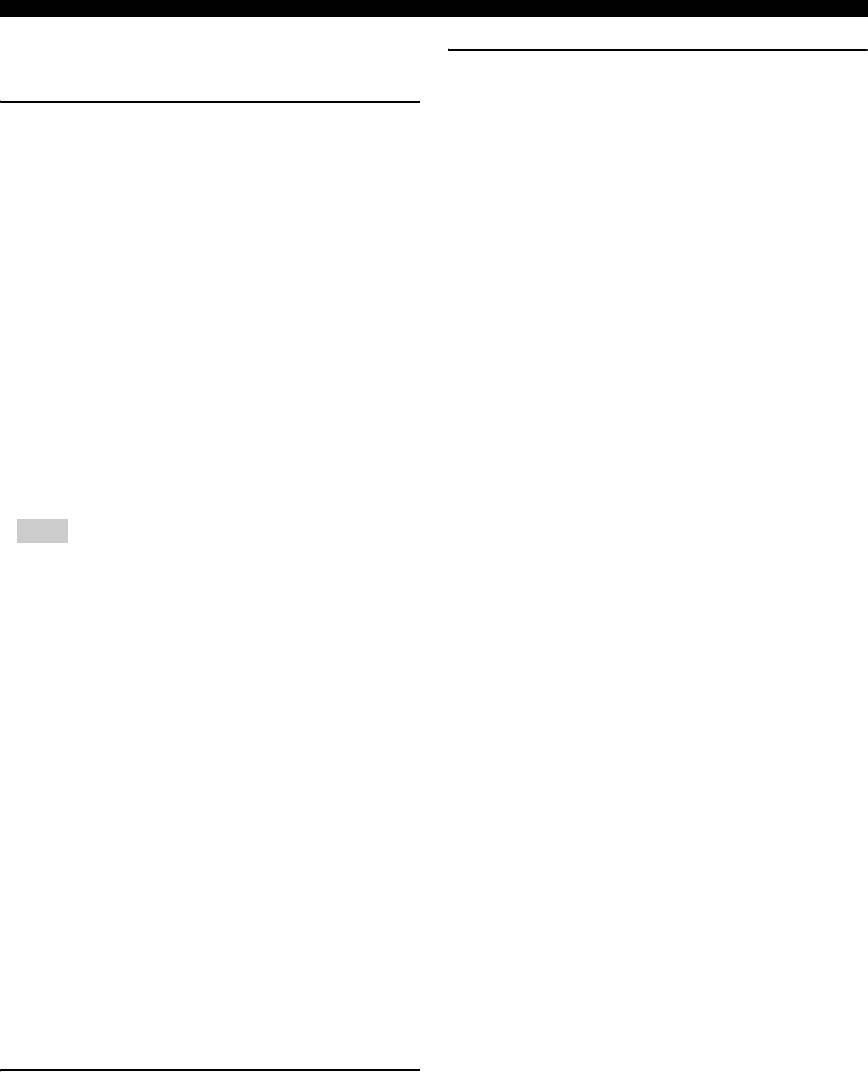
SETUP MENU
■ Audio Setting
Post Process
The default settings are marked with “
*
”.
Up Mix
Audio Output
You can multi-channelize the 2-channel audio signal. To
multi-channelize, select NEO6, then select Cinema or
Coaxial/Optical
Music mode.
You can select the output mode of COAXIAL jack and
OPTICAL terminal. For more details on output formats,
Off
*
, NEO6
refer to “About the audio output formats” (p. 35).
Bitstream
Outputs digital signal without any processing.
■ System Information
Secondary Audio is not output.
PCM Outputs 2-channel PCM.
Software version and MAC address (p. 42) are displayed.
Reencode
*
Outputs Bitstream with Secondary Audio.
Off Mutes sound.
HDMI
You can select the output mode of HDMI terminal. For
details on setting items, see “Coaxial/Optical” (p. 34). For
more details on output formats, refer to “About the audio
output formats” (p. 35).
Bitstream
*
, PCM, Reencode, Off
Note
– To output HD audio (such as Dolby TrueHD or
DTS-HD Master Audio) from HDMI terminal, set
Resolution to Auto or more than 720p (p. 33).
Downsampling
You can select digital audio signal down-sample
frequency. This function is effective for the audio signal
output from the COAXIAL jack/OPTICAL terminal.
48k
*
The highest sampling rate of digital PCM output is
48 kHz.
96k The highest sampling rate of digital PCM output is
96 kHz.
192k The highest sampling rate of digital PCM output is
192 kHz.
DRC
You can set the DRC (Dynamic Range Compression)
(p. 41) to on/off/Auto. When set to Auto, DRC is
automatically turned on for a source with DRC
information in Dolby TrueHD format. DRC makes the
strong sound such as plosive sound lower, and
conversations more audible. It is useful when you watch
movies in the night.
Off, On, Auto
*
Speaker Setting
2ch Downmix
You can select down mix method to analog 2-ch from
Stereo or Lt/Rt.
Lt/Rt Select this item if this unit is connected to a Dolby
Pro Logic decoder. Sound from rear speakers is
mixed to the 2-ch stereo sound.
Stereo
*
Changes channel output to stereo, which only
delivers sound from the two front speakers.
34 En
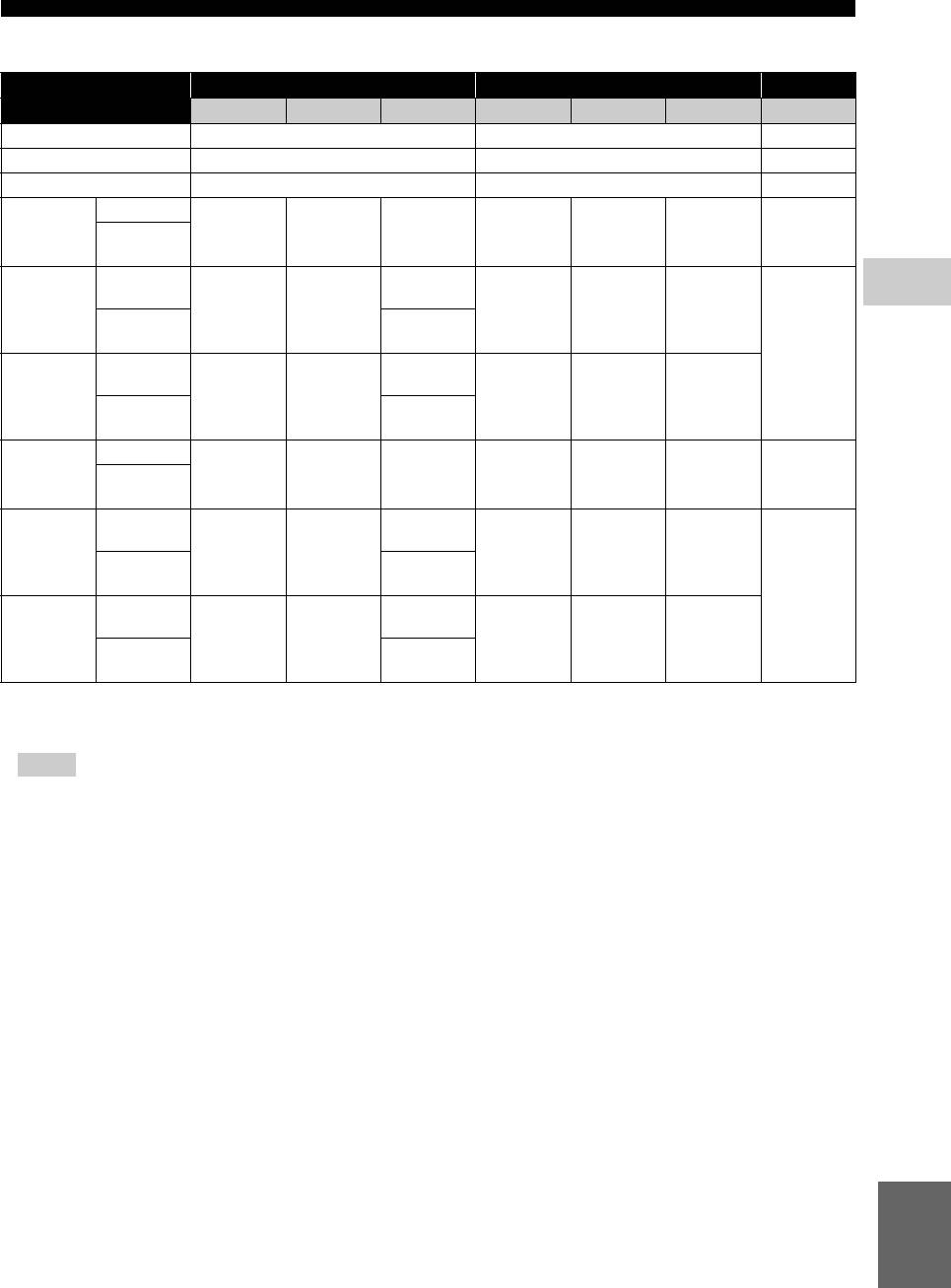
SETUP MENU
■ About the audio output formats
HDMI COAXIAL/OPTICAL
MIXED 2CH
Source format Bitstream PCM Reencode Bitstream PCM Reencode
PCM 2ch PCM 2ch PCM 2ch 2ch
PCM 5.1ch PCM 5.1ch PCM 2ch 2ch
PCM 7.1ch PCM 7.1ch PCM 2ch 2ch
PCM up to
Dolby Digital Dolby Digital
with SA
*
or
Dolby Digital Dolby Digital PCM 2ch Dolby Digital 2ch
5.1ch
BCS
**
Dolby Digital
Dolby Digital
Dolby Digital
PCM up to
Plus
4
Dolby Digital PCM 2ch Dolby Digital
Plus
with SA
*
SETTINGS
or
Plus
7.1ch
Dolby Digital
BCS
**
2ch
Dolby
Dolby
Dolby
PCM up to
TrueHD
Dolby Digital PCM 2ch Dolby Digital
TrueHD
with SA
*
or
TrueHD
7.1ch
Dolby Digital
BCS
**
PCM up to
DTS DTS
with SA
*
or
DTS DTS PCM 2ch DTS 2ch
5.1ch
BCS
**
DTS HD High
DTS HD High
DTS HD High
PCM up to
Resolution
DTS PCM 2ch DTS
Resolution
with SA
*
or
Resolution
7.1ch
DTS
BCS
**
2ch
DTS-HD
DTS-HD
DTS-HD
PCM up to
Master Audio
DTS PCM 2ch DTS
Master Audio
with SA
*
or
Master Audio
7.1ch
DTS
BCS
**
* “SA” is a Secondary Audio.
** “BCS” is a button click sound, the sound effect for pop-up menus, etc.
Notes
– When Coaxial/Optical or HDMI is set to Bitstream, secondary audio is not output. (p. 34)
– To output HD audio (such as Dolby TrueHD or DTS-HD Master Audio) from HDMI terminal, set Resolution to
Auto or more than 720p (p. 33).
English
35 En
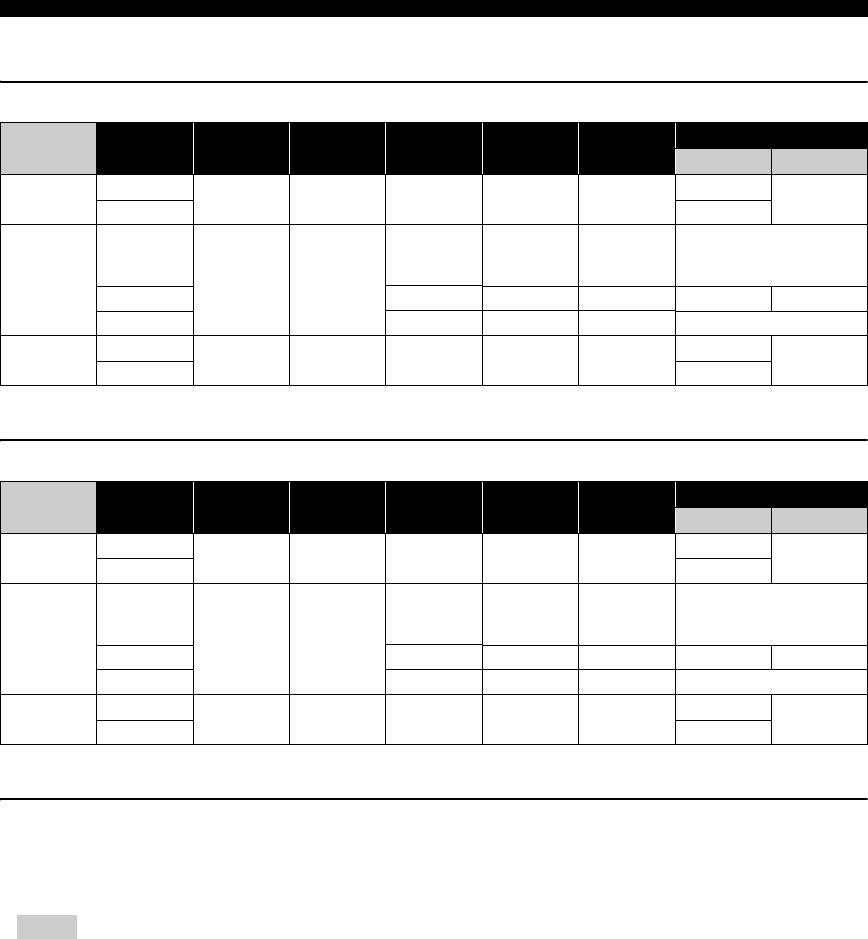
SETUP MENU
■ About the video output formats
When TV System is set to NTSC
1080p
Resolution Auto 480i/576i 480p/576p 720p 1080i
24Hz Others
Playback BD
1080p 24 Hz
HDMI
Max Max Max 720p 60 Hz 1080i 60 Hz
1080p 60 Hz
others 1080p 60 Hz
Playback
commercially-
480p 480p 480p 480p
released DVD
COMPONENT
480i 480i
Playback BD 480i 480i 480i off 480i
others 480p 720p 60 Hz * 1080i 60 Hz * 1080i 60 Hz *
Playback BD
off
VIDEO
480i 480i 480i 480i 480i
480i
others 480i
* Depending on the disc or contents, this Player outputs 480p video signal.
When TV System is set to PAL
1080p
Resolution Auto 480i/576i 480p/576p 720p 1080i
24Hz Others
Playback BD
1080p 24 Hz
HDMI
Max Max Max 720p 50 Hz 1080i 50 Hz
1080p 50 Hz
others 1080p 50 Hz
Playback
commercially-
576p 576p 576p 576p
released DVD
COMPONENT
576i 576i
Playback BD 576i 576i 576i off 576i
others 576p 720p 50 Hz * 1080i 50 Hz * 1080i 50 Hz *
Playback BD
off
VIDEO
576i 576i 576i 576i 576i
576i
others 576i
* Depending on the disc or contents, this Player outputs 576p video signal.
When TV System is set to Multi
When TV System is set to Multi, video signal is output at the same frequency as the source. Refer to the tables above for
details on the frequency setting of the TV and resolution of the output video signal.
While a menu screen such as SETUP menu is displayed, video signal is output at the same frequency as the source.
Notes
– “Max” in the table means that resolution is set to the maximum resolution supported by the connected TV.
– HDMI 1080p 24Hz setting is disabled when output resolution is other than 1080p.
– When this Player outputs the 1080p 24 Hz video signal from HDMI, no signals are output from the
COMPONENT and VIDEO jacks.
– When commercially-released DVD is played back with component output, maximum resolution is 480p/576p.
– When TV System is set to NTSC and video source is not 60 Hz, the video output signal is converted to 60 Hz.
– When TV System is set to PAL and video source is not 50 Hz, the video output signal is converted to 50 Hz.
36 En
Оглавление
- ПРЕДУПРЕЖДЕНИЕ: ВНИМАТЕЛЬНО ПРОЧИТАЙТЕ ЭТО ПЕРЕД ИСПОЛЬЗОВАНИЕМ АППАРАТА.
- СОДЕРЖАНИЕ
- ВОЗМОЖНОСТИ ЭТОГО ПРОИГРЫВАТЕЛЯ
- О ДИСКАХ И ФАЙЛАХ
- ОРГАНЫ УПРАВЛЕНИЯ И ФУНКЦИИ
- ВВЕДЕНИЕ ПЕРЕД ВЫПОЛНЕНИЕМ ПОДКЛЮЧЕНИЙ
- HDMI ПОДКЛЮЧЕНИЕ
- ПОДКЛЮЧЕНИЕ ВИДЕО
- ПОДКЛЮЧЕНИЕ АУДИО
- СЕТЕВОЕ И USB-ПОДКЛЮЧЕНИЕ
- ДРУГИЕ ПОДКЛЮЧЕНИЯ
- НАЧАЛЬНЫЕ УСТАНОВКИ/ПРОСТАЯ УСТАНОВКА
- МЕНЮ HOME/MEDIA
- ИСПОЛЬЗОВАНИЕ СЕТЕВЫХ СЛУЖБ
- РАСШИРЕННЫЕ ОПЕРАЦИИ ВОСПРОИЗВЕДЕНИЯ
- МЕНЮ УСТАНОВКИ
- ОБНОВЛЕНИЕ ПРОГРАММНОГО ОБЕСПЕЧЕНИЯ
- УСТРАНЕНИЕ НЕИСПРАВНОСТЕЙ
- ГЛОССАРИЙ
- ТЕХНИЧЕСКИЕ ХАРАКТЕРИСТИКИ
- CAUTION: READ THIS BEFORE OPERATING YOUR UNIT.
- CONTENTS
- WHAT YOU CAN DO WITH THIS PLAYER
- ABOUT DISCS AND FILES
- CONTROLS AND FUNCTIONS
- INTRODUCTION TO CONNECTIONS
- HDMI CONNECTION
- VIDEO CONNECTIONS
- AUDIO CONNECTIONS
- NETWORK AND USB CONNECTION
- OTHER CONNECTIONS
- INITIAL WIZARD/EASY SETUP
- HOME/MEDIA MENU
- USING NETWORK SERVICES
- ADVANCED PLAYBACK OPERATION
- SETUP MENU
- SOFTWARE UPGRADE
- TROUBLESHOOTING
- GLOSSARY
- SPECIFICATIONS






