Yamaha BD-S671 Black: ADVANCED PLAYBACK OPERATION
ADVANCED PLAYBACK OPERATION: Yamaha BD-S671 Black
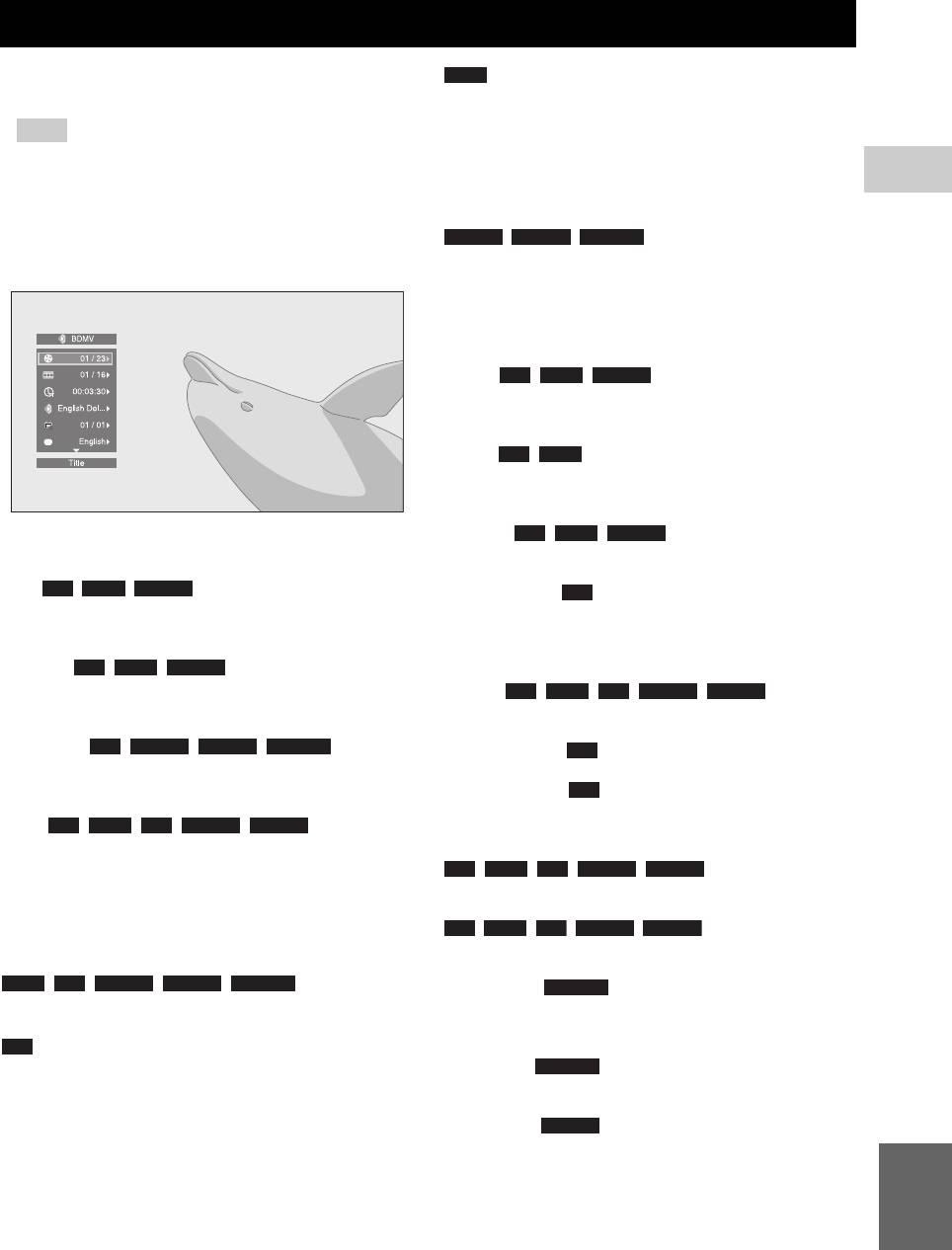
ADVANCED PLAYBACK OPERATION
This chapter explains playback of commercially available
DVD
BD and DVD discs, CDs, and recorded DVD-RW/R discs.
– Normal
– Shuffle CH (chapter)
Note
– Shuffle TT (title)
– Shuffle All
– For the basic playback operation, see page 6.
– Random CH (chapter)
3
– Random TT (title)
■ On Screen menu
PLAYBACK
– Random All
To display On Screen menu, press ON SCREEN. After
VIDEO MUSIC PHOTO
that, press 5/a /2/3 to select an item, then press
– Normal
ENTER to operate the desired function.
– Shuffle F (folder)
– Shuffle All
– Random F (folder)
– Random All
Audio : Shows audio language/
BD DVD VIDEO
signal of BD/DVD disc currently selected. You can select
the desired type of audio.
Angle : Shows the currently-selected angle
BD DVD
number. If the video is recorded with multiple angles, you
can change the angle.
Subtitle : Shows the currently-
BD DVD VIDEO
On Screen menu contains following items.
selected subtitle language when the subtitle is provided.
Title : Shows the title number being
BD DVD VIDEO
Subtitle Style : Shows the currently-selected
BD
played back. You can skip to the desired title by selecting
subtitle style. This function is available only for Video-file
it from this item.
external subtitle. You can select the desired text style of
subtitle.
Chapter : Shows the chapter
BD DVD VIDEO
number being played back. You can skip to the desired
Bitrate : Shows
BD DVD CD VIDEO MUSIC
chapter by selecting it from this item.
bitrate of the audio/video signal.
Track/File : Shows
CD VIDEO MUSIC PHOTO
Second Video : Turns the PIP on/off (p. 6).
BD
track/file number being played back. You can skip to the
desired track/file by selecting it from this item.
Second Audio : Turns the secondary audio on/off
BD
(p. 6).
Time : Shows the
BD DVD CD VIDEO MUSIC
playback time. Select display type from the following:
Ins Search
– Elapsed playback time of the title, chapter, disc,
BD DVD CD VIDEO MUSIC
: Skips 30 seconds.
track or file
– Remaining playback time of the title, chapter, disc,
Ins Replay
track or file
BD DVD CD VIDEO MUSIC
: Replays the content
from 10 seconds before.
Mode/Play Mode
DVD CD VIDEO MUSIC PHOTO
: Shows current
Slide Show :
PHOTO
playback mode. You can select playback mode from the
Shows slide show speed. You can select the slide show
following:
speed fr
om Slow/Medium/Fast.
CD
– Normal: Normal playback.
Transition : Shows how photo appears on the
PHOTO
– Shuffle: Random playback without repetition.
screen. You can select the transition type.
– Random: Random playback with repetition.
Code Page : Selects character code of subtitle
VIDEO
you added to DivX video (p. 41).
English
23 En
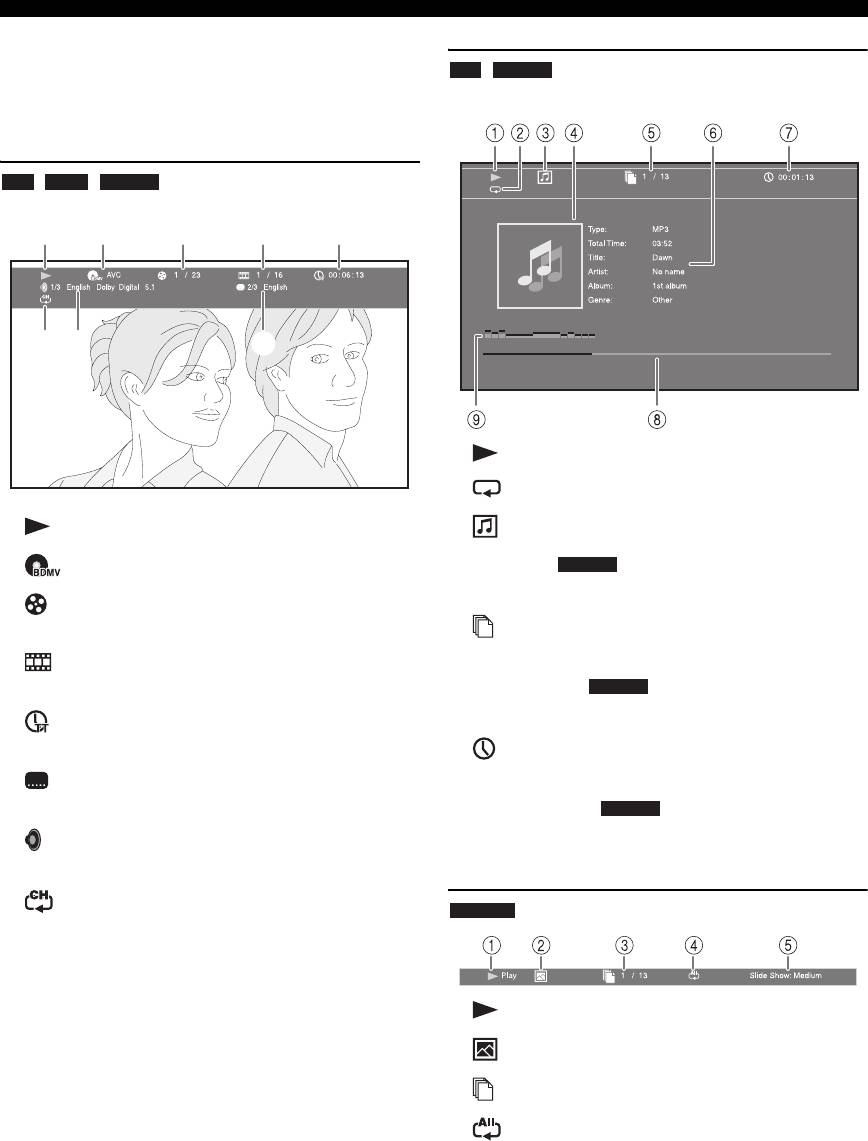
ADVANCED PLAYBACK OPERATION
■ Status menu
This shows various settings, such as subtitles, angle
CD MUSIC
settings and the title/chapter/track number currently
Example: Icons when playing music file
played back. To display status menu, press STATUS.
Status menu contains following menus.
BD DVD VIDEO
Example: Icons when playing BD
13
245
78
6
1 (Playback status)
2
(Repeat mode):
Shows current repeat mode (p. 7).
1 (Playback status)
3 (Disc type/music file icon)
2 (Disc type/video file icon)
4 (Artwork) : Displays artwork if the file
MUSIC
contains it.
3 (Title number being played): You can jump to
specified title with SEARCH button (p. 7).
5 (Track/file number being played): You can
jump to specified track with SEARCH button (p. 7).
4 (Chapter number being played): You can
jump to specified chapter with SEARCH button (p. 7).
6 (Information) : Displays music information
MUSIC
if the file contains them.
5 (Elapsed playback time): You can jump to
specified point with SEARCH button (p. 7).
7 (Elapsed playback time): You can jump to
specified point with SEARCH button (p. 7).
6 (Subtitle currently selected): You can change
the subtitle language with SUBTITLE button.
8 (Progress bar) : Shows progress status of
MUSIC
current song.
7 (Audio currently selected): You can change the
audio language or format with AUDIO button.
9 (Audio level meter): displays current volume level.
8
(Repeat mode):
Shows current repeat mode (p. 7).
PHOTO
1 (Playback status)
2 (Photo file icon)
3 (File number being displayed)
4
(Repeat mode):
Shows current repeat mode (p. 7).
5 (Slide show speed)
24 En
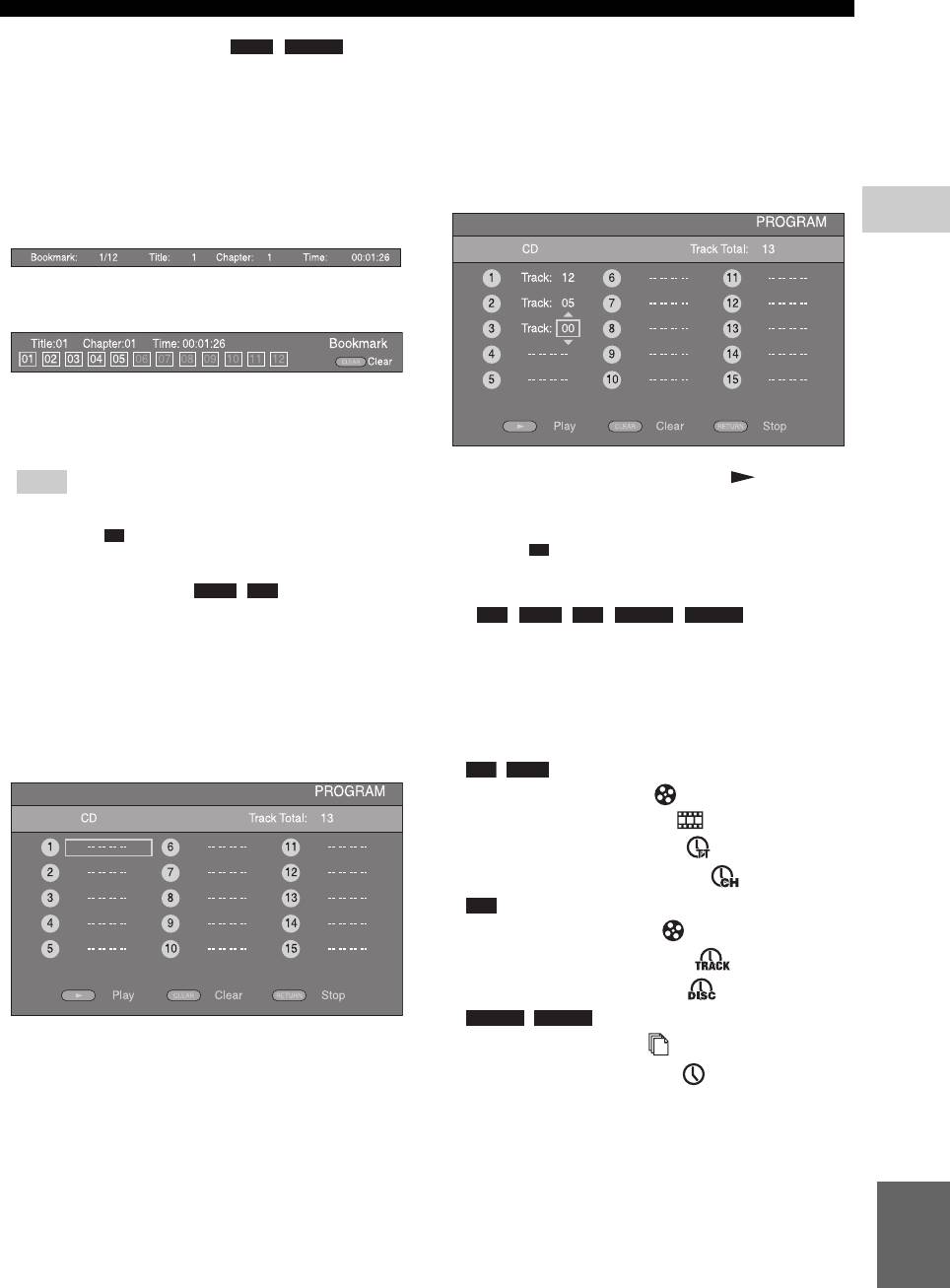
ADVANCED PLAYBACK OPERATION
■ Using Bookmark
DVD VIDEO
2 Press ENTER to program playback order.
For audio disc, press 5/a to select a desired track then
This allows you to set Bookmark at the specified point of
press ENTER.
the video. After Bookmark is set, you can move to the
point you set using this function. You can set up to 12
For DVD-Video disc, select a desired title (shown as
Bookmarks.
TT) and chapter (shown as CH) instead of a track.
To clear a set track, select the track you want to clear,
then press CLEAR.
1 Press MARKER during playing back the movie to set
Press RETURN to cancel the Program play.
Bookmark. Bookmark number, and the status are
3
displayed.
PLAYBACK
2 After Bookmark is set, press DIGEST to display
Bookmark select bar.
3 Press 2/3 to select the Bookmark you want to play
back, then press ENTER.
Press CLEAR to delete the selected Bookmark.
3 After programming is finished, press to set and
Note
start program playback.
– When playback is finished (e.g., ejecting the disc,
4 To cancel program play, stop playback completely by
pressing twice), Bookmarks are automatically
deleted.
pressing twice.
■ Program play
DVD CD
■ Using search
This allows you to program playback order of audio disc
BD DVD CD VIDEO MUSIC
tracks or DVD chapters.
This allows you to jump to the specified point during
Press PROGRAM during playback to display the
playback.
PROGRAM window to program playback order.
1 Press SEARCH during playback. Status bar appears.
You can program up to 15 tracks/chapters.
2 Press 5/a /2/3 to select one of the item below, then
Example: Programming the playback order of CD tracks
press ENTER.
1 Press PROGRAM during playback.
BD DVD
:
– Title number (shown as )
– Chapter number (shown as )
– Elapsed title time (shown as )
– Elapsed chapter time (shown as )
CD
:
– Track number (shown as )
– Elapsed track time (shown as )
– Elapsed disc time (shown as )
VIDEO MUSIC
:
– File number (shown as )
– Elapsed file time (shown as )
3 Press 5/a or number buttons to set/adjust the value of
the focused item, and press ENTER to jump to the
specified point.
4 To close the status bar, press STATUS.
English
25 En
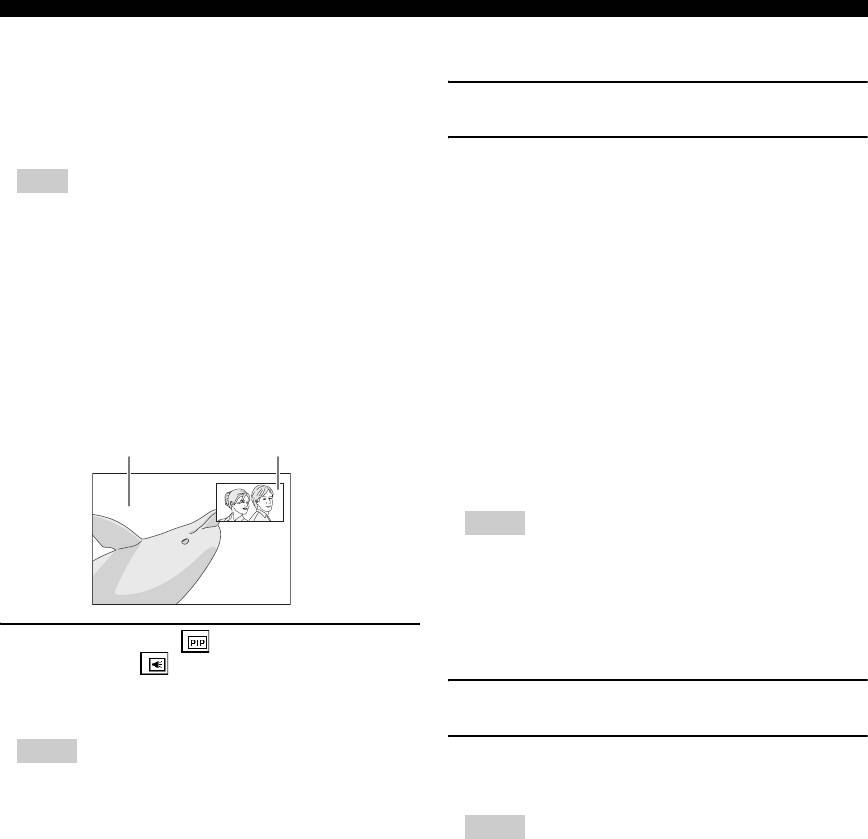
ADVANCED PLAYBACK OPERATION
■ Enjoying BONUSVIEW™ and BD-
■ Using the feature of BD-Live™
Live™
This player supports BONUSVIEW (p. 41) (BD-ROM
1. Set the Network setting (p. 32).
Profile 1 Version 1.1) and BD-Live (p. 41) (BD-ROM
Profile 2) playback functions.
2. Connect the USB memory device
Note
to this Player (p. 16).
– Functions and playback method vary depending on
BD-Live data is saved in a USB memory device
the disc. See the guidance on the disc or the supplied
connected to this Player. To enjoy these functions,
user’s manual.
connect a USB memory device (2 GB or greater and
formatted with FAT 32/16) supporting USB 2.0
■ Using Picture in Picture function
High Speed (480 Mbit/s) to the USB port that you
(secondary audio/video playback)
select on Local Storage (p. 30). The default setting is
BD-Video that includes secondary audio and video
the USB port on the rear panel.
compatible with Picture in Picture can be played back
– BUDA folder is created automatically in the USB
with secondary audio and video simultaneously as a small
memory device when necessary.
video in the corner.
– If there is insufficient storage space, the data will not
be copied/downloaded. Delete unneeded data or use
Primary video Secondary video
a new USB memory device.
– Some time may be required for the data to load
(read/write).
Notes
– Yamaha cannot guarantee that all brands’ USB
memory devices will operate with this Player.
– Do not use a USB extension cable when connecting
a USB memory device to the USB port of the player.
Using a USB extension cable may prevent the player
While PIP Mark ( ) or Secondary
from performing correctly.
Audio Mark ( ) is displayed, press
PIP to turn the Picture in Picture
3. Play back the disc.
function on/off.
Notes
4. Run BD-Live according to the
– To listen to secondary audio, make sure that the
instructions on the disc.
Audio Output setting (Coaxial/Optical or HDMI) is
set to PCM or Reencode (p. 34).
Notes
– Depending on the disc, to listen to secondary audio,
you may need to set secondary audio to on on the top
– Regarding playback method of BD-Live contents,
menu of the disc (p. 8).
etc., perform the operations in accordance with the
– The secondary audio and video for Picture in Picture
instructions in the BD disc manual.
may automatically play back and be removed
– To enjoy BD-Live functions, perform the network
depending on the content. Also, playable areas may
connection (p. 16) and Network settings (p. 32).
be restricted.
– Refer to “BD-Live Connection” (p. 32) regarding the
setup to restrict access to BD-Live contents.
– The time required to download the provided
programs into the USB memory device connected to
this Player varies depending on the internet
connection speeds and the data volume of the
programs.
– BD-Live programs provided through the internet
may not be able to display the connection depending
on the status (upgrading) of the provider. In such
cases, take out the disc and try again.
– If the BD-Live screen does not appear for a while
after you select the BD-Live function in the BD disc
menu, the USB memory device may not have
enough free space. In such cases, eject the disc from
the player, and then erase the data in the USB
memory device using the “Format” menu in the
“Local Storage” (p. 30).
26 En
Оглавление
- ПРЕДУПРЕЖДЕНИЕ: ВНИМАТЕЛЬНО ПРОЧИТАЙТЕ ЭТО ПЕРЕД ИСПОЛЬЗОВАНИЕМ АППАРАТА.
- СОДЕРЖАНИЕ
- ВОЗМОЖНОСТИ ЭТОГО ПРОИГРЫВАТЕЛЯ
- О ДИСКАХ И ФАЙЛАХ
- ОРГАНЫ УПРАВЛЕНИЯ И ФУНКЦИИ
- ВВЕДЕНИЕ ПЕРЕД ВЫПОЛНЕНИЕМ ПОДКЛЮЧЕНИЙ
- HDMI ПОДКЛЮЧЕНИЕ
- ПОДКЛЮЧЕНИЕ ВИДЕО
- ПОДКЛЮЧЕНИЕ АУДИО
- СЕТЕВОЕ И USB-ПОДКЛЮЧЕНИЕ
- ДРУГИЕ ПОДКЛЮЧЕНИЯ
- НАЧАЛЬНЫЕ УСТАНОВКИ/ПРОСТАЯ УСТАНОВКА
- МЕНЮ HOME/MEDIA
- ИСПОЛЬЗОВАНИЕ СЕТЕВЫХ СЛУЖБ
- РАСШИРЕННЫЕ ОПЕРАЦИИ ВОСПРОИЗВЕДЕНИЯ
- МЕНЮ УСТАНОВКИ
- ОБНОВЛЕНИЕ ПРОГРАММНОГО ОБЕСПЕЧЕНИЯ
- УСТРАНЕНИЕ НЕИСПРАВНОСТЕЙ
- ГЛОССАРИЙ
- ТЕХНИЧЕСКИЕ ХАРАКТЕРИСТИКИ
- CAUTION: READ THIS BEFORE OPERATING YOUR UNIT.
- CONTENTS
- WHAT YOU CAN DO WITH THIS PLAYER
- ABOUT DISCS AND FILES
- CONTROLS AND FUNCTIONS
- INTRODUCTION TO CONNECTIONS
- HDMI CONNECTION
- VIDEO CONNECTIONS
- AUDIO CONNECTIONS
- NETWORK AND USB CONNECTION
- OTHER CONNECTIONS
- INITIAL WIZARD/EASY SETUP
- HOME/MEDIA MENU
- USING NETWORK SERVICES
- ADVANCED PLAYBACK OPERATION
- SETUP MENU
- SOFTWARE UPGRADE
- TROUBLESHOOTING
- GLOSSARY
- SPECIFICATIONS






