Toshiba External SuperMulti Drive: Installing
Installing: Toshiba External SuperMulti Drive

User’s Manual
EN-11
TOSHIBA External SuperMulti Drive
Installing
Connecting to your computer
1. Connect the USB cable to the drive’s USB connector.
2. Connect the other end of the of the USB cable to your computer.
1. Normal operation is not guaranteed if you use a USB HUB
or unspecified cables.
2. PCs with insufficient USB bus power may not work
properly if using a single-port USB bus power. To avoid this,
use two ports in conjunction for power enhancement.
3. If your computer is not equipped with a USB connector,
install a USB interface card.
NOTE
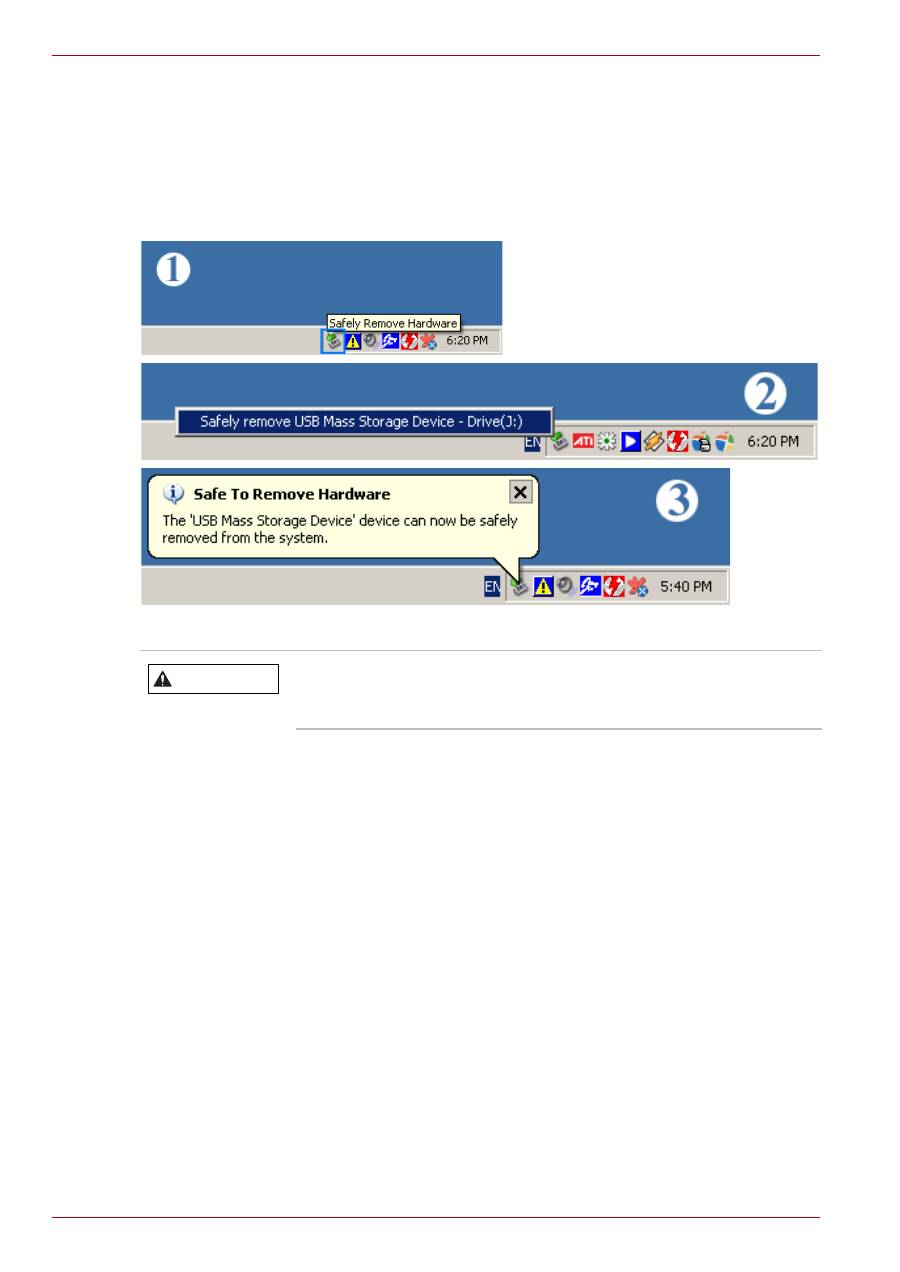
EN-12
User’s Manual
TOSHIBA External SuperMulti Drive
Removing the USB Converter Cable
This drive uses Plug & Play function designed for Windows. Follow the
procedures below to use a USB converter cable.
1. Close all software programs which are currently being used.
2. Click the icon at the right bottom of the screen as shown in the picture.
3. Disconnect the USB converter cable.
Device Driver
Checking for USB2.0 and Installing a USB Driver
Checking USB2.0
In order to use this drive at USB2.0 speeds on PCs not supporting USB
2.0, you need to install a USB 2.0 adapter card. Otherwise, this drive will
operate by connecting USB 1.1, but within the speed range of USB 1.1.
You can check the type of USB 2.0 adapter card for your PC as follows.
Windows XP
1. Go to
Start
-
Control Panel
-
Performance and Maintenance
.
2. Click the
System
icon in the “Performance and Maintenance” window.
3. Select the
Hardware
tab in the “System Properties” window.
4. Click the
Device Manager
button.
5. Check the information. If a yellow “exclamation point” appears next to
Universal Serial Bus Controller, contact the card or PC manufacturer.
Do not disconnect the USB converter cable while the
drive is in operation or while the computer is being
started.
WARNING
Оглавление
- Introduction
- Conventions
- Checking the componentsSafety Instructions
- System Requirements
- The Grand Tour
- Features
- Installing
- General Use
- Storing/Cleaning
- Specification
- Description on Laser specification
- Troubleshooting
- Copyright Statement
- Regulatory Statements
- Úvod
- Ujednání
- Kontrola sou č ástí Bezpe č nostní pokyny
- Požadavky na systém
- Seznámení se za ř ízením
- Vlastnosti
- Instalace
- Obecné použití
- Uložení/ č išt ě ní
- Specifikace
- Popis specifikace laseru
- Odstra ň ování závad
- Prohlášení o autorských právech
- Regula č ní opat ř ení
- Einführung
- Konventionen
- Überprüfen der KomponentenSicherheitshinweise
- Systemanforderungen
- Hardware-Überblick
- Merkmale
- Installation
- Allgemeine Bedienung
- Aufbewahrung/Reinigung
- Technische Daten
- Laserspezifikation
- Fehlerbehebung
- Hinweis zum Urheberrecht
- Wichtige Informationen
- Indledning
- Konventioner
- Kontrol af komponenterneSikkerhedsanvisninger
- Systemkrav
- Præsentation af computeren
- Funktioner
- Isætning
- Generel brug
- Opbevaring/rengøring
- Specifikationer
- Beskrivelse af laserspecifikation
- Fejlfinding
- Copyright-erklæring
- Regler og lovgivning
- Introducción
- Convenciones
- Comprobación de los componentesInstrucciones de seguridad
- Requisitos del sistema
- Descripción general
- Funciones
- Instalación
- Utilización general
- Almacenamiento/limpieza
- Especificación
- Descripción de la especificación de láser
- Solución de problemas
- Nota de copyright
- Marcas comerciales
- Johdanto
- Merkintätavat
- Toimitussisällön tarkastaminenTurvallisuusohjeet
- Järjestelmävaatimukset
- Tutustuminen
- Ominaisuudet
- asentaminen
- Yleinen käyttö
- Säilyttäminen ja puhdistaminen
- Tekniset tiedot
- Laserlaitteen tekniset tiedot
- Ongelmanratkaisu
- Tekijänoikeudet
- Asetusten vaatimat ilmoitukset
- Introduction
- Conventions
- Vérification des composantsConsignes de sécurité
- Configuration requise
- Présentation
- Caractéristiques
- Installation
- Utilisation générale
- Rangement/Nettoyage
- Spécifications
- Description de la spécification laser
- Dépannage
- Copyright
- Règlements
- Εισαγωγή
- Συμβάσεις
- Έλεγχος των εξαρτημάτων Οδηγίες ασφαλείας
- Απαιτήσεις συστήματος
- Λειτουργίες
- Γίνεται εγκατάσταση
- Γενική χρήση
- Αποθήκευση / καθαρισμός
- Προδιαγραφές
- Περιγραφή της προδιαγραφής λέιζερ
- Αντιμετώπιση προβλημάτων
- Δήλωση πνευματικών δικαιωμάτων
- Uvod
- Konvencije
- Provjera sastavnih dijelovaSigurnosne upute
- Zahtjevi sustava
- Sveukupni pregled
- Zna č ajke
- Instaliranje
- Op ć a upotreba
- Pohranjivanje/ Č iš ć enje
- Tehni č ki podaci
- Opis podataka o laseru
- Rješavanje problema
- Izjava o zaštiti prava
- Regulativne izjave
- Bevezetés
- Konvenciók
- Alkatrészek ellen ő rzése Biztonsági utasítások
- Rendszerkövetelmények
- A számítógép áttekintése
- Jellemz ő k
- Telepítés
- Általános használat
- Tárolás és tisztítás
- M ű szaki specifikáció
- A lézer specifikációi
- Hibaelhárítás
- Szerz ő i jogi nyilatkozat
- Megfelel ő séggel kapcsolatos nyilatkozatok
- Introduzione
- Conventions
- Verifica dei componentiIstruzioni per la sicurezza
- Requisiti di sistema
- Panoramica del computer
- Features
- installazione
- Uso generale
- Stoccaggio e pulizia
- Specifica
- Informazioni sull’uso del laser
- Risoluzione dei problemi
- Informazioni sui diritti d’autore
- Informazioni di conformità
- Inleiding
- Conventies
- De onderdelen controlerenVeiligheidsinstructies
- Systeemvereisten
- Rondleiding
- Kenmerken
- Installeren
- Algemeen gebruik
- Opslag/reiniging
- Specificatie
- Beschrijving van laserspecificatie
- Problemen oplossen
- Copyrightmelding
- Voorschriften
- Innledning
- Konvensjoner
- Kontrollere komponenteneSikkerhetsveiledning
- Systemkrav
- Bli kjent med maskinen
- Funksjoner
- Installere
- Generell bruk
- Oppbevare/rengjøre
- Spesifikasjoner
- Beskrivelse av laserspesifikasjon
- Feilsøking
- Copyright-erklæring
- Informasjon om regelverk
- Wprowadzenie
- Stosowane konwencje
- Sprawdzanie sk ł adników Zalecenia dotycz ą ce bezpiecze ń stwa
- Wymagania systemowe
- Funkcje
- Instalacja
- Ogólne informacje dotycz ą ce u ż ytkowania
- Przechowywanie/czyszczenie
- Specyfikacje
- Specyfikacje modu ł u laserowego
- Rozwi ą zywanie problemów
- Prawa autorskie
- Znaki towarowe
- Introdução
- Convenções
- Verificação dos componentesInstruções de segurança
- Requisitos do sistema
- Visita guiada
- Características
- Instalação
- Utilização geral
- Conservar e limpar
- Especificações
- Descrição da especificação Laser
- Resolução de Problemas
- Declaração de Direitos de Autor
- Declarações regulamentares
- Uvod
- Konvencije
- Provera komponenataBezbednosna uputstva
- Sistemski zahtevi
- Veliki obilazak
- Osnovne karakteristike
- Instalacija
- Uopšteno o upotrebi
- Skladištenje/ Č iš ć enje
- Tehni č ke karakteristike
- Opis karakteristika lasera
- Rešavanje problema
- Izjava o autorskim pravima
- Regulativne izjave
- Введение
- Условные обозначения
- Проверка наличия компонентов Правила техники безопасности
- Требования к системе
- Функциональные возможности
- Подготовка к работе
- Использование
- Хранение / чистка
- Технические характеристики
- Пояснения относительно лазерных устройств
- Возможные проблемы и способы их решения
- Заявление об авторских правах
- Отказ от ответственности
- Inledning
- Konventioner
- Kontrollera delarnaSäkerhetsanvisningar
- Systemkrav
- Beskrivning av datorn
- Funktioner
- Installera
- Generella användningsområden
- Förvaring och rengöring
- Specifikation
- Laserspecifikation
- Felsökning
- Meddelande angående kopiering
- Bestämmelser
- Úvod
- Konvencie
- Kontrola komponentovBezpe č nostné pokyny
- Systémové požiadavky
- Grand Tour
- Popis funkcií
- Prebieha inštalácia
- Všeobecné použitie
- Skladovanie/ č istenie
- Technické parametre
- Opis parametrov laseru
- Riešenie problémov
- Vyhlásenie o autorskom práve
- Regula č né vyhlásenia
- Uvod
- Pravila
- Preverjanje komponentVarnostna navodila
- Sistemske zahteve
- Predstavitev
- Nameš č anje
- Splošna uporaba
- Shranjevanje/ č iš č enje
- Tehni č ni podatki
- Opis specifikacije laserja
- Odpravljanje težav
- Izjava o avtorskih pravicah
- Pravna izjava
- Giri ş
- Genel kurallar
- Bile ş enlerin kontrol edilmesi Güvenlik Talimatlar ı
- Sistem Gereksinimleri
- Genel Bak ı ş
- Özellikler
- Takma
- Genel Kullan ı m
- Saklama/Temizleme
- Teknik Özellikler
- Lazer teknik özellikleriyle ilgili aç ı klama
- Sorun giderme
- Telif Hakk ı Aç ı klamas ı
- Yönetmelik Aç ı klamalar ı
- ةمدقم
- ليلدلا اذه يف ةعبتملا ديلاقتلا
- تانوكملا صحف
- ماظنلا تابلطتم
- ىربكلا ةلوجلا
- صئاصخلا
- بيكرتلا
- ماعلا مادختسلاا
- فيظنتلا/نيزختلا
- تافصاوملا
- رزيللا تافصاوم نايب
- لكاشملا لح
- رشنلا قوقح نايب
- ةيميظنتلا تانايبلا

