Toshiba External SuperMulti Drive: General Use
General Use: Toshiba External SuperMulti Drive
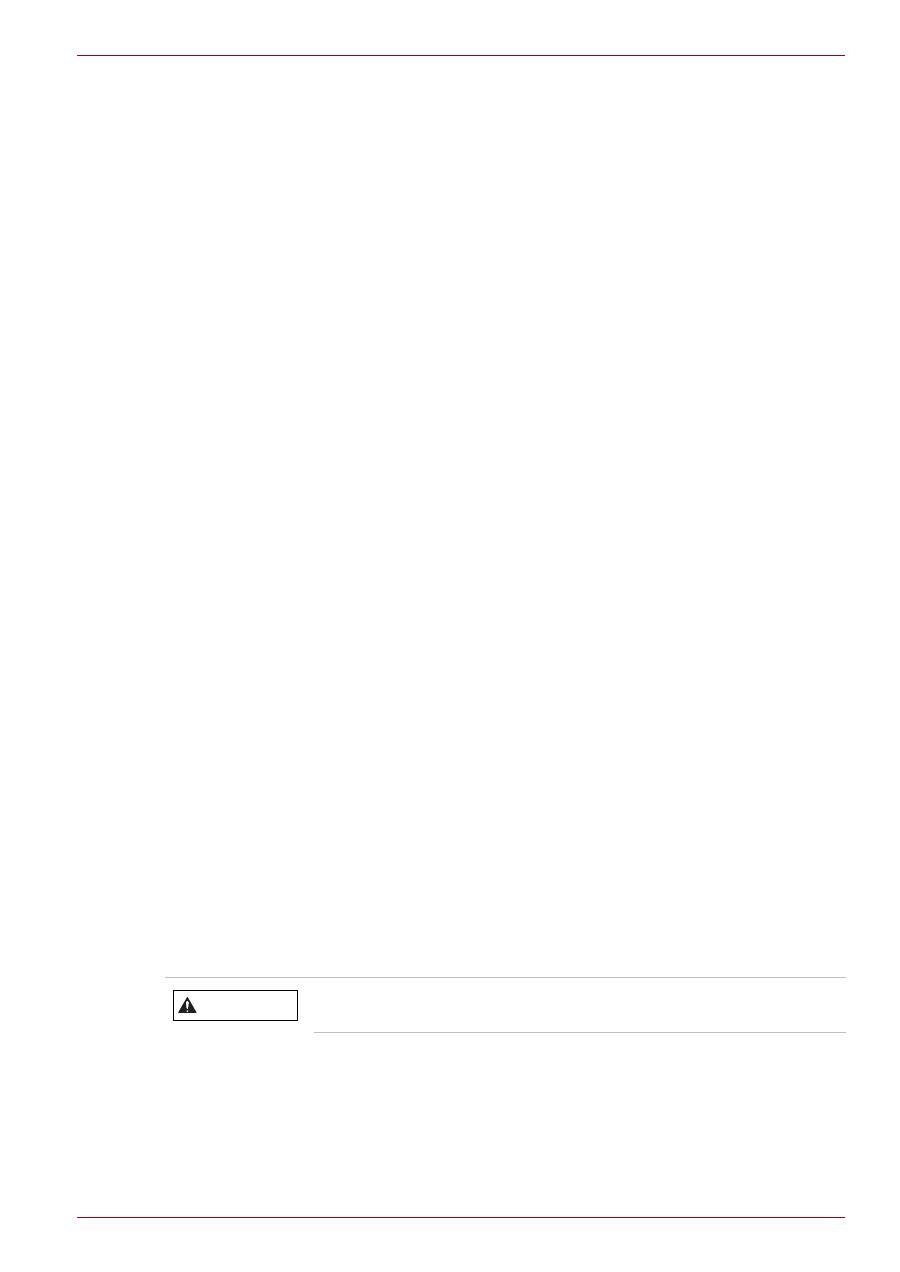
User’s Manual
EN-13
TOSHIBA External SuperMulti Drive
Windows Vista
1. Click
Start
-
Control Panel
-
System and Maintenance
-
System
-
Device Manager
.
2. Check the information. If a yellow “exclamation point” appears next to
Universal Serial Bus Controller, contact the card or PC manufacturer.
Confirming the Installation of the Device Driver
Confirming Use [Device Manager]
Windows XP
1. Go to
Start
-
Control Panel
-
Performance and Maintenance
.
2. Click the
System
icon in the “Performance and Maintenance” window.
3. Select the
Hardware
tab in the “System Properties” window.
4. Click the
Device Manager
button. In the “Device Manager” window,
the name of the External SuperMulti Drive appears under “DVD/CD-
ROM drives” if the driver is installed properly.
Windows Vista
1. Click
Start
-
Control Panel
-
System and Maintenance
-
System
-
Device Manager
.
2. In the “Device Manager” window, the name of the External SuperMulti
Drive appears under “DVD/CD-ROM drives” if the driver is installed
properly.
General Use
How to Use the Drive
When the LED is Orange, do not turn the PC off or remove the External
SuperMulti Drive as it may cause damage to the drive.
How to Use a Horizontally Installed Drive
You can use 8cm or 12cm (3.15 Inch or 4.72 Inch) discs.
The drive cannot read the disc properly if any part of the disc is placed
outside the tray guidelines.
Do not use the external SuperMulti drive vertically.
CAUTION
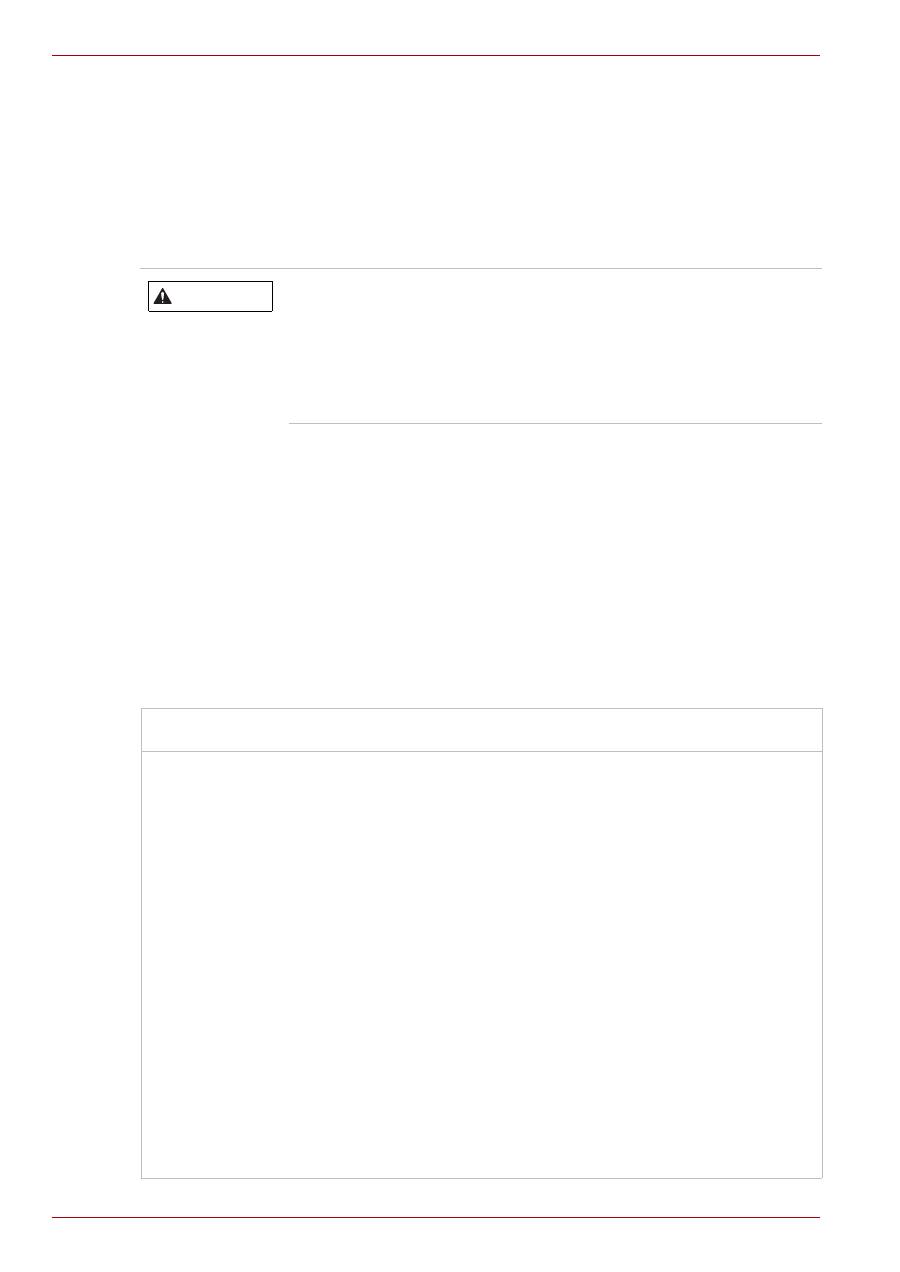
EN-14
User’s Manual
TOSHIBA External SuperMulti Drive
How to Use DVD±R/RW and Other Discs
The External SuperMulti Drive allows writing DVD±R/RW discs using
Burn Now in Windows XP/Vista. The CD we provide does not include any
data writing application for Linux OS. We recommend that you use
“Brasero” for data writing in Linux. TOSHIBA cannot guarantee this
software. You can download it from the following website:
http://projects.gnome.org/brasero.
You can use the External SuperMulti Drive to playback music CDs, CD-
ROM, CD-R/RW, or DVD-ROM discs, like a CD-ROM drive or a DVD-
ROM drive. If your computer recognizes the [CD-ROM] icon designated to
the External SuperMulti Drive as the ‘E:’ drive, insert a CD-ROM or a
DVD-ROM disc and access the ‘E:’ drive.
If you want to use this product to play a commercial DVD-Video title
(“DVD title’)
n
Most of DVD titles on the market use the Dolby sound system.
You are required to install software that supports Dolby decoding on
your PC before you can play a DVD title using the drive purchased.
Unauthorized copying of DVDs or software titles is illegal
and the individuals that make illegal copies will be held
responsible for any copyright infringement.
Using low-quality discs may lengthen the recording time
or may not be supported due to reduction in double
speed.
DVD Region Protection Coding (RPC)
The RPC feature is supported on DVD players and is used with DVD-
video discs (such as movies). Currently, the motion picture industry has
divided the world into different regions or zones that correspond to the
regional markets into which the motion picture industry releases
movies. Simply put, RPC codes are placed on movies marketed
throughout the world, based on the region of the world in which they are
being sold. These RPC codes help control and prevent pirating of new
movies into other motion picture regions prior to their true release dates
within those markets.
The External SuperMulti Drive supports RPC phase II. In the RPC-2
mode, the local code can be changed by users. RPC-2 is selected by
default for the External SuperMulti Drive.
You can change the region code up to five times via an MPEG
application.
Please contact your dealer or local TOSHIBA representative if you wish
to change the local code more than five times.
CAUTION
Оглавление
- Introduction
- Conventions
- Checking the componentsSafety Instructions
- System Requirements
- The Grand Tour
- Features
- Installing
- General Use
- Storing/Cleaning
- Specification
- Description on Laser specification
- Troubleshooting
- Copyright Statement
- Regulatory Statements
- Úvod
- Ujednání
- Kontrola sou č ástí Bezpe č nostní pokyny
- Požadavky na systém
- Seznámení se za ř ízením
- Vlastnosti
- Instalace
- Obecné použití
- Uložení/ č išt ě ní
- Specifikace
- Popis specifikace laseru
- Odstra ň ování závad
- Prohlášení o autorských právech
- Regula č ní opat ř ení
- Einführung
- Konventionen
- Überprüfen der KomponentenSicherheitshinweise
- Systemanforderungen
- Hardware-Überblick
- Merkmale
- Installation
- Allgemeine Bedienung
- Aufbewahrung/Reinigung
- Technische Daten
- Laserspezifikation
- Fehlerbehebung
- Hinweis zum Urheberrecht
- Wichtige Informationen
- Indledning
- Konventioner
- Kontrol af komponenterneSikkerhedsanvisninger
- Systemkrav
- Præsentation af computeren
- Funktioner
- Isætning
- Generel brug
- Opbevaring/rengøring
- Specifikationer
- Beskrivelse af laserspecifikation
- Fejlfinding
- Copyright-erklæring
- Regler og lovgivning
- Introducción
- Convenciones
- Comprobación de los componentesInstrucciones de seguridad
- Requisitos del sistema
- Descripción general
- Funciones
- Instalación
- Utilización general
- Almacenamiento/limpieza
- Especificación
- Descripción de la especificación de láser
- Solución de problemas
- Nota de copyright
- Marcas comerciales
- Johdanto
- Merkintätavat
- Toimitussisällön tarkastaminenTurvallisuusohjeet
- Järjestelmävaatimukset
- Tutustuminen
- Ominaisuudet
- asentaminen
- Yleinen käyttö
- Säilyttäminen ja puhdistaminen
- Tekniset tiedot
- Laserlaitteen tekniset tiedot
- Ongelmanratkaisu
- Tekijänoikeudet
- Asetusten vaatimat ilmoitukset
- Introduction
- Conventions
- Vérification des composantsConsignes de sécurité
- Configuration requise
- Présentation
- Caractéristiques
- Installation
- Utilisation générale
- Rangement/Nettoyage
- Spécifications
- Description de la spécification laser
- Dépannage
- Copyright
- Règlements
- Εισαγωγή
- Συμβάσεις
- Έλεγχος των εξαρτημάτων Οδηγίες ασφαλείας
- Απαιτήσεις συστήματος
- Λειτουργίες
- Γίνεται εγκατάσταση
- Γενική χρήση
- Αποθήκευση / καθαρισμός
- Προδιαγραφές
- Περιγραφή της προδιαγραφής λέιζερ
- Αντιμετώπιση προβλημάτων
- Δήλωση πνευματικών δικαιωμάτων
- Uvod
- Konvencije
- Provjera sastavnih dijelovaSigurnosne upute
- Zahtjevi sustava
- Sveukupni pregled
- Zna č ajke
- Instaliranje
- Op ć a upotreba
- Pohranjivanje/ Č iš ć enje
- Tehni č ki podaci
- Opis podataka o laseru
- Rješavanje problema
- Izjava o zaštiti prava
- Regulativne izjave
- Bevezetés
- Konvenciók
- Alkatrészek ellen ő rzése Biztonsági utasítások
- Rendszerkövetelmények
- A számítógép áttekintése
- Jellemz ő k
- Telepítés
- Általános használat
- Tárolás és tisztítás
- M ű szaki specifikáció
- A lézer specifikációi
- Hibaelhárítás
- Szerz ő i jogi nyilatkozat
- Megfelel ő séggel kapcsolatos nyilatkozatok
- Introduzione
- Conventions
- Verifica dei componentiIstruzioni per la sicurezza
- Requisiti di sistema
- Panoramica del computer
- Features
- installazione
- Uso generale
- Stoccaggio e pulizia
- Specifica
- Informazioni sull’uso del laser
- Risoluzione dei problemi
- Informazioni sui diritti d’autore
- Informazioni di conformità
- Inleiding
- Conventies
- De onderdelen controlerenVeiligheidsinstructies
- Systeemvereisten
- Rondleiding
- Kenmerken
- Installeren
- Algemeen gebruik
- Opslag/reiniging
- Specificatie
- Beschrijving van laserspecificatie
- Problemen oplossen
- Copyrightmelding
- Voorschriften
- Innledning
- Konvensjoner
- Kontrollere komponenteneSikkerhetsveiledning
- Systemkrav
- Bli kjent med maskinen
- Funksjoner
- Installere
- Generell bruk
- Oppbevare/rengjøre
- Spesifikasjoner
- Beskrivelse av laserspesifikasjon
- Feilsøking
- Copyright-erklæring
- Informasjon om regelverk
- Wprowadzenie
- Stosowane konwencje
- Sprawdzanie sk ł adników Zalecenia dotycz ą ce bezpiecze ń stwa
- Wymagania systemowe
- Funkcje
- Instalacja
- Ogólne informacje dotycz ą ce u ż ytkowania
- Przechowywanie/czyszczenie
- Specyfikacje
- Specyfikacje modu ł u laserowego
- Rozwi ą zywanie problemów
- Prawa autorskie
- Znaki towarowe
- Introdução
- Convenções
- Verificação dos componentesInstruções de segurança
- Requisitos do sistema
- Visita guiada
- Características
- Instalação
- Utilização geral
- Conservar e limpar
- Especificações
- Descrição da especificação Laser
- Resolução de Problemas
- Declaração de Direitos de Autor
- Declarações regulamentares
- Uvod
- Konvencije
- Provera komponenataBezbednosna uputstva
- Sistemski zahtevi
- Veliki obilazak
- Osnovne karakteristike
- Instalacija
- Uopšteno o upotrebi
- Skladištenje/ Č iš ć enje
- Tehni č ke karakteristike
- Opis karakteristika lasera
- Rešavanje problema
- Izjava o autorskim pravima
- Regulativne izjave
- Введение
- Условные обозначения
- Проверка наличия компонентов Правила техники безопасности
- Требования к системе
- Функциональные возможности
- Подготовка к работе
- Использование
- Хранение / чистка
- Технические характеристики
- Пояснения относительно лазерных устройств
- Возможные проблемы и способы их решения
- Заявление об авторских правах
- Отказ от ответственности
- Inledning
- Konventioner
- Kontrollera delarnaSäkerhetsanvisningar
- Systemkrav
- Beskrivning av datorn
- Funktioner
- Installera
- Generella användningsområden
- Förvaring och rengöring
- Specifikation
- Laserspecifikation
- Felsökning
- Meddelande angående kopiering
- Bestämmelser
- Úvod
- Konvencie
- Kontrola komponentovBezpe č nostné pokyny
- Systémové požiadavky
- Grand Tour
- Popis funkcií
- Prebieha inštalácia
- Všeobecné použitie
- Skladovanie/ č istenie
- Technické parametre
- Opis parametrov laseru
- Riešenie problémov
- Vyhlásenie o autorskom práve
- Regula č né vyhlásenia
- Uvod
- Pravila
- Preverjanje komponentVarnostna navodila
- Sistemske zahteve
- Predstavitev
- Nameš č anje
- Splošna uporaba
- Shranjevanje/ č iš č enje
- Tehni č ni podatki
- Opis specifikacije laserja
- Odpravljanje težav
- Izjava o avtorskih pravicah
- Pravna izjava
- Giri ş
- Genel kurallar
- Bile ş enlerin kontrol edilmesi Güvenlik Talimatlar ı
- Sistem Gereksinimleri
- Genel Bak ı ş
- Özellikler
- Takma
- Genel Kullan ı m
- Saklama/Temizleme
- Teknik Özellikler
- Lazer teknik özellikleriyle ilgili aç ı klama
- Sorun giderme
- Telif Hakk ı Aç ı klamas ı
- Yönetmelik Aç ı klamalar ı
- ةمدقم
- ليلدلا اذه يف ةعبتملا ديلاقتلا
- تانوكملا صحف
- ماظنلا تابلطتم
- ىربكلا ةلوجلا
- صئاصخلا
- بيكرتلا
- ماعلا مادختسلاا
- فيظنتلا/نيزختلا
- تافصاوملا
- رزيللا تافصاوم نايب
- لكاشملا لح
- رشنلا قوقح نايب
- ةيميظنتلا تانايبلا

