JVC KD-LHX557EE: ~ Insert a CD-R, an SD card, or
~ Insert a CD-R, an SD card, or : JVC KD-LHX557EE
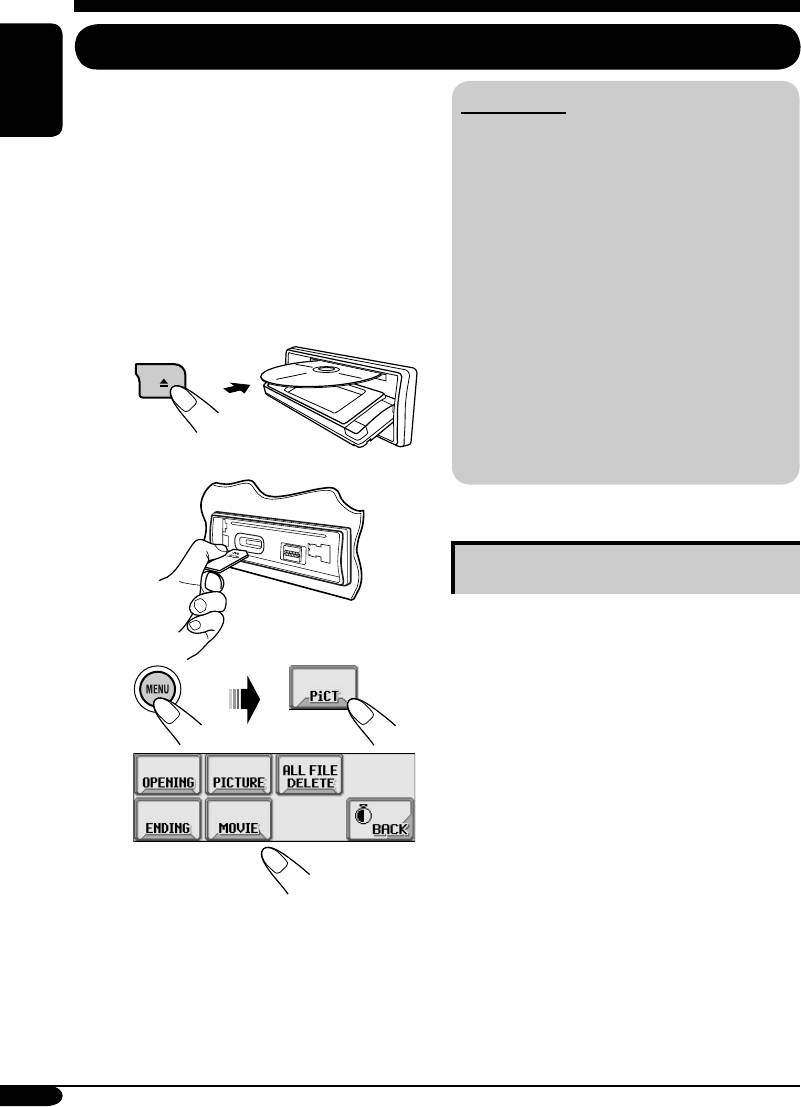
Graphic displays
Basic procedure
Before starting the following procedure,
IMPORTANT:
prepare a CD-R or an SD card including still
ENGLISH
images (pictures) and animations (movies).
• Refer also to Image Converter PDF files
• With Image Converter (Wide Ver 1.2)
included in the “Manual” folder of the
included in the supplied CD-ROM, you can
supplied CD-ROM.
create your own images and animations.
• Still images (pictures) should have <jll>,
(Samples are included in the CD-ROM.)
and animations (movies) should have <jla>
as their extension code in their file names.
• Before you download or delete the files,
~ Insert a CD-R, an SD card, or
observe the following:
supplied CD-ROM.
– Do not download a file while driving.
• CD-R/supplied CD-ROM
– Do not turn off the ignition key of the
car while downloading or deleting a
file.*
– Do not detach the control panel while
downloading or deleting a file.*
* If you do so, the file download or deletion
will not be done correctly.
• SD card
Downloading the fi les
• OPENING: Opening screen
To download/delete an animation (30 frames
at maximum) which will be shown after the
receiver is turned on.
Ÿ
• ENDING: Ending screen
To download/delete an animation (30 frames
at maximum) which will be shown before the
receiver is turned off.
!
• PICTURE: Graphic screen
To download/delete still images (30 still
images at maximum) which will be shown
while playing a source.
• MOVIE: Graphic screen
To download/delete an animation (90 frames
• To download the file(s):
at maximum) which will be shown while
\ Downloading the files (see page
playing a source.
26)
• To delete the file(s):
\ Deleting the files (see page 27)
• To activate the file(s):
\ Activating the downloaded files
(see pages 29)
26
EN24-29_LHX557[EE]f.indd 26EN24-29_LHX557[EE]f.indd 26 12/29/04 9:56:04 AM12/29/04 9:56:04 AM
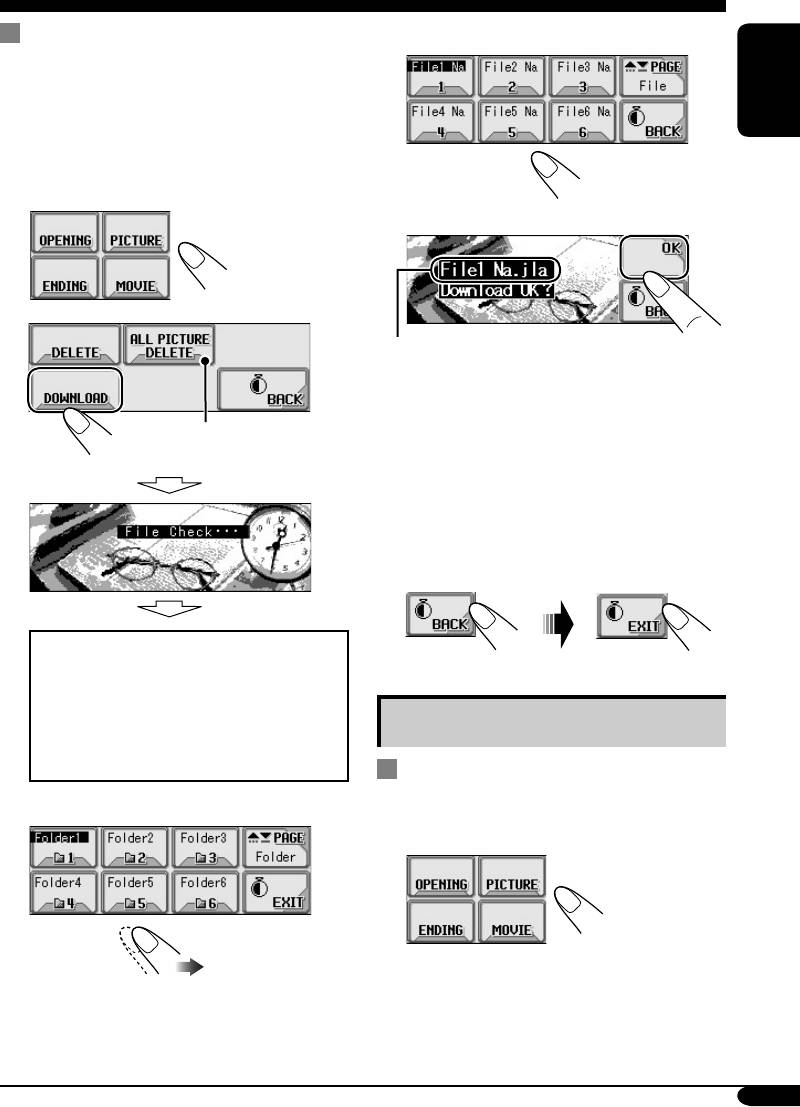
Downloading an animation or
4 Select a file.
pictures
• It takes a long time to download an animation.
For details, see page 49.
ENGLISH
• To activate the downloaded files, see page 29.
1 In step ! on page 26....
5
2
File name appears.
6
• To download more pictures from
the same folder, repeat steps 4 and
Appears only if “PICTURE”
5.
is selected.
• To download more pictures from
another folder, press BACK. Then,
repeat steps
3 to 5.
7 Exit from the setting.
• If “OPENING,” “ENDING,” or
“MOVIE” is selected, only the folders
including the <jla> files are shown.
• If “PICTURE” is selected, only the
Deleting the fi les
folders including the <jll> files are
shown.
Deleting the stored animation and
pictures
3 Select a folder.
1
In step ! on page 26....
(once for the
currently selected;
twice for the
others)
To be continued....
27
EN24-29_LHX557[EE]f.indd 27EN24-29_LHX557[EE]f.indd 27 12/29/04 9:56:05 AM12/29/04 9:56:05 AM
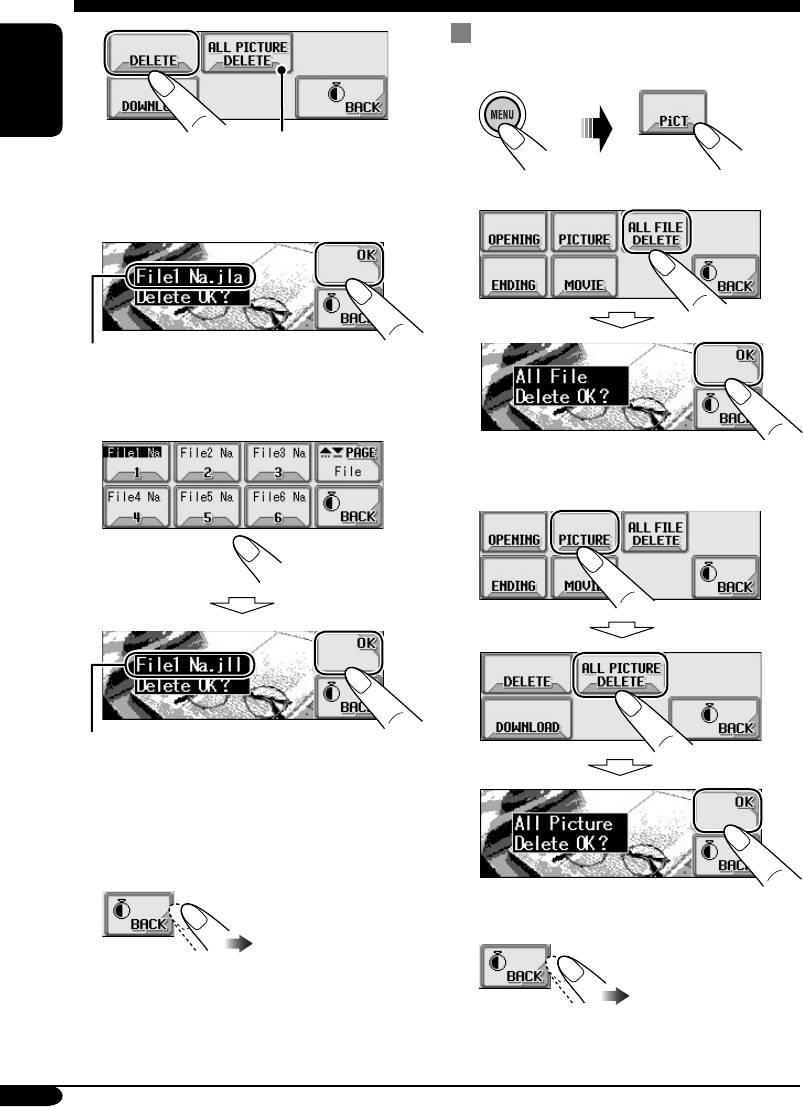
2
Deleting all the stored animation and
pictures
1
ENGLISH
Appears only if
“PICTURE” is selected.
2 • To delete all the stored files
3 • To delete the stored animation
File name appears.
• To delete the stored pictures
• To delete all the stored pictures
File name appears.
4 Repeat step 3 to delete more
pictures.
5 Exit from the setting.
3 Exit from the setting.
28
EN24-29_LHX557[EE]f.indd 28EN24-29_LHX557[EE]f.indd 28 12/29/04 9:56:06 AM12/29/04 9:56:06 AM
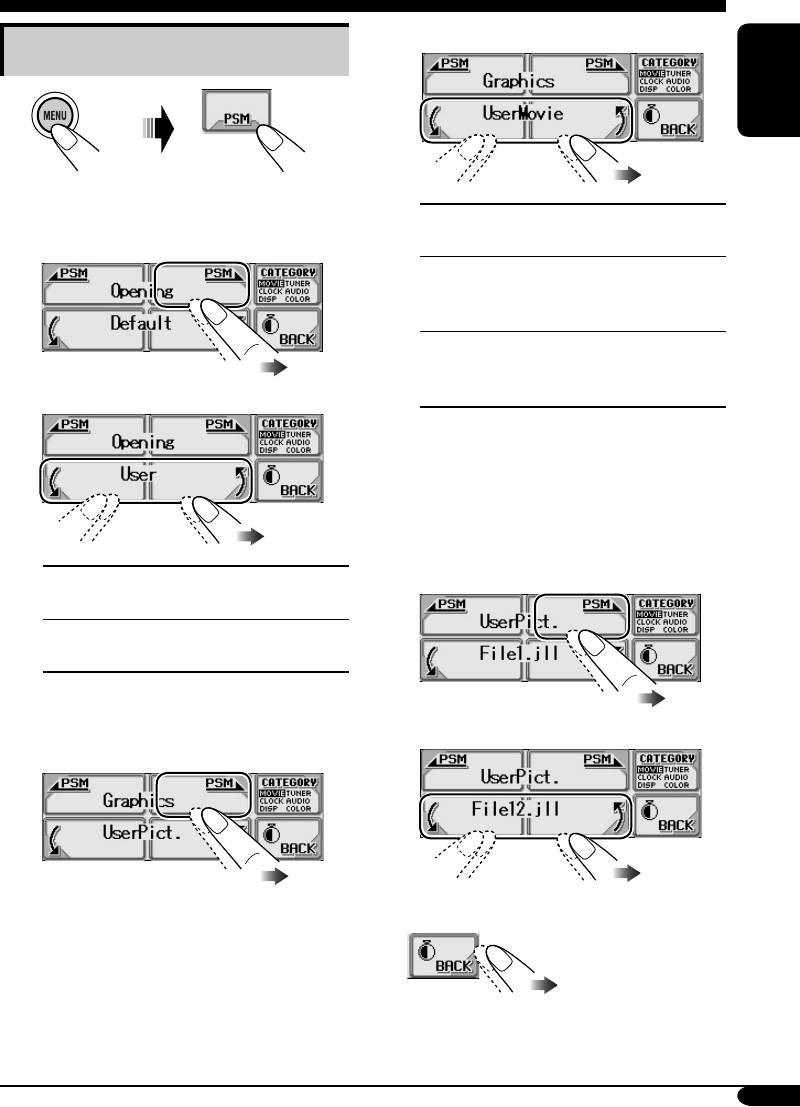
2 Select a setting you want.
Activating the downloaded fi les
1
ENGLISH
2 • To activate the animations stored
for opening and ending screens
UserMovie: Your edited animation
1 Select “Opening” or “Ending.”
stored in “MOVIE” is activated.
UserSlide: Your edited still images
stored in “PICTURE” are activated
and shown in sequence.
UserPict.: One of your edited still
images stored in “PICTURE” is
2 Select a setting you want.
activated.
• To select a still image for
“UserPict.”
If “UserPict.” is not selected for
“Graphics,” you cannot select “UserPict.”
(see page 30).
1 Select “UserPict.”
Default:
Factory-preset animation is
used.
User:
Your own edited animation is
used.
• To activate the graphic screen
using either picture or movie
2 Select a file you want.
1 Select “Graphics.”
3 Exit from the setting.
29
EN24-29_LHX557[EE]f.indd 29EN24-29_LHX557[EE]f.indd 29 12/29/04 9:56:07 AM12/29/04 9:56:07 AM
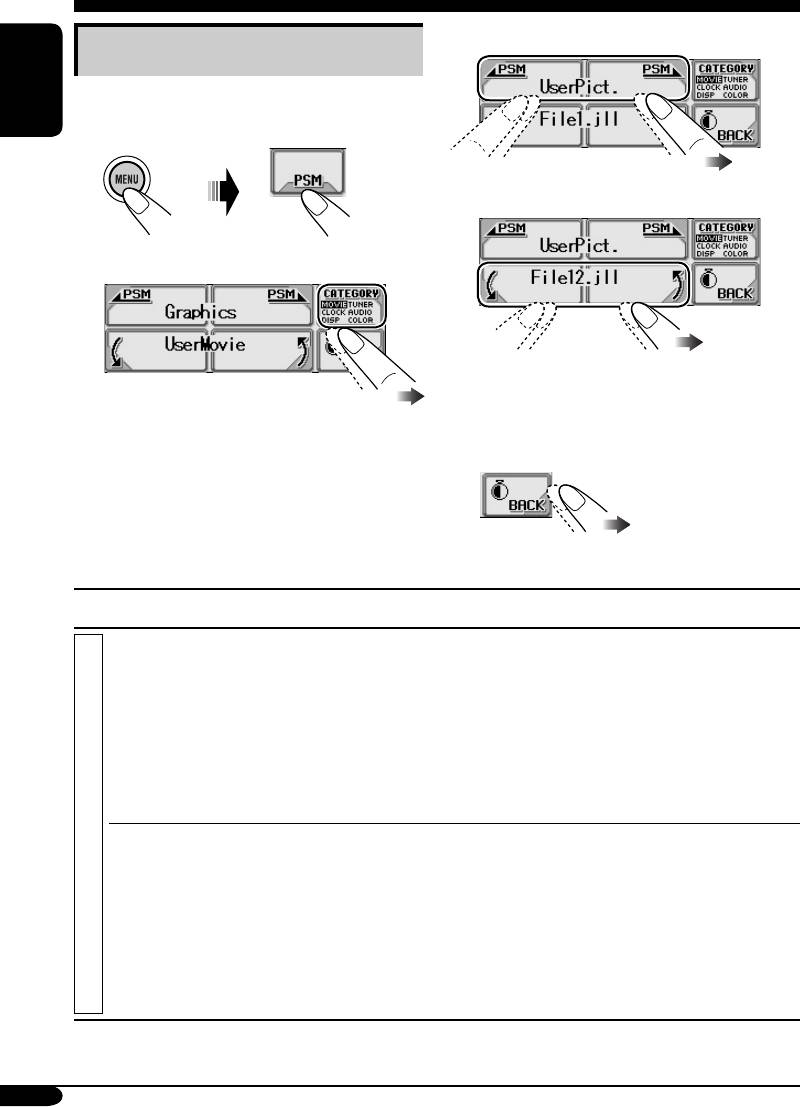
General settings — PSM
3 Select a PSM item.
Basic procedure
You can change PSM (Preferred Setting Mode)
items listed in the table that follows.
ENGLISH
1
4 Adjust the PSM item selected.
2
Select a PSM category.
5 Repeat steps 2 to 4 to adjust the
other PSM items if necessary.
You can move to a different category by
simply changing the PSM items.
6 Exit from the setting.
Indications Selectable settings, [reference page]
Demo
All Time: Display demonstration (animation) appears.
Display demonstration
ImageLink: To show a still image while playing back an MP3/
WMA track, [16, 18, 48].
Interval: [Initial]; Display demonstration (animation) and
playback source indication appears alternately.
Off: Cancels.
• These graphics appear if no operation is done for about
20 seconds.
Graphics
You can activate the graphic screen using either movie or picture,
MOVIE
Graphics
[29].
UserMovie: Your edited animation stored in “MOVIE” is
activated.
UserSlide: Your edited still images stored in “PICTURE” are
activated and shown in sequence.
UserPict.: [Initial]; One of your edited still images stored in
“PICTURE” is activated.
30
EN30-37_LHX557[EE]f.indd 30EN30-37_LHX557[EE]f.indd 30 12/29/04 9:56:20 AM12/29/04 9:56:20 AM
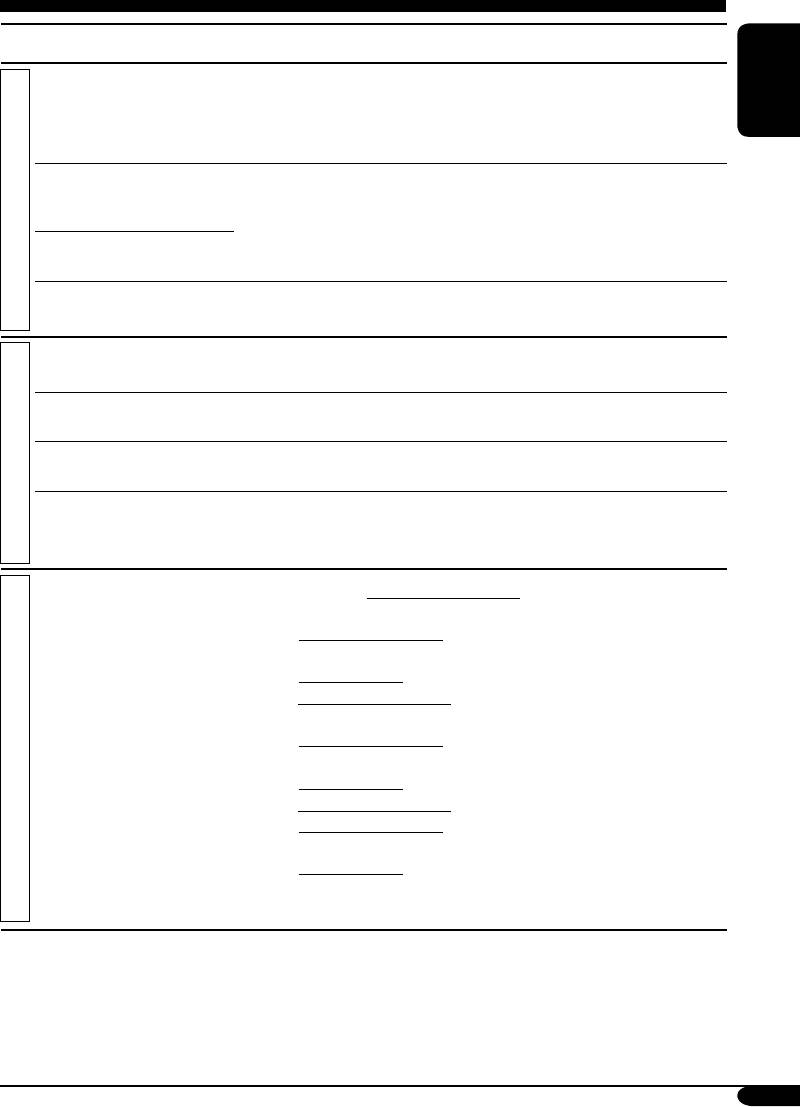
Indications Selectable settings, [reference page]
KeyIn CFM
On: [Initial]; An animation screen appears when you turn on or
Key-in confirmation
off the power, change the source, and when you select an
ENGLISH
i-EQ.
Off: Cancels.
1
Opening
*
When you turn on (“Opening”) and off (“Ending”) the power,
Opening screen
[29]....
MOVIE
Default: [Initial]; Factory-preset animation is used.
1
Ending
*
User: Your own edited animation is used.
Ending screen
2
UserPict.
*
[Initial: First stored]; You can select one of the stored files as the
User picture
graphics, [29].
Clock Hr
0 – 23 (1 – 12), [8]
Clock hour
[Initial: 0 (0:00)]
Clock Min
00 – 59, [8]
Clock minute
[Initial: 00 (0:00)]
24H/12H
12Hours O 24Hours, [8]
CLOCK
Clock system
[Initial: 24Hours]
Clock Adj
Auto: [Initial]; The built-in clock is automatically adjusted using
Automatic clock
the CT (clock time) data in the RDS signal.
adjustment
Off: Cancels.
Scroll
Once: [Initial]; For disc information: scrolls the disc information
Scroll
only once.
For RDS Radiotext: scrolls the text message continuously
(in 3-seconds interval).
For DAB text: scrolls the detailed DAB text.
Auto: For disc information: repeats the scroll (in 5-seconds
interval).
For RDS Radiotext: scrolls the text message continuously
(in 3-seconds interval).
DISP
For DAB text: scrolls the detailed DAB text.
Off: For disc information: cancels.
For RDS Radiotext: shows only the first page of the text
message.
For DAB text: shows only headline if any.
• Holding DISP for more than one second can scroll the disc
information regardless of the setting.
1
*
Displayed only after a downloadable file is stored in memory.
2
*
Displayed only after a downloadable file is stored in memory and while selecting “UserPict.”
for “Graphics.”
To be continued....
31
EN30-37_LHX557[EE]f.indd 31EN30-37_LHX557[EE]f.indd 31 12/29/04 9:56:21 AM12/29/04 9:56:21 AM
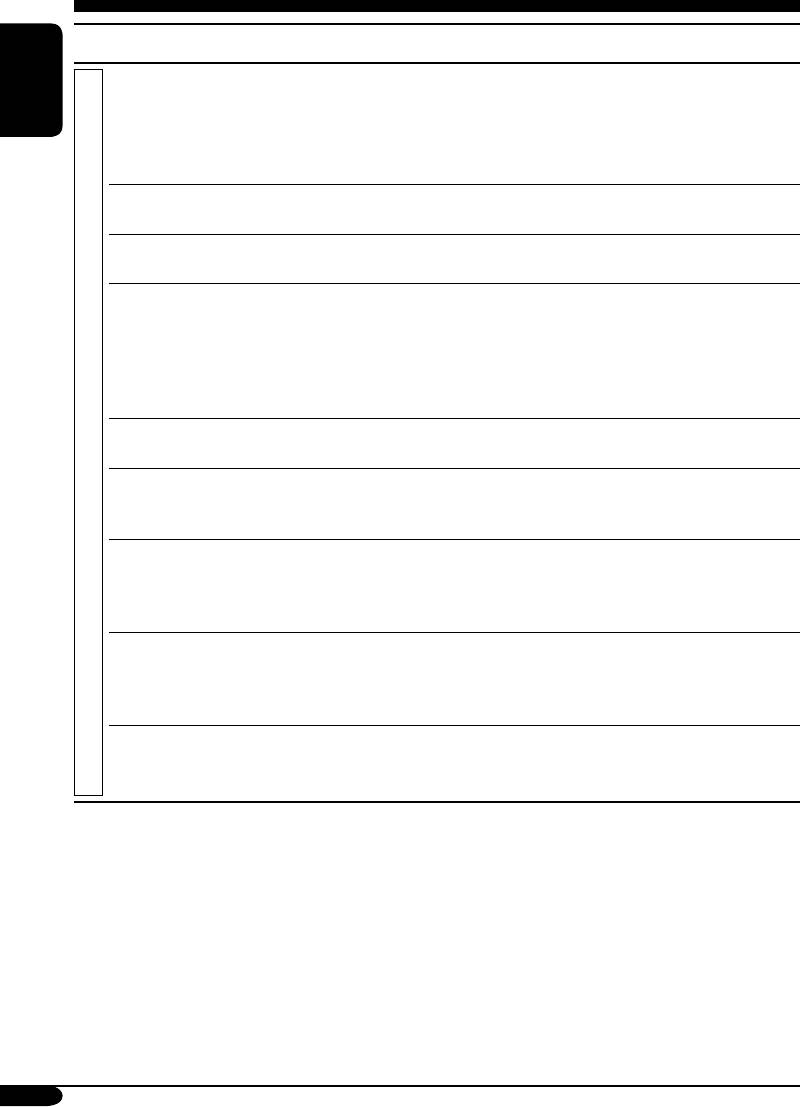
Indications Selectable settings, [reference page]
Dimmer
Auto: [Initial]; Dims the display when you turn on the
Dimmer
headlights.
ENGLISH
Off: Cancels.
On: Activates dimmer.
Time Set: Set the timer for dimmer, [35].
1
From– To
*
Any hour – Any hour, [35]
Dimmer time
[Initial: 18:00– 7:00]
Contrast
1 – 10
Contrast
[Initial: 5]
LCD Type
Auto: [Initial]; Positive pattern will be selected during the
2
Display type
day time
*
; while negative pattern will be used during
2
the night time
*
.
Positive: Positive pattern of the display.
Negative: Negative pattern of the display (except still images,
animations, and audio level meters).
Font Type
You can select the font type on the screen.
DISP
Font type
1 [Initial] O 2
Tag
On: [Initial]; To show the ID3 tag display while playing MP3/
Tag display
WMA tracks, [16 – 19].
Off: Cancels.
Theme
You can select the level meter during playback, [4].
Audio level meter
Meter 1 [Initial] O Meter 2 O Meter 3 O (back to the
beginning)
• Press DISP repeatedly to show the selected level meter.
Key Info
On: [Initial]; To show the key icon boundary on the touch panel
Key information
to make the operations easy.
Off: Cancels. (About 5 seconds after operation, the key icon
boundary goes off.)
Sensitiv.
You can select the sensitivity level of the touch panel operations.
Touch panel sensitivity
1 O 2 [Initial] O 3 O (back to the beginning)
• Sensitivity level decreases from 1 to 3.
1
*
Displayed only when “Dimmer” is set to “Time Set.”
2
*
Depends on the “Dimmer” setting.
32
EN30-37_LHX557[EE]f.indd 32EN30-37_LHX557[EE]f.indd 32 12/29/04 9:56:22 AM12/29/04 9:56:22 AM
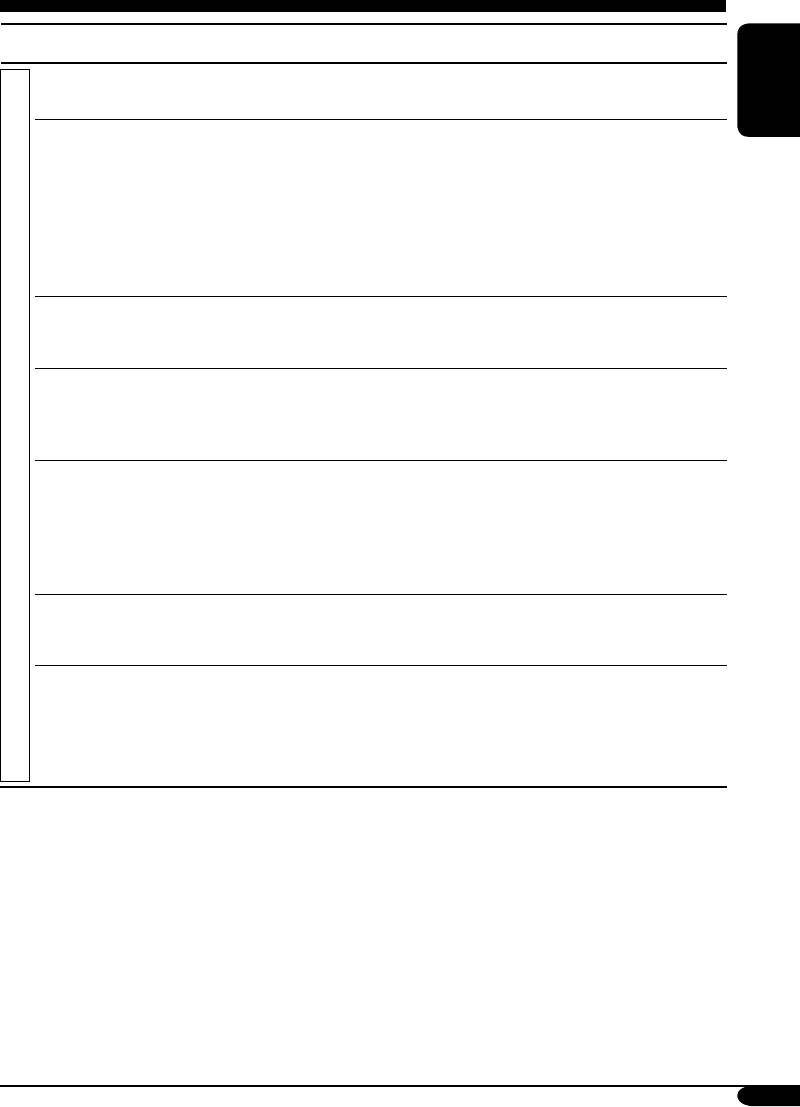
Indications Selectable settings, [reference page]
PTY Stnby
You can select one of the PTY codes for the PTY Standby
PTY Standby
Reception, [14].
ENGLISH
AF-Regn’l
When the received signals from the current station become weak....
Alternate frequency/
AF: [Initial]; Switches to another station (the programme
regionalization
may differ from the one currently received), [14].
reception
• The AF indicator lights up.
AF Reg: Switches to another station broadcasting the same
programme.
• The REG indicator lights up.
Off: Cancels (not selectable when “DAB AF” is set to “On”).
TA Volume
When a traffic programme (TA) is received, the volume level
Traffic announcement
automatically changes to the preset level.
3
volume
[Initial: 20]; 0 – 30 or 0 – 50
*
P-Search
On: The receiver tunes in to another frequency broadcasting the
Programme search
same programme as the original preset RDS station is if the
preset station signals are not sufficient.
TUNER
Off: [Initial]; Cancels.
IF Filter
Auto: [Initial]; Increases the tuner selectivity to reduce
Intermediate frequency
interference noises between the stations. (Stereo effect will
filter
also be lost.)
Wide: Subject to the interference noises from adjacent stations,
but sound quality will not be degraded and remaining the
stereo effect.
4
DAB AF
*
On: [Initial]; Traces the programme among DAB services and
Alternative frequency
FM RDS stations, [44].
reception
Off: Cancels.
4
Announce
*
Select one of the 9 announcement types for Announcement
Announcement
Standby Reception.
standby
Travel [Initial] O Warning O News O Weather O Event
O Special O Rad Inf (Radio Information) O Sports O
Finance O (back to the beginning)
3
*
Depends on the amplifier gain control.
4
*
Displayed only when the DAB tuner is connected.
To be continued....
33
EN30-37_LHX557[EE]f.indd 33EN30-37_LHX557[EE]f.indd 33 12/29/04 9:56:22 AM12/29/04 9:56:22 AM
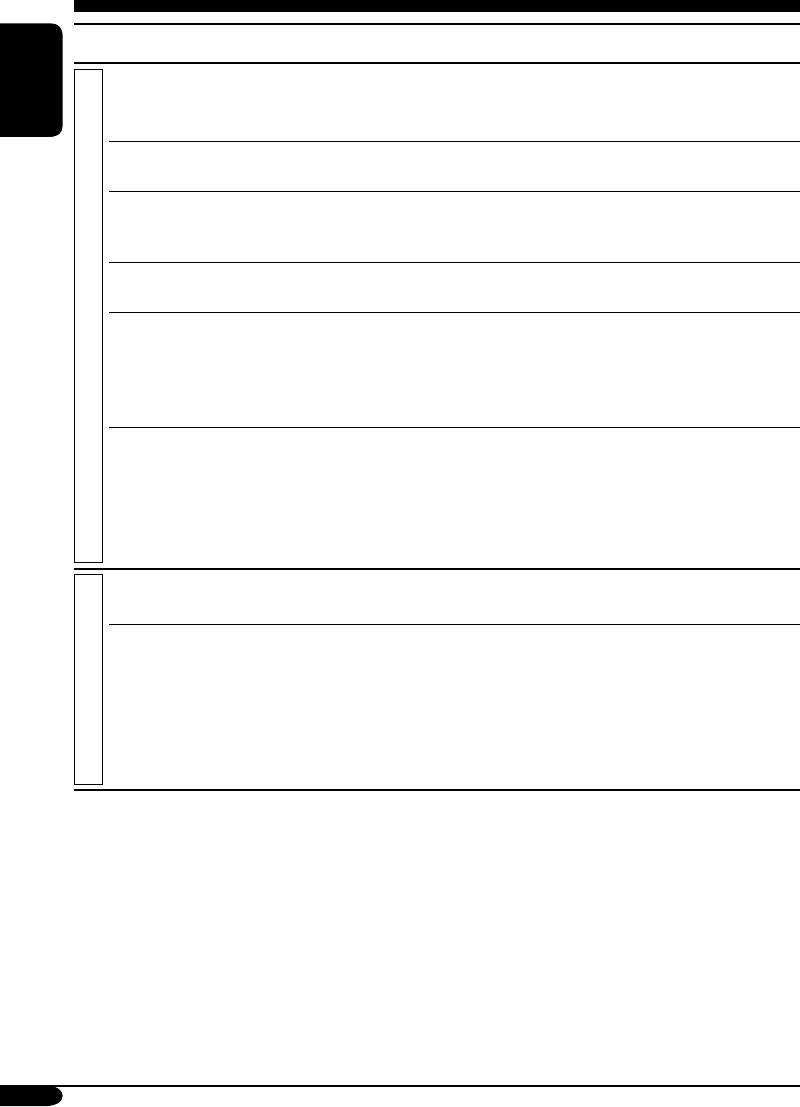
Indications Selectable settings, [reference page]
VSS
Beep: A beep sounds when you operate the receiver.
Voice support system
Voice: [Initial]; Guidance is announced in the language you have
ENGLISH
selected when you operate the receiver.
VSS Level
You can adjust the volume level of the VSS sounds.
VSS level
Off (cancels) O 1 O 2 O 3 [Initial] O 4
Language
You can select the language for the VSS.
Language
Russian [Initial] O French O English O (back to the
beginning)
1
Ext Input
*
Changer: [Initial]; To use a JVC CD changer, [17].
External input
Ext In: To use any external component, [39].
Telephone
Muting1/Muting2: Select either one which mutes the sounds
AUDIO
Telephone muting
while using the cellular phone.
Off: [Initial]; Cancels.
• If CD or CD changer has been selected as the source, playback
pauses during telephone muting.
Amp Gain
You can change the maximum volume level of this receiver.
Amplifier gain control
High PWR: [Initial]; Volume 0 – Volume 50
Low PWR: Volume 0 – Volume 30 (Select this if the maximum
power of the speaker is less than 52 W to prevent
them from damaging the speaker.)
Off: Deactivates the built-in amplifiers.
SOURCE
[Initial: AllSource]; You can select your favorite display color for
Source
each source (or for all sources), [35, 36].
USER DAY
You can create your own colors, and select them for the display
(USER NIGHT)
color, [36].
2
User color
USER DAY: User color during the day time
*
.
2
COLOR
USER NIGHT: User color during the night time
*
.
R Red
00 – 11 [Initial: USER DAY: 07, USER NIGHT: 05]
G
Green
00 – 11 [Initial: USER DAY: 07, USER NIGHT: 05]
B
Blue
00 – 11 [Initial: USER DAY: 07, USER NIGHT: 05]
1
*
Cannot be selected if the source is “CD-CH” or “EXT-IN.”
2
*
Depends on the “Dimmer” setting.
34
EN30-37_LHX557[EE]f.indd 34EN30-37_LHX557[EE]f.indd 34 12/29/04 9:56:22 AM12/29/04 9:56:22 AM
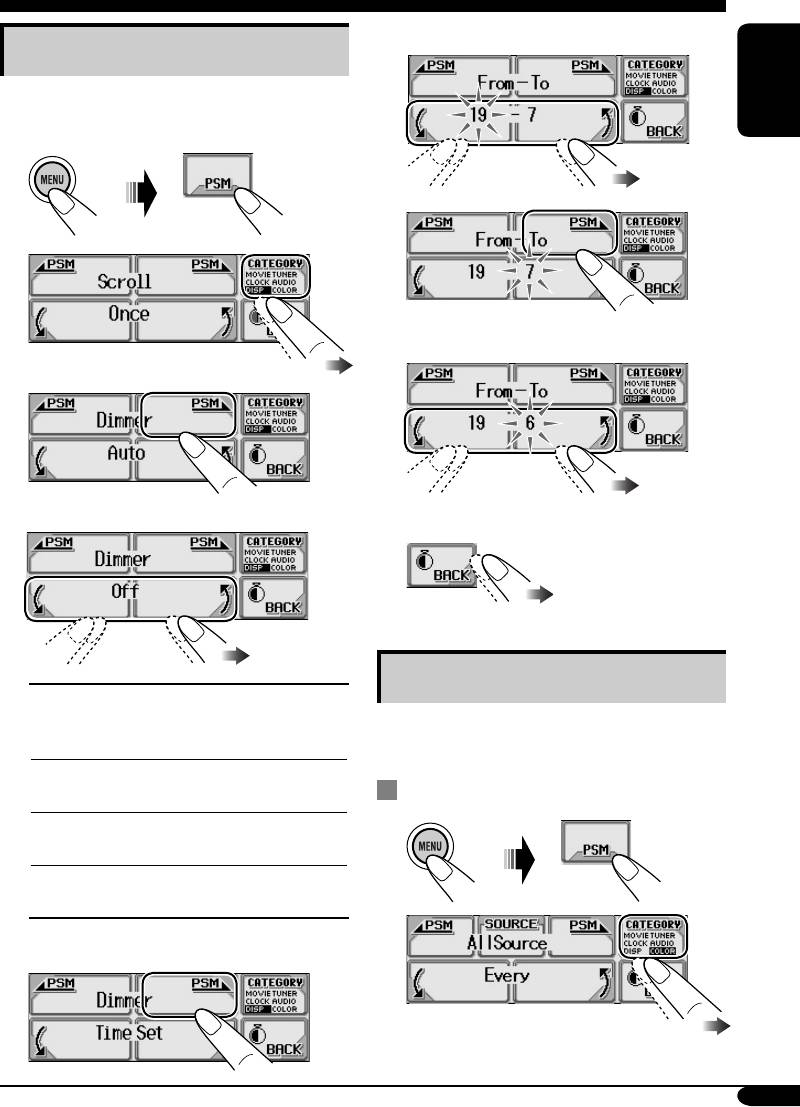
6 Set the dimmer start time.
Selecting the dimmer mode
You can dim the display at night or as you set
the timer.
ENGLISH
1
7
2
8 Set the dimmer end time.
3
9
Exit from the setting.
4
Changing the display color
Auto:
Dims the display when you
turn on the headlights.
You can select your favorite display color for
\ Go to step 9.
each source (or for all sources).
Off:
Cancels.
\ Go to step 9.
Setting the display color
On:
Always dims the display.
1
\ Go to step 9.
Time Set:
Set the timer for dimmer.
\ Go to step 5.
2
5 Select “From– To.”
To be continued....
35
EN30-37_LHX557[EE]f.indd 35EN30-37_LHX557[EE]f.indd 35 12/29/04 9:56:23 AM12/29/04 9:56:23 AM
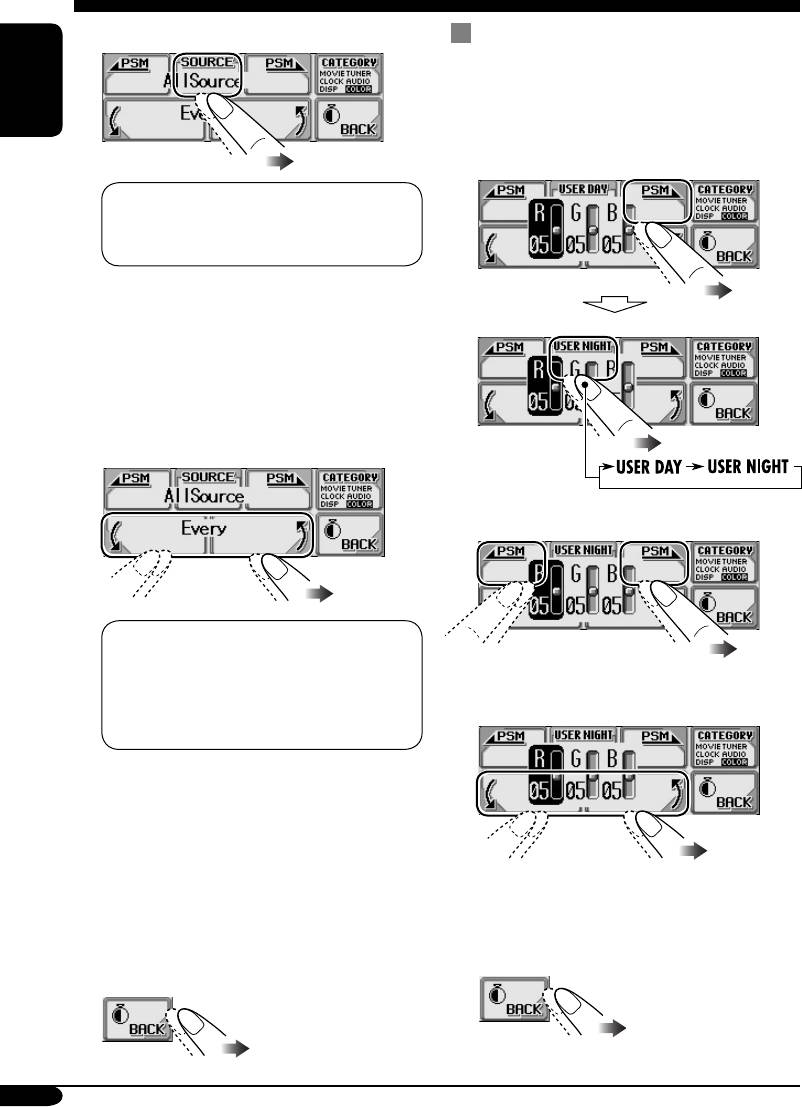
3 Select the source.
Creating your own color—User
You can create your own colors—“USER
DAY” and “USER NIGHT.”
ENGLISH
1 In step 3 on the left, select the user
color.
1
AllSource*
\ CD \ SD \ Changer
2
(or Ext In*
) \ Line In \ FM \ AM
3
\ DAB*
\ (back to the beginning)
1
*
When you select “AllSource,” you can
use the same color for all the sources.
2
*
Depends on the “Ext Input” setting, see
page 34.
3
*
Selectable only when DAB tuner is
connected.
4 Select the color.
2 Select the primary color (R/G/B).
4
Every*
O Aqua O Sky O Sea O
Leaves O Grass O Apple O Rose O
Amber O Honey O Violet O Grape O
3 Adjust the level (00 – 11) of the
5
Pale O User*
O (back to the
selected primary color.
beginning)
4
*
The color changes every 2 seconds.
5
*
The user-edited colors—“USER DAY”
and “USER NIGHT” will be applied
(see the right column).
5 Repeat steps 3 and 4 to select the
4 Repeat steps 2 and 3 to adjust the
color for each source (except when
other primary color.
selecting “AllSource” in step 3).
5 Exit from the setting.
6 Exit from the setting.
36
EN30-37_LHX557[EE]f.indd 36EN30-37_LHX557[EE]f.indd 36 12/29/04 9:56:24 AM12/29/04 9:56:24 AM
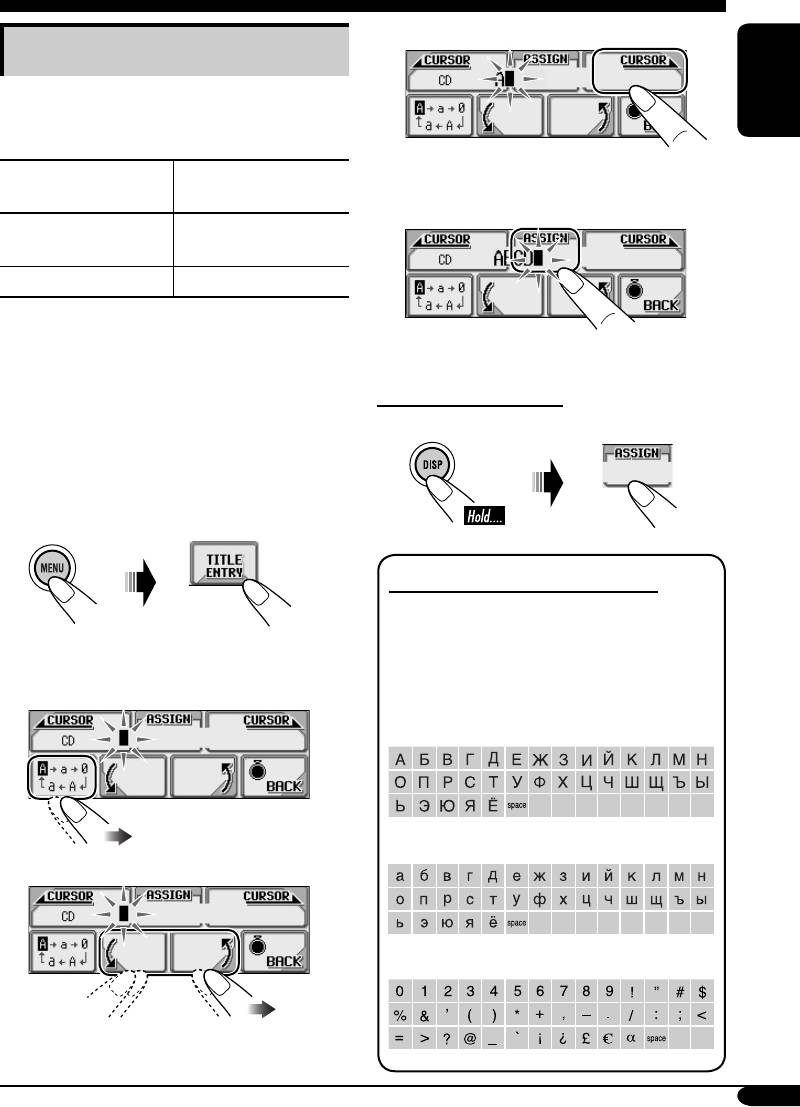
Other main functions
3 Move to the next character position.
Assigning titles to the sources
You can assign titles to CDs (both in this
receiver and in the CD changer) and the
ENGLISH
external components (LINE-IN and EXT-IN).
4 Repeat steps 1 to 3 until you finish
Maximum number of
Sources
entering the title.
characters
CDs/CD-CH Up to 32 characters
4
(up to 30 discs)
External components Up to 8 characters
• You cannot assign a title to CD Text or an
MP3/WMA disc.
1 Select the source.
To erase the entire title
• For a CD in this receiver: Insert a CD.
In step 3 on the left....
• For CDs in the CD changer: Select
“CD-CH,” then select a disc number.
• For external component: Select
“LINE-IN” or “EXT-IN.”
2
Available characters on the display
This receiver can display Roman alphabets
(A – Z, a – z), Cyrillic alphabets, numbers
3 Assign a title (in this example, to a
and symbols (see below).
CD).
• These characters are also used to show the
1 Select a character set.
various information on the display.
Upper case (Cyrillic alphabets)
Lower case (Cyrillic alphabets)
2 Select a character.
Numbers and symbols
37
EN30-37_LHX557[EE]f.indd 37EN30-37_LHX557[EE]f.indd 37 12/29/04 9:56:25 AM12/29/04 9:56:25 AM
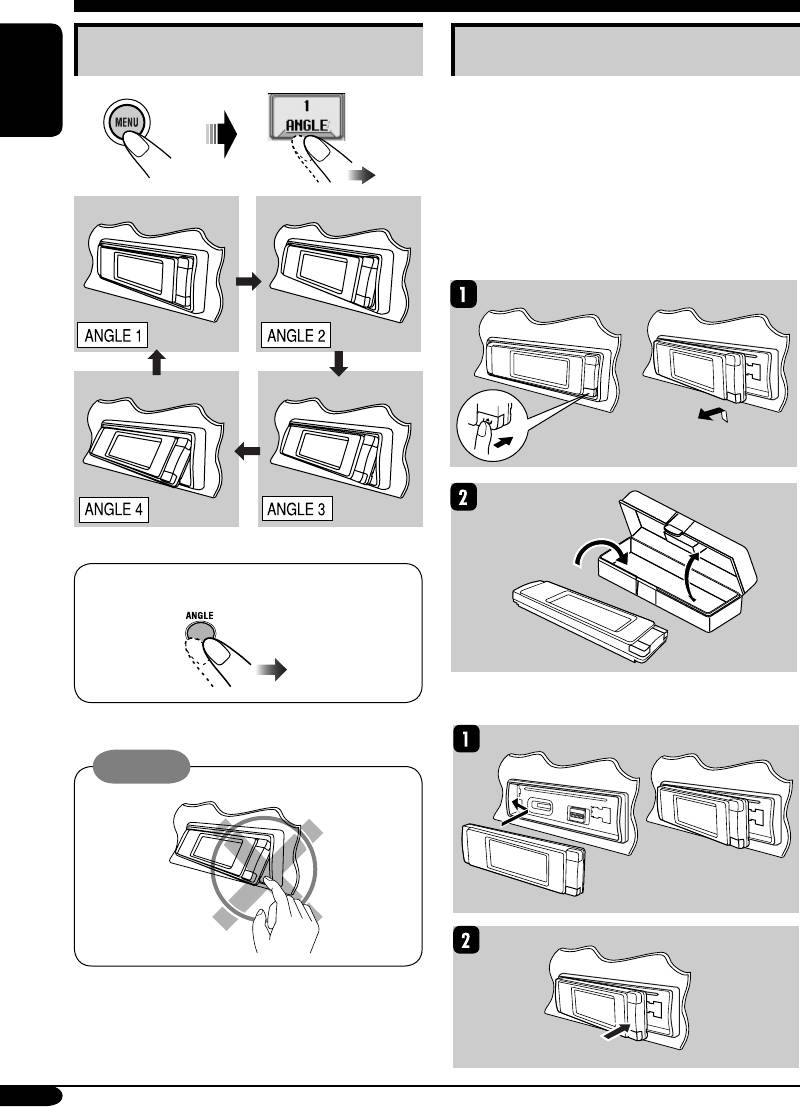
Changing the control panel angle
Detaching the control panel
When detaching or attaching the control panel,
be careful not to damage the connectors on
ENGLISH
the back of the control panel and on the panel
holder.
Detaching the control panel
Before detaching the control panel, be sure to
turn off the power.
When using the remote controller....
Attaching the control panel
Caution:
38
EN38-43_LHX557[EE]f.indd 38EN38-43_LHX557[EE]f.indd 38 12/29/04 9:56:35 AM12/29/04 9:56:35 AM






