JVC KD-G411: ! Start searching for your favorite
! Start searching for your favorite : JVC KD-G411
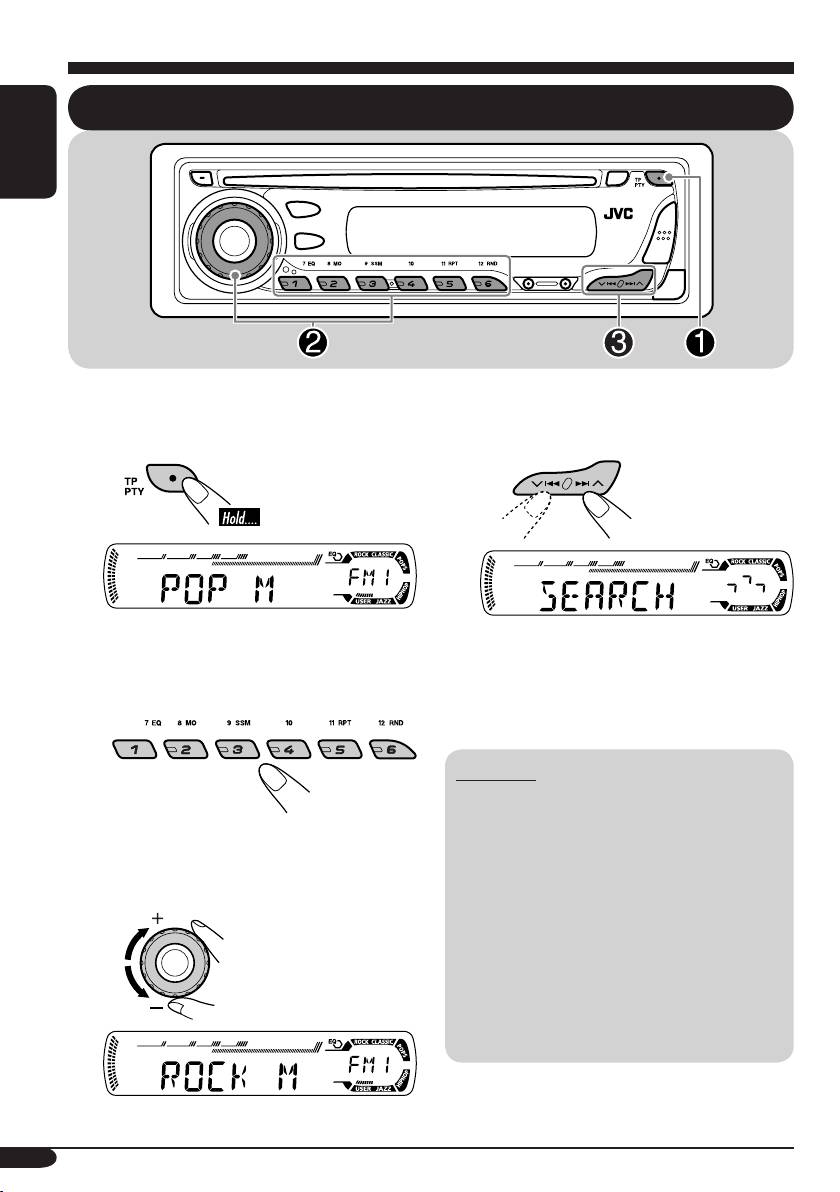
FM RDS operations
Searching for your favorite FM RDS programme
ENGLISH
You can tune in to a station broadcasting your
favorite programme by searching for a PTY code.
! Start searching for your favorite
programme.
~
The last selected PTY code appears.
If there is a station broadcasting a
programme of the same PTY code as
Ÿ Select one of your favorite
you have selected, that station is tuned
programme type.
in.
PTY codes
NEWS O AFFAIRS O INFO O SPORT O
EDUCATE O DRAMA O CULTURE O
or
SCIENCE O VARIED O POP M (music)
O ROCK M (music) O EASY M (music) O
Select one of the twenty-nine PTY
LIGHT M (music) O CLASSICS O
codes.
OTHER M (music) O WEATHER O
FINANCE O CHILDREN O SOCIAL O
RELIGION O PHONE IN O TRAVEL O
LEISURE O JAZZ O COUNTRY O
NATION M (music) O OLDIES O
FOLK M (music) O DOCUMENT O
OFF O (back to the beginning)
Ex.: When “ROCK M” is selected
10
EN06-11_KD-G411[EX_EU]f.indd 10 9/15/04, 10:22:40 AM
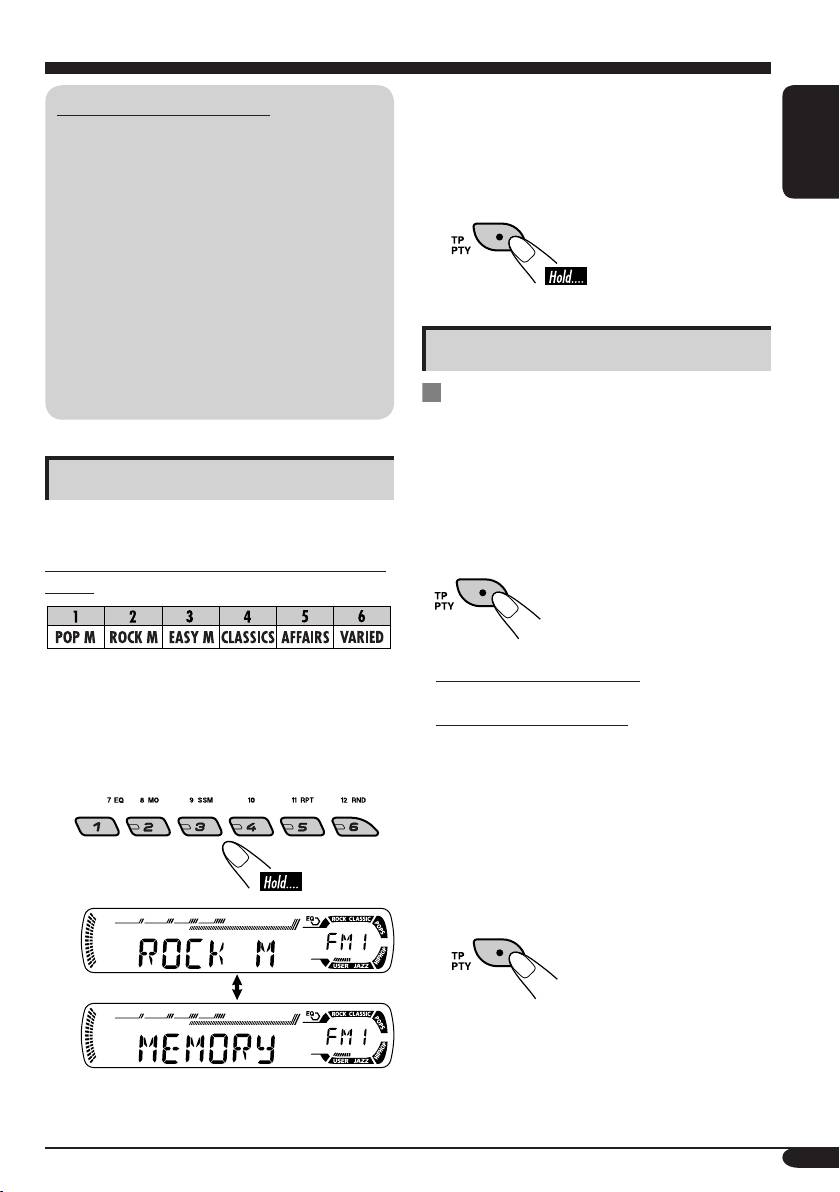
3 Repeat steps 1 and 2 to store
What you can do with RDS
other PTY codes into other preset
RDS (Radio Data System) allows FM
numbers.
stations to send an additional signal along
with their regular programme signals.
ENGLISH
By receiving the RDS data, this receiver can
4 Finish the procedure.
do the following:
•
Programme Type (PTY) Search (see page 10)
• Standby Reception of Traffic
Announcement —TA (see the following) or
your favorite programme (PTY) (see pages
12 and 21)
•
Tracing the same programme automatically
Using the standby receptions
—Network-Tracking Reception (see page 12)
• Programme Search (see page 21)
TA Standby Reception
TA Standby Reception allows the receiver to
switch temporarily to Traffic Announcement
(TA) from any source other than AM.
Storing your favorite programmes
The volume changes to the preset TA volume
level (see page 21).
You can store six favorite programme types.
To activate TA Standby Reception
Preset programme types in the number buttons
(1 –6):
The TP indicator either
lights up or flashes.
• If the TP indicator lights up,
TA Standby
1 Perform steps ~ and Ÿ on page 10 to
Reception is activated.
select a PTY code.
• If the TP indicator flashes,
TA Standby
Reception is not yet activated. (This occurs
2 Select the preset number (1 – 6) you
when you are listening to an FM station
want to store into.
without the RDS signals required for TA
Standby Reception.)
To activate TA Standby Reception, tune in to
another station providing these signals. The
TP indicator will stop flashing and remain lit.
To deactivate the TA Standby Reception
The TP indicator goes off.
Ex.: When “ROCK M” is selected
11
EN06-11_KD-G411[EX_EU]f.indd 11 10/7/04, 11:13:54 AM
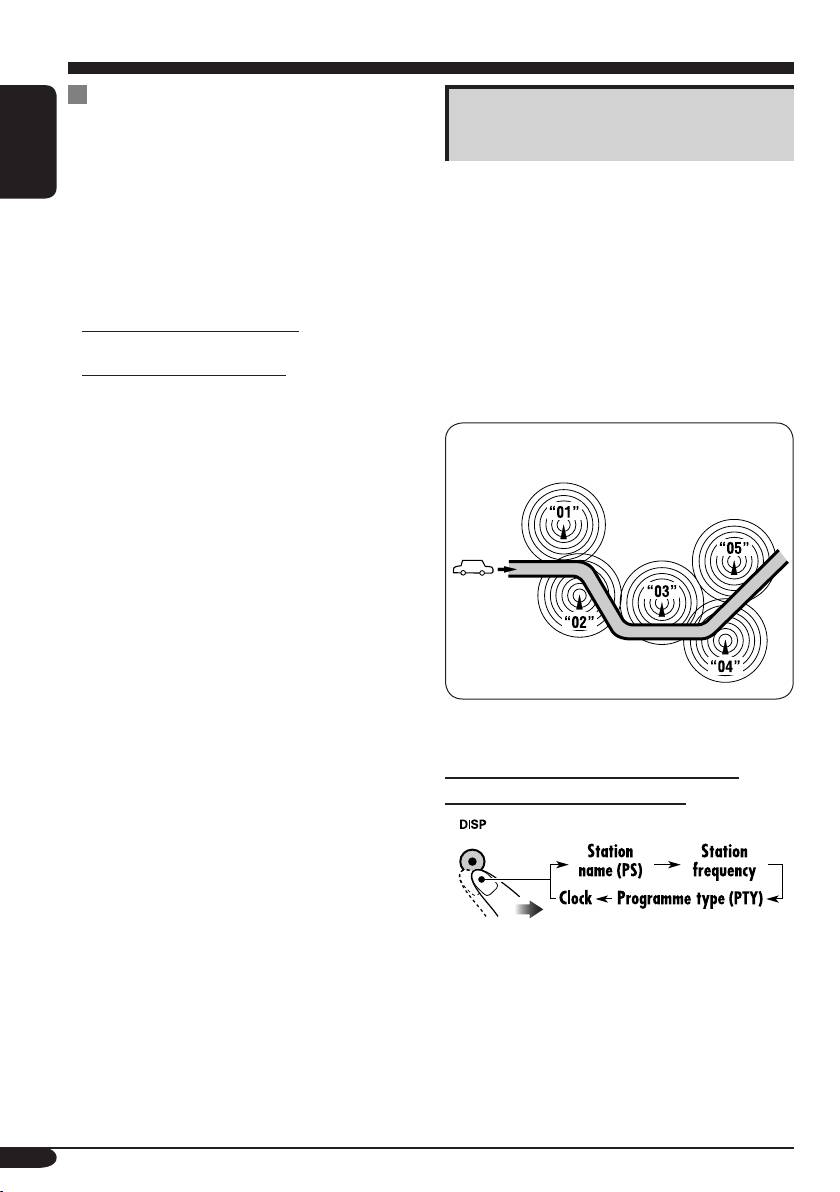
PTY Standby Reception
Tracking the same programme—
PTY Standby Reception allows the receiver
Network-Tracking Reception
to switch temporarily to your favorite PTY
programme from any source other than AM.
When driving in an area where FM reception
ENGLISH
is not sufficient enough, this receiver
To activate and select your favorite PTY
automatically tunes in to another FM RDS
code for PTY Standby Reception, see page
station of the same network, possibly
21.
broadcasting the same programme with stronger
The PTY indicator either lights up or flashes.
signals (see the illustration below).
When shipped from the factory, Network-
• If the PTY indicator lights up,
PTY Standby
Tracking Reception is activated.
Reception is activated.
To change the Network-Tracking Reception
• If the PTY indicator flashes,
PTY Standby
setting, see page 21.
Reception is not yet activated.
To activate PTY Standby Reception, tune in
to another station providing these signals. The
Programme A broadcasting on different
PTY indicator will stop flashing and remain
frequency areas (01 – 05)
lit.
To deactivate the PTY Standby Reception,
select “OFF” for the PTY code. The PTY
indicator goes off.
To check the current clock time while
listening to an FM RDS station
12
EN12-17_KD-G411[EX_EU]f.indd 12 10/7/04, 11:17:54 AM
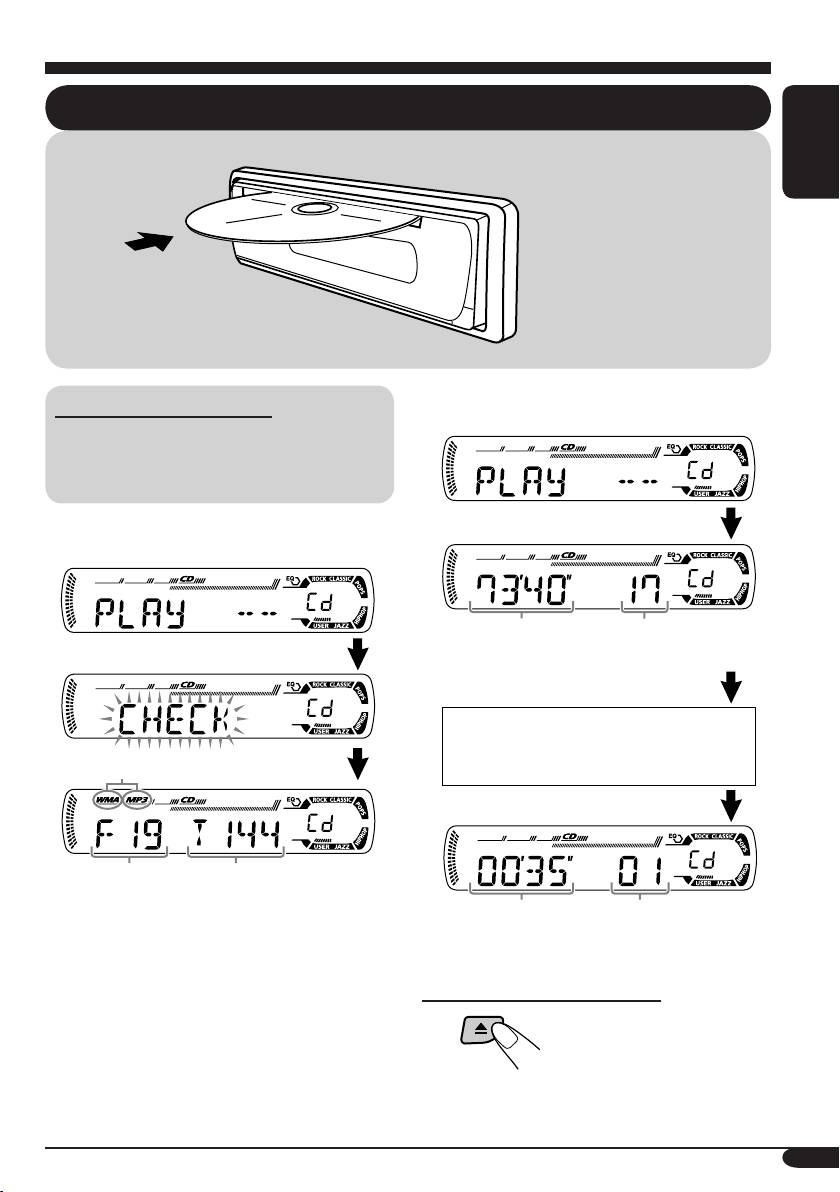
Disc operations
Playing a disc
ENGLISH
All tracks will be played
repeatedly until you stop
playback.
• When inserting an audio CD or a CD Text
About MP3 and WMA discs
disc:
®
MP3 and WMA (Windows Media
Audio)
“tracks” (words “file” and “track” are used
interchangeably) are recorded in “folders.”
• When inserting an MP3 or a WMA disc:
Total playing time of
Total track number
the inserted disc
of the inserted disc
CD Text: Disc title/performer =
Track title appear automatically.
*
Total folder
Total file
number
number
Elapsed playing
Current track
time
number
When playback starts, disc information will
automatically appear (see page 16).
To stop play and eject the disc
* Either the MP3 or WMA indicator lights up
depending on the first detected file.
13
EN12-17_KD-G411[EX_EU]f.indd 13 10/7/04, 11:17:54 AM
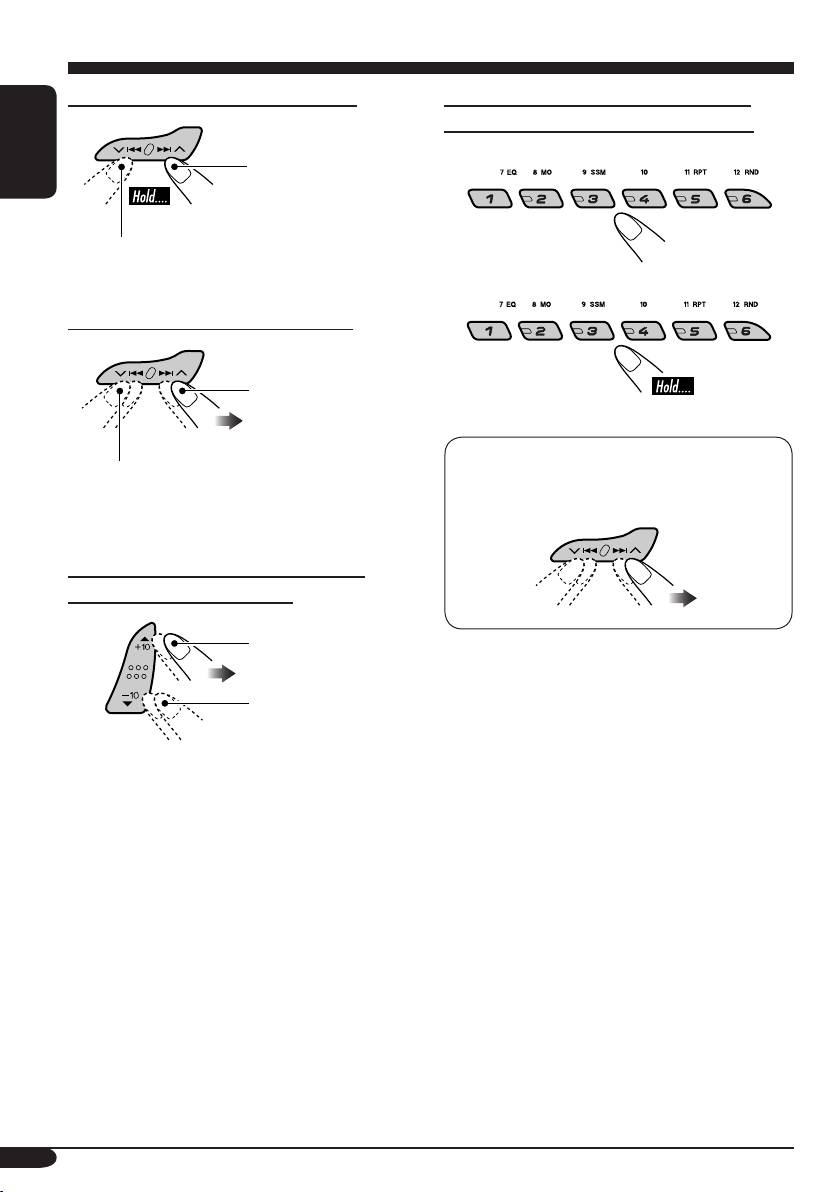
To fast-forward or reverse the track
To locate a particular track (for CD) or
folder (for MP3 or WMA discs) directly
To select a number from 01 – 06:
Fast-forwards.
ENGLISH
Reverses.
To select a number from 07 – 12:
To go to the next or previous tracks
To the following
tracks.
• To select a particular track in a folder
To the beginning of the current track, then
(for MP3 or WMA disc) after selecting a
the previous tracks.
folder:
To go to the next or previous folders
(only for MP3 or WMA disc)
To next folders.
To previous folders.
14
EN12-17_KD-G411[EX_EU]f.indd 14 9/17/04, 4:07:12 PM
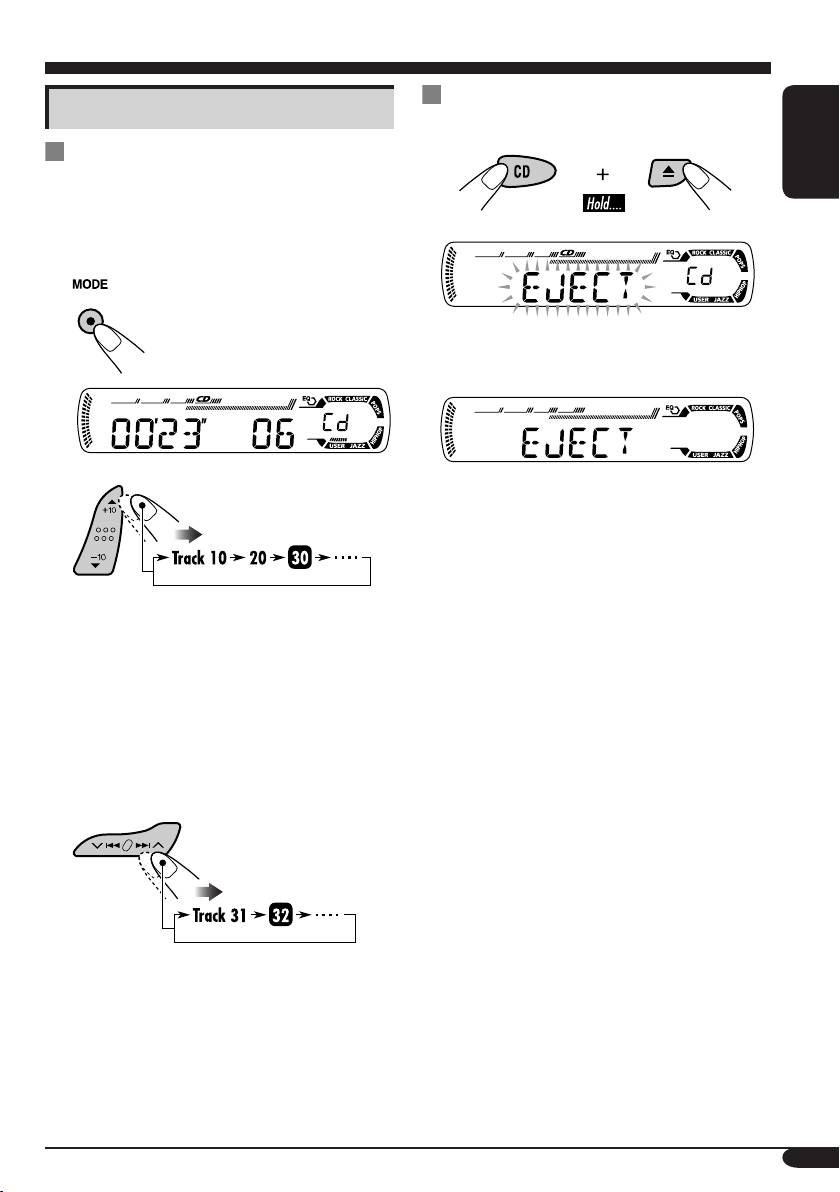
Prohibiting disc ejection
Other main functions
You can lock a disc in the loading slot.
Skipping a track quickly during play
• For MP3 or WMA disc, you can skip a track
ENGLISH
within the same folder.
Ex.: To select track 32 while playing track 6
1
To cancel the prohibition, repeat the same
procedure.
2
First time you press +10 or –10 button, the
track skips to the nearest higher or lower
track with a track number of multiple ten
(ex. 10th, 20th, 30th).
Then each time you press the button, you
can skip 10 tracks.
• After the last track, the first track will be
selected and vice versa.
3
15
EN12-17_KD-G411[EX_EU]f.indd 15 9/15/04, 12:47:11 PM
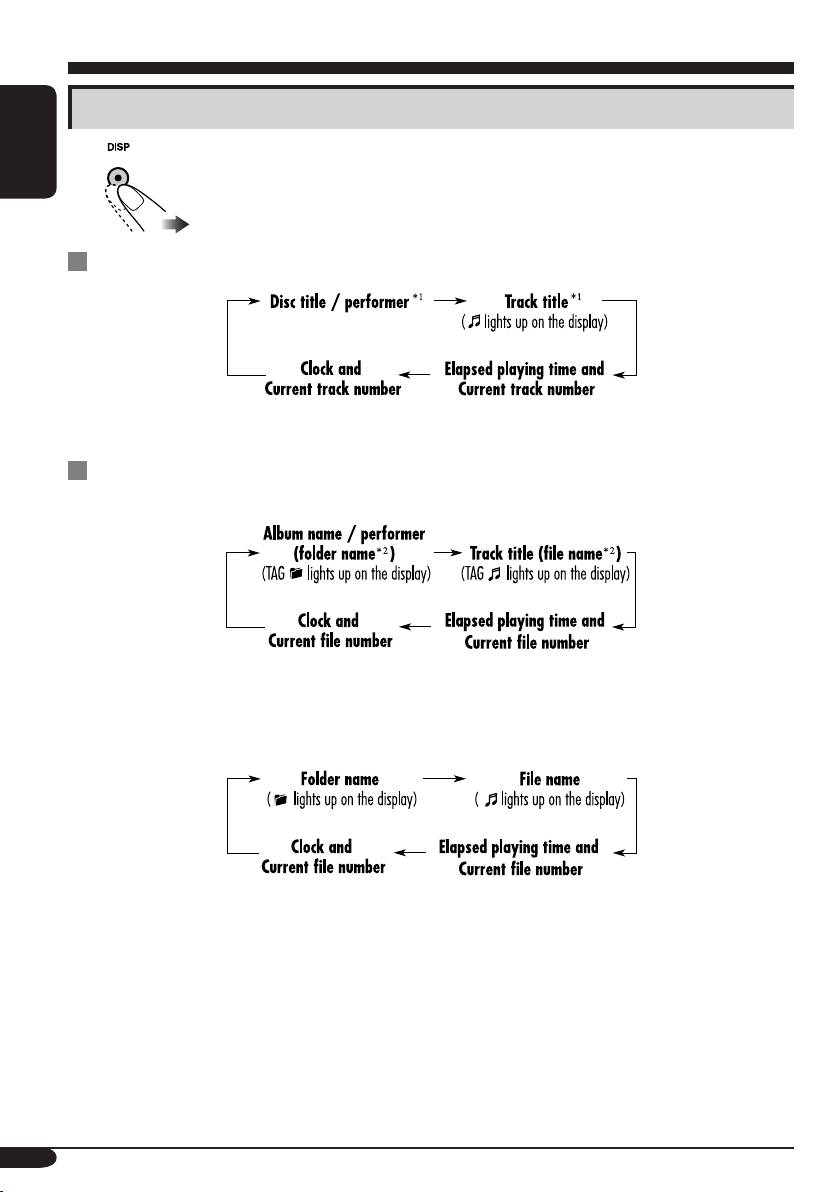
Changing the display information
ENGLISH
While playing an audio CD or a CD Text
1
*
If the current disc is an audio CD, “NO NAME” appears.
While playing an MP3 or WMA disc
• When “TAG DISP” is set to “TAG ON” (see page 21)
2
*
If an MP3/WMA file does not have ID3 tags, folder name and file name appear. In this
case, the TAG indicator will not light up.
• When “TAG DISP” is set to “TAG OFF”
16
EN12-17_KD-G411[EX_EU]f.indd 16 9/16/04, 8:22:40 PM
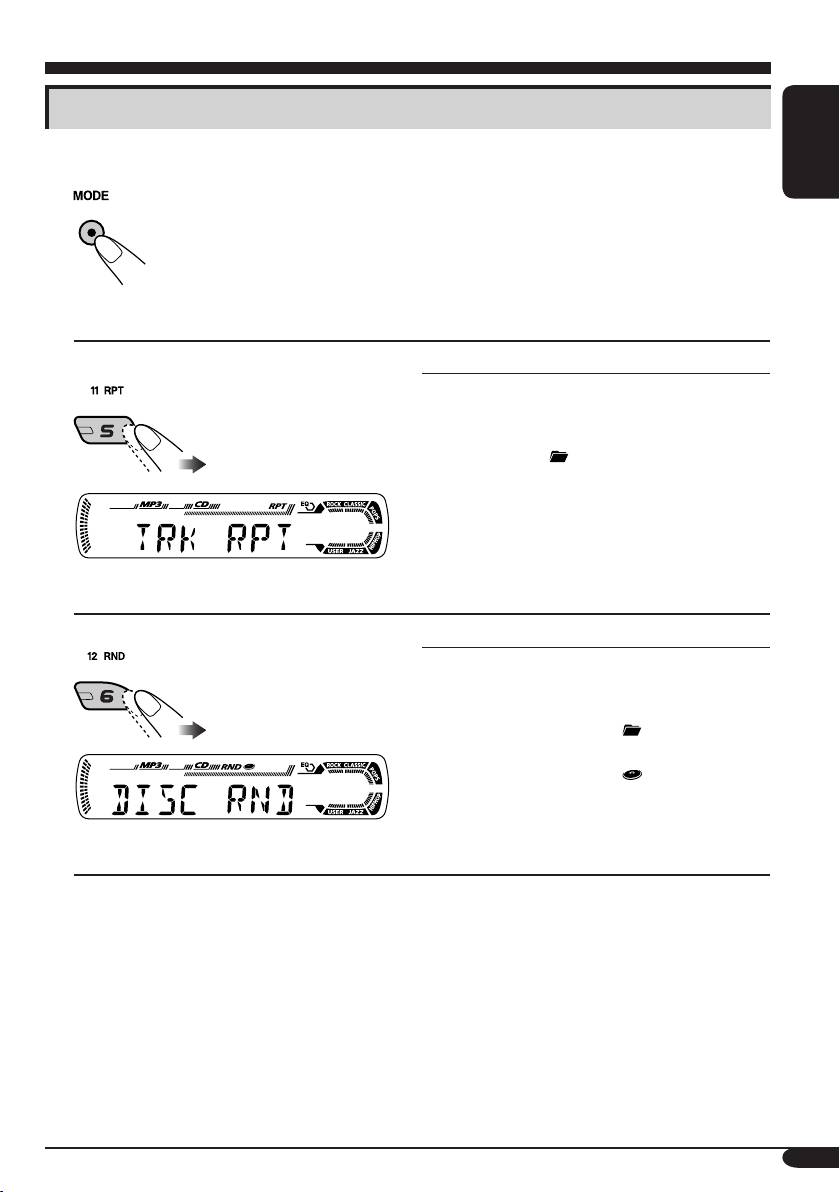
Selecting the playback modes
You can use only one of the following playback modes at a time.
ENGLISH
1
2 Select your desired playback mode.
Repeat play
Mode Plays repeatedly
TRK RPT: The current track.
• RPT lights up.
FLDR RPT*: All tracks of the current folder.
•
and RPT light up.
Off: Cancels repeat play.
Ex.: When “TRK RPT” is selected while
playing an MP3 disc
Random play
Mode Plays at random
FLDR RND*: All tracks of the current folder,
then tracks of the next folder
and so on.
• RND and
light up.
DISC RND: All tracks of the current disc.
• RND and
light up.
Off: Cancels random play.
Ex.: When “DISC RND” is selected while
playing an MP3 disc
* Only while playing an MP3 or WMA disc.
17
EN12-17_KD-G411[EX_EU]f.indd 17 9/15/04, 10:23:00 AM

