JVC KD-DV6107: ! Start searching for your favorite
! Start searching for your favorite : JVC KD-DV6107
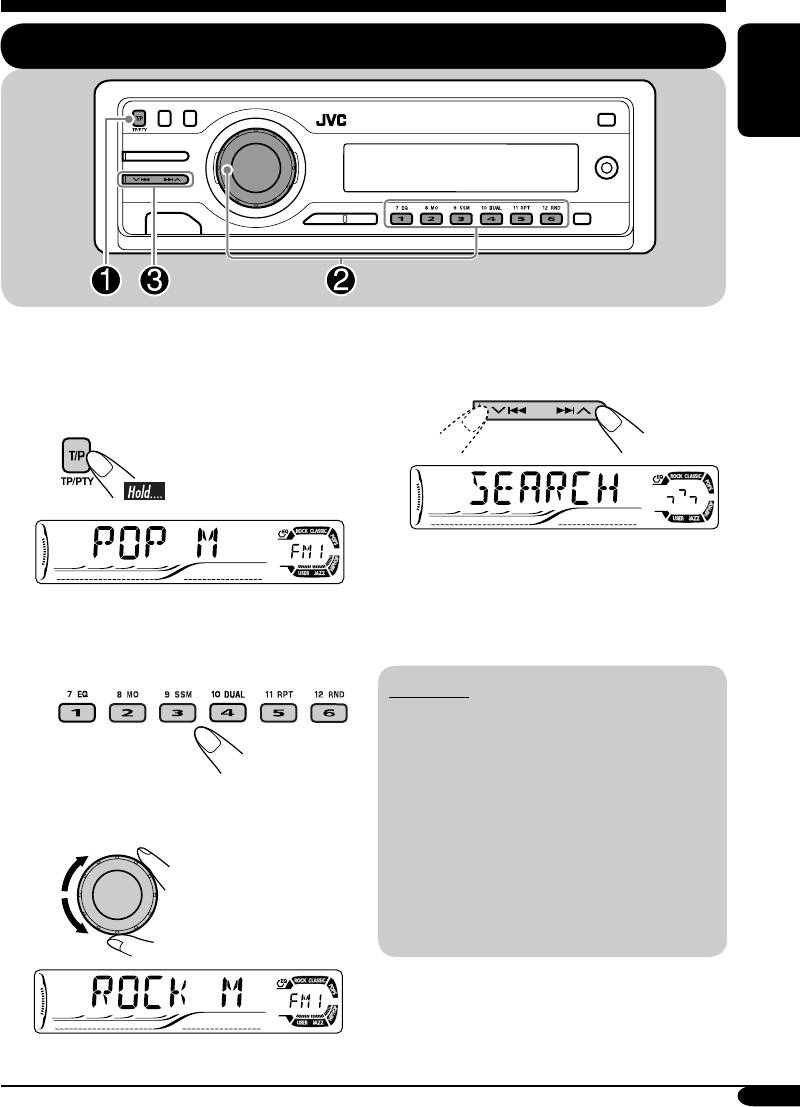
FM RDS operations
Searching for your favorite FM RDS programme
ENGLISH
You can tune in to a station broadcasting your
favorite programme by searching for a PTY code.
! Start searching for your favorite
•
To store your favorite programme, see page
programme.
16.
~
If there is a station broadcasting a
programme of the same PTY code as
you have selected, that station is tuned
The last selected PTY code appears.
in.
Ÿ Select one of your favorite
programme type.
PTY codes
NEWS, AFFAIRS, INFO, SPORT,
EDUCATE, DRAMA, CULTURE,
SCIENCE, VARIED, POP M (music),
or
ROCK M (music), EASY M (music),
LIGHT M (music), CLASSICS,
Select one of the twenty-nine PTY
OTHER M (music), WEATHER,
codes.
FINANCE, CHILDREN, SOCIAL,
RELIGION, PHONE IN, TRAVEL,
LEISURE, JAZZ, COUNTRY,
NATION M (music), OLDIES,
FOLK M (music), DOCUMENT
Ex.: When “ROCK M” is selected
15
EN08-17_KD-DV6107[EE]f.indd 15EN08-17_KD-DV6107[EE]f.indd 15 1/18/05 4:11:43 PM1/18/05 4:11:43 PM
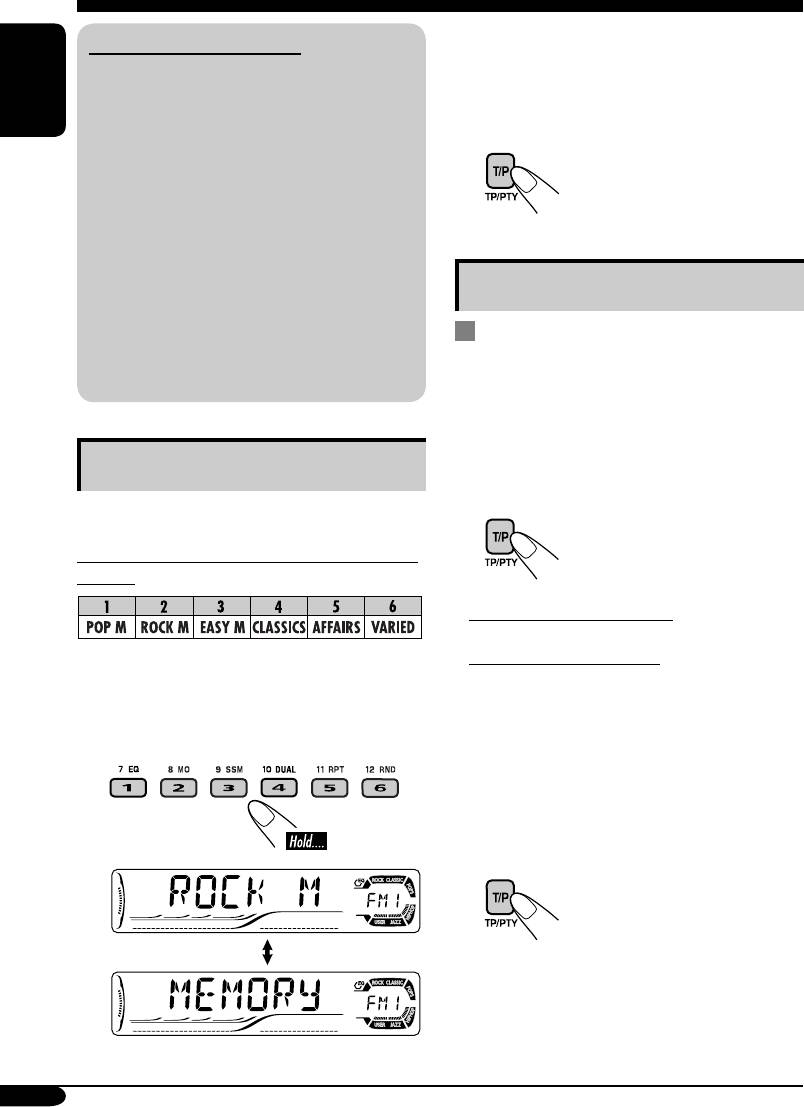
3 Repeat steps 1 and 2 to store
What you can do with RDS
other PTY codes into other preset
RDS (Radio Data System) allows FM
numbers.
stations to send an additional signal along
with their regular programme signals.
ENGLISH
By receiving the RDS data, this receiver can
4 Finish the procedure.
do the following:
•
Programme Type (PTY) Search (see page 15)
• Temporarily switches to Traffic
Announcement—TA Standby Reception.
(See the right column.)
•
Temporarily switches to your favorite
programme—PTY Standby Reception. (See
Using the standby receptions
pages 17 and 40.)
•
Tracing the same programme automatically
TA Standby Reception
—Network-Tracking Reception (see page 17)
TA Standby Reception allows the receiver to
• Programme Search (see page 40)
switch temporarily to Traffic Announcement
(TA) from any source other than AM.
• The volume changes to the preset TA volume
level (see page 40).
Storing your favorite programmes
To activate TA Standby Reception
You can store six favorite programme types.
The TP indicator either
lights up or flashes.
Preset programme types in the number buttons
(1 to 6):
• If the TP indicator lights up, TA Standby
Reception is activated.
• If the TP indicator flashes, TA Standby
1 Select a PTY code (see page 15).
Reception is not yet activated. (This occurs
when you are listening to an FM station
2 Select the preset number (1 – 6) you
without the RDS signals required for TA
want to store into.
Standby Reception.)
To activate TA Standby Reception, tune in to
another station providing these signals. The
TP indicator will stop flashing and remain lit.
To deactivate the TA Standby Reception
The TP indicator goes off.
Ex.: When “ROCK M” is selected
16
EN08-17_KD-DV6107[EE]f.indd 16EN08-17_KD-DV6107[EE]f.indd 16 1/18/05 4:11:44 PM1/18/05 4:11:44 PM
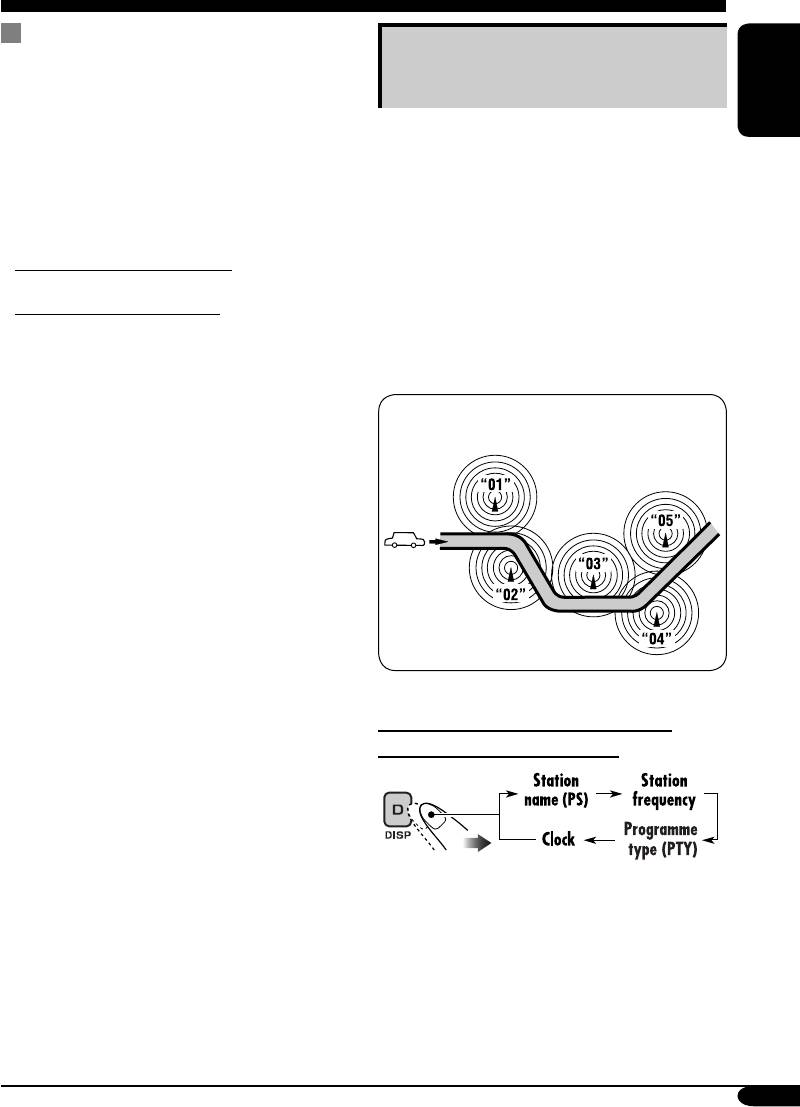
PTY Standby Reception
Tracking the same programme—
PTY Standby Reception allows the receiver
to switch temporarily to your favorite PTY
Network-Tracking Reception
programme from any source other than AM.
ENGLISH
When driving in an area where FM reception
To activate and select your favorite PTY
is not sufficient enough, this receiver
code for PTY Standby Reception, see page
automatically tunes in to another FM RDS
40.
station of the same network, possibly
The PTY indicator either lights up or flashes.
broadcasting the same programme with stronger
signals (see the illustration below).
• If the PTY indicator lights up, PTY Standby
Reception is activated.
When shipped from the factory, Network-
• If the PTY indicator flashes, PTY Standby
Tracking Reception is activated.
Reception is not yet activated.
To change the Network-Tracking Reception
To activate PTY Standby Reception, tune in
setting, see “AF-REG” on page 40.
to another station providing these signals. The
PTY indicator will stop flashing and remain
Programme A broadcasting on different
lit.
frequency areas (01 – 05)
To deactivate the PTY Standby Reception,
select “OFF” for the PTY code (see page 40).
The PTY indicator goes off.
To check the current clock time while
listening to an FM RDS station
17
EN08-17_KD-DV6107[EE]f.indd 17EN08-17_KD-DV6107[EE]f.indd 17 1/18/05 4:11:44 PM1/18/05 4:11:44 PM
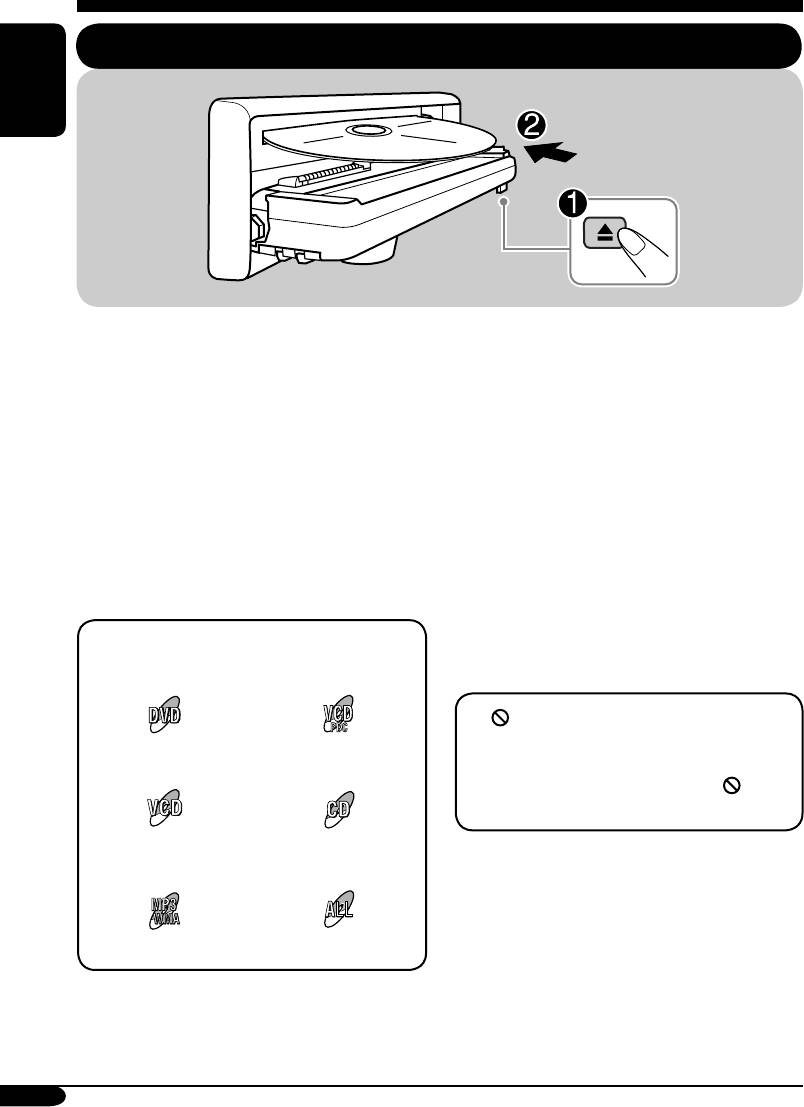
Disc operations
Playing a disc in the receiver
ENGLISH
The disc type is automatically detected, and
Before performing any operations, make
playback starts automatically (for DVD:
sure the following....
automatic start depends on its internal program).
• Turn on the monitor for playing a DVD or
VCD. If you turn on the monitor, you can also
If the current disc is an audio CD, CD Text,
control the audio CD, CD Text, and MP3/
MP3/WMA, or VCD without PBC, all tracks
WMA playback by referring to the monitor
will be played repeatedly until you change the
screen. (See pages 27 and 28.)
source or eject the disc.
• For DVD playback, you can change the Setup
• If a title list or disc menu appears while
Menu setting to your preference. (See pages
playing a DVD or VCD with PBC, see “Disc
29 – 31.)
menu operations” on page 23.
• The operations explained on pages 20 – 31 are
using the remote controller.
• When you want to operate the DVD/CD
player using the buttons on the control panel,
The following marks are used to indicate
see “Other disc operations” on pages 32 – 34.
the playable discs....
If “
” appears on the monitor when
pressing a button, the receiver cannot accept
DVD Video Video CD with PBC
an operation you have tried to do.
only
• In some cases, without showing “
,”
operations will not be accepted.
Video CD with/without
Audio CD/
PBC
CD Text
• Microsoft and Windows Media are either
registered trademarks or trademarks of
Microsoft Corporation in the United States
and/or other countries.
MP3/WMA disc All discs listed here
18
EN18-31_KD-DV6107[EE]f.indd 18EN18-31_KD-DV6107[EE]f.indd 18 1/18/05 4:12:09 PM1/18/05 4:12:09 PM
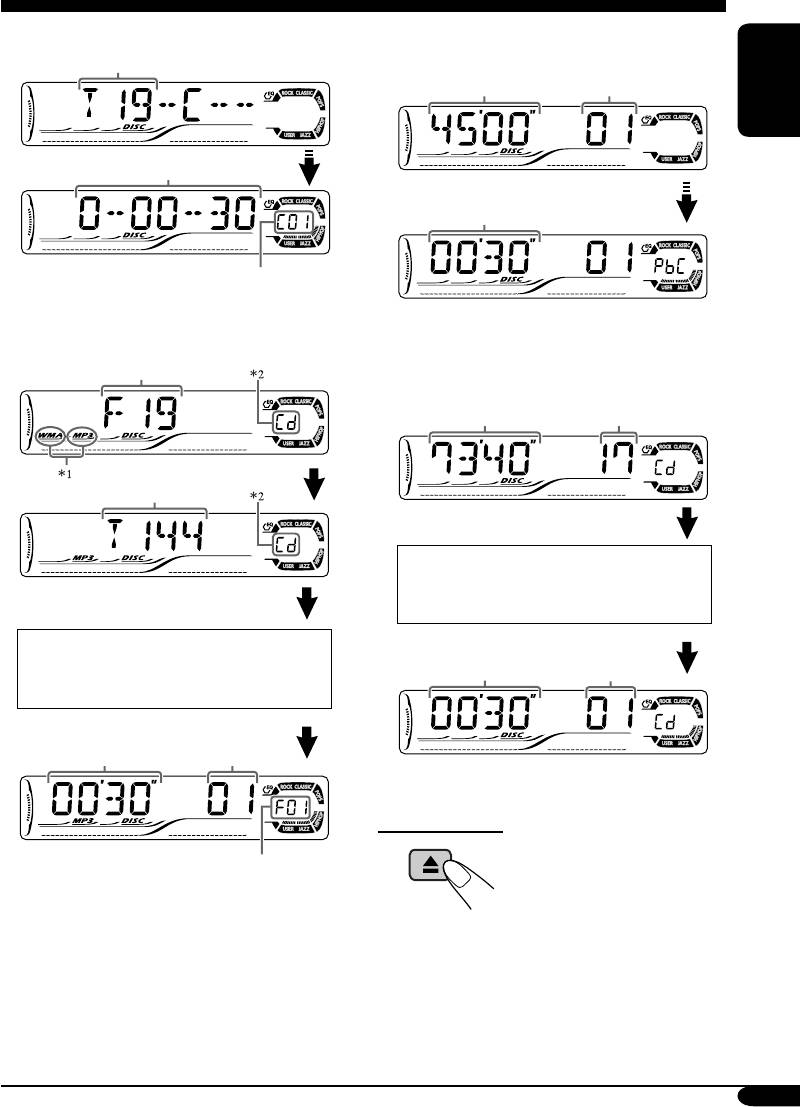
• When inserting a DVD disc:
• When inserting a VCD:
Total title number
Total playing time
Total track number
of the inserted disc
of the inserted disc
ENGLISH
Elapsed playing time
Elapsed playing
time
Current chapter number
• When inserting an MP3/WMA disc:
• When inserting a CD Text/audio CD:
Total folder number
Total playing time
Total track number
of the inserted disc
of the inserted disc
Total track number
CD Text: Disc title/performer =
Track title appears automatically
Ex.: When an MP3 file is detected
(see page 33).
Elapsed playing
Current track
Disc information appears
time
number
automatically (see page 33).
Elapsed playing
Current track
time
number
To eject the disc
Current folder number
1
*
Either the MP3 or WMA indicator lights up
depending on the detected file.
2
*
Does not light up for DVD-R/DVD-RW.
19
EN18-31_KD-DV6107[EE]f.indd 19EN18-31_KD-DV6107[EE]f.indd 19 1/18/05 4:12:11 PM1/18/05 4:12:11 PM
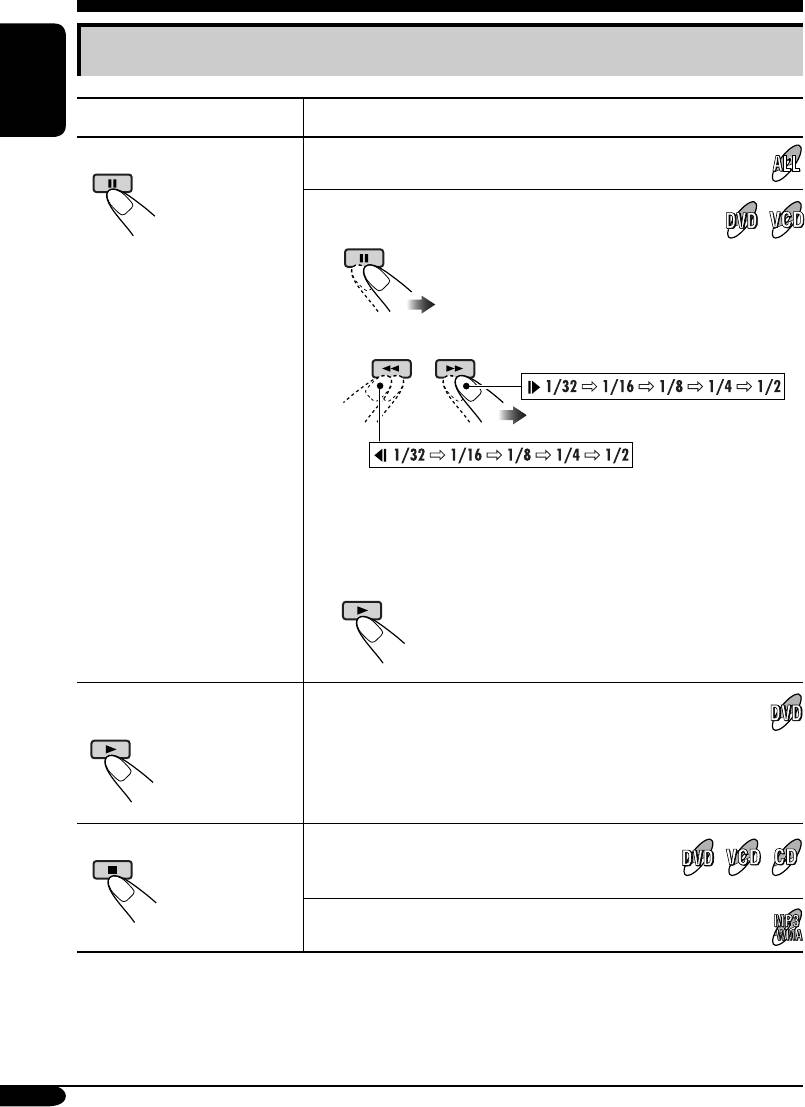
Basic operations
ENGLISH
Operations Display indication and/or next operation
To stop play temporarily
“PAUSE” illuminates on the display.
A still picture appears.
A Frame by frame playback
B Slow motion playback
• No sound comes out during Slow Motion Playback.
• When playing a VCD, Reverse Slow Motion Playback is
prohibited.
To resume normal play:
To replay the previous
The playback position moves back about 10 seconds before
scenes—One Touch Replay
the current position.
• This function works only within the same title.
• For some DVDs, this function does not work.
To stop playback
When you start playback again, playback
starts from where it has been stopped
(Resume play).
When you start playback again, playback starts from
the beginning of the last playing track.
* During play, on-screen guide icons appear on the monitor for a while (see page 56).
20
EN18-31_KD-DV6107[EE]f.indd 20EN18-31_KD-DV6107[EE]f.indd 20 1/24/05 9:30:52 AM1/24/05 9:30:52 AM
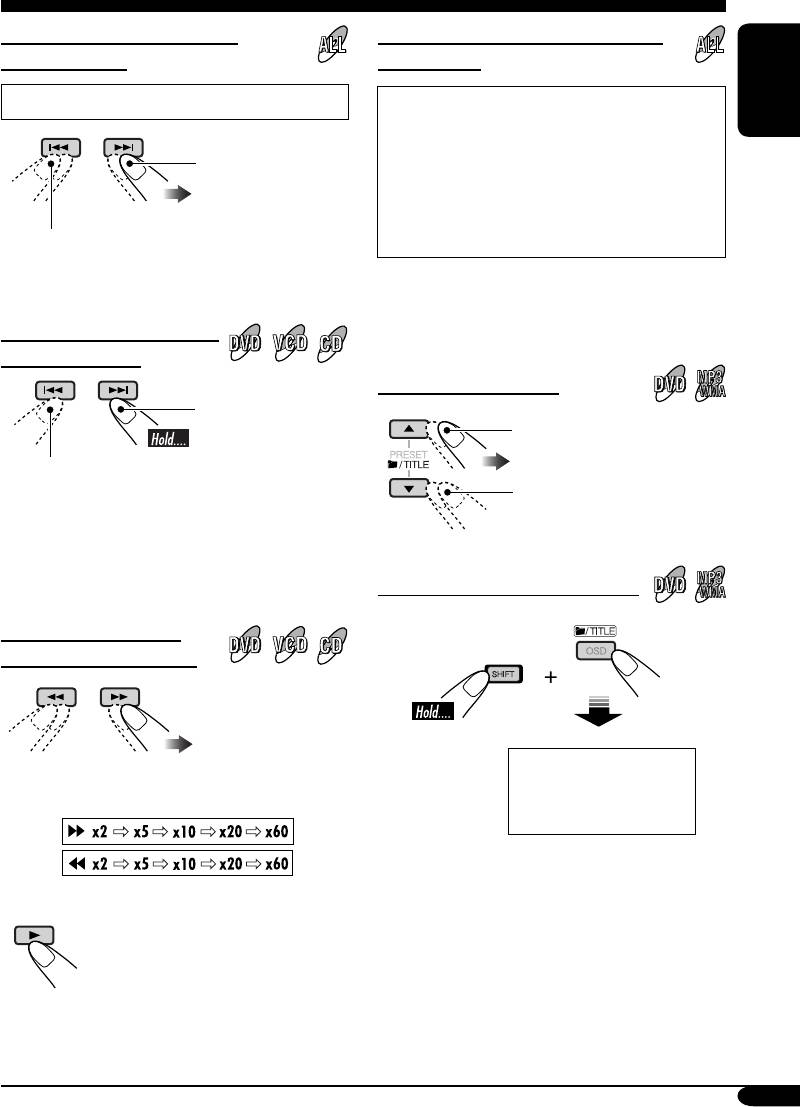
To go to the next or previous
To locate a particular title/chapter/
chapters/tracks
track directly
• For DVD: During play or pause
• For DVD: During play or pause—select a
ENGLISH
chapter.
During stop—select a title.
To the following
• For VCD: While PBC (see page 23) is not
chapters/tracks.
in use.
• For MP3/WMA: Select a track within the
To go back to the beginning of the current
same folder.
chapter/track, then the previous chapters/tracks.
Select the number corresponding to the item
you want (see page 9).
To fast-forward or reverse
the chapter/track
To locate a title/folder
Fast-forwards.
To the next title/folder.
Reverses.
To the previous title/folder.
* The search speed changes to x2 ] x10 for all
discs (DVD, VCD, CD), but the information
shown on the monitor is only for DVD/VCD.
To locate a particular title/folder
To forward or reverse
search the chapter/track
Within 10 seconds,
press the number
The information shown is only for DVD/VCD:
buttons (see page 9).
• To resume normal speed
21
EN18-31_KD-DV6107[EE]f.indd 21EN18-31_KD-DV6107[EE]f.indd 21 1/18/05 4:12:12 PM1/18/05 4:12:12 PM
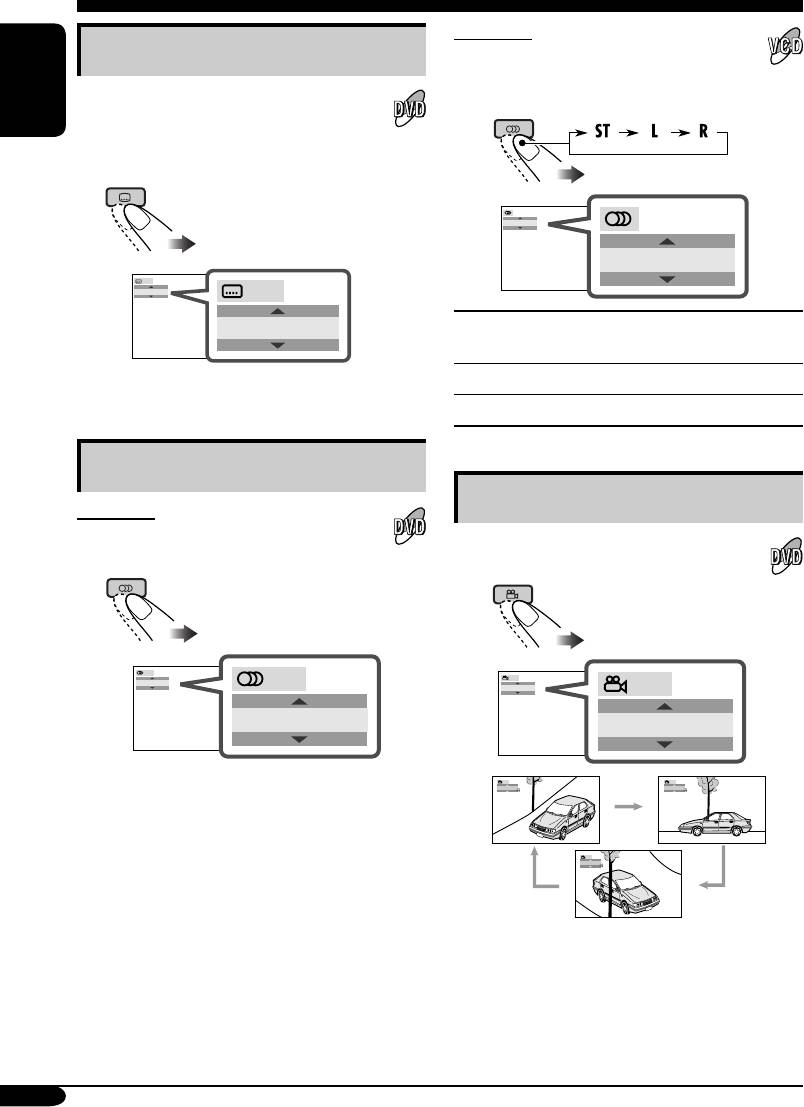
DVD/VCD special functions
For VCD:
Selecting subtitles
You can select the audio channel to
play. (This is convenient when playing a
You can select the language of the subtitle
Karaoke VCD.)
to be shown on the monitor.
ENGLISH
• You can set the initial subtitle language
using the setup menu (see page 30).
ST
ST
1/3
ENGLISH
1/3
ENGLISH
ST :
To listen to normal stereo (left/right)
playback.
Ex.: When the disc has 3 options
L :
To listen to the L (left) audio channel.
R :
To listen to the R (right) audio channel.
Selecting audio languages
Selecting multi-angle views
For DVD:
You can select the language to listen to if
You can view the same scene at different
the disc has multiple audio languages.
angles if the disc has multi-angle views.
1/3
1/3
ENGLISH
1/3
1
1/3
ENGLISH
1
Ex.: When the disc has 3 options
1/3
1/3
1
2
1/3
3
Ex.: When the disc has 3 multi-angle views
• For some DVDs and VCDs, changing the
subtitle language, audio language (or audio
channel) without using the disc menu is
prohibited.
22
EN18-31_KD-DV6107[EE]f.indd 22EN18-31_KD-DV6107[EE]f.indd 22 1/18/05 4:12:12 PM1/18/05 4:12:12 PM
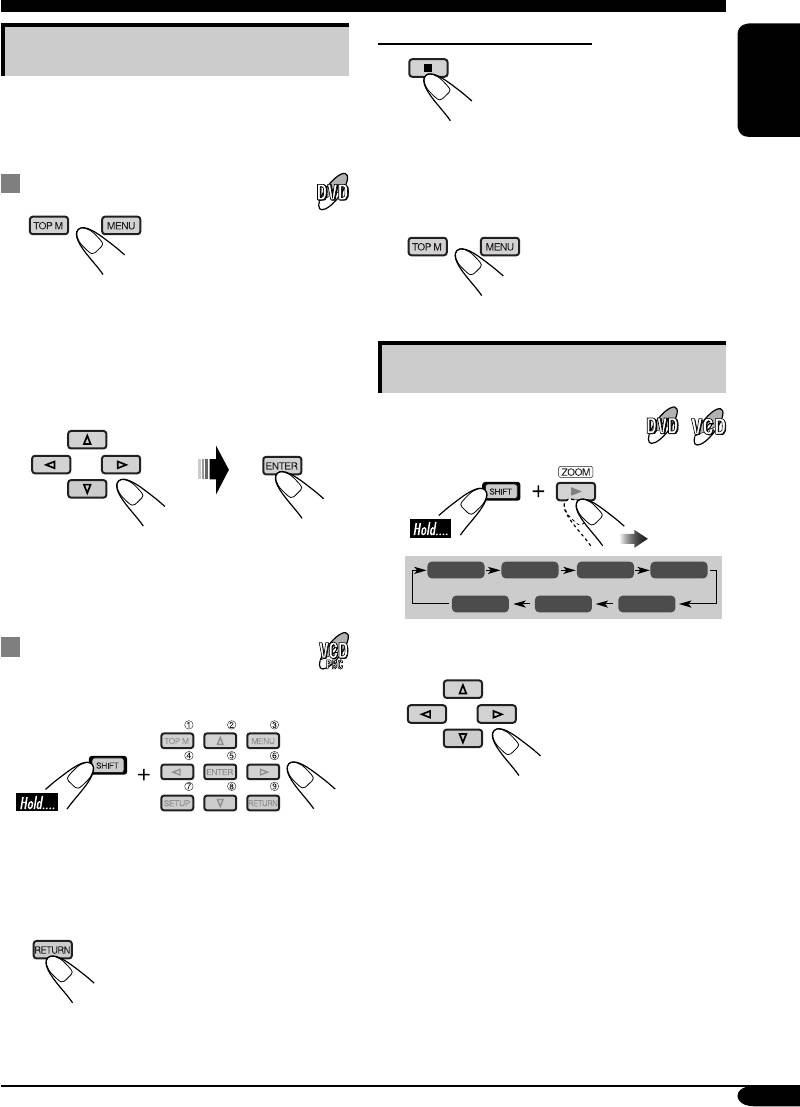
Canceling the PBC playback
Disc menu operations
1
Menu-driven playback is possible while playing
back a DVD with menu-driven features or a
ENGLISH
VCD with the PBC (PlayBack Control).
2 Select a track to start normal playback using
the number buttons (see page 9).
While playing a DVD
To resume the PBC function
1
A title list or disc menu will appear on the
monitor.
Zoom in
2 Select the item you want on the
menu.
1
Selected item starts playback.
ZOOM 1 ZOOM 2 ZOOM 3 ZOOM 4
• On some discs, you can also select items
using the corresponding number buttons.
ZOOM OFF
ZOOM 5ZOOM 6
While playing a VCD
2
Move the zoomed-in portion.
• When a list of items is displayed on the
monitor.
To cancel zoom, select “ZOOM OFF” in
step 1.
• To select a number greater than 9, see “How
to select a number” on page 9.
To return to the previous menus
23
EN18-31_KD-DV6107[EE]f.indd 23EN18-31_KD-DV6107[EE]f.indd 23 1/18/05 4:12:13 PM1/18/05 4:12:13 PM
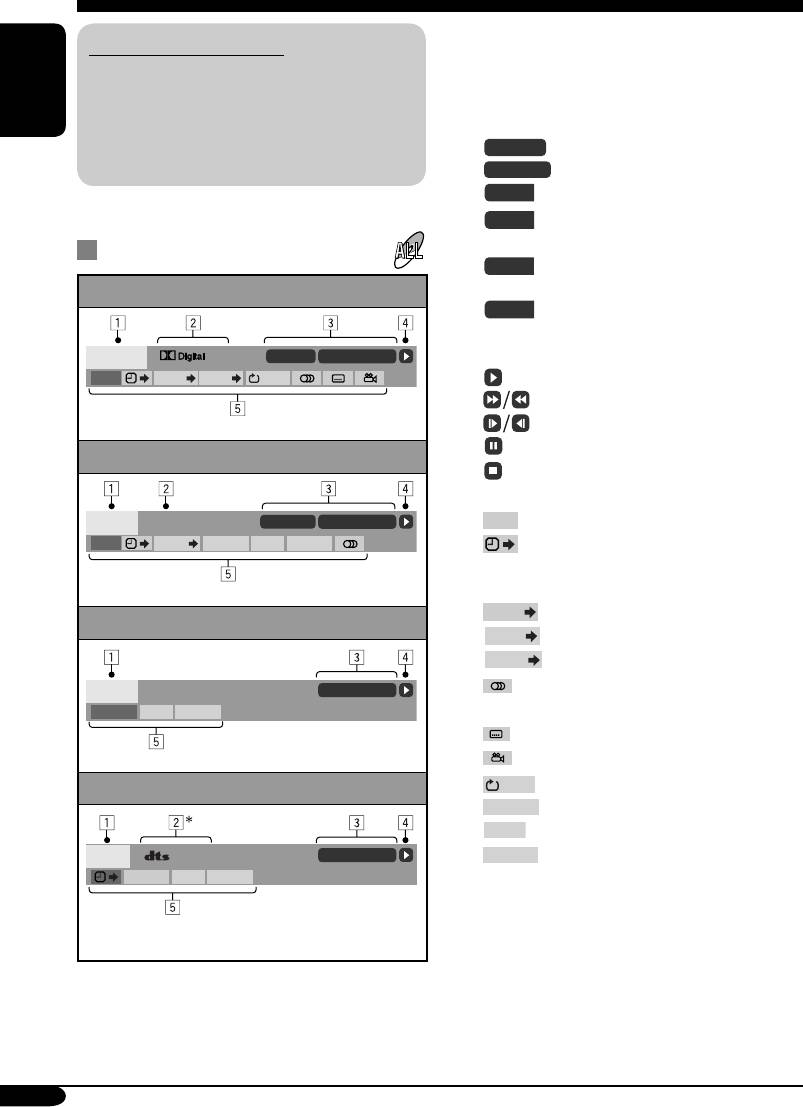
On-Screen disc operations
1 Disc type
About the On-Screen Bar
2 • Audio signal format type (for DVD and
You can check the disc information and use
DTS audio CD)
some functions through the on-screen bar.
• PBC (only for VCD)
• For audio CD, CD Text, and MP3/WMA
ENGLISH
3 Playback information
disc you can also use the control screen
T02-C03
Current track/chapter
and list screen (see pages 27 and 28).
TRACK 01
Current track
TOTAL
Elapsed playing time of the disc
T. REM
Remaining disc time (for VCD)/
remaining title time (for DVD-V)
On-Screen bars
TIME
Elapsed playing time of the
current chapter/track
DVD
REM
Remaining time of the current
chapter/track
2ch
T02-C03 TOTAL 1:25:58
4 Playback condition
DVD -V
TIME TITLE CHAP
OFF
Playback
Forward/reverse search
Forward/reverse slow-motion
Pause
VCD
Stop
5 Operation icons
PBC
TRACK 01 TIME 00:36
TIME
Time indication
VCD
TIME
TRACK REPEAT
RANDOMINTRO
Time Search—Enter the elapsed
playing time of the current title
or of the disc.
TITLE
Title Search
MP3/WMA
CHAP
Chapter Search
TRACK
Track Search
TIME 00:00:36
Change the audio language or
FILE
REPEAT
RANDOMINTRO
audio channel.
Change the subtitle language.
Change the view angle.
OFF
Repeat play (for DVD)
CD Text/audio CD
REPEAT
Repeat play (for other discs)
INTRO
Intro play
TIME 00:36
CD
5. 1ch
RANDOM
Random play
REPEAT
RANDOMINTRO
* Only for DTS audio CD.
24
EN18-31_KD-DV6107[EE]f.indd 24EN18-31_KD-DV6107[EE]f.indd 24 1/18/05 4:12:14 PM1/18/05 4:12:14 PM
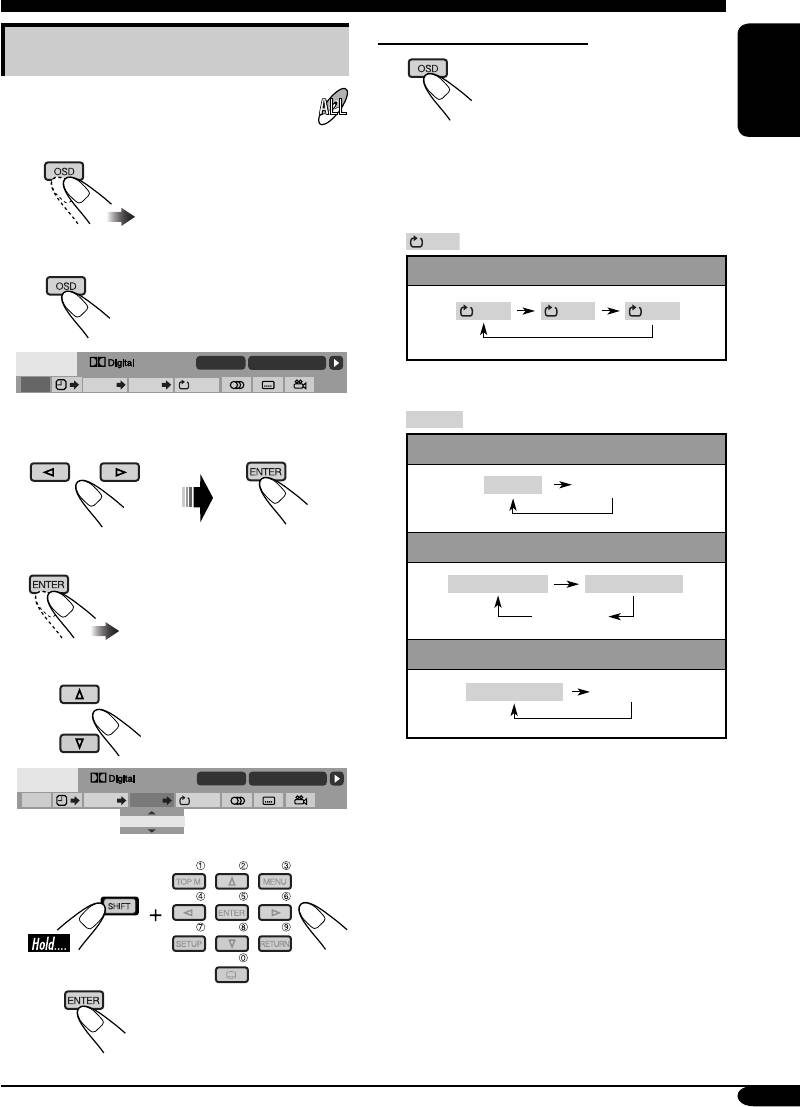
To erase the on-screen bar
Basic on-screen bar operations
1 Display the on-screen bar.
ENGLISH
• For DVD/VCD:
• The selectable options for Repeat/Intro/
Random plays:
(twice)
OFF
Repeat play
• For other discs:
DVD:
OFF CHAP TITLE
2ch
T02-C03 TOTAL 1:25:58
DVD -V
TIME TITLE CHAP
OFF
REPEAT
Repeat play
2 Select an item.
VCD (while PBC is not in use):
REPEAT
(Canceled)
MP3/WMA:
3 Make a selection.
REPEAT TRACK
REPEAT FOLDER
(Canceled)
CD Text/audio CD:
• If pop-up menu appears...
1
REPEAT TRACK
(Canceled)
2ch
T02-C03 TOTAL 1:25:58
DVD -V
TIME TITLE CHAP
OFF
_ _
or
2
To be continued....
25
EN18-31_KD-DV6107[EE]f.indd 25EN18-31_KD-DV6107[EE]f.indd 25 1/19/05 9:37:30 AM1/19/05 9:37:30 AM
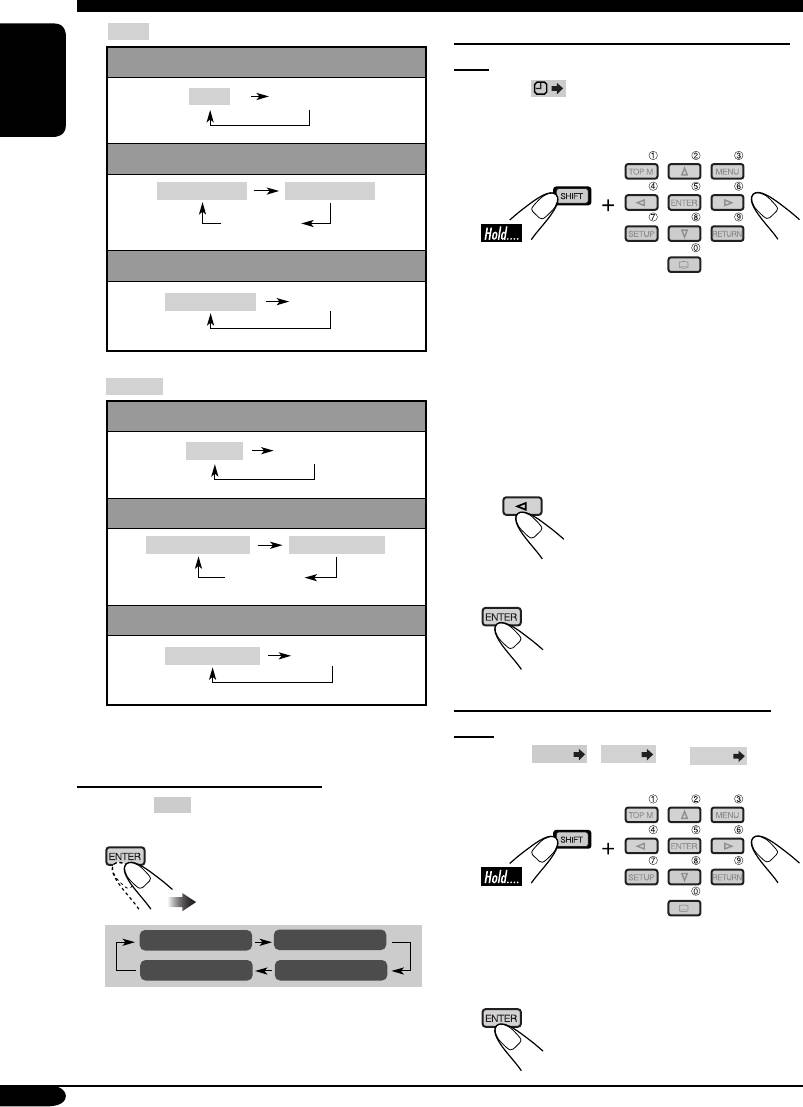
INTRO
Intro play
To search for a particular point by playing
VCD (while PBC is not in use):
time
1 Select .
INTRO
(Canceled)
2 Enter the elapsed playing time of the current
ENGLISH
title or of the disc.
MP3/WMA:
INTRO TRACK
INTRO FOLDER
(Canceled)
CD Text/audio CD:
Ex.: • To enter 1 (hours): 02 (minutes): 00
INTRO TRACK
(Canceled)
(seconds), press 1, 0, 2, 0, then 0.
• To enter 54 (minutes): 00 (seconds),
press 0, 5, 4, 0, then 0.
RANDOM
Random play
• It is always required to enter the hour
digit (even “0” hour), but it is not
VCD (while PBC is not in use):
required to enter trailing zeros (the last
RANDOM
(Canceled)
two digits in the examples above).
• To correct a misentry, press...
MP3/WMA:
RANDOM FOLDER
RANDOM DISC
(Canceled)
3 Finish the procedure.
CD Text/audio CD:
RANDOM DISC
(Canceled)
To search for a particular title/chapter/
track
Refer also page 25 for the following operations.
1 Select
TITLE
,
CHAP
, or
TRACK
.
To change the time information
2 Enter the number.
1 Select
TIME
.
2 Change the time information.
• To correct a misentry, press the number
TIME 0:00:58
REM 0:11:23
button until the correct number is entered.
TOTAL 1:01:58T. REM 0:35:24
3 Finish the procedure.
26
EN18-31_KD-DV6107[EE]f.indd 26EN18-31_KD-DV6107[EE]f.indd 26 1/18/05 4:12:16 PM1/18/05 4:12:16 PM
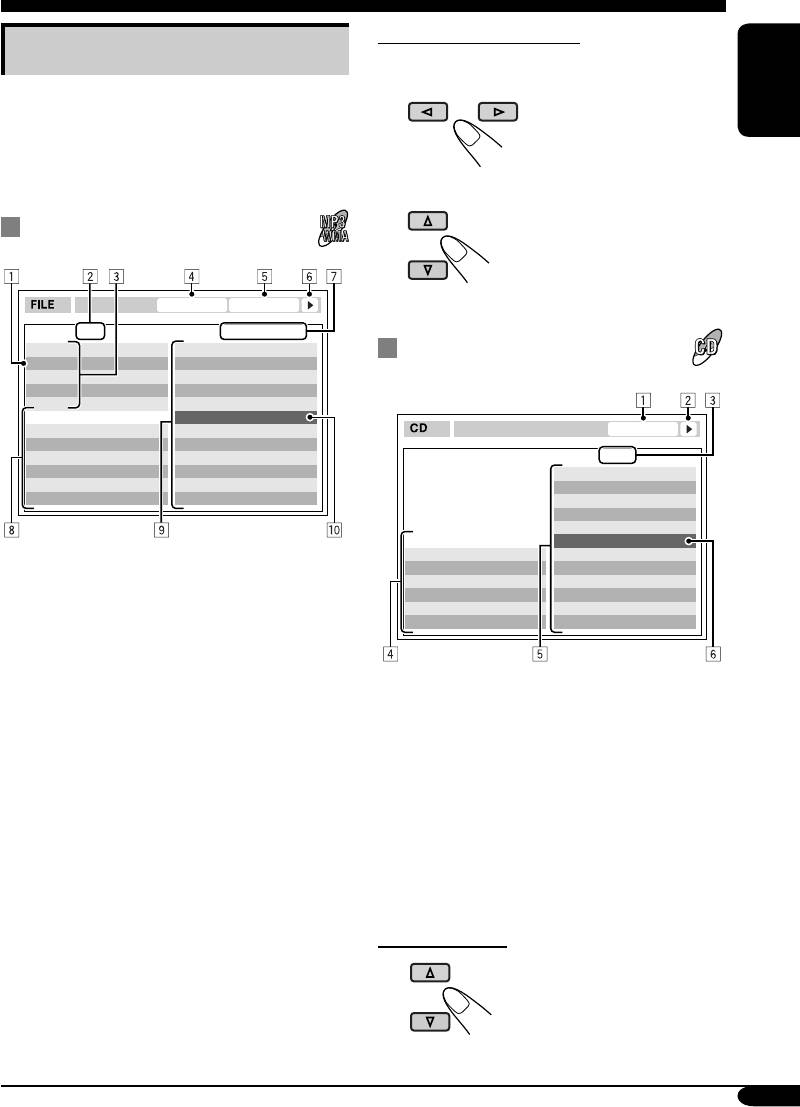
To select a folder or track
Basic control screen operations
1 Select “Folder” column or “Track” column
on the control screen.
You can search for and play the desired items
through the control screen.
ENGLISH
• The control screen automatically appears on
the monitor when you insert a disc.
2 Select a folder or track.
MP3/WMA control screen
TIME 00:00:14REPEAT TRACK
Folder : 2 / 3
Track : 5 / 14 (Total 41)
01 Music
Cloudy.mp3
CD Text/audio CD control
02 Music
Fair.mp3
03 Music
Fog.mp3
screen
Hail.wma
Indian summer.mp3
Track Information
Rain.mp3
Album
Shower.mp3
TIME 00:14
Weather
Snow.mp3
Artist
Thunder.wma
Trac k : 5 / 14
Robert M. Smith
Typhoon.mp3
Cloudy
Title
Wind.mp3
Fair
Rain
Winter sky.mp3
Fog
Hail
Indian summer
Track Information
Rain
Album
Shower
1 Current folder
Four seasons
Snow
Artist
Thunder
2 Current folder number/total folder number
Robert M. Smith
Typhoon
3 Folder list
Title
Wind
Rain
Winter sky
4 Selected playback mode
5 Elapsed playing time of the current track
6 Operation mode icon
1 Elapsed playing time of the current track
‰ (play), 7 (stop), 8 (pause)
2 Operation mode icon
7 Current track number/total number of tracks
‰ (play), 7 (stop), 8 (pause), ¡ (fast-
in the current folder (total number of tracks
forward), 1 (reverse)
on the disc)
3 Current track number/total number of tracks
8 Track information
on the disc
9 Track list
4 Track information
p Current track (highlighted bar)
5 Track list
6 Current track (highlighted bar)
To select a track
27
EN18-31_KD-DV6107[EE]f.indd 27EN18-31_KD-DV6107[EE]f.indd 27 1/18/05 4:12:17 PM1/18/05 4:12:17 PM
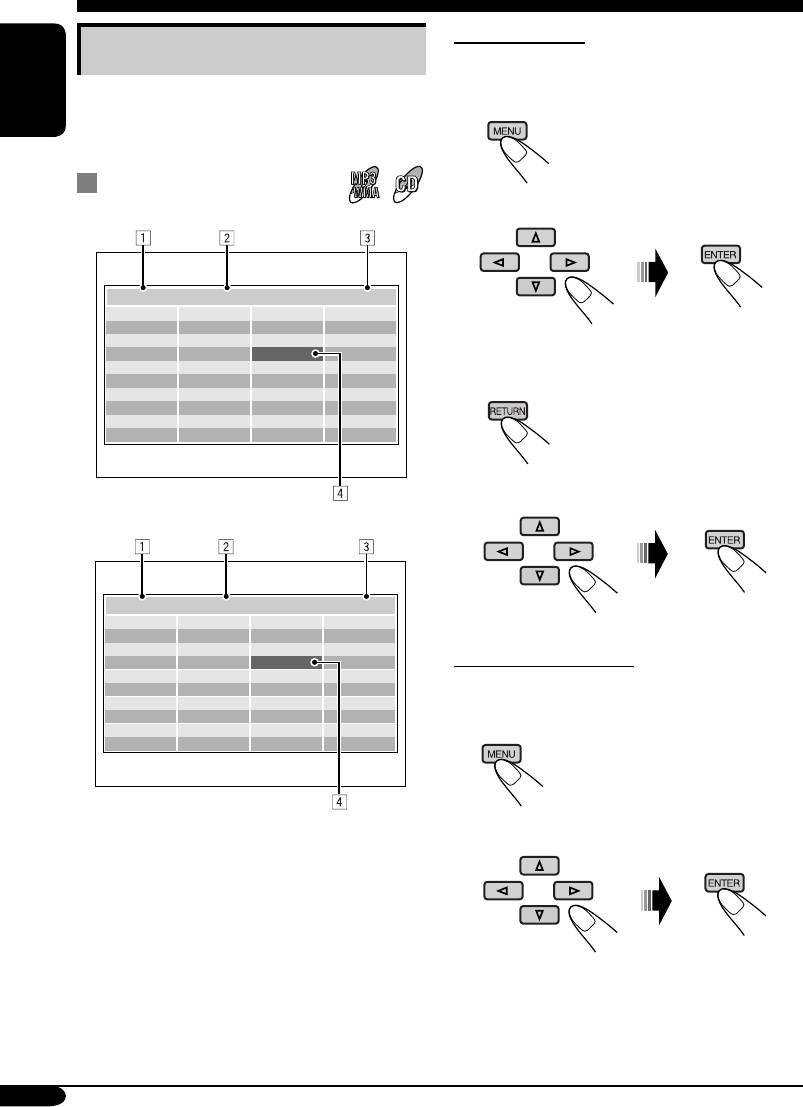
For MP3/WMA:
List screen operations
While stop...
You can display the folder list/track list before
1 Display the folder list.
starting play. On this list, you can confirm the
ENGLISH
Each time you press the button,
contents and start playing a disc.
the list screen comes on and
goes off.
Folder/track list screens
2 Select a folder on the list.
Folder list (MP3/WMA)
Folder : 153/240 Track 154/198 Page : 4/6
fol130
fol140
fol150
fol160
fol131
fol141
fol151
fol161
fol132
fol142
fol152
fol162
fol133
fol143
fol153
fol163
The track list of the selected folder appears.
fol134
fol144
fol154
fol164
fol135
fol145
fol155
fol165
To go back to the folder list
fol136
fol146
fol156
fol166
fol137
fol147
fol157
fol167
fol138
fol148
fol158
fol168
fol139
fol149
fol159
fol169
3 Select a track on the list.
Track list (MP3/WMA/CD Text/audio CD)
Folder : 153/240 Track 154/198 Page : 4/6
file0131.mp3
file0141.mp3
file0151.wma
file0161.wma
file0132.mp3
file0142.mp3
file0152.mp3
file0162.mp3
file0133.wma
file0143.mp3
file0153.wma
file0163.wma
For CD Text/audio CD:
file0134.mp3
file0144.mp3
file0154.mp3
file0164.mp3
file0135.mp3
file0145.wma
file0155.mp3
file0165.wma
file0136.wma
file0146.mp3
file0156.mp3
file0166.wma
While stop...
file0137.wma
file0147.wma
file0157.mp3
file0167.wma
file0138.mp3
file0148.mp3
file0158.wma
file0168.wma
1 Display the track list.
file0139.mp3
file0149.wma
file0159.wma
file0169.mp3
file0140.wma
file0150.wma
file0160.wma
file0170.wma
Each time you press the button,
the list screen comes on and
goes off.
Ex.: Track list for MP3/WMA
2 Select a track on the list.
1 Current folder number/total folder number
(only for MP3/WMA)
2 Current track number/total number of tracks
in the current folder
3 Current page/total number of the pages
included in the list
4 Current folder/track (highlighted bar)
28
EN18-31_KD-DV6107[EE]f.indd 28EN18-31_KD-DV6107[EE]f.indd 28 1/18/05 4:12:17 PM1/18/05 4:12:17 PM
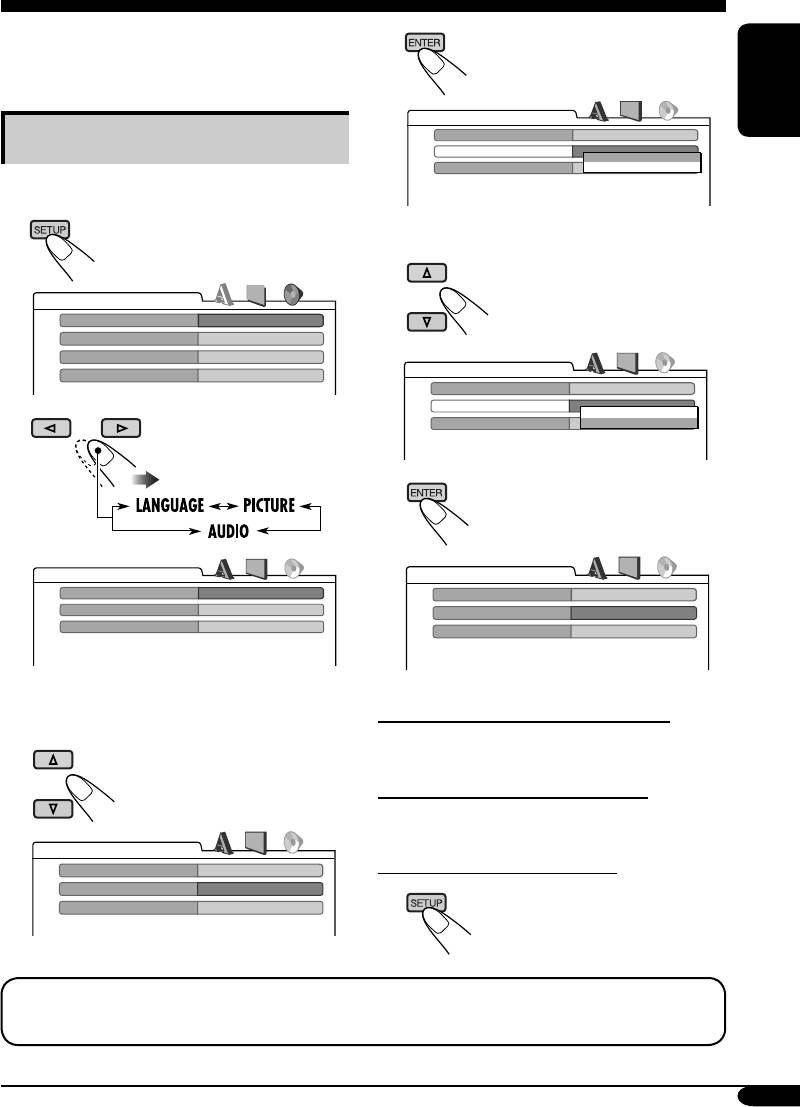
DVD setup menu
You can store the initial disc playback status.
4
• While playing, no change can be made on the
setup menu.
AUDIO
ENGLISH
DIGITAL AUDIO OUTPUT
STREAM/PCM
Basic setting procedure
DOWN MIX
STEREO
DOLBY SURROUND
D. RANGE COMPRESSION
ON
STEREO
While stop...
1
5 Select an option.
LANGUAGE
MENU LANGUAGE
ENGLISH
AUDIO LANGUAGE
ENGLISH
SUBTITLE
ENGLISH
AUDIO
ON SCREEN LANGUAGE
ENGLISH
DIGITAL AUDIO OUTPUT
STREAM/PCM
DOWN MIX
STEREO
DOLBY SURROUND
D. RANGE COMPRESSION
ON
STEREO
2
6
AUDIO
AUDIO
DIGITAL AUDIO OUTPUT
STREAM/PCM
DIGITAL AUDIO OUTPUT
STREAM/PCM
DOWN MIX
STEREO
DOWN MIX
DOLBY SURROUND
D. RANGE COMPRESSION
ON
D. RANGE COMPRESSION
ON
Ex.: When selecting the “AUDIO” menu
To set other items on the same menu
3 Select an item you want to set up.
Repeat steps 3 to 6.
To set other items on other menus
Repeat steps 2 to 6.
AUDIO
To return to the normal screen
DIGITAL AUDIO OUTPUT
STREAM/PCM
DOWN MIX
STEREO
D. RANGE COMPRESSION
ON
Ex.: When selecting “DOWN MIX”
NOTICE: The on-screen language above can be changed using “MENU LANGUAGE” setting
(see also page 30). When shipped from the factory, “RUSSIAN” has been selected.
To be continued....
29
EN18-31_KD-DV6107[EE]f.indd 29EN18-31_KD-DV6107[EE]f.indd 29 1/18/05 4:12:18 PM1/18/05 4:12:18 PM
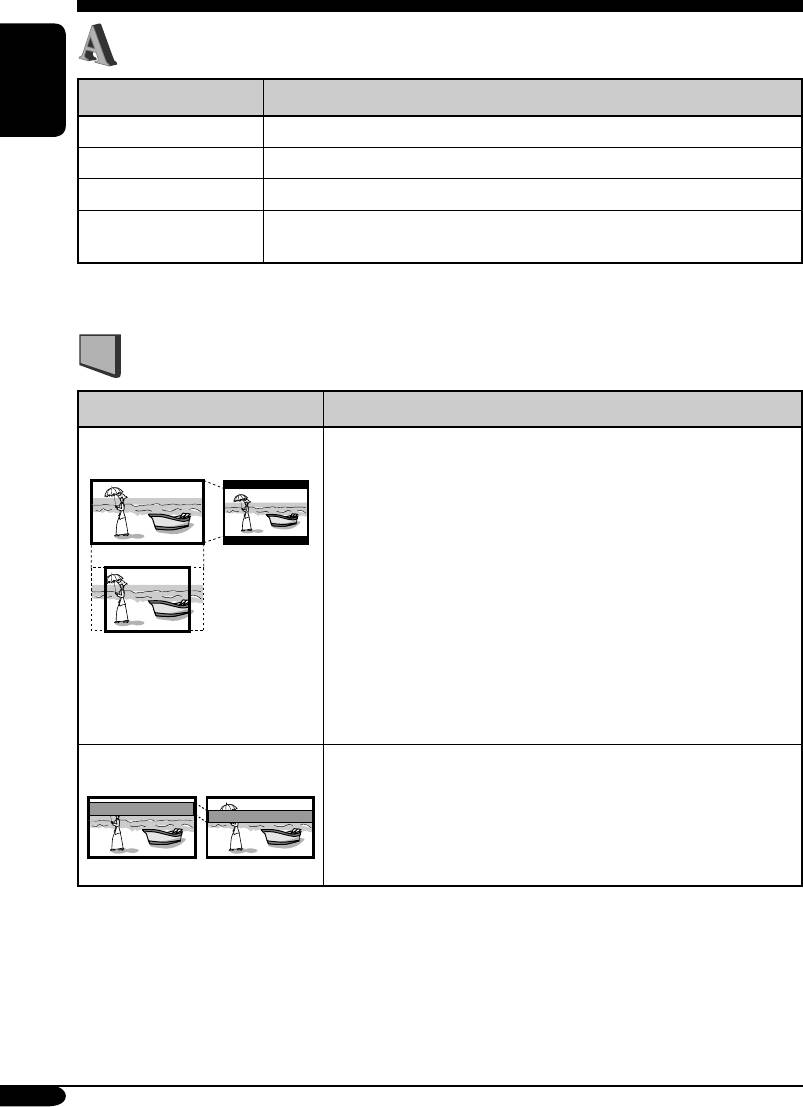
LANGUAGE menu
Item Contents
ENGLISH
MENU LANGUAGE
Select the initial disc menu language.
AUDIO LANGUAGE
Select the initial audio language.
SUBTITLE
Select the initial subtitle language or erase the subtitle (OFF).
ON SCREEN LANGUAGE
Select the language for the Setup menu and some indications shown on
the monitor.
• For the LANGUAGE settings, see also the language codes list on page 52.
PICTURE menu
Item Contents
MONITOR TYPE
Select the monitor type to watch a wide screen picture on your
monitor.
16:9 4:3 LETTER BOX
• 16:9 [MULTI]*
: Select this when the aspect ratio of your
monitor is 16:9.
• 4:3 [MULTI]*
LETTER BOX : Select this when the aspect
ratio of your monitor is 4:3. While viewing a wide screen
4:3 PAN SCAN
picture, the black bars appear on the top and the bottom of the
screen.
• 4:3 [MULTI]*
PAN SCAN : Select this when the aspect
ratio of your monitor is 4:3.
While viewing a wide screen picture, the black bars do not
appear; however, the left and right edges of the pictures will
not be shown on the screen.
* Select [MULTI] options for the multi-color system TVs.
OSD POSITION
Select the on-screen bar position on the monitor.
Position 1 Position 2
• 1 : Higher position
• 2 : Lower position
30
EN18-31_KD-DV6107[EE]f.indd 30EN18-31_KD-DV6107[EE]f.indd 30 1/18/05 4:12:18 PM1/18/05 4:12:18 PM
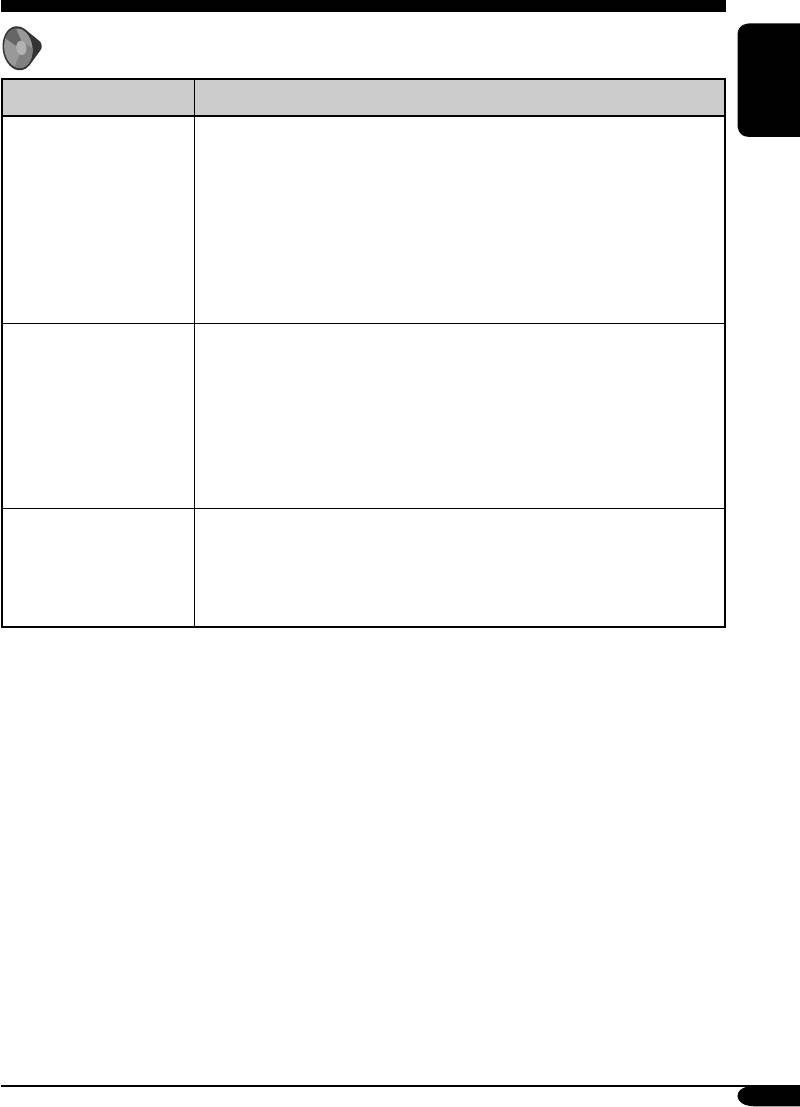
AUDIO menu
Item Contents
ENGLISH
DIGITAL AUDIO OUTPUT
Select the signal format to be emitted through the DIGITAL OUT
(Optical) terminal on the rear. For details, see page 57.
• PCM ONLY : Select this when connecting an amplifier or a decoder
incompatible with Dolby Digital, DTS, MPEG Audio, or connecting
to a recording device.
• DOLBY DIGITAL/PCM : Select this when connecting an amplifier
or a decoder compatible with Dolby Digital.
• STREAM/PCM : Select this when connecting an amplifier or a
decoder compatible with Dolby Digital, DTS, and MPEG Audio.
DOWN MIX
When playing back a multi-channel DVD disc, this setting affects
the signals reproduced through the LINE OUT jacks (and through
the DIGITAL OUT terminal when “PCM ONLY” is selected for
“DIGITAL AUDIO OUTPUT”).
• DOLBY SURROUND : Select this when you want to enjoy multi-
channel surround audio by connecting an amplifier compatible with
Dolby Surround to this receiver.
• STEREO : Normally select this.
D.RANGE COMPRESSION
You can enjoy a powerful sound at low or middle volume levels while
playing a Dolby Digital software.
• AUTO : Select this to apply the effect to multi-channel encoded
software (excluding 1-channel and 2-channel software).
• ON : Select this to always use this function.
31
EN18-31_KD-DV6107[EE]f.indd 31EN18-31_KD-DV6107[EE]f.indd 31 1/18/05 4:12:19 PM1/18/05 4:12:19 PM
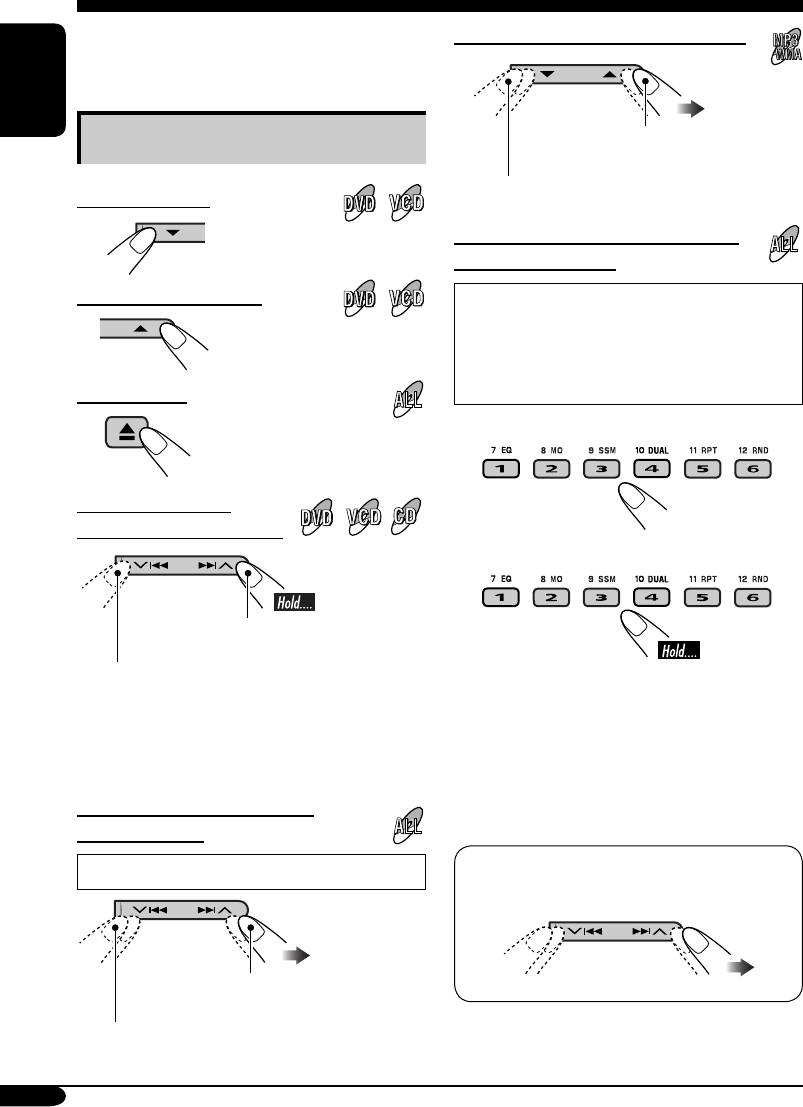
Other disc operations
In this section, you can learn how to use the
To go to the next or previous folders
buttons on the control panel in order to operate
the DVD/CD player.
ENGLISH
Basic operations
To next folders.
To previous folders.
To stop playback
To locate a particular title/chapter/
folder/track directly
To start playback again
• For DVD: During play or pause—select a
chapter.
During stop—select a title.
• For VCD: While PBC (see page 23) is
not in use.
To eject a disc
To select a number from 1 – 6:
To fast-forward or
reverse the chapter/track
To select a number from 7 – 12:
Fast-forwards.
Reverses.
• The number buttons can also use to select the
item on the PBC menu.
* The search speed changes to x2 ] x10 for all
• To use folder search on MP3/WMA discs, it
discs (DVD, VCD, CD), but the information
is required that folders are assigned with
shown on the monitor is only for DVD/VCD.
2-digit numbers at the beginning of their
folder names—01, 02, 03, and so on.
To go to the next or previous
chapters/tracks
• To select a particular track in a folder (for
For DVD: During play or pause
MP3/WMA disc) after selecting a folder:
To the following tracks.
To the beginning of the current track, then the
previous tracks.
32
EN32-39_KD-DV6107[EE]f.indd 32EN32-39_KD-DV6107[EE]f.indd 32 1/18/05 4:12:34 PM1/18/05 4:12:34 PM
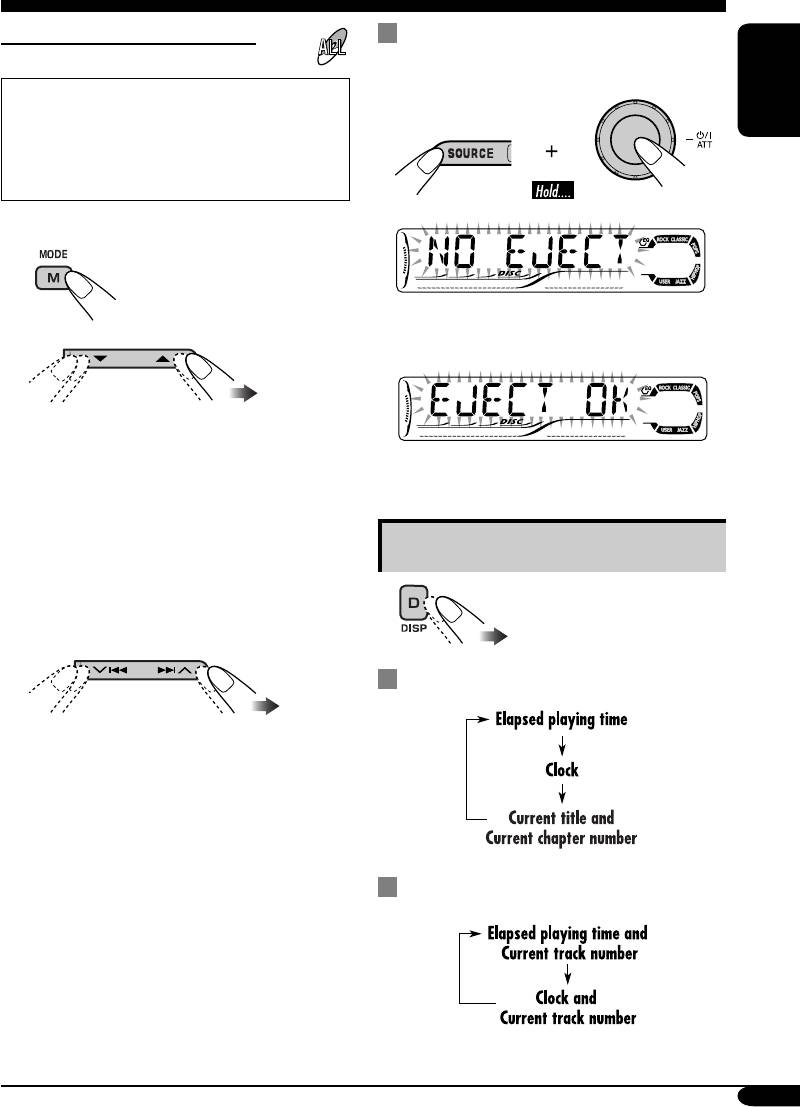
To go to a chapter/track quickly
Prohibiting disc ejection
You can lock a disc in the loading slot.
• For DVD: During play or pause.
• For VCD: While PBC (see page 23) is not
ENGLISH
in use.
• For MP3/WMA: Select a track within the
same folder.
1
To cancel the prohibition, repeat the same
2
procedure.
First time you press 5 or ∞ button, the
chapter/track skips to the nearest higher
or lower chapter/track with a number of
multiple ten (ex. 10th, 20th, 30th).
Then each time you press the button, you
can skip 10 chapters/tracks.
Changing the display information
• After the last chapter/track, the first
chapter/track will be selected and vice
• For MP3/WMA, CD Text,
versa.
and audio CD, see page
46.
3
While playing a DVD
Each time you press the button
consecutively, the next or previous chapters/
tracks is located and played back.
While playing a VCD
33
EN32-39_KD-DV6107[EE]f.indd 33EN32-39_KD-DV6107[EE]f.indd 33 1/18/05 4:12:36 PM1/18/05 4:12:36 PM
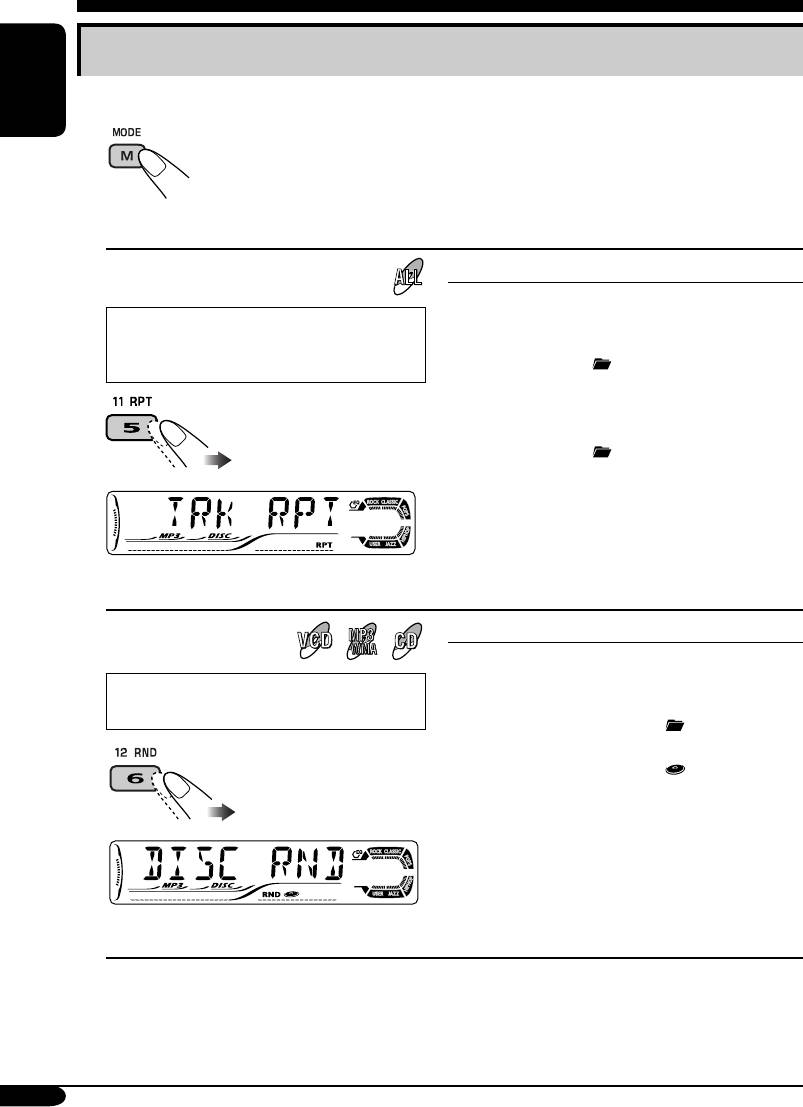
Selecting the playback modes
You can use only one of the following playback modes at a time.
ENGLISH
1
2 Select your desired playback mode.
Repeat play
Mode
Plays repeatedly
1
CHP RPT*
: The current chapter.
• For DVD: During play or pause.
• RPT lights up.
1
• For VCD: While PBC (see page 23) is
TIT RPT*
: The current title.
not in use.
• and RPT light up.
2
TRK RPT*
: The current track.
• RPT lights up.
3
FLDR RPT*
: All tracks of the current folder.
• and RPT light up.
RPT OFF
:
For DVD: Cancels Repeat play.
For other discs: All tracks of
the disc.
Ex.: When “TRK RPT” is selected while
playing an MP3 disc
Random play
Mode
Plays at random
3
FLDR RND*
: All tracks of the current folder,
then tracks of the next folder
• For VCD: While PBC (see page 23) is
and so on.
not in use.
• RND and light up.
DISC RND
: All tracks of the disc.
• RND and light up.
RND OFF
: Cancels.
Ex.: When “DISC RND” is selected while
playing an MP3 disc
1
*
Only while playing a DVD disc.
2
*
Except for DVD discs.
3
*
Only while playing an MP3 or WMA disc.
34
EN32-39_KD-DV6107[EE]f.indd 34EN32-39_KD-DV6107[EE]f.indd 34 1/18/05 4:12:36 PM1/18/05 4:12:36 PM
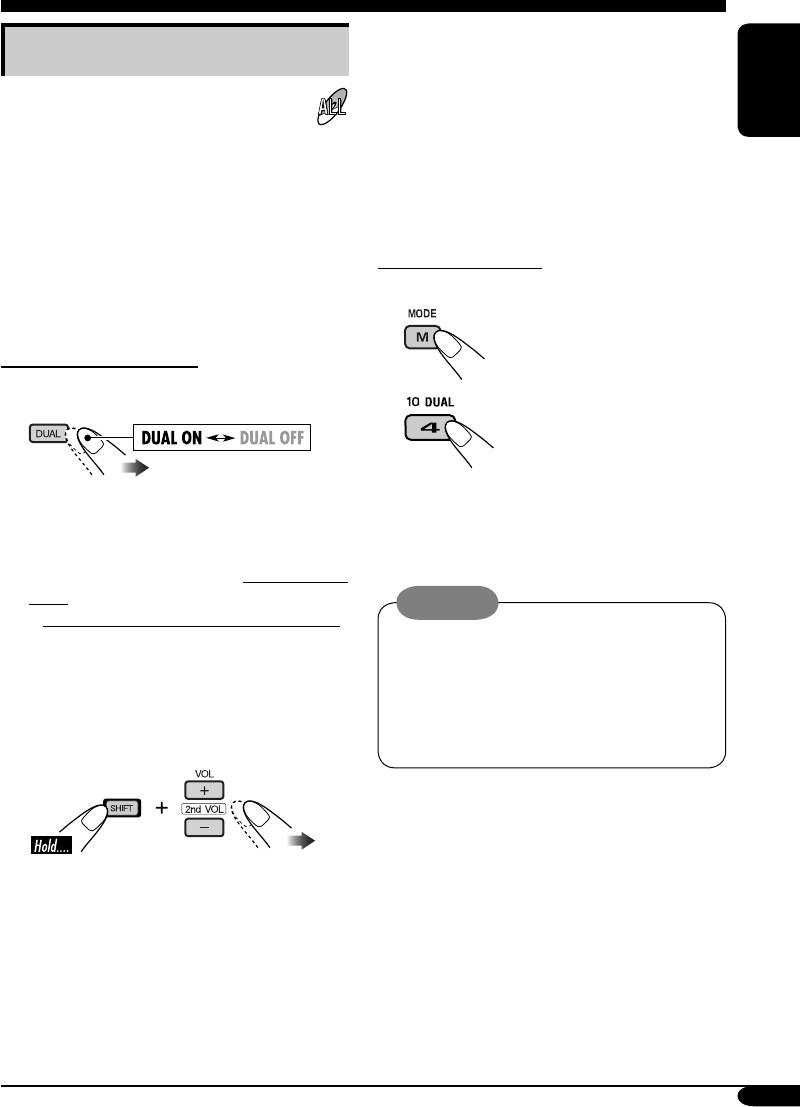
Dual Zone operations
3 Operate the DVD/CD player using
Listening with headphones
the remote controller by referring to
the monitor screen.
By connecting headphones to the 2nd
AUDIO OUT plug on the rear, you can
ENGLISH
listen to the playback sound through the
To cancel Dual Zone operations, repeat step 1.
DVD/CD player while listening to another
(“DUAL OFF” appears on the display.)
source through the speakers.
You can activate Dual Zone while listening to
any source.
• When Dual Zone is in use, you can only
On the control panel:
operate the DVD/CD player using the remote
You can also activate and deactivate Dual Zone.
controller.
1
On the remote controller:
1 Activate Dual Zone.
2
The source automatically changes to
The source automatically changes to
“DISC” when Dual Zone is activated.
“DISC.”
To select a different source to listen through
the speakers, press SOURCE on the control
panel.
Cautions:
• By using the buttons on the control panel,
• DO NOT put on the headphones while
you can operate the newly selected source
driving a car. It is dangerous to shut off the
without affecting Dual Zone operations.
outside sounds while driving.
• DO NOT put on the headphones before
2 Adjust the headphone volume
adjusting the 2nd VOL level properly;
through the 2nd AUDIO OUT plug.
otherwise, it may damage your hearing.
35
EN32-39_KD-DV6107[EE]f.indd 35EN32-39_KD-DV6107[EE]f.indd 35 1/18/05 4:12:37 PM1/18/05 4:12:37 PM
Оглавление
- KD-DV6107
- ~ ⁄ Adjust the volume. Ÿ
- ~
- ! Start searching for your favorite
- ~ Ÿ
- ~
- Ÿ Turn on the connected component
- ~
- ~ ⁄ Настройте громкость. Ÿ
- ~
- ! Запустите поиск любимой
- ~ Ÿ
- ~
- Ÿ Включите подключенное
- ~






