JVC KD-PDR51: External component More about this unit operations
External component More about this unit operations: JVC KD-PDR51
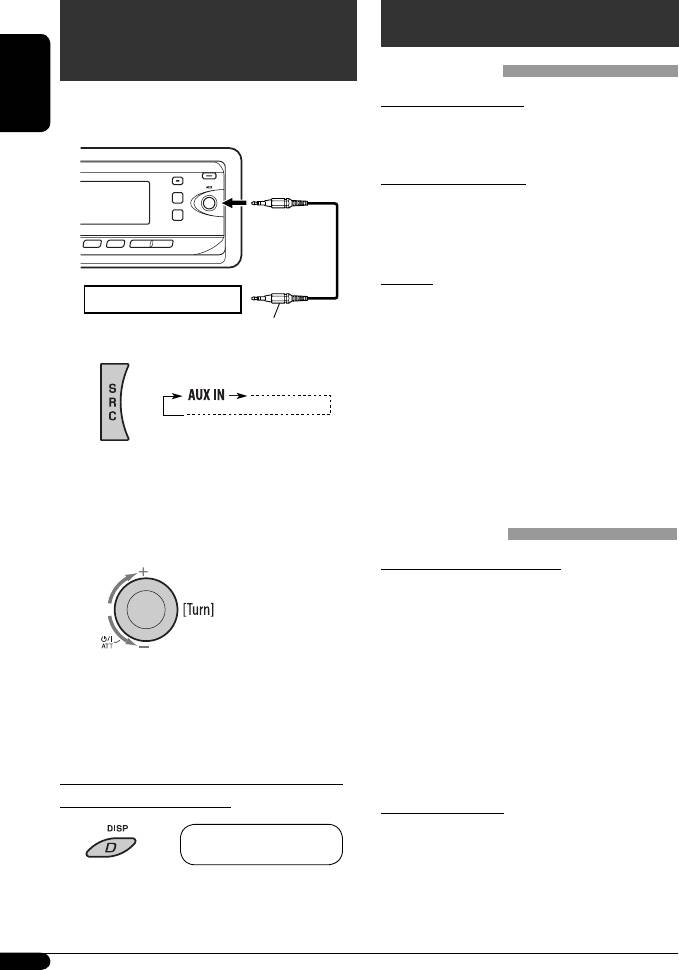
External component
More about this unit
operations
Basic operations
You can connect an external component to the
Turning on the power
ENGLISH
AUX (auxiliary) input jack on the control panel.
• By pressing SRC on the unit, you can also turn on the
power. If the source is ready, playback also starts.
Turning off the power
• If you turn off the power while listening to a track,
playback starts from where it has been stopped
previously, next time you turn on the power.
General
Portable MD player, etc
• If you change the source while listening to a disc or
Stereo mini plug
an iPod, playback stops.
Next time you select “CD” or “IPOD” as the playback
source, playback starts from where it has been
~
stopped/paused previously.
• After ejecting a disc or disconnecting an iPod,
“NO DISC” or “NO IPOD” appears and you cannot
operate some of the buttons. Insert another disc,
reconnect an iPod, or press SRC to select another
Ÿ Turn on the connected component and
playback source.
start playing the source.
Tuner operations
! Adjust the volume.
Storing stations in memory
• During SSM search...
– All previously stored stations are erased and
stations are stored newly.
– Received stations are preset in No. 1 (lowest
frequency) to No. 6 (highest frequency).
⁄ Adjust the sound as you want. (See
– When SSM is over, the station stored in No. 1 will
pages 14 and 15.)
be automatically tuned in.
• When storing a station manually, the previously
preset station is erased when a new station is stored
To check other information while listening
in the same preset number.
to an external component
FM RDS operations
• Network-Tracking Reception requires two types of
AUX IN Ô Clock
RDS signals—PI (Programme Identification) and AF
(Alternative Frequency) to work correctly. Without
receiving these data correctly, Network-Tracking
Reception will not operate correctly.
18
EN14-19_KD-PDR51_003A_f.indd 18EN14-19_KD-PDR51_003A_f.indd 18 11/23/06 1:33:27 PM11/23/06 1:33:27 PM
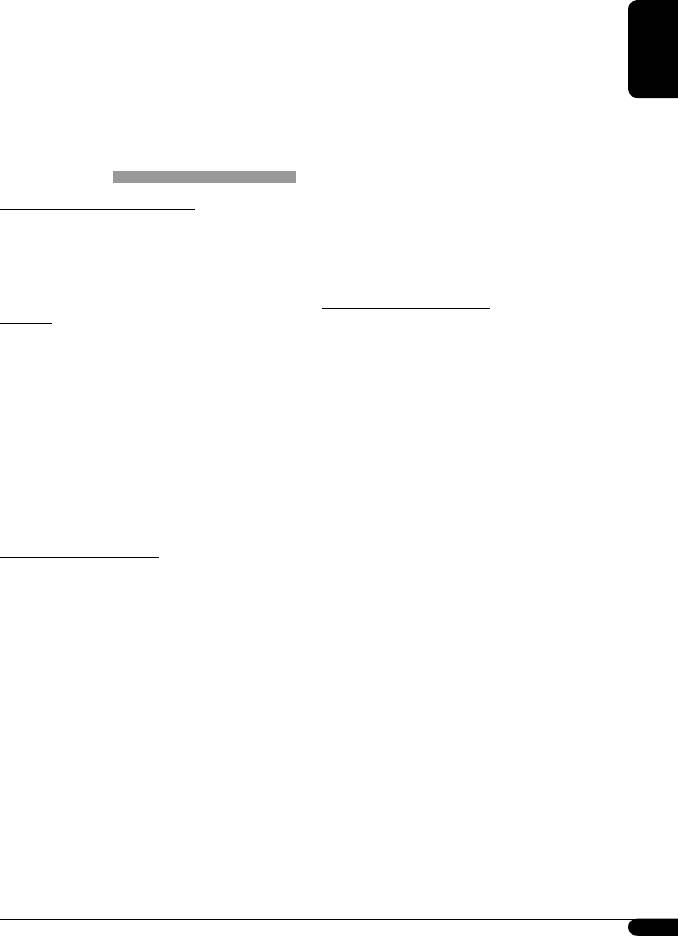
• If a Traffic Announcement is received by TA Standby
– CD-R/CD-RW on which the files are written with
Reception, the volume level automatically changes to
“Packet Write” method.
the preset level (TA VOL) if the current level is lower
– There are improper recording conditions (missing
than the preset level.
data, etc.) or media conditions (stained, scratched,
• When Alternative Frequency Reception is activated
warped, etc.).
(with AF selected), Network-Tracking Reception is
• CD-RWs may require a longer readout time since the
ENGLISH
also activated automatically. (See page 16.)
reflectance of CD-RWs is lower than that of regular
• If you want to know more about RDS, visit
CDs.
<http://www.rds.org.uk>.
• Do not use the following CD-Rs or CD-RWs:
– Discs with stickers, labels, or a protective seal stuck
to the surface.
Disc operations
– Discs on which labels can be directly printed by an
Caution for DualDisc playback
ink jet printer.
• The Non-DVD side of a “DualDisc” does not comply
Using these discs under high temperatures or high
with the “Compact Disc Digital Audio” standard.
humidities may cause malfunctions or damage to the
Therefore, the use of Non-DVD side of a DualDisc on
unit.
this product may not be recommended.
Playing an MP3/WMA disc
General
• This unit can play back MP3/WMA files with the
• This unit has been designed to reproduce CDs/CD
extension code <.mp3> or <.wma> (regardless of
Texts, and CD-Rs (Recordable)/CD-RWs (Rewritable)
the letter case—upper/lower).
in audio CD (CD-DA), MP3 and WMA formats.
• This unit can show the names of albums, artists
• When a disc is inserted upside down, “PLEASE” and
(performer), and Tag (Version 1.0, 1.1, 2.2, 2.3, or
“EJECT” appear alternately on the display. Press 0 to
2.4) for MP3 files and for WMA files.
eject the disc.
• This unit can display only one-byte characters. No
• MP3 and WMA “tracks” (words “file” and “track” are
other characters can be correctly displayed.
used interchangeably) are recorded in “folders.”
• This unit can play back MP3/WMA files meeting the
• While fast-forwarding or reversing on an MP3 or
conditions below:
WMA disc, you can only hear intermittent sounds.
– Bit rate: 8 kbps — 320 kbps
– Sampling frequency:
Playing a CD-R or CD-RW
48 kHz, 44.1 kHz, 32 kHz (for MPEG-1)
• Use only “finalized” CD-Rs or CD-RWs.
24 kHz, 22.05 kHz, 16 kHz (for MPEG-2)
• This unit can play back only files of the same type
– Disc format: ISO 9660 Level 1/ Level 2, Romeo,
which are first detected if a disc includes both audio
Joliet, Windows long file name
CD (CD-DA) files and MP3/WMA files.
• The maximum number of characters for file/folder
• This unit can play back multi-session discs; however,
names vary among the disc format used (includes 4
unclosed sessions will be skipped while playing.
extension characters—<.mp3> or <.wma>).
• Some CD-Rs or CD-RWs may not play back on this
– ISO 9660 Level 1: up to 12 characters
unit because of their disc characteristics, or for the
– ISO 9660 Level 2: up to 31 characters
following reasons:
– Romeo: up to 128 characters
– Discs are dirty or scratched.
– Joliet: up to 64 characters
– Moisture condensation occurs on the lens inside
– Windows long file name: up to 128 characters
the unit.
– The pickup lens inside the unit is dirty.
Continued on the next page
19
EN14-19_KD-PDR51_003A_f.indd 19EN14-19_KD-PDR51_003A_f.indd 19 12/19/06 11:53:22 AM12/19/06 11:53:22 AM
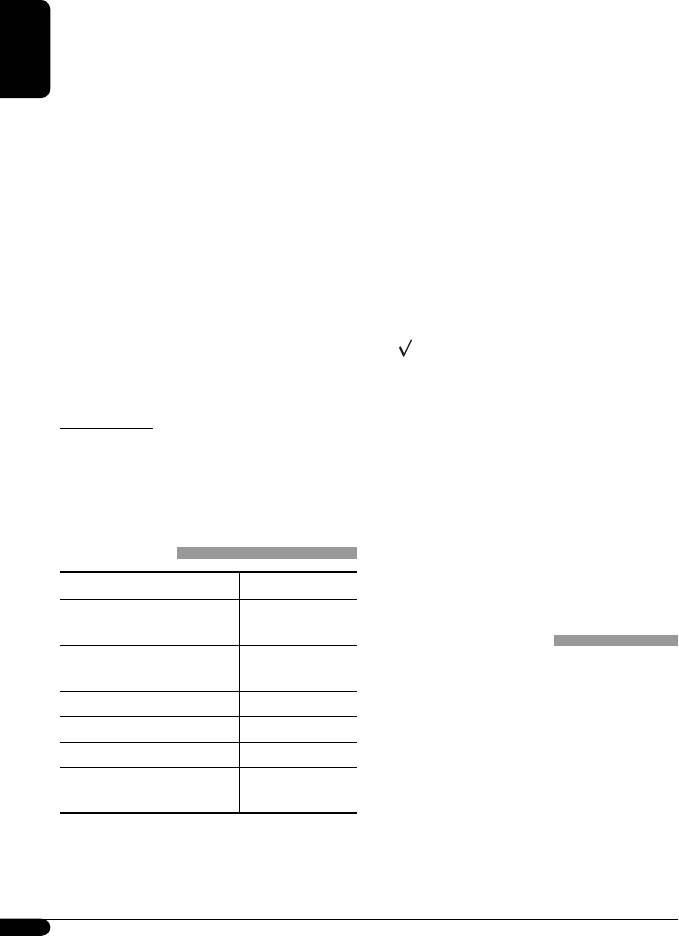
• This unit can recognize a total of 512 files, of 200
– You can check the software version of your iPod
folders, and of 8 hierarchies.
from “About” in the “Setting” menu of the iPod.
• This unit can play back files recorded in VBR (variable
– For details about updating your iPod, visit
bit rate).
<http://www.apple.com>.
Files recorded in VBR have a discrepancy in elapsed
• When you turn on this unit, the iPod is charged
time display, and do not show the actual elapsed
through this unit.
ENGLISH
time. Especially, after performing the search function,
• While the iPod is connected, all operations from the
this difference becomes noticeable.
iPod are disabled. Perform all operations from this
• This unit cannot play back the following files:
unit.
– MP3 files encoded with MP3i and MP3 PRO format.
• While connecting an iPod with Video:
– MP3 files encoded in an inappropriate format.
– No video shows on the iPod’s display or the
– MP3 files encoded with Layer 1/2.
external monitor (only the audio part is available).
– WMA files encoded with lossless, professional, and
– It is not possible to browse video files on the
voice format.
“Video“ menu. (If you connect the iPod during
– WMA files which are not based upon Windows
playback or pausing of a video file, resuming
Media® Audio.
playback will not work.)
– WMA files copy-protected with DRM.
• iPod shuffle is not controllable.
– Files which have the data such as AIFF, ATRAC3,
• You can control the iPod from this unit when “JVC” or
etc.
“
” appears on the iPod display.
• The search function works but search speed is not
• The songs order displayed on the selecting menu of
constant.
this unit may differ from the iPod.
• If playback is stopped, select a track from the
Ejecting a disc
selecting menu or press ∞.
• If the ejected disc is not removed within 15 seconds,
• The text information may not be displayed correctly.
the disc is automatically inserted again into the
– Some characters such as accented letters cannot be
loading slot to protect it from dust. Playback starts
shown correctly on the display.
automatically.
– Depends on the condition of communication
between the iPod and the unit.
iPod operations
• If the text information includes more than 8
characters, it scrolls on the display. This unit can
Controllable iPod Software version
display up to 40 characters.
iPod with dock connector
2.3 or later
(3rd Generation)
General settings—PSM
iPod with Click Wheel
3.1 or later
• “AUTO” setting for “DIMMER” may not work correctly
(4th Generation)
on some vehicles, particularly on those having a
iPod mini 1.4 or later
control dial for dimming.
iPod photo 1.2 or later
In this case, change “DIMMER” setting to any other
than “AUTO.”
iPod nano 1.0 or later
• If you change the “AMP GAIN” setting from
iPod with Video
1.0 or later
“HIGH PWR” to “LOW PWR” while the volume level
(5th Generation)
is set higher than “VOL 30,” the unit automatically
• If your iPod software version is older than those
changes the volume level to “VOL 30.”
mentioned above, you may not be able to control the
iPod properly. Update your iPod to the latest software
version before using it with this unit.
20
EN20-25_KD-PDR51_003A_1.indd 20EN20-25_KD-PDR51_003A_1.indd 20 11/8/06 4:14:48 PM11/8/06 4:14:48 PM
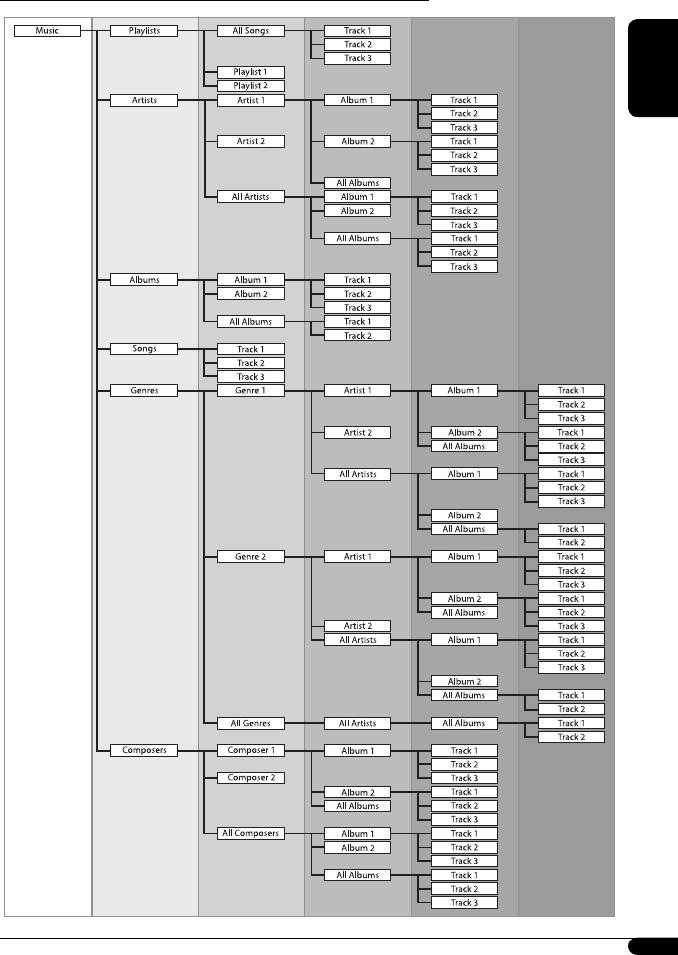
Hierarchical structure of file searching when an iPod is connected
ENGLISH
21
EN20-25_KD-PDR51_003A_1.indd 21EN20-25_KD-PDR51_003A_1.indd 21 11/8/06 4:14:49 PM11/8/06 4:14:49 PM
Оглавление
- CONTENTS
- Control panel
- Remote controller — RM-RK50
- Getting started
- Radio operations
- FM RDS operations
- ! Start searching for your favorite
- Disc operations
- iPod operations
- Sound adjustments
- General settings — PSM
- External component More about this unit operations
- Maintenance
- Troubleshooting
- Specifications
- INHALT
- Bedienfeld
- Fernbedienung — RM-RK50
- Erste Schritte
- Bedienung des Tuners
- UKW-RDS-Funktionen
- ! Beginnen Sie die Suche nach Ihrer
- Bedienung der Disc
- iPod Bedienverfahren
- Klangeinstellungen
- Allgemeine Einstellungen
- Bedienung von externen Weitere Informationen zu Komponenten Ihrem Receiver
- Wartung
- Störungssuche
- Technische Daten
- CОДЕРЖАНИЕ
- Панель управления
- Пульт дистанционного управления —
- Начало работы
- Операции с
- Операции с FM RDS
- ! Запустите поиск любимой
- Операции с дисками
- Операции
- Настройки звучания
- Общие настройки—
- Операции с внешними Дополнительная устройствами информация о приемнике
- Обслуживание
- Устранение проблем
- Технические характеристики






