Sharp PN-70TB3: Supplied Components
Supplied Components: Sharp PN-70TB3
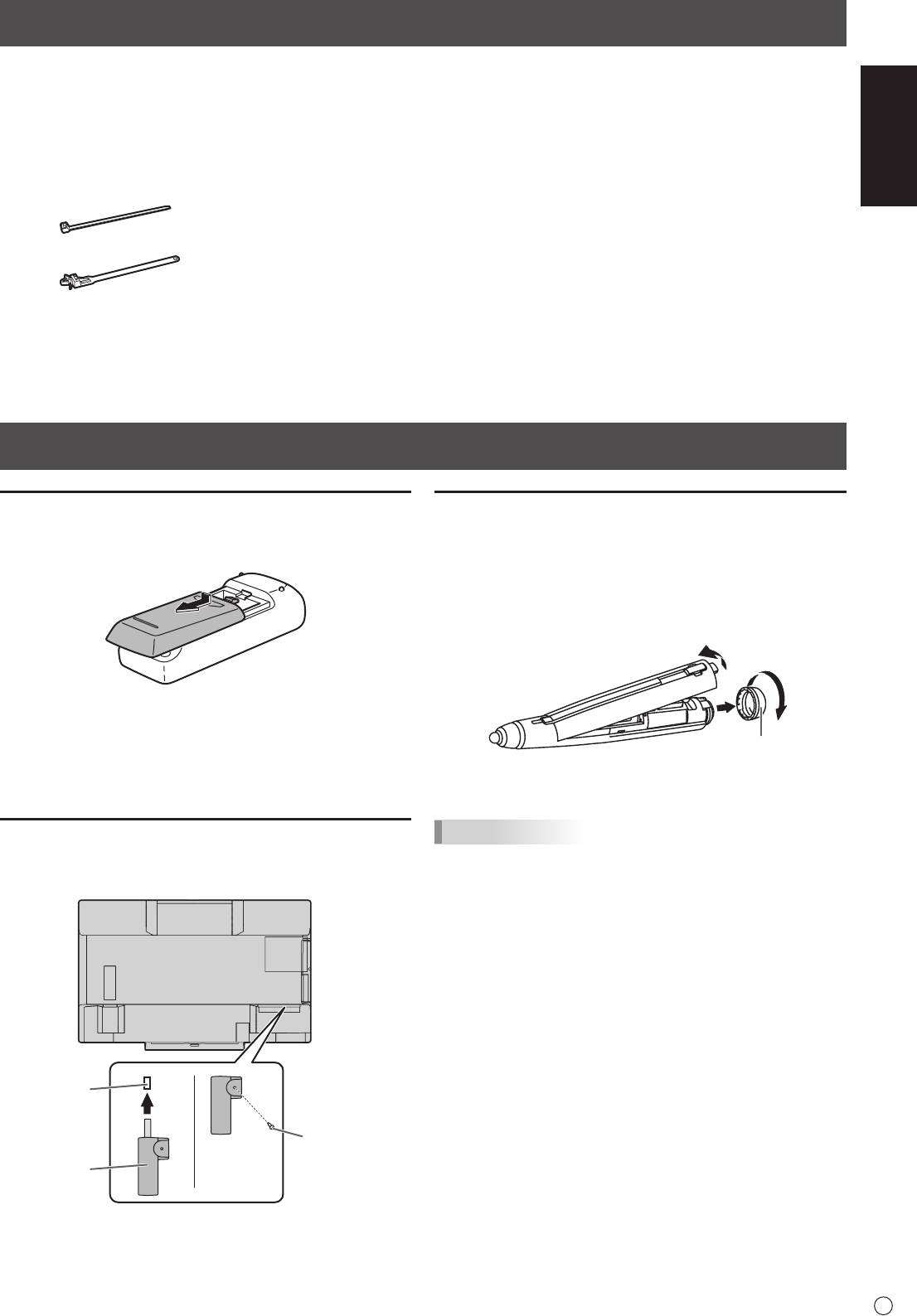
Supplied Components
If any component should be missing, please contact your dealer.
ENGLISH
Liquid Crystal Display Monitor: 1
CD-ROM (Utility Disk): 1
Eraser: 1
Remote control unit: 1
CD-ROM (Touch Display Link): 1
Camera mount: 1
Power cord
Touch Display Link License: 1
Camera screw (inch thread): 1
Remote control unit battery
Setup Manual (this manual): 1
Touch pen adapter screw (Step screw, M3): 1
(R-6 (“AA” size)): 2
Touch pen (PN-ZL02): 1
Tray mounting screws (M3) : 5
Cable clamp: 3
Touch pen adapter (PN-ZL01): 1
Cover SHARP logo: 1
Pen tip (for touch pen): 2
Place this sticker onto the SHARP logo to cover
Touch pen battery
the logo.
Cable clamp (insertion type): 2
(LR-03 (“AAA” size)): 1
Tray: 1
USB cable: 1
* SHARP Corporation holds authorship rights to the Utility Disk program. Do not reproduce it without permission.
* For environmental protection!
Do not dispose of batteries in household waste. Follow the disposal instructions for your area.
Preparing the Remote Control Unit and the Touch Pen
Installing the batteries
1. Press the cover gently and slide it in the direction of the
arrow.
2. See the instructions in the compartment and put in the
supplied batteries (R-6 (“AA” size) x 2) with their plus (+)
and minus (-) sides oriented correctly.
3. Close the cover.
Connecting the touch pen adapter
To use the touch pen, insert the touch pen adapter into the
touch pen adapter port on the monitor.
5
E
Touch pen
adapter port
Touch pen
adapter screw
Touch pen
(antitheft)
adaptor
Inserting the battery
1. Remove the battery cap.
2. Open the cover and insert the supplied battery (LR-03
(“AAA” size)) into the touch pen.
Check the plus (+) and minus (-) markings on the inside
of the touch pen and insert the battery in the correct
orientation.
2
1
Battery cap
3. Replace the cover and battery cap.
TIPS
• Calibration must be performed prior to initial use of the
touch pen.
• To use an optional touch pen with the monitor, the touch
pen must be registered in the touch pen adapter. (pairing)
For details, see the operation manual.
Оглавление
- Contents
- SAFETY PRECAUTIONS
- SAFETY PRECAUTIONS (Continued)
- MOUNTING PRECAUTIONS
- Supplied Components
- Connections
- Turning Power On/Off
- Turning Power On/Off (Continued)
- Mounting Precautions (For SHARP dealers and service engineers)
- Table des matières
- PRÉCAUTIONS DE SÉCURITÉ
- PRÉCAUTIONS DE SÉCURITÉ (Suite)
- PRÉCAUTIONS POUR LE MONTAGE
- Composants fournis
- Connexions
- Mise sous tension et hors tension
- Mise sous tension et hors tension (Suite)
- Précautions pour le montage (À l’attention des revendeurs et techniciens SHARP)
- Índice
- PRECAUCIONES DE SEGURIDAD
- PRECAUCIONES DE SEGURIDAD (Continuación)
- PRECAUCIONES DE MONTAJE
- Componentes suministrados
- Conexiones
- Encendido/apagado
- Encendido/apagado (Continuación)
- Precauciones de montaje (para distribuidores y técnicos de servicio de SHARP)
- Inhalt
- SICHERHEITSVORKEHRUNGEN
- SICHERHEITSVORKEHRUNGEN (Fortsetzung)
- WICHTIGE HINWEISE ZUR BEFESTIGUNG
- Mitgelieferte Komponenten
- Anschlüsse
- Ein- und ausschalten
- Ein- und ausschalten (Fortsetzung)
- Содержание
- ПРАВИЛА ТЕХНИКИ БЕЗОПАСНОСТИ
- ПРАВИЛА ТЕХНИКИ БЕЗОПАСНОСТИ (Продолжение)
- МЕРЫ ПРЕДОСТОРОЖНОСТИ ПРИ КРЕПЛЕНИИ
- Комплектные принадлежности Подготовка пульта дистанционного управления и Стилус
- Соединения
- Включение/выключение питания
- Включение/выключение питания (Продолжение)
- Меры предосторожности при креплении (Для дилеров и инженеров по обслуживанию SHARP)




