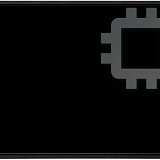Sharp PN-E601: инструкция
Характеристики, спецификации
Инструкция к Телевизору Sharp PN-E601
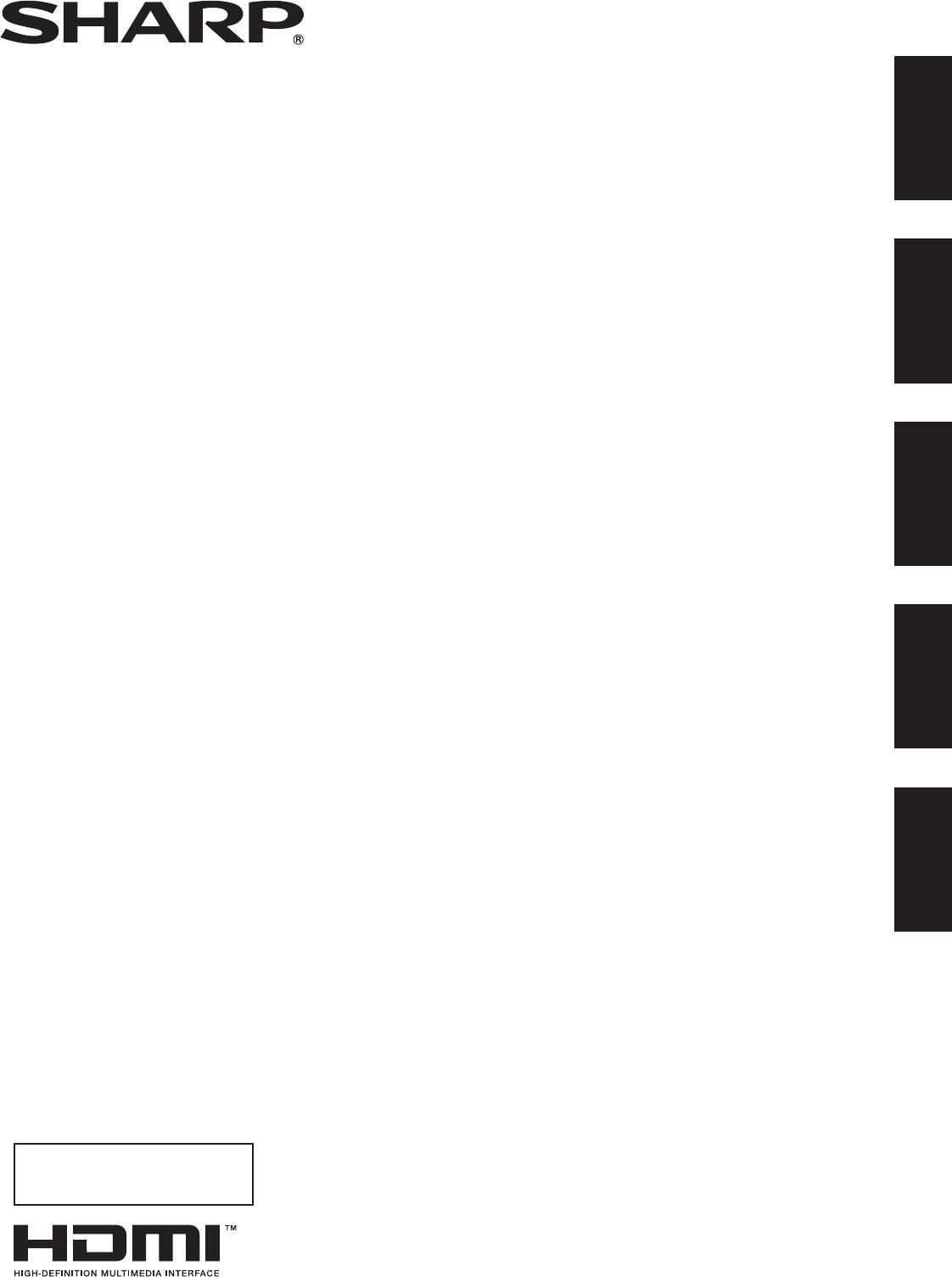
ENGLISH DEUTSCHFRANÇAIS ESPAÑOL РУССКИЙ
PN-E601
PN-E521
LCD MONITOR
MONITEUR LCD
MONITOR LCD
LCD FARBMONITOR
ЖК МОНИТОР
OPERATION MANUAL
MODE D’EMPLOI
MANUAL DE INSTRUCCIONES
BEDIENUNGSANLEITUNG
РУКОВОДСТВО ПО ЭКСПЛУАТАЦИИ
ENGLISH ..... E1
FRANÇAIS .... F1
ESPAÑOL .... S1
DEUTSCH .... D1
РУССКИЙ ..... Р1
(
.ﺔﻘﻓﺮﳌﺍ CD-ROM ﺔﻧﺍﻮﻄﺳﺃ ﰲ ﺪﺟﻮﻳ ﺔﻴﺑﺮﻌﻟﺍ ﺔﻐﻠﻟﺎﺑ ﻞﻴﻟﺪﻟﺍ
香港電器安全規格
(
國際電工委員會規格適合
)
)
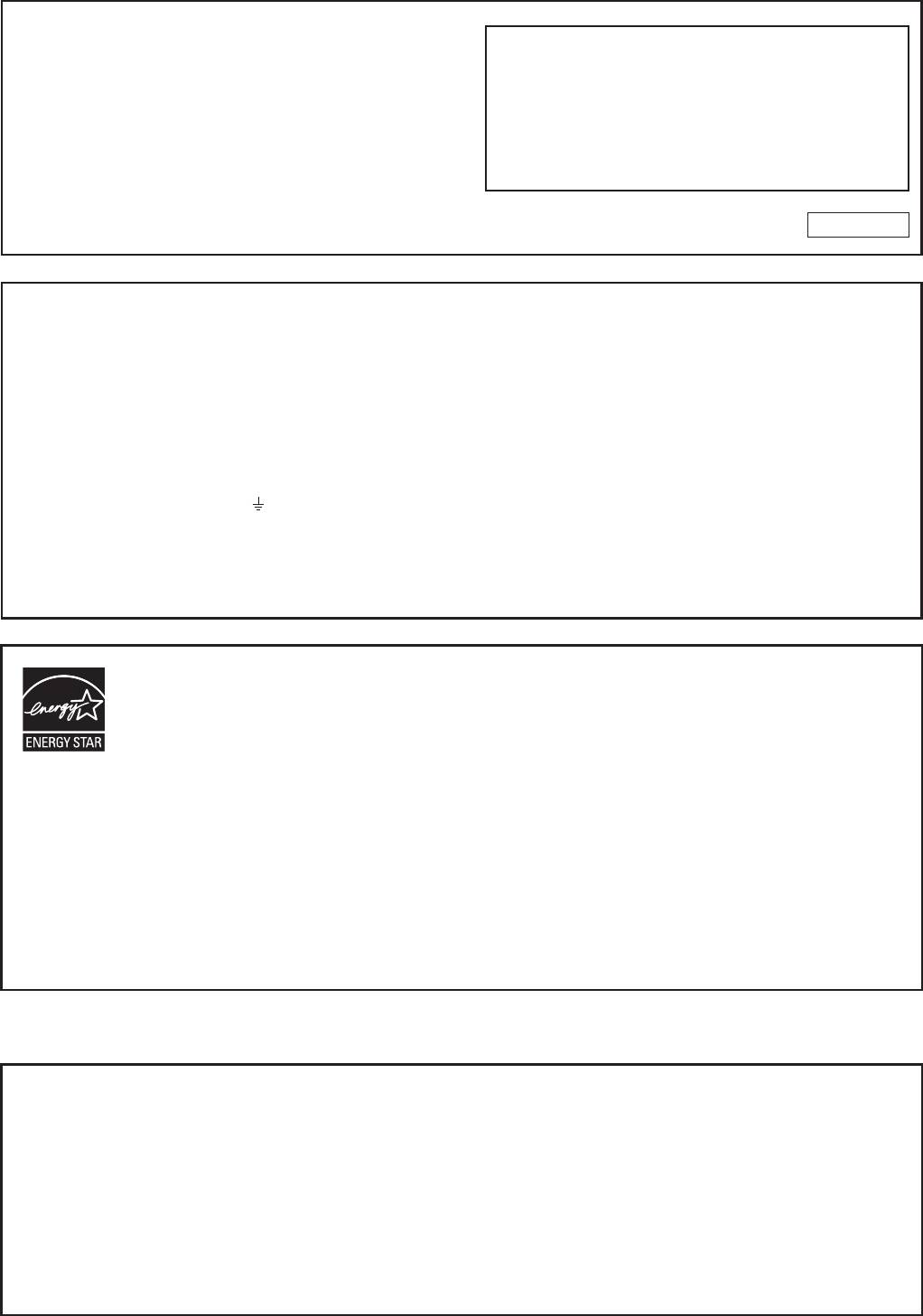
IMPORTANT:
To aid reporting in case of loss or theft, please record the
Model No.:
product’s model and serial numbers in the space provided.
The numbers are located in the rear of the product.
Serial No.:
U.S.A. ONLY
FOR CUSTOMERS IN U.K.
IMPORTANT
The wires in this mains lead are coloured in accordance with the following code:
GREEN-AND-YELLOW: Earth
BLUE: Neutral
BROWN: Live
As the colours of the wires in the mains lead of this apparatus may not correspond with the coloured markings identifying the
terminals in your plug proceed as follows:
•ThewirewhichiscolouredGREEN-AND-YELLOWmustbeconnectedtotheterminalintheplugwhichismarkedbythe
letter E or by the safety earth
or coloured green or green-and-yellow.
•ThewirewhichiscolouredBLUEmustbeconnectedtotheterminalwhichismarkedwiththeletterN or coloured black.
•ThewirewhichiscolouredBROWNmustbeconnectedtotheterminalwhichismarkedwiththeletterL or coloured red.
Ensurethatyourequipmentisconnectedcorrectly.Ifyouareinanydoubtconsultaqualiedelectrician.
“WARNING: THIS APPARATUS MUST BE EARTHED.”
®
Products that have earned the ENERGY STAR
are designed to protect the environment through superior
energyefciency.
®
Les produits labellisés ENERGY STAR
sont conçus pour protéger l’environnement par un rendement
énergétique supérieur.
®
Los Productos que han conseguido el ENERGY STAR
están diseñados para proteger el medio ambiente a
travésdeunamejorecienciaenelconsumodeenergía.
®
Mit dem ENERGY STAR
ausgezeichnete Produkte zeichnen sich durch ein besonders energiesparendes
Design aus und schützen die Umwelt.
®
Изделия,отмеченныезнакомENERGYSTAR
,разработанысучетоммерпоохранеокружающей
средыотличаютсямаксимальнойэффективностьюэнергопотребления.
Authorised representative responsible for the European Union Community Market
Représentant autorisé pour le marché de la communauté européenne
Representante autorizado responsable del mercado comunitario de la Unión Europea
Autorisierter Repräsentant in der Europäischen Union
SHARP ELECTRONICS (Europe) GmbH
Sonninstraße 3, D-20097 Hamburg
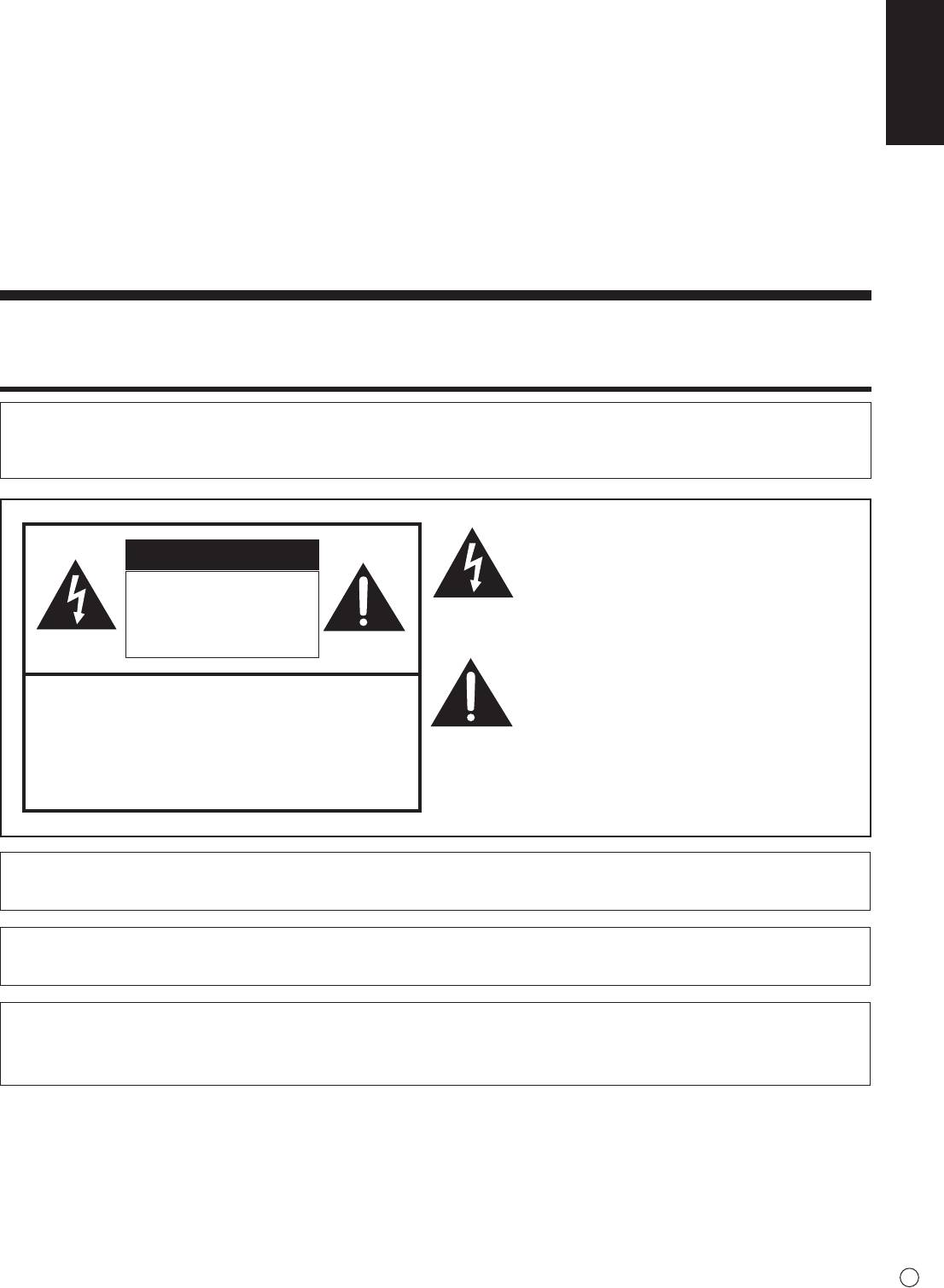
ENGLISH
PN-E601
PN-E521
LCD MONITOR
ENGLISH
IMPORTANT INFORMATION
WARNING:
TO REDUCE THE RISK OF FIRE OR ELECTRIC SHOCK, DO NOT
EXPOSE THIS PRODUCT TO RAIN OR MOISTURE.
Thelightningashwitharrowheadsymbol,within
an equilateral triangle, is intended to alert the
CAUTION
user to the presence of uninsulated “dangerous
voltage” within the product’s enclosure that may
RISK OF ELECTRIC
beofsufcientmagnitudetoconstituteariskof
SHOCK
electric shock to persons.
DO NOT OPEN
The exclamation point within a triangle is
intended to alert the user to the presence of
CAUTION: TO REDUCE THE RISK OF ELECTRIC
important operating and maintenance (servicing)
SHOCK, DO NOT REMOVE COVER.
instructions in the literature accompanying the
NOUSER-SERVICEABLEPARTS
product.
INSIDE.
REFER SERVICING TO QUALIFIED
SERVICE PERSONNEL.
CAUTION:
The AC outlet shall be installed near the equipment and shall be easily accessible.
CAUTION:
Use the supplied power cord as it is.
Thisproductutilizesuorescenttubescontainingasmallamountofmercury.
Disposal of these materials may be regulated due to environmental considerations. For disposal or recycling
information, please contact your local authorities.
1
E
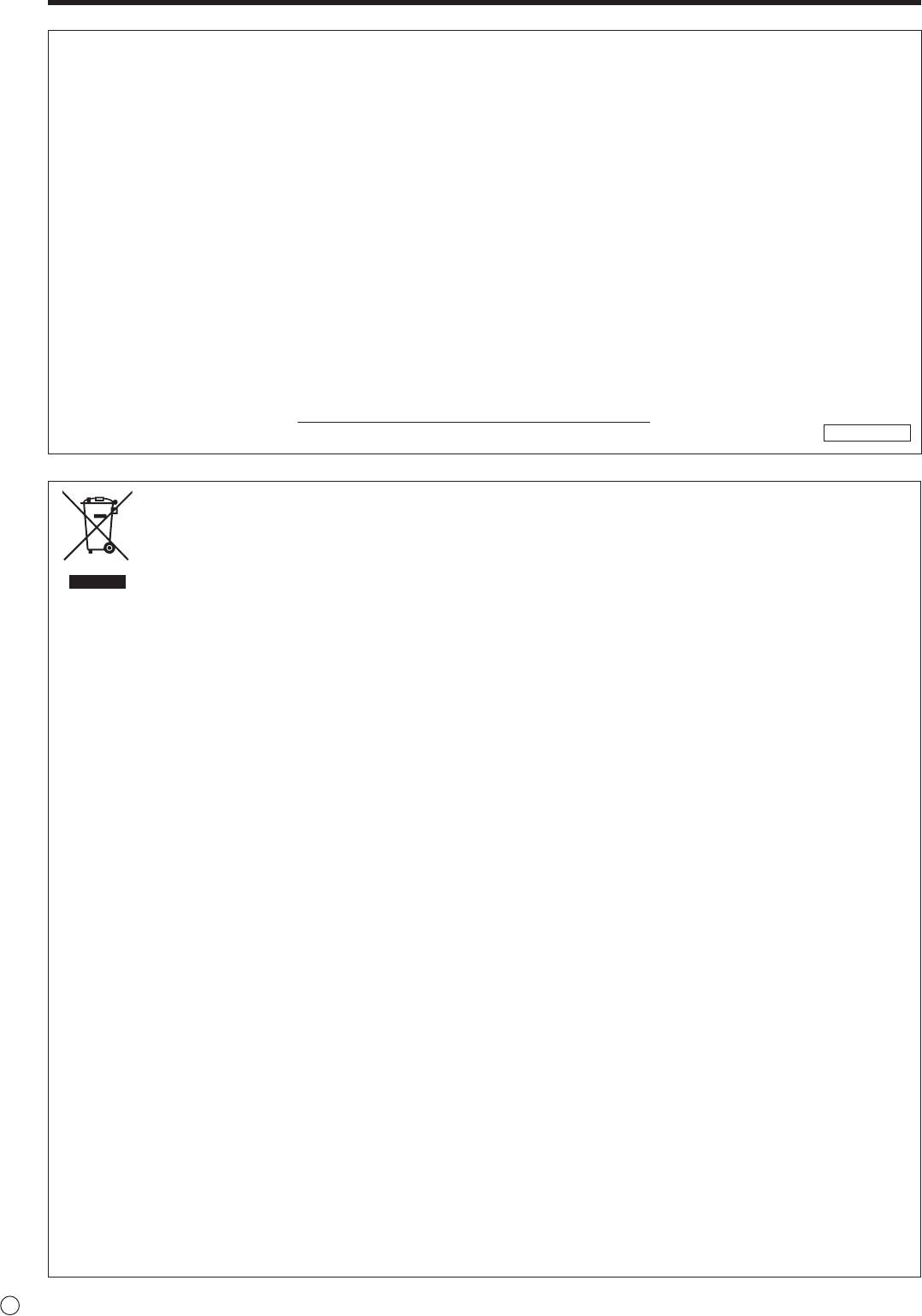
IMPORTANT INFORMATION (Continued)
WARNING:
FCCRegulationsstatethatanyunauthorizedchangesormodicationstothisequipmentnotexpresslyapprovedbythe
manufacturer could void the user’s authority to operate this equipment.
NOTE:
This equipment has been tested and found to comply with the limits for Class A digital device, pursuant to Part 15 of the
FCC Rules. These limits are designed to provide reasonable protection against harmful interference when the equipment
is operated in a commercial environment. This equipment generates, uses, and can radiate radio frequency energy and, if
not installed and used in accordance with the instruction manual, may cause harmful interference to radio communications.
Operation of this equipment in a residential area is likely to cause harmful interference in which case the user will be required
to correct the interference at his own expense.
Thisproductutilizestin-leadsolder,anduorescentlampcontainingasmallamountofmercury.Disposalof
these materials may be regulated due to environmental considerations.
For disposal or recycling information, please contact your local authorities, the Electronics Industries Alliance:
www.eiae.org,thelamprecyclingorganization:www.lamprecycle.orgorSharpat1-800-BE-SHARP
(For U.S.A. Only)
ThisproductcontainsaCRCoinLithiumBatterywhichcontainsPerchlorateMaterial–specialhandlingmay
apply, California residents, See www.dtsc.ca.gov/hazardouswaste/perchlorate/
U.S.A. ONLY
Attention: Your product is marked with this symbol. It means that used electrical and electronic products
should not be mixed with general household waste. There is a separate collection system for these products.
A. Information on Disposal for Users (private households)
1. In the European Union
Attention: If you want to dispose of this equipment, please do not use the ordinary dustbin!
Used electrical and electronic equipment must be treated separately and in accordance with legislation that requires proper
treatment, recovery and recycling of used electrical and electronic equipment.
Following the implementation by member states, private households within the EU states may return their used electrical and
electronic equipment to designated collection facilities free of charge*. In some countries* your local retailer may also take
back your old product free of charge if you purchase a similar new one.
*) Please contact your local authority for further details.
If your used electrical or electronic equipment has batteries or accumulators, please dispose of these separately beforehand
according to local requirements.
Bydisposingofthisproductcorrectlyyouwillhelpensurethatthewasteundergoesthenecessarytreatment,recoveryand
recycling and thus prevent potential negative effects on the environment and human health which could otherwise arise due
to inappropriate waste handling.
2. In other Countries outside the EU
If you wish to discard this product, please contact your local authorities and ask for the correct method of disposal.
For Switzerland: Used electrical or electronic equipment can be returned free of charge to the dealer, even if you don’t
purchase a new product. Further collection facilities are listed on the homepage of www.swico.ch or www.sens.ch.
B. Information on Disposal for Business Users
1. In the European Union
If the product is used for business purposes and you want to discard it:
Please contact your SHARP dealer who will inform you about the take-back of the product. You might be charged for the
costs arising from take-back and recycling. Small products (and small amounts) might be taken back by your local collection
facilities.
For Spain: Please contact the established collection system or your local authority for take-back of your used products.
2. In other Countries outside the EU
If you wish to discard of this product, please contact your local authorities and ask for the correct method of disposal.
E
2
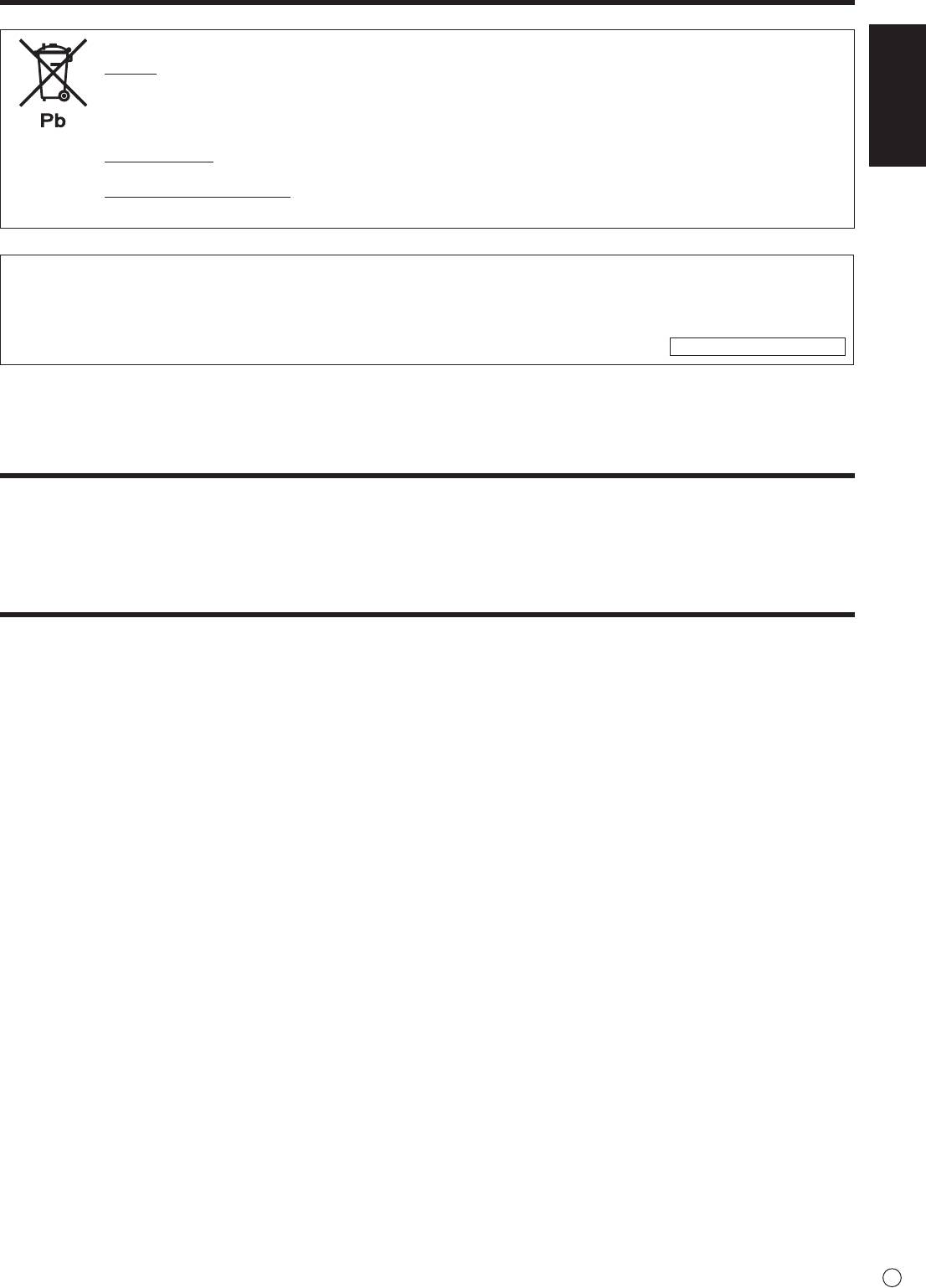
IMPORTANT INFORMATION (Continued)
ENGLISH
The battery supplied with this product contains traces of Lead.
For EU:
The crossed-out wheeled bin implies that used batteries should not be put to the general household
waste! There is a separate collection system for used batteries, to allow proper treatment and recycling in
accordance with legislation. Please contact your local authority for details on the collection and recycling
schemes.
For Switzerland:
The used battery is to be returned to the selling point.
For other non-EU countries:
Please contact your local authority for correct method of disposal of the used battery.
“BATTERYDISPOSAL”
THISPRODUCTCONTAINSALITHIUMPRIMARY(MANGANESSDIOXIDE)MEMORYBACK-UPBATTERYTHAT
MUSTBEDISPOSEDOFPROPERLY.PLEASECONTACTYOURLOCALSHARPDEALERORAUTHORIZEDSERVICE
REPRESENTATIVEFORASSISTANCEINDISPOSINGOFTHISBATTERY.
U.S.A. AND CANADA ONLY
DEAR SHARP CUSTOMER
Thank you for your purchase of a SHARP LCD product. To ensure safety and many years of trouble-free operation of your
product, please read the Safety Precautions carefully before using this product.
SAFETY PRECAUTIONS
Electricity is used to perform many useful functions, but it can also cause personal injuries and property damage if improperly
handled. This product has been engineered and manufactured with the highest priority on safety. However, improper use can
resultinelectricshockand/orre.Inordertopreventpotentialdanger,pleaseobservethefollowinginstructionswheninstalling,
operating and cleaning the product. To ensure your safety and prolong the service life of your LCD product, please read the
following precautions carefully before using the product.
1. Read instructions — All operating instructions must be read and understood before the product is operated.
2. Keep this manual in a safe place — These safety and operating instructions must be kept in a safe place for future
reference.
3. Observe warnings — All warnings on the product and in the instructions must be observed closely.
4. Follow instructions — All operating instructions must be followed.
5. Cleaning — Unplug the power cord from the AC outlet before cleaning the product. Use a dry cloth to clean the product. Do
not use liquid cleaners or aerosol cleaners.
6. Attachments — Do not use attachments not recommended by the manufacturer. Use of inadequate attachments can result
in accidents.
7. Waterandmoisture—Donotusetheproductnearwater.Donotinstalltheproductinaplacewherewatermaysplashonto
it.Becarefulofequipmentwhichdrainswatersuchasanair-conditioner.
8. Ventilation — The vents and other openings in the cabinet are designed for ventilation.
Donotcoverorblocktheseventsandopeningssinceinsufcientventilationcancauseoverheatingand/orshortenthelife
of the product. Do not place the product on a sofa, rug or other similar surface, since they can block ventilation openings.
Do not place the product in an enclosed place such as a bookcase or rack, unless proper ventilation is provided or the
manufacturer’s instructions are followed.
9. Power cord protection — The power cords must be routed properly to prevent people from stepping on them or objects from
resting on them.
10. The LCD panel used in this product is made of glass. Therefore, it can break when the product is dropped or applied with
impact.BecarefulnottobeinjuredbybrokenglasspiecesincasetheLCDpanelbreaks.
11. Overloading—DonotoverloadACoutletsorextensioncords.Overloadingcancausereorelectricshock.
12. Enteringofobjectsandliquids—Neverinsertanobjectintotheproductthroughventsoropenings.Highvoltageowsin
the product, and inserting an object can cause electric shock and/or short internal parts.
For the same reason, do not spill water or liquid on the product.
13. Servicing — Do not attempt to service the product yourself. Removing covers can expose you to high voltage and other
dangerousconditions.Requestaqualiedservicepersontoperformservicing.
3
E
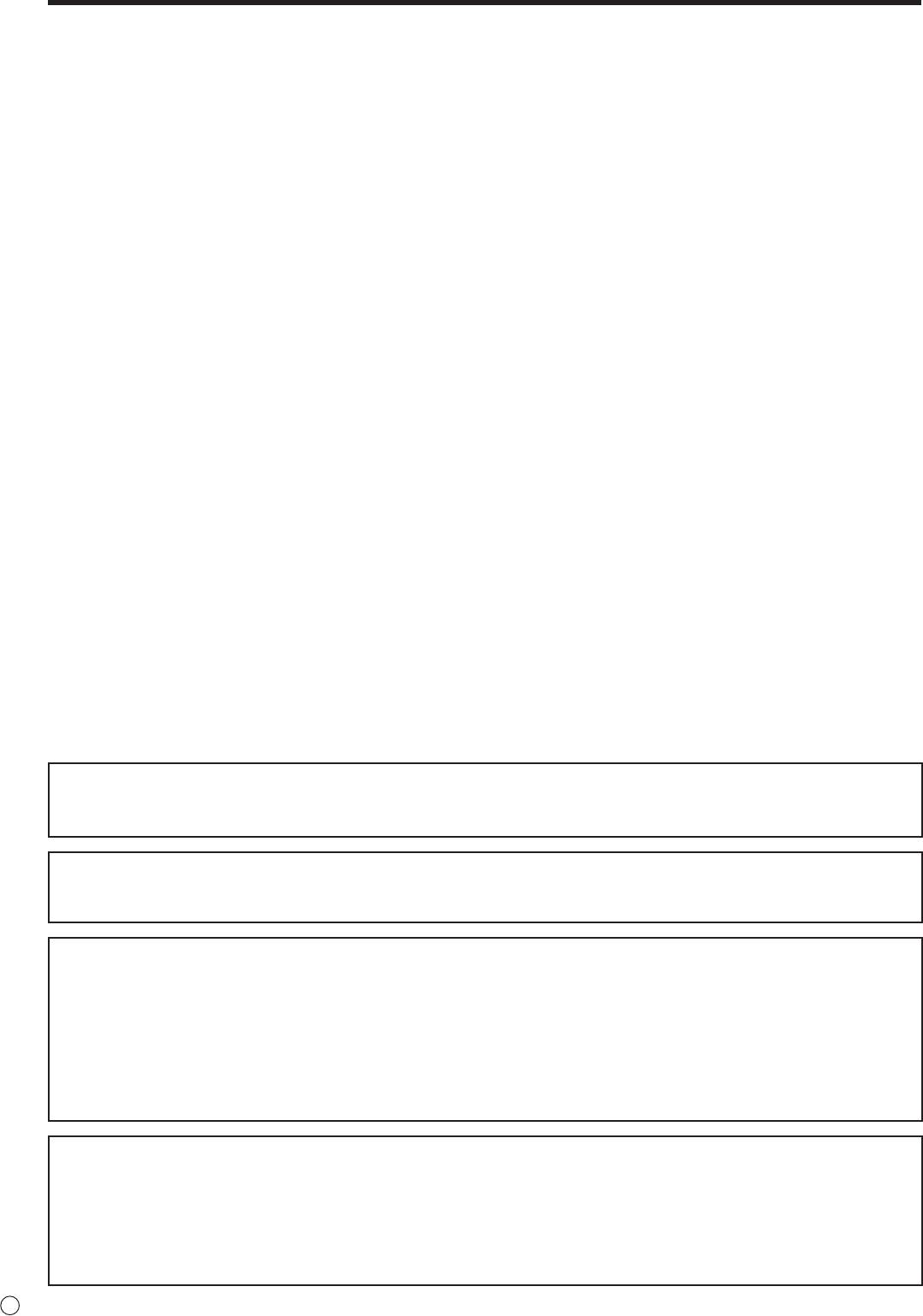
SAFETY PRECAUTIONS (Continued)
14. Repair—Ifanyofthefollowingconditionsoccurs,unplugthepowercordfromtheACoutlet,andrequestaqualiedservice
person to perform repairs.
a. Whenthepowercordorplugisdamaged.
b. Whenaliquidwasspilledontheproductorwhenobjectshavefallenintotheproduct.
c. Whentheproducthasbeenexposedtorainorwater.
d. Whentheproductdoesnotoperateproperlyasdescribedintheoperatinginstructions.
Do not touch the controls other than those described in the operating instructions. Improper adjustment of controls
notdescribedintheinstructionscancausedamage,whichoftenrequiresextensiveadjustmentworkbyaqualied
technician.
e. Whentheproducthasbeendroppedordamaged.
f. Whentheproductdisplaysanabnormalcondition.Anynoticeableabnormalityintheproductindicatesthattheproduct
needs servicing.
15. Replacement parts — In case the product needs replacement parts, make sure that the service person uses replacement
partsspeciedbythemanufacturer,orthosewiththesamecharacteristicsandperformanceastheoriginalparts.Useof
unauthorizedpartscanresultinre,electricshockand/orotherdanger.
16. Safety checks — Upon completion of service or repair work, request the service technician to
perform safety checks to ensure that the product is in proper operating condition.
17. Wallmounting—Whenmountingtheproductonawall,besuretoinstalltheproductaccordingtothemethod
recommended by the manufacturer.
18. Heat sources — Keep the product away from heat sources such as radiators, heaters, stoves and other heat-generating
products(includingampliers).
19. Batteries—Incorrectuseofbatteriesmaycausethebatteriestoburstorignite.Aleakybatterymaycorrodetheequipment,
dirty your hands or spoil your clothing. In order to avoid these problems, make sure to observe the precautions below:
•Usethespeciedbatteriesonly.
•Installthebatterieswithdueattentiontotheplus(+)andminus(-)sidesofthebatteriesaccordingtotheinstructionsinthe
compartment.
•Donotmixoldandnewbatteries.
•Donotmixbatteriesofdifferenttypes.Voltagespecicationsofbatteriesofthesameshapemayvary.
•Replaceanexhaustedbatterywithanewonepromptly.
•Ifyouwillnotusetheremotecontrolforalongtime,removethebatteries.
•Ifleakedbatteryuidgetsonyourskinorclothing,rinseimmediatelyandthoroughly.Ifitgetsintoyoureye,batheyour
eyewellratherthanrubbingandseekmedicaltreatmentimmediately.Leakedbatteryuidthatgetsintoyoureyeoryour
clothing may cause a skin irritation or damage your eye.
20. Usage of the monitor must not be accompanied by fatal risks or dangers that, could lead directly to death, personal injury,
severe physical damage or other loss, including nuclear reaction control in nuclear facility, medical life support system, and
missile launch control in a weapon system.
21. Do not stay in contact with the parts of the product that become hot for long periods of time. Doing so may result in
low-temperature burns.
WARNING:
This is a class A product. In a domestic environment this product may cause radio interference in which case the user may be
required to take adequate counter measures.
To maintain compliance with EMC regulations, use shielded cables to connect to the following terminals: PC/AV DVI-D output
terminal,PC/AVDVI-Dinputterminal,PC/AVHDMIinputterminal,PCD-SUBinputterminal,PCRGBinputterminals,and
RS-232C input/output terminals.
Ifamonitorisnotpositionedinasufcientlystablelocation,itcanbepotentiallyhazardousduetofalling.Manyinjuries,
particularly to children, can be avoided by taking simple precautions such as:
•Usingxingdeviceslikewallmountbracketsrecommendedbythemanufacturer.
•Onlyusingfurniturethatcansafelysupportthemonitor.
•Ensuringthemonitorisnotoverhangingtheedgeofthesupportingfurniture.
•Notplacingthemonitorontallfurniture(forexample,cupboardsorbookcases)withoutanchoringboththefurnitureandthe
monitor to a suitable support.
•Notstandingthemonitorsonclothorothermaterialsplacedbetweenthemonitorandsupportingfurniture.
•Educatingchildrenaboutthedangersofclimbingonfurnituretoreachthemonitororitscontrols.
Especially for child safety
- Don’t allow children to climb on or play with the monitor.
- Don’t place the monitor on furniture that can easily be used as steps, such as a chest of drawers.
- Remember that children can become excited while watching a program, especially on a “larger than life” monitor. Care
should be taken to place or install the monitor where it cannot be pushed, pulled over, or knocked down.
- Care should be taken to route all cords and cables connected to the monitor so that they cannot be pulled or grabbed by
curious children.
E
4
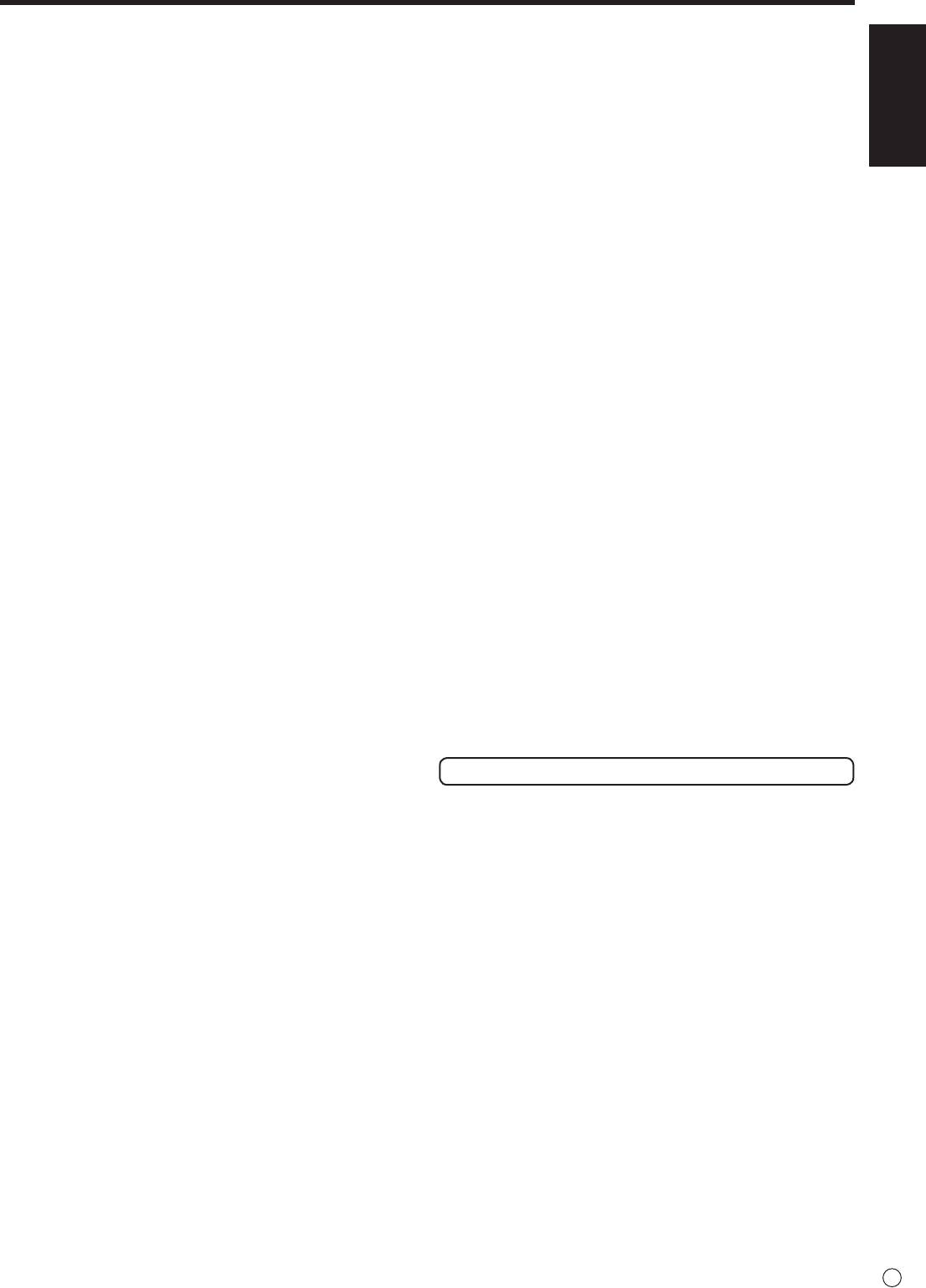
TIPS AND SAFETY INSTRUCTIONS
- The TFT color LCD panel used in this monitor is made with
The Power Cord
ENGLISH
the application of high precision technology. However, there
- Do not damage the power cord nor place heavy objects on
may be minute points on the screen where pixels never light
it, stretch it or over bend it. Also, do not add extension cords.
or are permanently lit. Also, if the screen is viewed from
Damagetothecordmayresultinreorelectricshock.
an acute angle there may be uneven colors or brightness.
- Use only the power cord supplied with the monitor.
Please note that these are not malfunctions but common
phenomena of LCDs and will not affect the performance of
- Do not use the power cord with a power tap.
the monitor.
Addinganextensioncordmayleadtoreasaresultof
overheating.
- Do not display a still picture for a long period, as this could
cause a residual image.
- Do not remove or insert the power plug with wet hands.
Doing so could result in electric shock.
- Never rub or tap the monitor with hard objects.
- Unplug the power cord if it is not used for a long time.
- Please understand that SHARP CORPORATION bears no
responsibility for errors made during use by the customer or
- Do not attempt to repair the power cord if it is broken
a third party, nor for any other malfunctions or damage to this
or malfunctioning. Refer the servicing to the service
product arising during use, except where indemnity liability is
representative.
recognized under law.
- This monitor and its accessories may be upgraded without
Manual Scope
advance notice.
-Microsoft,WindowsandInternetExplorerareregistered
- Do not use the monitor where there is a lot of dust, where
trademarks of Microsoft Corporation.
humidity is high, or where the monitor may come into contact
- HDMI, the HDMI LogoandHigh-DenitionMultimedia
withoilorsteam,asthiscouldleadtore.
Interface are trademarks or registered trademarks of HDMI
- Ensure that the monitor does not come into contact with
Licensing LLC.
waterorotheruids.Ensurethatnoobjectssuchaspaper
- Adobe, Acrobat, and Reader are either registered trademarks
clipsorpinsenterthemonitorasthiscouldleadtoreor
or trademarks of Adobe Systems Incorporated in the United
electric shock.
States and/or other countries.
- Do not place the monitor on top of unstable objects or in
-ThisproductcomeswithRICOHBitmapFontsproducedand
unsafe places. Do not allow the monitor to receive strong
sold by RICOH COMPANY, LTD.
shocks or to strongly vibrate. Causing the monitor to fall or
- All other brand and product names are trademarks or
topple over may damage it.
registered trademarks of their respective holders.
- Do not use the monitor near heating equipment or in places
- Language of OSD menu used in this manual is English by
where there is likelihood of high temperature, as this may
way of example.
leadtogenerationofexcessiveheatandoutbreakofre.
- Illustrations in this manual may not exactly represent the
- Images cannot be rotated on this monitor.
actual product or display.
Whenusinginverticalorientation,youwillneedtoprepare
- This manual assumes use in horizontal orientation, except
appropriately orientated content in advance.
wherespecicallynoted.
Fluorescent Tubes
● Theuorescenttubesinthisproducthavealimitedlifetime.
*Ifthescreengetsdark,ashesordoesnotturnon,itmay
benecessarytoreplacetheuorescenttubes.These
uorescenttubesareexclusivetothisproductandmust
be replaced by an authorized Sharp servicing dealer or
service center.
* Please contact your local Sharp servicing dealer or
service center for assistance.
● Becauseofthepropertyofuorescenttubes,thescreen
mayashduringtheinitialperiodofuse.Ifthishappens,
please turn off the main power switch of the monitor and
turnonagainafteratleast5secondstoconrmoperation.
5
E
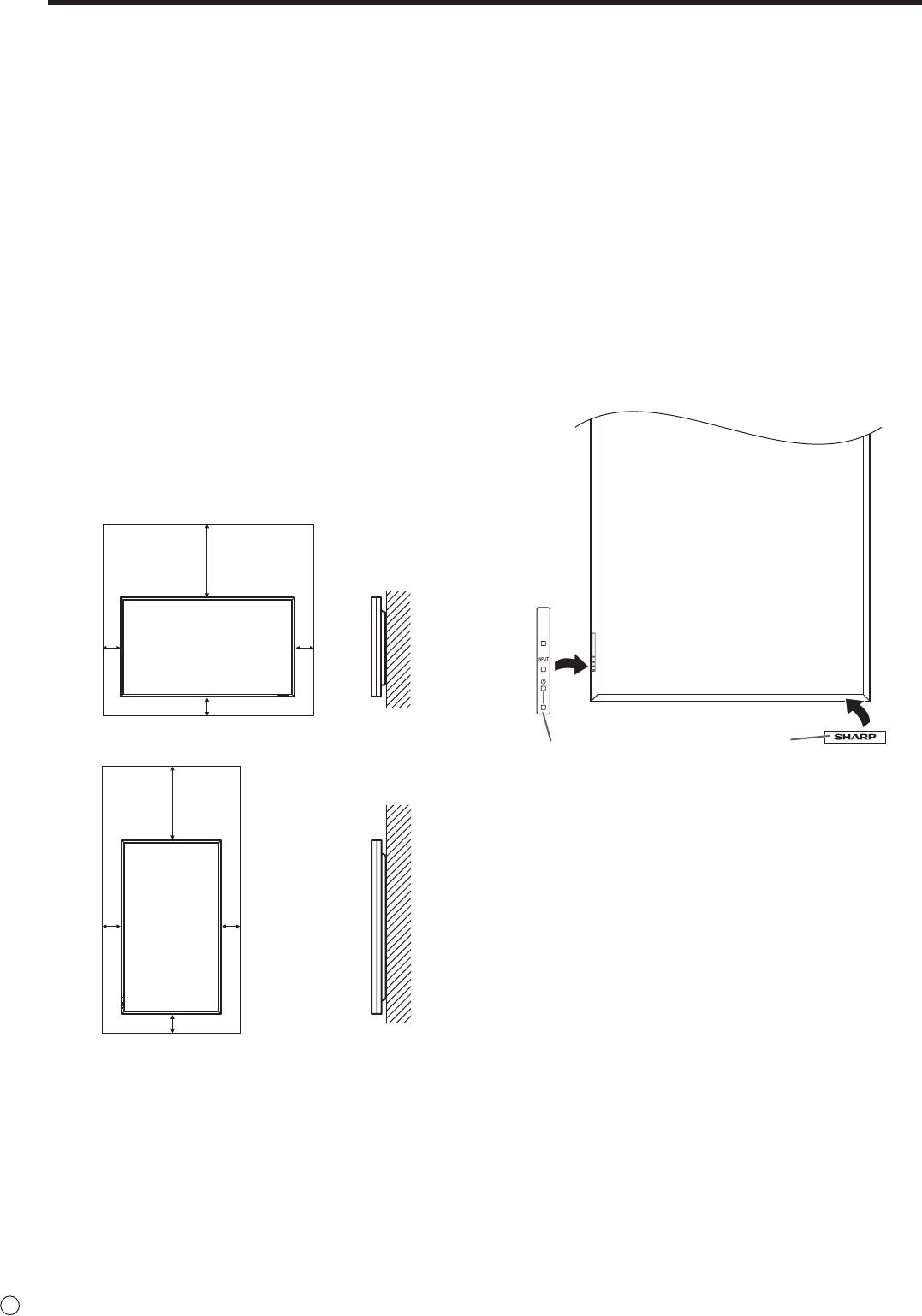
MOUNTING PRECAUTIONS
• Sincethemonitorisheavy,consultyourdealerbefore
installing, removing or moving the monitor.
• Wheninstalling,removingormovingthemonitor,ensure
that this is carried out by at least 2 people.
• AmountingbracketcompliantwithVESAspecications
is required. Do not use any screw holes other than VESA
holes for installation.
• Whenmovingthemonitor,besuretoholditwiththe
handles both on the rear and the unit bottom. Do not hold
the LCD panel. This may cause product damage, failure, or
injury.
• Installthemonitorwiththesurfaceperpendiculartoalevel
surface. If necessary, the monitor may be tilted up to 20
degrees upward or downward.
• Mountingthemonitoronthewallrequiresspecialexpertise
and the work must be performed by an authorized SHARP
dealer. You should never attempt to perform any of this
work yourself. Our company will bear no responsibility
for accidents or injuries caused by improper mounting or
mishandling.
• Thismonitorshouldbeusedatanambienttemperature
between 32°F (0°C) and 104°F (40°C). Provide
enough space around the monitor to prevent heat from
accumulating inside.
E
6
For the monitor in horizontal orientation
Unit: inch [cm]
7-7/8 [20]
*
2
2
[5]
[5]
2 [5]
For the monitor in vertical orientation
Unit: inch [cm]
*
7-7/8 [20]
2
2
[5]
[5]
2 [5]
• Ifitisdifficulttoprovidesufficientspaceforanyreason
such as the installation of the monitor inside a housing, or
if the ambient temperature may be outside of the range
of 32°F (0°C) to 104°F (40°C), install a fan or take other
measures to keep the ambient temperature within the
required range.
• Adheretothefollowingwheninstallingthemonitorinits
vertical orientation. Failing to adhere to the following may
cause malfunctions.
- Install the monitor such that the power LED is located on
the downside.
- Set the MONITOR on the SETUP menu to PORTRAIT.
(See Operation guide.)
• Donotblockanyventilationopenings.Ifthetemperature
inside the monitor rises, this could lead to a malfunction.
• Aftermounting,pleasecarefullyensurethemonitoris
secure, and not able to come loose from the wall or mount.
• Donotplacethemonitoronadevicewhichgeneratesheat.
• Usethesuppliedverticalstickerwhenyouinstallthe
monitor in vertical orientation.
* This monitor can be installed close to a wall. However,
as the monitor emits heat during operation, please be
aware that this heat may discolor or alter the wall.
Logo
Operation panel
Donotremovethefactory-afxedstickerbutafxthelogo
stickeroverit.Becarefulnottocovertheremotecontrol
sensor or buttons.
• Besuretouseawall-mountbracketdesignedor
designated for mounting the monitor.
• Thismonitorisdesignedtobeinstalledonaconcretewall
or pillar. Reinforced work might be necessary for some
materials such as plaster / thin plastic board / wood before
starting installation.
This monitor and bracket must be installed on a wall which
can endure at least 4 times or more the weight of the
monitor. Install by the most suitable method for the material
and the structure.
• Whenattachinganoptionalpart,followthestepsdescribed
in the manual for the optional part.
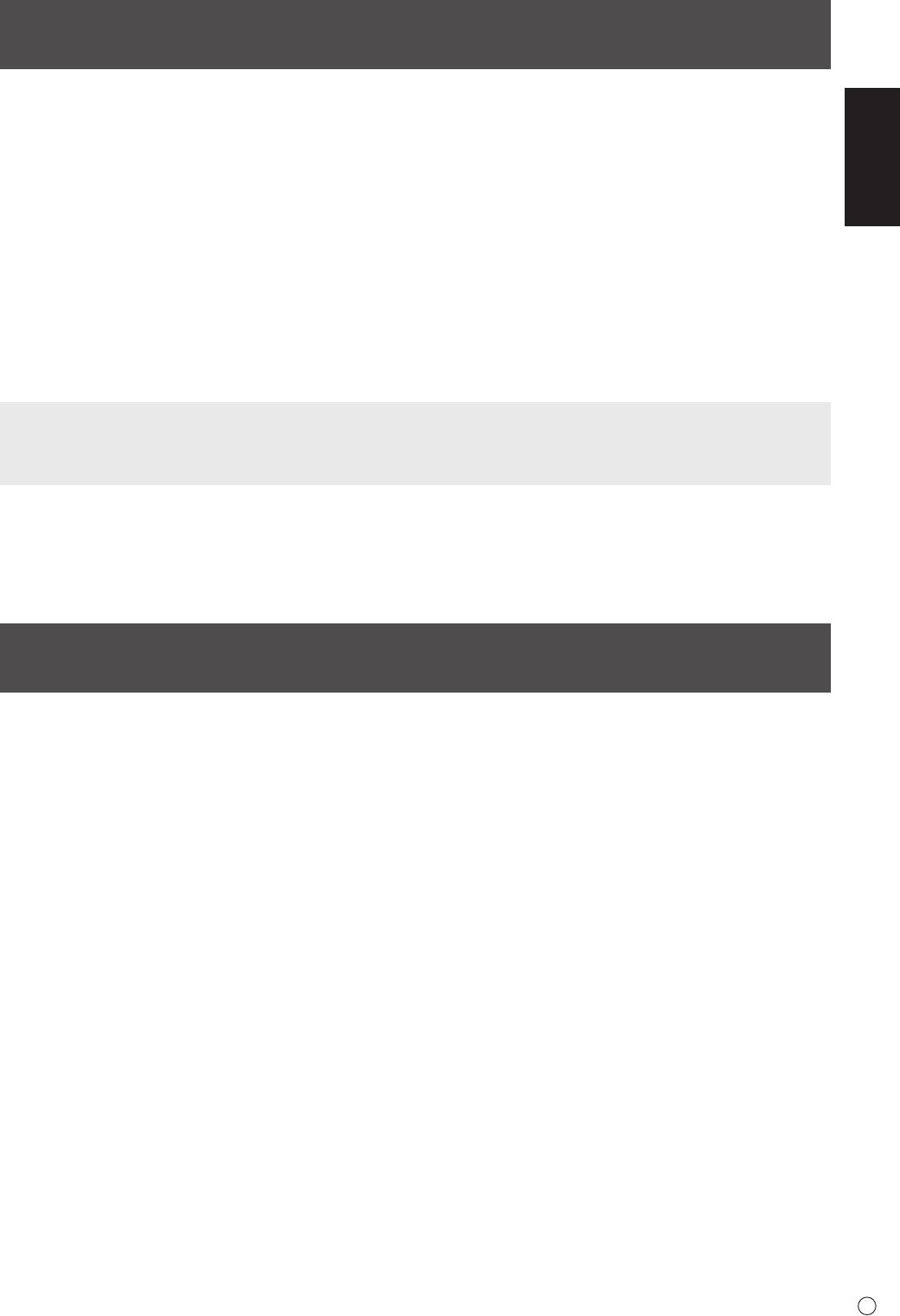
Contents
IMPORTANT INFORMATION ............................................1
Removing the Handles ..................................................10
ENGLISH
DEAR SHARP CUSTOMER ..............................................3
Afxing the Stand Hole Protection Covers .................11
SAFETY PRECAUTIONS ..................................................3
Preparing the Remote Control Unit ..............................11
TIPS AND SAFETY INSTRUCTIONS ...............................5
Installing the batteries ................................................11
MOUNTING PRECAUTIONS ............................................6
Remote control operation range .................................11
Supplied Components .....................................................7
Turning Power On/Off ....................................................12
Connecting Peripheral Equipment .................................8
Turning on the main power.........................................12
Connection with a PC or AV equipment .......................8
Turning power on/off ..................................................12
ConnectionwhenthePN-ZB01(optional)
Disabling power on/off operations ..............................12
is attached ....................................................................9
Connecting the Power Cord .........................................10
Binding Cables ...............................................................10
This manual contains instructions regarding connection and installation.
For other instructions, refer to the instruction manuals in the “manual” folder on the included CD-ROM.
Adobe Reader is required in order to view the instruction manuals.
Supplied Components
If any component should be missing, please contact your dealer.
Liquid Crystal Display Monitor: 1
Remote control unit: 1
Cable clamp: 2
Power cord: 1
R-6 battery (“AA” size): 2
CD-ROM(UtilityDiskforWindows):1
Operation manual: 1
Stand hole protection cover: 2
Vertical sticker (Operation panel): 1
Vertical sticker (Logo): 1
Blanksticker:1
Place a blank sticker onto the SHARP logo to cover the logo.
* Sharp Corporation holds authorship rights to the Utility Disk program. Do not reproduce it without permission.
* For environmental protection!
Do not dispose of batteries in household waste. Follow the disposal instructions for your area.
7
E
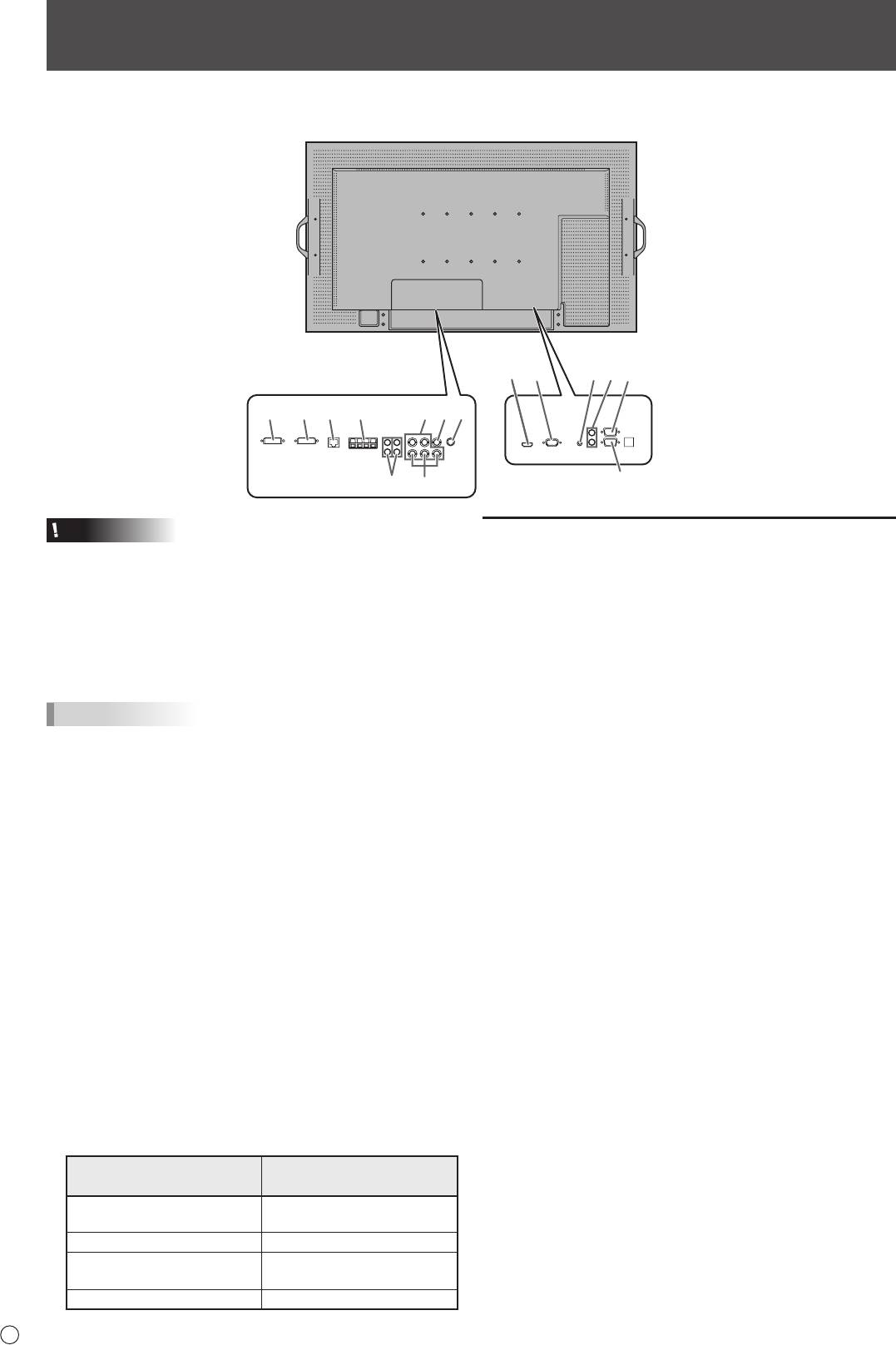
Connecting Peripheral Equipment
Caution
Connection with a PC or AV equipment
• Besuretoturnoffthemainpowerswitchanddisconnect
the plug from the power outlet before connecting/
1. PC/AV HDMI input terminal
disconnecting cables. Also, read the manual of the
• UseacommerciallyavailableHDMIcable(conformingto
equipment to be connected.
the HDMI standard) for PC/AV HDMI input terminal.
• Becarefulnottoconfusetheinputterminalwiththeoutput
• SetHDMIofINPUTSELECTontheOPTIONmenu
terminal when connecting cables. Accidentally reversing
according to the device to be connected.
cables connected to the input and output terminals may
• SelecttheaudioinputterminaltobeusedinPCHDMI
cause malfunctions and the other problems.
or AV HDMI of AUDIO SELECT on the OPTION menu.
WhenHDMIisselected,connectiontotheaudioinput
TIPS
terminal is unnecessary.
• Imagesmaynotbedisplayedproperlydependingonthe
2. PC D-sub input terminal
computer (video card) to be connected.
• WhenthePN-ZB01(optional)isattached,selecttheaudio
• Ascreenwith1920x1080resolutionmaynotbe
inputterminaltobeusedinPCD-SUBofAUDIOSELECT
displayedcorrectlyonPCRGB.Inthiscase,checkthe
on the OPTION menu.
settings of your computer (video card) to verify that input
signalsconformtospecicationsofthismonitor.(See
3. Audio input terminal
Specications.)
• Useanaudiocablewithoutresistance.
• IfthereisacheckboxtodisableEDIDindisplaycontrol
• WhenthePN-ZB01(optional)isattached,settheaudio
panel,checkitwhenusingPCRGB.
input terminal used for each input mode in AUDIO
• UsetheautomaticscreenadjustmentwhenaPCscreen
SELECT on the OPTION menu.
isdisplayedforthersttimeusingPCD-SUBorPCRGB,
4. Audio output terminals
or when the setting of the PC is changed. The screen is
• Theoutputsoundvariesdependingontheinputmode.
adjusted automatically when SELF ADJUST in the OPTION
• Thevolumeoftheoutputsoundcanbexedbysetting
menu is set to ON.
AUDIO OUTPUT on the OPTION menu.
• Iftheaudiooutputfromtheplaybackdeviceisconnected
• Itisnotpossibletocontrolthesoundoutputfromthe
directly to speakers or other devices, the video on the
audio output terminals with the AUDIO menu.
monitor may appear delayed from the audio portion.
Audio should be played through this monitor by connecting
5. RS-232C input terminal
the playback device to the monitor’s audio input, and
RS-232C output terminal
connecting the monitor’s audio output to the speakers or
• YoucancontrolthemonitorfromaPCbyconnectinga
other devices.
commercially available RS-232 straight cable between
• Theaudioinputterminalsusedineachinputmodeare
these terminals and the PC.
factory-set as follows.
Audio input terminal
Input mode
(Factory setting)
PCD-SUB,PCDVI-D,
Audio input terminal
PCRGB
AV DVI-D Audio1 input terminal
AV COMPONENT,
Audio2 input terminal
AV S-VIDEO, AV VIDEO
PC HDMI, AV HDMI PC/AV HDMI input terminal
E
8
When the PN-ZB01 (optional)
1
3
42
5
is attached
1312146
7109
5
811
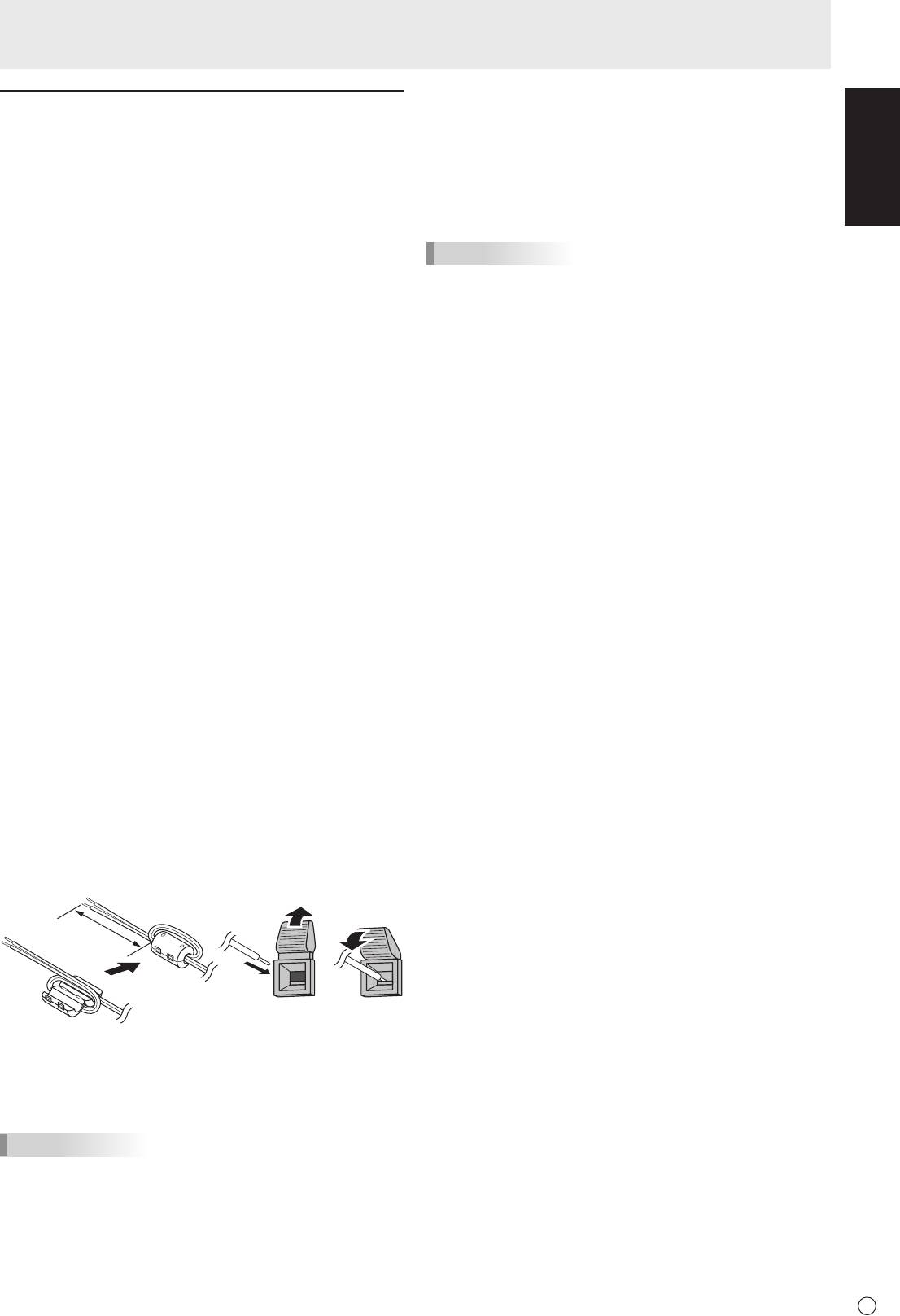
Connecting Peripheral Equipment
ENGLISH
Connection when the PN-ZB01
(optional) is attached
ThePN-ZB01expansionboard(optional)allowstheuseof
additional connection terminals.
6. PC/AV DVI-D input terminal
• SetDVIofINPUTSELECTontheOPTIONmenu
according to the device to be connected.
• SelecttheaudioinputterminaltobeusedinPCDVI-Dor
AV DVI-D of AUDIO SELECT on the OPTION menu.
7. PC RGB input terminals
• SetBNCofINPUTSELECTontheOPTIONmenutoPC
RGBwhenusingthePCRGBinputterminals.
• SelecttheaudioinputterminaltobeusedinPCRGBof
AUDIO SELECT on the OPTION menu.
8. AV component input terminals
• SetBNCofINPUTSELECTontheOPTIONmenuto
AV COMPONENT when using the AV component input
terminals.
• SelecttheaudioinputterminaltobeusedinAV
COMPONENT of AUDIO SELECT on the OPTION menu.
9. AV video input terminal
• SelecttheaudioinputterminaltobeusedinAVVIDEOof
AUDIO SELECT on the OPTION menu.
10. AV S-video input terminal
• SelecttheaudioinputterminaltobeusedinAVS-VIDEO
of AUDIO SELECT on the OPTION menu.
11. Audio1 input terminals / Audio2 input terminals
• Settheaudioinputterminaltobeusedineachinput
mode in AUDIO SELECT on the OPTION menu.
12. LAN terminal
• YoucancontrolthemonitorfromaPConanetworkby
connecting a commercially available LAN cable between
this terminal and a network.
13. External speaker terminals
• Touseexternalspeakers,setSPEAKERSELECTonthe
SETUP menu to EXTERNAL.
• Besuretouseexternalspeakerswithanimpedanceof6Ω
orgreaterandaratedinputofatleast10W.
9
E
132
Approx.
3-15/16 inch
(10 cm)
14. PC/AV DVI-D output terminal
• ThevideoofthePC/AVDVI-Dinputcanbeoutputtoan
external device.
• OutputtingHDCP-encryptedvideorequiresanexternal
device which supports HDCP.
• Thisterminalallowsthedaisychainconnectionofupto5
monitors.
TIPS
• Thelengthofthesignalcablesorsurroundingenvironment
may affect the image quality.
• Thescreenmaynotdisplayproperlywhenusingterminals
other than PC DVI-D/AV DVI-D for the input mode. In this
case, turn off the power to all the monitors connected in a
daisy chain and then turn the power on again.
• WhenconnectingmonitorsinadaisychainsetAUTO
INPUT CHANGE to OFF.
• Videooutputisdisabledinthefollowingcases:
WhentheinputmodeisPCHDMI/AVHDMI
WhenPIPSOURCEofthePIP/PbyPmenuissettoPC
HDMI or AV HDMI
Whenthepoweristurnedoff
Whenthemonitorisininputsignalwaitingmode
1.Attachaspeakercablecore(includedwiththePN-ZB01)to
the end of the speaker cable connected to the monitor.
2.Whilepushingthetab,insertthetipofthecable.
3. Release the tab.
TIPS
• Besuretoconnectthe+and-terminalsandtheleftand
right speakers properly.
• Avoidshortcircuitingthe+and-terminals.
• WhenSPEAKERSELECTissettoEXTERNAL,the
internal speakers are disabled.
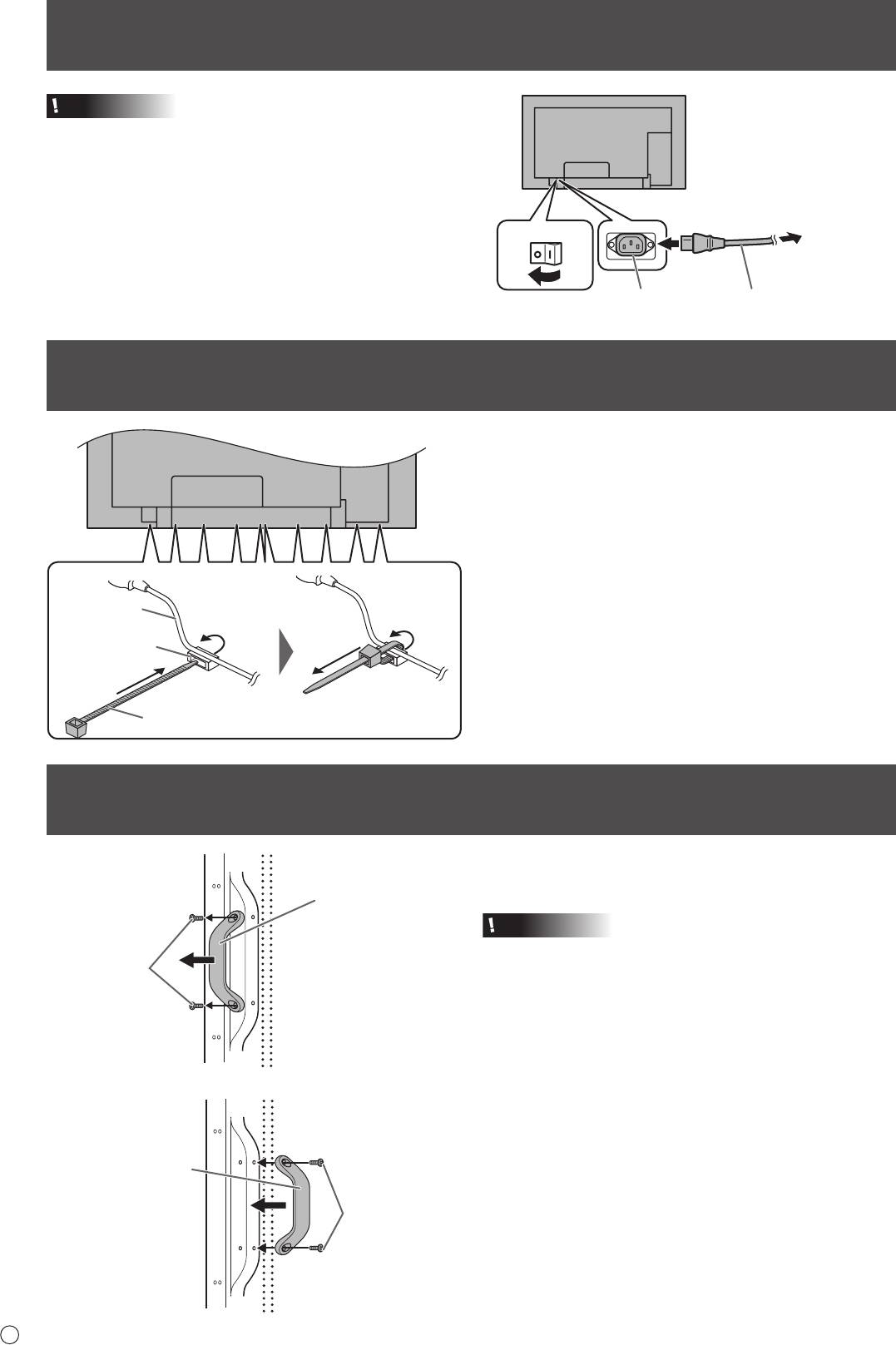
Connecting the Power Cord
Caution
• Donotuseapowercordotherthantheonesuppliedwith
the monitor.
1. Turn off the main power switch.
2. Plug the power cord (supplied) into the AC input terminal.
3. Plug the power cord (supplied) into the AC power outlet.
Binding Cables
The cables connected to the terminals on the rear of the
monitor can be fastened with the cable clamp.
Insert the cable clamp into the cable clamp attachment on the
rear of the monitor and fasten the cables.
E
10
3
Main power switch
For power
outlet
1
2
AC input terminal
Power cord (Supplied)
Removing the Handles
The handles can be removed.
The removed handles can be attached on the rear side.
Caution
• Theremovedhandlesandhandlescrewsareforusewith
this monitor. Do not use them for any other devices.
• Toattachhandles,besuretousethehandlesandhandle
screws which were removed from the monitor.
• Besurethehandlesareattachedsecurely.
Handle
Handle screws
Handle
Handle screws
Cable
Cable clamp
attachment
Cable clamp
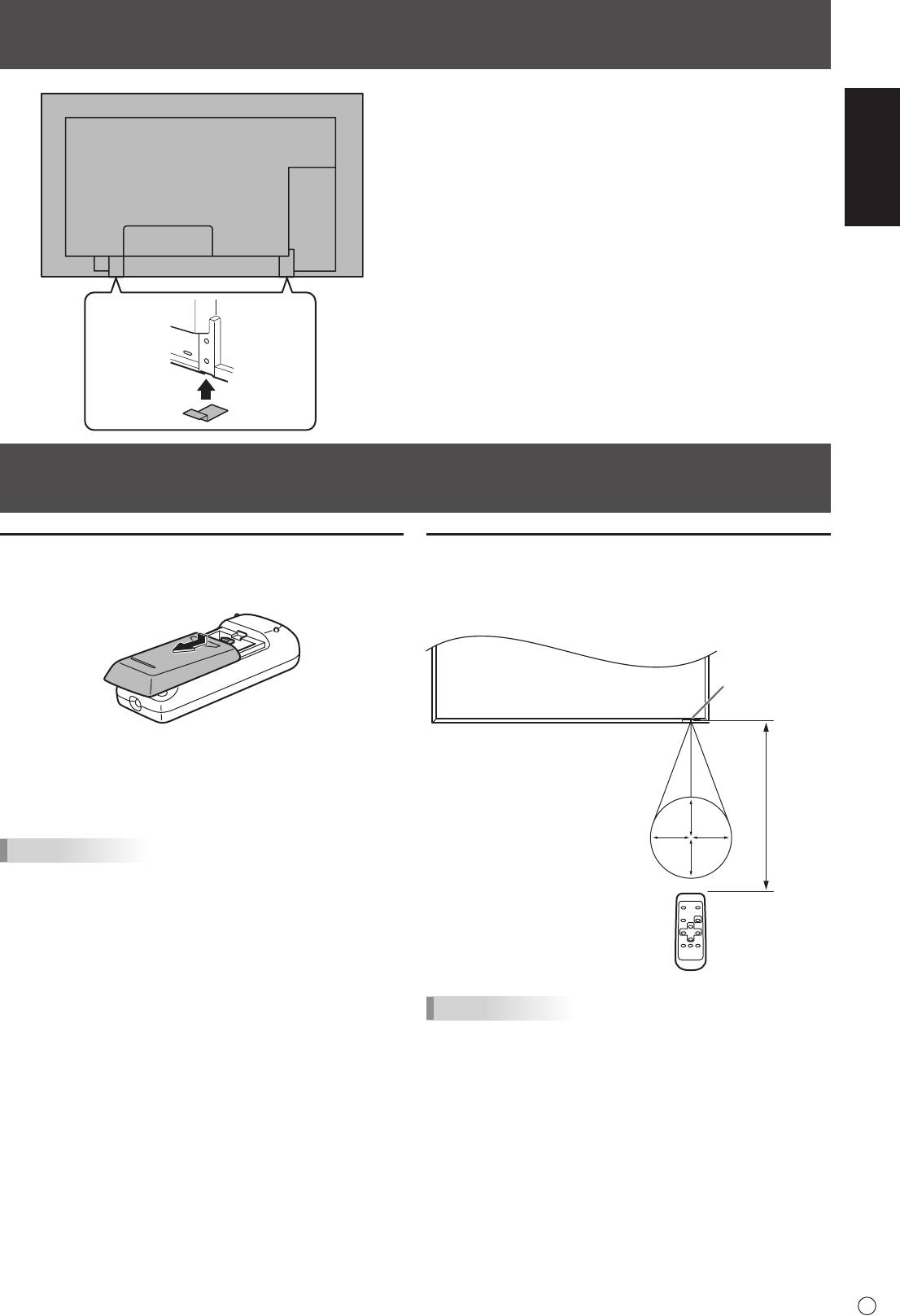
ENGLISH
Preparing the Remote Control Unit
Installing the batteries
Remote control operation range
1. Press the cover gently and slide it in the direction of the
The operation range of the remote control unit is approx. 16.4
arrow.
feet (5 m) at an angle of approx 10° from the center to the top/
bottom/right/left of the remote control sensor.
2. See the instructions in the compartment and put in the
suppliedbatteries(R-6(“AA”size)x2)withtheirplus(+)
and minus (-) sides oriented correctly.
3. Close the cover.
TIPS
• Whenthebatteriesbecomeexhaustedreplacethemwith
new (commercially available) batteries.
• Thesuppliedbatteries(R-6(“AA”size)x2)maybecome
exhausted quickly depending on how they are stored.
• Ifyouwillnotbeusingtheremotecontrolforalongtime,
remove the batteries.
• Usemanganeseoralkalinebatteriesonly.
11
E
Remote control
sensor
10°
16.4 feet
(5 m)
10°10°
10°
Afxing the Stand Hole Protection Covers
Afterinstallingthemonitor,afxthestandholeprotection
covers as necessary.
1. Peeloffthebackingsheetandafxthecoveronthe
monitor.
TIPS
• Donotexposetheremotecontrolunittoshockbydropping
or stepping on it. This could lead to a malfunction.
• Donotexposetheremotecontrolunittoliquids,anddonot
place it in an area with high humidity.
• Theremotecontrolunitmaynotworkproperlyiftheremote
control sensor is under direct sunlight or strong lighting.
• Objectsbetweentheremotecontrolunitandtheremote
control sensor may prevent proper operation.
• Replacethebatterieswhentheyrunlowasthismay
shorten the remote control’s operation range.
• Ifauorescentlightisilluminatedneartheremotecontrol
unit, it may interfere with proper operation.
• Donotuseitwiththeremotecontrolofotherequipment
such as air conditioner, stereo components, etc.
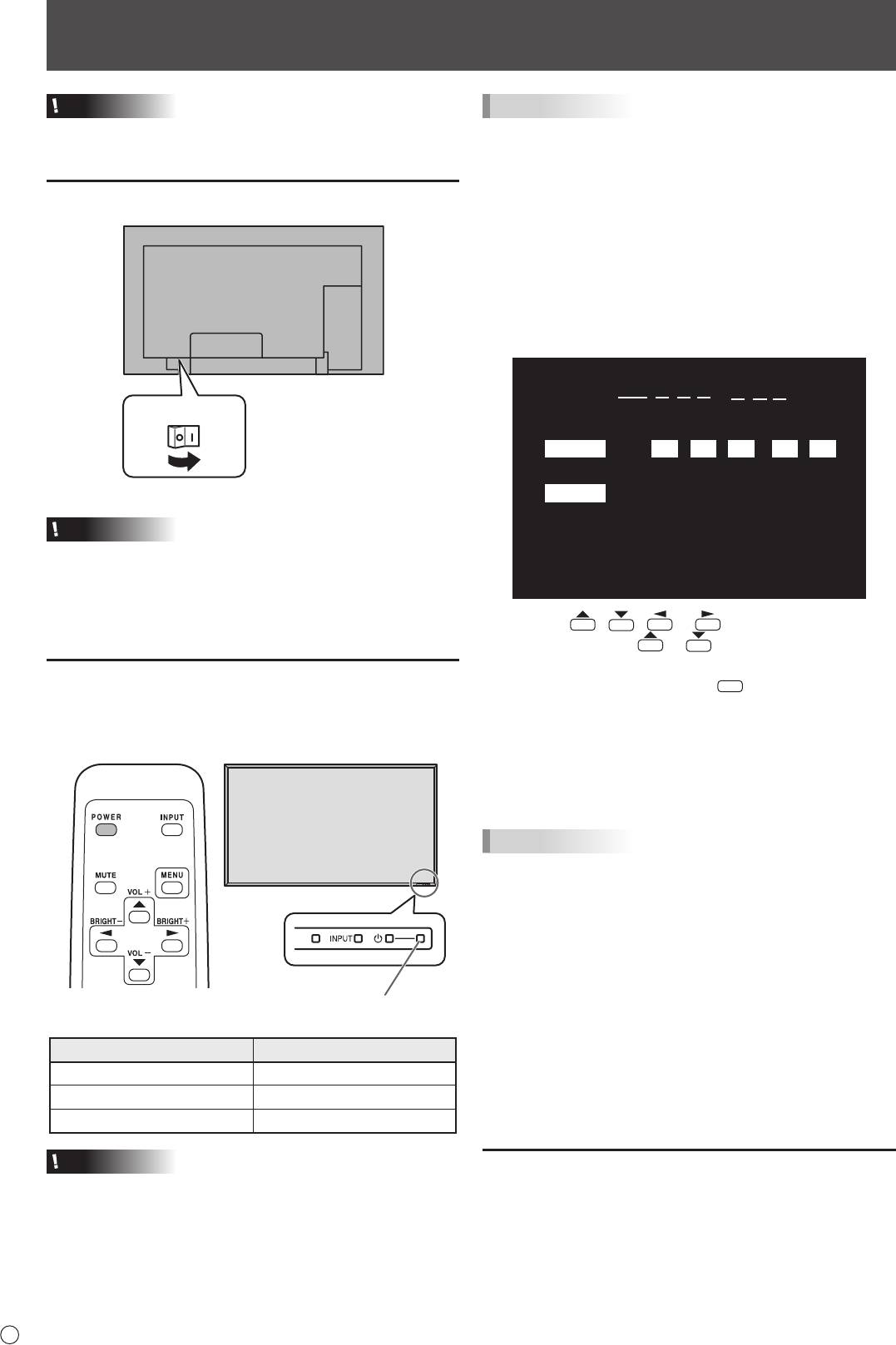
Turning Power On/Off
Caution
• TurnonthemonitorrstbeforeturningonthePCor
playback device.
Turning on the main power
E
12
Main power switch
Caution
• Themainpowermustbeturnedon/offwiththemainpower
switch. Do not connect/disconnect the power cord or turn
the breaker on/off while the main power switch is on.
• WhenswitchingthemainpowerswitchorthePOWER
button off and back on, always wait for at least 5 seconds.
Turning power on/off
PressthePOWERbuttontoturnthepowerON/OFF.
Whenthemainpowerswitchisoff,themonitorcannotbe
turnedonusingthePOWERbuttonontheremotecontrolunit.
Power LED
TIPS
• Ifthemonitorisintheinputsignalstandbymodeandyou
pressthePOWERbuttonontheremotecontrolunit,the
monitor enters standby mode.
• Youcanturnon/offthemonitorbypressingthepower
switch on the front panel of the monitor.
• SettingtheSCHEDULEashesthepowerLEDalternately
in red and orange in standby mode.
n
Date/time setting
• Ifthetimehasyettobesetwhenthemonitorisrstturned
on, the date/time setting screen appears. Set the date and
time.
Status of a power LED Status of the monitor
Green lighting Power on
Orange lighting Power off (Standby mode)
Greenashing Input signal waiting mode
Caution
• WhenswitchingthemainpowerswitchorthePOWER
button off and back on, always wait for at least 5 seconds.
A short interval may result in a malfunction.
DATE/TIME SETTING
//
: :
SET
20
09
/
01
/
01
00 00
:
CANCEL
OK···[MENU]
1. Press , , or to select the date and
time, and press
or to change the numerical
values.
2. Select SET and then press
MENU
.
• Besuretosetthedateandtime.
• Thedate/timesettingscreenwillcloseautomaticallyifno
operation is performed for about 15 seconds. The date
and time can be set using DATE/TIME SETTING from
the OPTION menu when the date/time setting screen
disappears.
TIPS
•
Set the date in “Year/Month/Day” order.
•
Set the time on a 24-hour basis.
•
The clock is maintained by the internal battery.
•
If you already set the time but the date/time setting
screen appears when the power is turned on, the
internal battery may be exhausted. Please contact
your local Sharp servicing dealer or service center for
assistance with battery replacement.
•
Estimated service life of the internal battery: About 5
years (depending on monitor operation)
•
Astherstbatterywasinsertedatthefactory,itmaybe
exhausted prior to the expected continuous operation
life.
Disabling power on/off operations
Power on/power off operations can be disabled in order to
protect the monitor from an accidental power off. Set the
ADJUSTMENT LOCK in FUNCTION menu to “2”. (See
Operation guide.)