Sharp PN-60TW3: Turning Power On/Off
Turning Power On/Off: Sharp PN-60TW3
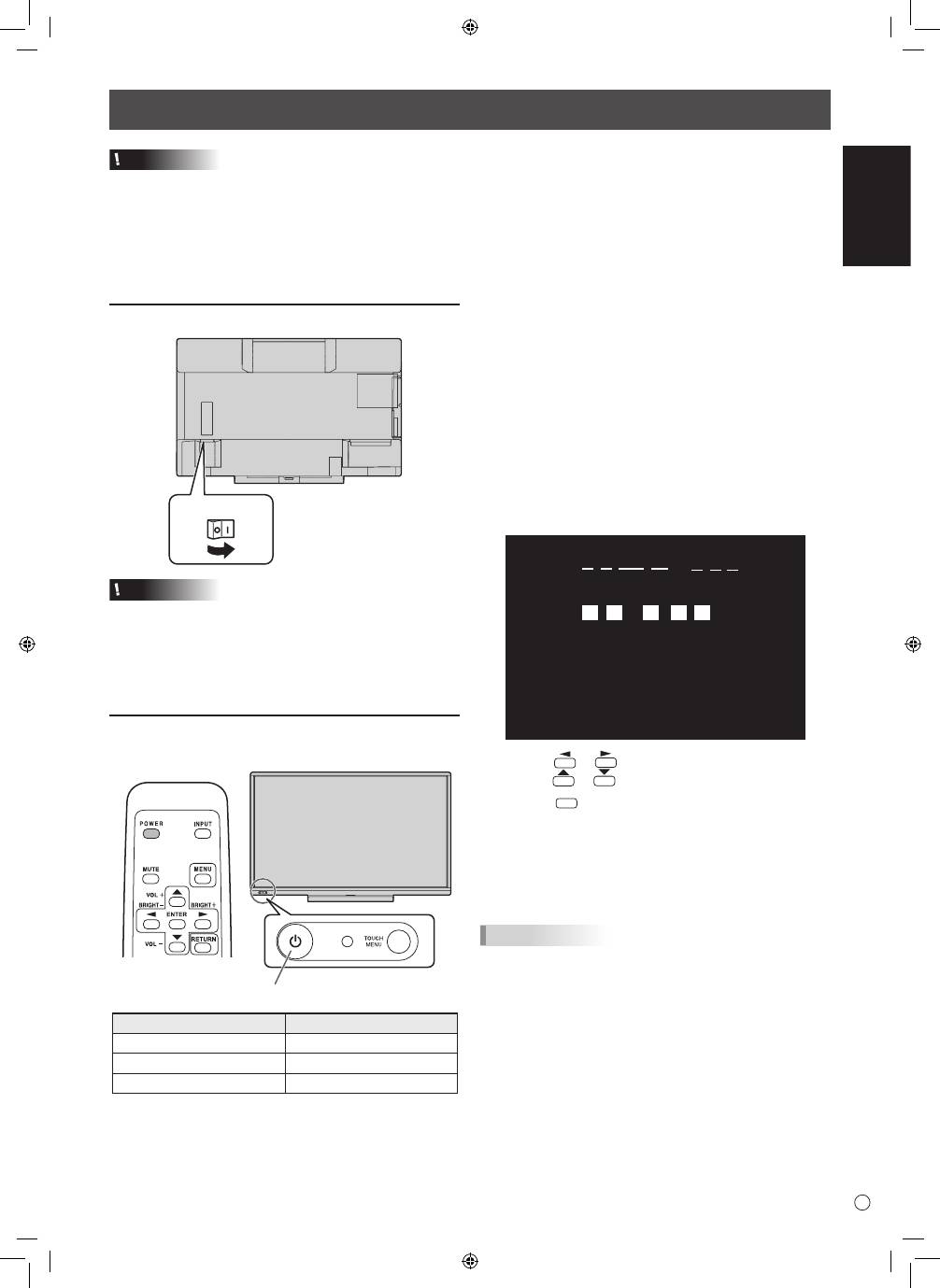
9
E
ENGLISH
Turning Power On/Off
Caution
• Turn on the monitor first before turning on the computer or
playback device.
• To keep the performance of the wireless controller stable, put
the monitor in the Power off (Standby mode) state once a day.
• When switching the main power switch or the POWER
button off and back on, always wait for at least 5 seconds.
A short interval may result in a malfunction.
Turning on the main power
Main power switch
Caution
• The main power must be turned on/off with the main power
switch. Do not connect/disconnect the power cord or turn
the breaker on/off while the main power switch is on.
• For a complete electrical disconnection, pull out the main
plug.
Turning power on
1. Press the POWER button.
POWER button / Power LED
Status
Status of the monitor
Green lit
Power on
Orange lit
Power off (Standby mode)
Green flashing
Input signal waiting mode
n
Operation mode
When the monitor is turned on for the first time after being
shipped from the factory, the operation mode setting screen
will be displayed. Set it to MODE1 or MODE2.
MODE1 ....
OFF IF NO OPERATION is set to ON, and POWER
SAVE MODE is set to ON. (These settings can not
be changed.)
Determines whether or not to set the monitor to go
into standby mode when there is no operation from
the remote control unit, or LAN for over 4 hours.
Power consumption in standby mode is also
minimized.
MODE2 ....
Will perform standard operation.
OFF IF NO OPERATION is set to OFF, and
POWER SAVE MODE is set to OFF. These settings
can be changed.
Even after being set, changes can be made using
OPERATION MODE, located in the menu of the monitor. (See
Operation manual.)
n
Date/time setting
• If the time has yet to be set when the monitor is first turned
on, the date/time setting screen appears. Set the date and
time.
DATE/TIME SETTING
/
/
OK···[ENTER] CANCEL···[RETURN]
:
:
01
01
16
/
00
00
:
/ 20
1. Press or
to select the date and time, and
press
or
to change the numerical values.
2. Press
ENTER
.
• Be sure to set the date and time.
• The date/time setting screen will close automatically if
no operation is performed for about 15 seconds. The
date and time can be set using DATE/TIME SETTING
from the SETUP menu when the date/time setting screen
disappears.
TIPS
•
Set the date in “Day/Month/Year” order.
•
Set the time on a 24-hour basis.
•
The clock is maintained by the internal battery.
•
If you already set the time but the date/time setting
screen appears when the power is turned on, the
internal battery may be exhausted. Please contact
your local SHARP servicing dealer or service center for
assistance with battery replacement.
•
Estimated service life of the internal battery: About 5
years (depending on monitor operation)
•
The initial battery was inserted at the factory when the
monitor was shipped, so it may run out of power before
its expected operation life.
Оглавление
- DEAR SHARP CUSTOMER IMPORTANT INFORMATION Contents
- SAFETY PRECAUTIONS
- SAFETY INSTRUCTION
- MOUNTING PRECAUTIONS
- Supplied Components Preparing the Remote Control Unit and the Touch Pen
- Connecting the wireless adapter Connecting the wireless token
- Connections
- Turning Power On/Off
- Mounting Precautions (For SHARP dealers and service engineers)
- Table des matières
- PRÉCAUTIONS DE SÉCURITÉ
- MESURES DE SÉCURITÉ
- PRÉCAUTIONS POUR LE MONTAGE
- Composants fournis
- Connexion de l’adaptateur sans fil Connexion du jeton sans fil
- Connexions
- Mise sous tension et hors tension
- Précautions pour le montage (À l’attention des revendeurs et techniciens SHARP)
- ESTIMADO CLIENTE DE SHARP INFORMACIÓN IMPORTANTE Índice
- PRECAUCIONES DE SEGURIDAD
- INSTRUCCIONES DE SEGURIDAD
- PRECAUCIONES DE MONTAJE
- Componentes suministrados
- Conexión del token inalámbrico Conexión del adaptador inalámbrico
- Conexiones
- Encendido/apagado
- Precauciones de montaje (para distribuidores y técnicos de servicio de SHARP)
- Inhalt
- SICHERHEITSVORKEHRUNGEN
- SICHERHEITSANLEITUNG
- WICHTIGE HINWEISE ZUR BEFESTIGUNG Technische Daten
- Mitgelieferte Komponenten Vorbereitung der Fernbedienung und von Touch-Pen
- Anschließen des Drahtlos-Adapters Anschließen des Drahtlos-Tokens
- Anschlüsse
- Ein- und ausschalten
- УВАЖАЕМЫЙ КЛИЕНТ КОМПАНИИ SHARP ВАЖНАЯ ИНФОРМАЦИЯ Содержание
- ПРАВИЛА ТЕХНИКИ БЕЗОПАСНОСТИ
- ИНСТРУКЦИИ ПО БЕЗОПАСНОСТИ
- МЕРЫ ПРЕДОСТОРОЖНОСТИ ПРИ КРЕПЛЕНИИ
- Комплектные принадлежности Подготовка пульта дистанционного управления и Стилус
- Подключение беспроводного адаптера Подключение токена беспроводной связи
- Соединения
- Включение/выключение питания
- Меры предосторожности при креплении (Для дилеров и инженеров по обслуживанию SHARP)

