Sharp PN-V602: Turning Power On/Off
Turning Power On/Off: Sharp PN-V602
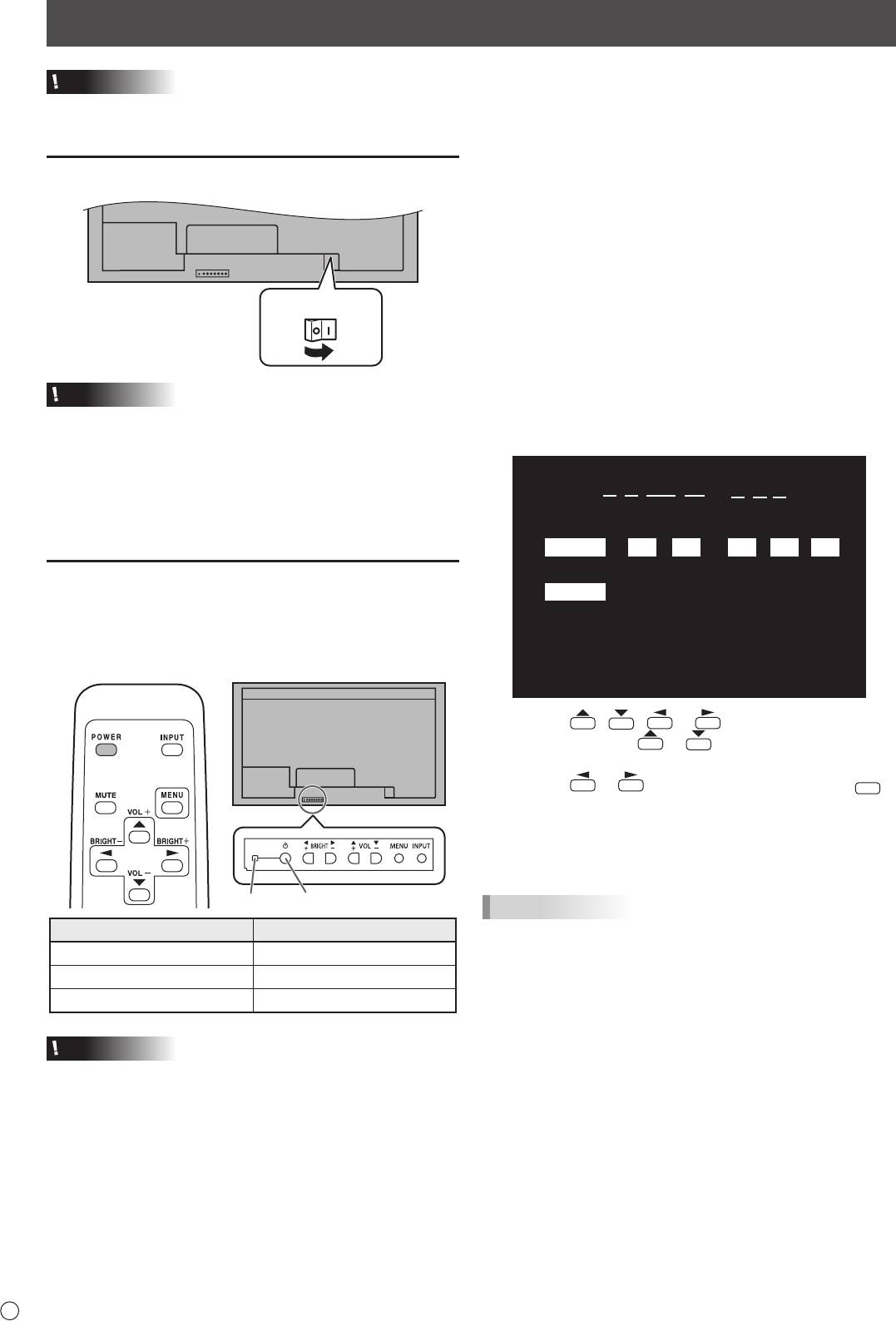
Caution
• TurnonthemonitorrstbeforeturningonthePCor
playback device.
Turning on the main power
E
8
Main power switch
Caution
• Themainpowermustbeturnedon/offwiththemainpower
switch. Do not connect/disconnect the power cord or turn
the breaker on/off while the main power switch is on.
• WhenswitchingthemainpowerswitchorthePOWER
button off and back on, always wait for at least 5 seconds.
• Foracompleteelectricaldisconnection,pulloutthemain
plug.
Turning power on/off
PressthePOWERbuttonontheremotecontrolunitorthe
monitor itself to turn the power ON/OFF.
Whenthemainpowerswitchisoff,themonitorcannotbe
turnedonusingthePOWERbuttonontheremotecontrolunit.
Power LEDPower button
n
Operation mode
Whenthemonitoristurnedonforthersttimeafterbeing
shipped from the factory, the operation mode setting screen
willbedisplayed.SetittoMODE1orMODE2.
MODE1 ....OFF IF NO OPERATION is set to ON, and
STANDBYMODEissettoLOWPOWER.(These
settings can not be changed.)
If there is no operation for 4 hours or more, the
monitor automatically enters standby mode. Power
consumption in standby mode is also minimized.
MODE2 ....Willperformstandardoperation.
OFF IF NO OPERATION is set to OFF, and
STANDBYMODEissettoSTANDARD.These
settings can be changed.
Even after being set, changes can be made using
OPERATION MODE, located in the menu of the monitor. (See
Operation manual.)
n
Date/time setting
•
Ifthetimehasyettobesetwhenthemonitorisrstturnedon,
the date/time setting screen appears. Set the date and time.
Status of a power LED Status of the monitor
Green lighting Power on
Orange lighting Power off (Standby mode)
Greenashing Input signal waiting mode
Caution
• WhenswitchingthemainpowerswitchorthePOWER
button off and back on, always wait for at least 5 seconds.
A short interval may result in a malfunction.
DATE/TIME SETTING
//
:
:
SET
01 01 11
/
00 00
:/ 20
CANCEL
OK···[MENU]
1. Press , , or to select the date and
time, and press
or to change the numerical
values.
2. Press
or to select SET and then press
MENU
Turning Power On/Off
.
• Besuretosetthedateandtime.
•
The date/time setting screen will close automatically if no
operation is performed for about 15 seconds. The date
and time can be set using DATE/TIME SETTING from the
OPTION menu when the date/time setting screen disappears.
TIPS
•
Set the date in “Day/Month/Year” order.
•
Setthetimeona24-hourbasis.
•
The clock is maintained by the internal battery.
•
If you already set the time but the date/time setting
screen appears when the power is turned on, the
internal battery may be exhausted. Please contact
your local Sharp servicing dealer or service center for
assistance with battery replacement.
•
Estimated service life of the internal battery: About 5
years (depending on monitor operation)
•
The initial battery was inserted at the factory when the
monitor was shipped, so it may run out of power before
its expected operation life.
Оглавление
- Contents
- SAFETY PRECAUTIONS
- SAFETY PRECAUTIONS (Continued)
- MOUNTING PRECAUTIONS
- Supplied Components
- Turning Power On/Off
- Table des matières
- PRÉCAUTIONS DE SÉCURITÉ
- PRÉCAUTIONS DE SÉCURITÉ (Suite)
- PRÉCAUTIONS POUR LE MONTAGE
- Composants fournis
- Mise sous tension et hors tension
- Índice
- PRECAUCIONES DE SEGURIDAD
- PRECAUCIONES DE SEGURIDAD (Continuación)
- PRECAUCIONES DE MONTAJE
- Componentes suministrados
- Encendido/apagado
- Inhalt
- SICHERHEITSVORKEHRUNGEN
- SICHERHEITSVORKEHRUNGEN (Fortsetzung)
- WICHTIGE HINWEISE ZUR BEFESTIGUNG
- Mitgelieferte Komponenten
- Ein- und ausschalten
- Содержание
- ПРАВИЛА ТЕХНИКИ БЕЗОПАСНОСТИ
- ПРАВИЛА ТЕХНИКИ БЕЗОПАСНОСТИ (Продолжение)
- МЕРЫ ПРЕДОСТОРОЖНОСТИ ПРИ КРЕПЛЕНИИ
- Комплектные принадлежности
- Включение/выключение питания



