Sharp DV-NC70RU: Watching the DVD
Watching the DVD: Sharp DV-NC70RU
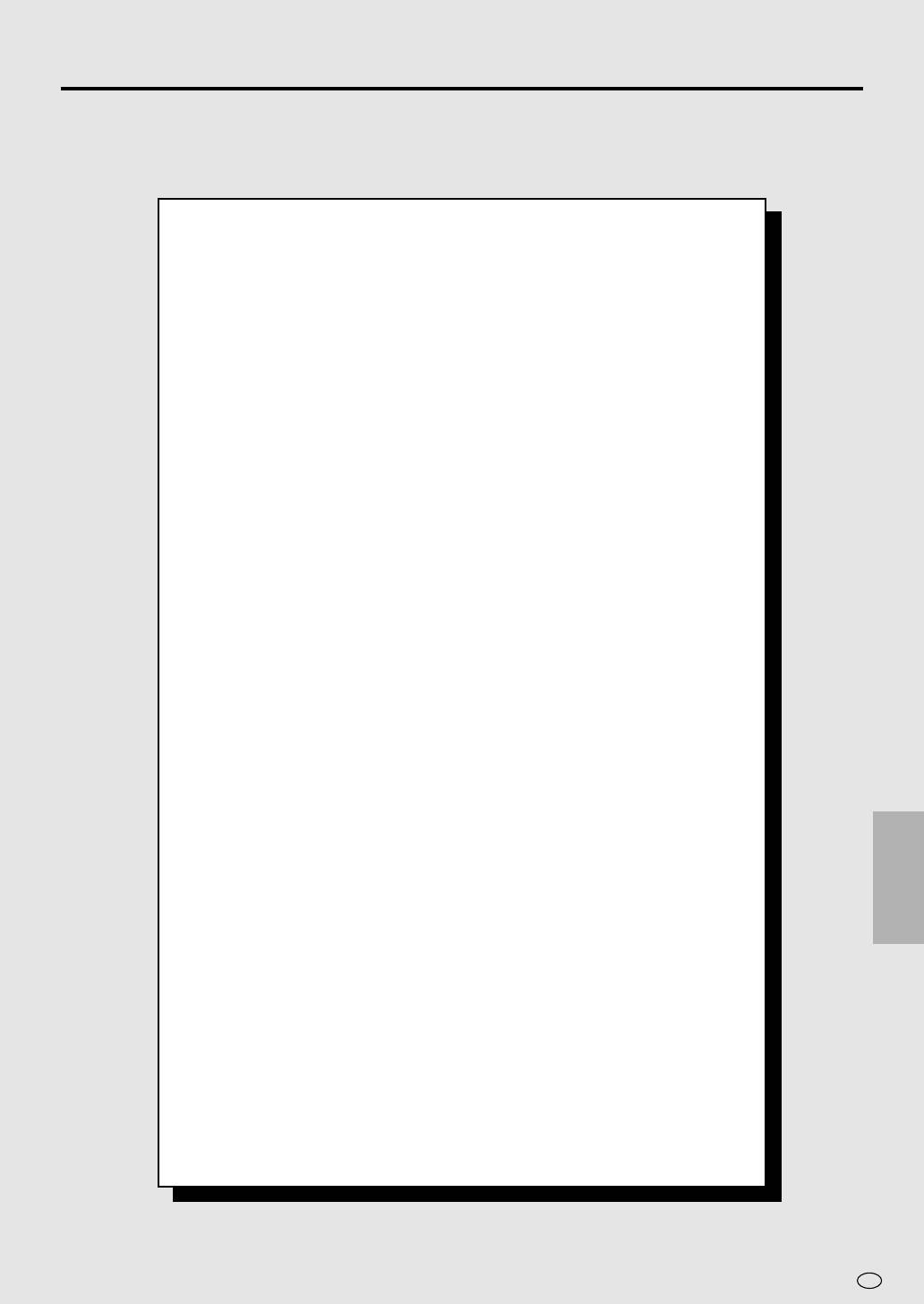
Watching the DVD
Preparing to Use DVD ..................................................................... 74
When connecting a TV with the DVD output Jacks ....................... 74
When connecting a TV with the DVD/VCR shared output jacks .... 74
Playback .......................................................................................... 75
Basic Play ...................................................................................... 75
Track Direct Playback .................................................................... 75
Fast Forward/Fast Reverse ........................................................... 76
Slow-Motion Play ........................................................................... 76
Still/Pause ...................................................................................... 77
Frame Advance .............................................................................. 77
Skip (Forward/Reverse) ................................................................. 77
Angle Selection ............................................................................... 78
Playing MP3 Discs .......................................................................... 79
Regarding MP3 discs ..................................................................... 79
Playing MP3 discs .......................................................................... 79
To play MP3 discs .......................................................................... 80
To play another file (music title) while playing ................................ 80
To skip the file while playing........................................................... 80
About the Function Control Screen .............................................. 81
Direct skip (title [track]/chapter/time) .............................................. 82
Subtitle language setting ................................................................ 83
Angle setting .................................................................................. 84
Audio setting .................................................................................. 85
WATCHING
3D VIRTUAL SURROUND setting ................................................. 86
THE DVD
DIGITAL GAMMA setting ............................................................... 87
Direct Selection of Scenes ............................................................. 88
Selecting Scenes by Title Number ................................................. 88
Selecting Scenes from the Menu Screen ....................................... 88
Programmed Playback ................................................................... 89
Chapter Programmed Playback ..................................................... 89
Track Programmed Playback ......................................................... 90
MP3 Files Programmed Playback.................................................. 91
Repeat Playback ............................................................................. 92
Repeat playback ............................................................................ 92
A-B Repeat .................................................................................... 93
Resume Function ............................................................................ 94
73
GB
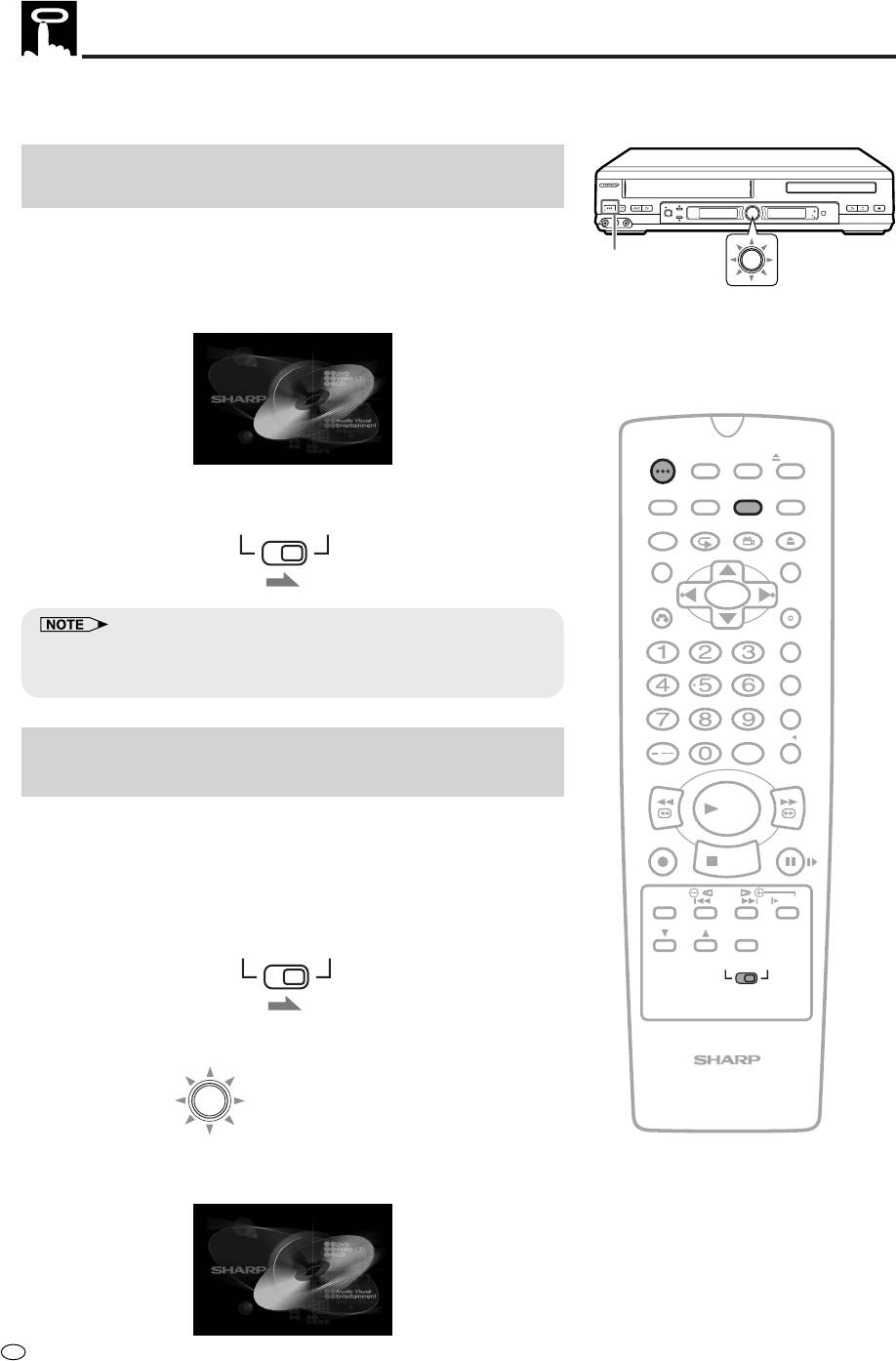
Preparing to Use DVD
The following steps are necessary to display the DVD screen on the
TV.
When connecting a TV with the DVD output
jacks
OPERATE
EJECT/STOP
REW
PLAY/×2
REC
PLAY STOP
OPEN/CLOSE
/
TIMER
AV 2 IN
VIDEO
L
(
MONO
)
-
AUDIO
-
R
CH
VCR/DVD
SELECTOR
VCR
DVD
1 Turn on the TV and switch the TV channel to the external input
“VIDEO” or “AV” channel connected to DVD output jack.
VCR/DVD
VCR/DVD
OPERATE
SELECTOR
SELECTOR
2 Press OPERATE.
• The start up screen is displayed on the TV screen.
OPERATE
TIMER
ON/OFF
PROG
EJECT
ON
VCR/ DVD
VCR MENU
DISPLAY
SCREEN
SELECTOR
DVD SETUP
3 Move VCR/DVD CHANGE Switch on the Remote to DVD.
FUNCTION
PROG/
OPEN/
VCR DVD
CONTROL
REPEAT
ANGLE
CLOSE
TITLE
DVD MENU
CLEAR
SET
RETURN
ENTER
ZERO BACK
• When the TV is connected to the DVD output jack, the image will be
displayed regardless of the VCR/DVD mode selected. Therefore, it is
SKIP SEARCH
not necessary to adjust the mode selected.
INPUT SELECT
VCR DVDAM/PM
When connecting a TV with the DVD/VCR
/
shared output jacks
REV FWD
PLAY
1
Turn on the TV and switch the TV channel to the external input
“VIDEO” or “AV” channel connected to DVD/VCR shared output
REC
PAUSE/STILL
STOP
jack.
TAPE
DPSS
2 Press OPERATE.
SPEED
SKIP
SLOW
3 Move VCR/DVD CHANGE Switch on the Remote to DVD.
AUDIO
CH
OUTPUT
VCR DVD
VCR DVD
4 Press VCR/DVD SELECTOR to enter the DVD mode.
• The VCR/DVD SELECTOR on the product lights up in green.
VCR/DVD COMBINATION
VCR/DVD
SELECTOR
Light up in green
• Each time VCR/DVD SELECTOR is pressed, the mode
changes between “VCR” mode and “DVD” mode.
GB
74
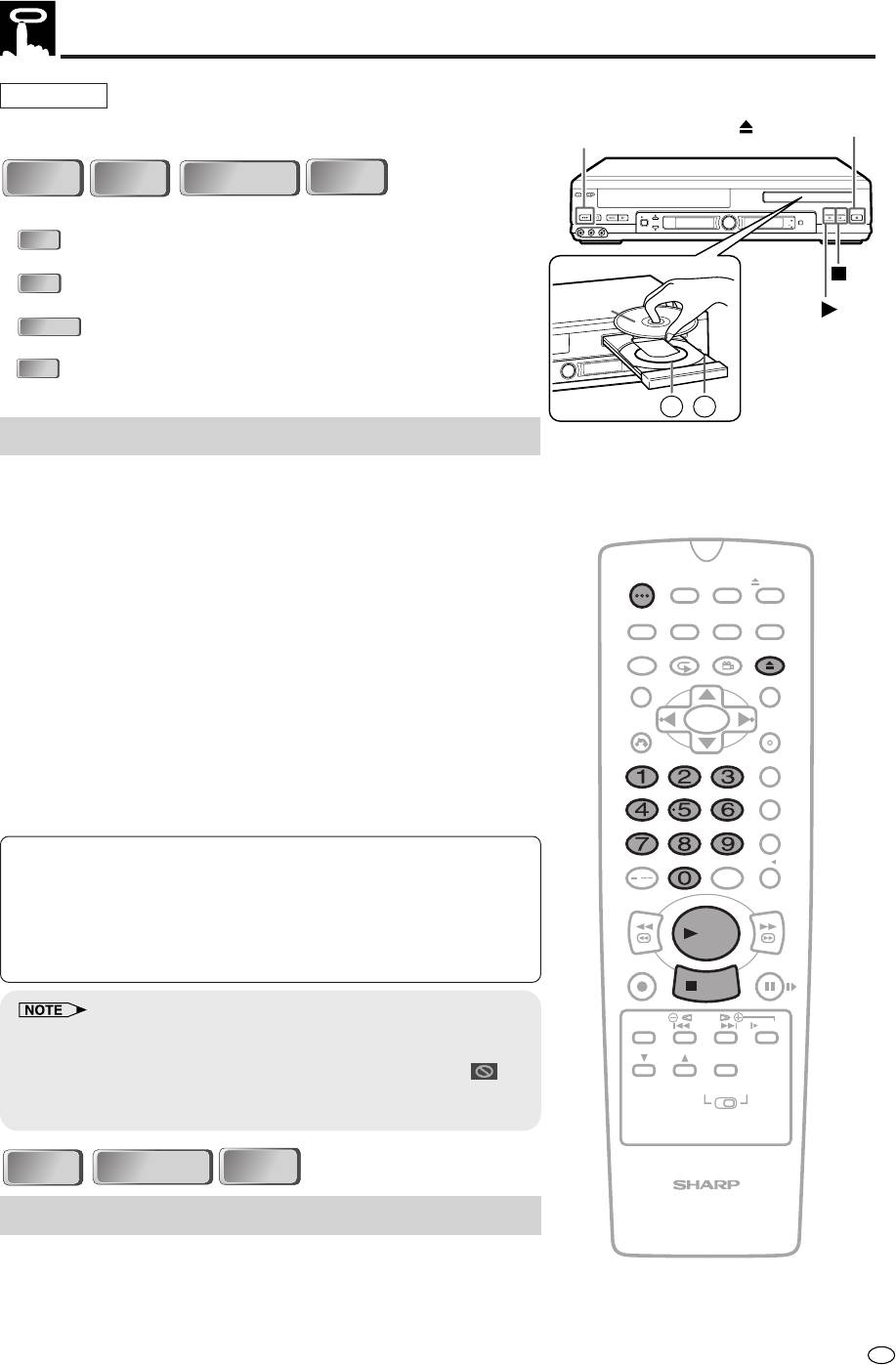
Playback
Preparation
• See Preparing to Use DVD on page 74.
75
GB
DVD
DVD
VIDEO
VIDEO
C D
C D
CD-R/RW
CD-R/RW
C D
C D
• The icons below are used in this Operation Manual:
DVD
DVD
................... Indicates the functions that can be performed
for DVDs.
C D
C D
................... Indicates the functions that can be performed
for AUDIO CDs.
CD-R/RW
CD-R/RW
............... Indicates the functions that can be performed
for CD-R/RW.
VIDEO
VIDEO
C D
C D
.................... Indicates the functions that can be performed
for VIDEO CD.
Basic Play
1 Press OPERATE.
2 Press îOPEN/CLOSE to open the disc tray.
3 Place a disc onto the tray.
• Hold the disc without touching either of its surfaces, position
OPERATE
TIMER
it with the printed title side facing up, align it with the guides,
ON/OFF
PROG
EJECT
and place it in its proper position.
ON
VCR/ DVD
VCR MENU
DISPLAY
SCREEN
SELECTOR
DVD SETUP
1 8 cm (3") disc 2 12 cm (5") disc
FUNCTION
PROG/
OPEN/
CONTROL
REPEAT
ANGLE
CLOSE
• Do not stack discs in the tray. This can damage the player
and the discs.
TITLE
DVD MENU
4 Press î OPEN/CLOSE to close the disc tray.
CLEAR
SET
RETURN
ENTER
5 Press ûPLAY.
• Playback image appears on the screen. (No image is shown
ZERO BACK
for audio CDs.)
SKIP SEARCH
6 Press Ë
STOP
to stop playback.
INPUT SELECT
VCR DVDAM/PM
/
REV FWD
PLAY
REC
PAUSE/STILL
STOP
TAPE
DPSS
SPEED
SKIP
SLOW
• If the disc is loaded upside down or is damaged, “– – – – –” appears
on the DVD Front Panel display and the disc tray slides out.
AUDIO
CH
OUTPUT
• If you attempt to play a DVD disc with the wrong region code, “
REGION CODE ERROR” appears on the TV screen and the disc tray
VCR DVD
slides out.
VIDEO
VIDEO
C D
C D
CD-R/RW
CD-R/RW
C D
C D
VCR/DVD COMBINATION
Track Direct Playback
1 To display the title number you want to watch, press the number
buttons (0 to 9) on the Remote while playing or stopping an image.
2 Press ûPLAY.
• The track number you entered in step 1 is played.
OPERATE
EJECT/STOP
REW
PLAY/×2
REC
PLAY STOP
OPEN/CLOSE
/
AV 2 IN
VIDEO
L
(
MONO
)
-
AUDIO
-
R
CH
TIMER
SELECTOR
VCR/DVD
VCR
DVD
Disc
1 2
PLAY
STOP
OPEN/CLOSE
TIMER
VC
SELECTOR
R
/D
V
D
VCR
DVD
OPEN/CLOSE
OPERATE
STOP
PLAY
Playing VIDEO CDs with Playback Control (PBC)
• Pressing ûPLAY begins PBC playback. Time display is not
shown for some discs.
• If you specify the track number to be played (with playback
stopped) and press ûPLAY, normal playback (not PBC
playback) begins.
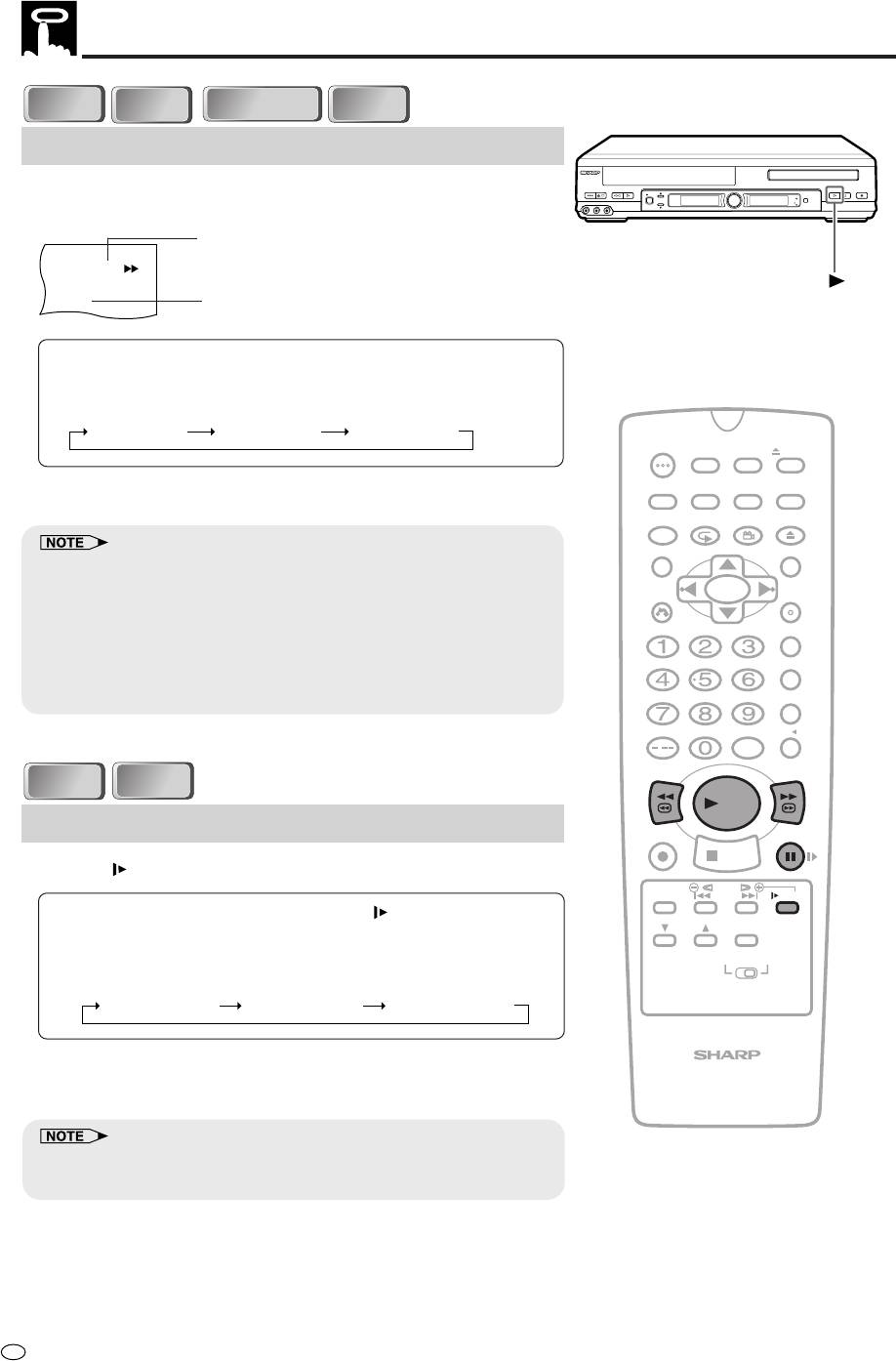
Playback
GB
76
DVD
DVD
C D
C D
CD-R/RW
CD-R/RW
Fast Forward/Fast Reverse
1 Press FWD
è
or
È
REV during playback.
• The disc begins fast scan at ×2 speed (1).
• Three speeds are available for DVD, VIDEO CDs and Audio
CDs. Each time FWDè or ÈREV is pressed, the speed of
fast scan changes in the following sequence:
1 (about ×2) 2 (about ×8) 3 (about ×32)
2 Press ûPLAY when you reach the desired point.
• On some discs, the fast scan function is disabled.
• On DVD discs, audio and subtitles are not played back during the fast
scan playback. Audio is played back only when the search speed of
the fast forward is 1 (about ×2).
• With a DVD disc, you cannot search past a title. Playback starts from
the beginning of the title.
• Depending on the audio equipment, the sound may not come out
when the fast forward is 1 (about ×2).
DVD
DVD
Scanning speed selection
1
DVD
Fast scan image appears here.
(No image is shown for Audio CDs.)
Slow-Motion Play
1 Press SLOW in the play mode or still mode.
• Three speeds are available.
Each time SLOW is pressed,
the speed of slow-motion playback changes in the following
sequence:
(DVD)
1 (about ×1/2) 2 (about ×1/8) 3 (about ×1/16)
2 Press ûPLAY to return to the normal playback or press
â
PAUSE/STILL to return to the still picture mode.
• On some discs, the slow-motion playback functions are disabled.
• Slow-motion playback is disabled on Audio CDs and MP3 discs.
OPERATE
EJECT/STOP
REW
PLAY/×2
REC
PLAY STOP
OPEN/CLOSE
/
AV 2 IN
VIDEO
L
(
MONO
)
-
AUDIO
R
-
CH
TIMER
SELECTOR
VCR/DVD
VCR
DVD
PLAY
VIDEO
VIDEO
C D
C D
OPERATE
TIMER
ON/OFF
PROG
EJECT
ON
VCR/ DVD
VCR MENU
DISPLAY
SCREEN
SELECTOR
DVD SETUP
FUNCTION
PROG/
OPEN/
CONTROL
REPEAT
ANGLE
CLOSE
TITLE
DVD MENU
CLEAR
SET
RETURN
ENTER
ZERO BACK
SKIP SEARCH
INPUT SELECT
VCR DVDAM/PM
/
VIDEO
VIDEO
REV FWD
C D
C D
PLAY
REC
PAUSE/STILL
STOP
TAPE
DPSS
SPEED
SKIP
SLOW
AUDIO
CH
OUTPUT
VCR DVD
VCR/DVD COMBINATION
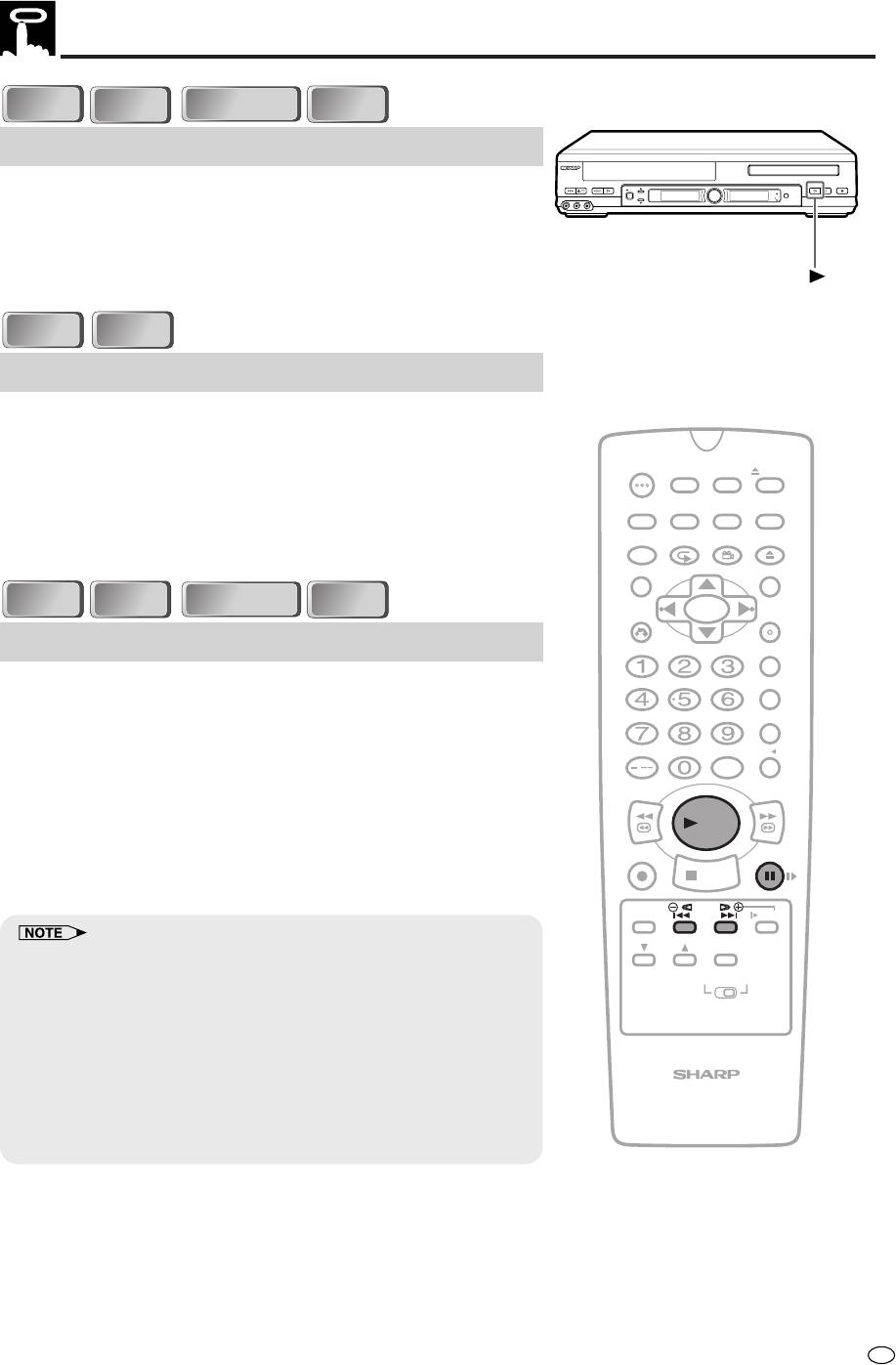
Playback
77
GB
DVD
DVD
C D
C D
CD-R/RW
CD-R/RW
Still/Pause
1
Press
â
PAUSE/STILL during playback.
2 If you press ûPLAY while paused (STILL/PAUSE), normal
playback resumes.
DVD
DVD
Frame Advance
1
Press
â
PAUSE/STILL during playback.
• The playback is paused (STILL/PAUSE).
• The disc goes forward by one frame each time
â
PAUSE/STILL is pressed.
2 Press ûPLAY to return to the normal playback.
DVD
DVD
OPERATE
TIMER
ON/OFF
PROG
EJECT
ON
VCR/ DVD
VCR MENU
DISPLAY
SCREEN
SELECTOR
DVD SETUP
FUNCTION
PROG/
OPEN/
CONTROL
REPEAT
ANGLE
CLOSE
TITLE
DVD MENU
C D
C D
CD-R/RW
CD-R/RW
CLEAR
SET
RETURN
ENTER
Skip (Forward/Reverse)
ZERO BACK
While you are playing a disc, this function jumps to the beginning of
SKIP SEARCH
the next chapter/track (Forward) or the current chapter/track (Reverse)
and automatically starts playing that chapter/track.
INPUT SELECT
VCR DVDAM/PM
1 While a disc is playing, press SKIPà or
À
SKIP.
/
• Playback skips forwards one chapter/track for each time
REV FWD
SKIPà is pressed.
PLAY
• If you press
À
SKIP and playback begins, and you then
press
À
SKIP again within 3 seconds, playback returns to
REC
PAUSE/STILL
the beginning of the previous chapter/track.
STOP
TAPE
DPSS
SPEED
SKIP
SLOW
AUDIO
CH
OUTPUT
• The frame advance playback functions are disabled for audio CDs and
MP3 discs.
VCR DVD
• On discs or titles that do not have chapter settings, playback skips
forward to the next title or back to the beginning of the current title or
disc.
• On some discs, the skip functions are disabled.
• The playback image is not displayed during the skip. It resumes
VCR/DVD COMBINATION
during playback following the skip.
When VIDEO CDs are played in PBC mode:
• Pressing SKIPà causes the disc to move to the NEXT position.
• Pressing
À
SKIP causes the disc to move to the PREVIOUS position.
OPERATE
EJECT/STOP
REW
PLAY/×2
REC
PLAY STOP
OPEN/CLOSE
/
AV 2 IN
VIDEO
(
L
MONO
)
-
AUDIO
R
-
CH
TIMER
SELECTOR
VCR/DVD
VCR
DVD
PLAY
VIDEO
VIDEO
C D
C D
VIDEO
VIDEO
C D
C D
VIDEO
VIDEO
C D
C D
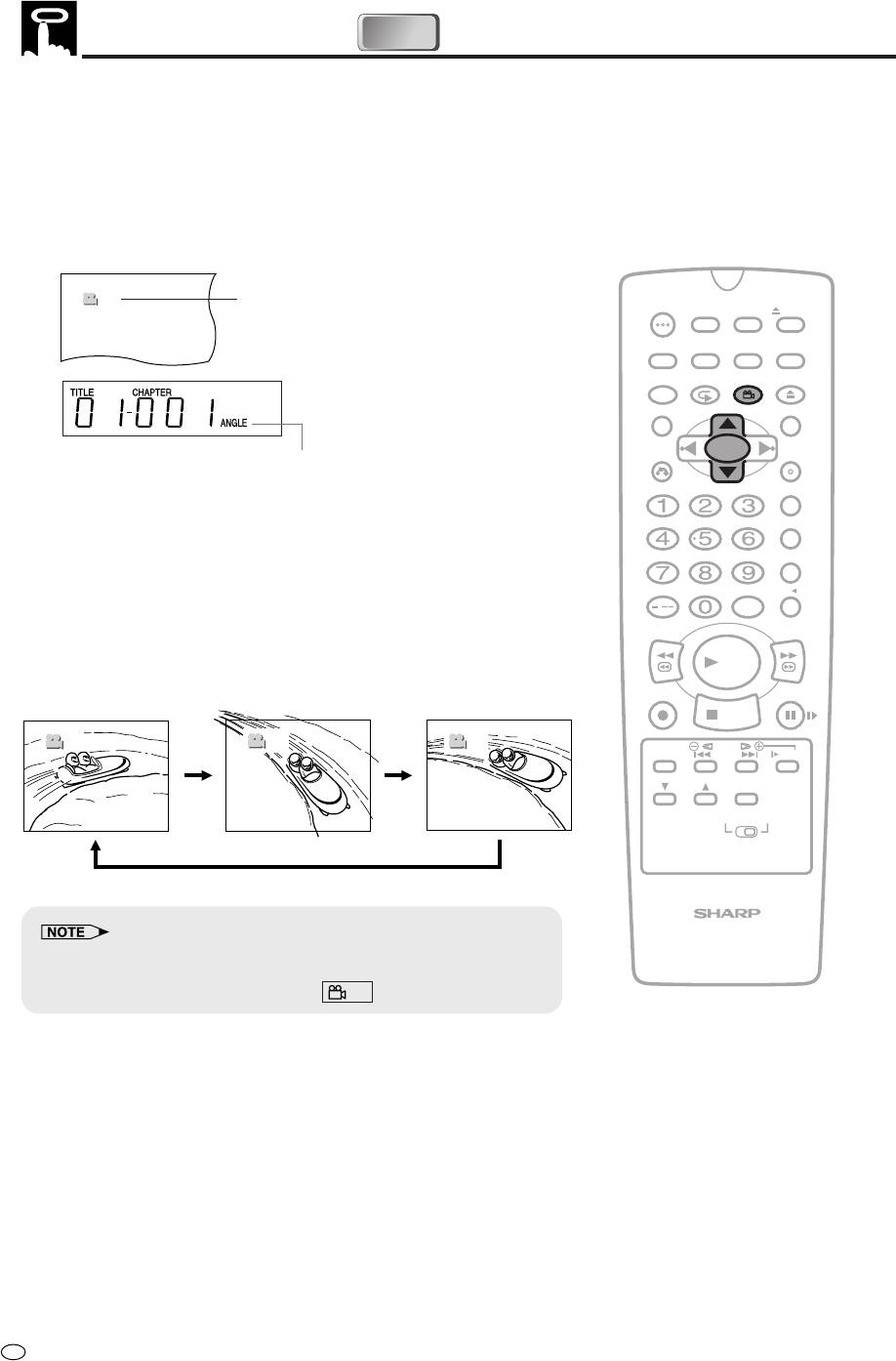
Angle Selection
DVD
DVD
Some DVD discs contain scenes which have been shot simulta-
neously from a number of different angles. For these discs, the same
scene can be viewed from each of these different angles. (The
recorded angles differ depending on the disc used.)
1 While you are playing a DVD disc with different angles recorded,
press ANGLE to view the number of the current angle.
1
Number changes to show the number of
OPERATE
TIMER
ON/OFF
PROG
EJECT
the current angle. (The maximum number
ON
VCR/ DVD
VCR MENU
stipulated by the manufacturers is 9.)
DISPLAY
SCREEN
SELECTOR
DVD SETUP
FUNCTION
PROG/
OPEN/
CONTROL
REPEAT
ANGLE
CLOSE
TITLE
DVD MENU
CLEAR
SET
RETURN
ENTER
Lights when different angles are recorded for the
title currently playing.
ZERO BACK
2 Use ' or " (or ANGLE) to change the scene to the next angle
SKIP SEARCH
in those recorded.
• About two seconds later, playback continues from the new
angle you selected.
INPUT SELECT
VCR DVDAM/PM
• If no button is pressed within 10 seconds, playback contin-
/
ues without changing the current angle.
REV FWD
PLAY
Sequence of angle shots
(Example)
REC
PAUSE/STILL
STOP
1
2
2
3
3
TAPE
DPSS
SPEED
SKIP
SLOW
98
98
98
AUDIO
CH
98
OUTPUT
VCR DVD
VCR/DVD COMBINATION
• This function can only be used for discs on which scenes shot from
multiple angles have been recorded.
• If no angles are recorded on the disc, xx is displayed.
GB
78
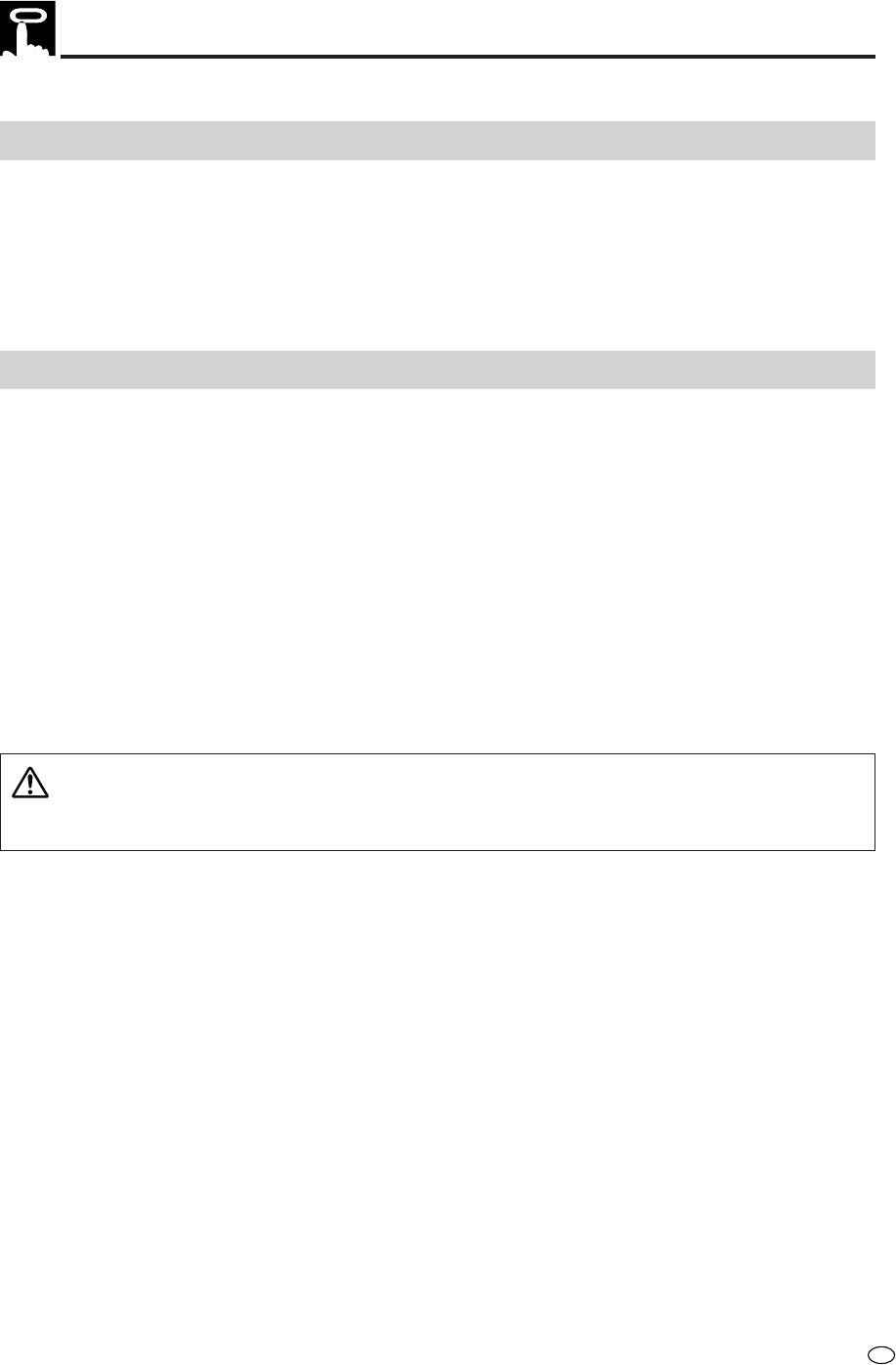
Playing MP3 Discs
This product is able to play CD-R or CD-RW discs recorded in MP3 format.
Regarding MP3 discs
•
MP3 files are audio data compressed in MPEG1 Audio layer 3 file format. “MP3 files” have “.mp3” as extensions.
(Some files that have “.mp3” extensions or files that have not been recorded in MP3 format will produce noise or
cannot be played.)
• Some discs cannot be played depending on the actual CD-R/CD-RW disc condition, the recording equip-
ment and the disc’s recording.
• Data on the CD-R or CD-RW disc, which has not been recorded in MP3 format, audio tracks or has been
recorded in other file formats except MP3, cannot be played.
Playing MP3 discs
• Discs that have more than 255 folders and files in total cannot be played.
• Some MP3 files are not played in the order they were recorded.
• The number of layers, which can be recognized, including files and folders, is maximum 8.
• Only the first session of a multi-session disc can be played.
• When both audio tracks and MP3 files are recorded on a disc, audio tracks will be played.
• Depending on the folder tree, reading MP3 files can take time.
• The more files there are, the longer the reading time. Therefore it is recommended to lower the number of
folders before recording.
• Folder or track (file) names are limited to 8 characters. The folder / file names are displayed in half-size,
capital letters or half-size numbers. Folder or track (file) names that go over 8 characters will be abbreviated.
• Certain letters or symbols in folder names or file names may not be displayed. In this case, “?” will be
displayed.
• The playing time may not be correctly displayed during MP3 file playback.
• It is recommended to record data at a lower speed as data recorded at fast speed can produce noise and
may not be able to be played.
CAUTION
• It is impossible to make a digital copy by using a digital audio recording device which outputs sound from discs in MP3
format through the coaxial digital output jack of this product.
79
GB
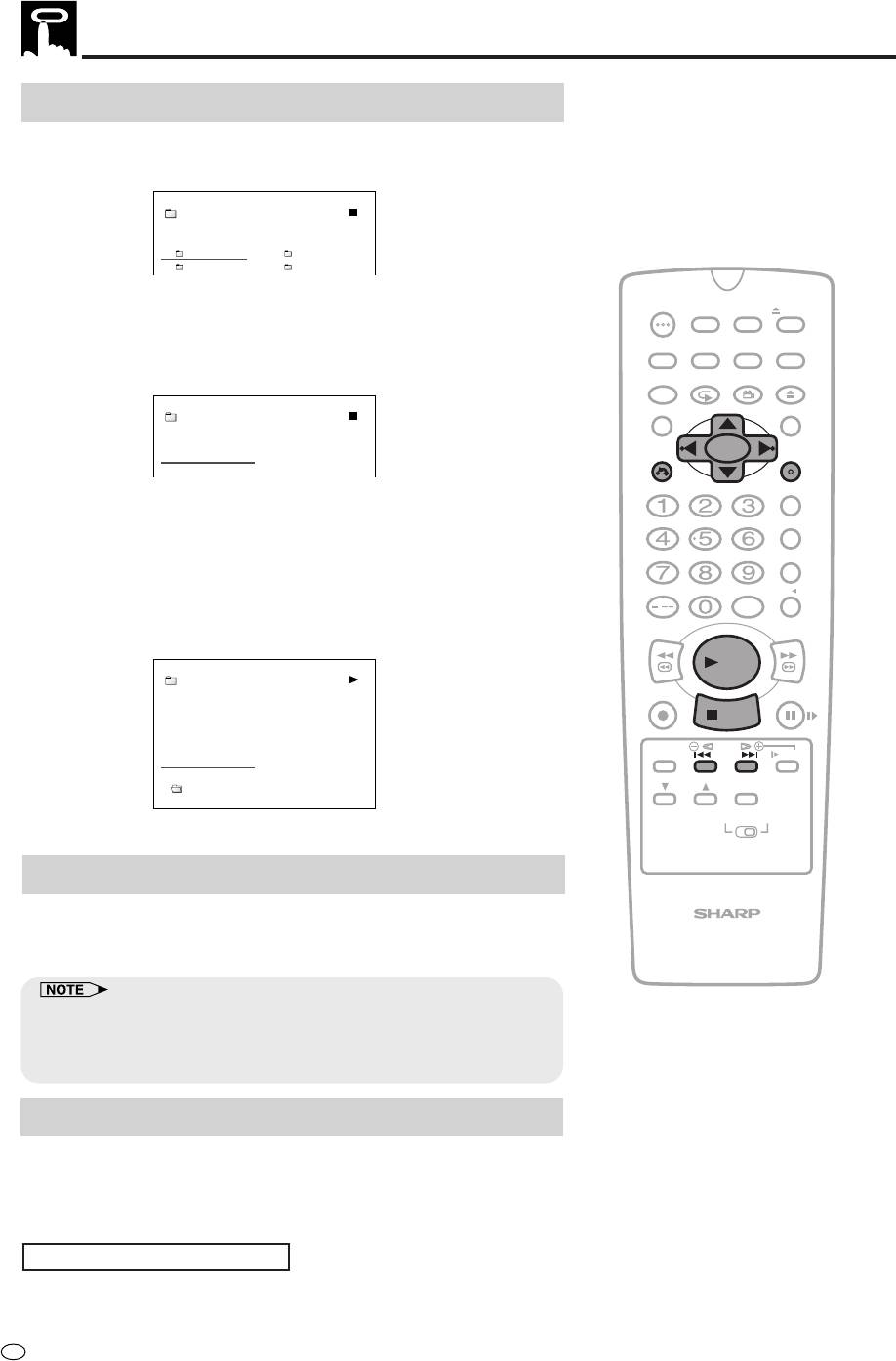
Playing MP3 Discs
To play MP3 discs
1
Load the MP3 recorded CD-R or the CD-RW.
• The folder selection screen will be displayed after the data is
read.
1/ 4
MP3
FOLDER1 FOLDER2
FOLDER3 FOLDER4
OPERATE
TIMER
2 Select the folder you want to play by using ', ", \ or | and
ON/OFF
PROG
EJECT
then press ENTER.
ON
VCR/ DVD
VCR MENU
DISPLAY
SCREEN
SELECTOR
DVD SETUP
• The file (music title) in the folder is displayed on the file
FUNCTION
PROG/
OPEN/
selection screen.
CONTROL
REPEAT
ANGLE
CLOSE
TITLE
DVD MENU
FOLDER1
MP3
CLEAR
SET
1 TITLE01 2 TITLE02
RETURN
ENTER
3 TITLE03 4 TITLE04
ZERO BACK
• Press RETURN to return to the folder selection screen.
• When pressing |PLAY after selecting the folder, the
SKIP SEARCH
playback screen is displayed, and the files in that folder can
be played from the beginning.
INPUT SELECT
VCR DVDAM/PM
3 Select the file (music title) you want to play by using ', ", \ or
/
| and then press ENTER.
REV FWD
• The chosen file (music title) will be played in sequence.
PLAY
FOLDER1
MP3
REC
PAUSE/STILL
STOP
1 TITLE01 2 TITLE02
3 TITLE03 4 TITLE04
5 TITLE05 6 TITLE06
TAPE
DPSS
SPEED
SKIP
SLOW
7 TITLE07 8 TITLE08
AUDIO
FOLDER1 7 TITLE07
CH
OUTPUT
VCR DVD
4 Press Ë
STOP
to stop play.
To play another file (music title) while playing
1 Press ', ", \ , | to select the file (music title) you want to play
VCR/DVD COMBINATION
and then press ENTER.
• The chosen file (music title) will be played.
• The file where the cursor is on, will be played when the cursor is
moved to a different from the file being played and no operation is
taken within 10 seconds.
• Press RETURN to return to the folder selection screen.
To skip the file while playing
1
Press SKIPà or
À
SKIP during playback.
• SKIPà will skip forward, and
À
SKIP will rewind.
• When playing files (tracks) from other folders, press RETURN
and then select the files from the folder selection screen.
While the MP3 disc is playing
• Time Search is disabled.
• Programmed playback is disabled.
• It is possible to repeat one track or the entire folder.
GB
80
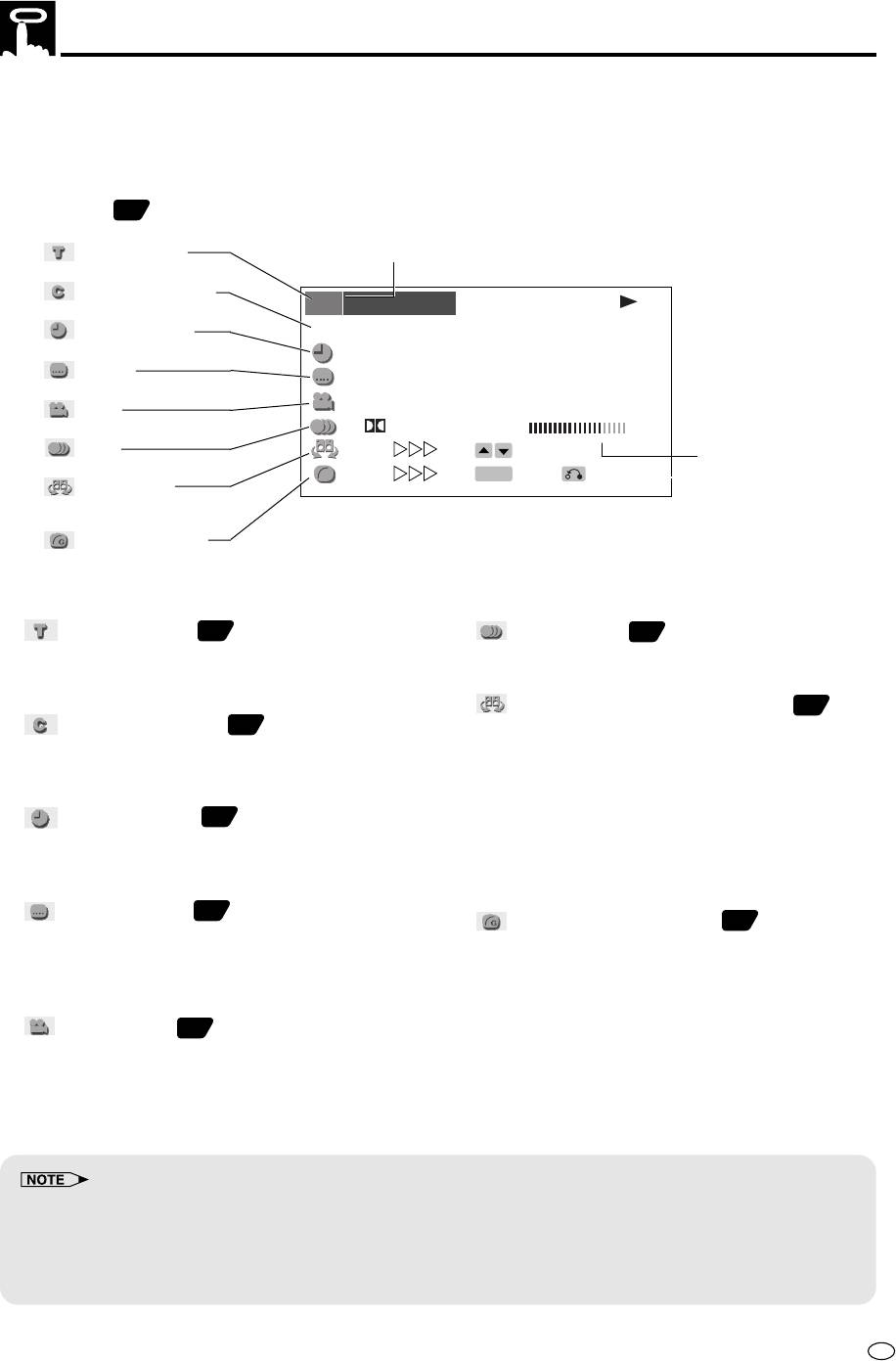
About the Function Control Screen
Using Function control, you can check at a glance and change the current settings of the following items:
SUBTITLE, ANGLE, AUDIO, 3D VIRTUAL SURROUND and, DIGITAL GAMMA.
Function control also allows you three ways of direct skips (title [track], chapter and time).
• While the disc is playing, press FUNCTION CONTROL to display the screen shown below.
• Pressing ' or " changes the currently selected item.
• Numbers in
refer to the pages where the setting procedures are described.
1 Direct title skip
Currently selected item
2
Direct chapter skip
T
T
T
2/5
DVD
3
Direct time skip
C
C
C
8/3‰
‰1:3‰:‰8
4
Subtitle
2
ENGLISH
BIT RATE indicates the
amount of data that is
1
5
Angle
05 10
being transferred to the
1
D
5 1ch
.
BIT RATE
Mbps
product per second.
6
Audio
ON
SELECT
However, note that
G
ON
ENTER
ENTER
RETURN
picture quality is not
7
3D VIRTUAL
always in proportion to
SURROUND
the bit rate.
8
DIGITAL GAMMA
1 Direct title skip
11
11
82
66
66
6 Audio setting
85
• The number of the title currently played back is
•
The type of audio currently selected is displayed.
displayed.
• You can select the desired type of audio.
• You can skip directly to the desired title.
77
77
7 3D VIRTUAL SURROUND setting
86
2 Direct chapter skip
22
22
82
• This function provides rich surround sound by
• The number of the chapter currently played back is
downmixing Dolby Digital 5.1 channel and Dolby
displayed.
Surround (Pro Logic) to 2-channel audio or TV.
• You can skip directly to the desired chapter.
• You can toggle the setting between “ON” and “OFF”,
and change the level.
3 Direct time skip
33
33
82
• When “COMPRESSION” is “ON”, this function is
•
Elapsed time from the beginning of the disc is displayed.
disabled, which is indicated by xx. To use the 3D
• You can skip directly to the point from which you want
VIRTUAL SURROUND function, set the
to start playback.
“COMPRESSION” to “OFF” (see page 44).
4 Subtitle setting
44
44
83
88
88
8 DIGITAL GAMMA setting
87
• The subtitle number and language currently selected
• You can make the entire image easier to see by
are displayed. (When a disc with only one subtitle is
brightening the darker and obscure portions.
played back, xx is displayed.)
• You can toggle the setting between “ON” and “OFF”,
• You can select the desired subtitle language.
and change the level.
5 Angle setting
55
55
84
• The current angle is displayed. (When a disc with
only one angle is played back, xx is displayed.)
• You can select the desired angle.
• In Function control mode, you can return to the previous setting screen by pressing RETURN or
FUNCTION CONTROL.
• You can cancel the Function control mode by pressing Ë
STOP
, DVD MENU or TITLE.
• The setting screen is cleared automatically whenever you display a DVD screen that prompts you to change the
scene by pressing ', ", \, or |.
81
GB
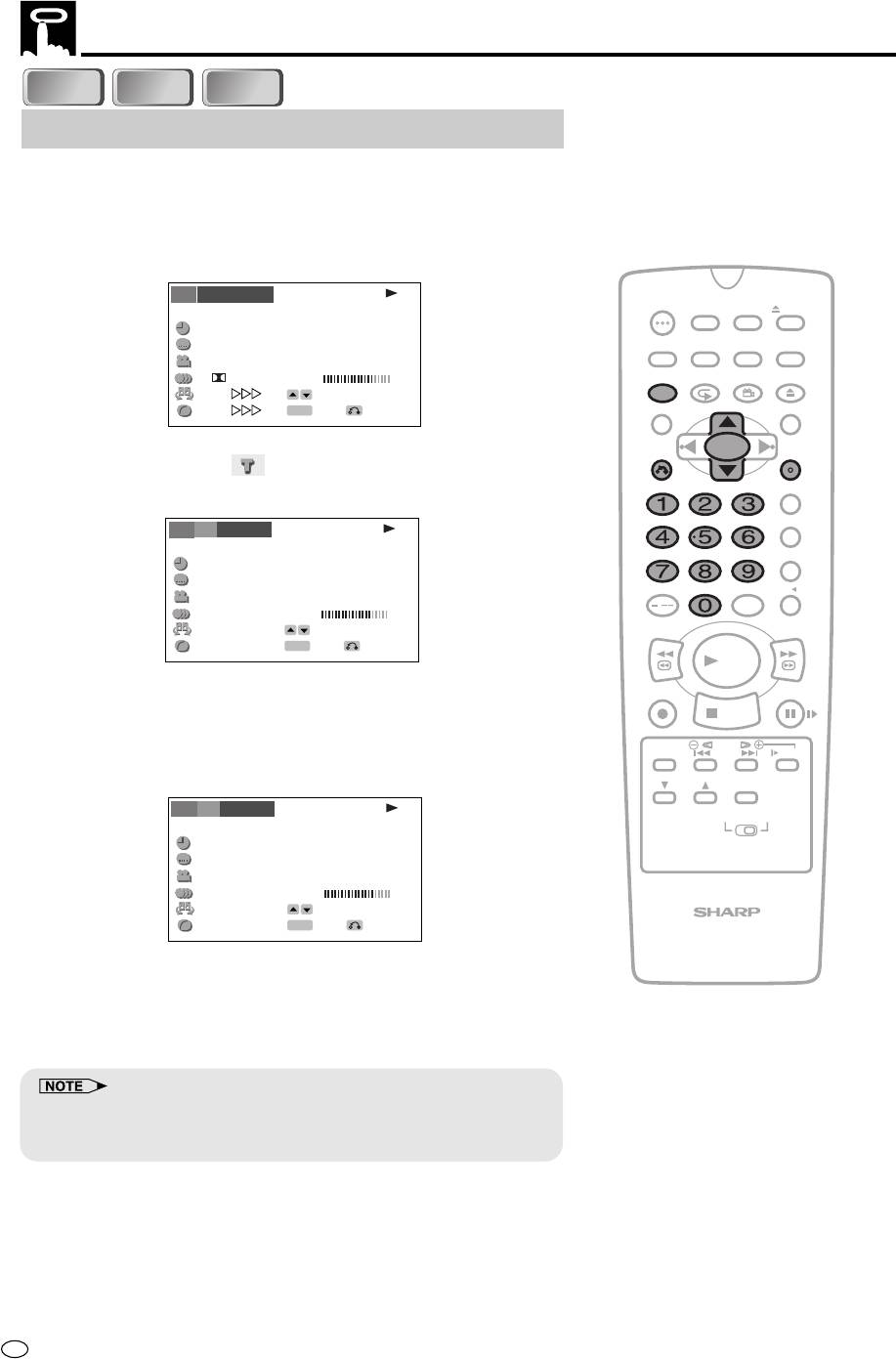
About the Function Control Screen
Direct skip (title [track]/chapter/time)
Use the following procedure to perform the Direct title [track] skip,
Direct chapter skip, or Direct time skip.
1 Press FUNCTION CONTROL during playback.
• The Function control screen appears.
T
T
T
2/5
TIMER
DVD
OPERATE
C
ON/OFF
C
PROG
EJECT
C
8/3‰
‰1:3‰:‰8
ON
VCR/ DVD
VCR MENU
2
ENGLISH
DISPLAY
SCREEN
SELECTOR
DVD SETUP
1
05 10
FUNCTION
PROG/
OPEN/
1
D
5 1ch
.
BIT RATE
Mbps
CONTROL
REPEAT
ANGLE
CLOSE
ON
SELECT
G
ON
ENTER
ENTER
RETURN
TITLE
DVD MENU
CLEAR
SET
RETURN
ENTER
2 Use ' or " to select and then press ENTER.
ZERO BACK
(Example) Direct title skip
SKIP SEARCH
T
T
T
--/5
8/3‰
DVD
C
C
C
‰1:3‰:‰8
2
ENGLISH
INPUT SELECT
VCR DVDAM/PM
1
05 10
/
1
5
.
1ch
BIT RATE
Mbps
ON
SELECT
REV FWD
G
ON
ENTER
ENTER
RETURN
PLAY
REC
PAUSE/STILL
3 Use number buttons (0 to 9) to input the title number to which
STOP
you want to skip.
• You can also use ' or " to input the title number.
TAPE
DPSS
SPEED
SKIP
SLOW
(Example) Entering title 5
AUDIO
CH
OUTPUT
T
T
T
5/5
VCR DVD
C
C
C
8/3‰
DVD
‰1:3‰:‰8
2
ENGLISH
1
05 10
1
5
.
1ch
BIT RATE
Mbps
ON
SELECT
G
ON
ENTER
ENTER
RETURN
VCR/DVD COMBINATION
4 Press ENTER.
• The played back image changes to the beginning of the
specified title.
• You can exit the Function control screen by pressing
RETURN or FUNCTION CONTROL.
• The number of titles, chapters or times you can input depends on that
of the titles, chapters or times recorded on a disc you play.
• Direct chapter skip can only be used for DVD discs.
GB
82
DVD
DVD
VIDEO
VIDEO
C D
C D
C D
C D
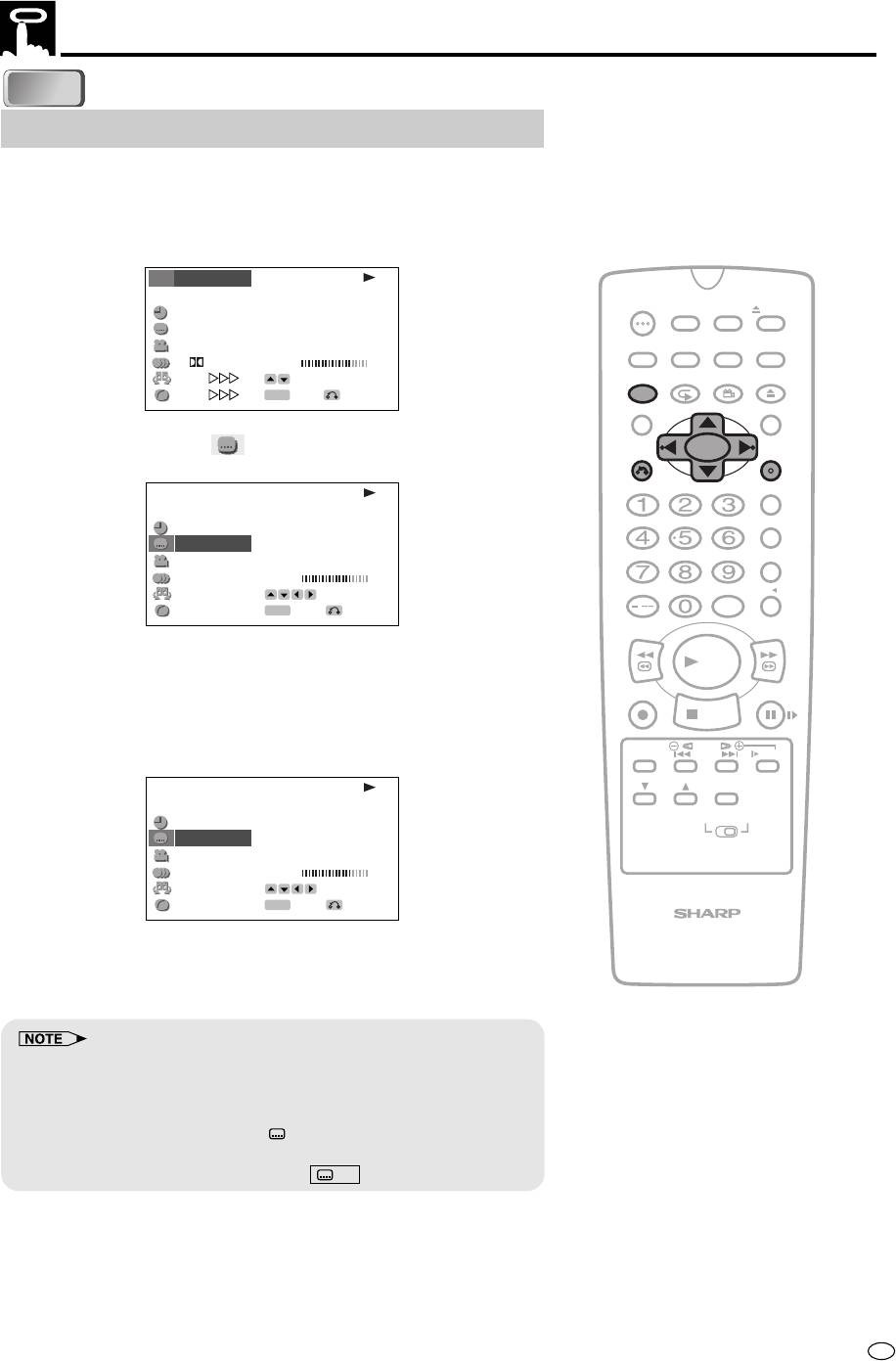
83
GB
DVD
DVD
About the Function Control Screen
Subtitle language setting
Use the following procedure to perform the Subtitle language setting.
1 Press FUNCTION CONTROL during playback.
• The Function control screen appears.
T
T
T
2/5
DVD
C
C
C
8/3‰
OPERATE
TIMER
‰1:3‰:‰8
ON/OFF
PROG
EJECT
2
ENGLISH
ON
VCR/ DVD
VCR MENU
1
DISPLAY
SCREEN
SELECTOR
DVD SETUP
05 10
1
D
5 1ch
.
BIT RATE
Mbps
FUNCTION
PROG/
OPEN/
ON
SELECT
CONTROL
REPEAT
ANGLE
CLOSE
G
ON
ENTER
ENTER
RETURN
TITLE
DVD MENU
2 Use ' or " to select and then press ENTER.
CLEAR
SET
RETURN
ENTER
ZERO BACK
T
T
T
2/5
8/3‰
DVD
C
C
C
SKIP SEARCH
‰1:3‰:‰8
2
ENGLISH
1
05 10
1
5
1ch
.
BIT RATE
Mbps
ON
INPUT SELECT
VCR DVDAM/PM
SELECT
G
ON
ENTER
ENTER
RETURN
/
REV FWD
3 Press ' or " to select the subtitle language you want to use.
PLAY
• You can set the subtitle setting to “OFF”.
REC
PAUSE/STILL
• You can also toggle the setting between “ON” and “OFF” by
STOP
pressing \ or |.
(Example) Selecting “3 SPANISH”
TAPE
DPSS
SPEED
SKIP
SLOW
AUDIO
T
T
CH
T
2/5
OUTPUT
DVD
C
C
C
8/3‰
VCR DVD
‰1:3‰:‰8
3
SPANISH
1
05 10
1
5
.
1ch
BIT RATE
Mbps
ON
SELECT
G
ON
ENTER
ENTER
RETURN
VCR/DVD COMBINATION
4 Press ENTER to confirm the setting.
• You can exit the Function control screen by pressing
RETURN or FUNCTION CONTROL.
• This function can only be used for discs on which subtitles have been
recorded in multiple languages.
• Some DVD discs are marked “Forced Display”, indicating that the
subtitling cannot be suppressed. With such discs, the subtitles will be
displayed even when you select “ OFF” display. This does not
indicate a fault with this product.
• If no subtitles are recorded on the disc, xx is displayed.
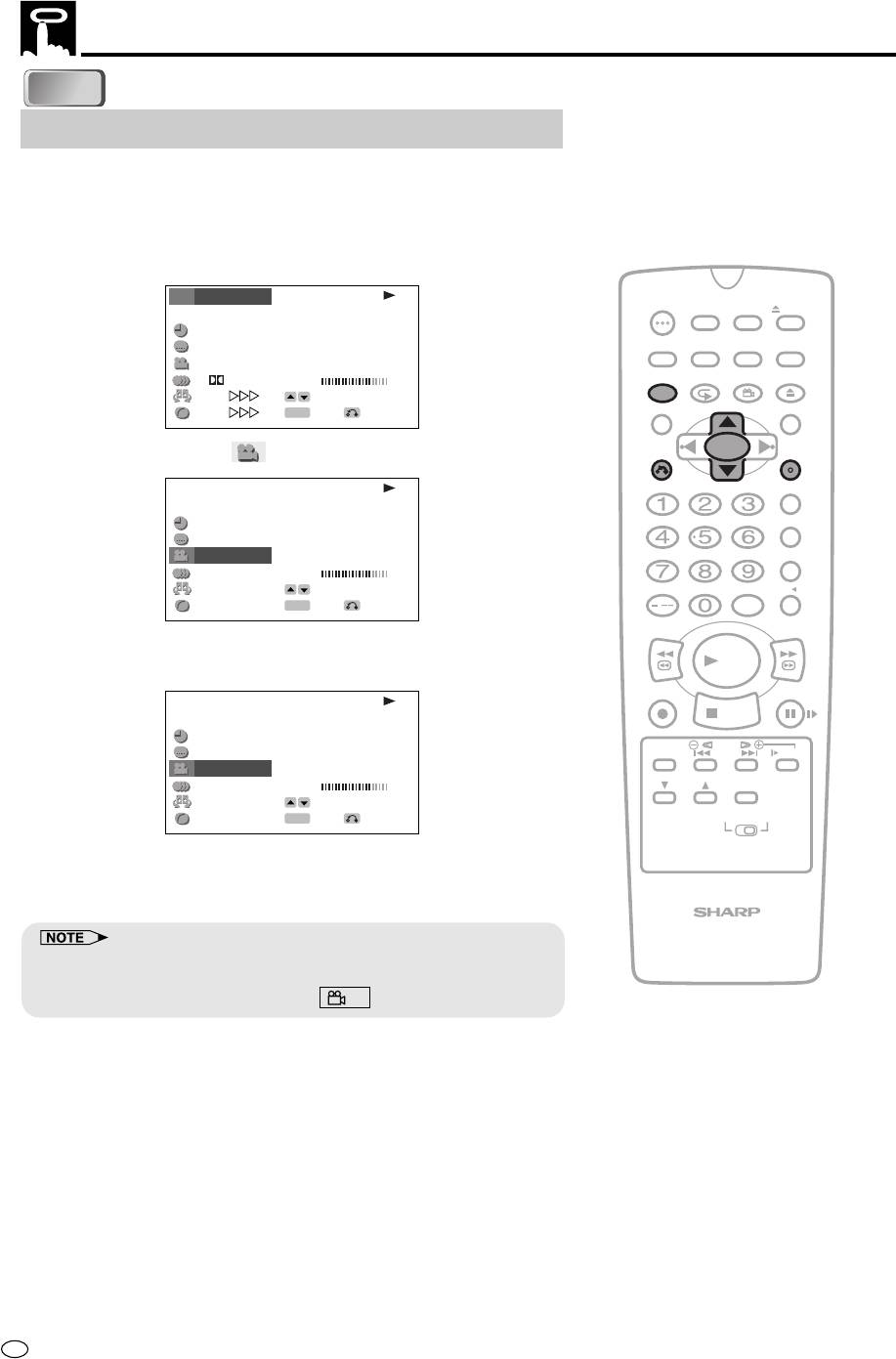
GB
84
DVD
DVD
About the Function Control Screen
Angle setting
You can change the angle of view when playing a DVD disc that
contains scenes recorded from multiple angles.
Use the following procedure to perform the Angle setting.
1 Press FUNCTION CONTROL during playback.
• The Function control screen appears.
T
T
T
2/5
OPERATE
TIMER
DVD
ON/OFF
PROG
EJECT
C
C
C
8/3‰
‰1:3‰:‰8
ON
VCR/ DVD
VCR MENU
2
ENGLISH
DISPLAY
SCREEN
SELECTOR
DVD SETUP
1
05 10
FUNCTION
PROG/
OPEN/
1
D
5 1ch
.
BIT RATE
Mbps
CONTROL
REPEAT
ANGLE
CLOSE
ON
SELECT
G
ON
ENTER
ENTER
RETURN
TITLE
DVD MENU
CLEAR
SET
2 Use ' or " to select and then press ENTER.
RETURN
ENTER
T
T
T
2/5
ZERO BACK
DVD
C
C
C
8/3‰
‰1:3‰:‰8
SKIP SEARCH
2
ENGLISH
1
05 10
1
5
.
1ch
BIT RATE
Mbps
ON
SELECT
INPUT SELECT
VCR DVDAM/PM
G
ON
ENTER
ENTER
RETURN
/
REV FWD
3 Press ' or " to select the angle number you want.
PLAY
• The number of recorded angles differs depending on the disc used.
REC
PAUSE/STILL
T
T
T
2/5
DVD
STOP
C
C
C
8/3‰
‰1:3‰:‰8
TAPE
DPSS
2
ENGLISH
SPEED
SKIP
SLOW
2
05 10
AUDIO
1
5
.
1ch
BIT RATE
Mbps
CH
OUTPUT
ON
SELECT
G
ON
ENTER
ENTER
RETURN
VCR DVD
4 Press ENTER to confirm the setting.
• You can exit the Function control screen by pressing RETURN or
FUNCTION CONTROL.
VCR/DVD COMBINATION
• This function can only be used for discs on which scenes shot from
multiple angles have been recorded.
• If no angles are recorded on the disc, xx is displayed.
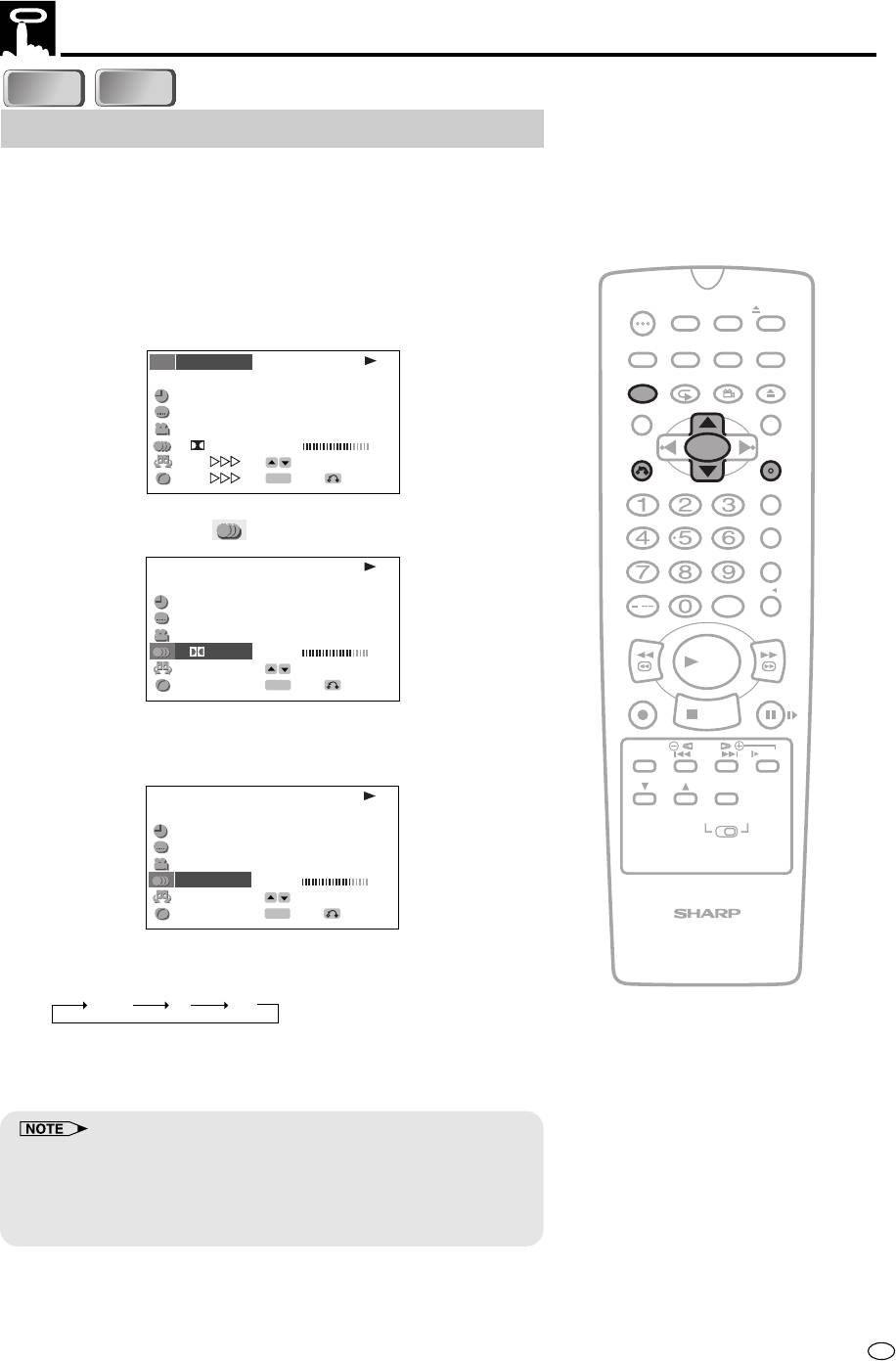
85
GB
DVD
DVD
About the Function Control Screen
VIDEO
VIDEO
C D
C D
Audio setting
A number of different methods are used to record audio onto a DVD
disc, including multi-channels (used for voiceovers in other languages),
Dolby Digital (5.1ch), DTS, and Linear PCM. This product provides a
number of different audio modes from which you can choose to suit
the type of disc you are playing.
Use the following procedure to perform the Audio setting.
1 Press FUNCTION CONTROL during playback.
OPERATE
TIMER
ON/OFF
PROG
EJECT
• The Function control screen appears.
ON
VCR/ DVD
VCR MENU
DISPLAY
SCREEN
SELECTOR
DVD SETUP
T
T
T
2/5
DVD
FUNCTION
PROG/
OPEN/
C
C
C
8/3‰
CONTROL
REPEAT
ANGLE
CLOSE
‰1:3‰:‰8
2
ENGLISH
TITLE
DVD MENU
1
05 10
1
D
5 1ch
.
BIT RATE
Mbps
CLEAR
SET
RETURN
ENTER
ON
SELECT
G
ON
ENTER
ENTER
RETURN
ZERO BACK
SKIP SEARCH
2 Use ' or " to select and then press ENTER.
T
T
T
2/5
C
C
C
8/3‰
DVD
INPUT SELECT
VCR DVDAM/PM
‰1:3‰:‰8
/
2
ENGLISH
1
REV FWD
05 10
1
D
5
.
.
1ch
BIT RATE
Mbps
PLAY
ON
SELECT
G
ON
ENTER
ENTER
RETURN
REC
PAUSE/STILL
STOP
3 Press ' or " to select the audio format you want to use.
TAPE
DPSS
• See page 44 for details about the types of audio format.
SPEED
SKIP
SLOW
AUDIO
CH
OUTPUT
T
T
T
2/5
C
C
C
8/3‰
DVD
VCR DVD
‰1:3‰:‰8
2
ENGLISH
1
05 10
2LPCM
5
BIT RATE
.
1ch
Mbps
ON
SELECT
G
ON
ENTER
ENTER
RETURN
VCR/DVD COMBINATION
• When watching the video CD, the audio channels changes as the
following sequence:
L+R L R
4 Press ENTER to confirm the setting.
• You can exit the Function control screen by pressing RETURN or
FUNCTION CONTROL.
• This function can only be used for discs on which the sound has been
recorded in multiple formats.
• With certain types of discs, you can change the audio using the disc
menu. (See page 44.)
• A DTS digital surround decoder is required to listen to DTS audio.
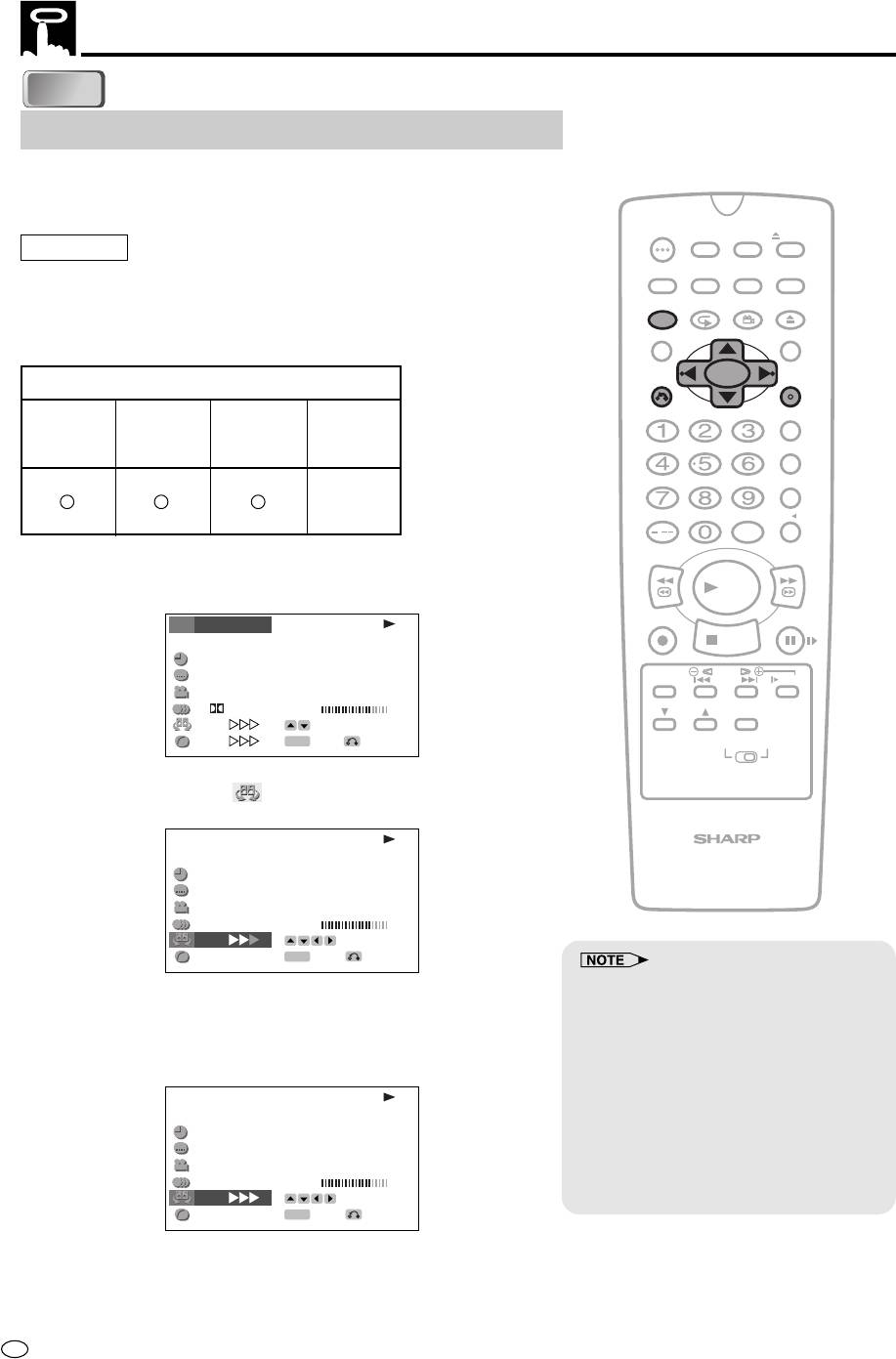
GB
86
DVD
DVD
About the Function Control Screen
3D VIRTUAL SURROUND setting
This function allows you to enjoy a “surround sound” effect when you
are using an analog connection (using AV 1 OUT on this product) to
2-channel audio equipment (TV, etc.).
OPERATE
TIMER
ON/OFF
PROG
EJECT
Preparation
ON
VCR/ DVD
VCR MENU
DISPLAY
SCREEN
SELECTOR
DVD SETUP
To use the 3D VIRTUAL SURROUND function
•
Set the “COMPRESSION” setting in “AUDIO” to “OFF” (see page 44).
FUNCTION
PROG/
OPEN/
CONTROL
REPEAT
ANGLE
CLOSE
Refer to the table below about the types of audio format with which
TITLE
DVD MENU
3D VIRTUAL SURROUND works.
CLEAR
SET
Types of audio recorded on the disc
RETURN
ENTER
ZERO BACK
Dolby Digital
Dolby
Dolby
2ch/Linear
DTS
Digital
Pro Logic
SKIP SEARCH
PCM
✕
INPUT SELECT
VCR DVDAM/PM
/
REV FWD
1 Press FUNCTION CONTROL during playback.
• The Function control screen appears.
PLAY
REC
PAUSE/STILL
T
T
T
2/5
C
C
STOP
C
8/3‰
DVD
‰1:3‰:‰8
DPSS
2
ENGLISH
TAPE
SPEED
SKIP
SLOW
1
05 10
1
D
5 1ch
.
AUDIO
BIT RATE
Mbps
CH
OUTPUT
ON
SELECT
G
ON
ENTER
ENTER
RETURN
VCR DVD
2 Use ' or " to select and then press ENTER.
T
T
T
2/5
DVD
VCR/DVD COMBINATION
C
C
C
8/3‰
‰1:3‰:‰8
2
ENGLISH
1
05 10
1
5
.
1ch
BIT RATE
Mbps
ON
SELECT
G
ON
ENTER
ENTER
RETURN
• 3D VIRTUAL SURROUND does not
operate on Audio CDs.
3 Press ' or " to toggle 3D VIRTUAL SURROUND between
• 3D VIRTUAL SURROUND does not
“ON” and “OFF”.
operate when you set the
4 While “ON” is selected, use \ or | to change the level setting.
“COMPRESSION” setting in “AUDIO
SETUP” to “ON”.
T
T
T
2/5
• 3D VIRTUAL SURROUND does not
DVD
C
C
C
8/3‰
operate when you are using a Digital
‰1:3‰:‰8
connection.
2
ENGLISH
• 3D VIRTUAL SURROUND does not
1
05 10
operate when you playback a disc
1
5
.
1ch
BIT RATE
Mbps
ON
SELECT
recorded using DTS format.
G
ON
ENTER
ENTER
RETURN
5 Press ENTER to confirm the setting.
• You can exit the Function control screen by pressing
RETURN or FUNCTION CONTROL.
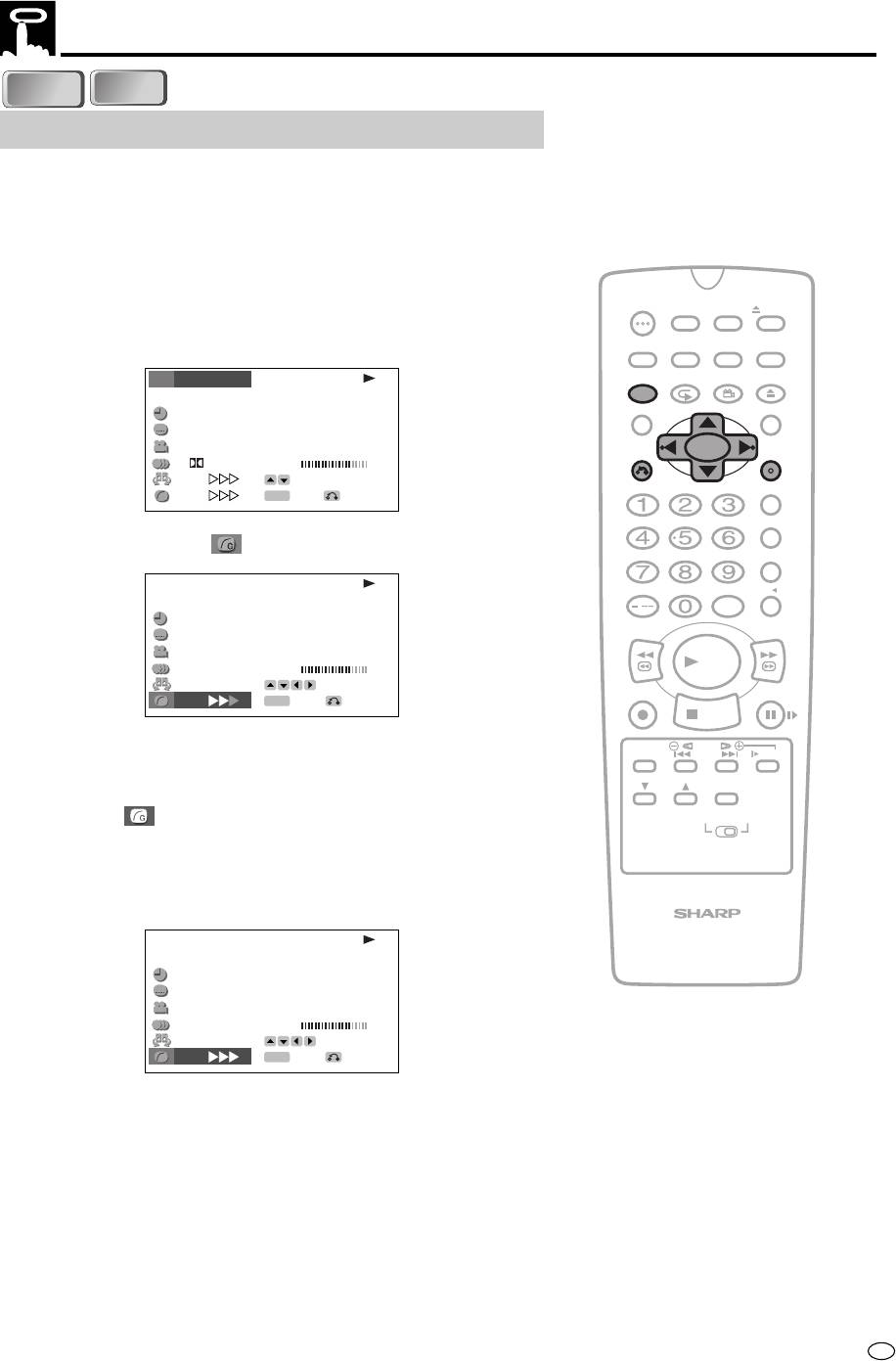
87
GB
DVD
DVD
About the Function Control Screen
VIDEO
VIDEO
C D
C D
DIGITAL GAMMA setting
DIGITAL GAMMA is a digital image quality enhancement function
that gives a richer image by brightening the darker and more
obscure portions of the image without altering the brightness of the
brighter portions, thereby making the entire image easier to see.
Three digital gamma settings are available to allow for differences in
the images played and in brightness of the room.
OPERATE
TIMER
ON/OFF
PROG
EJECT
1 Press FUNCTION CONTROL during playback.
• The Function control screen appears.
ON
VCR/ DVD
VCR MENU
DISPLAY
SCREEN
SELECTOR
DVD SETUP
FUNCTION
PROG/
OPEN/
T
T
T
2/5
CONTROL
REPEAT
ANGLE
CLOSE
C
C
C
8/3‰
DVD
‰1:3‰:‰8
TITLE
DVD MENU
2
ENGLISH
1
CLEAR
SET
05 10
RETURN
ENTER
1
D
5 1ch
.
BIT RATE
Mbps
ON
SELECT
ZERO BACK
G
ON
ENTER
ENTER
RETURN
SKIP SEARCH
2 Use ' or " to select and then press ENTER.
T
T
T
2/5
INPUT SELECT
VCR DVDAM/PM
DVD
C
C
C
8/3‰
/
‰1:3‰:‰8
2
ENGLISH
REV FWD
1
05 10
PLAY
1
5
.
1ch
BIT RATE
Mbps
ON
SELECT
REC
G
ENTER
PAUSE/STILL
ON
ENTER
RETURN
STOP
TAPE
DPSS
3 Press ' or " to toggle DIGITAL GAMMA between “ON” and
SPEED
SKIP
SLOW
“OFF”.
AUDIO
CH
OUTPUT
4 While the “
ON” is displayed, press \ or |.
VCR DVD
• The level selection indicator that shows the current level
appears.
5 Use \ or | to change the level.
VCR/DVD COMBINATION
T
T
T
2/5
C
C
C
8/3‰
DVD
‰1:3‰:‰8
2
ENGLISH
1
05 10
1
5
.
1ch
BIT RATE
Mbps
ON
SELECT
G
ON
ENTER
ENTER
RETURN
6 Press ENTER to confirm the setting.
•
You can exit the Function control screen by pressing RETURN
or FUNCTION CONTROL
.
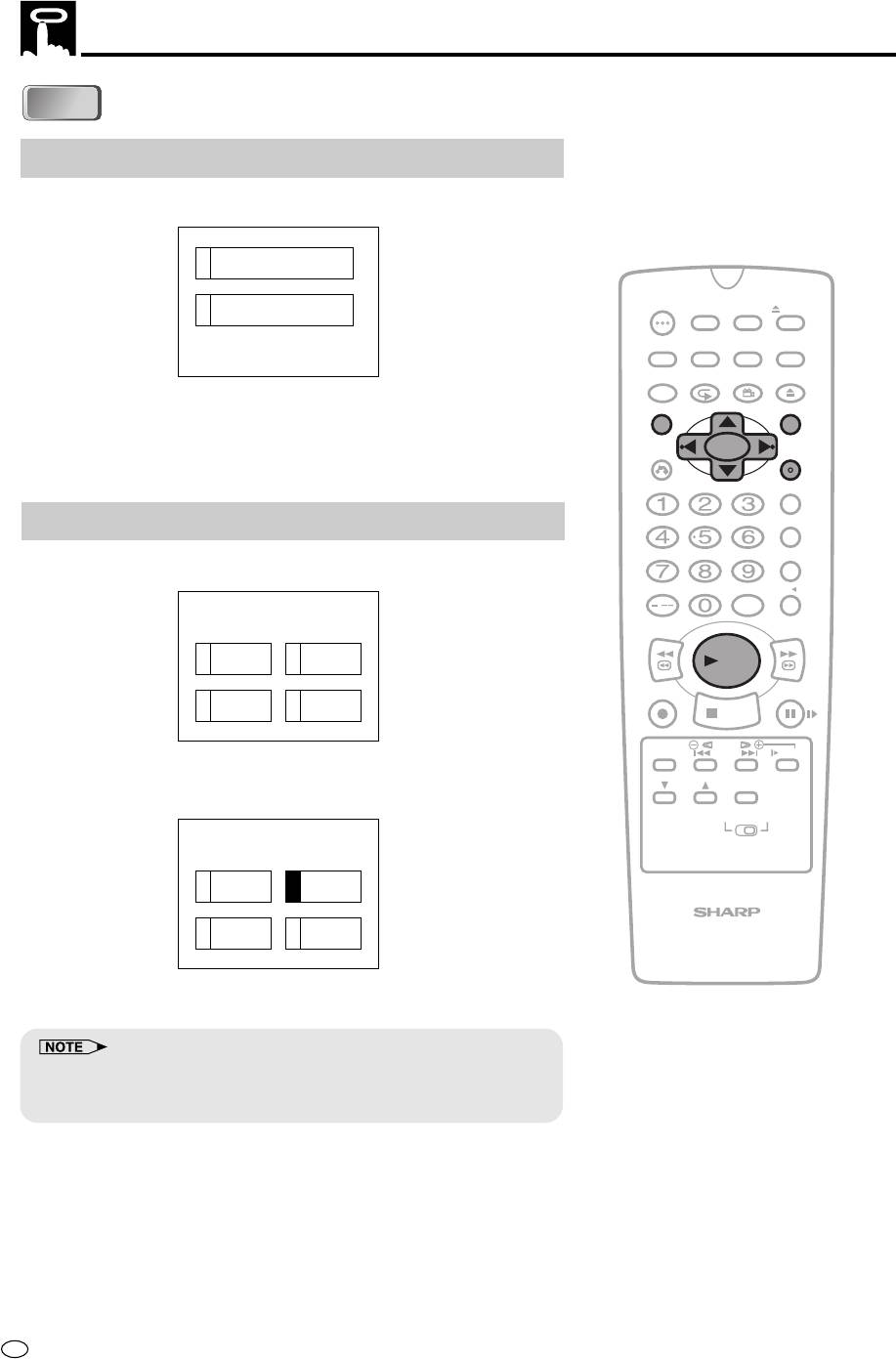
Direct Selection of Scenes
DVD
DVD
Selecting Scenes by Title Number
1
Press TITLE to show the title screen.
(Example)
1
DISCOVERY EUROPE
OPERATE
TIMER
2
DISCOVERY AFRICA
ON/OFF
PROG
EJECT
ON
VCR/ DVD
VCR MENU
DISPLAY
SCREEN
SELECTOR
DVD SETUP
FUNCTION
PROG/
OPEN/
CONTROL
REPEAT
ANGLE
CLOSE
2 Use ', ", | or \ to highlight the desired title.
TITLE
DVD MENU
CLEAR
3 When you press ENTER or û PLAY, the title specified in step 2
SET
RETURN
ENTER
starts playing.
ZERO BACK
SKIP SEARCH
Selecting Scenes from the Menu Screen
1
Press DVD MENU to show the menu screen.
INPUT SELECT
VCR DVDAM/PM
(Example)
/
T
I
T
L
E
MENU
REV FWD
12
C
a
t
s
F
i
s
hes
PLAY
REC
PAUSE/STILL
3
D
o
g
s
4
B
i
r
d
s
STOP
TAPE
DPSS
SPEED
SKIP
SLOW
2 Use ', ", | or \ to highlight the desired title.
AUDIO
CH
OUTPUT
(Example) Title 2 selected.
VCR DVD
T
I
T
L
E
MENU
1 2
C
a
t
s
F
i
s
hes
VCR/DVD COMBINATION
3
D
o
g
s
4
B
i
r
d
s
3 When you press ENTER or û PLAY, title 2 starts playing.
• These functions only operate on DVD discs that have a title or menu
screen.
• Languages not provided on the disc are not displayed.
GB
88
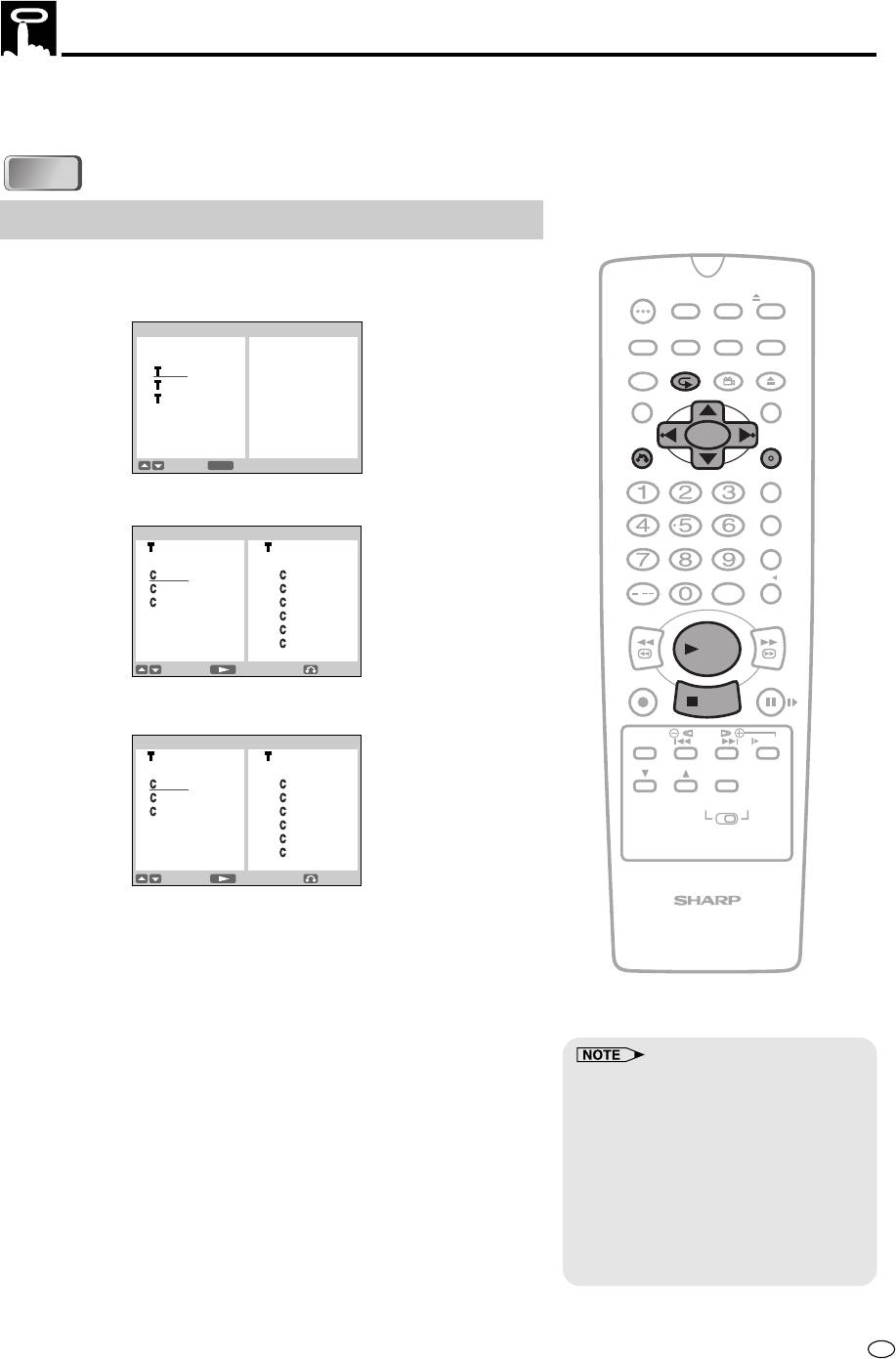
Programmed Playback
The two types of programmed playback provided by this product are
chapter programmed playback (DVD discs) and track programmed
playback (Audio CD discs).
DVD
DVD
Chapter Programmed Playback
1
Press PROG while the disc is stopped.
• The “DVD-VIDEO PROGRAM” screen appears.
OPERATE
TIMER
ON/OFF
PROG
EJECT
• Press PROG to return to the normal screen.
DVD-VIDEO PROGRAM
ON
VCR/ DVD
VCR MENU
DISPLAY
SCREEN
SELECTOR
DVD SETUP
TITLE
FUNCTION
PROG/
OPEN/
1
CONTROL
REPEAT
ANGLE
CLOSE
2
3
TITLE
DVD MENU
CLEAR
SET
RETURN
ENTER
SELECT
ENTER
SET
ZERO BACK
2 Press ' or " to select the desired title and then press ENTER.
• The chapter selection screen appears.
SKIP SEARCH
DVD-VIDEO PROGRAM
: 2 : 2
1 1:
INPUT SELECT
VCR DVDAM/PM
2 2:
/
3 3:
4:
REV FWD
5:
6:
PLAY
SELECT
START
RETURN
REC
PAUSE/STILL
3 Press ' or " to select the desired chapter and press ENTER.
STOP
• The chapter is programed in the playlist.
TAPE
DPSS
DVD-VIDEO PROGRAM
SPEED
SKIP
SLOW
: 2 : 2
AUDIO
CH
OUTPUT
1 1: 3
2 2: 1
VCR DVD
3 3:
4:
5:
6:
SELECT
START
RETURN
• Repeat the above step for each of the chapters that you want
VCR/DVD COMBINATION
to play as part of the program.
• To delete the chapter programmed in the playlist, follow the
steps below.
1 Press | to move the cursor to the playlist.
2 Press ' or " to select the program (chapter) you want to
delete and then press RETURN.
• To delete all programmed chapters, move the cursor to the
playlist and then press RETURN for more than two seconds.
•
Up to 24 chapters can be programmed.
4 Press ûPLAY to begin playing the programmed chapters.
• Press RETURN to return to the
• The chapters will be played in the order they were entered.
previous screen.
• The PROGRAM indicator lights up on the DVD Front Panel
• The program cannot be set during the
display.
normal playback.
• This function can only be used for
5 Press
Ë
ËË
ËË
STOP
to stop programmed playback.
DVD discs on which the chapter has
• To start programmed playback again, follow the steps below.
been recorded.
1 Press
ËË
ËË
Ë
STOP
to stop programmed playback.
• On some discs in which programmed
2 Press PROG.
playback is prohibited, this function is
3 Select the title you programmed and press ENTER. (If
disabled.
other titles are selected, the previously entered program
will be cleared.)
4 Press ûPLAY.
89
GB
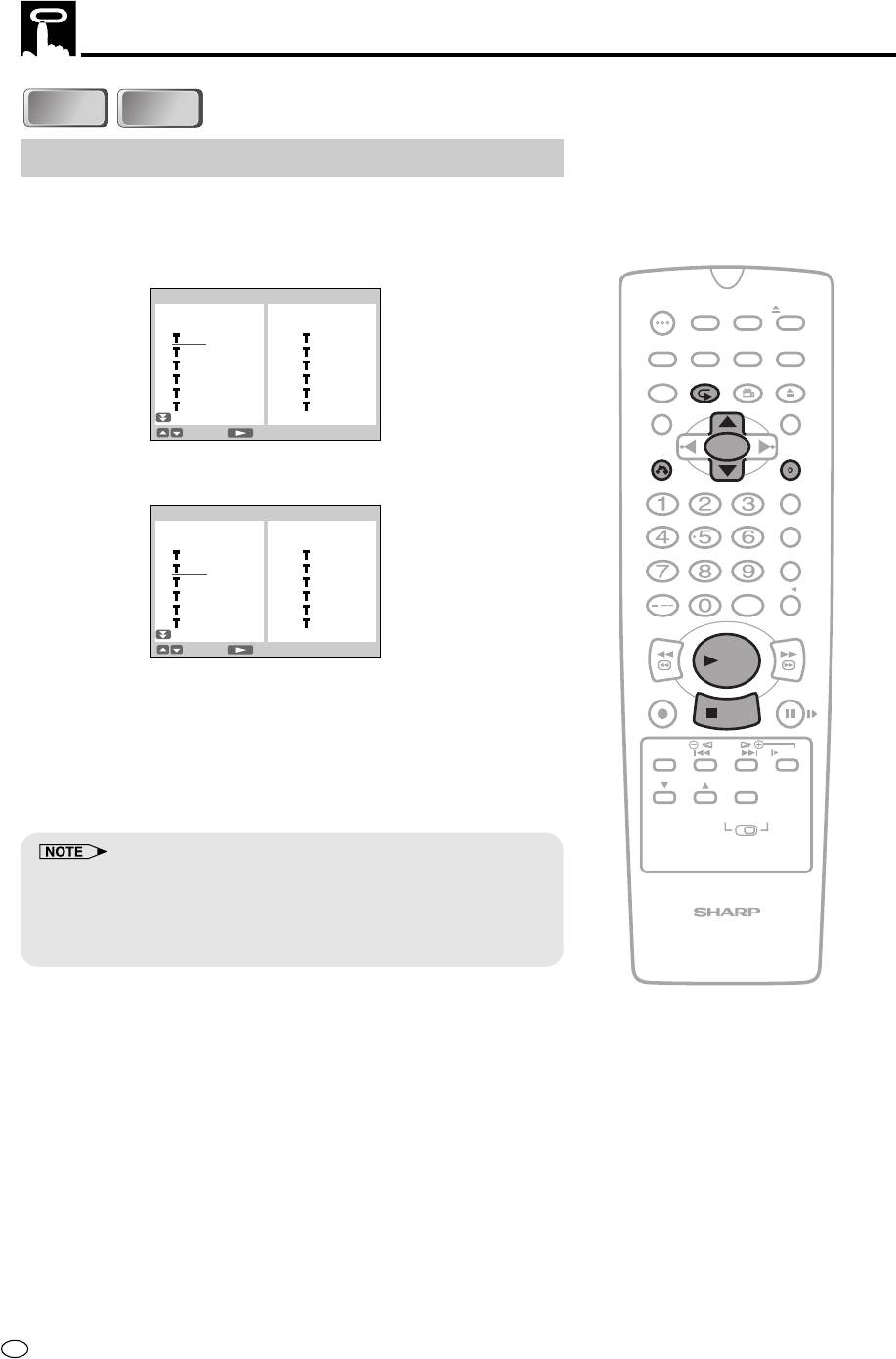
Programmed Playback
Track Programmed Playback
1
Press PROG while the disc is stopped.
• The “PROGRAM” screen appears.
• Press PROG to return to the normal screen.
2 Press ' or " to select the desired track and then press ENTER.
• The track is programmed in the playlist.
3 Repeat step 2 for each of the tracks that you want to play as part
of the program.
4 Press ûPLAY to begin playing the programmed tracks.
• The tracks will be played in the order they were entered.
5 Press
ËË
ËË
Ë
STOP
to stop programmed playback.
• Up to 24 tracks can be programmed.
• Press RETURN to return to the previous screen.
• The program cannot be set during the normal playback.
• On some discs in which programmed playback is prohibited, this
function is disabled.
GB
90
C D
C D
VIDEO
VIDEO
C D
C D
Example : CD PROGRAM screen
CD
PROGRAM
OPERATE
TIMER
ON/OFF
PROG
EJECT
1 1
:
ON
VCR/ DVD
VCR MENU
DISPLAY
SCREEN
SELECTOR
DVD SETUP
2 2
:
3 3
:
FUNCTION
PROG/
OPEN/
4 4
:
CONTROL
REPEAT
ANGLE
CLOSE
5 5
:
6 6
:
TITLE
DVD MENU
SELECT
START
CLEAR
SET
RETURN
ENTER
ZERO BACK
CD
PROGRAM
SKIP SEARCH
1 1
:
3
2 2
:
2
3 3
:
INPUT SELECT
VCR DVDAM/PM
4 4
:
5 5
:
/
6 6
:
REV FWD
SELECT
START
PLAY
REC
PAUSE/STILL
STOP
TAPE
DPSS
SPEED
SKIP
SLOW
AUDIO
CH
OUTPUT
VCR DVD
VCR/DVD COMBINATION
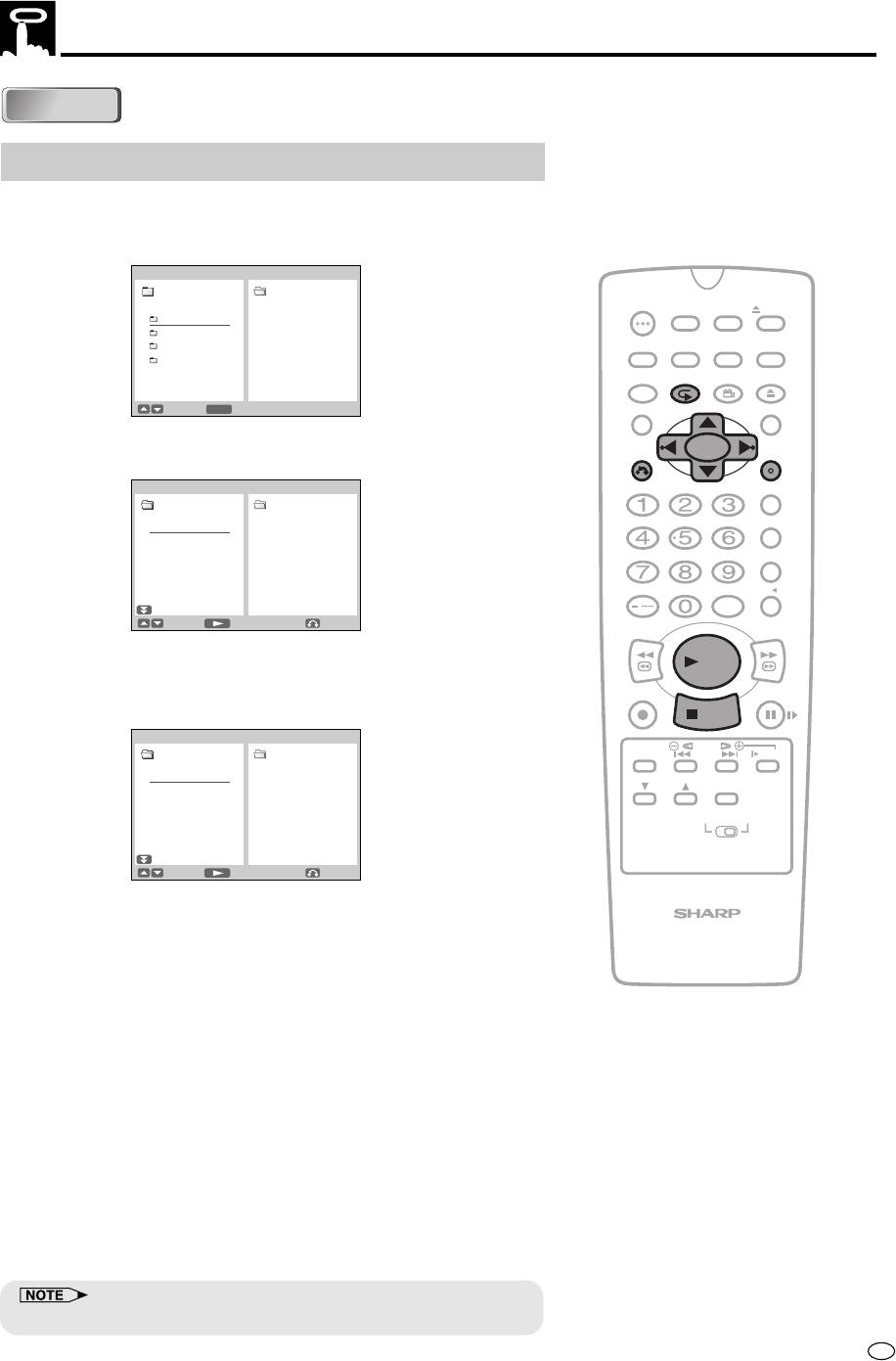
Programmed Playback
CD-R/RW
CD-R/RW
MP3 Files Programmed Playback
1
Press PROG while the disc is stopped.
• The “MP3 PROGRAM” screen appears.
• Press PROG to return to the normal screen.
MP3 PROGRAM
: 1/ 4
OPERATE
TIMER
ON/OFF
PROG
EJECT
FOLDER1
1
:
FOLDER2
2
:
ON
VCR/ DVD
VCR MENU
FOLDER3
3
:
DISPLAY
SCREEN
SELECTOR
DVD SETUP
FOLDER4
4
:
FOLDER4
5
:
FUNCTION
PROG/
OPEN/
CONTROL
REPEAT
ANGLE
CLOSE
FOLDER4
6
:
SELECT
ENTER
SET
TITLE
DVD MENU
2 Press ' or " to select the desired folder and then press
CLEAR
SET
RETURN
ENTER
ENTER.
MP3 PROGRAM
ZERO BACK
FOLDER1
TITLE01 1
:
SKIP SEARCH
TITLE02 2
:
TITLE03 3
:
TITLE04 4
:
TITLE05 5
:
INPUT SELECT
VCR DVDAM/PM
TITLE06 6
:
/
SELECT
START
RETURN
REV FWD
3 Press ' or " to select the desired file and press ENTER.
PLAY
• The file is programed in the playlist.
• Press RETURN to return to step 2 and then select the files of
REC
PAUSE/STILL
other folder.
STOP
MP3 PROGRAM
TAPE
DPSS
FOLDER1
SPEED
SKIP
SLOW
TITLE01 1
:
TITLE03
AUDIO
TITLE02 2
:
TITLE04
CH
OUTPUT
TITLE03 3
:
TITLE01
TITLE04 4
:
VCR DVD
TITLE05 5
:
TITLE06 6
:
SELECT
START
RETURN
• Repeat the above step for each of the files that you want to
play as part of the program.
VCR/DVD COMBINATION
• To delete the files programmed in the playlist, follow the steps
below.
1 Press | to move the cursor to the playlist.
2 Press ' or " to select the program (track/file) you want to
delete and then press RETURN.
•
To delete all programmed chapter number, move the cursor to
the playlist and then press RETURN for more than two seconds.
4 Press ûPLAY to begin playing the MP3 files.
• The files will be played in the order they were entered.
5 Press
ËË
Ë
ËË
STOP
to stop programmed playback.
• To start programmed playback again, follow the steps below.
1 Press
ËË
ËË
Ë
STOP
to stop programmed playback.
2 Press PROG.
3 Select the file you programmed and press ENTER.
4 Press ûPLAY.
• Up to 24 chapters can be programmed.
91
GB
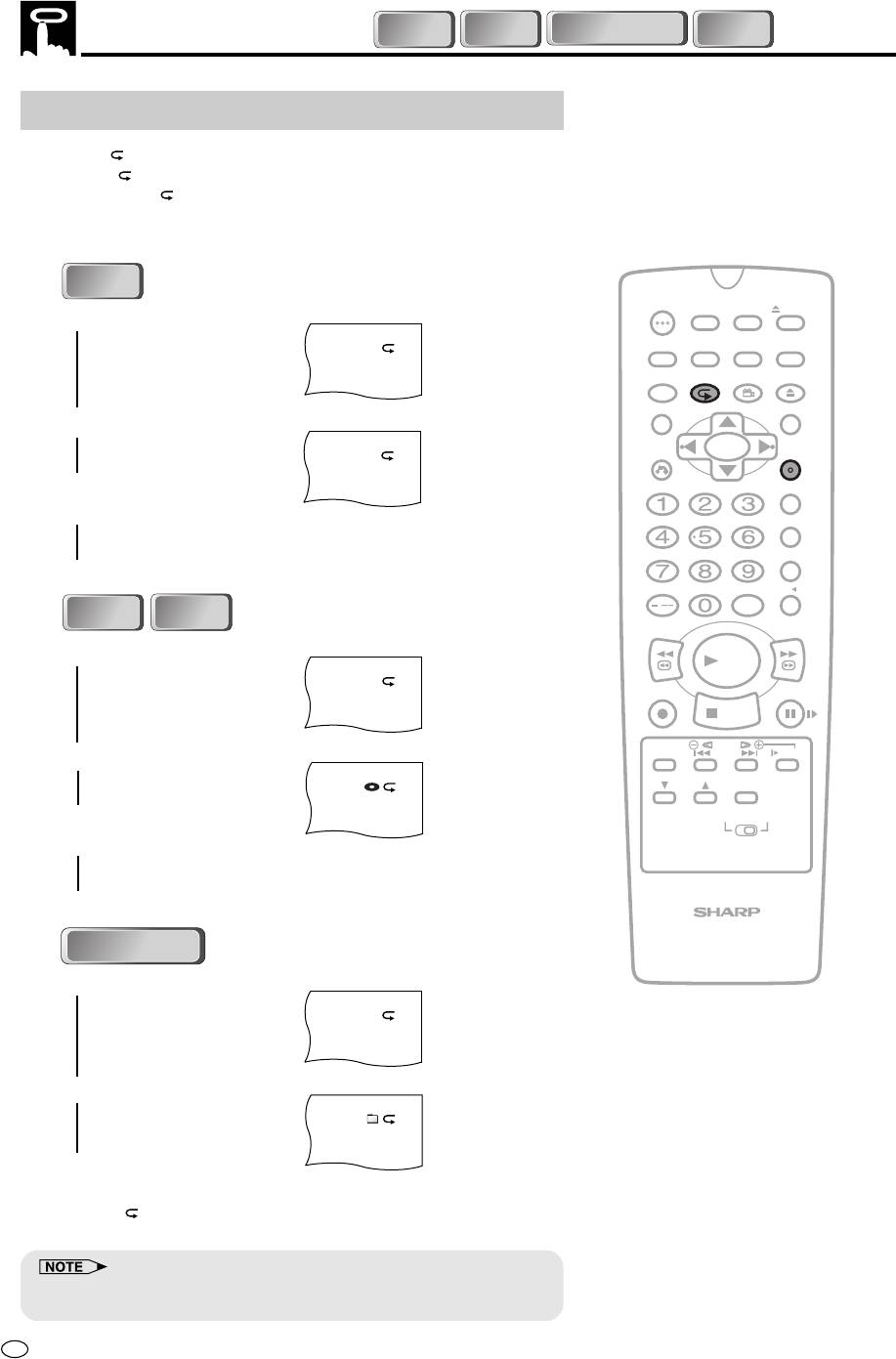
Repeat Playback
DVD
DVD
C D
C D
CD-R/RW
CD-R/RW
Repeat playback
1 Press (REPEAT) while a disc is playing.
• The “
” indicator appears on the DVD Front Panel.
• Each time
(REPEAT) is pressed, the repeat function
changes as follows.
• Depending on the disc type, the repeat function will vary.
OPERATE
TIMER
ON/OFF
PROG
EJECT
ON
VCR/ DVD
VCR MENU
DISPLAY
SCREEN
SELECTOR
DVD SETUP
FUNCTION
PROG/
OPEN/
CONTROL
REPEAT
ANGLE
CLOSE
"
TITLE
DVD MENU
CLEAR
SET
RETURN
ENTER
"
ZERO BACK
SKIP SEARCH
"
INPUT SELECT
VCR DVDAM/PM
/
REV FWD
PLAY
REC
PAUSE/STILL
STOP
"
TAPE
DPSS
SPEED
SKIP
SLOW
AUDIO
CH
OUTPUT
"
VCR DVD
"
VCR/DVD COMBINATION
"
"
GB
92
DVD
DVD
Chapter Repeat
Title Repeat
A-B Repeat
(See the next page for details.)
OFF
C D
C D
Track Repeat
Repeat all files in the disc
A-B Repeat
(See the next page for details.)
OFF
CD-R/RW
CD-R/RW
C
DVD
T
DVD
T
DVD
DVD
(Only MP3 File Format)
Repeat one file
Repeat all files in the folder
OFF
2 Press ENTER to start repeat playback.
• Press
(REPEAT) and select OFF when returning to regular
playback.
• Repeat playback is disabled on some discs.
• Repeat playback cannot be used during programmed playback.
VIDEO
VIDEO
C D
C D
VIDEO
VIDEO
C D
C D
T
DVD
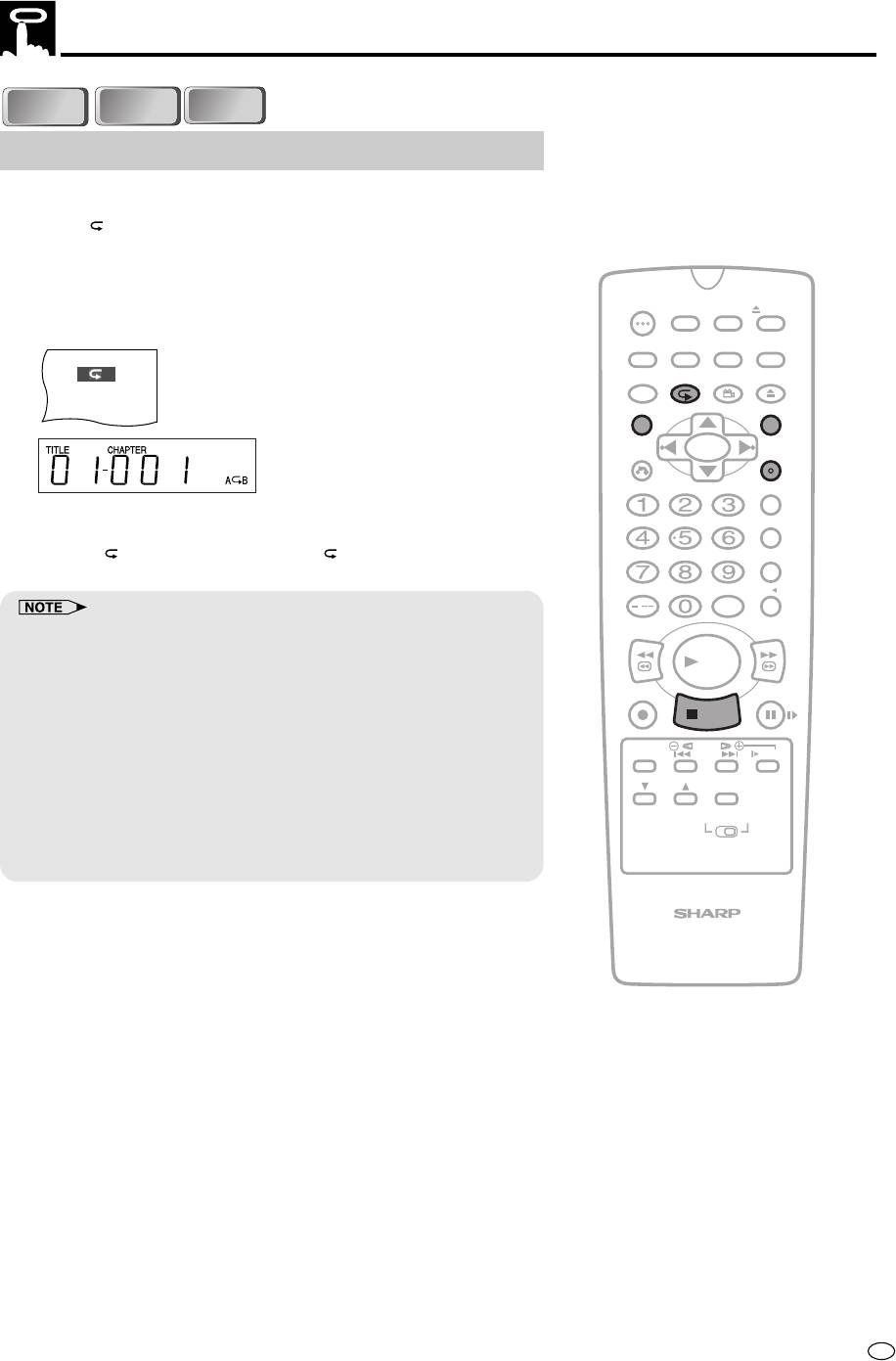
Repeat Playback
VIDEO
VIDEO
DVD
DVD
C D
C D
C D
C D
A-B Repeat
A-B repeat allows you to repeat specified section on the disc.
1 Press (REPEAT) three times while a disc is playing.
2 While you are playing a disc, press ENTER when you reach the
start of the section to be repeated.
OPERATE
TIMER
3 While the disc is playing the same chapter/track, press ENTER
ON/OFF
PROG
EJECT
again when you reach the end of the section to be repeated.
ON
VCR/ DVD
VCR MENU
DISPLAY
SCREEN
SELECTOR
DVD SETUP
A
B
FUNCTION
PROG/
OPEN/
CONTROL
REPEAT
ANGLE
CLOSE
DVD
TITLE
DVD MENU
CLEAR
SET
RETURN
ENTER
ZERO BACK
• The A-B repeat begins from the point where you specified in
SKIP SEARCH
step 2.
• Press (REPEAT) to turn off the “ ” indicator when return-
ing to regular playback.
INPUT SELECT
VCR DVDAM/PM
/
• To cancel A-B repeat, press
ËË
ËË
Ë
STOP
,
TITLE
or
DVD MENU
.
REV FWD
• A-B repeat can only be used within the same title/track.
PLAY
(On some DVD discs, A-B repeat is restricted to the same chapter.)
If the title/track finishes before specifying the ending location (B), the
REC
PAUSE/STILL
location where the title/track finishes will be set as the ending location (B).
STOP
• The A-B repeat function cannot be used during programmed playback.
• If the DVD Front Panel display does not show the elapsed playback time
TAPE
DPSS
SPEED
SKIP
SLOW
while a disc is playing, A-B repeat playback cannot be used for that disc.
AUDIO
• The A-B repeat function does not operate in scenes where different
CH
OUTPUT
camera angles are recorded.
VCR DVD
• The A-B repeat function cannot be used on VIDEO CDs with PBC
mode playback.
• Repeat playback cannot be used during programmed playback.
VCR/DVD COMBINATION
93
GB
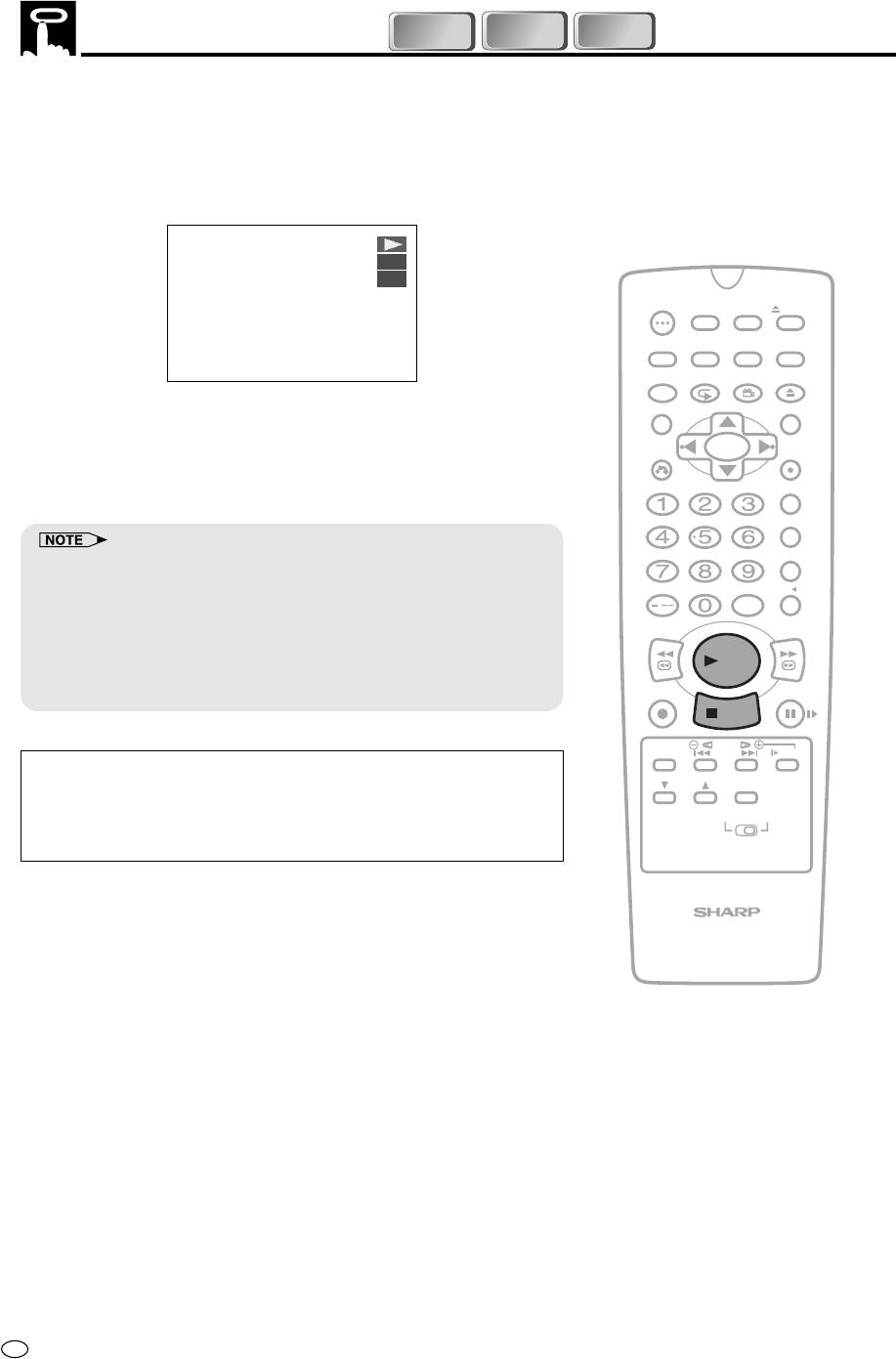
VIDEO
VIDEO
Resume Function
DVD
DVD
C D
C D
C D
C D
This function enables you to resume the playback from the location
you specify.
1 Press Ë
STOP
at the desired point during playback.
• “RESUME” appears followed by “RESUME” on the screen.
• This product stores the location where you stopped.
DVD
RESUME
OPERATE
TIMER
ON/OFF
PROG
EJECT
To CANCEL RESUME PLAY
ON
VCR/ DVD
VCR MENU
PRESS STOP
DISPLAY
SCREEN
SELECTOR
DVD SETUP
FUNCTION
PROG/
OPEN/
CONTROL
REPEAT
ANGLE
CLOSE
2 Press ûPLAY to restart play.
TITLE
DVD MENU
• Play resumes from a point slightly before the point where it
was stopped.
CLEAR
SET
RETURN
ENTER
• Press ûPLAY to resume disc play, if auto-playback starts
from the beginning of the disc when you reload the same disc
ZERO BACK
after removing it.
SKIP SEARCH
• Resume information will not be cancelled even if the power is turned
off.
INPUT SELECT
VCR DVDAM/PM
• The continued playback described here may not be possible on some
/
discs (such as discs that automatically start playing when the disc tray
REV FWD
closes).
• The resume operation does not work in the following cases
PLAY
– VIDEO CDs with PBC mode playback.
REC
PAUSE/STILL
– MP3 file playback.
STOP
TAPE
DPSS
SPEED
SKIP
SLOW
This resume operation is cancelled in the following cases.
AUDIO
CH
• If you press Ë
OUTPUT
STOP
twice.
• If you press Ë
STOP
during auto-playback.
VCR DVD
• When you open the disc tray.
• After enabling the Resume function.
VCR/DVD COMBINATION
GB
94
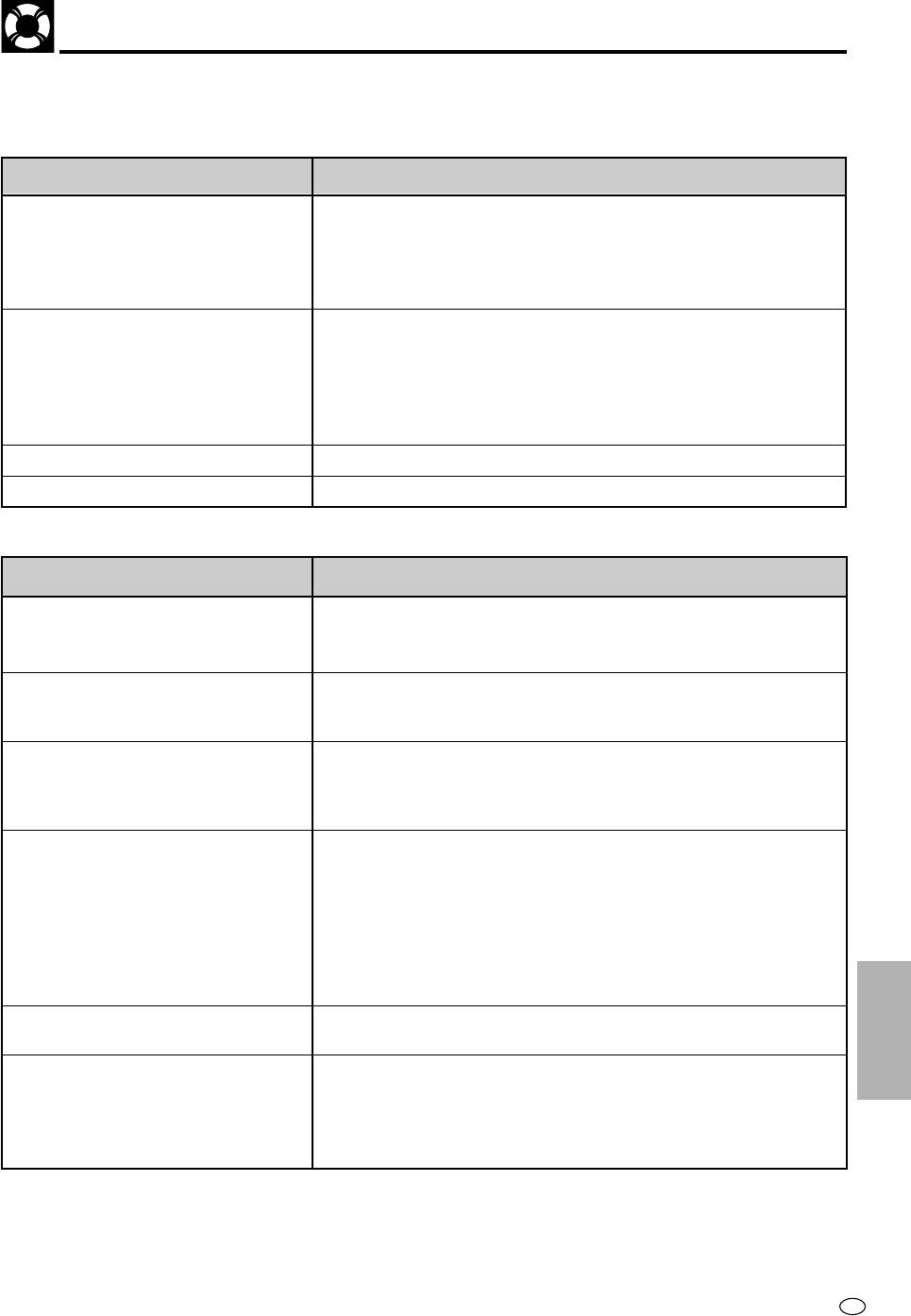
Troubleshooting
The following problems do not always denote a malfunction of this Product. Perform the checks listed below
before calling service.
■ VCR/DVD
Problem
Suggested Solution
• No power
• Is the power cord connected properly?
• Is the power cord firmly plugged into the power outlet?
• One of the safety mechanisms may be operating. In this event,
unplug the Product from the power outlet briefly and then plug it in
again.
• The Remote does not work.
• Are the batteries loaded correctly?
• Are the batteries flat?
• Is the signal emitter on the Remote pointing at the Product?
• Is the Remote too far from the Product, or is there any obstacle
between the Remote and the Product?
• Did the VCR/DVD CHANGE Switch change correctly?
• No picture
• Did the VCR/DVD SELECTOR change correctly?
• DEW
• See page 2 for information (Condensation).
■ VCR
Problem
Suggested Solution
• VCR does not record.
• Cassette erasure protection tab has been removed. Use a different
cassette or place adhesive tape over the tab opening.
• Check if a cassette is loaded.
• Cassette is automatically ejected
• Cassette erasure protection tab has been removed. Use a different
when pressing
ÆÆ
ÆÆ
ÆREC or TIMER
cassette or place adhesive tape over the tab opening.
ON/OFF.
• No colour or poor TV picture during
• Make sure all the cables are correctly connected.
normal viewing.
• Make sure the Product power cord is properly plugged in.
• Set the COLOUR MODE, NTSC MODE, and SYSTEM modes to
match the broadcast system and TV.
• Snowy picture appears on TV during
• Press CH ' / " to adjust the tracking or try a different cassette.
playback.
• The heads may be contaminated with condensed moisture or
magnetic coating from the video tape. (If this is the case, the
heads need to be cleaned. Ask the retailer or a Sharp approved
service centre.)
This Product has a built-in full auto head cleaning mechanism,
however, there are some environments in which head cleaning
INFORMATION
cannot be carried out completely.
OTHER
• No tape movement.
• Make sure the Product is not in pause/still mode.
• Make sure the tape has not reached the beginning or end.
• No picture appears or colour is not
• Make sure the TV is set to the same channel as the Product radio
correct during playback.
frequency converter output channel adjuster (CHANNEL).
• Check all connecting cables.
• Set the COLOUR MODE, NTSC MODE, and SYSTEM modes to
match the tape and TV.
95
GB
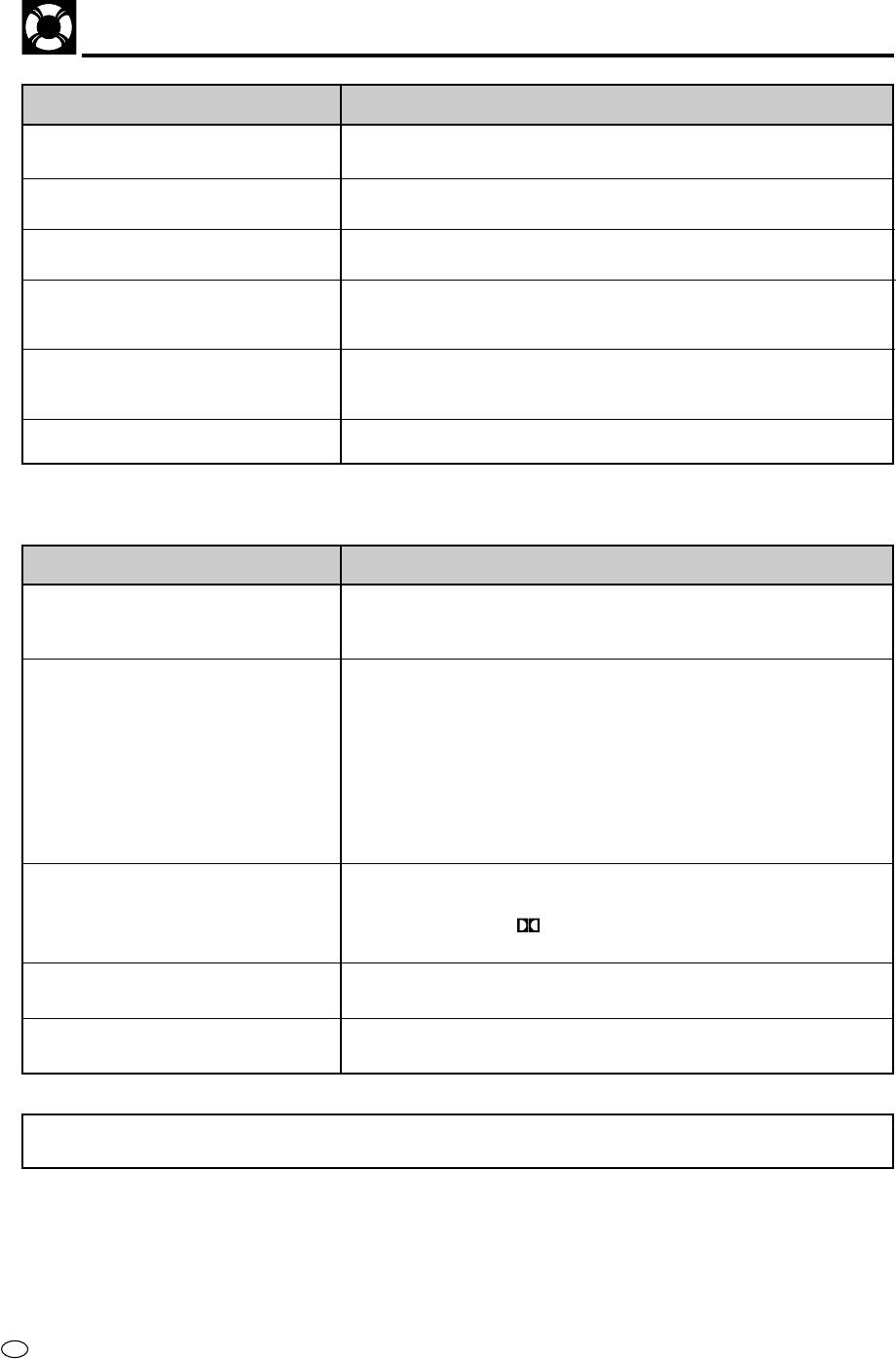
Troubleshooting
Problem
Suggested Solution
• Cassette cannot be loaded.
• Make sure there is no other cassette inside.
• Make sure the cassette is correctly positioned and then reinsert.
• Picture does not change even
• Make sure the Product is not in the timer setting or clock setting
though CH ' / " are pressed.
mode.
• Selected programme position does
• The channel may have been set to be skipped.
not appear.
Cancel the skip setting for that channel.
• No colour appears during video
• When a tape is recorded in the LP mode in the MESECAM
search and the like.
system, the picture is discoloured during video search, still and
similar modes. However, this does not indicate a malfunction.
• Picture is skewed.
• If a tape is recorded in the LP mode (regardless of whether it is a
MESECAM or PAL tape), the picture is skewed during video
search. However, this does not indicate a malfunction.
• NICAM sound cannot be output.
• Is NICAM set to OFF on the OSD mode?
■ DVD
Problem
Suggested Solution
• The Product is switched on but does
• Have you loaded a disc?
not operate.
• Is the disc unplayable? (See pages 3 – 5.)
• Is there dew in the Product? (See page 2.)
• The playback image does not
• Are the video and audio cables connected correctly? (See pages
appear.
14 – 17.)
• No sound is produced.
• Is the disc scratched? (See page 5.)
• Is the disc dirty? (See page 5.)
• Is the disc loaded upside down?
• Is the input selector on the TV set to “VIDEO” or “AV”?
• Is the audio equipment switched on and are all the components
connected properly? (Refer to the operation manuals for your
audio equipment.)
• The sound is not Dolby Digital (5ch
• Is the disc you are playing recorded in Dolby Digital (5ch or
or 5.1ch).
5.1ch)?
• Have you set the “
DIGITAL” in “AUDIO SETUP” to
“BITSTREAM”? (See page 45.)
• The image and sound are garbled.
• Is the disc scratched? (See page 5.)
• Are vibrations from the speakers affecting the Product?
• The sound is not stable during
• Set the “COMPRESSION” in “AUDIO SETUP” to “OFF” (See page
playback.
44.)
This Product is equipped with a microprocessor. Its performance could be adversely affected by external electrical
noise or interference. If this should happen, unplug the Product and plug it in again after a few minutes.
GB
96
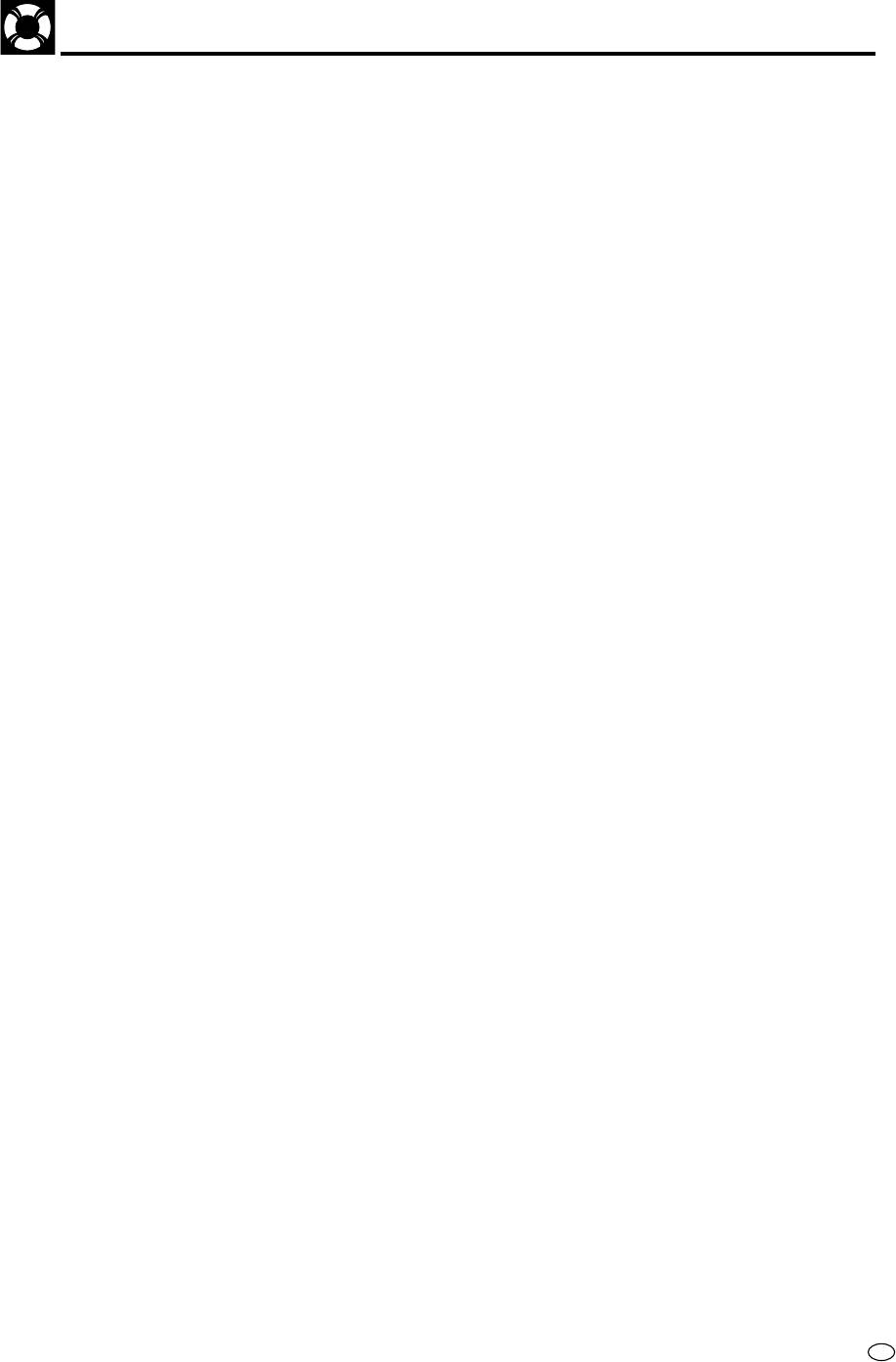
Definition of Terms
■ VCR
Full Automatic
This function automatically turns the power on and starts to playback when a tape with
Playback
the erasure protection tabs removed is inserted.
Sharp Super
Enhanced picture quality during playback.
Picture
S-VHS Simple
This function facilitates S-VHS software playback. The original high picture quality of S-
Playback
VHS (horizontal resolution of 400 lines) cannot be played.
Tracking
When noise appears on an image during tape playback, you can adjust the image
Control
quality to a suitable level so as to reduce the noise.
■ DVD
Angle
Recorded onto some DVD discs are scenes which have been simultaneously shot from
a number of different angles (the same scene is shot from the front, from the left side,
from the right side, etc,). With such discs, you can select the angle on Function Control
Screen to view the scene from different angles.
Chapter
These numbers are recorded on DVD discs. A title is subdivided into many sections,
Number
each of which is numbered, and specific parts of video presentations can be searched
quickly using these numbers.
Compression
Setting that increases the average volume of Dolby Digital audio when playing a DVD.
(Dolby Digital
output level)
Digital Gamma
Corrects for gradations in dark areas of images to make images clearer.
Dolby Digital
A sound system developed by Dolby Laboratories Inc. that gives movie theater ambi-
(5.1 channel)
ence to audio output when the Product is connected to a Dolby Digital 5.1 channel
processor or amplifier.
DTS
This is a digital sound system developed by Digital Theater Systems for use in cinemas.
This system uses 6 audio channels and provides accurate sound field positioning and
realistic acoustics. (By connecting a DTS Digital Surround decoder, you can also listen
to DTS Digital Surround sound.)
CINEMA
For raising the sound of the center speaker to make the voices in a movie easier to hear.
VOICE
3D Virtual
For enjoying discs with a widespread surround sound feel.
Surround
97
GB
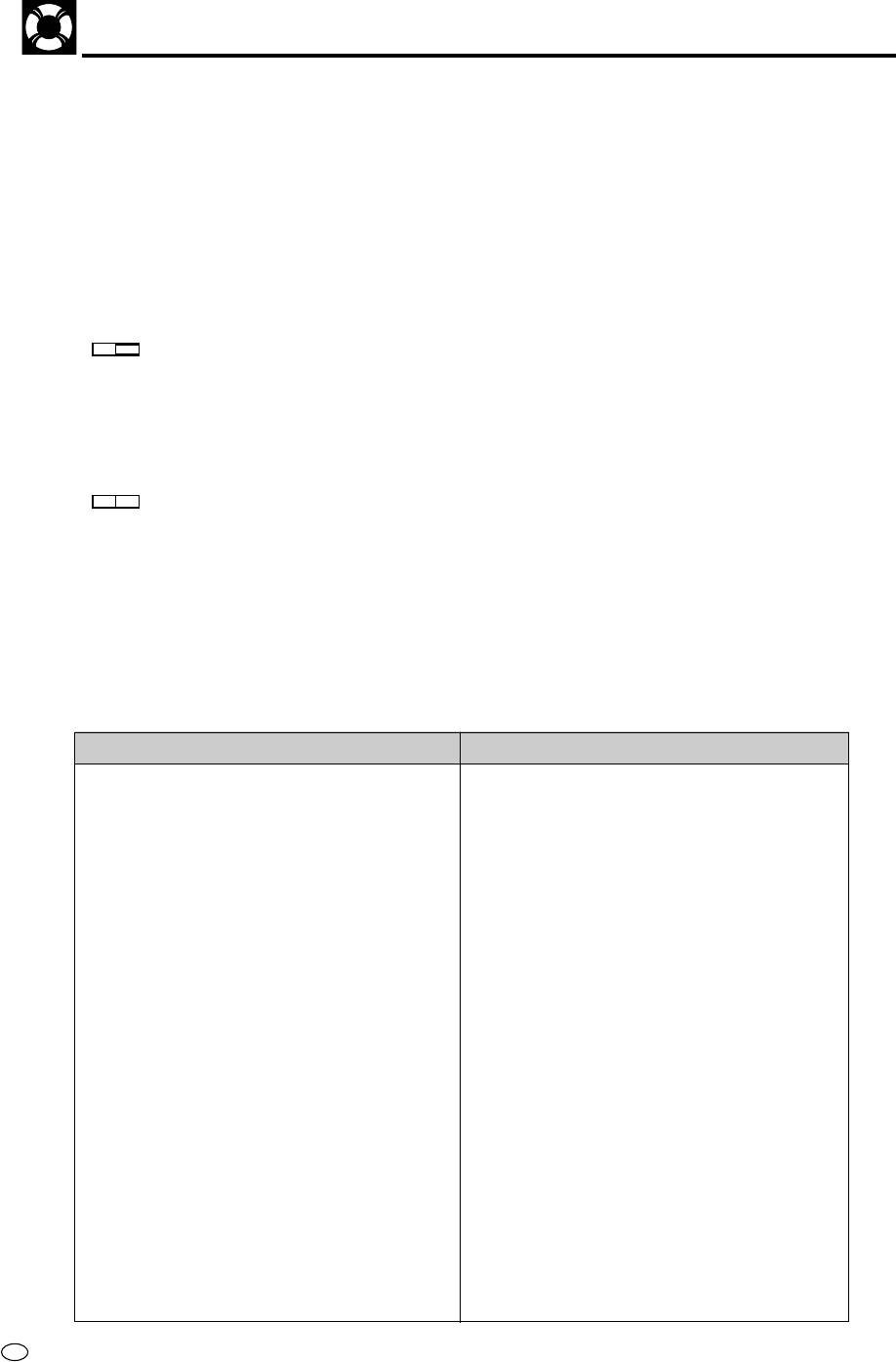
Definition of Terms
DVD
This refers to a high-density optical disc on which high-quality pictures and sound have
been recorded by means of digital signals. Incorporating a new video compression
technology (MPEG II) and high-density recording technology, DVD enables esthetically
pleasing full-motion video to be recorded over long periods of time (for instance, a
whole movie can be recorded).
DVD has a structure consisting of two 0.6 mm thin discs which are adhered to each
other. Since the thinner the disc, the higher the density at which the information can be
recorded, a DVD disc has a greater capacity than a single 1.2 mm thick disc. Since the
two thin discs are adhered to each other, there is the potential to achieve double-sided
play sometime in the future for even longer duration play.
Letter Box
Screen size that cuts off the top and bottom of the image to allow playing of Wide (16:9)
4:3
LB
software on a connected 4:3 TV.
Linear PCM
Linear PCM is a signal recording format used for audio CDs.
Sound
The sound on audio CDs is recorded at 44.1 kHz with 16 bits. (On DVD discs, sound is
recorded at between 48 kHz with 16 bits and 96 kHz with 24 bits.)
Pan Scan
Screen size that cuts off the sides of the image to allow playing of Wide (16:9) software
4:3
PS
on a connected 4:3 TV.
Pickup
Laser device that reads the data from a disc for playback.
Playback
This is recorded on a VIDEO CD (version 2.0). The scenes or information to be viewed (or
Control (PBC)
listened to) can be selected interactively with the TV monitor by looking at the menu shown
on the TV monitor.
Region
Number identifying a geographic region of compatibility for a DVD.
The list of the region number 5 countries
Common names
Names of Nations and Areas
Afghanistan
Islamic State of Afghanistan
Algeria
Democratic People’s Republic of Algeria
Angola
Republic of Angola
Armenia
Republic of Armenia
Azerbaijan
Azerbaijan Republic
Bangladesh
People’s Republic of Bangladesh
Belarus
Republic of Belarus
Benin
Republic of Benin
Bhutan
Kingdom of Bhutan
Botswana
Republic of Botswana
Burkina Faso
Burkina Faso
Burundi
Republic of Burundi
Cameroon
Republic of Cameroon
Cape Verde
Republic of Cape Verde
Central Africa
Central African Republic
Chad
Republic of Chad
Comoros
Federal Republic of the Comoros
Congo
Republic of Congo
Cote d’Ivoire
Republic of Cote d’Ivoire
Djibouti
Republic of Djibouti
Equatorial Guinea
Republic of Equatorial Guinea
Eritrea
State of Eritrea
Estonia
Republic of Estonia
Ethiopia
Ethiopia
Gabon
Gabonese Republic
Gambia
Republic of The Gambia
Georgia
Republic of Georgia
Ghana
Republic of Ghana
GB
98
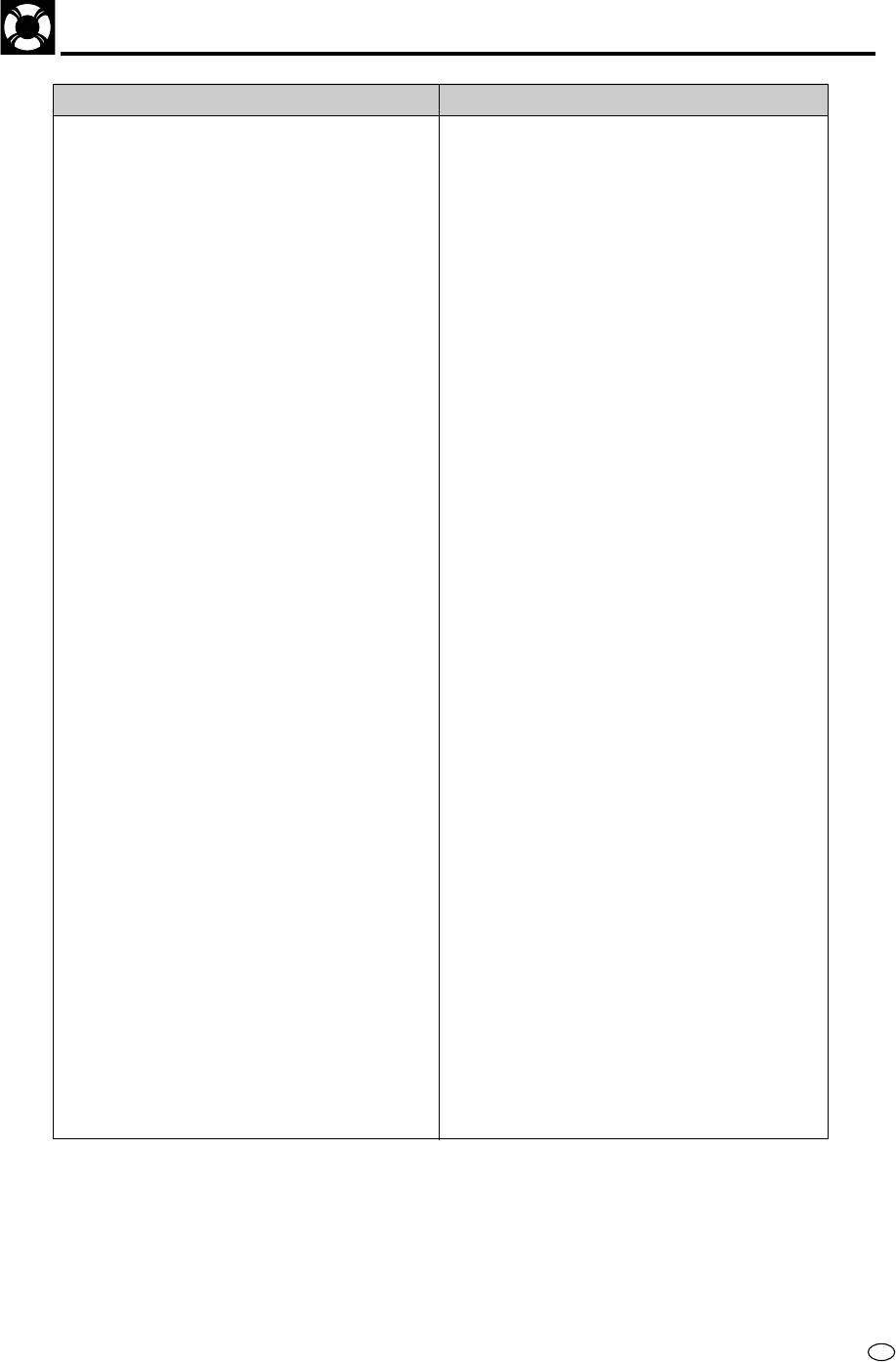
Definition of Terms
Common names Names of Nations and Areas
Guinea
Republic of Guinea
Guinea-Bissau
Republic of Guinea-Bissau
India
India
Kazakhstan
Republic of Kazakhstan
Kenya
Republic of Kenya
Kyrgyz Republic
Kyrgyz Republic
Latvia
Republic of Latvia
Liberia
Republic of Liberia
Libya
Socialist People’s Libyan Arab Jamahiriya
Lithuania
Republic of Lithuania
Madagascar
Republic of Madagascar
Malawi
Republic of Malawi
Maldives
Republic of Maldives
Mali
Republic of Mali
Mauritania
Islamic Republic of Mauritania
Mauritius
Republic of Mauritius
Moldova
Republic of Moldova
Mongolia
Mongolia
Morocco
Kingdom of Morocco
Mozambique
Republic of Mozambique
Namibia
Republic of Namibia
Nepal
Kingdom of Nepal
Niger
Republic of Niger
Nigeria
Federal Republic of Nigeria
North Korea
Democratic People’s Republic of Korea
Pakistan
Islamic Republic of Pakistan
Russia
Russian Federation
Rwanda
Republic of Rwanda
Sao Tome and Principe
Democratic Republic of Sao Tome and Principe
Senegal
Republic of Senegal
Seychelles
Republic of Seychelles
Sierra Leone
Republic of Sierra Leone
Somalia
Somali Democratic Republic
Sri Lanka
Democratic Socialist Republic of Sri Lanka
Sudan
Republic of Sudan
Tadzhikistan
Republic of Tadzhikistan
Tanzania
United Republic of Tanzania
Togo
Republic of Togo
Tunisia
Republic of Tunisia
Turkmenistan
Turkmenistan
Uganda
Republic of Uganda
Ukraine
Ukraine
Uzbekistan
Republic of Uzbekistan
Zaire
Republic of Zaire
Zambia
Republic of Zambia
Zimbabwe
Republic of Zimbabwe
British Indian Territory
*British Indian Territory
Jammu and Kashmir
*Jammu and Kashmir
Mayotte
*Mayotte
Reunion
*Reunion
St. Helena ex. dep.
*St. Helena ex. dep.
Western Sahara
*Western Sahara
*Represents area name
99
GB
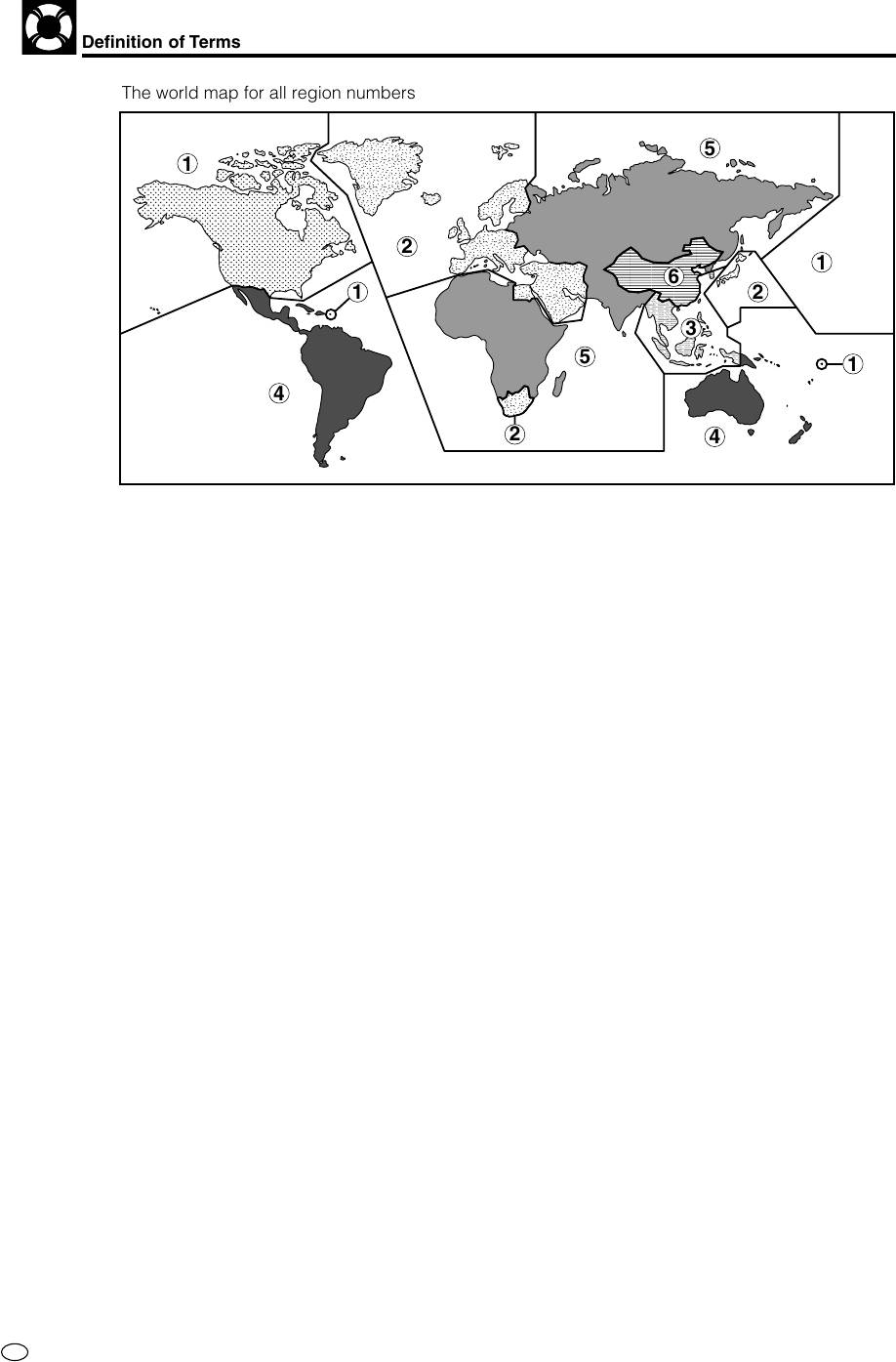
Subtitles
These are the printed lines appearing at the bottom of the screen which translate or
transcribe the dialogue. They are recorded on DVD discs.
Time Number
This indicates the play time which has elapsed from the start of a disc or a title. It can
be used to find a specific scene quickly. (It may not work with some discs.)
Title Menu
This is a menu displayed by some DVDs for selection of chapters and subtitle set. The
title menu is also called a “top menu”.
Title Number
These numbers are recorded on DVD discs. When a disc contains two or more movies,
these movies are numbered as title 1, title 2, etc.
Track Number
These numbers are assigned to the tracks which are recorded on VIDEO CDs and
audio CDs. They enable specific tracks to be located quickly.
VIDEO CD
This contains recordings of pictures and sound whose quality is on a par with that of
(VCD)
videotape. This Product also supports VIDEO CDs with playback control (version 2.0).
MP3
One type of audio compression that uses MPEG1.
This format compresses sound to about 1/10, without impairing the original sound
quality.
GB
100
;;;;;;;;;;;;;;;;;;;;;;;;;;;;;;;;;;;;;;;;;;;
;;;;;;;;;;;;;;;;;;;;;;;;;;;;;;;;;;;;;;;;;;;
;;;;;;;;;;;;;;;;;;;;;;;;;;;;;;;;;;;;;;;;;;;
;;;;;;;;;;;;;;;;;;;;;;;;;;;;;;;;;;;;;;;;;;;
;;;;;;;;;;;;;;;;;;;;;;;;;;;;;;;;;;;;;;;;;;;
;;;;;;;;;;;;;;;;;;;;;;;;;;;;;;;;;;;;;;;;;;;
;;;;;;;;;;;;;;;;;;;;;;;;;;;;;;;;;;;;;;;;;;;
;;;;;;;;;;;;;;;;;;;;;;;;;;;;;;;;;;;;;;;;;;;
;;;;;;;;;;;;;;;;;;;;;;;;;;;;;;;;;;;;;;;;;;;
;;;;;;;;;;;;;;;;;;;;;;;;;;;;;;;;;;;;;;;;;;;
;;;;;;;;;;;;;;;;;;;;;;;;;;;;;;;;;;;;;;;;;;;
;;;;;;;;;;;;;;;;;;;;;;;;;;;;;;;;;;;;;;;;;;;
;;;;;;;;;;;;;;;;;;;;;;;;;;;;;;;;;;;;;;;;;;;
;;;;;;;;;;;;;;;;;;;;;;;;;;;;;;;;;;;;;;;;;;;
;;;;;;;;;;;;;;;;;;;;;;;;;;;;;;;;;;;;;;;;;;;
;;;;;;;;;;;;;;;;;;;;;;;;;;;;;;;;;;;;;;;;;;;
;;;;;;;;;;;;;;;;;;;;;;;;;;;;;;;;;;;;;;;;;;;
;;;;;;;;;;;;;;;;;;;;;;;;;;;;;;;;;;;;;;;;;;;
;;;;;;;;;;;;;;;;;;;;;;;;;;;;;;;;;;;;;;;;;;;
;;;;;;;;;;;;;;;;;;;;;;;;;;;;;;;;;;;;;;;;;;;
;;;;;;;;;;;;;;;;;;;;;;;;;;;;;;;;;;;;;;;;;;;
;;;;;;;;;;;;;;;;;;;;;;;;;;;;;;;;;;;;;;;;;;;
;;;;;;;;;;;;;;;;;;;;;;;;;;;;;;;;;;;;;;;;;;;
;;;;;;;;;;;;;;;;;;;;;;;;;;;;;;;;;;;;;;;;;;;
;;;;;;;;;;;;;;;;;;;;;;;;;;;;;;;;;;;;;;;;;;;
;;;
;;;
;;;;;;
;;;;;;
;;;;;;
;;;;;;
;;;;;;
;;
;;
;;;
;;;
;;;
;;;;
;;;;
;;;;
;;;;
;;;
;;;
;;;
;;
;;
;;;
;;;
;
;;
;
;
;
;
;
;;
;;
;
;
;;
;
;;
;
;;
;;;
;;;
;;
;;
;;
;;
;;
;;
;;
;;
;;
;
;
;
;;
;;
;;
;;
;
;
;;
;;
;
;
;;
;;
;
;;
;;
;
;
;
;;
;;;;
;;;;
;;;;
;
;
;;;
;;;
;;;;;;
;;;;;;
;;;;;;
;;;;;
;;;;;
;;;;;
;;;;;
;;;;;;;;
;;;;;;;;
;;;;;;;;
;;;;;;;;
;;;;;;;;
;;;
;;;
;;
;;;;;
;;;;;
;;;
;;;
;;;
;;;
;;;
;;;;
;;;;
;;;;
;;
;;
;;
;;;;
;;;;
;;;;
;;;;;;;;
;;;;;;;;
;;;;;;;;
;;;;;;;;
;;;
;;;;;;;;;
;;;;;;;;;
;;;;;;;;;
;;;;;;;;;
;;;;;;;;;
;;;
;;;
;;;
;
;
;
;
;
;;
;;
;
;
;;;;;
;;;;;
;;;;;
;;;;;
;;
;;
;;;;
;;;;
;;;;
;;;;
5
1
2
1
1
2
3
5
1
4
2
4
;;;;;;;
;;;;;;;
;;;;;;;
;;;;;;;
Definition of Terms
The world map for all region numbers
6
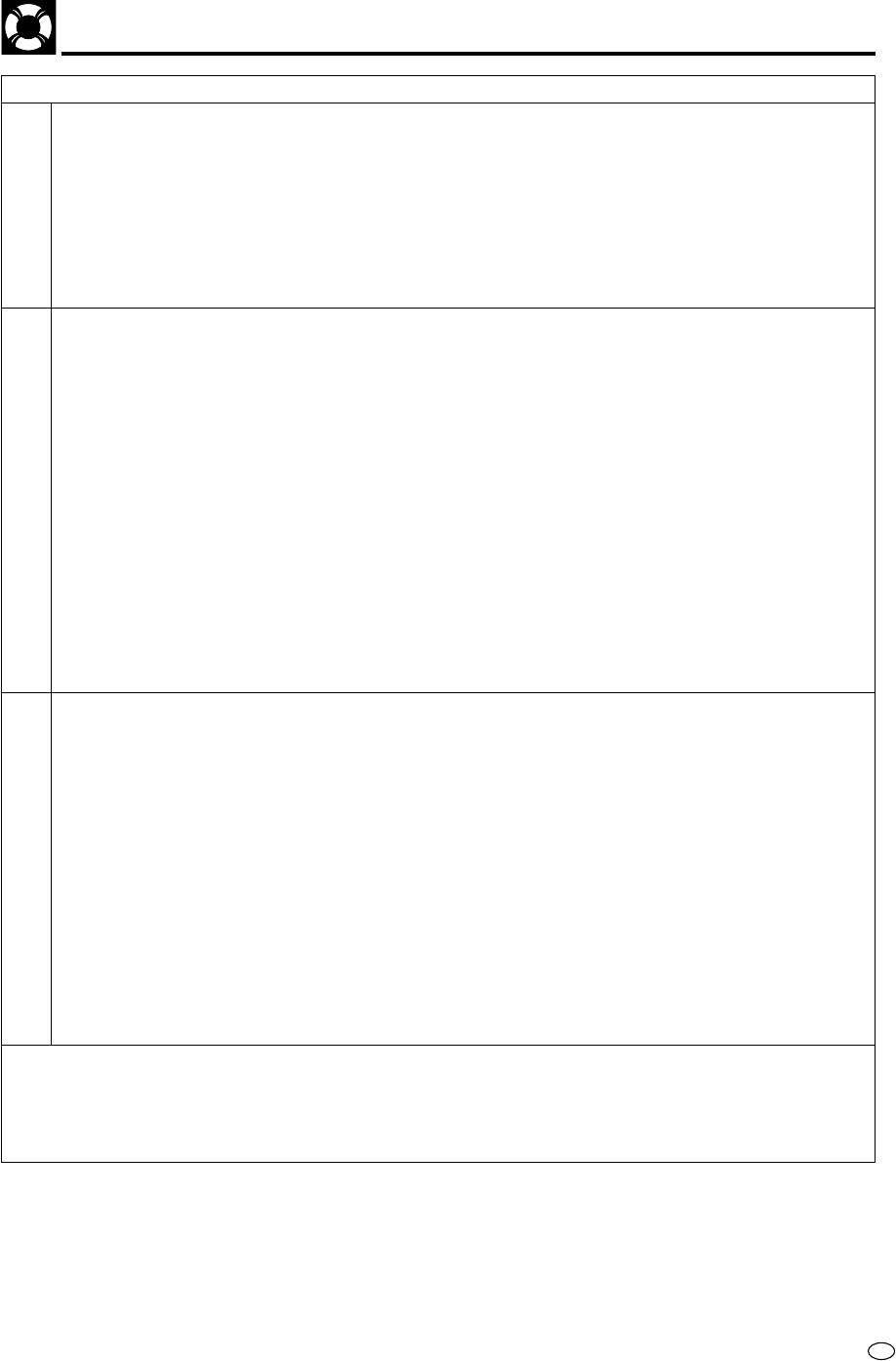
Specifications
Signal System NTSC/PAL
DVD/VCR shared output jacks VIDEO jack: RCA Pin-jack
AUDIO jack: RCA Pin-jack
DVD output jacks VIDEO jack: S-Video jack
Component Y jack: RCA Pin-jack
Component P
B jack: RCA Pin-jack
Component PR jack: RCA Pin-jack
AUDIO jack: RCA Pin-jack
JACKS
DIGITAL AUDIO IF: Coaxial digital
AUDIO output jack: RCA Pin-jack
INPUT/OUTPUT
VIDEO input jacks VIDEO jack: RCA Pin-jack
AUDIO jack: RCA Pin-jack
Video recording system Two rotary head helical scan system, VHS, Hi-Fi
Video signal PAL: PAL System-B/G, I, D/K (Playback/Recording)
SECAM: MESECAM System B/G, D/K, K1 (Playback/Recording)
NTSC: NTSC4.43 (Playback/Recording)
Recording/playing time 720 minutes max. with E-240 tape (PAL)
480 minutes max. with T-160 tape (NTSC)
Tape width 12.7mm
Tape speed (PAL) (SP) 23.39mm/sec
(LP) 11.70mm/sec
(EP) 7.80mm/sec
(MESECAM) (SP) 23.39mm/sec
VCR
(LP) 11.70mm/sec
(NTSC) (SP) 33.35mm/sec
(LP) 16.67mm/sec (Playback only)
(EP) 11.12mm/sec
Antenna 75 ohm unbalanced
Receiving channel VHF: 1A–E12 (C1–C12), UHF: E21–E69 (C13–C57),
European CATV: S1–S41
NICAM format NICAM-I, B/G, D/K
IGR stereo format IGR-B/G, D/K
RF converter output signal E21–E69 (adjustable)
DVD/VCR shared Video output Output level: 1 Vp-p (75Ω)
Component color output Y output level: 1 Vp-p (75Ω)
P
B output level: 0.525 Vp-p (75Ω)/75% color
P
R output level: 0.525 Vp-p (75Ω)/75% color
S video output Y output level: 1 Vp-p (75Ω)
C output level: 0.3 Vp-p (75Ω)
Audio output Output level: 2 Vrms (1 kHz, 0 dB)
Video signal horizontal resolution 500 lines
S/N ratio 60 dB
Audio signal frequency characteristics
For DVD linear PCM playback:
DVD
4 Hz to 22 kHz (48 kHz sampling)
4 Hz to 44 kHz (96 kHz sampling)
CD playback: 4 Hz to 20 kHz (JEITA)
S/N ratio CD: 96 dB, 1 kHz (JEITA)
Dynamic range DVD linear PCM: 96 dB (JEITA)
CD: 96 dB (JEITA)
Total harmonic distortion ratio CD: 0.006% (JEITA)
Pickup Wave length: 650 nm (DVD) / 780nm (CD)
Laser output: Max. 0.7 mW
Operating temperature 5°C to 35°C
Storage temperature –20°C to 55°C
Power supply 110 V to 240 V AC, 50/60 Hz
Power consumption 23 W
Dimensions 430 mm × 93.5 mm × 356 mm (W × H × D)
Weight 4.8 kg
Specifications are subject to change without notice.
Weight and dimensions are approximate.
101
GB
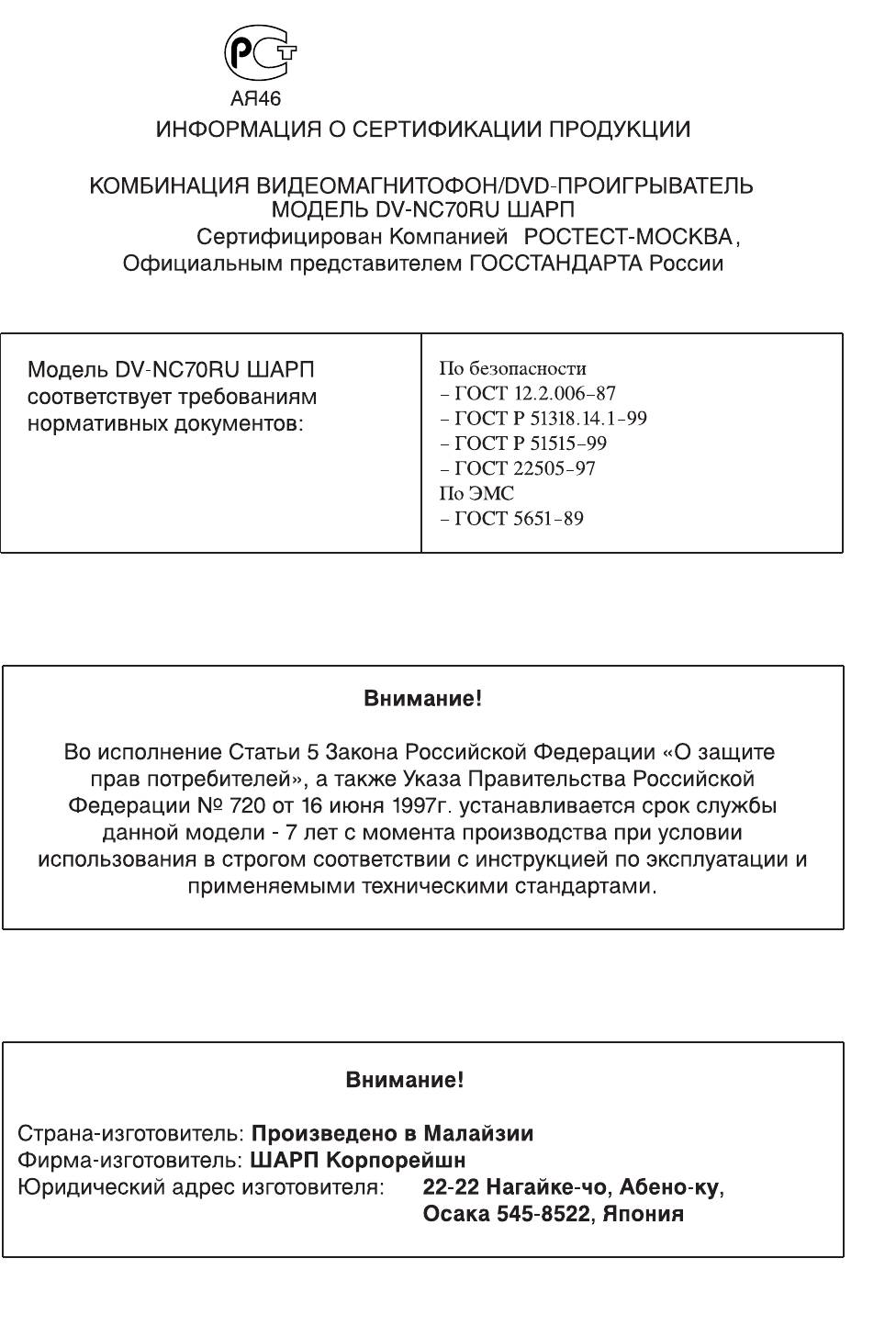
TINS-A368WJZZ
VCR/DVD COMBINATION
MODEL
DV-NC70RU
OPERATION MANUAL
OPERATE
EJECT/STOP
REW
PLAY/×2
PLAY
STOP
OPEN/CLOSE
/
REC
VCR/DVD
TIMER
AV 2 I N
VIDEO L
(
MONO
)-
AUDIO
-
R
CH
SELECTOR
VCR DVD
NTSC/PAL
ENGLISH
......
GB
1 –
GB
DV-NC70RU OPERATION MANUAL /
101
......
R
1 –
R
101
• The region number for this DVD player is 5.
•
PAL NTSC
5
Оглавление
- VCR Setup
- DVD Setup
- Watching the VCR
- Watching the DVD






