Sharp DV-NC70RU: DVD Setup
DVD Setup: Sharp DV-NC70RU
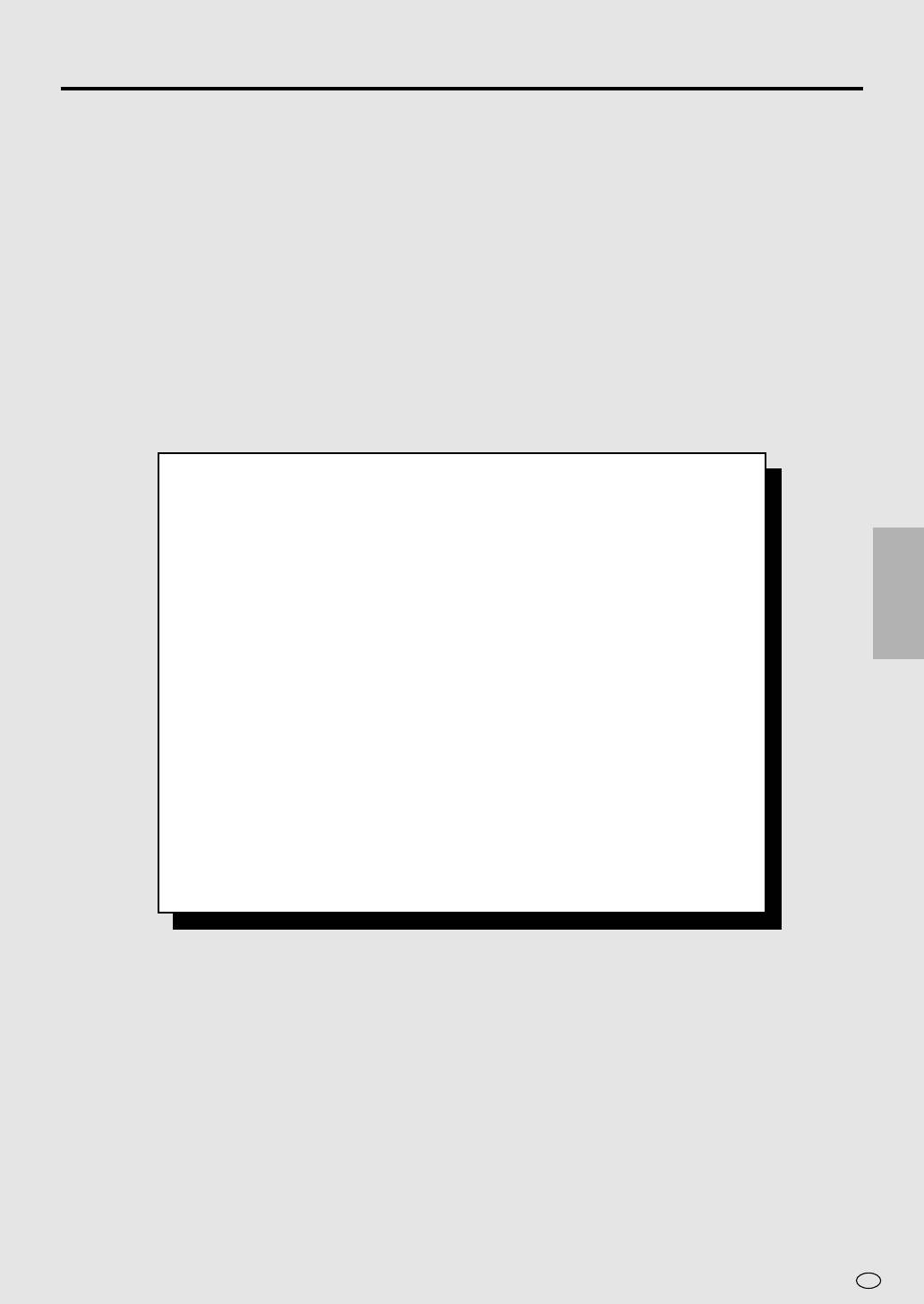
DVD Setup
DVD Setup ....................................................................................... 40
About the SETUP Screen .............................................................. 40
TV MODE Setting .......................................................................... 41
DVD SETUP
PARENTAL Level Setting ............................................................... 42
AUDIO Setting ............................................................................... 44
Setting the COMPRESSION (Dolby Digital output level) ............ 44
Setting the DOLBY DIGITAL ....................................................... 45
Setting the MPEG ....................................................................... 46
Setting the CINEMA VOICE ........................................................ 46
DISC LANGUAGE Setting ............................................................. 47
Setting SUBTITLE, AUDIO and MENU languages ..................... 47
Selecting languages from OTHER .............................................. 48
DVD Display Information ................................................................ 49
Operation Mode Indicators............................................................. 49
Region (Local) Number Error Indicator .......................................... 49
Language Code List for Disc Language ....................................... 50
39
GB
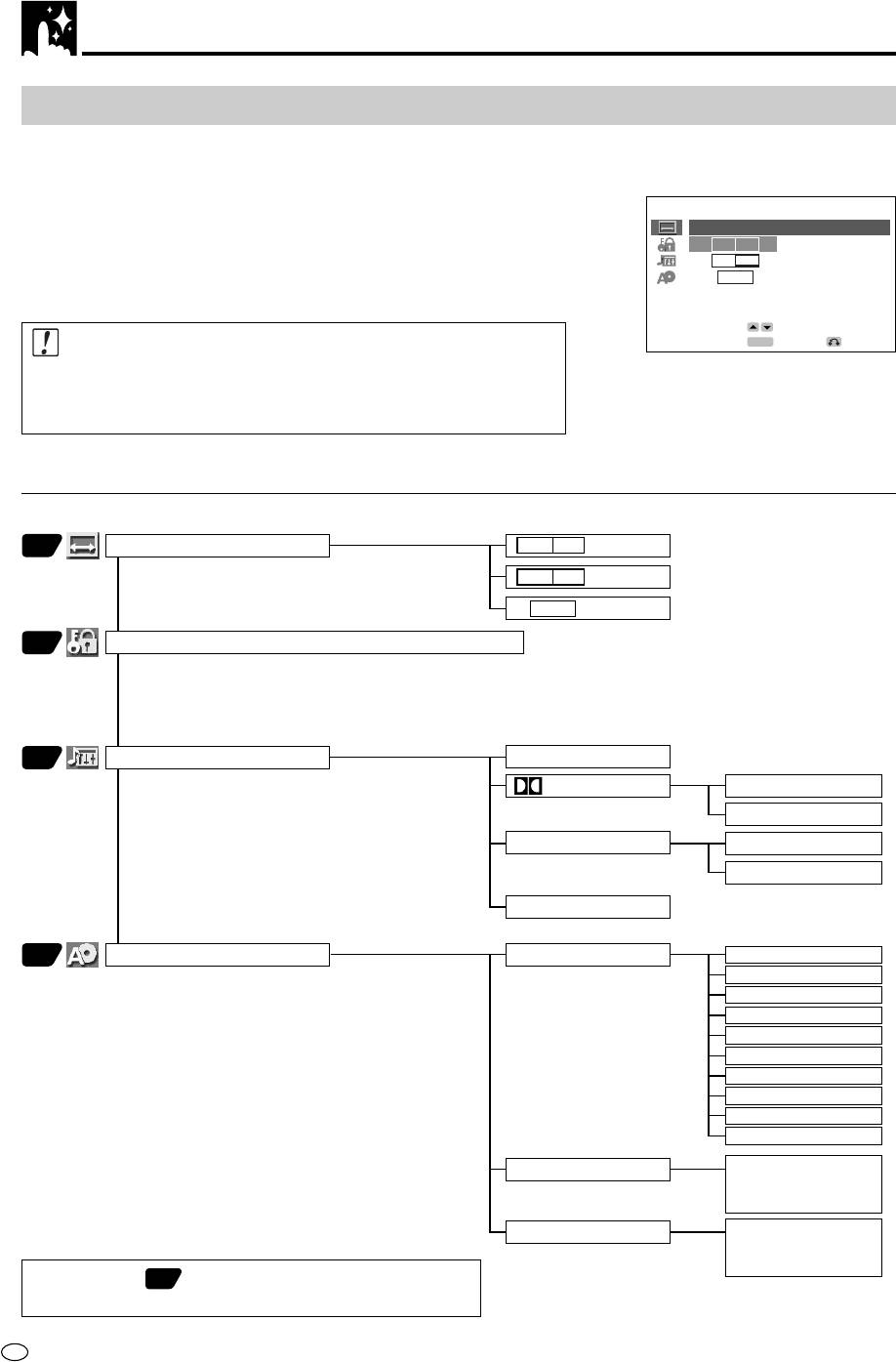
DVD Setup
About the SETUP Screen
This section describes how to specify various basic settings using the
SETUP screen. The list below shows all the items you can set and
(Example) TV MODE
adjust. See the following pages for details on each setup procedure.
• The setting procedures described on the following pages are
TV MODE
available only in STOP mode.
4
:
3
PS
• The OSD (On Screen Display) screens used in this Operation
4
:
3
LB
Manual are purely for the purposes of explanation. The actual
16
:
9
displays (set displays) may differ slightly from what is shown here.
SELECT
Important!
ENTER
ENTER
RETURN
• When you set the language to be used in the OSD, changing the
mode to “VCR” and select “LANGUAGE” in the menu screen.
See Setting the Language on page 37 for details.
Setup item list
Main Menu
41
TV MODE
4 : 3
PS
• Specifies the setting for the type of TV connected
4 : 3
LB
and the playback format for wide-screen video
material.
16 : 9
42
PARENTAL [1 to 8 (ON)/OFF]/Selecting the Country Code
• Sets or changes the parental level (1 to 8).
• Used to set or change the password used to
prevent the parental level from being changed too easily.
• See page 43 for Country Code.
44
AUDIO
COMPRESSION [ON/OFF]
• Use this setting for increasing the average
DIGITAL
BITSTREAM
volume of Dolby Digital audio when playing a
DVD.
D-PCM
• Use this setting for specifying either
MPEG
BITSTREAM
“BITSTREAM” or “D-PCM” as the digital type.
PCM
CINEMA VOICE[ON/OFF]
47
DISC LANGUAGE
AUDIO
ENGLISH
SPANISH
• Use this setting for selecting languages of
subtitle, audio track and disc menu recorded on
FRENCH
a disc.
ITALIAN
GERMAN
CHINESE
SWEDISH
DUTCH
RUSSIAN
OTHER
SUB TITLE
Languages you
can select are
same as above.
MENU
Languages you
can select are
same as above.
• Numbers in refer to the pages where the setting
procedures are described.
GB
40
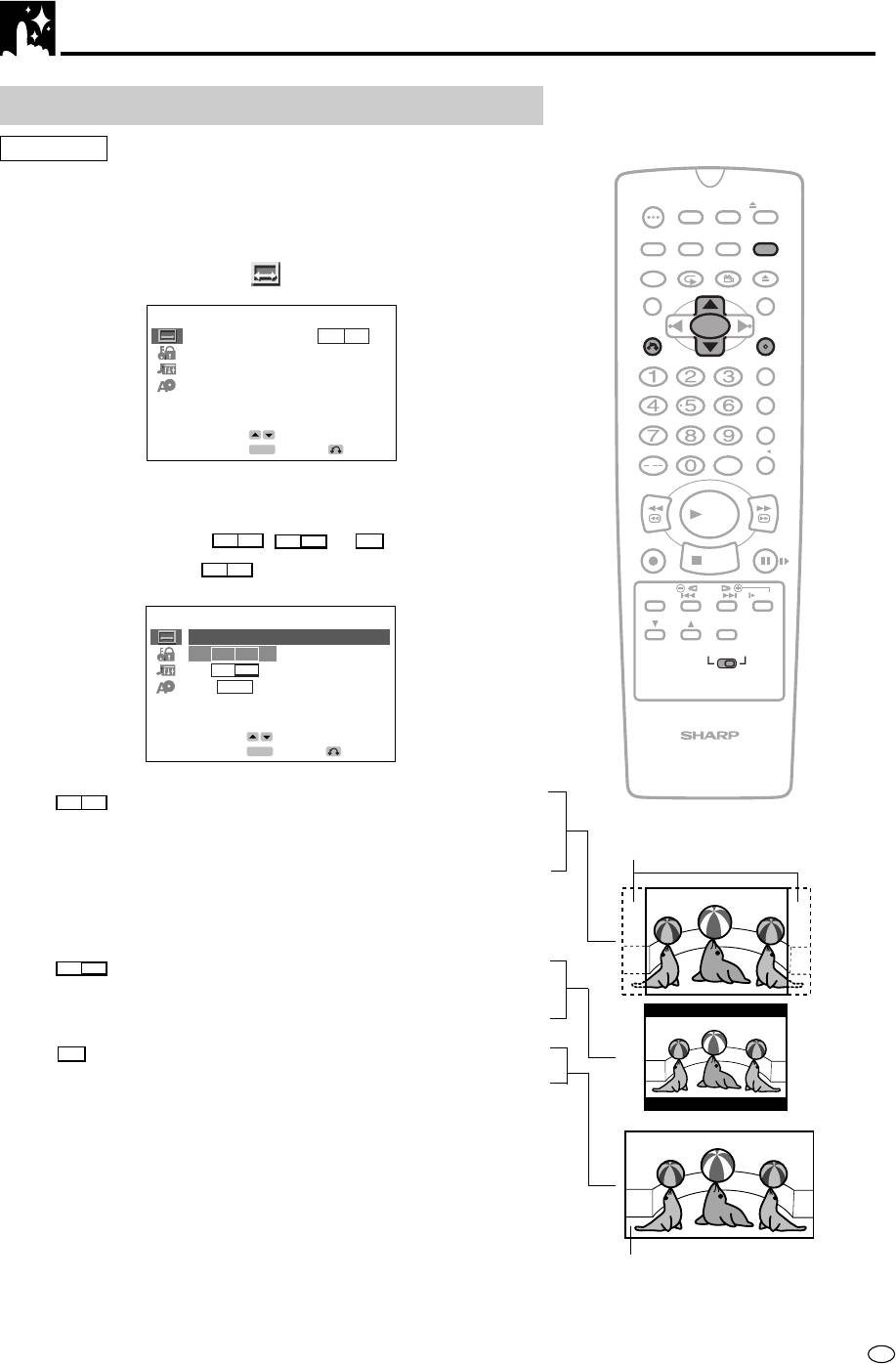
DVD Setup
TV MODE Setting
Preparation
• See Preparing to Watch a VCR or a DVD on page 18.
OPERATE
TIMER
ON/OFF
PROG
EJECT
1 While this product is stopped, press DVD SETUP to display the
ON
VCR/DVD
VCR MENU
SETUP screen.
DISPLAY
SCREEN
SELECTOR
DVD SETUP
FUNCTION
PROG/
OPEN/
CONTROL
REPEAT
ANGLE
CLOSE
2 Use ' or " to select the “ TV MODE”.
TITLE
DVD MENU
CLEAR
SET
RETURN
TV MODE
4
4
:
:
3
3
ENTER
PS
PARENTAL LEVEL 8
ZERO BACK
AUDIO
DISC LANGUAGE
SKIP SEARCH
SELECT
ENTER
ENTER
RETURN
INPUT SELECT
VCR DVDAM/PM
/
3 Press ENTER to display the items you can select.
REV FWD
PLAY
4 Use ' or " to select
4:3
PS
,
4:3
LB
or
16
:
9
.
REC
PAUSE/STILL
STOP
(Example) Selecting
4:3
PS
.
TAPE
DPSS
SPEED
SKIP
SLOW
AUDIO
CH
OUTPUT
TV MODE
4
:
3
PS
VCR DVD
4
:
3
LB
16
:
9
SELECT
ENTER
VCR/ DVD COMBINATION
ENTER
RETURN
•
4:3
PS
— (Pan & Scan mode): When wide-screen video
material is played, this mode clips the right and left sides of
Cut off when a wide-screen video
the image so that it can be viewed on a conventional TV
image is played.
screen.
• Some wide-screen DVDs that do not permit Pan & Scan mode
playback are automatically played in letterbox mode (black bands
top and bottom).
•
4:3
LB
— (Letterbox mode): When wide-screen video material
is played in this mode on a conventional TV screen, black
bands appear at the top and bottom of the screen.
•
16
:
9
— (Wide-screen TV): This is the correct mode for playing
wide-screen videos on a wide-screen TV.
• You must also set the screen mode on your wide-screen TV to
“FULL”.
5 Press ENTER to confirm the “TV MODE” setting.
6 If you want to complete the settings here, press RETURN to exit
the SETUP screen and return to the normal screen.
• If you intend to go on and specify other settings (PARENTAL,
AUDIO or DISC LANGUAGE), press ' or " to display other
The actual appearance of the
SETUP screen without pressing RETURN.
image depends on the screen
mode setting of your wide-
screen TV.
41
GB
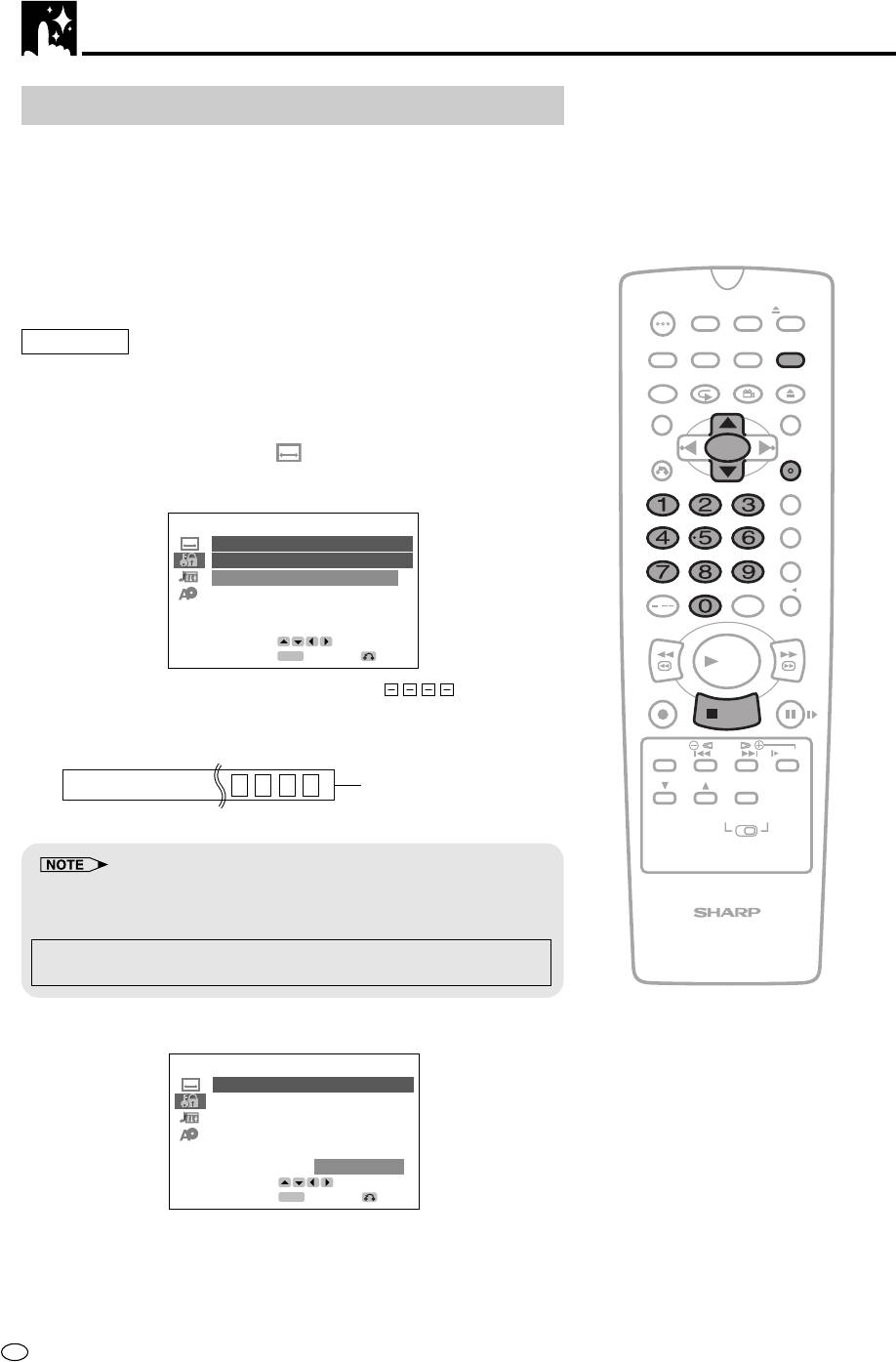
DVD Setup
PARENTAL Level Setting
Certain discs come preset with country codes and parental level
settings defined for particular countries. Discs equipped with the
parental lock function are rated according to their content. The rated
content allowed by a parental lock level and the way a DVD can be
controlled vary from disc to disc. Some discs, for example, may let
you edit out scenes and replace them with scenes suitable for
children. You can also use the parental lock to completely disable
playback of the DVD.
OPERATE
TIMER
ON/OFF
PROG
EJECT
ON
VCR/ DVD
VCR MENU
Preparation
DISPLAY
SCREEN
SELECTOR
DVD SETUP
• See Preparing to use DVD on page 74.
FUNCTION
PROG/
OPEN/
CONTROL
REPEAT
ANGLE
CLOSE
1 Press DVD SETUP to display the SETUP screen.
TITLE
DVD MENU
CLEAR
SET
2 Use ' or " to select the “ PARENTAL” and then press
RETURN
ENTER
ENTER.
ZERO BACK
• The password specification and verification screen appears.
SKIP SEARCH
PARENTAL
PASSWORD
PASSWORD ????
LEVEL OFF
INPUT SELECT
VCR DVDAM/PM
CODE RUSSIA
/
REV FWD
INPUT
ENTER
ENTER
RETURN
PLAY
• If you have already set your password, (password
REC
PAUSE/STILL
verification display) appears.
STOP
TAPE
DPSS
3 Use the number buttons (0 to 9) to enter a 4-digit password.
SPEED
SKIP
SLOW
AUDIO
PASSWORD : 1 2 3 4
Displayed when “1234”
CH
OUTPUT
is being entered as the
VCR DVD
password.
• Enter the numbers slowly as each number is stored separately.
• If you enter the wrong number three times in succession, the normal
screen reappears.
VCR/DVD COMBINATION
If you forget your password, you can erase your current password by
pressing Ë
STOP
four times.
4 The cursor is moved to “LEVEL” and then press ENTER.
PARENTAL
LEVEL 1 LEVEL 5
LEVEL 2 LEVEL 6
LEVEL 3 LEVEL 7
LEVEL 4 LEVEL 8
OFF
SELECT
ENTER
ENTER
RETURN
GB
42
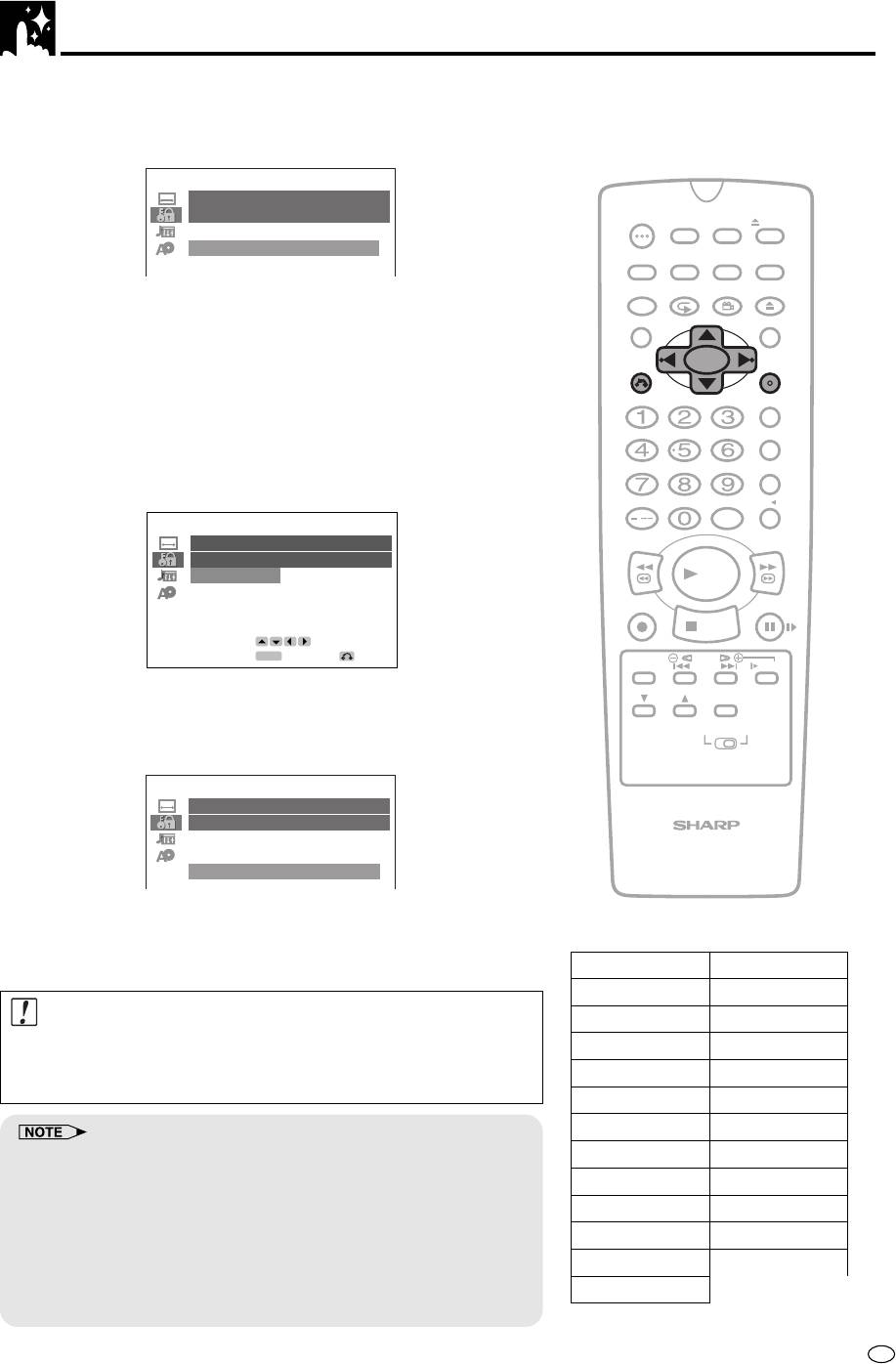
DVD Setup
5 Press ', ", | or \ to select the desired parental level and
then press ENTER.
(Example) Selecting “LEVEL 8”
PARENTAL
PASSWORD
OPERATE
TIMER
ON/OFF
PROG
EJECT
PASSWORD
----
LEVEL 8
ON
VCR/ DVD
VCR MENU
DISPLAY
SCREEN
SELECTOR
DVD SETUP
CODE RUSSIA
FUNCTION
PROG/
OPEN/
CONTROL
REPEAT
ANGLE
CLOSE
• Level 1: for most restricted viewing → Level 8: for adult viewing
(The smaller the number, the greater the level of restriction.)
TITLE
DVD MENU
• When “PARENTAL” is set to “OFF”, DVD discs can be played back
regardless of the parental level.
CLEAR
SET
RETURN
ENTER
The parental level set up for RUSSIA is prepared for future use. As
ZERO BACK
for the set up of an appropriate level, please check the level when
SKIP SEARCH
you purchase your DVD disc equipped with the parental feature.
6 Press " to select “CODE” and then press ENTER.
INPUT SELECT
VCR DVDAM/PM
/
PARENTAL
REV FWD
CODE
USA FRANCE
PLAY
CANADA UK
JAPAN ITALY
REC
PAUSE/STILL
GERMANY SPAIN
STOP
SELECT
ENTER
ENTER
RETURN
TAPE
DPSS
SPEED
SKIP
SLOW
7 Press ', ", | or \ to select the desired country code and then
AUDIO
CH
OUTPUT
press ENTER.
VCR DVD
• If you want to go to next page, select the country code
displayed at the bottom, and then press ".
PARENTAL
PASSWORD
PASSWORD
----
VCR/DVD COMBINATION
LEVEL 8
CODE RUSSIA
8 Press RETURN to return to the SETUP screen.
• If you want to go on and specify the other settings, use ' or
Country Code List
" to display other SETUP screen. However, press RETURN if
you want to exit the SETUP screen.
USA
FINLAND
CANADA
BELGIUM
Important!
JAPAN
HONG KONG
• Be sure to try playing back the disc to confirm that the
GERMANY
SINGAPORE
parental level setting is working correctly. If it is not working
FRANCE
THAILAND
correctly, try changing the country code.
UK
MALAYSIA
ITALY
INDONESIA
• You can use the parental lock function only with DVD discs that are
SPAIN
TAIWAN
equipped with the parental lock feature.
SWISS
PHILIPPINE
• On some DVD discs, the PARENTAL level setting is fixed and cannot
be modified.
SWEDEN
AUSTRALIA
• The parental level depends on countries. If you do not set the country
HOLLAND
RUSSIA
code correctly, it fails to work correctly.
NORWAY
CHINA
• Some DVD discs allow the viewer to temporarily change the parental
level setting to view the original scenes. When this prompt appears,
DENMARK
input the password to view the original scenes.
43
GB
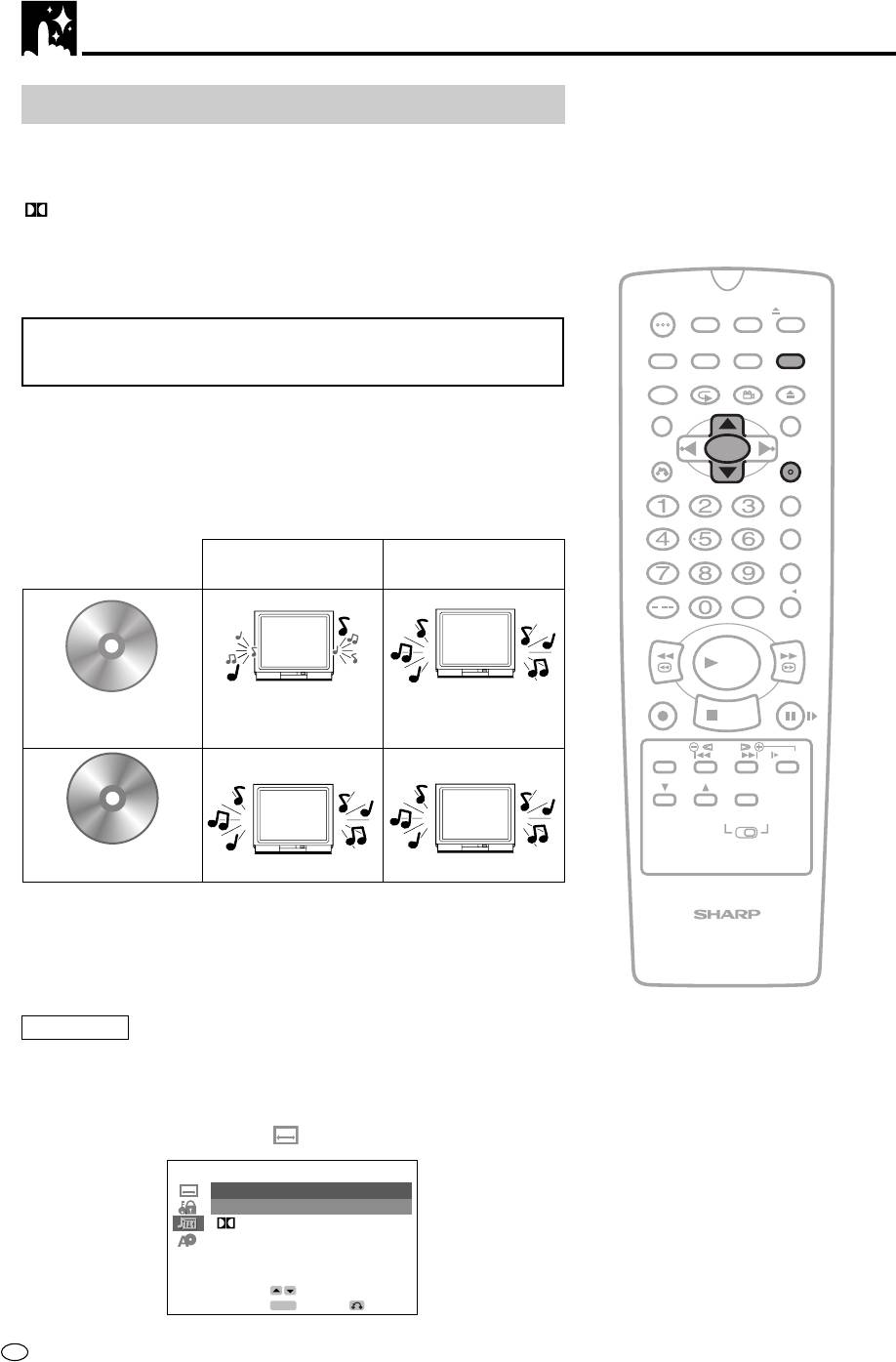
DVD Setup
AUDIO Setting
COMPRESSION ............ Use this setting for increasing the average
volume of Dolby Digital audio when playing
a DVD.
DIGITAL.................. Use this setting for specifying the type of
digital output when playing a disc.
CINEMA VOICE............. Use the setting for raising the sound of the
center speaker to make the voices in a
movie easier to hear.
OPERATE
TIMER
ON/OFF
PROG
EJECT
Setting the COMPRESSION
ON
VCR/ DVD
VCR MENU
DISPLAY
SCREEN
SELECTOR
DVD SETUP
(Dolby Digital output level)
FUNCTION
PROG/
OPEN/
CONTROL
REPEAT
ANGLE
CLOSE
When Dolby Digital is used to record the audio on a DVD disc, the
TITLE
DVD MENU
average overall volume level of the audio is relatively lower than that
produced by a VIDEO CD/Audio CD. This is to provide the widest
CLEAR
SET
RETURN
ENTER
possible dynamic range. To counteract this, this product automatically
raises the overall average volume level of a disc recorded using Dolby
ZERO BACK
Digital to a level that is similar to that of a VIDEO CD/Audio CD.
SKIP SEARCH
COMPRESSION:
COMPRESSION:
OFF
ON
INPUT SELECT
VCR DVDAM/PM
/
REV FWD
PLAY
REC
PAUSE/STILL
DVD
•
Audio level the same
STOP
Dolby Digital audio • Low audio level
as audio CD, etc.
TAPE
DPSS
SPEED
SKIP
SLOW
AUDIO
CH
OUTPUT
VCR DVD
VIDEO CDs
Audio CDs
• OFF .............. Audio level recorded on disc is played back without
VCR/DVD COMBINATION
modification.
• ON ............... Dolby Digital average audio level is increased so it
sounds similar to that of a VIDEO CD/Audio CD.
Preparation
• See Preparing to Watching a VCR or a DVD on page 18.
1 Press DVD SETUP to display the SETUP screen.
2 Use ' or " to select the “ AUDIO” and then press ENTER.
AUDIO
COMPRESSION OFF
DIGITAL
BITSTREAM
MPEG
BITSTREAM
CINEMA VOICE OFF
SELECT
ENTER
ENTER
RETURN
GB
44
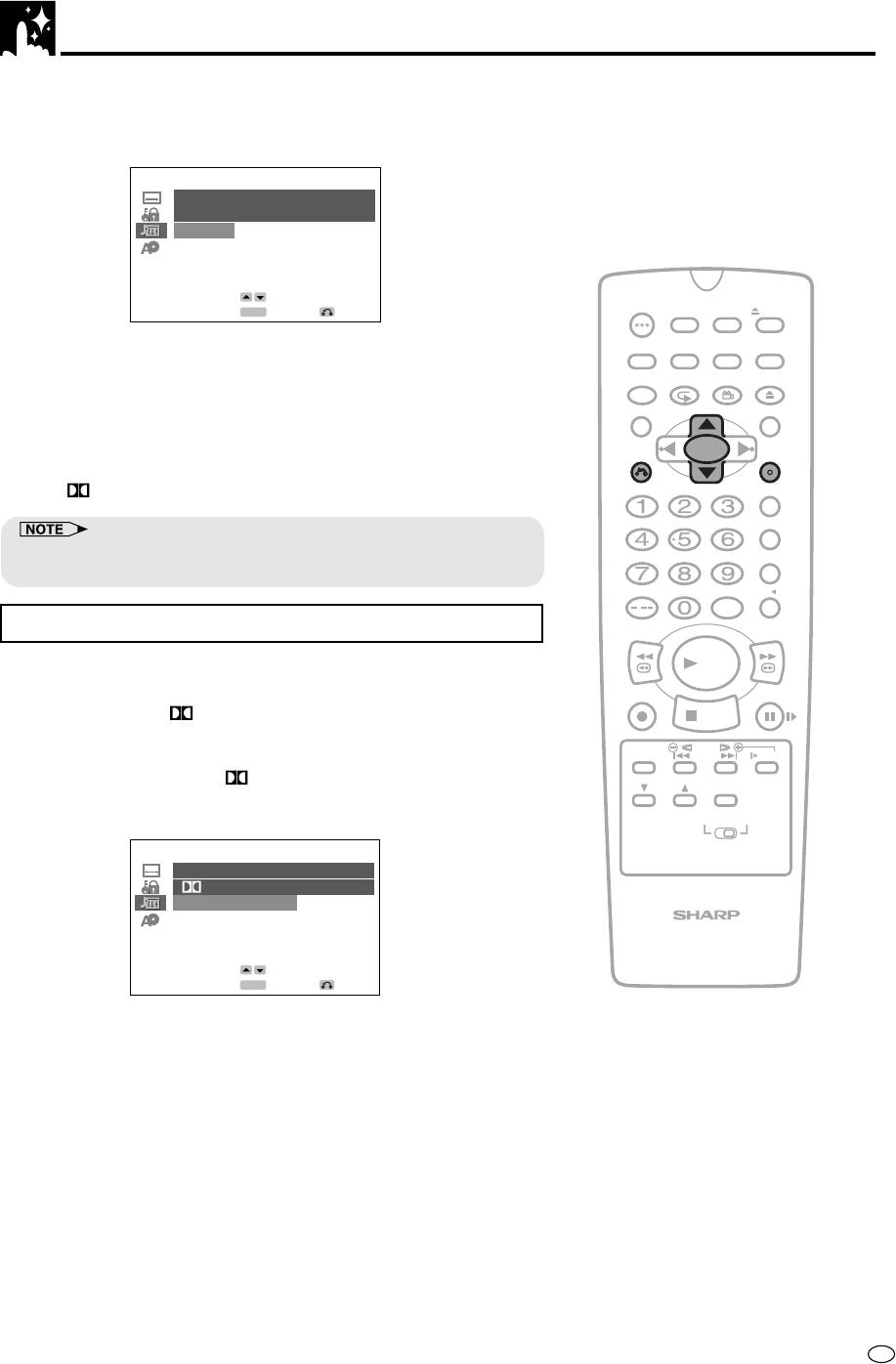
DVD Setup
3 Use ' or " to select “COMPRESSION”.
4 Press ENTER to display the settings you can select.
AUDIO
COMPRESSION
ON
OFF
SELECT
OPERATE
TIMER
ENTER
ENTER
RETURN
ON/OFF
PROG
EJECT
ON
VCR/ DVD
VCR MENU
5 Use ' or " to select “ON” or “OFF”.
DISPLAY
SCREEN
SELECTOR
DVD SETUP
• Use of the “OFF” setting is recommended when the product is
FUNCTION
PROG/
OPEN/
CONTROL
REPEAT
ANGLE
CLOSE
connected to audio equipment.
TITLE
DVD MENU
6 Press ENTER to confirm the setting.
•
When you have completed the above setting, press RETURN to
CLEAR
SET
RETURN
ENTER
return to the SETUP screen. However, if you want to specify the
“
DIGITAL” setting in succession, proceed to step 1 below.
ZERO BACK
SKIP SEARCH
• Whenever the “COMPRESSION” setting is “ON”, the 3D VIRTUAL
SURROUND setting is automatically changed to “OFF”.
INPUT SELECT
VCR DVDAM/PM
/
Setting the DOLBY DIGITAL
REV FWD
When playing a disc recorded using Dolby Digital (5.1ch), you can
PLAY
specify either “BITSTREAM” or “D-PCM” as the digital type output.
REC
PAUSE/STILL
• Before setting the “
DIGITAL” , perform the step 1 and 2 on
STOP
page 46.
TAPE
DPSS
SPEED
SKIP
SLOW
1 Use ' or " to select “ DIGITAL”.
AUDIO
CH
OUTPUT
2 Press ENTER to display the settings you can select.
VCR DVD
AUDIO
DIGITAL
BITSTREAM
D-PCM
VCR/DVD COMBINATION
SELECT
ENTER
ENTER
RETURN
3 Use ' or " to select “BITSTREAM” or “D-PCM”.
BITSTREAM: Use this setting for a digital connection of a
receiver (amplifier) equipped with a Dolby
Digital decoder.
D-PCM: Use this setting for a digital connection to the
(Down Mix PCM) PCM digital input jack of a DAT or MD, or for
a digital connection to a receiver (amplifier)
that does not have a Dolby Digital decoder.
4 Press ENTER to confirm the setting.
5 When you have completed the setting above, press RETURN to
return to the SETUP screen. However, if you want to go on and
specify the other settings, use ' or " to display other setting
screen.
45
GB
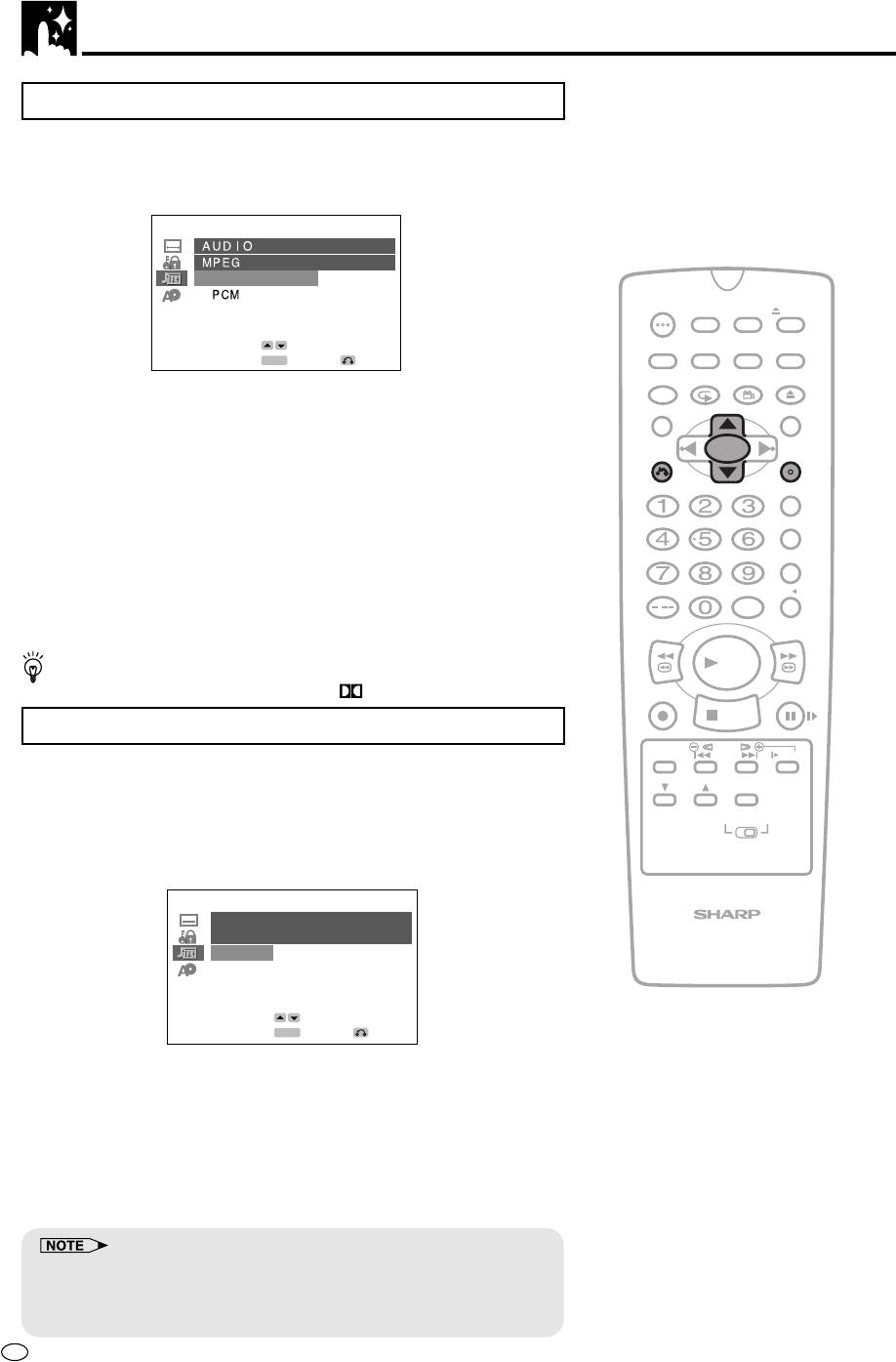
DVD Setup
Setting the MPEG
•
Before setting the “MPEG”, perform the step 1 to 2 on pages 47 and 48.
1 Press ENTER and then use ' or " to select “MPEG”.
2 Press ENTER to display the settings you can select.
BITSTREAM
OPERATE
TIMER
ON/OFF
PROG
EJECT
ON
VCR/ DVD
VCR MENU
SELECT
DISPLAY
SCREEN
SELECTOR
DVD SETUP
ENTER
ENTER
RETURN
FUNCTION
PROG/
OPEN/
CONTROL
REPEAT
ANGLE
CLOSE
3 Use ' or " to select “BITSTREAM” or “PCM”.
TITLE
DVD MENU
BITSTREAM: Use this setting for a digital connection of a
receiver (amplifier) equipped with an MPEG
CLEAR
SET
RETURN
ENTER
Audio decoder.
PCM: Use this setting for a digital connection to the
ZERO BACK
PCM digital input jack of a DAT or MD, or for a
digital connection to a receiver (amplifier) that
SKIP SEARCH
does not have an MPEG Audio decoder.
4 Press ENTER to confirm the setting.
INPUT SELECT
VCR DVDAM/PM
5
Press RETURN to exit the SETUP screen and return to normal screen.
/
• If you want to go on and specify other settings, use ' or " to
REV FWD
display the other SETUP screen without pressing RETURN.
PLAY
When playing a disc recorded using DTS, the bitstream type signal
is output regardless of the setting of “
DIGITAL” and “MPEG”.
REC
PAUSE/STILL
STOP
Setting the CINEMA VOICE
TAPE
DPSS
SPEED
SKIP
SLOW
This function is raising the sound of the center speaker to make the
AUDIO
voices in a movie easier to hear.
CH
OUTPUT
•
Before setting the “CINEMA VOICE” , perform the step 1 and 2 on page 46.
VCR DVD
1 Use ' or " to select “CINEMA VOICE”.
2 Press ENTER to display the settings you can select.
AUDIO
VCR/DVD COMBINATION
CINEMA VOICE
ON
OFF
SELECT
ENTER
ENTER
RETURN
3 Use ' or " to select “ON” or “OFF”.
ON:
Set to “ON” when you want to raise the sound of the voice.
OFF: Set to “OFF” when you do not want to use this function.
4 Press ENTER to confirm the setting.
5
When you have completed the setting above, press RETURN to return
to the SETUP screen. However, if you want to go on and specify the
other settings, use ' or " to display other setting screen.
• The CINEMA VOICE setting raises the sound of the center channel
threfore it does not affect the voices in other channels.
• Even if this function is set to “ON”, the result may or may not be
effective depending on the disc.
GB
46
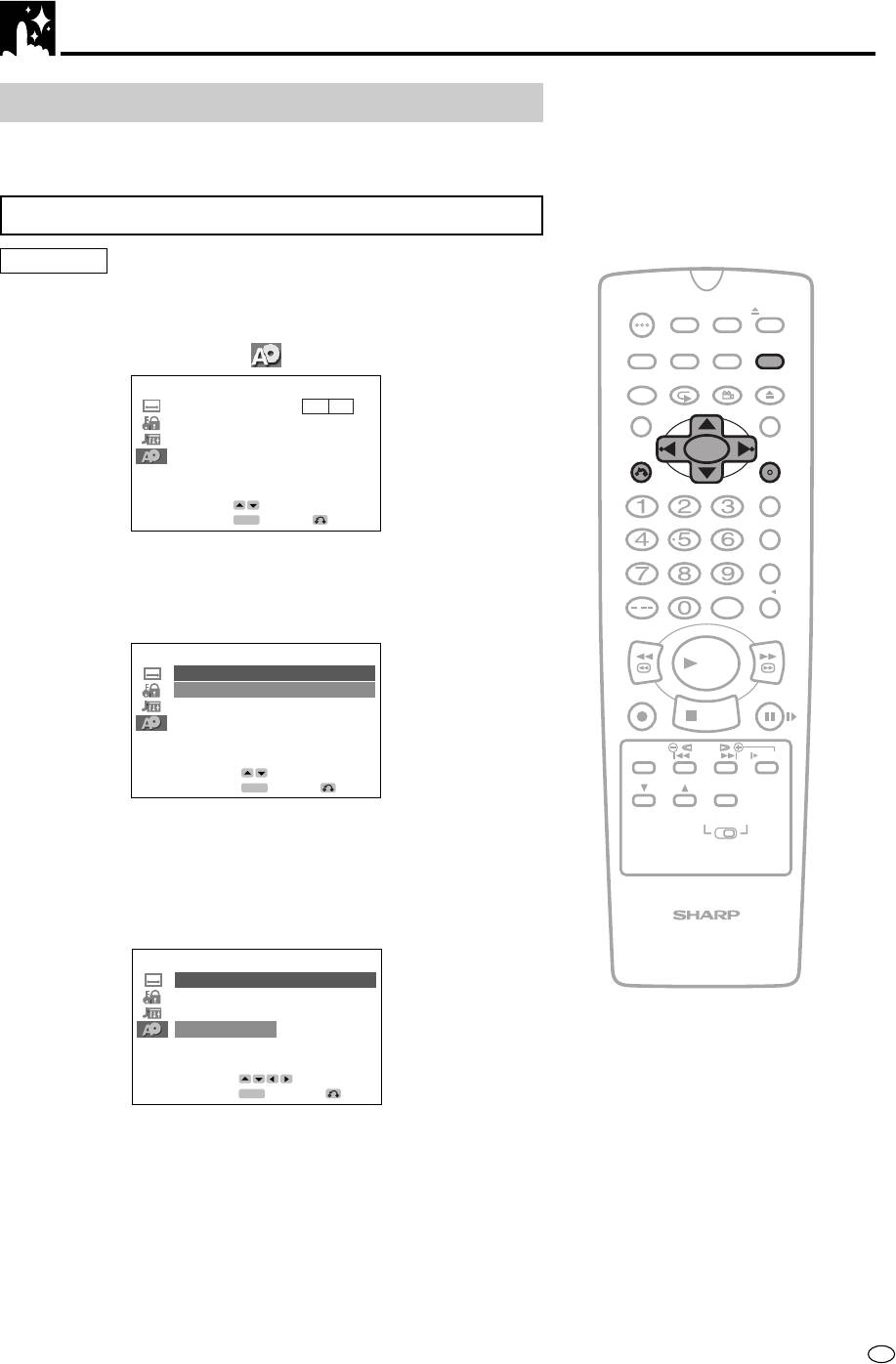
DVD Setup
DISC LANGUAGE Setting
Use this setting for selecting the language for subtitles, audio tracks
and disc menu.
Setting SUBTITLE, AUDIO and MENU languages
Preparation
• See Preparing to Watch a VCR or a DVD on page 18.
OPERATE
TIMER
ON/OFF
PROG
EJECT
1 Press DVD SETUP to display the SETUP screen.
ON
VCR/ DVD
VCR MENU
DISPLAY
SCREEN
SELECTOR
DVD SETUP
2 Use ' or " to select the “ DISC LANGUAGE”.
FUNCTION
PROG/
OPEN/
CONTROL
REPEAT
ANGLE
CLOSE
TV MODE
4
4
:
:
3
3
PS
TITLE
DVD MENU
PARENTAL LEVEL 8
AUDIO
CLEAR
SET
DISC LANGUAGE
RETURN
ENTER
ZERO BACK
SELECT
ENTER
ENTER
RETURN
SKIP SEARCH
3 Press ENTER and then use ' or " to select “AUDIO”,
“SUB TITLE” or “MENU”.
INPUT SELECT
VCR DVDAM/PM
•
You can set “AUDIO”, “SUB TITLE” or “MENU” individually.
/
(Example) Selecting “AUDIO”
REV FWD
PLAY
DISC LANGUAGE
AUDIO
RUSSIAN
REC
PAUSE/STILL
SUB TITLE
RUSSIAN
STOP
MENU
RUSSIAN
TAPE
DPSS
SPEED
SKIP
SLOW
SELECT
AUDIO
ENTER
ENTER
RETURN
CH
OUTPUT
4 After selecting the item, press ENTER.
VCR DVD
• After selecting “MENU”, make sure to set the language by
following steps 2 to 5 under “Selecting languages from
OTHER” on the next page.
5 Select the language you want to use with ', ", \ and |.
VCR/DVD COMBINATION
(Example) Selecting “FRENCH”
AUDIO
ENGLISH
CHINESE
SPANISH
SWEDISH
FRENCH
DUTCH
ITALIAN
RUSSIAN
GERMAN
OTHER
SELECT
ENTER
ENTER
RETURN
• If you want to use any languages which are not on the
OSD, proceed to step 1 under “Selecting languages from
OTHER” on the next page.
6 Press ENTER to confirm the setting.
7 Repeat steps 4 to 7 above to go on with other “DISC
LANGUAGE” settings in succession.
•
If you want to complete the setting here, press RETURN to
return to the SETUP screen. However, if you want to display
other setting screens, press ' or " without pressing RETURN.
47
GB
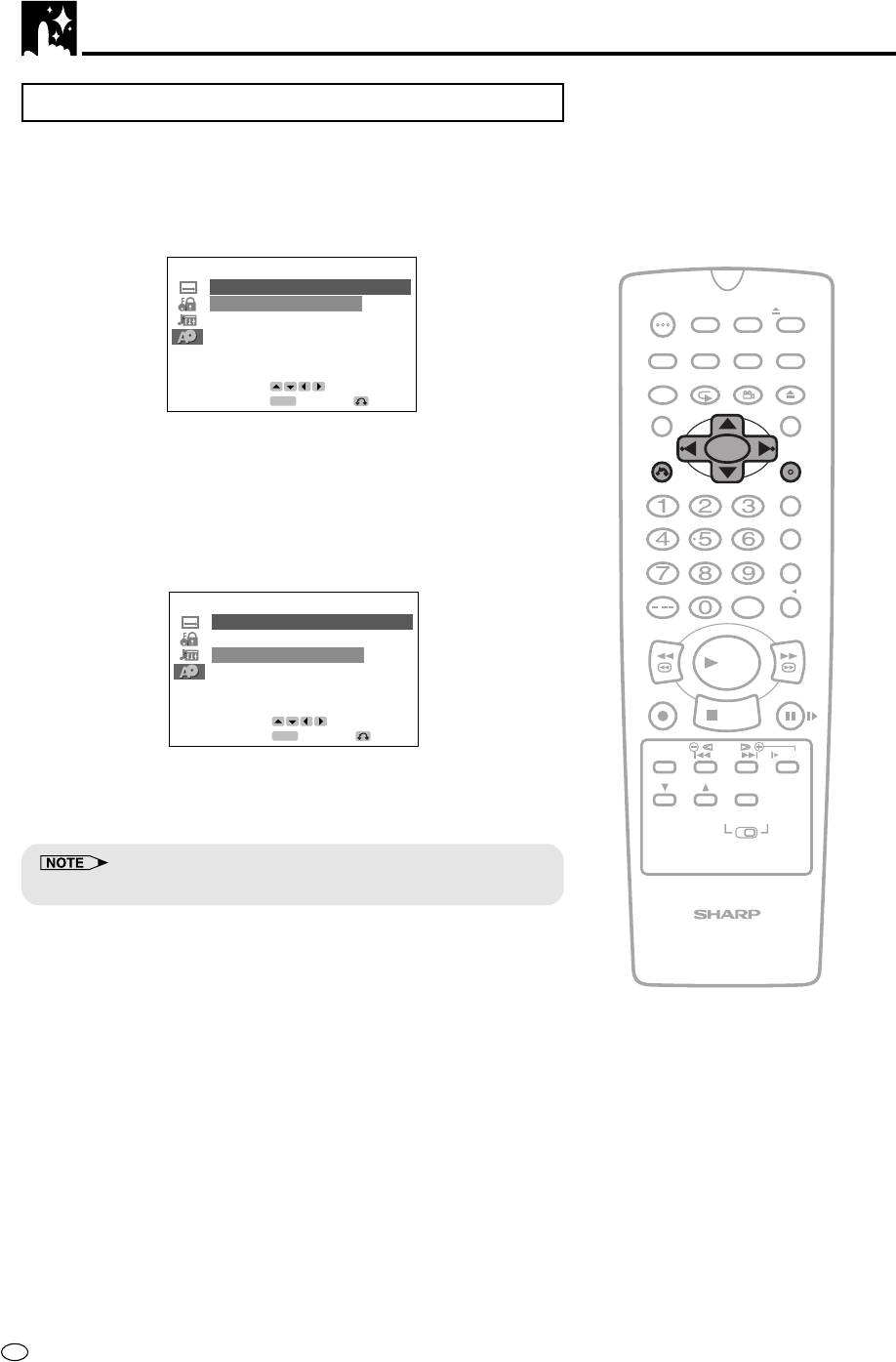
DVD Setup
Selecting languages from OTHER
1
Select “OTHER” with ', ", \ and |, then press ENTER to set
the “OTHER” input item (two letters).
• See Language Code List for Disc Language on page 50
when selecting the code.
(Example) Selecting “OTHER” in “AUDIO”
OTHER
AUDIO 1 R
OPERATE
TIMER
ON/OFF
PROG
EJECT
AUDIO 2 U
ON
VCR/ DVD
VCR MENU
DISPLAY
SCREEN
SELECTOR
DVD SETUP
FUNCTION
PROG/
OPEN/
CONTROL
REPEAT
ANGLE
CLOSE
SELECT
ENTER
ENTER
RETURN
TITLE
DVD MENU
• The “SUB TITLE” and “MENU” screens are displayed
CLEAR
SET
respectively when being set.
RETURN
ENTER
ZERO BACK
2 Press \ or | to select the alphabet as the first letter on
“AUDIO 1”. (Upper side)
SKIP SEARCH
3 Press " to move the cursor to “AUDIO 2”. (Lower side)
INPUT SELECT
VCR DVDAM/PM
/
OTHER
REV FWD
AUDIO 1 F
AUDIO 2 A
PLAY
REC
PAUSE/STILL
STOP
SELECT
ENTER
ENTER
RETURN
TAPE
DPSS
SPEED
SKIP
SLOW
4 Press \ or | to select the alphabet as the second letter.
AUDIO
CH
OUTPUT
VCR DVD
5 Press ENTER to confirm the setting.
• Press RETURN to return to the previous screen.
VCR/DVD COMBINATION
GB
48
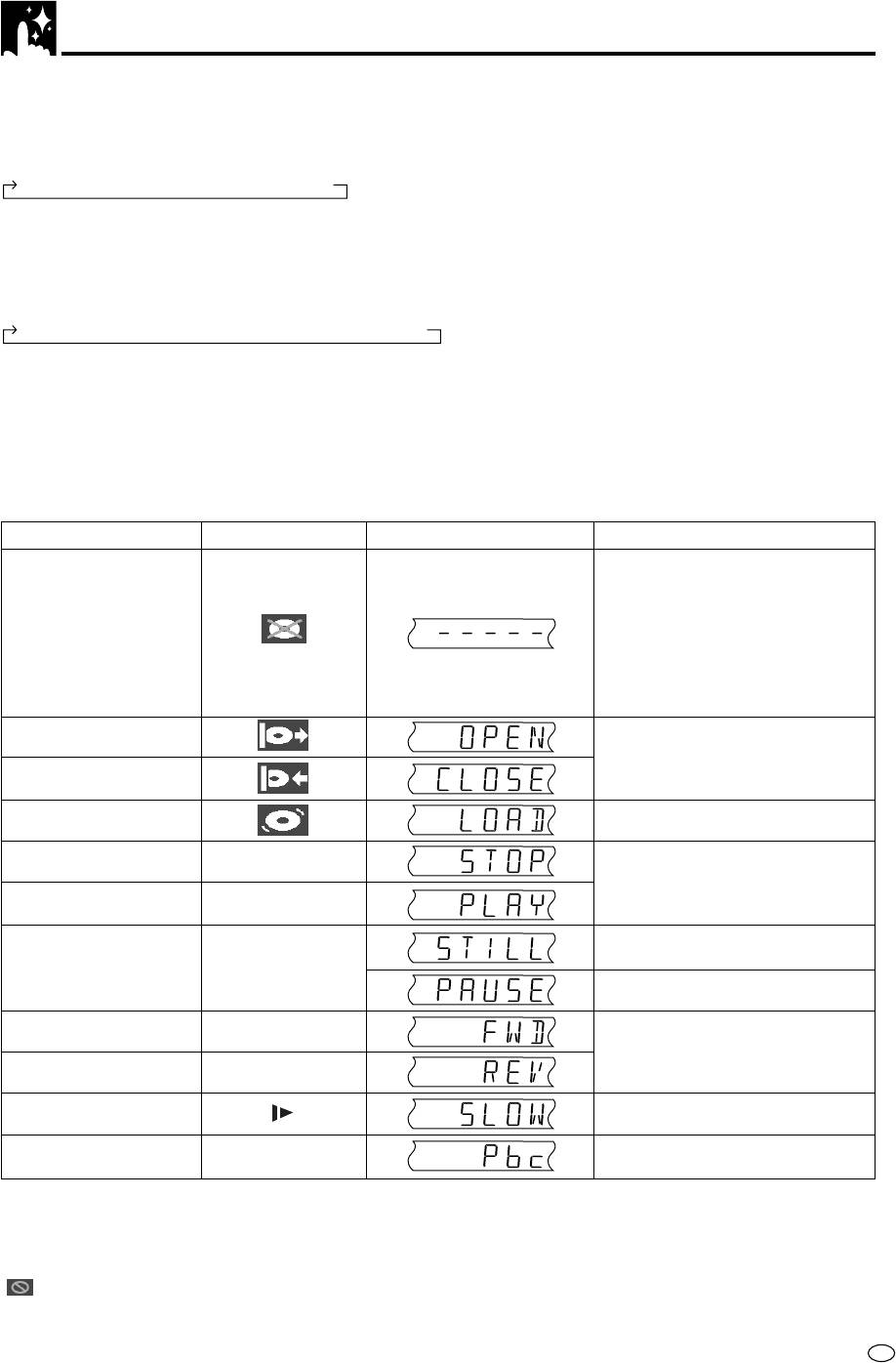
DVD Display Information
Operation Mode Indicators
Each time ON SCREEN on the Remote is pressed, the display on the TV screen changes the mode in the
following sequence:
AUTO mode → ON mode → OFF mode
• AUTO mode .... Displays indicators for 3 seconds when operation begins.
• ON mode ......... Displays indicators continually until the operation mode is changed.
• OFF mode ....... Does not display indicators.
Each time DISPLAY on the Remote is pressed, the DVD Front Panel Display changes the mode in the following
sequence:
Time mode
→
Operation Status mode
→
Title mode
• Time mode ..................... Displays the playing time*.
•
Operation Status mode
.... Displays the operation you perform such as “PLAY”, “REV”.
• Title mode ...................... Displays the total number of titles, chapters, or tracks.
* When the disc you attempt to play has no information on time, the operation status is displayed.
This product displays the information shown below on the TV screen and on the DVD Front Panel Display
depending on the operation status.
Display Examples
TV Screen DVD Front Panel Display Remarks
If no disc is loaded or
“– – – ––” appears when the
an unplayable disc is
tray is closed and:
loaded when this
1) There is no disc in the tray.
product is switched on
2) The disc type is not DVD,
VIDEO CD or Audio CD.
3) The disc is not loaded
correctly (upside-down, etc.)
Tray open
Tray closed
Loading
The indicator changes to show
Stopped
Ë
other indicators (total time, etc.)
Playing
û
When a DVD or VIDEO CD is
Still/Paused
played back.
â
When an Audio CD is played
back.
Fast forward
è
Fast reverse
È
Does not work with Audio CDs.
Slow
Playback Control
Region (Local) Number Error Indicator
If the region (local) number of the disc that you attempt to play differs from the region number of this product,
“
REGION CODE ERROR” appears on the TV screen and the disc tray slides out. (The disc cannot be
played.)
49
GB
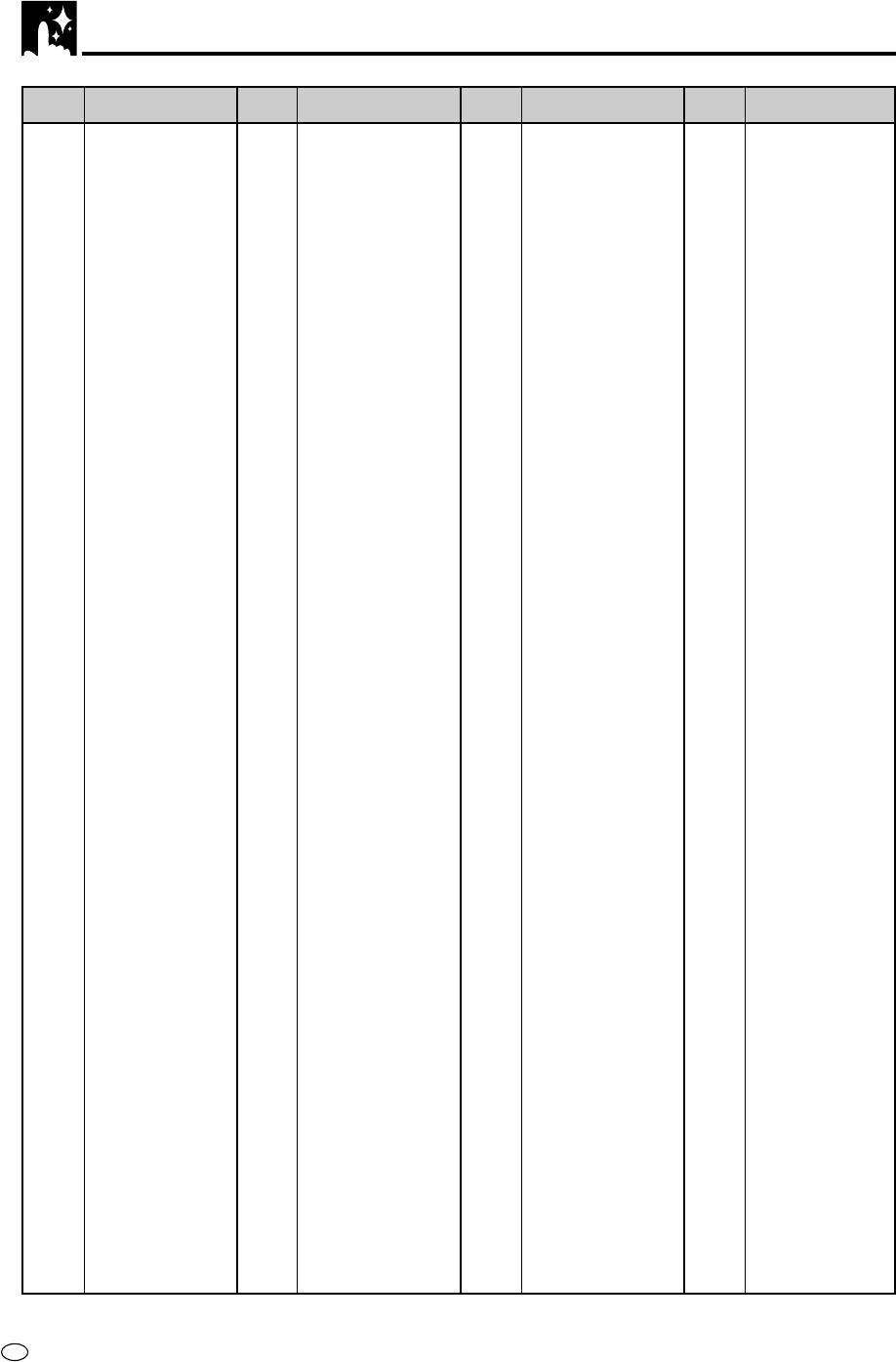
Language Code List for Disc Language
Code Language Name
Code Language Name
Code
Language Name
Code
Language Name
FY Frisian
SL Slovenian
AA Afar
MG Malagasy
GA Irish
SM Samoan
AB Abkhazian
MI Maori
GD Scots Gaelic
SN Shona
AF Afrikaans
MK Macedonian
GL Galician
SO Somali
AM Ameharic
ML Malayalam
GN Guarani
SQ Albanian
AR Arabic
MN Mongolian
GU Gujarati
SR Serbian
AS Assamese
MO Moldavian
HA Hausa
SS Siswat
AY Aymara
MR Marathi
HI Hindi
ST Sesotho
AZ Azerbaijani
MS Malay
HR Croatian
SU Sundanese
BA Bashkir
MT Maltese
HU Hungarian
SV Swedish
BE Byelorussian
MY Burmese
HY Armenian
SW Swahili
BG Bulgarian
NA Nauru
IA Interlingua
TA Tamil
BH Bihari
NE Nepali
IE Interlingue
TE Telugu
BI Bislama
NL Dutch
IK Inupiak
TG Tajik
BN Bengali;
NO Norwegian
IN Indonesian
TH Thai
Bangla
OC Occitan
IS Icelandic
TI Tigrinya
BO Tibetan
OM (Afan) Oromo
IT Italian
TK Turkmen
BR Breton
OR Oriya
IW Hebrew
TL Tagalog
CA Catalan
PA Panjabi
JA Japanese
TN Setswana
CO Corsican
PL Polish
JI Yiddish
TO Tonga
CS Czech
PS Pashto, Pushto
JW Javanese
TR Turkish
CY Welsh
PT Portuguese
KA Georgian
TS Tsonga
DA Danish
QU Quechua
KK Kazakh
TT Tatar
DE German
RM Rhaeto-
KL Greenlandic
TW Twi
DZ Bhutani
Romance
KM Cambodian
UK Ukrainian
EL Greek
RN Kirundi
KN Kannada
UR Urdu
EN English
RO Romanian
KO Korean
UZ Uzbek
EO Esperanto
RU Russian
KS Kashmiri
VI Vietnamese
ES Spanish
RW Kinyarwanda
KU Kurdish
VO Volapük
ET Estonian
SA Sanskrit
KY Kirghiz
WO Wolof
EU Basque
SD Sindhi
LA Latin
FA Persian
SG Sangho
XH Xhosa
LN Lingala
FI Finnish
SH Serbo-
YO Yoruba
LO Laothian
FJ Fiji
Croatian
ZH Chinese
FO Faroese
LT Lithuanian
SI Singhalese
ZU Zulu
FR French
LV Latvian, Lettish
SK Slovak
GB
50






