Hama VMSA: ENGLISH
ENGLISH: Hama VMSA
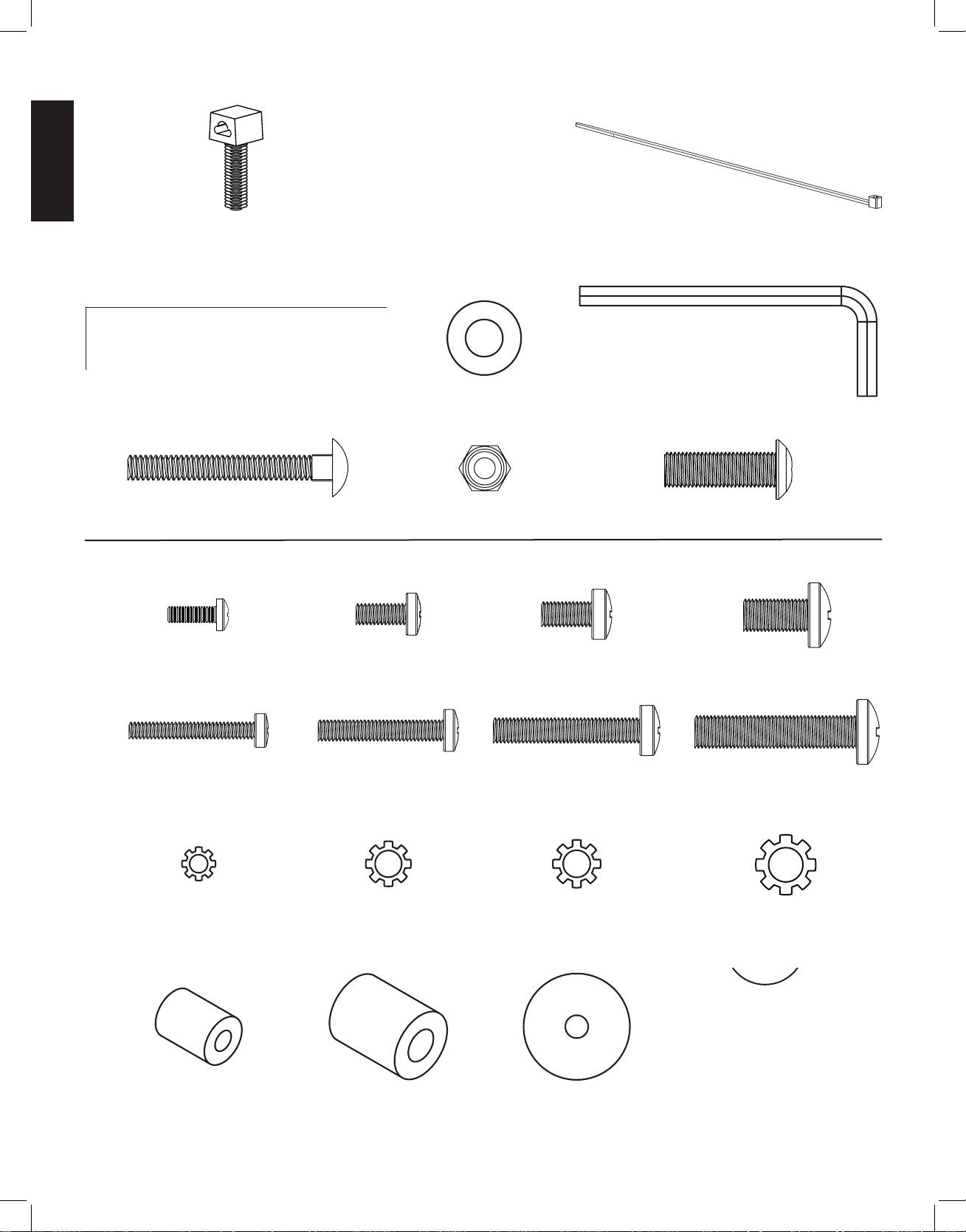
Hardware: Hardware shown is actual size
ENGLISH
*
(2) Wire Tie Clip - f (5) Wire Tie -g
(4) Lag Bolt - h (4) Lag Bolt Washer - i (1) Allen Key - j
(4) 2” Carriage Bolt - k (4) 1/4-20 Nut - l (2) Safety Bolt - m
Supplied Television Mounting Hardware: Hardware shown is actual size
(4) M4 x 12mm Bolt - n (4) M5 x 12mm Bolt - o (4) M6 x 12mm Bolt - p (4) M8 x 16mm Bolt - q
(4) M4 x 30mm Bolt - r (4) M5 x 30mm Bolt - s (4) M6 x 35mm Bolt - t (4) M8 x 40mm Bolt - u
(4) M4 Lock Washer - v (4) M5 Lock Washer - w (4) M6 Lock Washer - x (4) M8 Lock Washer - y
(4) M4/M5 Spacer - z (4) M6/M8 Spacer - aa (8) M4/M5 Washer - bb (4) M6/M8 Washer - cc
VMSAins_011206_ML.indd 4 1/16/06 5:21:55 PM
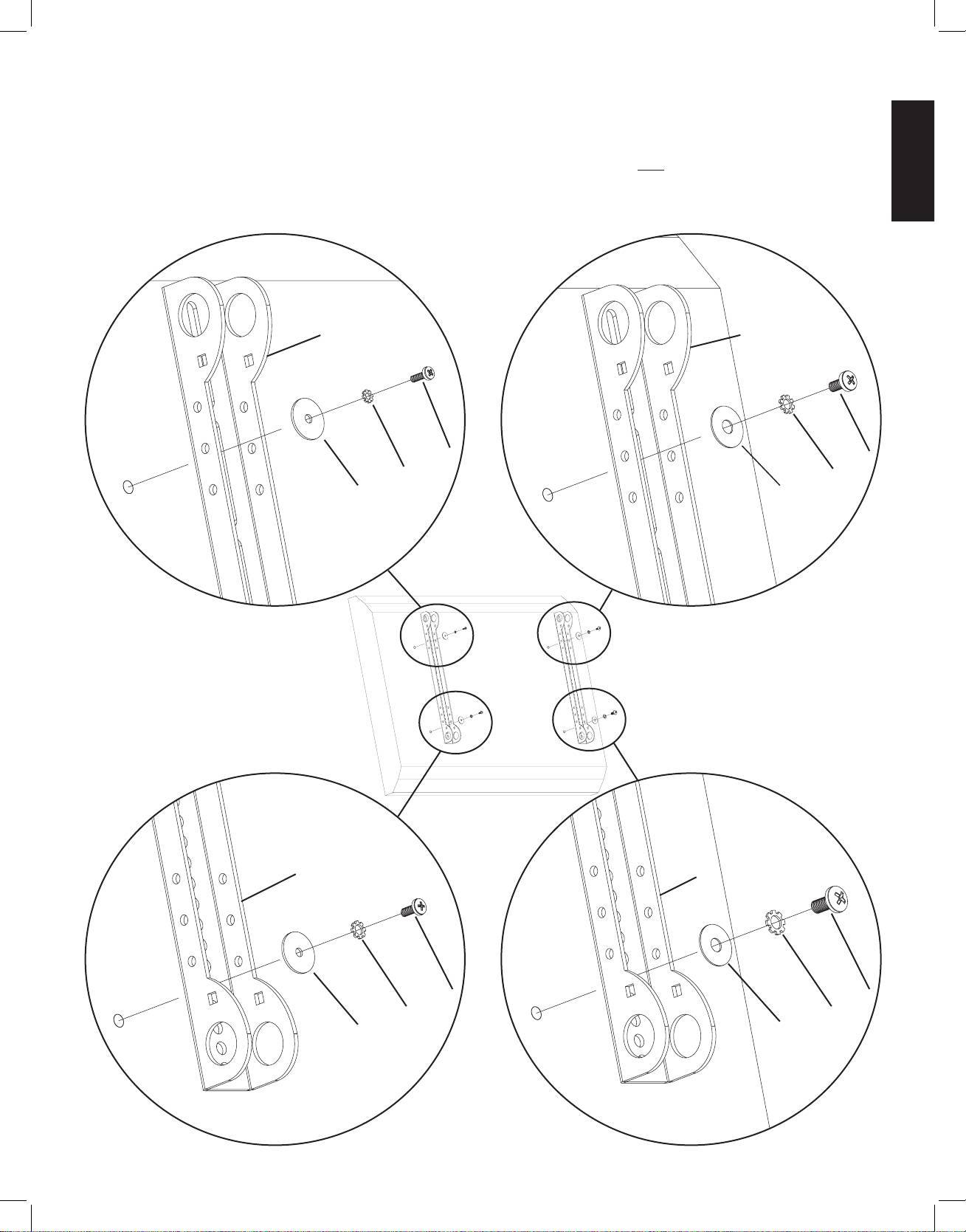
Step 1: Mounting Monitor Brackets to a television with a Flat Back
First, determine the diameter of the Bolt (n,o,p,q) your TV requires by hand threading them into the threaded insert on the back of the TV.
ENGLISH
If you encounter any resistance stop immediately! Once you have determined the correct diameter, see the appropriate Diagram below. You
will thread the Bolt through the appropriate Lock Washer (v,w,x,y), a Washer (bb,cc), the Monitor Bracket (d) and finally into the TV. Make
sure the Monitor Brackets are vertically centered and level with each other. Repeat process until each Monitor Bracket is secured to the TV
with 2 bolts.
Note: For TVs with a curved back or any other obstruction See Step 2. After completing this step, proceed to Step 3.
M4 Diameter Bolt M6 Diameter Bolt
d d
n p
v x
bb cc
Diagram 1
M5 Diameter Bolt M8 Diameter Bolt
d d
o q
w y
bb cc
VMSAins_011206_ML.indd 5 1/16/06 5:21:55 PM

Step 2: Mounting the Monitor Brackets to a television with a curved back or any other obstruction.
First, determine the diameter of the Bolt (r,s,t,u) your TV requires by hand threading them into the threaded insert on the back of the TV. If
you encounter any resistance stop immediately! Once you have determined the correct diameter, see the appropriate Diagram below. You
will thread the Bolt through the appropriate Lock Washer (v,w,x,y), a Washer (bb,cc), the Monitor Bracket (d), a second Washer (bb - M4/M5
diameter only), a Spacer (z,aa), and finally into the TV. Make sure the Monitor Brackets are vertically centered and level with each other.
Repeat the process until each Monitor Bracket is secured to the TV with 2 bolts.
ENGLISH
M4 Diameter Bolt M6 Diameter Bolt
r t
v x
bb cc
d d
bb
z aa
Diagram 2
M5 Diameter Bolt M8 Diameter Bolt
s u
w y
bb cc
d d
bb
z aa
VMSAins_011206_ML.indd 6 1/16/06 5:21:57 PM
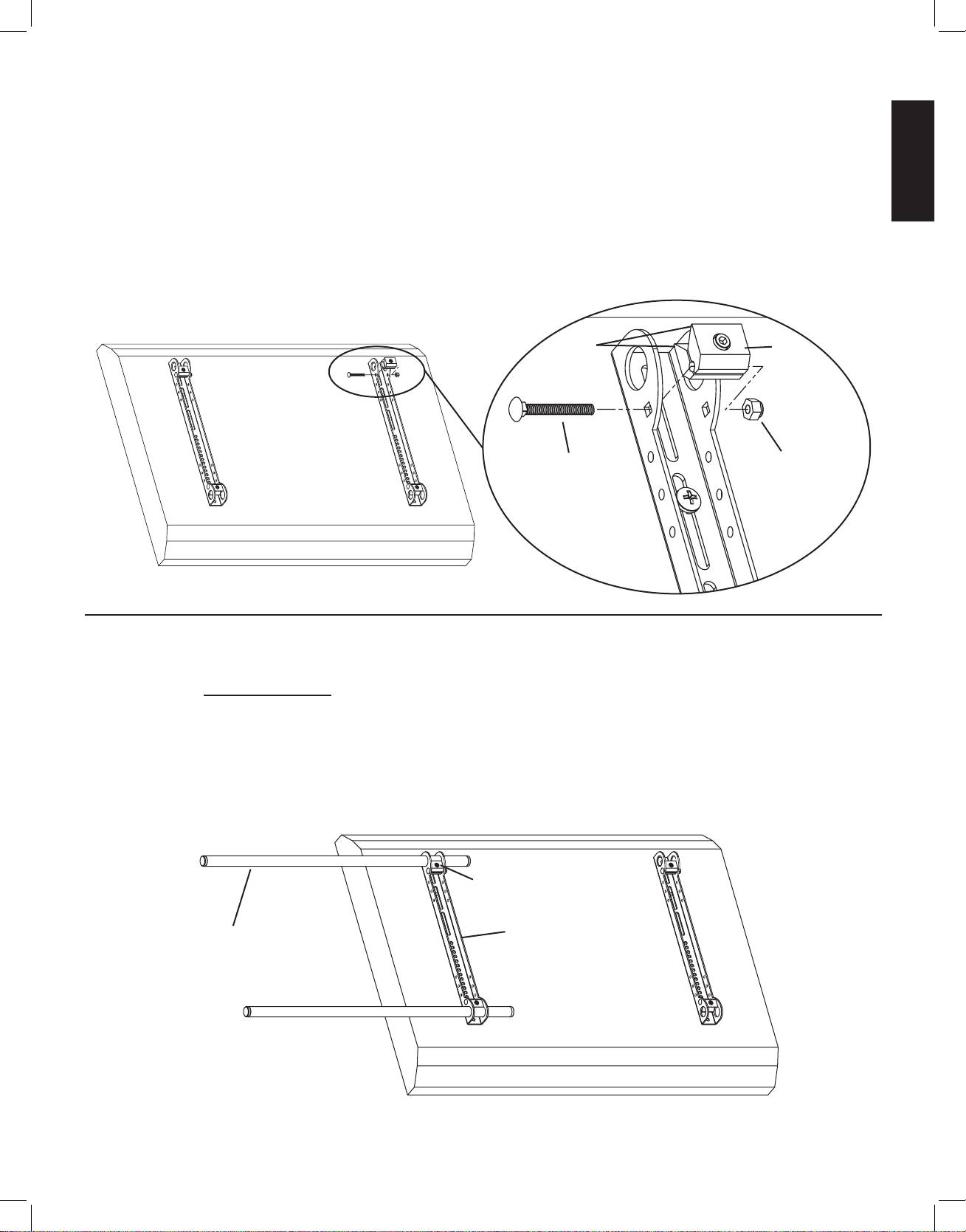
Step 3: Add the Vise Assemblies to the Monitor Brackets:
ENGLISH
Note: Do not overtighten the 1/4-20 Nut (l). The Vise Assembly (e) should be able to rotate freely around the Car-
riage Bolt (k).
Place the Vise Assembly (e) between the two sides of the Monitor Bracket (d) so that the two jaws point toward the set of 1” diameter
holes and the allen bolt is facing away from the television. Place a 2” Carriage Bolt (k) through the square hole in the side of the Monitor
Bracket, through the hole in the Vise Assembly, and then through the square hole in the other side of the Monitor Bracket. Next, tighten
a 1/4-20 Nut (l) onto the end of the 2” Carriage bolt. Repeat this step for the bottom of the Monitor Bracket. Finally, repeat these two
steps for the second Monitor Bracket. See Diagram 3 for assistance.
Detailed View
Diagram 3
jaws e
k l
Step 4: Attach the Arm Assembly to the Television (Part I)
Warning: The 1” Diameter Tubes (c) must extend beyond the outside edges of both Monitor Brackets (d) and the
Allen Bolts in all 6 Vise Assemblies (e) must be tightened for the installation to be safe!
First, orient each Vise Assembly (e) so that a 1” Diameter Tube (c) will pass through the 1” round hole in the Monitor Bracket (d) and
then between the jaws of the Vise Assembly. Insert a 1” Diameter Tube through the top hole in the first Monitor Bracket. Repeat this step
for the Bottom hole in the same Monitor Bracket. See Diagram 4a for assistance.
Diagram 4a
e
c d
VMSAins_011206_ML.indd 7 1/16/06 5:21:58 PM
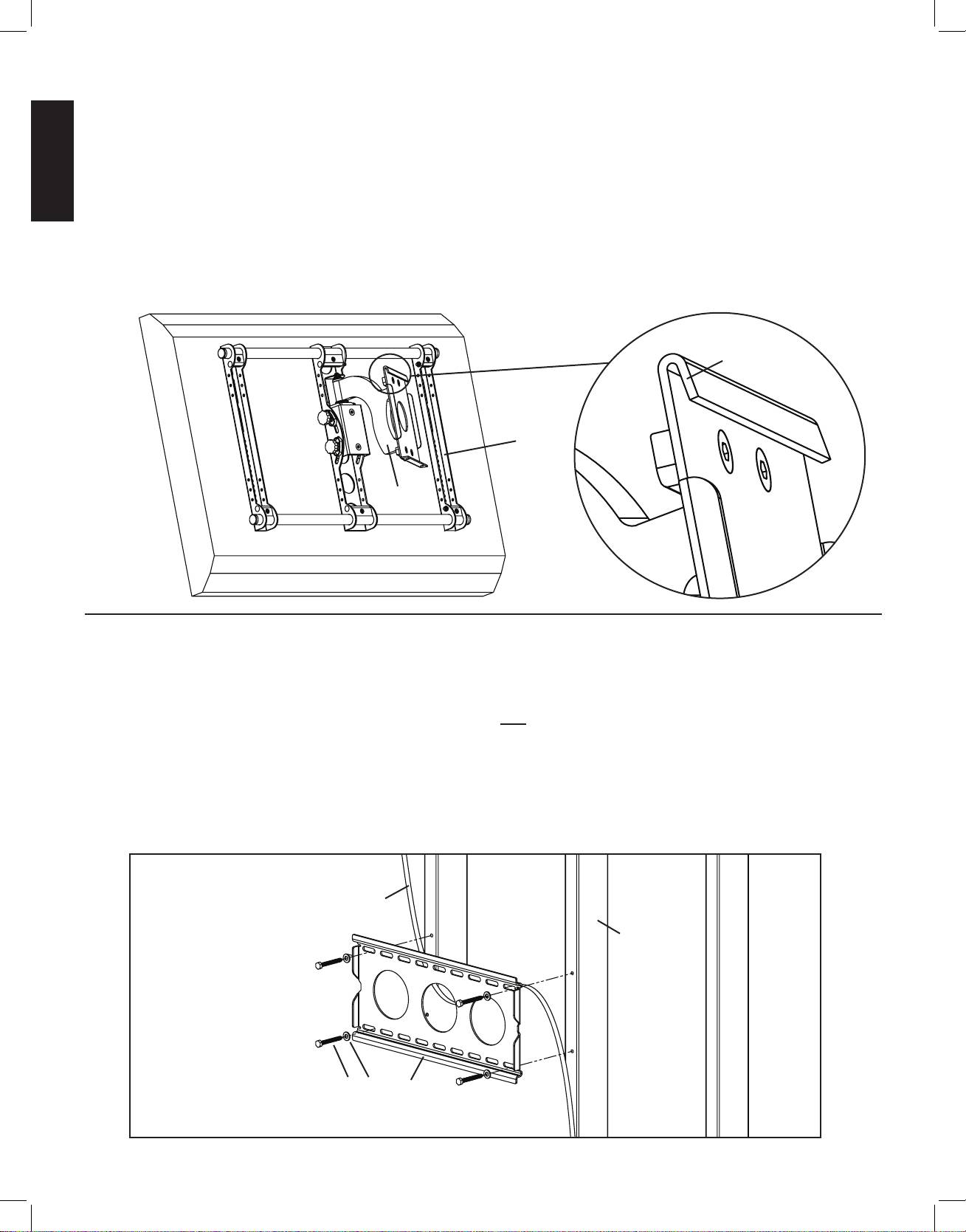
Step 4: Attach the Arm Assembly to the Television (Part II)
Position the Arm Assembly (b) so that the hook shaped tab shown in the Detailed View of Diagram 4b is on the top. Line up the two 1”
diameter holes in the Monitor Bracket (d) at the other end of the Arm Assembly with the with the 1” Diameter Tubes (c). Continue to
push the 1” Diameter Tubes through the vise assembly on the Arm Assembly and then through the other Monitor Bracket. Again, make
sure the Vise Assemblies on both the Arm Assembly and the second Monitor Bracket are oriented so that the 1” Diameter Tubes will
pass between the jaws. Once the 1” Diameter Tubes are in place, tighten the allen bolts on the 4 Vise Assemblies in the two Monitor
ENGLISH
Brackets with the Allen Key (j) to lock the television to the mount. Next, slide the Arm Assembly into the desired position between the
two Monitor Brackets and tighten the two remaining Vise Assemblies inside the Arm Assembly.
Note: Sanus recommends Arm Assembly to be centered between Monitor Brackets
Diagram 4b Detailed View
tab
d
b
Step 5: Attach the Wall Plate: Wood Stud mounting options only.
Warning: DO NOT OVERTIGHTEN THE LAG BOLTS! Tighten Lag Bolts (h) only until the Lag Bolt Washer (i) is pulled
rmly against the Wall Plate (a).
Wood Stud Mounting: The Wall Plate (a) must be mounted to two wood studs at least 12” apart. Use a high quality stud
sensor to locate two adjacent studs. It is a good idea to verify where the studs are located with an awl or thin nail. Pre-drill a 2.5” deep
hole in each stud at the desired height using a 3/16” drill bit. Make sure these holes are in the center area of the studs and level with each
other. Use the Wall Plate as a template to mark the location of the second hole in each stud. Drill 2.5” deep holes using the 3/16” drill
bit in the marked location. Attach the Wall Plate to the wall using four Lag Bolts (h) and four Lag Bolt Washers (i). Make sure the Wall
Plate is oriented so the flat surface in the center of the plate is against the wall as shown in Diagram 5.
Diagram 5
drywall cut away to show stud location
stud
h i a
VMSAins_011206_ML.indd 8 1/16/06 5:22:00 PM
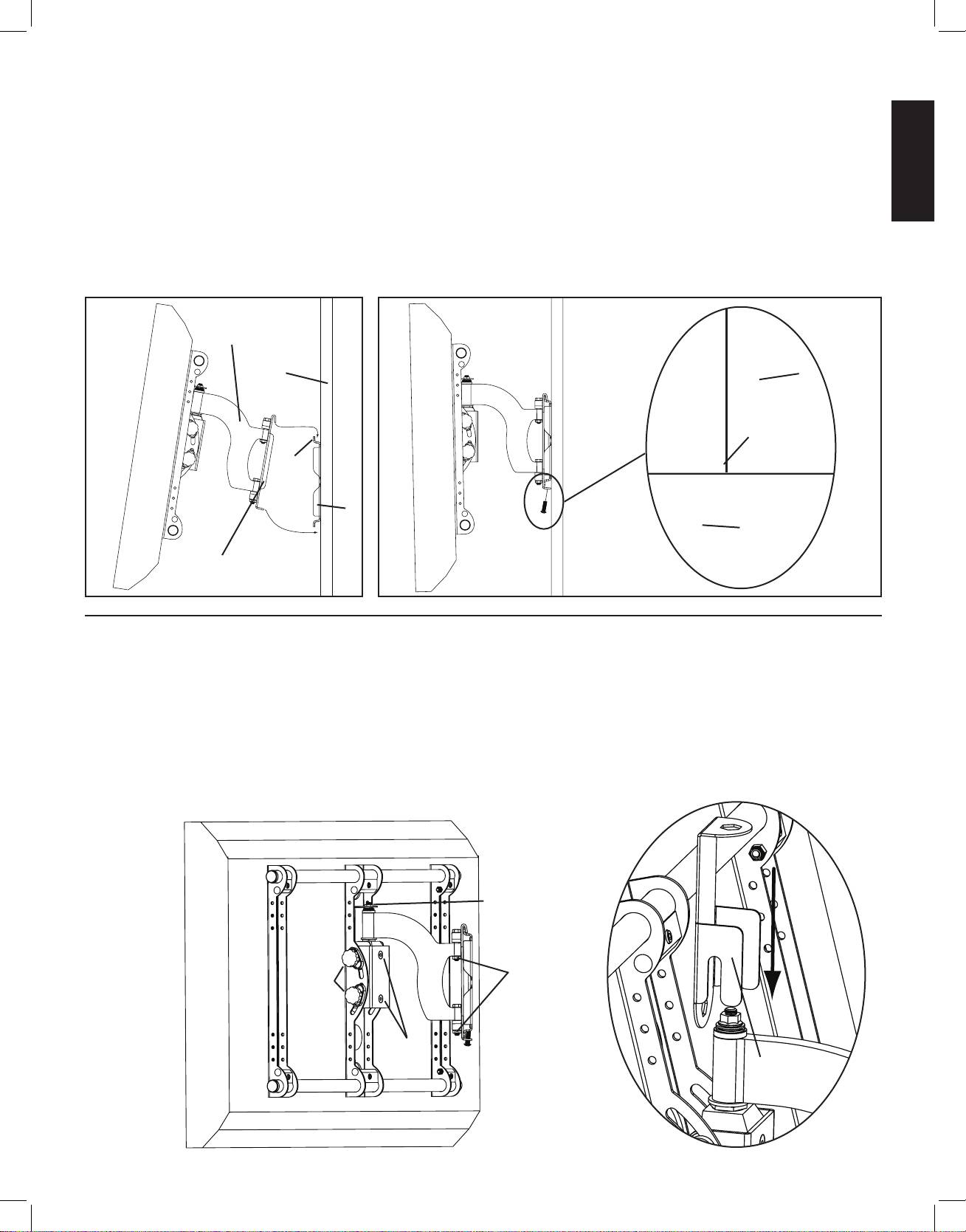
Step 6: Hang the assembly onto the Wall Plate
ENGLISH
Warning: This step may require 2 people to lift the assembly onto the Wall Plate! Sanus is not responsible for injury
or damage.
Orient the Arm Assembly (b) so that the arm extends directly away from the television and the transfer plate is parallel with the televi-
sion. Some televisions may require 2 people to lift. Lift up the assembly and hook the transfer plate onto the tab on the top of the
Wall Plate (a) as shown in Diagram 6a. Adjust the transfer plate side to side on the Wall Plate until it is in the desired location. Thread
each Safety Bolt (m) into one of the two holes in the bottom of the transfer plate and tighten them with the Allen Key (j) so that they are
behind the tab on the bottom of the Wall plate as shown in Diagram 6b.
Diagram 6a Diagram 6b
b
wall a
tab tab
a
m
transfer plate
Step 7: Leveling the Monitor and Adjusting the Tension
WARNING: Do NOT REMOVE the tension nuts labeled in Diagram 7!
Once the television is mounted onto the Wall Plate (a), and the Safety Bolts (m) are tight, it can be adjusted to level. Slightly loosen the
two allen bolts on the back of the Arm Assembly (b). Once those two bolts are loosened, the television can be adjusted ±6º until level.
When the television is level retighten the two allen bolts. The tilt can be adjusted by simply tilting the TV. To adjust the tension of tilt,
use the tension knobs. The tension nuts labeled in Diagram 7 can be slightly loosened or tightened to adjust the tension of the Arm As-
sembly. If you need to adjust the tension nut closest to the TV, you must remove the safety bracket, adjust the tension and re-install the
safety bracket as shown in the safety bracket installation view of Diagram 7.
Safety Bracket Installation
Diagram 7
tension nut
tension tension
knobs nut
allen
bolts safety bracket
VMSAins_011206_ML.indd 9 1/16/06 5:22:02 PM
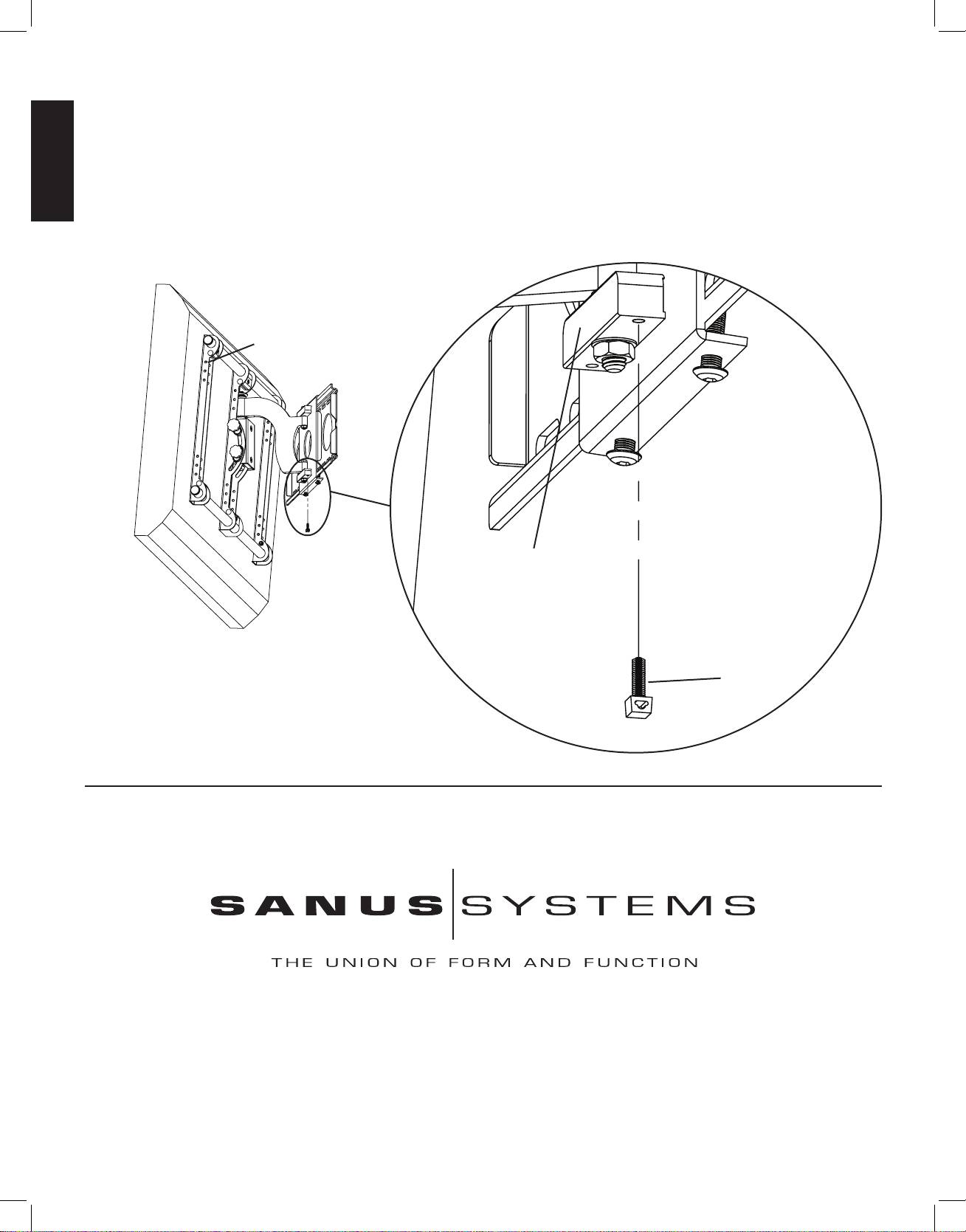
Step 8: Wire Management
Before beginning wire management pull the television into the position as far from the wall as possible. Leave some slack in the cables
so that during motion there is no added tension on the connectors. There are several places to attach wire management ties to keep cords
out of the way. Wire Tie Clips (f) can be attached to the bottom of the pillow block by press fitting them into the pillow block. Wire Ties
(g) can then be added to the Wire Tie Clips, and the holes in the sides of any of the Monitor Brackets (d).
ENGLISH
Detailed View
Diagram 8
holes in monitor bracket
pillow block
f
Sanus Systems 2221 Hwy 36 West, St. Paul, MN 55113 11.15.05
Customer Service: 800.359.5520. See complementary Sanus products at www.sanus.com
VMSAins_011206_ML.indd 10 1/16/06 5:22:03 PM

