Dell PowerEdge T300: instruction
Class: Computer Hardware
Type:
Manual for Dell PowerEdge T300
Table of contents
- Notes, Notices, and Cautions
- System Features
- 4 Getting Started With Your System
- Supported Operating Systems
- Other Information You May Need
- Obtaining Technical Assistance Installation and Configuration Unpacking the System
- Connecting the Keyboard, Mouse, and Monitor Connecting the Power
- Turning on the System Complete the 0perating System Setup
- Technical Specifications Processor Expansion Buses Memory
- Drives Connectors
- Video Power Physical
- Environmental
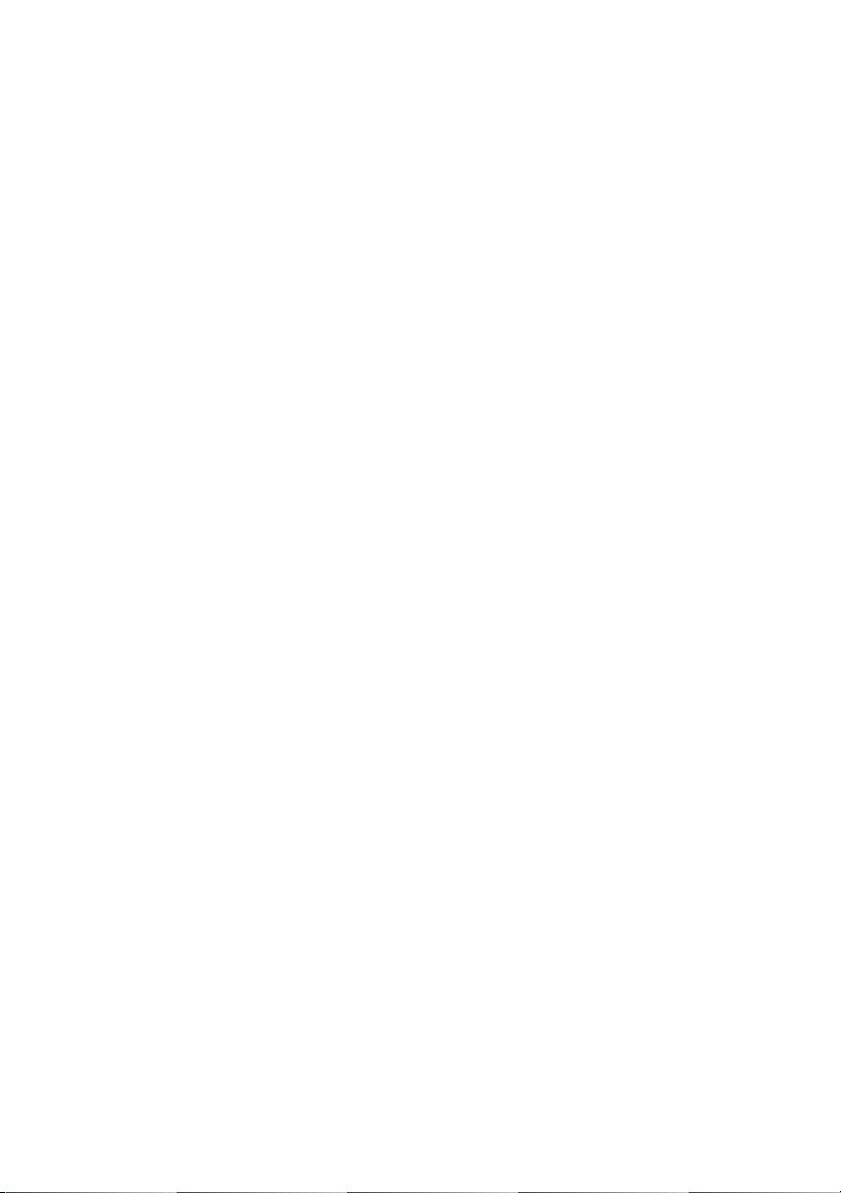
Dell™ PowerEdge™ T300 Systems
Getting Started
With Your System
Začínáme se systémem
Guide de mise en route
Erste Schritte mit dem System
Τα πρώτα βήµατα µε το σύστηµά σας
Rozpoczęcie pracy z systemem
Начало работы с системой
Procedimientos iniciales con el sistema
תכרעמה ע הדובעה תליחת
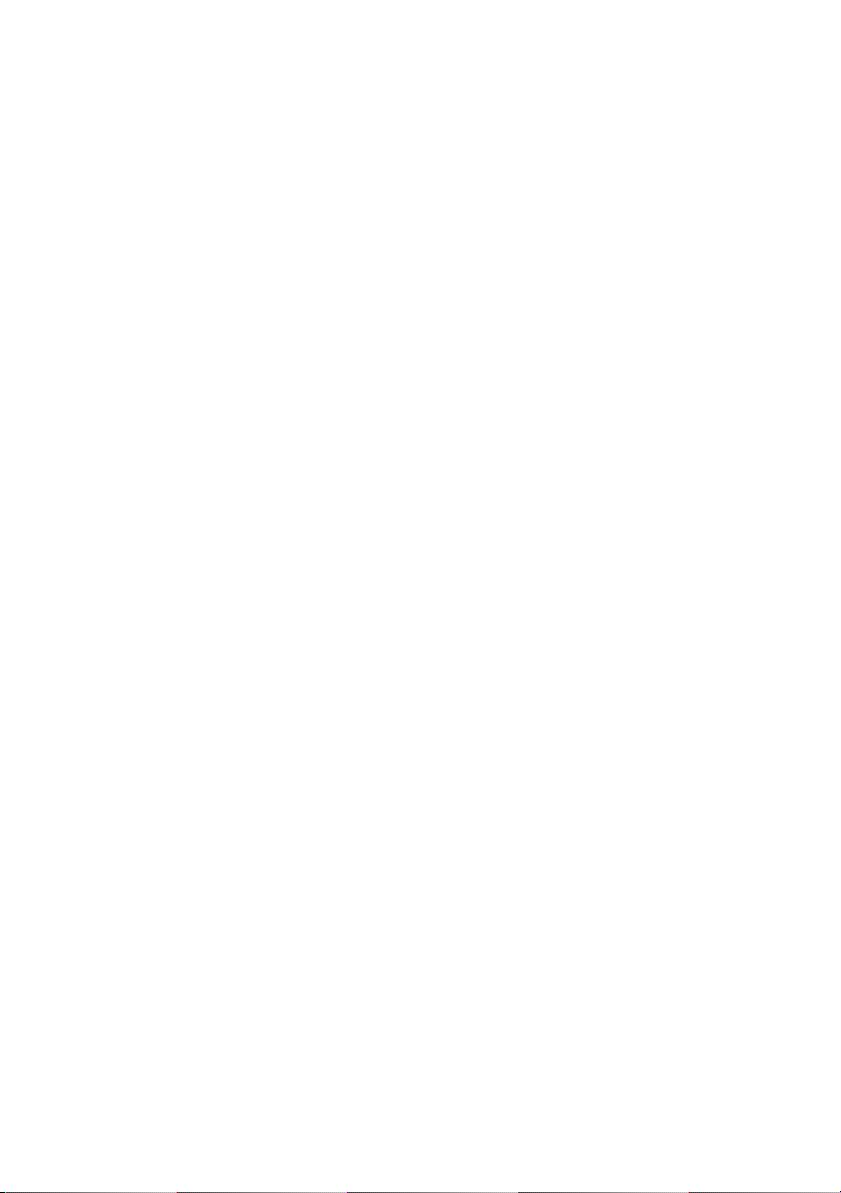
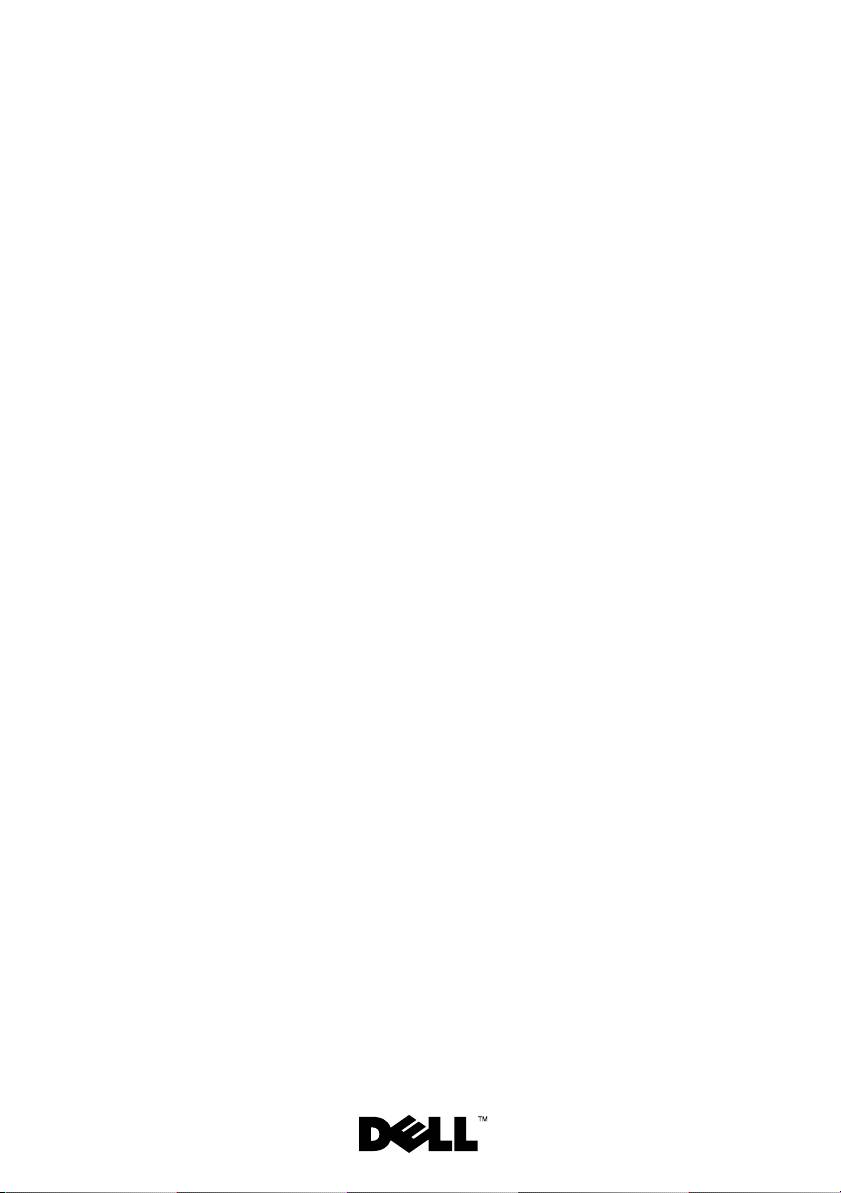
Dell™ PowerEdge™
T300 Systems
Getting Started
With Your System
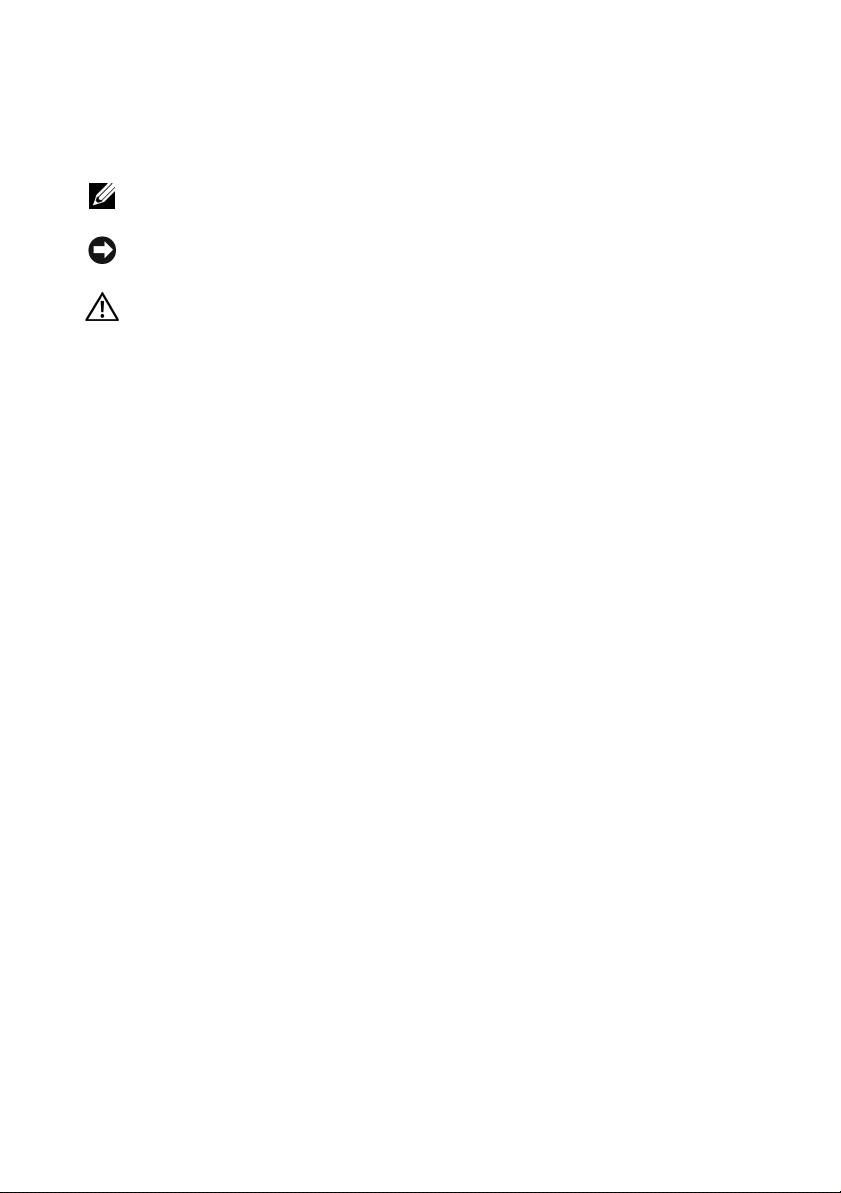
Notes, Notices, and Cautions
NOTE: A NOTE indicates important information that helps you make better use
of your computer.
NOTICE: A NOTICE indicates either potential damage to hardware or loss of data
and tells you how to avoid the problem.
CAUTION: A CAUTION indicates a potential for property damage, personal injury,
or death.
____________________
Information in this document is subject to change without notice.
© 2007 Dell Inc. All rights reserved.
Reproduction in any manner whatsoever without the written permission of Dell Inc. is strictly
forbidden.
Trademarks used in this text: Dell, the DELL logo, PowerEdge and OpenManage are trademarks
of Dell Inc.; Intel, Celeron and Xeon are registered trademarks and Core is a trademark of Intel
Corporation; Microsoft, Windows, and Windows Server are registered trademarks of Microsoft
Corporation; Red Hat and Red Hat Enterprise Linux are registered trademarks of Red Hat, Inc.;
SUSE is a registered trademark of Novell, Inc.
Other trademarks and trade names may be used in this document to refer to either the entities claiming
the marks and names or their products. Dell Inc. disclaims any proprietary interest in trademarks
and trade names other than its own.
Model MMU
December 2007 P/N GX659 Rev. A00
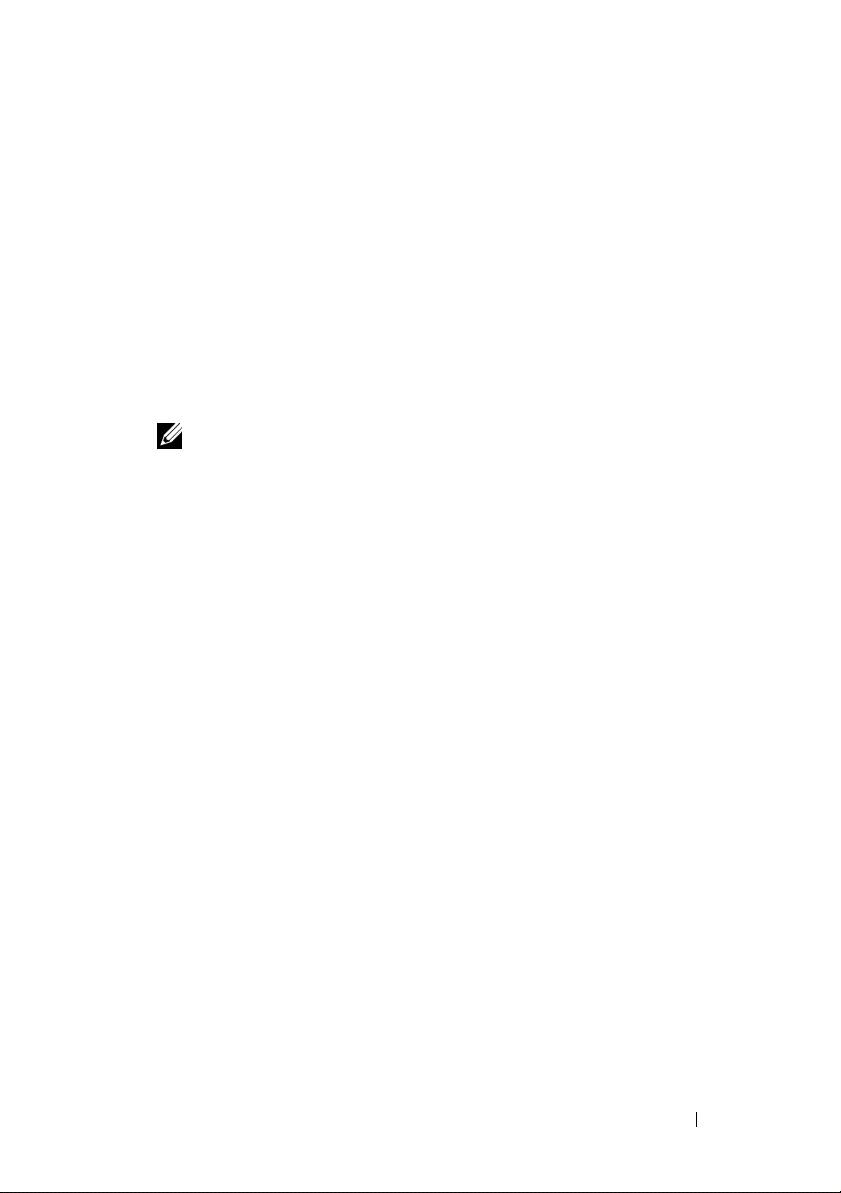
System Features
This section describes the major hardware and software features of your
system. It also provides information about other documents you may
need when setting up your system and how to obtain technical assistance.
Major hardware and software features of your system include:
• One of the following processors:
®
®
– Single-core Intel
Celeron
445 processor
®
– Dual-core Intel
Core™2 Duo E6305/E6405 processor
®
®
– Quad-core Intel
Xeon
X3323/X3353/X3363 processor
NOTE: Use the System Setup program to view processor information.
See “Using the System Setup Program” in your Hardware Owner’s Manual.
• A minimum of 512 MB single- or dual-ranked registered 667-MHz DDR2
memory modules with ECC, upgradable to a maximum of 24 GB by
installing combinations of 512-MB, 1-GB, 2-GB, or 4-GB memory modules
in six module sockets on the system board.
• The following expansion slots:
– One PCIe x4 slot with x8 connector (if you have a DRAC card,
install it in this slot)
– One PCIe x4 slot
– Two PCIe x8 slots
– One 64-bit, 133-MHz PCI-X (3.3-V) slot
• Two integrated Gigabit Ethernet NIC ports, capable of supporting
10-Mbps, 100-Mbps, or 1000-Mbps data rates, with support for IPMI 2.0
and Wake-on-LAN.
• Seven USB 2.0-compliant connectors (two on the front, four on the back,
and one internal) capable of supporting a diskette drive, CD-ROM drive,
keyboard, mouse, or USB flash drive.
• An integrated Trusted Platform Module (TPM) version 1.2 used for
security applications, capable of generating and storing keys and storing
passwords and digital certificates. (Not available in China.)
Getting Started With Your System 3
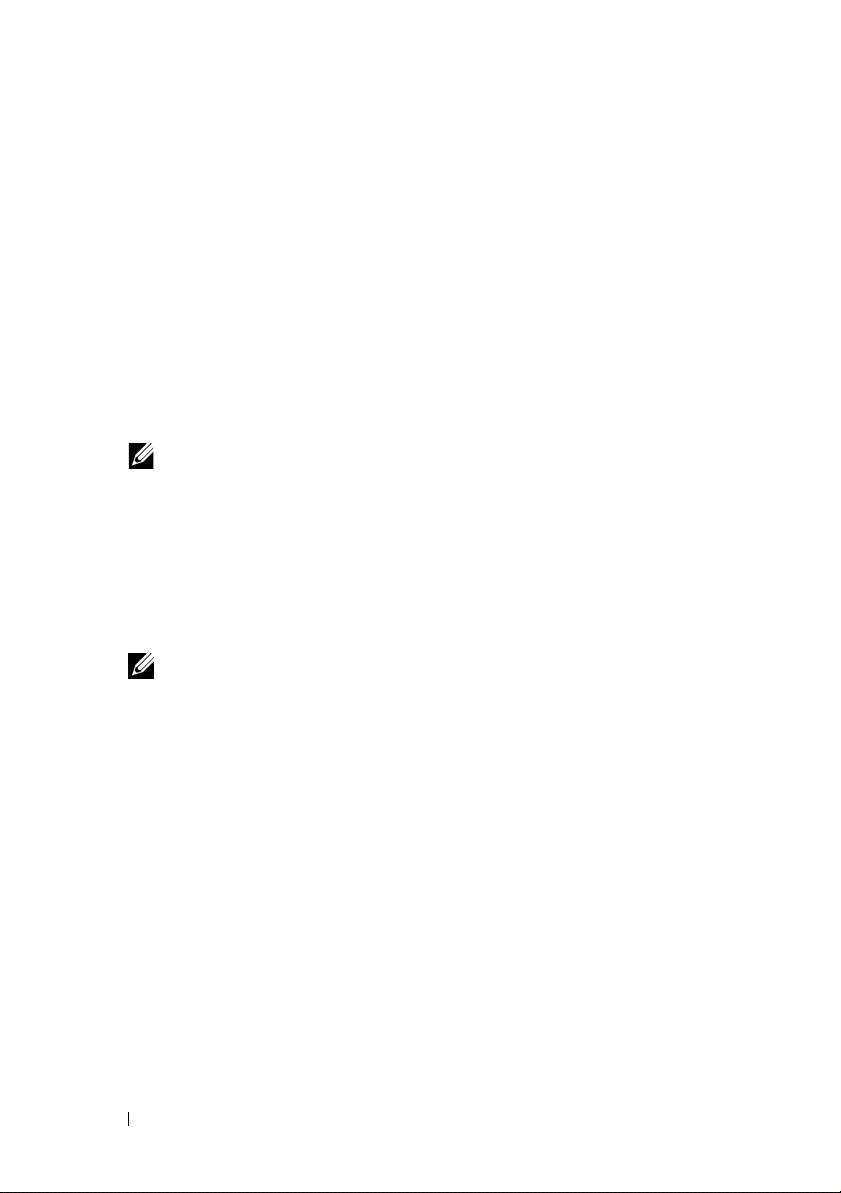
• An integrated ATI ES1000 SVGA video controller supporting True-color
graphics in the following resolutions: 640 x 480, 800 x 600, 1024 x 768,
1280 x 1024, and 1600 x 1200.
• Systems management circuitry that monitors critical system voltages
and fan speeds. The systems management circuitry works in conjunction
with the systems management software.
• Standard baseboard management controller with serial access.
• Back-panel connectors include serial, video, four USB connectors,
and two NIC connectors.
• Two 5.25-inch drive bays for a DVD-ROM, CDRW/DVD combo,
or tape backup unit.
NOTE: DVD devices are data only.
• One 3.5-inch drive bay for floppy drive.
• Support for the following internal hard-drive configurations:
– Up to four internal, 3.5-inch, SATA hard drives with integrated drive
controllers.
– Up to four internal, 3.5-inch, Serial-Attached SCSI (SAS) hard drives
with an optional SAS controller card or backplane.
NOTE: Hot-plug capability is supported only when SATA or SAS drives are
connected to the optional SAS controller card or backplane. Either option
requires the backplane configuration.
• Optional remote access controller (DRAC 5) for remote systems
management. This option requires a dedicated PCI slot (slot #1).
• A 490-W power supply. Also available with an optional redundant 528-W
power supply.
For more information about specific features, see “Technical Specifications”.
The following software is included with your system:
• A System Setup program for quickly viewing and changing system
configuration information. For more information on this program, see
“Using the System Setup Program” in the
Hardware Owner’s Manual
.
• Enhanced security features, including a system password and a setup
password, available through the System Setup program.
4 Getting Started With Your System
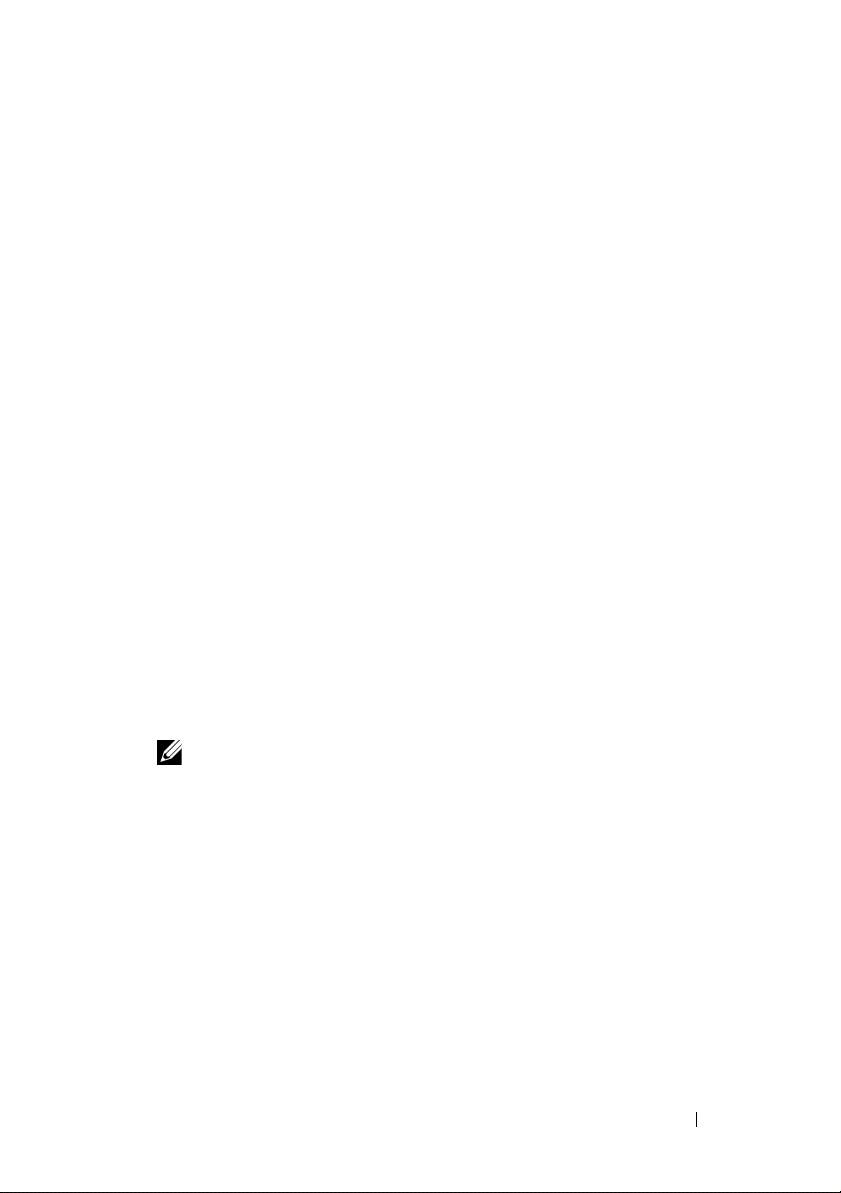
• System diagnostics for evaluating system components and devices.
For information about using the system diagnostics, see “Running
the System Diagnostics” in your
Hardware Owner’s Manual
.
• Video drivers for displaying many popular application programs
in high-resolution modes.
• SATA or SAS device drivers that allow the operating system to
communicate with devices attached to the integrated SATA or SAS
subsystem. For more information about these drivers, see “Installing
Drives” in your
Hardware Owner’s Manual
.
• Systems management software and documentation CDs.
Supported Operating Systems
Your system supports the following operating systems:
®
®
• Microsoft
Windows Server
2003 R2, Standard and Enterprise Editions
(32-bit x86)
• Microsoft Windows Server 2003 R2, Standard and Enterprise x64 Editions
• Microsoft Windows Server 2003, Standard, Enterprise, and Web Editions
(32-bit x86)
• Microsoft Windows Server 2003, Standard and Enterprise x64 Editions
• Microsoft Windows Small Business Server 2003 R2, Standard and
Premium Editions (32-bit x86)
NOTE: Windows Server 2008 requires a bootable DVD drive to install the
operating system recovery media.
• Microsoft Windows Server 2008, Standard, Enterprise, and Web Editions
(32-bit x86)
• Microsoft Windows Server 2008, Standard, Enterprise, and Web x64
Editions
• Microsoft Windows Small Business Server 2008, Standard and Premium
x64 Editions
®
®
•Red Hat
Enterprise Linux
ES (version 4) (x86)
• Red Hat Enterprise Linux ES (version 4) (x86_64)
• Red Hat Enterprise Linux ES (version 5) (x86)
Getting Started With Your System 5
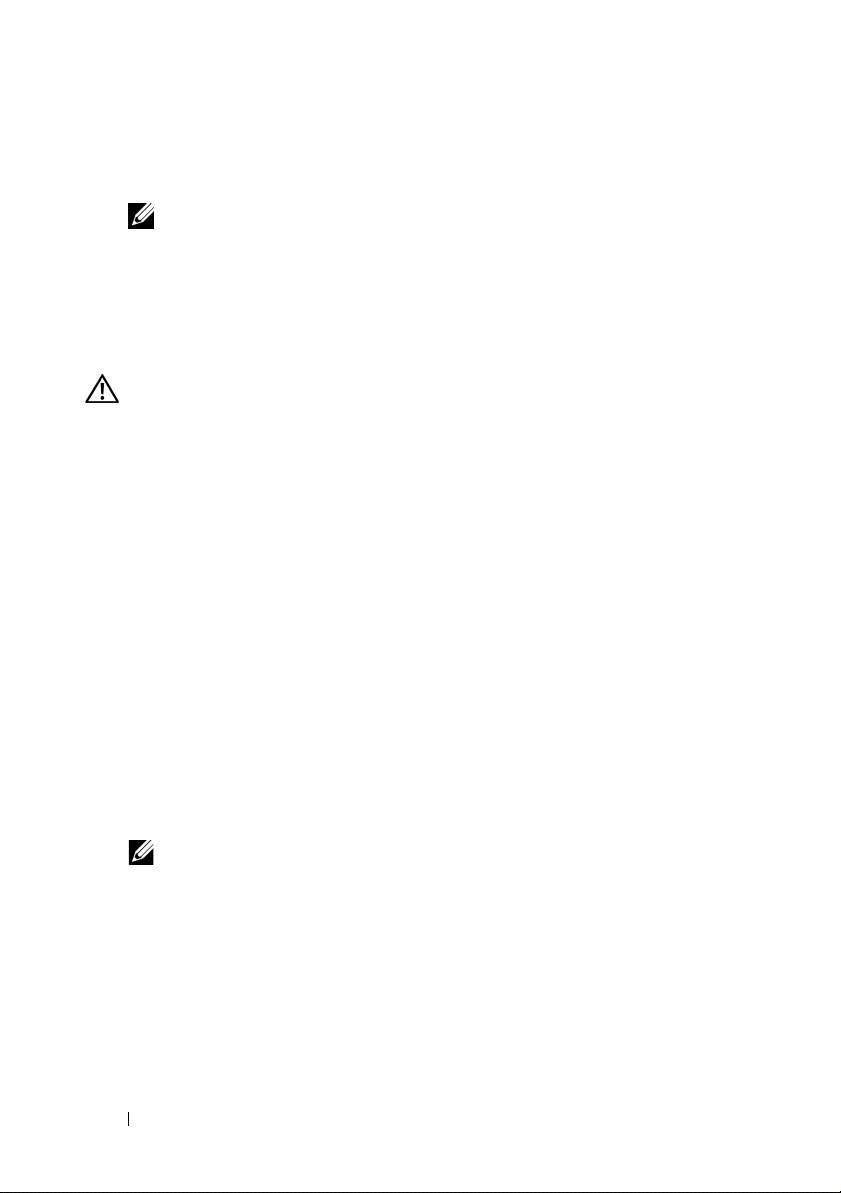
• Red Hat Enterprise Linux ES (version 5) (x86_64)
®
•SUSE
Linux Enterprise Server 9 (x86_64)
®
NOTE: SUSE
Linux Enterprise Server 9, prior to SP4, does not support SATA
optical devices. Installation must be performed using other methods such as
a USB CDROM.
• SUSE Linux Enterprise Server 10 (x86_64)
Other Information You May Need
CAUTION: The Product Information Guide provides important safety and
regulatory information. Warranty information may be included within this
document or as a separate document.
•The
Hardware Owner’s Manual
provides information about system
features and describes how to troubleshoot the system and install or
replace system components. The
Hardware Owner’s Manual
is available
on the CDs that came with your system or on
support.dell.com
.
• CDs included with your system provide documentation and tools
for configuring and managing your system.
• Systems management software documentation describes the features,
requirements, installation, and basic operation of the software.
• Operating system documentation describes how to install (if necessary),
configure, and use the operating system software.
• Documentation for any components you purchased separately provides
information necessary to configure and install these options.
• Updates are sometimes included with the system to describe changes
to the system, software, and/or documentation.
NOTE: Always check for updates on support.dell.com and read the updates
first because they often supersede information in other documents.
• Release notes or readme files may be included to provide last-minute
updates to the system or documentation or advanced technical reference
material intended for experienced users or technicians.
6 Getting Started With Your System
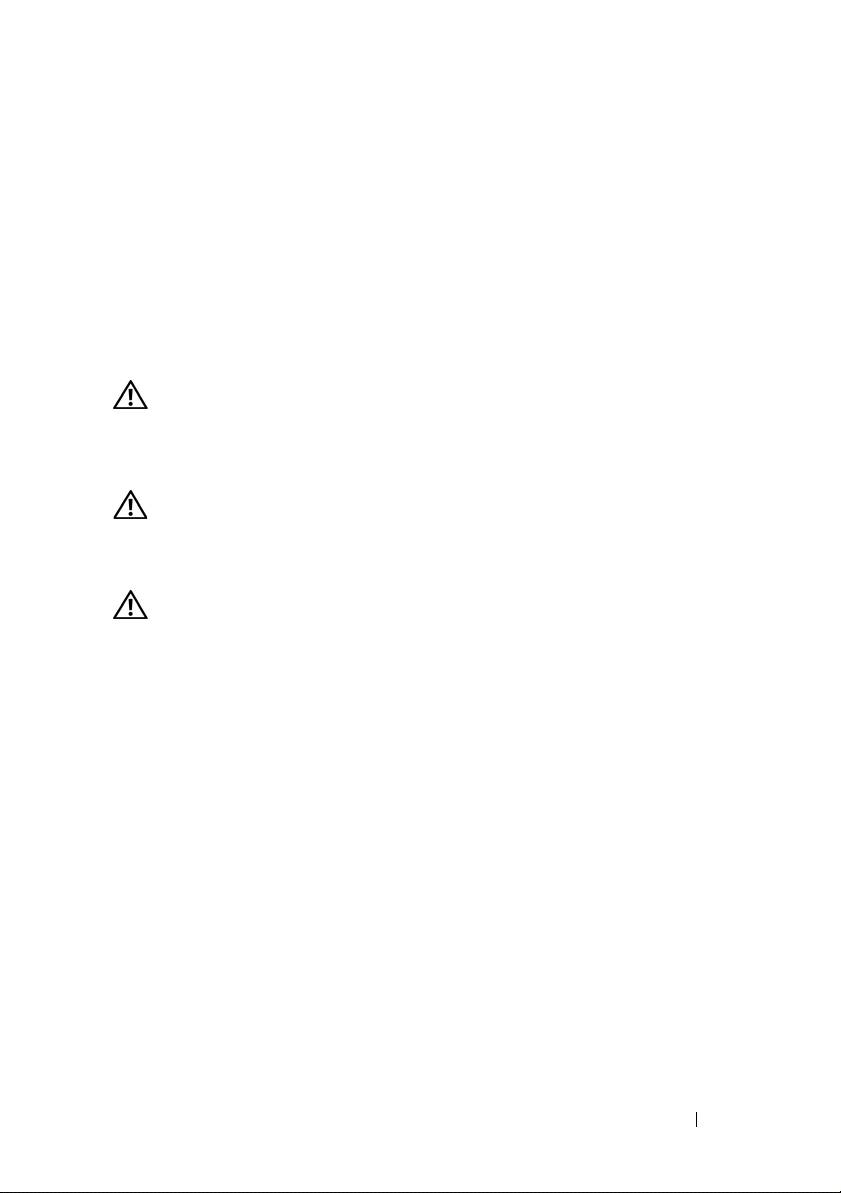
Obtaining Technical Assistance
If you do not understand a procedure in this guide or if the system
does not perform as expected, see your Hardware Owner’s Manual.
Dell Enterprise Training and Certification is available; see
www.dell.com/training for more information. This service may not
be offered in all locations.
Installation and Configuration
CAUTION: Before performing the following procedure, read and follow the safety
instructions and important regulatory information in your Product Information
Guide.
This section describes the steps to set up your system for the first time.
CAUTION: Installing the feet on a stand-alone tower system is necessary to
provide a stable foundation for the system. Failure to install the feet poses the
risk of having the system tip over, possibly causing bodily injury or damage to
the system.
CAUTION: Whenever you need to lift the system, get others to assist you.
To avoid injury, do not attempt to lift the system by yourself.
Unpacking the System
Unpack your system and identify each item.
Keep all shipping materials in case you need them later.
See the documentation included with your system on installing the system
stabilizer feet.
Getting Started With Your System 7
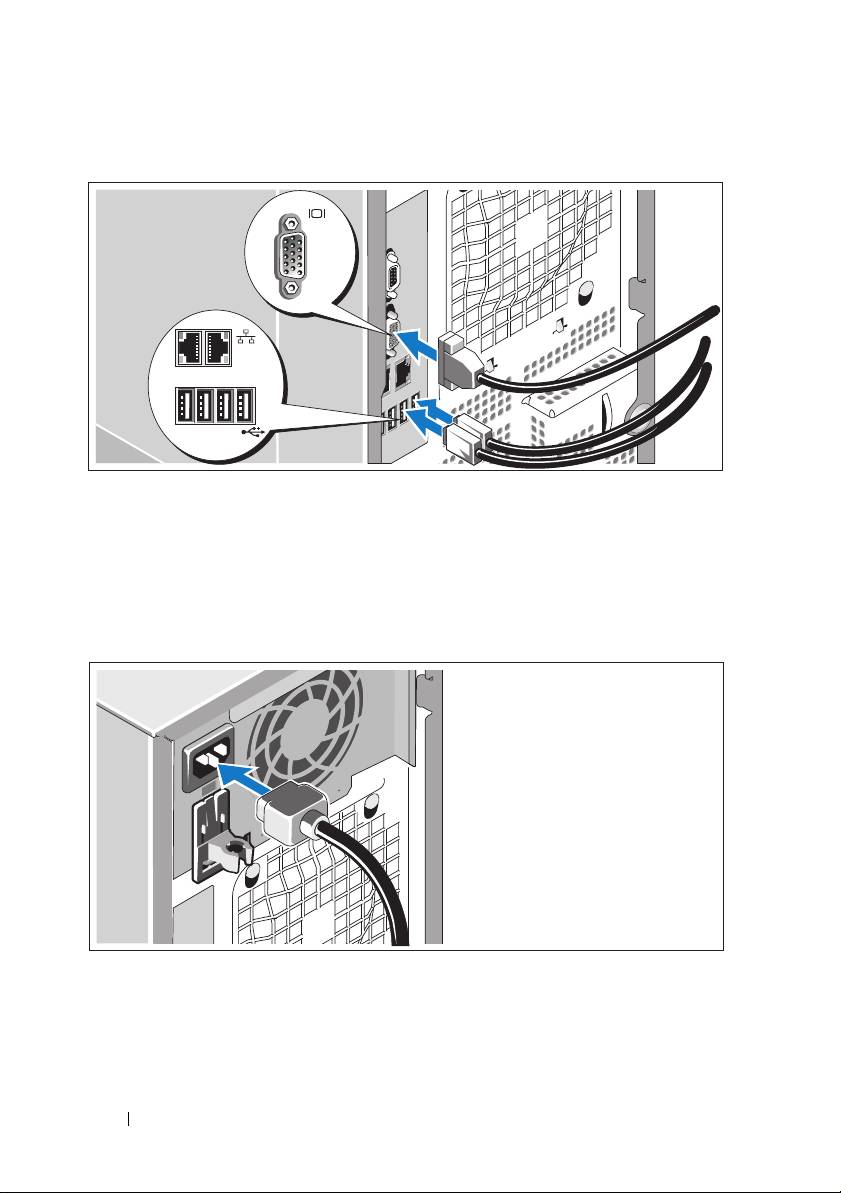
Connecting the Keyboard, Mouse, and Monitor
Connect the keyboard, mouse, and monitor (optional).
The connectors on the back of your system have icons indicating which cable
to plug into each connector. Be sure to tighten the screws (if any) on the
monitor's cable connector.
Connecting the Power
Connect the system’s power cable(s) to the system.
Plug the other end of the cable into a grounded electrical outlet or a separate
power source such as an uninterrupted power supply (UPS) or a power
distribution unit (PDU).
8 Getting Started With Your System
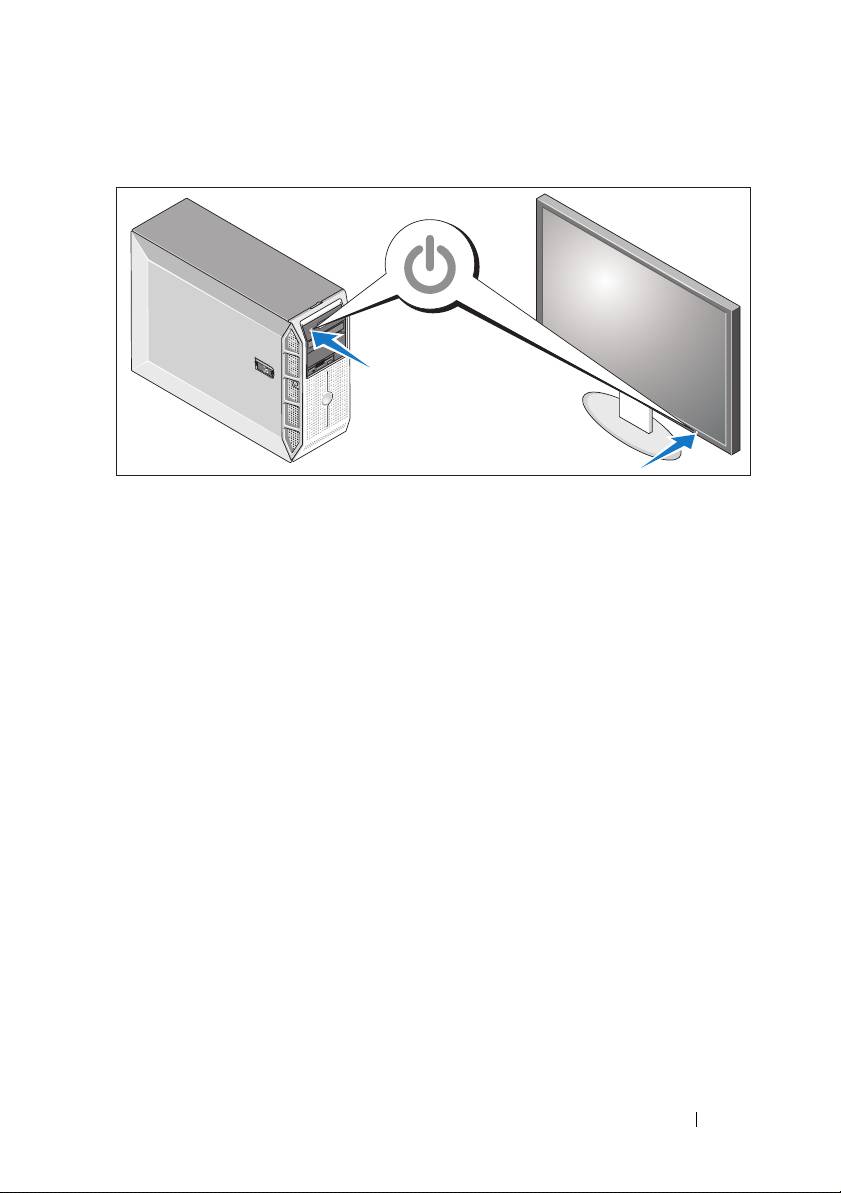
Turning on the System
Turn on the system and monitor (optional).
Press the power button on the system and the monitor. The power indicators
should light.
Adjust the monitor’s controls until the displayed image is satisfactory.
Complete the 0perating System Setup
If you purchased a preinstalled operating system, see the operating system
documentation that ships with your system. To install an operating system for
the first time, see the Quick Installation Guide. Be sure the operating system
is installed before installing hardware or software not purchased with the
system.
Getting Started With Your System 9
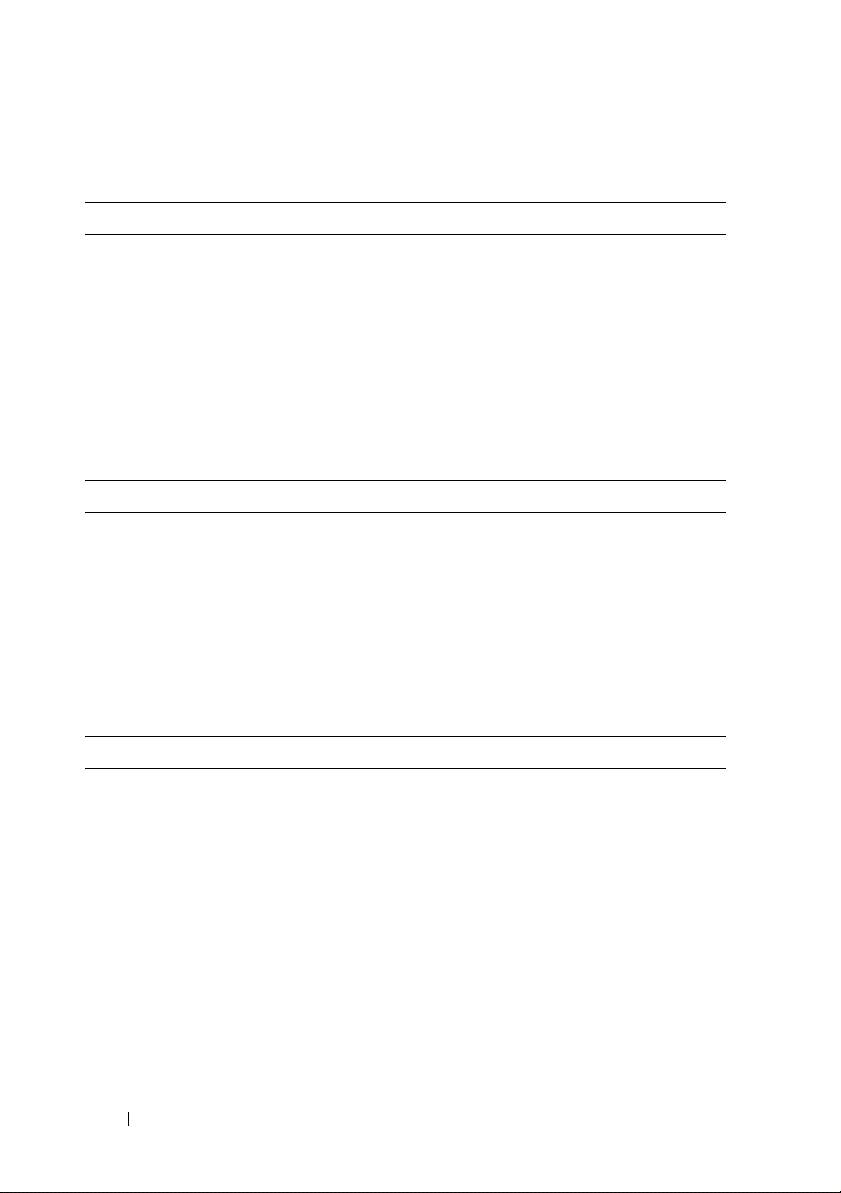
Technical Specifications
Processor
®
®
Processor type One single-core Intel
Celeron
445
processor
or
®
One dual-core Intel
Core™2 Duo
E6305/E6405 processor
or
®
®
One quad-core Intel
Xeon
X3323/X3353/X3363 processor
Expansion Buses
Bus type PCIe, PCI-X
Expansion slots
PCIe
One x4 with x8 connector
One x4
Two x8
PCI-X One 64-bit, 133-MHz, 3.3-V
Memory
Architecture 72-bit, single- or dual-rank, registered
DDR2, 667-MHz memory modules
with ECC
Memory module sockets Six 240-pin
Memory module capacities 512 MB, 1 GB, 2 GB, or 4 GB
Minimum RAM 512 MB (one 512-MB module)
Maximum RAM 24 GB
10 Getting Started With Your System
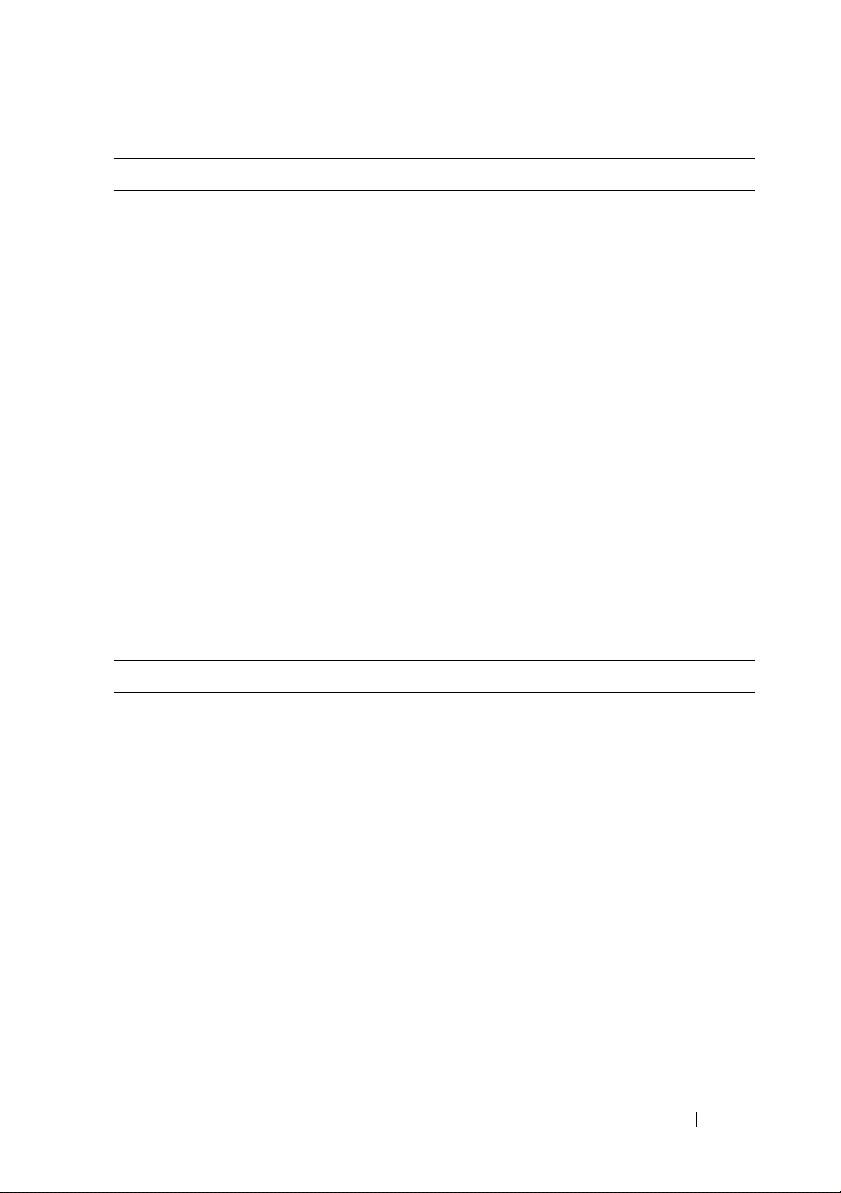
Drives
Hard Drives
SATA Up to four internal, 1-inch-high
(3.5-inch form factor) drives connected to
integrated drive controller or RAID controller
card (non-hot plug) or SAS backplane (hot plug)
SAS Up to four internal, 1-inch-high
(3.5-inch form factor) drives connected to
optional SAS backplane (hot-plug) or SAS
controller card (non-hot plug)
NOTE: Mixing of SATA and SAS drives
is not supported
Optical drive One SATA DVD or combination CD-RW/DVD
NOTE: DVD devices are data only.
Diskette drive One optional 3.5-inch, 1.44-MB
Tape drive One optional SATA or SCSI tape backup unit
in the optical drive bay. SCSI tape drive requires
the optional PCIe SCSI controller card.
Connectors
Externally accessible
Back
NIC Two RJ-45 (from integrated Gigabit NIC)
Serial 9-pin, DTE, 16550-compatible
USB Four 4-pin, USB 2.0-compliant
Video 15-pin VGA
Front
USB Two 4-pin, USB 2.0-compliant
Internally accessible
SATA channels Six 7-pin
USB One 4-pin, USB 2.0-compliant
Getting Started With Your System 11
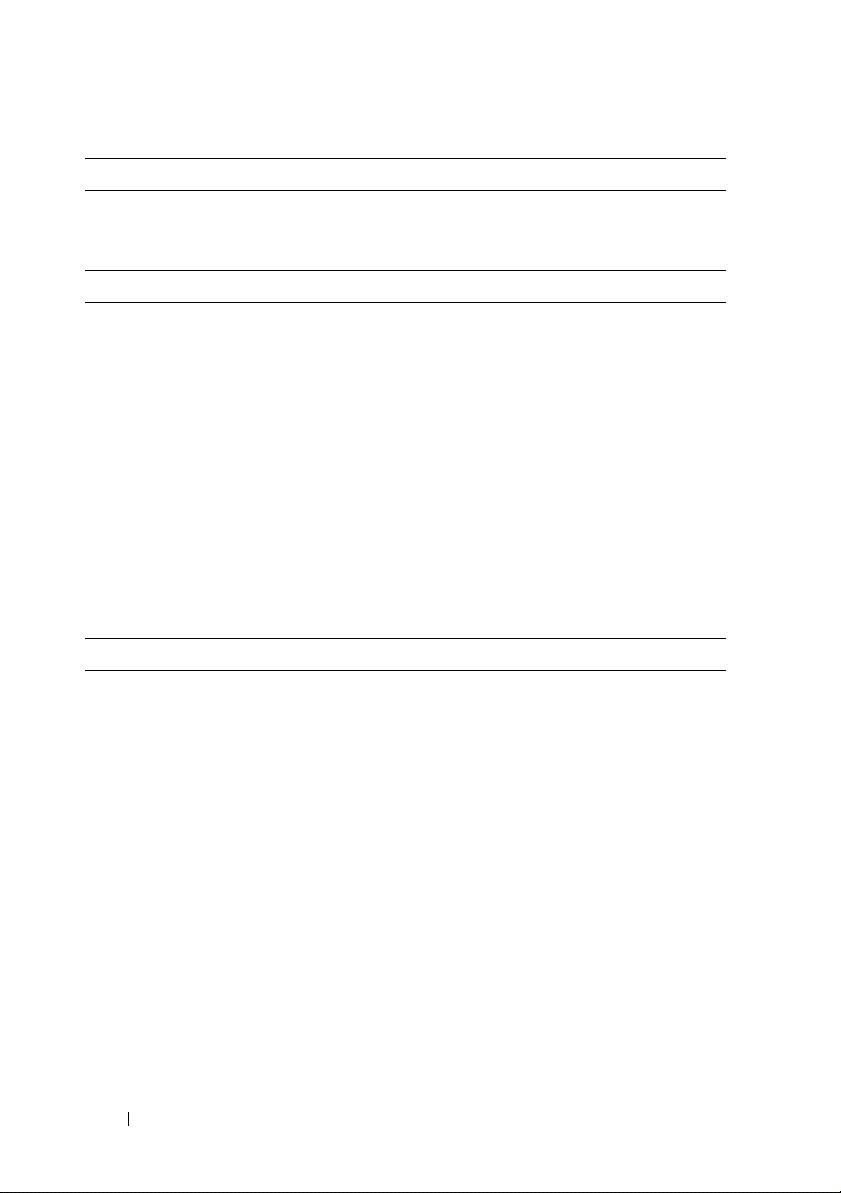
Video
Video type
Integrated ATI ES1000 VGA controller
Video memory
32 MB
Power
AC power supply
Wa tta ge
490 W
528 W (optional redundant power supply)
Voltage
100–240 VAC, 50/60 Hz
Current consumption
8.0–4.5 A
Heat dissipation
2275 BTU/hr maximum
Maximum inrush current Under typical line conditions and over
the entire system ambient operating range,
the inrush current may reach 55 A for 10 ms
or less or 25 A at 150 ms or less.
System battery
CR 2032 3.0-V lithium ion coin cell
Physical
Height 44.4 cm (17.4 in)
Width
21.0 cm (8.3 in)
Depth
61.2 cm (24.1 in)
Weight 19.1 kg (42 lb)
12 Getting Started With Your System
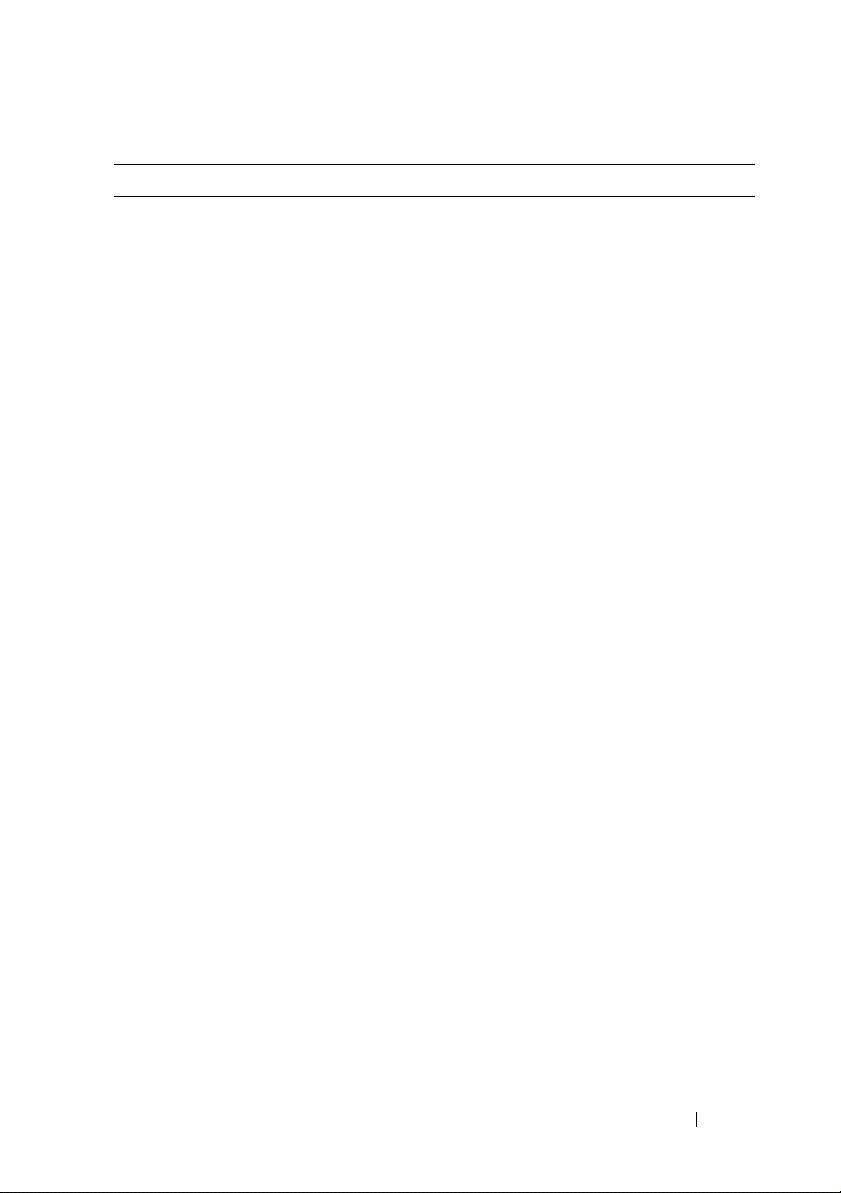
Environmental
NOTE: For additional information about environmental measurements for specific
system configurations, see www.dell.com/environmental_datasheets.
Temperature
Operating 10° to 35°C (50° to 95°F)
Storage –40° to 65°C (–40° to 149°F)
Relative humidity
Operating 20% to 80% (noncondensing)
Storage 5% to 95% (noncondensing)
Maximum vibration
Operating 0.26 G (half-sine wave) at a sweep
of 3 to 200 MHz for 15 minutes
Storage 0.5 G at 3–200 Hz for 15 min
Maximum shock
Operating Six consecutively executed shock pulses
in the positive and negative x, y, and z axes
(one pulse on each side of the system)
of 36 G for up to 2.6 ms
Storage Six consecutively executed shock pulses
in the positive and negative x, y, and z axes
(one pulse on each side of the system)
of 71 G for up to 2 ms
Altitude
Operating –16 to 3,048 m (–50 to 10,000 ft)
Storage –16 to 10,668 m (–50 to 35,000 ft)
Airborne Contaminant Level
Class G2 or lower as defined by ISA-S71.04-1985
Getting Started With Your System 13
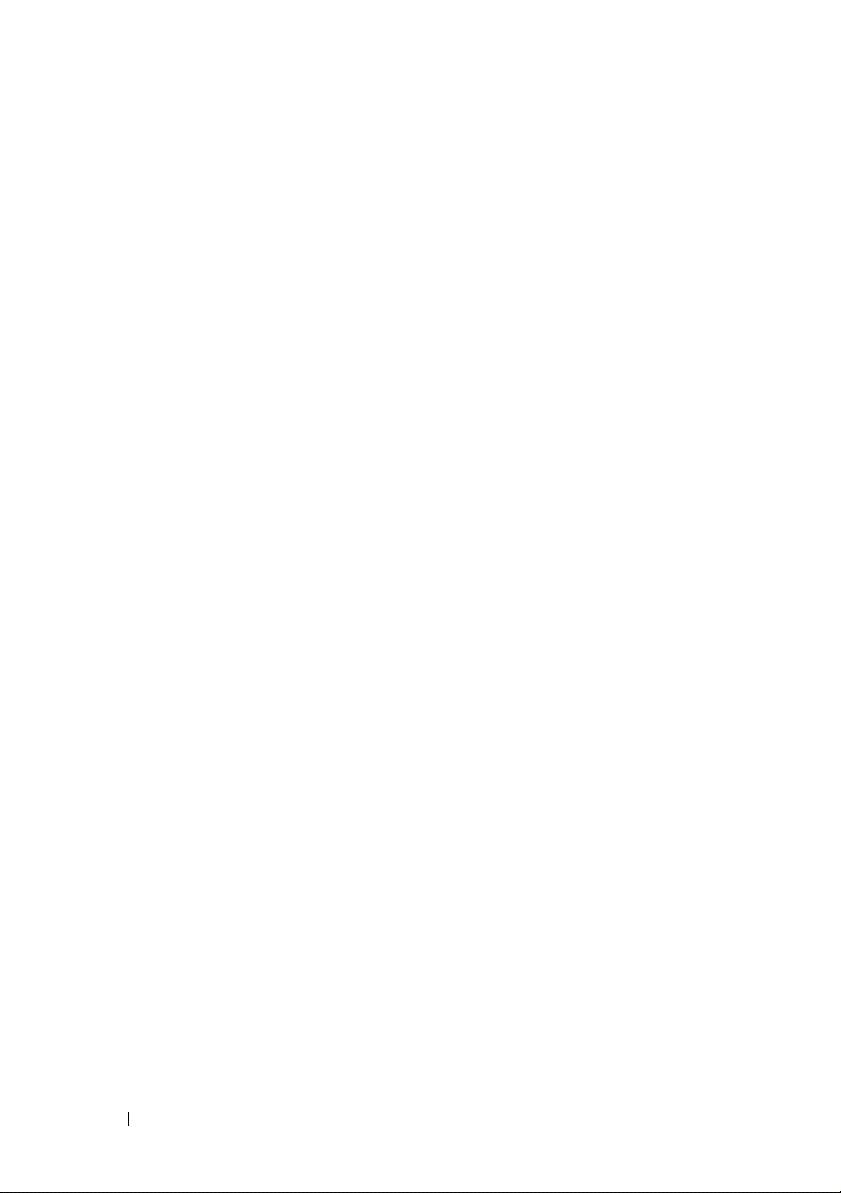
14 Getting Started With Your System
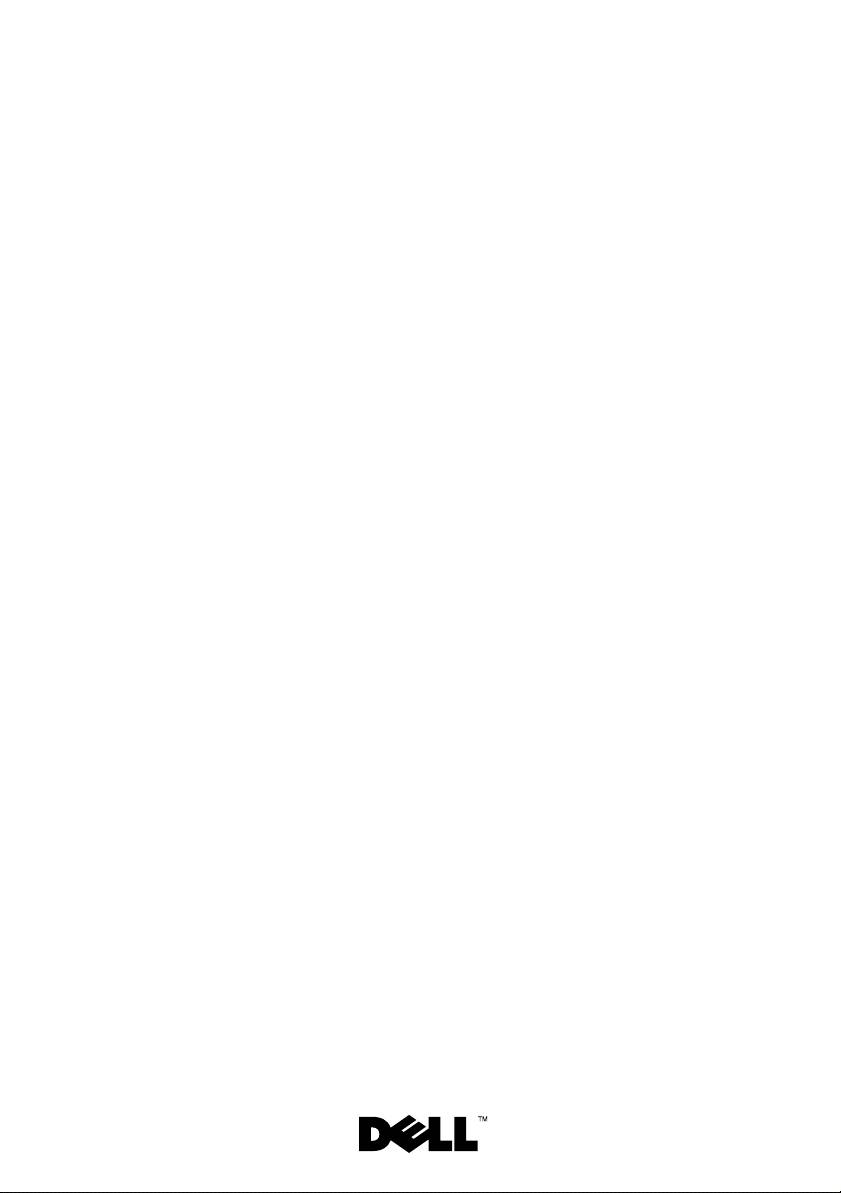
Systémy Dell™
PowerEdge™ T300
Začínáme
se systémem
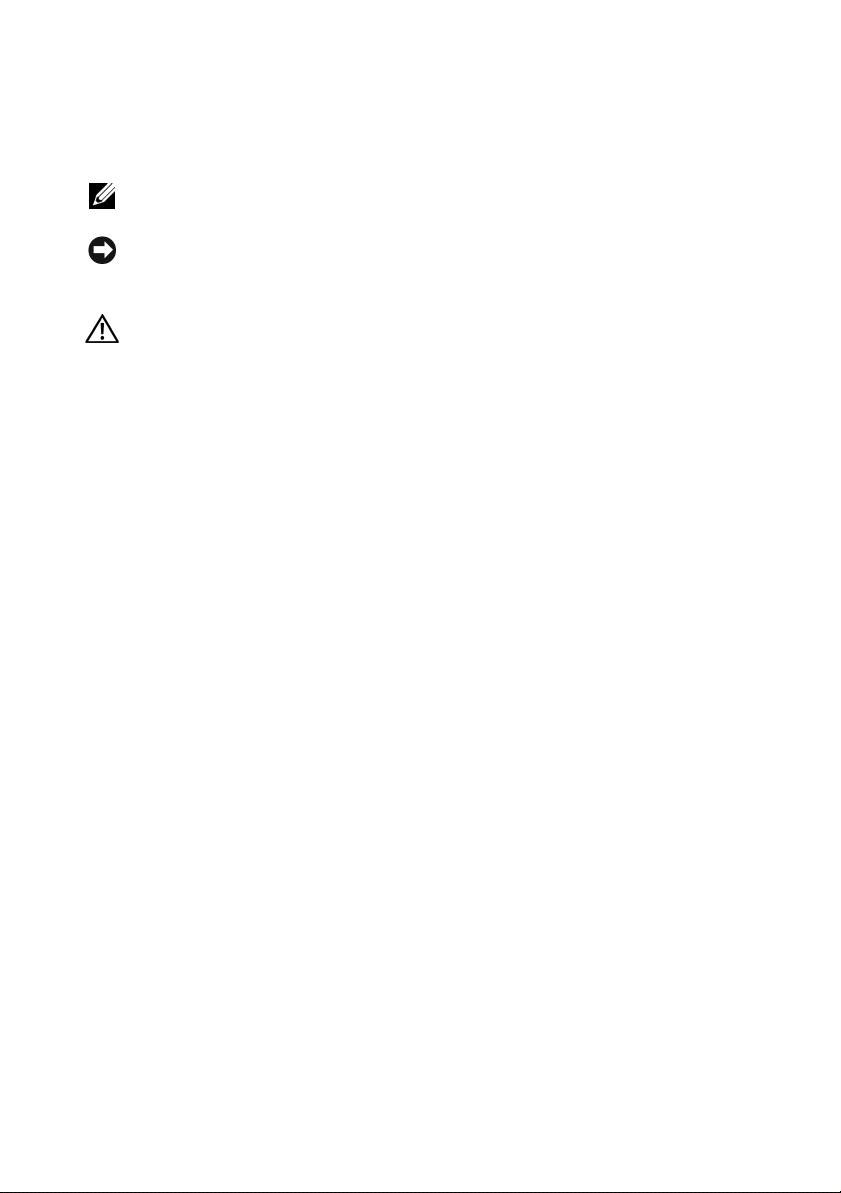
Poznámky, upozornění a varování
POZNÁMKA: POZNÁMKA označuje důležitou informaci, s jejíž pomocí
lépe využijete svůj počítač.
UPOZORNĚNÍ: UPOZORNĚNÍ poukazuje na možnost poškození
hardwaru nebo ztráty dat a poskytuje návod, jak se danému problému
vyhnout.
POZOR: VAROVÁNÍ označuje hrozící nebezpečí poškození majetku,
poranění nebo usmrcení osob.
____________________
Informace obsažené v tomto dokumentu podléhají změnám bez předchozího upozornění.
© 2007 Dell Inc. Všechna práva vyhrazena.
Reprodukce jakýmkoli způsobem bez písemného povolení společnosti Dell Inc. je přísně zakázána.
Ochranné známky použité v tomto textu: Dell, logo DELL, PowerEdge a OpenManage jsou ochranné
známky společnosti Dell Inc. Intel, Celeron a Xeon jsou registrované ochranné známky a Core
je ochranná známka společnosti Intel Corporation. Microsoft, Windows a Windows Server jsou
registrované ochranné známky společnosti Microsoft Corporation. Red Hat a Red Hat Enterprise
Linux jsou registrované ochranné známky společnosti Red Hat, Inc. SUSE je registrovaná ochranná
známka společnosti Novell, Inc.
V tomto dokumentu mohou být použity další ochranné známky a obchodní názvy buď s odkazem
na právnické osoby a organizace, které uplatňují na dané ochranné známky a obchodní názvy nárok,
nebo s odkazem na jejich výrobky. Společnost Dell Inc. nemá vlastnické zájmy vůči ochranným
známkám a obchodním názvům jiným než svým vlastním.
Model MMU
Prosinec 2007 Č. dílu GX659 Rev. A00
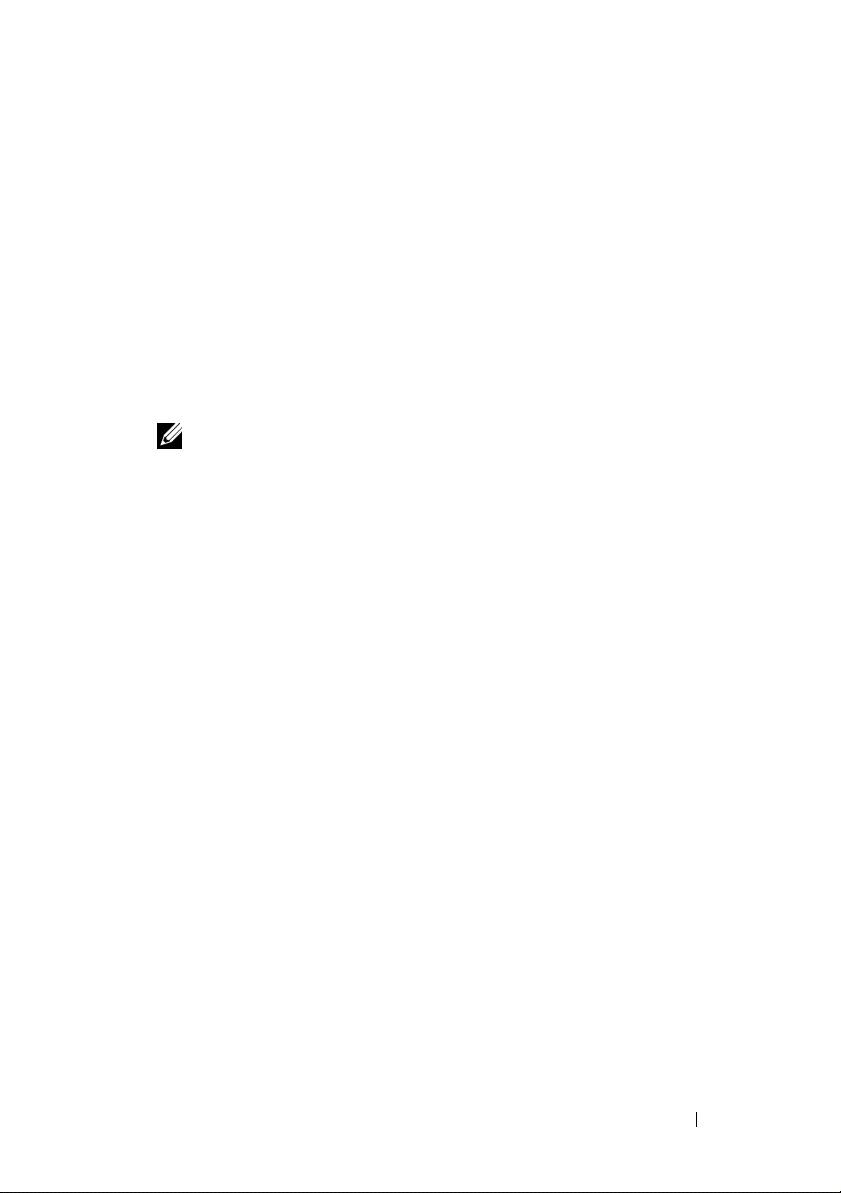
Systémové funkce
V této části jsou popsány hlavní hardwarové a softwarové funkce vašeho systému.
Jsou v ní obsaženy i informace o doplňujících dokumentech, které můžete
potřebovat při instalaci systému, a informace k odborné pomoci.
Hlavní hardwarové a softwarové funkce systému jsou:
•
Jeden z následujících procesorů:
®
®
–
Procesor Intel
Celeron
445
®
–
Dvoujádrový procesor Intel
Core™2 Duo E6305/E6405
®
®
–
Čtyřjádrový procesor Intel
Xeon
X3323/X3353/X3363
POZNÁMKA: Informace o procesoru můžete zobrazit pomocí
programu nastavení systému. Další informace najdete v části
„Použití programu nastavení systému“ v Příručce majitele hardwaru.
•
Nejméně 512 MB paměti sestávající z jednoduchých nebo duálních
registrovaných paměťových modulů DDR2 s frekvencí 667 MHz
a ochranou ECC. Paměť lze rozšířit až na 24 GB instalací příslušných
kombinací paměťových modulů o velikostech 512 MB, 1 GB, 2 GB
nebo 4 GB do šesti slotů na systémové desce.
•
Následující rozšiřovací sloty:
–
Jeden slot PCIe x4 s konektorem x8 (pokud máte kartu DRAC,
nainstalujte ji do tohoto slotu)
–
Jeden slot PCIe x4
–
Dva sloty PCIe x8
–
Jeden slot PCI-X, 64 bitů, 133 MHz (3,3 V)
•
Dvě integrované síťové karty Gigabit Ethernet podporující přenosy dat
rychlostí 10 Mb/s, 100 Mb/s nebo 1000 Mb/s, protokol IPMI 2.0 a funkci
Wake-on-LAN.
•
Sedm konektorů USB 2.0 (dva vepředu, čtyři vzadu a jeden interní)
umožňujících připojení disketové jednotky, jednotky CD-ROM, klávesnice,
myši nebo disku USB flash.
•
Integrovaný modul TPM (Trusted Platform Module) verze 1.2 používaný pro
aplikace zabezpečení s funkcí generování a ukládání klíčů a ukládání hesel
a digitálních certifikátů (není k dispozici v Číně).
Začínáme se systémem 17
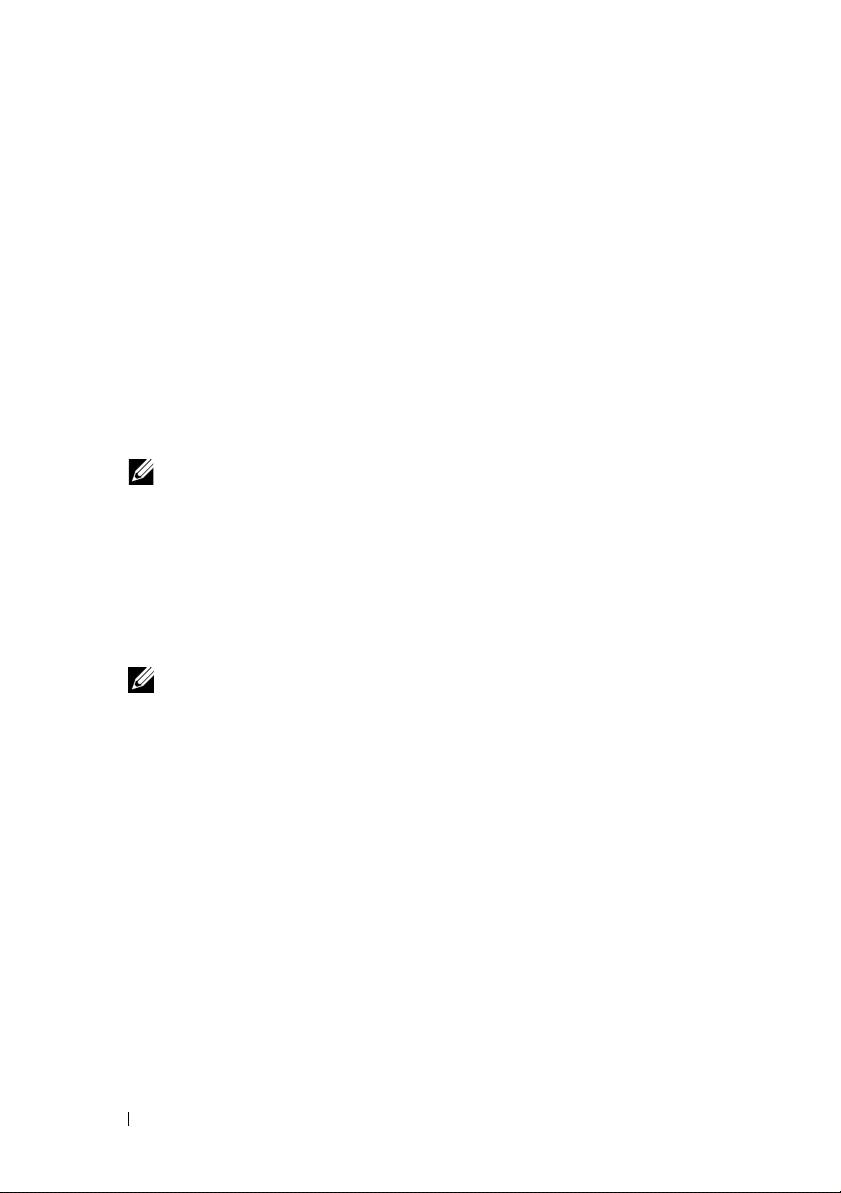
•
Integrovaná grafická karta ATI ES1000 SVGA podporující zobrazení
true color v následujících rozlišeních: 640 x 480, 800 x 600, 1024 x 768,
1280 x 1024 a 1600 x 1200.
•
Okruhy systémové správy monitorující kritická napětí v systému a rychlost
ventilátorů. Okruhy systémové správy spolupracují se softwarem systémové
správy.
•
Standardní ovladač BMC (baseboard managment controller) se sériovým
přístupem.
•
Konektory na zadním panelu: sériový, video, dva USB a dva síťové.
•
Dvě pozice pro jednotky 5,25 palců umožňující instalaci jednotky
DVD-ROM, kombinované jednotky CD-RW/DVD nebo páskové
zálohovací jednotky.
POZNÁMKA: Zařízení DVD jsou určena pouze pro data.
•
Dvě pozice pro jednotku 3,5 palců umožňující instalaci disketové jednotky.
•
Podpora následujících konfigurací interních pevných disků:
–
Až čtyři interní 3,5palcové pevné disky SATA s integrovanými
diskovými řadiči.
–
Až čtyři interní 3,5palcové pevné disky SAS (Serial-Attached SCSI)
s volitelnou kartou řadiče nebo zadní plochou SAS.
POZNÁMKA: Možnost připojení za provozu (hot-plug) je podporována
pouze v případě, že jsou disky SATA nebo SAS připojeny k volitelné
kartě řadiče nebo zadní ploše SAS. Obě možnosti vyžadují konfiguraci
zadní plochy.
•
Volitelný ovladač pro vzdálený přístup (DRAC 5) umožňující vzdálenou
správu systému. Tato možnost vyžaduje vyhrazený slot PCI (slot č. 1).
•
Napájecí zdroj 490 W. Systém je k dispozici také s volitelným záložním
napájecím zdrojem 528 W.
Další informace o specifických funkcích najdete v části „Technické specifikace“.
Systém obsahuje následující software:
•
Program nastavení systému pro rychlé zobrazení a změnu informací
o konfiguraci systému. Další informace o tomto programu naleznete
v části „Použití programu nastavení systému“ v
Příručce majitele hardwaru
.
•
Zlepšené bezpečnostní funkce včetně systémového hesla a hesla pro
nastavení, dostupné prostřednictvím programu nastavení systému.
18 Začínáme se systémem

