Dell PowerVault NX200: instruction
Class: Computer Hardware
Type:
Manual for Dell PowerVault NX200
Table of contents
- Notes, Cautions, and Warnings
- Installation and Configuration Optional—Connecting the Keyboard, Mouse, and Monitor
- Connecting the Power Cable Securing the Power Cable
- Turning On the System Complete the Operating System Setup Supported Operating System
- Other Information You May Need Obtaining Technical Assistance NOM Information (Mexico Only)
- Technical Specifications Processor Expansion Bus Memory Drives
- Connectors Video Power
- Physical Environmental
- Environmental (continued)
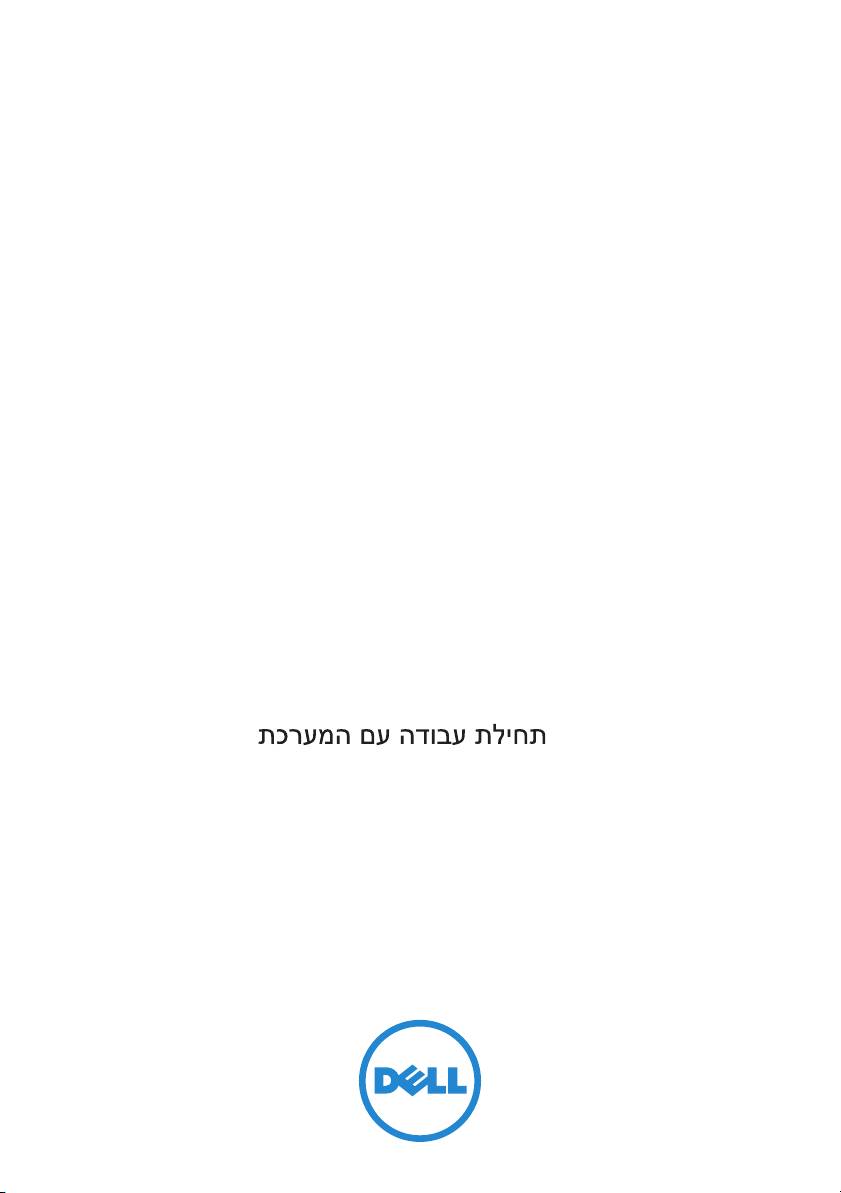
Dell PowerVault NX200
Systems
Getting Started
With Your System
Začínáme se systémem
Guide de mise en route du système
Handbuch zum Einstieg in das System
Τα πρώτα βήματα με το σύστημά σας
Rozpoczęcie pracy z systemem
Приступая к работе с системой
Procedimientos iniciales con el sistema
Sistem Başlangıç Kılavuzu
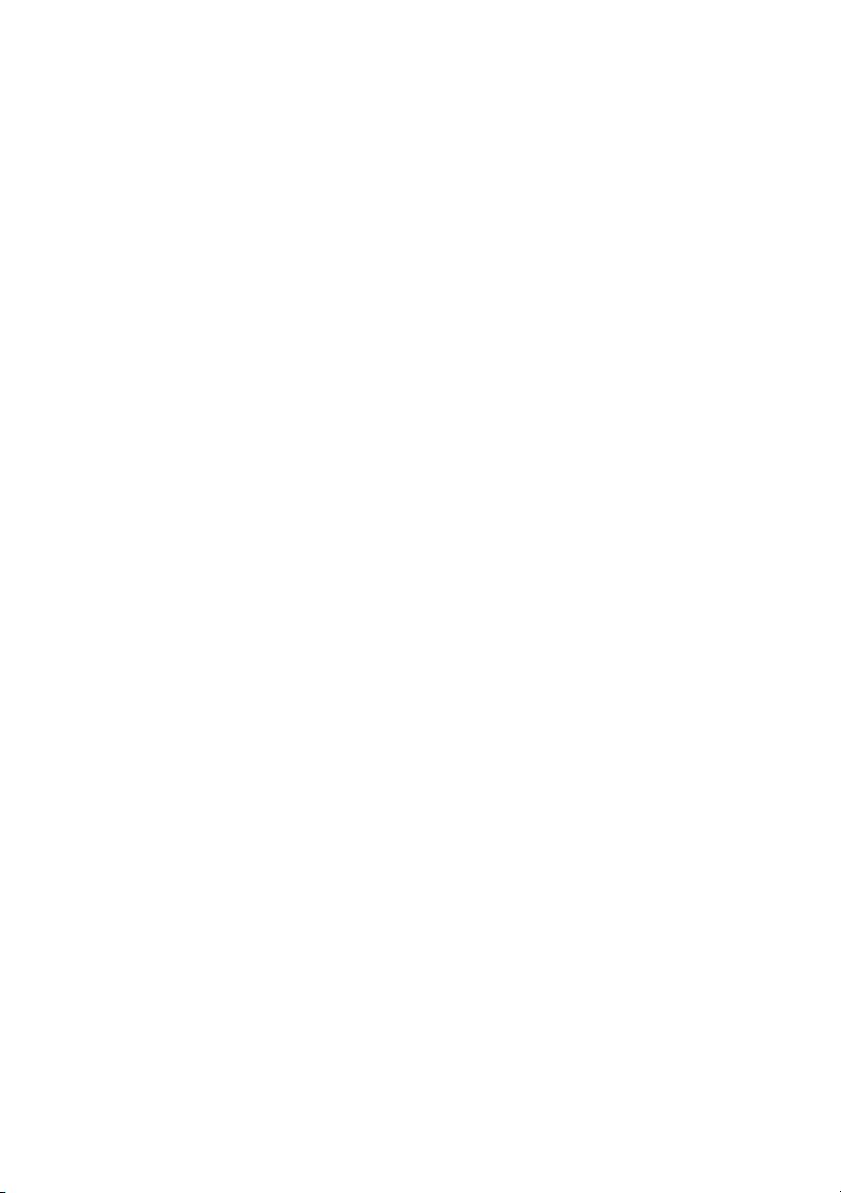
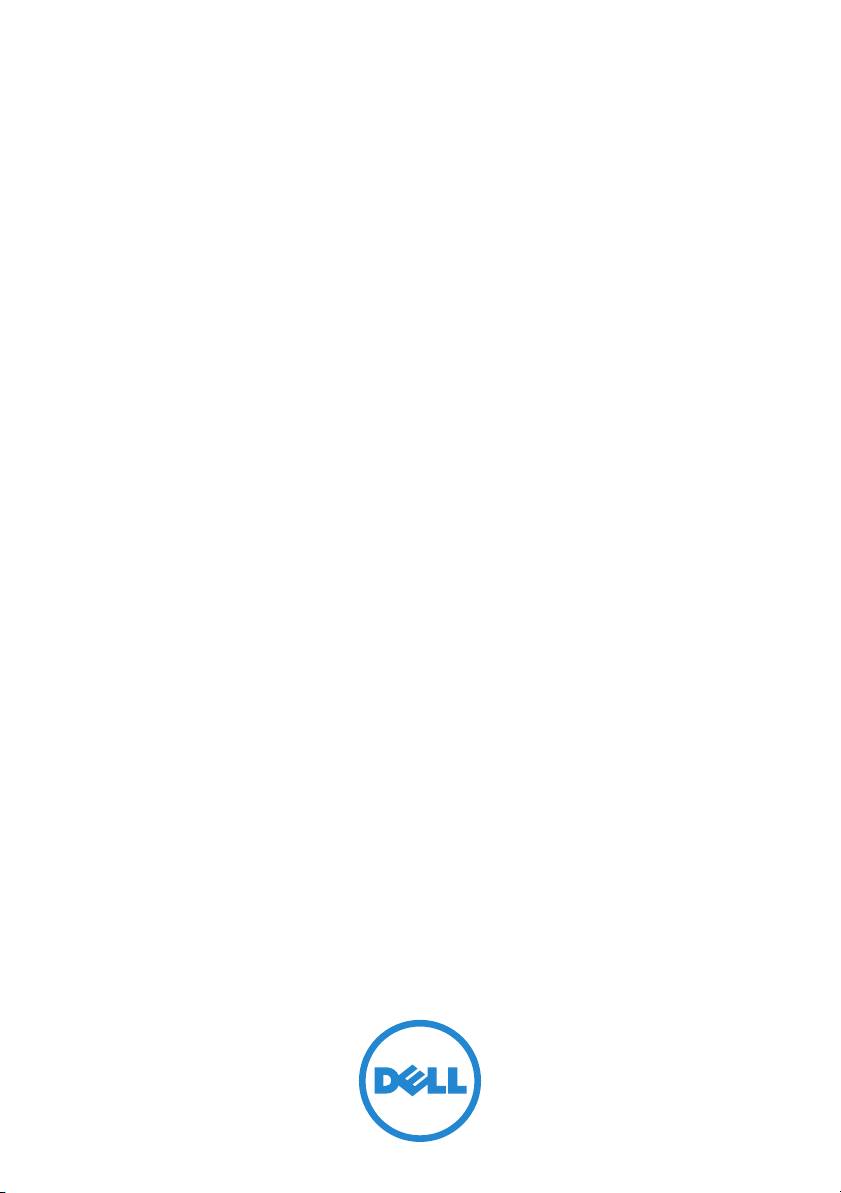
Dell PowerVault NX200
Systems
Getting Started
With Your System
Regulatory Model E09S
Regulatory Type E09S001
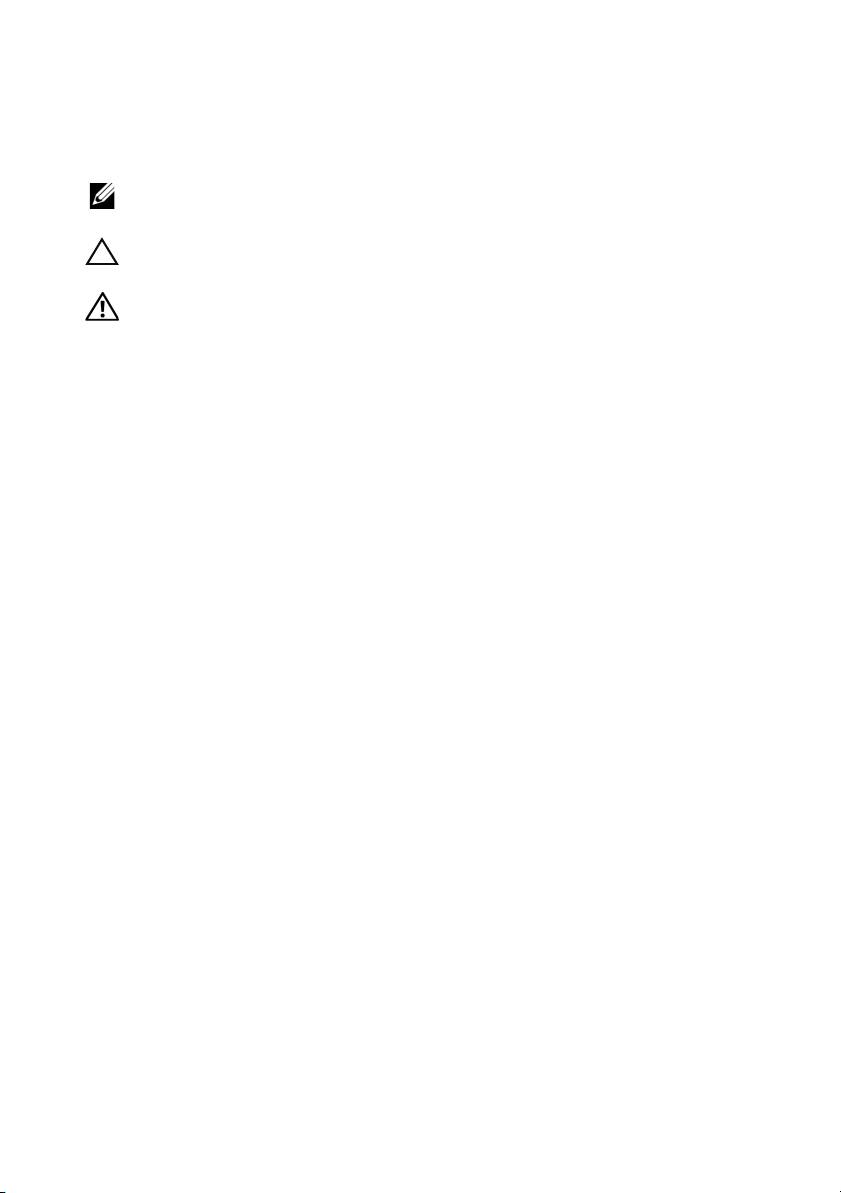
Notes, Cautions, and Warnings
NOTE:
A NOTE indicates important information that helps you make better use of
your computer.
CAUTION:
A CAUTION indicates potential damage to hardware or loss of data if
instructions are not followed.
WARNING:
A WARNING indicates a potential for property damage, personal
injury, or death.
____________________
Information in this publication is subject to change without notice.
© 2010 Dell Inc. All rights reserved.
Reproduction of these materials in any manner whatsoever without the written permission of Dell Inc.
is strictly forbidden.
Trademarks used in this text: Dell™, the DELL logo, and PowerVault™ are trademarks of Dell Inc.
®
®
Intel
and Celeron
are registered trademarks of Intel Corporation in the U. S. and other countries.
®
®
Microsoft
and Windows
are either trademarks or registered trademarks of Microsoft Corporation
in the United States and/or other countries.
Other trademarks and trade names may be used in this document to refer to either the entities claiming
the marks and names or their products. Dell Inc. disclaims any proprietary interest in trademarks and
trade names other than its own.
Regulatory Model E09S
Regulatory Type E09S001
July 2010 P/N FVJPH Rev. A00
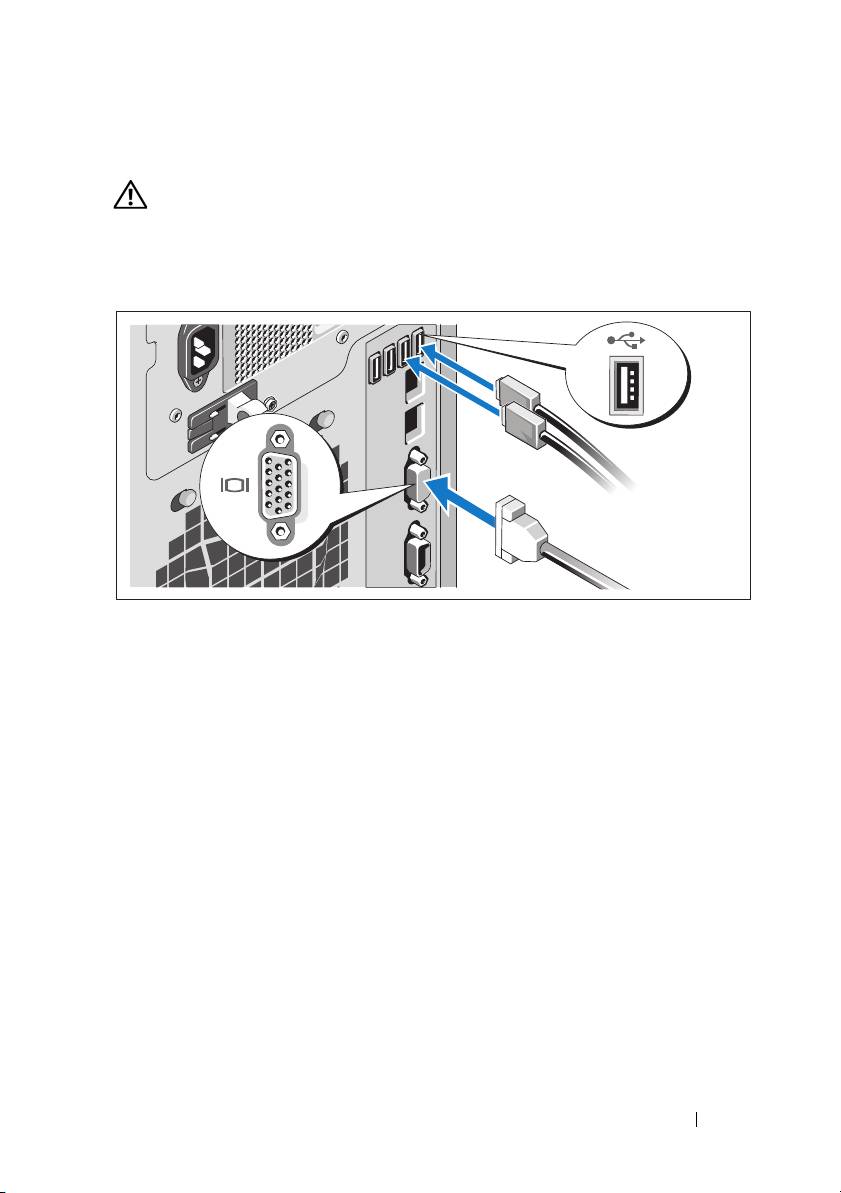
Installation and Configuration
WARNING:
Before performing the following procedure, review the safety
instructions that came with the system.
Optional—Connecting the Keyboard, Mouse, and Monitor
Connect the keyboard, mouse, and monitor (optional).
The connectors on the back of your system have icons indicating which cable
to plug into each connector. Ensure to tighten the screws (if any) on the
monitor's cable connector.
Getting Started With Your System
3
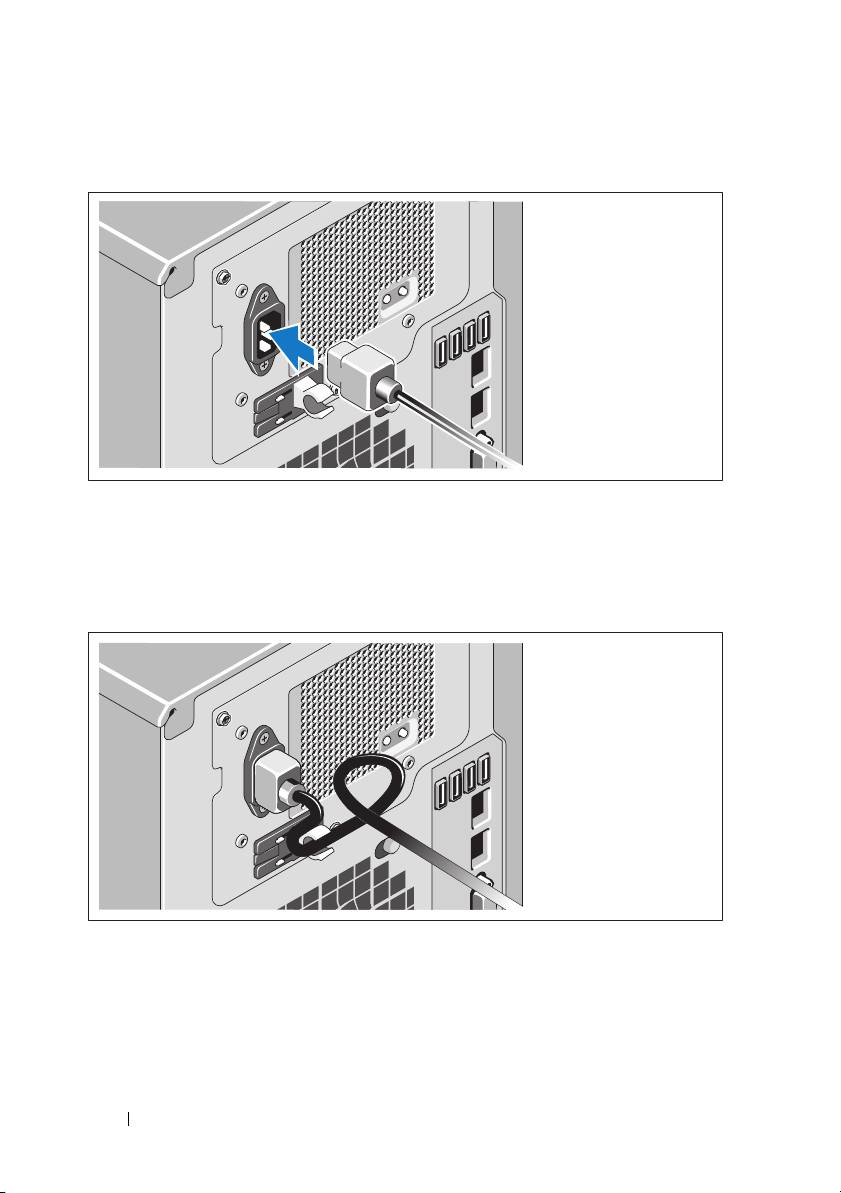
Connecting the Power Cable
Connect the system’s power cable to the system and, if a monitor is used,
connect the monitor’s power cable to the monitor.
Securing the Power Cable
Bend the system power cable into a loop as shown in the illustration and
secure the cable with the provided strap.
Plug the other end of the power cable into a grounded electrical outlet or a
separate power source such as an uninterrupted power supply (UPS) or a
power distribution unit (PDU).
4
Getting Started With Your System
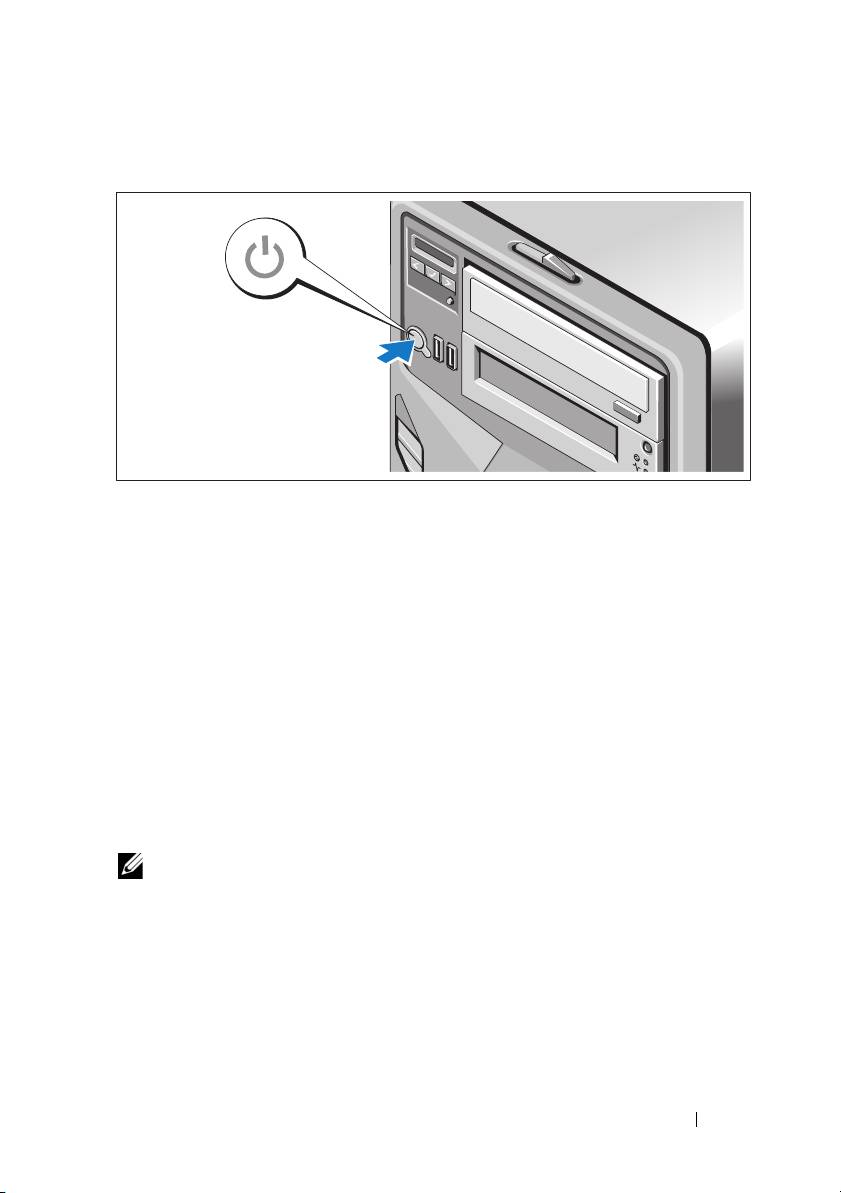
Turning On the System
Press the power button on the system and the optional monitor, if used.
The power indicators should light.
Complete the Operating System Setup
If you purchased a preinstalled operating system, see the operating system
documentation that ships with your system. To install an operating system for
the first time, see the installation and configuration documentation for your
operating system. Ensure that the operating system is installed before
installing hardware or software not purchased with the system.
Supported Operating System
Microsoft
Windows
Storage Server 2008 Basic (x64) Edition
NOTE:
For the latest information on supported operating systems,
see support.dell.com.
Getting Started With Your System
5
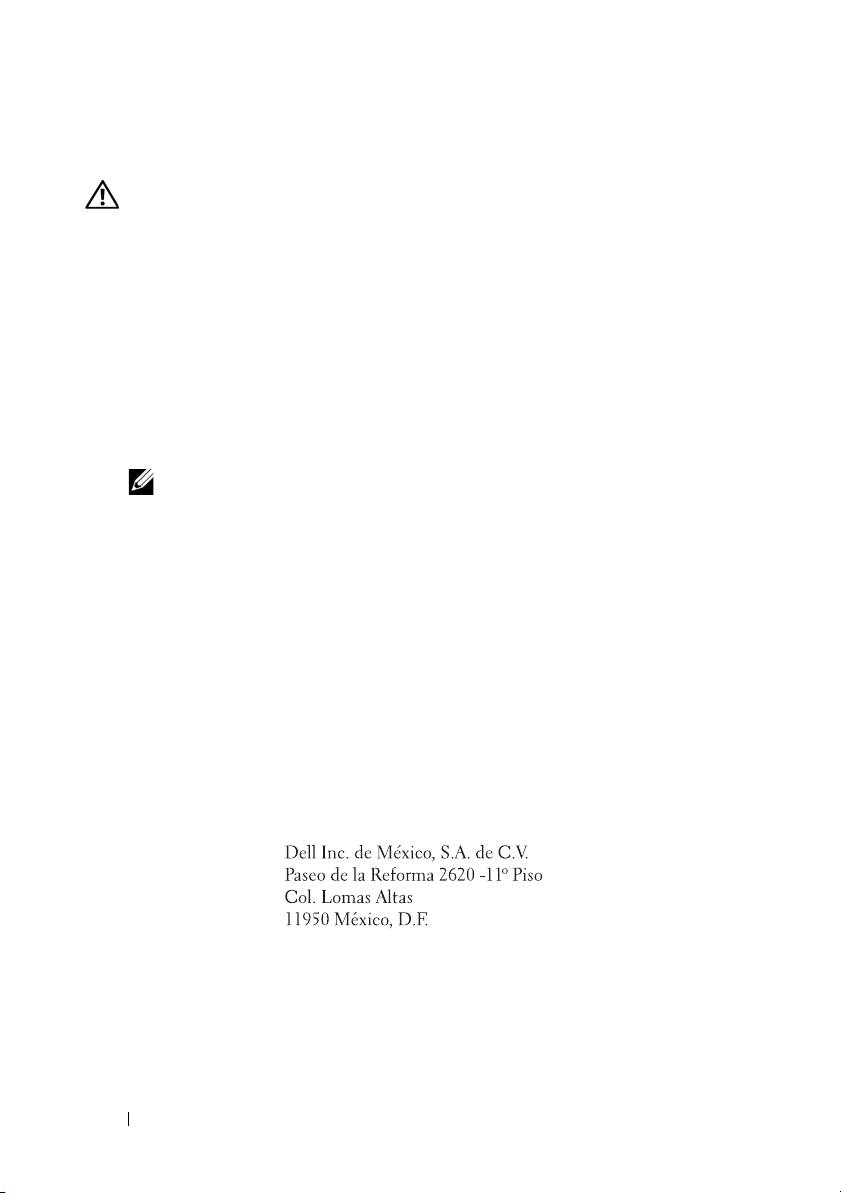
Other Information You May Need
WARNING:
See the safety and regulatory information that shipped with
your system. Warranty information may be included within this document or
as a separate document.
•The
Hardware Owner’s Manual
provides information about system
features and describes how to troubleshoot the system and install or
replace system components. This document is available at
support.dell.com/manuals
.
• Any media that ships with your system that provides documentation and
tools for configuring and managing your system, including those
pertaining to the operating system, system management software, system
updates, and system components that you purchased with your system.
NOTE:
Always check for updates on support.dell.com and read the updates
first because they often supersede information in other documents.
Obtaining Technical Assistance
If you do not understand a procedure in this document or if the system does
not perform as expected, see your Hardware Owner’s Manual. Dell offers
comprehensive hardware training and certification. See dell.com/training for
more information. This service may not be offered in all locations.
NOM Information (Mexico Only)
The following information is provided on the device described in this
document in compliance with the requirements of the official Mexican
standards (NOM):
Importer:
Model number: E09S
Supply voltage: 100–240 VAC
Frequency: 50/60 Hz
Current consumption: 5.8–2.9 A
6
Getting Started With Your System
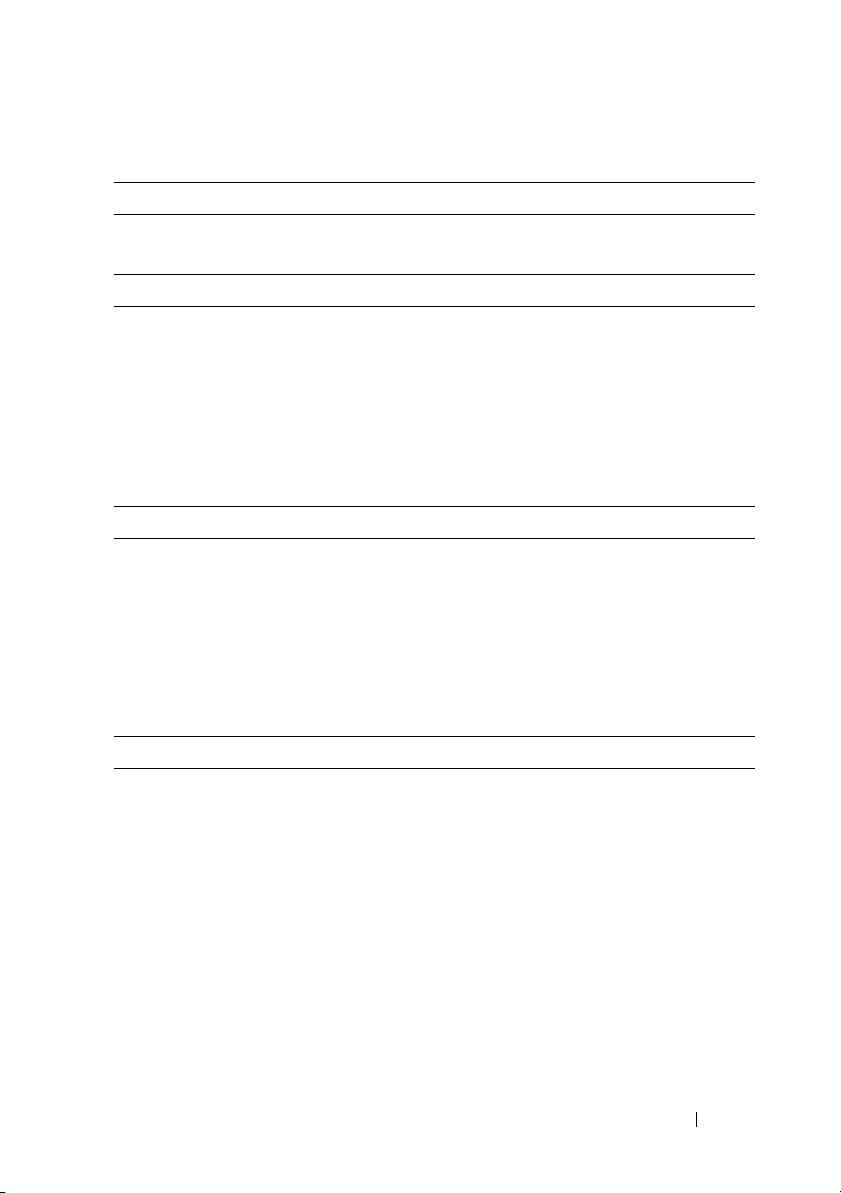
Technical Specifications
Processor
Processor type One Intel
Celeron
G1101
Expansion Bus
Bus type PCI Express Generation 2
Expansion slots Slot1: PCIe x8 (x8 routing) half-length
Slot2: PCIe x16 (x8 routing) full-length
Slot3: PCIe x8 (x4 routing) half-length
Slot4: PCIe x1 (x1 routing) half-length
Slot5: PCIe x1 (x1 routing) half-length
Memory
Architecture 1333 MHz DDR3 unbuffered Error
Correcting Code (ECC) DIMMs.
Memory module sockets Six 240-pin
Memory module capacities 1 GB, 2 GB, or 4 GB
Minimum RAM 2 GB
Maximum RAM 16 GB
Drives
Hard drives Four 3.5 inch hot-swap SATA internal drives
Optical drive Internal SATA DVD-ROM or DVD+/-RW
NOTE:
DVD devices are data only.
Getting Started With Your System
7
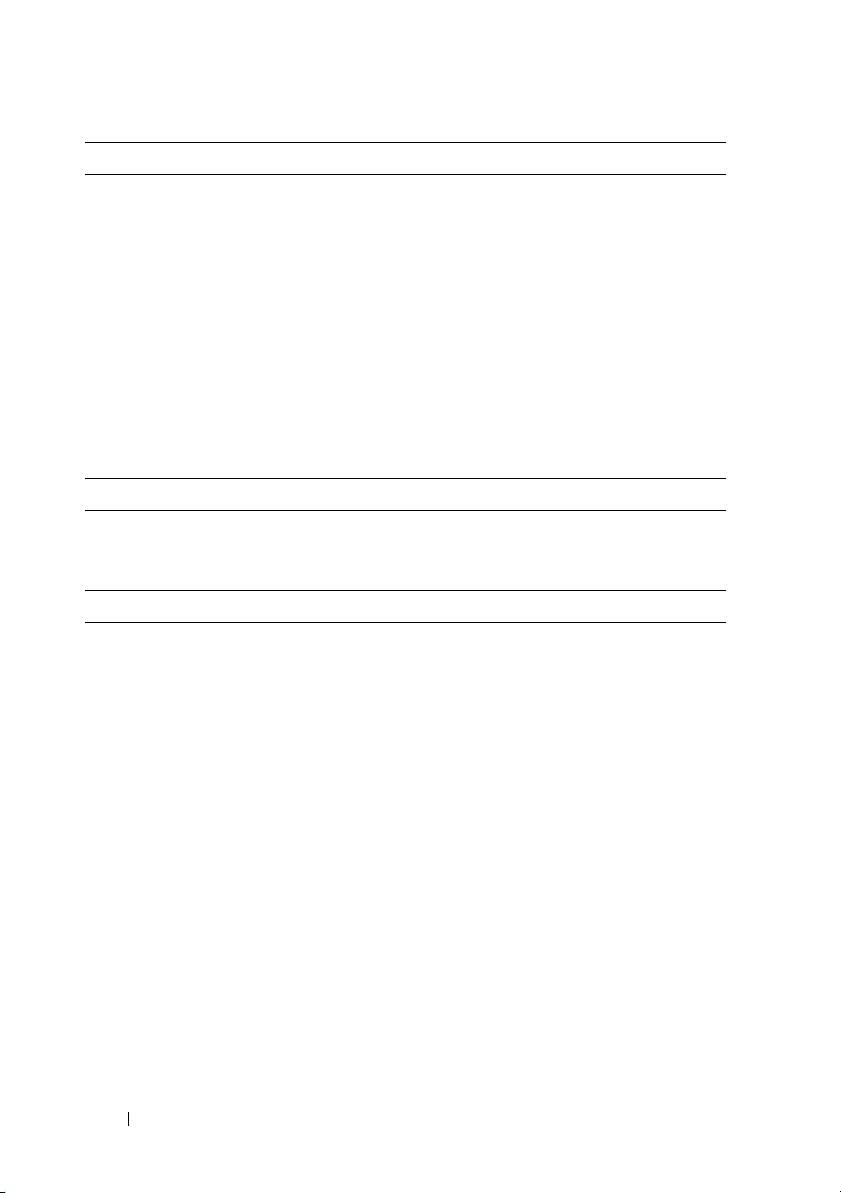
Connectors
Back
NIC
Two RJ-45 (for integrated 1-GB NICs)
Serial
9-pin, DTE, 16550-compatible
USB
Four 4-pin, USB 2.0-compliant
Video
15-pin VGA
Front
USB
Two 4-pin, USB 2.0-compliant
Internal
USB
Two 4-pin, USB 2.0-compliant
Video
Video type Matrox G200, integrated in iDRAC
Video memory 8 MB
Power
AC power supply
Wa tt ag e
375 W
Voltage
100–240 VAC, 50/60 Hz, 5.8–2.9 A
Heat dissipation
1683 BTU/hr maximum
Maximum inrush current
Under typical line conditions and over the
entire system ambient operating range,
the inrush current may reach 35 A for 10 ms
or less.
Batteries
System battery
CR 2032 3.0 V lithium ion coin cell
8
Getting Started With Your System
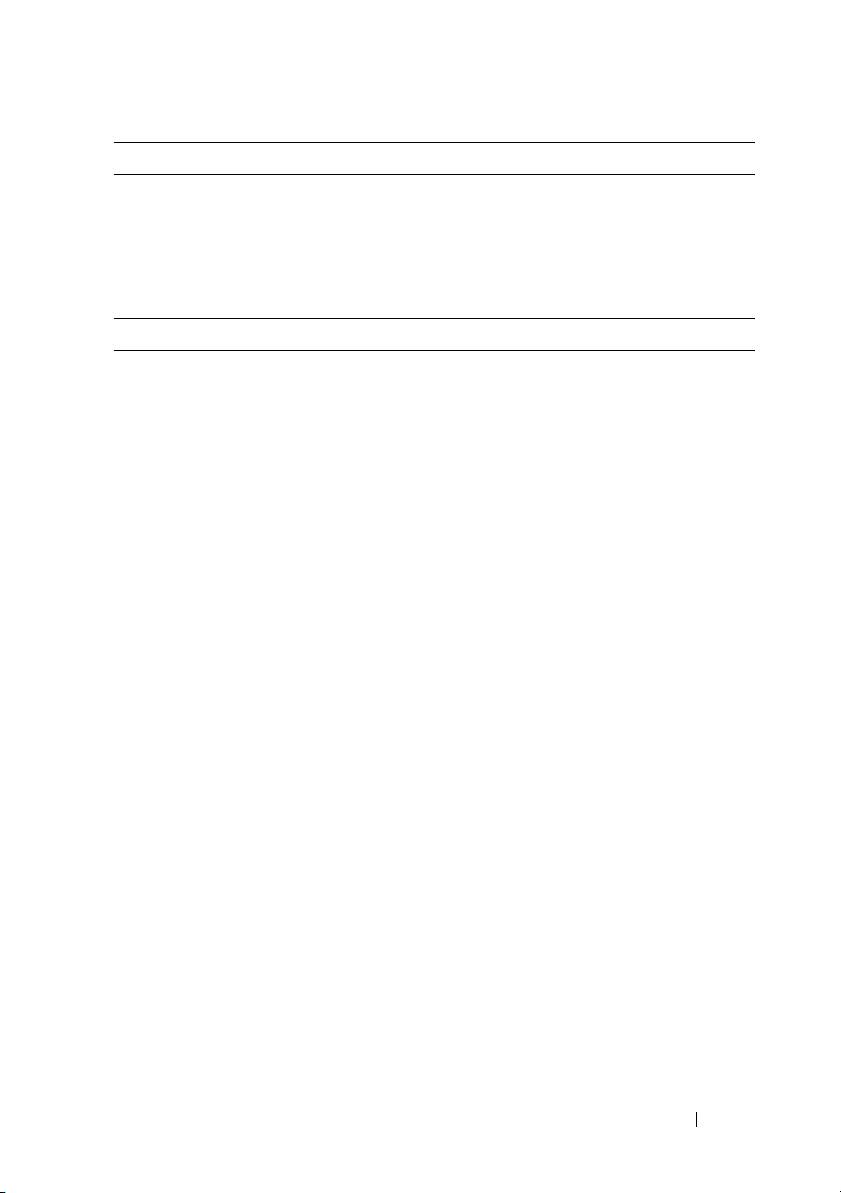
Physical
Height 44 cm (17.3 inch)
Width 21.8 cm (8.6 inch)
Depth 52.1 cm (20.5 inch)
Weight (maximum configuration) 23.5 kg (51.8 lb)
Environmental
NOTE:
For additional information about environmental measurements for specific
system configurations, see dell.com/environmental_datasheets.
Temperature
Operating
10° to 35°C (50° to 95°F) with a maximum
temperature gradation of 10°C per hour
NOTE:
For altitudes above 2950 feet,
the maximum operating temperature
is derated 1ºF/550 ft.
Storage
–40° to 65°C (–40° to 149°F) with
a maximum temperature gradation
of 20°C per hour
Relative humidity
Operating
20% to 80% (noncondensing) with
a maximum humidity gradation of
10% per hour
Storage
20% to 85% (noncondensing)
Maximum vibration
Operating
0.26 G at 5–500 Hz for 15 min
Storage
1.54 G at 10–250 Hz for 15 min
Getting Started With Your System
9
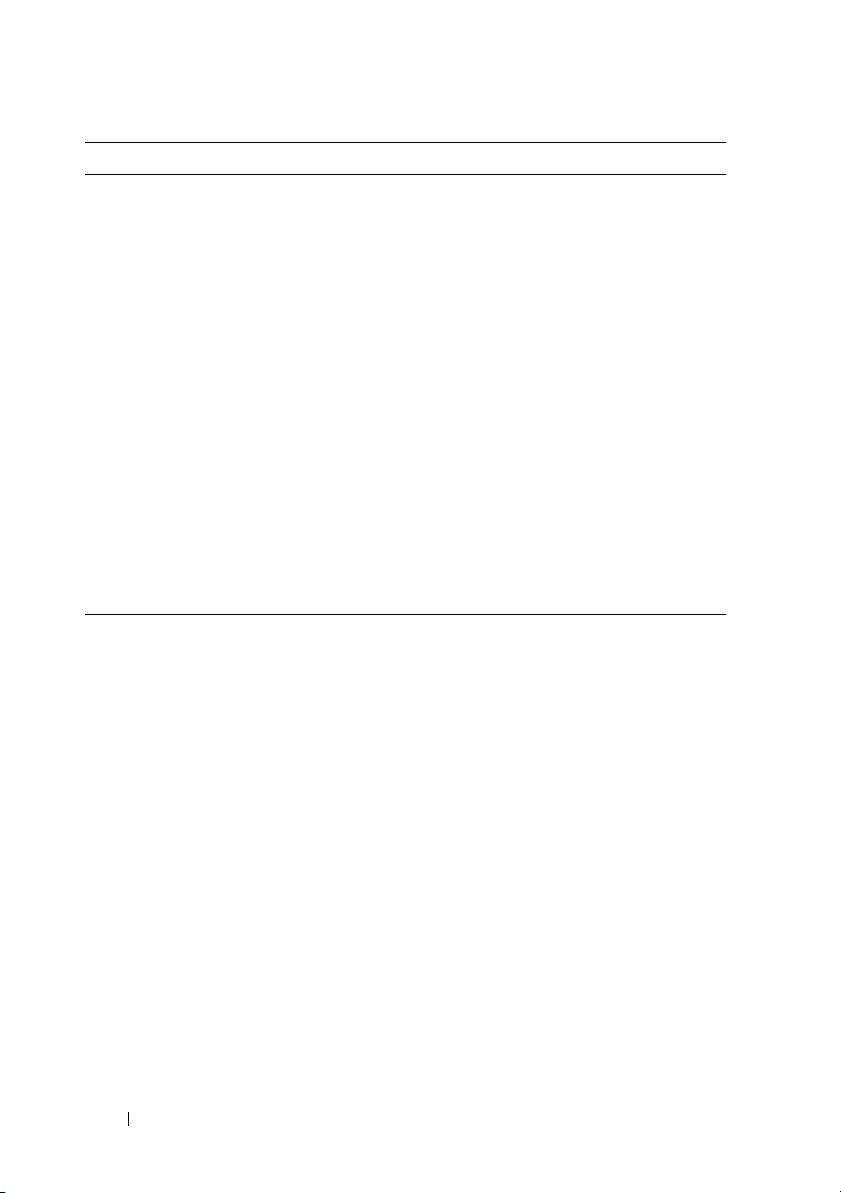
Environmental (continued)
Maximum shock
Operating
One shock pulse in the positive z axis
(one pulse on each side of the system) of
31 G for 2.6 ms in the operational orientation
Storage
Six consecutively executed shock pulses in
the positive and negative x, y, and z axes
(one pulse on each side of the system) of
71 G for up to 2 ms
Altitude
Operating
0 to 3048 m (0 to 10,000 ft)
NOTE:
For altitudes above 2950 feet,
the maximum operating temperature
is derated 1ºF/550 ft.
Storage
0 to 10,605 m (–50 to 35,000 ft)
Airborne Contaminant Level
Class
G1 as defined by ISA-S71.04-1985
10
Getting Started With Your System
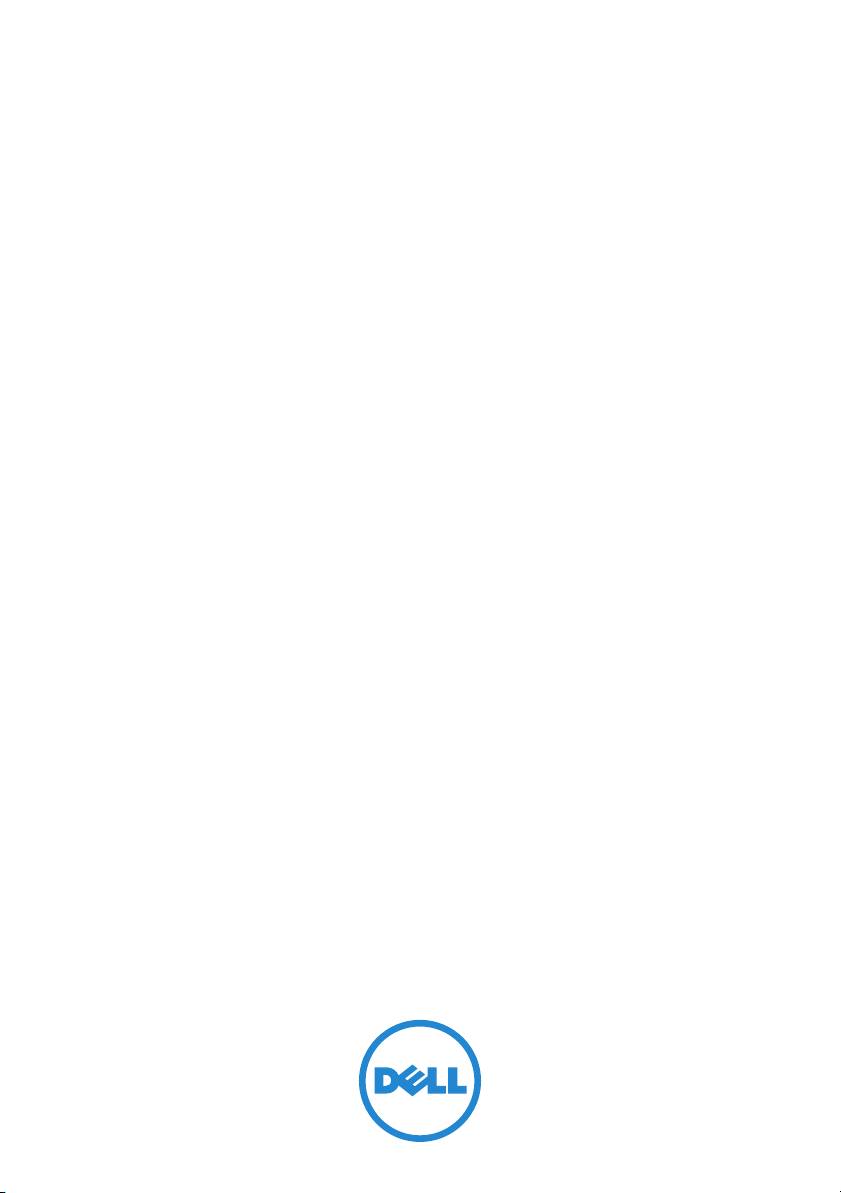
Systémy
Dell PowerVault
NX200
Začínáme se systémem
Regulační model E09S
Regulační typ E09S001
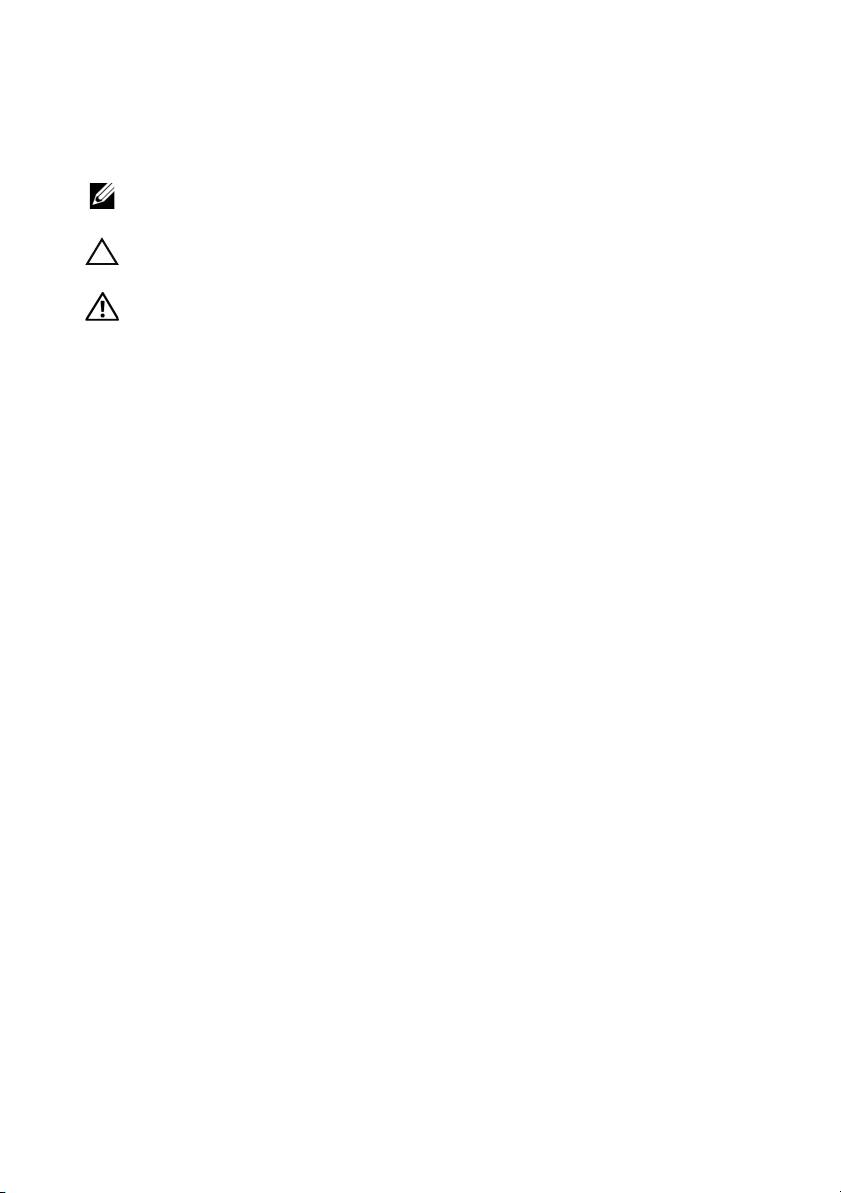
Poznámky a upozornění
POZNÁMKA:
POZNÁMKA označuje důležité informace, které pomáhají lepšímu využití
počítače.
UPOZORNĚNÍ:
UPOZORNĚNÍ poukazuje na možnost poškození hardwaru nebo
ztráty dat v případě nedodržení pokynů.
VAROVÁNÍ:
VAROVÁNÍ upozorňuje na potenciální nebezpečí poškození majetku,
úrazu nebo smrti.
____________________
Informace v této publikaci se mohou bez předchozího upozornění změnit.
© 2010 Dell Inc. Všechna práva vyhrazena.
Jakákoli reprodukce těchto materiálů bez písemného povolení společnosti Dell Inc. je přísně zakázána.
Ochranné známky použité v tomto textu: Dell™, logo DELL a PowerVault™ jsou ochranné známky
®
®
společnosti Dell Inc. Intel
a Celeron
jsou registrované ochranné známky společnosti Intel
®
®
Corporation v USA a dalších zemích. Microsoft
a Windows
jsou buď ochranné známky nebo
registrované ochranné známky společnosti Microsoft Corporation v USA a dalších zemích.
V tomto dokumentu mohou být použity další ochranné známky a obchodní názvy, a to k označení
společností vlastnících tyto známky a názvy nebo jejich produktů. Společnost Dell Inc. nemá
vlastnické zájmy vůči ochranným známkám a obchodním názvům jiným než svým vlastním.
Regulační model E09S
Regulační typ E09S001
Červenec 2010 Č. dílu FVJPH Rev. A00
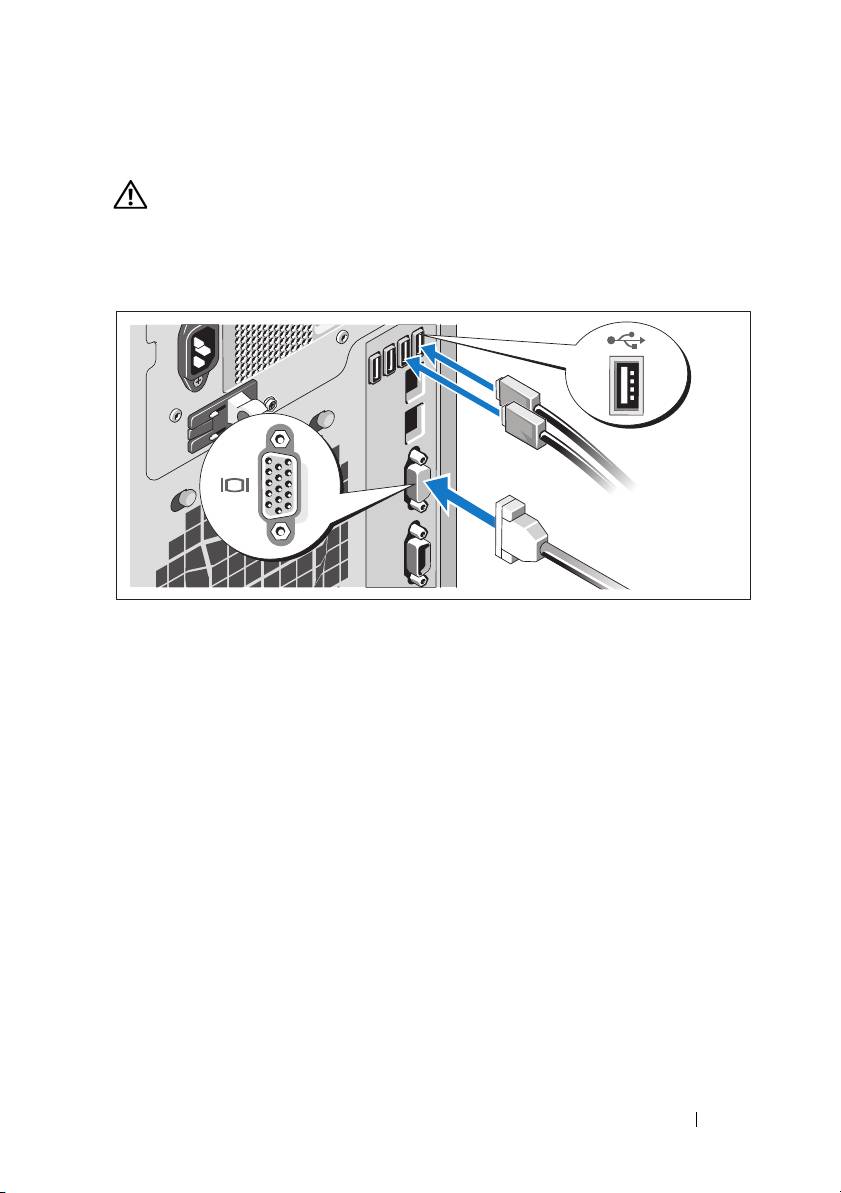
Instalace a konfigurace
VAROVÁNÍ:
Před provedením následujícího postupu si prostudujte bezpečnostní
pokyny dodané se systémem.
Volitelné - připojení klávesnice, myši a monitoru
Připojte klávesnici, myš a monitor (volitelné).
Konektory na zadní straně systému mají ikony znázorňující, který kabel se má
připojit ke kterému konektoru. Zajistěte, aby šrouby na konektoru kabelu
monitoru byly dobře dotaženy (je-li jimi konektor vybaven).
Začínáme se systémem
13
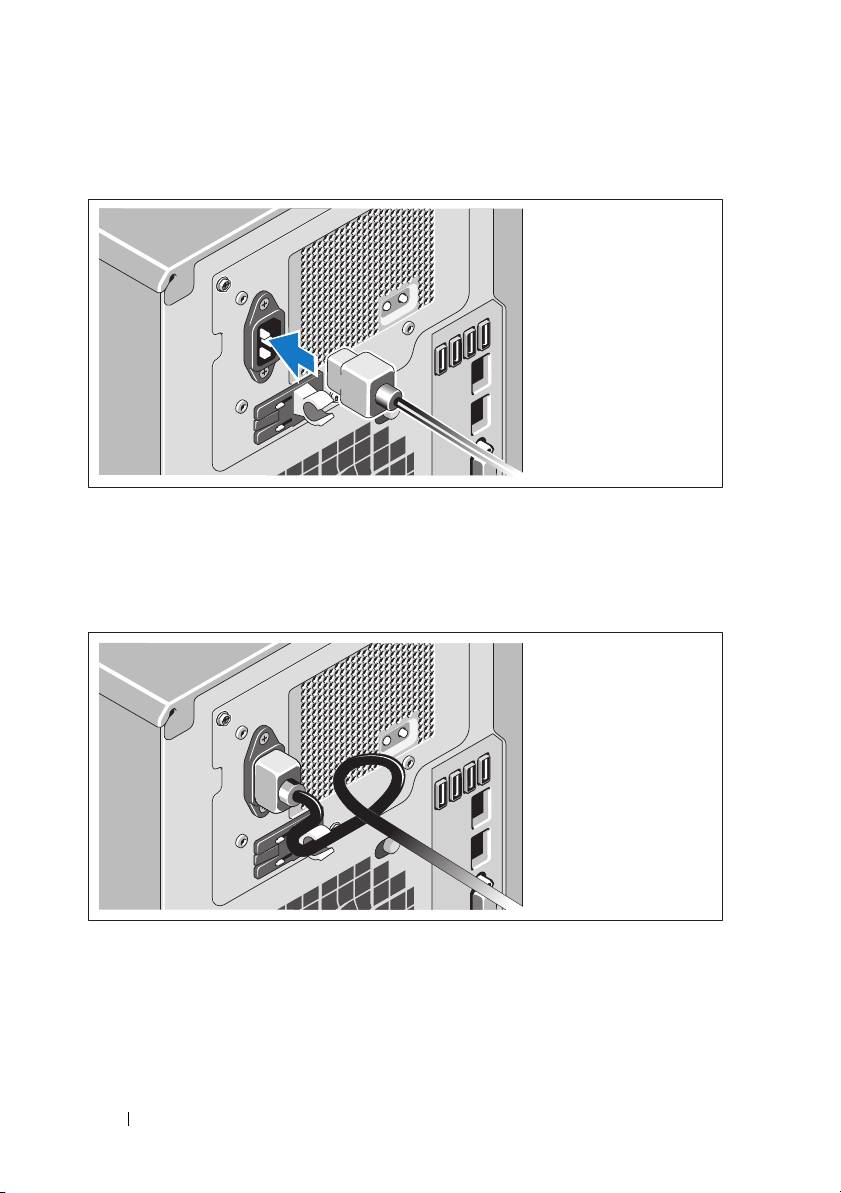
Připojení napájecího kabelu
Připojte napájecí kabel k systému, a pokud používáte monitor, připojte
napájecí kabel také k monitoru.
Zajištění napájecího kabelu
Ohněte napájecí kabel do smyčky, jak je znázorněno na obrázku, a zajistěte jej
dodanou páskou.
Poté zasuňte druhý konec napájecího kabelu do uzemněné elektrické zásuvky
nebo jej připojte k samostatnému zdroji napájení, například ke zdroji
nepřerušitelného napájení (UPS) nebo jednotce rozvaděče (PDU).
14
Začínáme se systémem
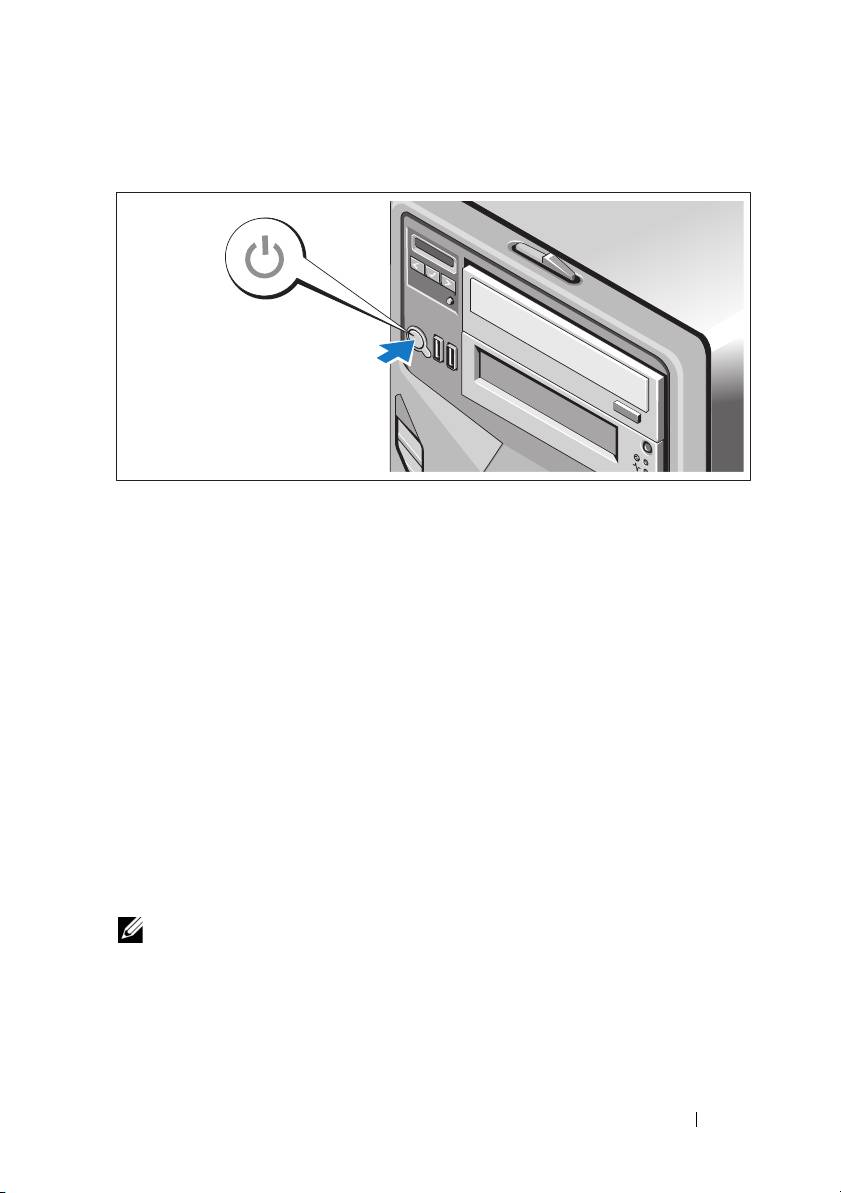
Zapnutí systému
Stiskněte vypínač na systému a na volitelném monitoru (pokud je používán).
Indikátory napájení by se měly rozsvítit.
Dokončení nastavení operačního systému
Pokud jste zakoupili předinstalovaný operační systém, prostudujte
dokumentaci k operačnímu systému dodanou se systémem. Chcete-li provést
první instalaci operačního systému, postupujte podle dokumentace k instalaci
a konfiguraci operačního systému. Než začnete s instalací hardwaru či
softwaru, který nebyl zakoupen společně se systémem, ujistěte se, že je
nainstalován operační systém.
Podporovaný operační systém
Microsoft
Windows
Storage Server 2008 Basic (x64) Edition.
POZNÁMKA:
Nejnovější informace o podporovaných operačních systémech naleznete
na webu
support.dell.com
.
Začínáme se systémem
15
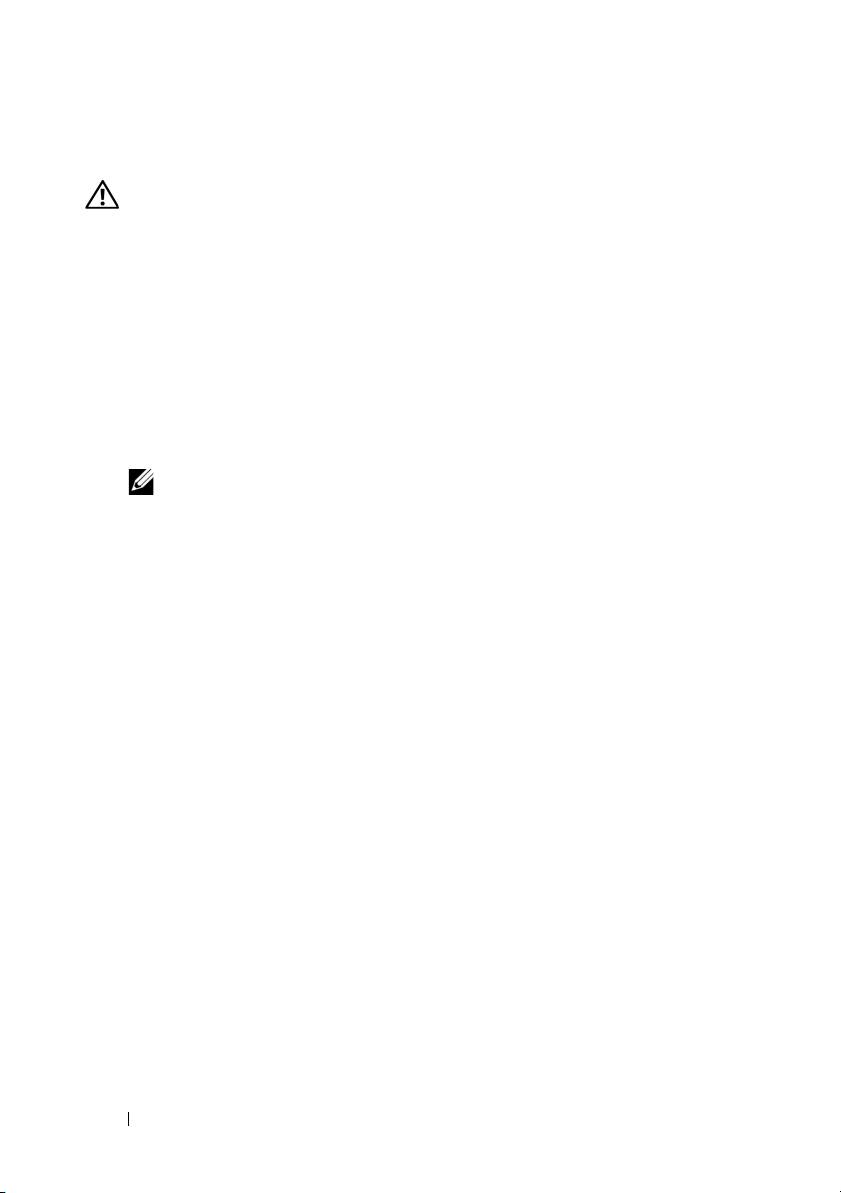
Další užitečné informace
VAROVÁNÍ:
Prostudujte si informace o bezpečnosti a předpisech, které byly
dodány se systémem. Informace o záruce jsou součástí tohoto dokumentu nebo
jsou přiloženy samostatně.
•
Příručka majitele hardwaru
obsahuje informace o funkcích systému a
popisuje řešení problémů se systémem a instalaci nebo výměnu
komponent. Tento dokument je k dispozici online na adrese
support.dell.com/manuals
.
•
Média dodaná se systémem obsahují dokumentaci a nástroje pro
konfiguraci a správu systému. Mohou být dodána například média týkající
se operačního systému, softwaru pro správu systému, aktualizací systému a
komponent zakoupených se systémem.
POZNÁMKA:
Vždy nejprve zkontrolujte a pročtěte aktualizace uvedené na adrese
support.dell.com
, protože tyto aktualizace často nahrazují informace v ostatních
dokumentech.
Odborná pomoc
Nerozumíte-li některému z postupů popsaných v této příručce nebo
nepracuje-li systém podle očekávání, nahlédněte do Příručky majitele
hardwaru. Společnost Dell nabízí v souvislosti s hardwarem kompletní školení
a certifikaci. Další informace naleznete na webových stránkách
www.dell.com/training. Tato služba nemusí být nabízena ve všech regionech.
Informace NOM (jen pro Mexiko)
K zařízení popsanému v tomto dokumentu se vztahují v souladu s požadavky
oficiálních mexických norem NOM následující informace:
Dovozce: Dell Inc. de México, S.A. de C.V.
Paseo de la Reforma 2620 - 11° Piso
Col. Lomas Altas
11950 México, D.F.
Číslo modelu: E09S
Napájecí napětí: 100–240 V stř.
Frekvence: 50/60 Hz
Spotřeba proudu: 5,8–2,9 A
16
Začínáme se systémem
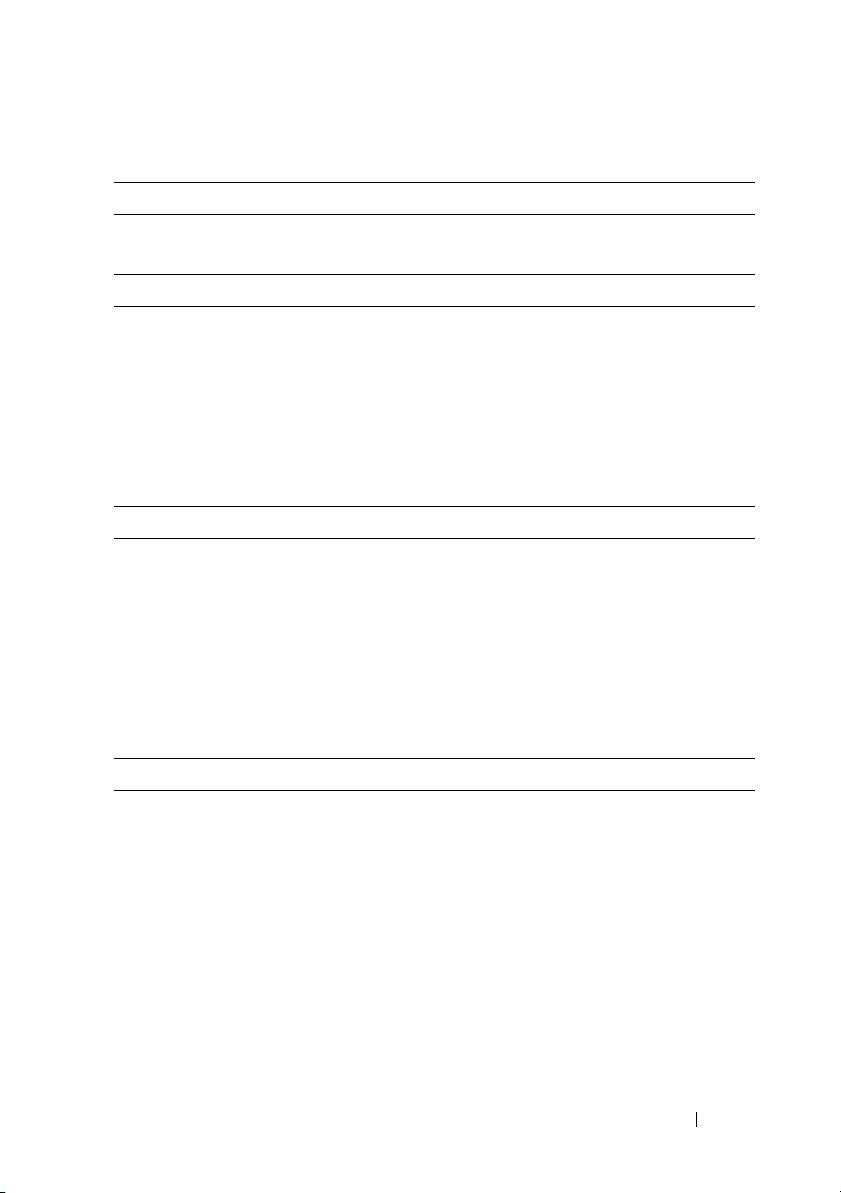
Technické specifikace
Procesor
Typ procesoru Jeden Intel
Celeron
G1101
Rozšiřovací sběrnice
Typ sběrnice PCI Express 2. generace
Rozšiřovací sloty
Slot 1: PCIe x8 (směrování x8) poloviční délky
Slot 2: PCIe x16 (směrování x8) plné délky
Slot 3: PCIe x8 (směrování x4) poloviční délky
Slot 4: PCIe x1 (směrování x1) poloviční délky
Slot 5: PCIe x1 (směrování x1) poloviční délky
Pamět’
Architektura Moduly DIMM s taktovací frekvencí
1333 MHz, typ DDR3, bez vyrovnávací
paměti, s ochranou ECC.
Sloty pro pamět’ové moduly Šest 240kolíkových
Kapacity pamět’ových modulů 1 GB, 2 GB nebo 4 GB
Minimum paměti RAM 2 GB
Maximum paměti RAM 16 GB
Jednotky
Pevné disky Čtyři 3,5palcové interní jednotky
SATA vyměnitelné za provozu
Optická jednotka Volitelná interní jednotka SATA DVD-ROM
nebo DVD+/-RW
POZNÁMKA:
Zařízení DVD jsou určena pouze
pro data.
Začínáme se systémem
17
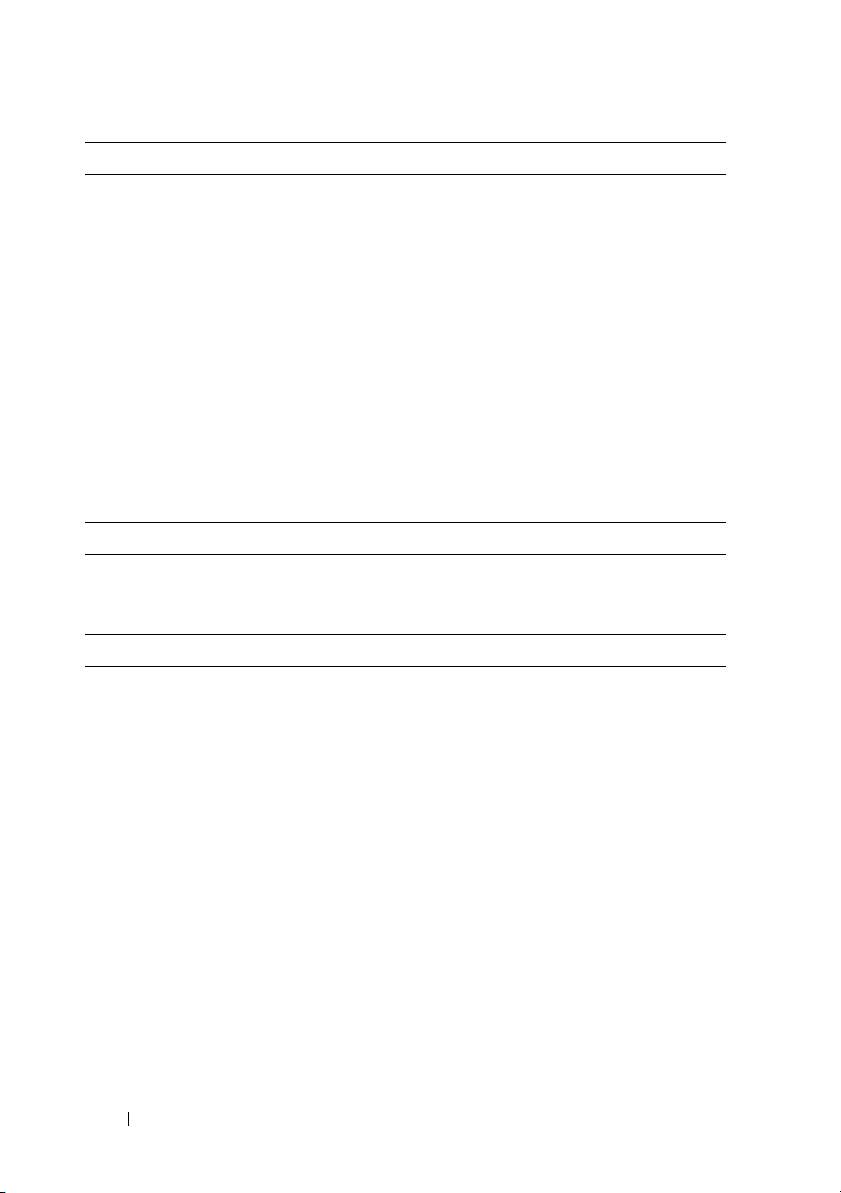
Konektory
Vzadu
Sít’ové
Dva konektory RJ-45 (pro integrované sít’ové
karty 1 Gb/s)
Sériový
9kolíkový, DTE, kompatibilní s normou
16550
USB
Čtyři 4kolíkové, USB 2.0
Video
15kolíkový VGA
Vpředu
USB
Dva 4kolíkové, USB 2.0
Interní
USB
Dva 4kolíkové, USB 2.0
Video
Typ grafiky Matrox G200, integrovaná v iDRAC
Grafická pamět’ 8 MB
Napájení
Napájecí zdroj (střídavý proud)
Výkon
375 W
Napětí
100–240 V stř., 50/60 Hz, 5,8–2,9 A
Odvod tepla
Maximálně 1683 BTU/hod
Maximální nárazový proud
V typických podmínkách napájení a v celém
provozním rozsahu systému může nárazový
proud dosáhnout 35 A po dobu 10 ms nebo
méně.
Baterie
Systémová baterie
Lithium-iontová knoflíková baterie
CR 2032 3,0 V
18
Začínáme se systémem

