Dell PowerEdge R905: instruction
Class: Household, kitchen appliances, electronics and equipment
Type: Computer
Manual for Dell PowerEdge R905
Table of contents
- Notes, Notices, and Cautions
- System Features
- 4 Getting Started With Your System
- Supported Operating Systems Other Information You May Need
- Obtaining Technical Assistance Installation and Configuration Unpacking the System
- Installing the System in a Rack Connecting the Keyboard, Mouse, and Monitor
- Connecting the System and Monitor Power Cables
- Turning on the System and Monitor Complete the 0perating System Setup
- Technical Specifications Processor Expansion Bus Memory
- Drives Connectors Video
- Power Physical
- Environmental
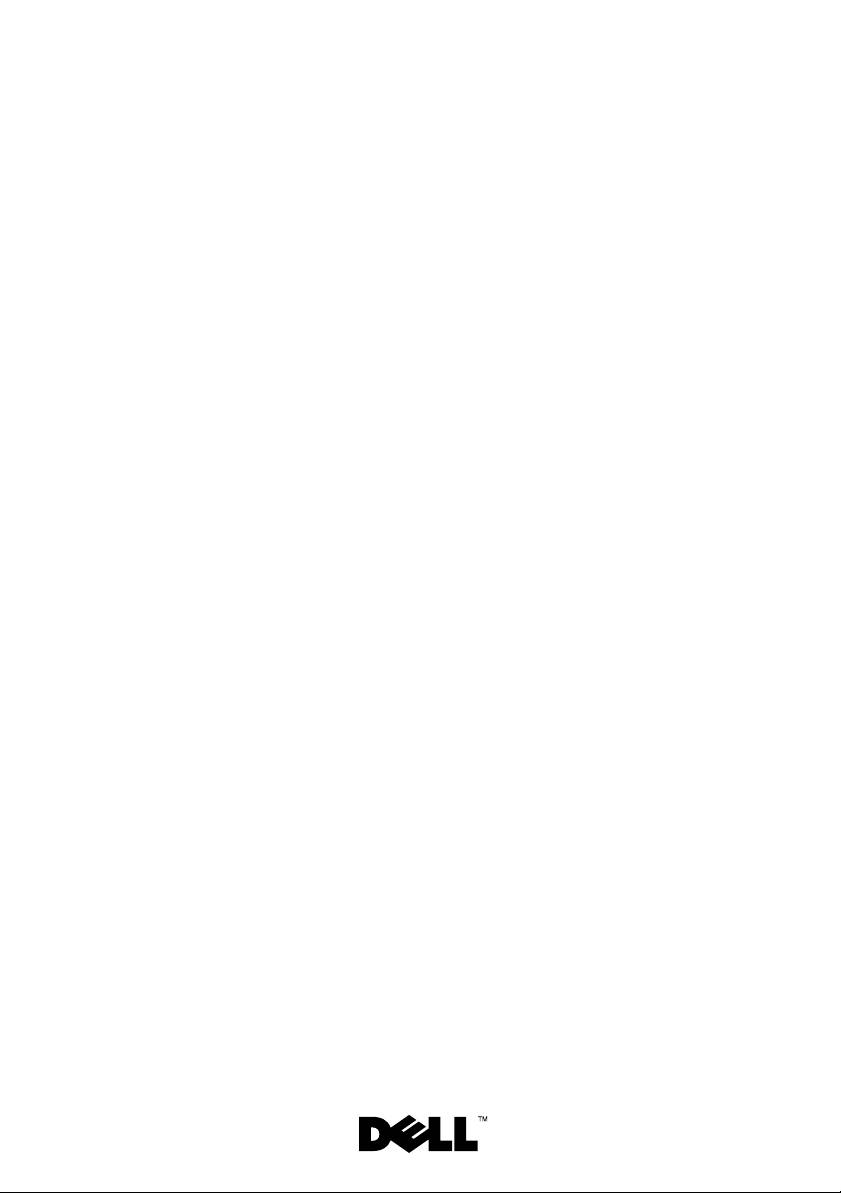
Dell™ PowerEdge™
R905 Systems
Getting Started
With Your System
Začínáme se systémem
Guide de mise en route
Erste Schritte mit dem System
Τα πρώτα βήµατα µε το σύστηµά σας
Rozpoczęcie pracy z systemem
Начало работы с системой
Procedimientos iniciales con el sistema
תכרעמה ע הדובעה תליחת
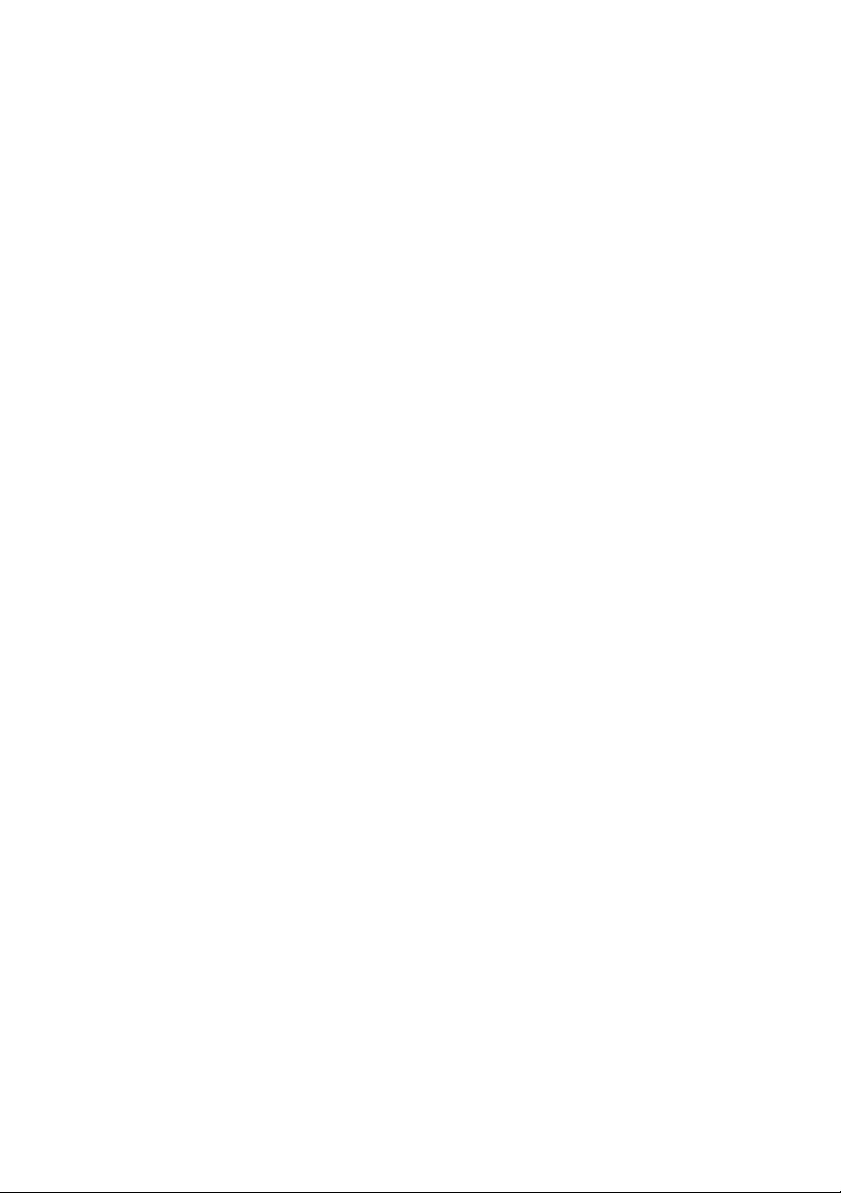
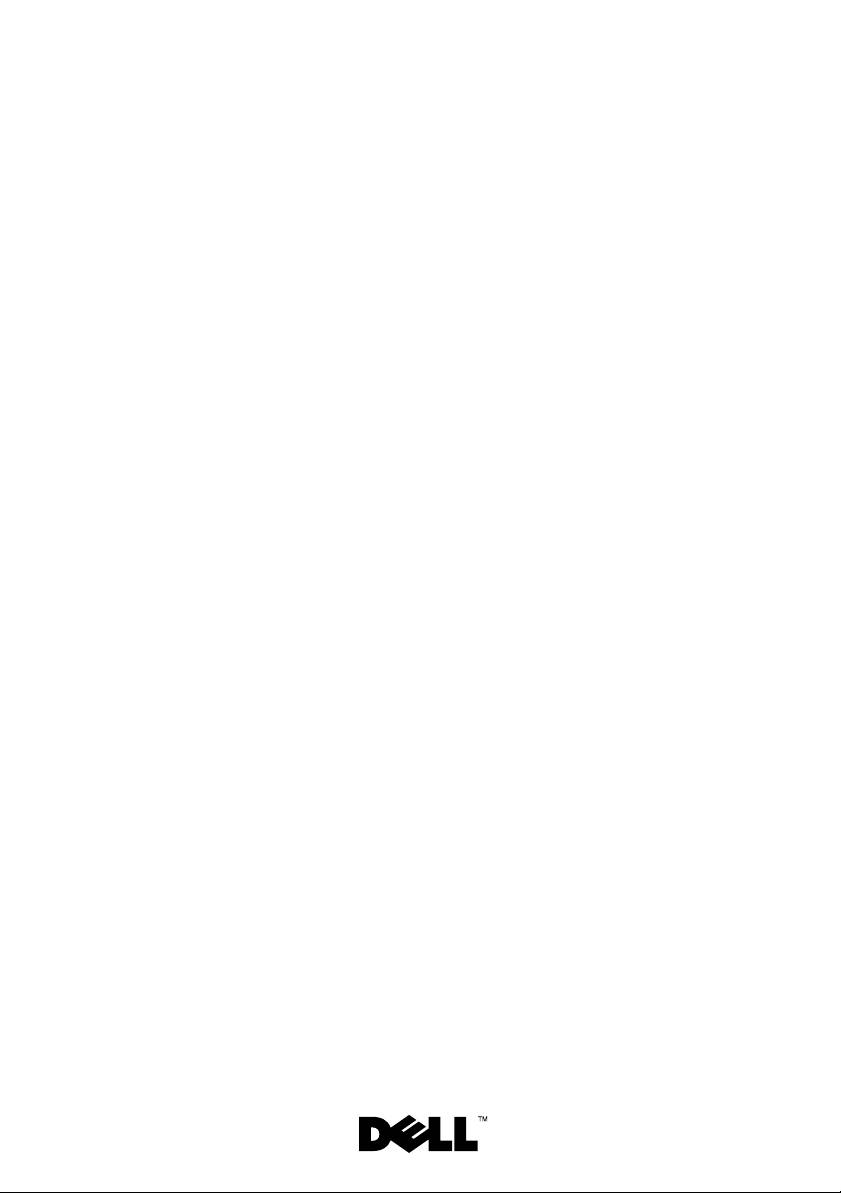
Dell™ PowerEdge™
R905 Systems
Getting Started
With Your System
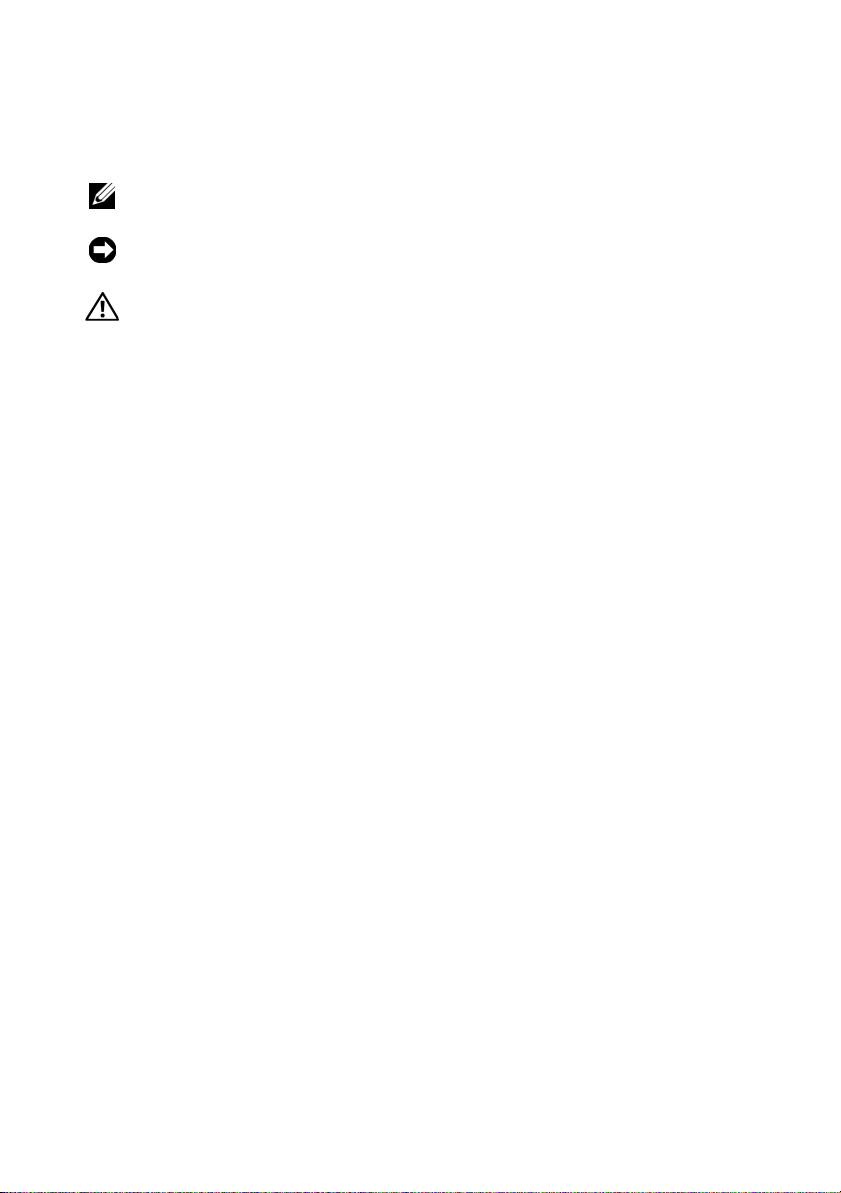
Notes, Notices, and Cautions
NOTE: A NOTE indicates important information that helps you make better use
of your computer.
NOTICE: A NOTICE indicates either potential damage to hardware or loss of data
and tells you how to avoid the problem.
CAUTION: A CAUTION indicates a potential for property damage, personal injury,
or death.
____________________
Information in this document is subject to change without notice.
© 2007 Dell Inc. All rights reserved.
Reproduction in any manner whatsoever without the written permission of Dell Inc. is strictly
forbidden.
Trademarks used in this text: Dell, the DELL logo and PowerEdge are trademarks of Dell Inc.; AMD,
AMD Opteron and combinations thereof are trademarks of Advanced Micro Devices, Inc.; Microsoft,
Windows and Windows Server are either trademarks or registered trademarks of Microsoft Corporation
in the United States and/or other countries; Red Hat and Enterprise Linux are registered trademarks
of Red Hat, Inc.; SUSE is a registered trademark of Novell, Inc. in the United States and other countries.
Other trademarks and trade names may be used in this document to refer to either the entities claiming
the marks and names or their products. Dell Inc. disclaims any proprietary interest in trademarks and
trade names other than its own.
Model EMMA
December 2007 P/N NX805 Rev. A00
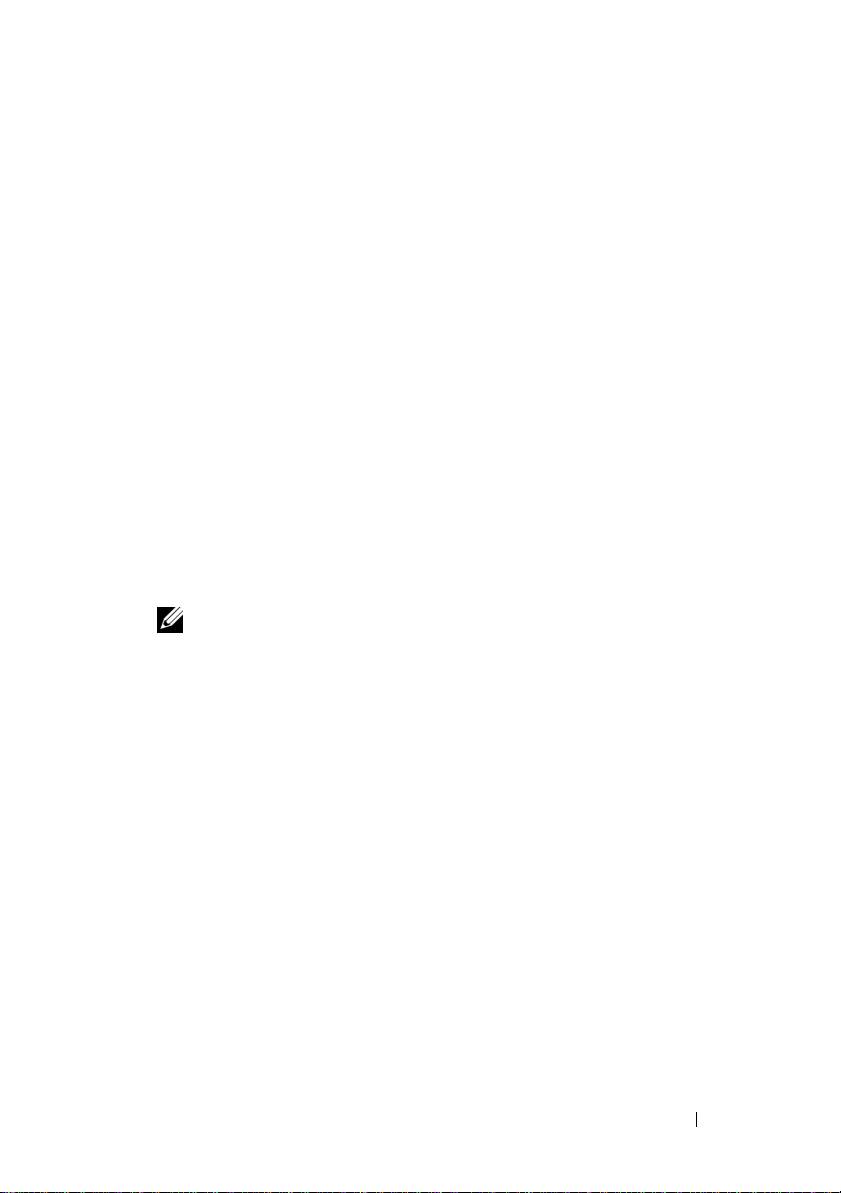
System Features
This section describes the major hardware and software features of your
system. It also provides information about other documents you may
need when setting up your system and how to obtain technical assistance.
• Two or four dual-core or quad-core AMD Opteron™ 8000 Series
processors.
• A minimum of 2 GB (dual-processor systems) or 4 GB (four-processor
systems) of 667-MHz DDR2 memory modules. Memory is upgradable
to a maximum of 128 GB (256 GB when 8-GB memory modules are
available) by installing combinations of 512-MB, 1-GB, 2-GB, 4-GB,
or 8-GB (when available) memory modules in the 32 memory module
sockets (8 per processor) on the system board and Processor Expansion
Module (PEM).
• 800-MHZ DDR2 memory modules are supported in restricted
configurations.
• An optional slim-line SATA DVD-ROM drive, slim-line SATA DVD-RW
drive, or a combination CD-RW/DVD drive (when available).
NOTE: DVD devices are data only.
• Support for up to five 3.5-inch hot-plug SAS hard drives or up to eight
2.5-inch hot-plug SAS hard drives.
• An optional external USB diskette drive.
• An optional external USB optical drive.
• Two hot-pluggable, 1100W high efficiency power supplies in a 1 + 1
redundant configuration. The power supplies support an input voltage
range from 100 V to 240 V.
• Four hot-pluggable system cooling fans.
The system board provides the following features:
• The baseboard has CPU 1 and CPU 2 sockets with 16 DIMM slots.
• CPU 3 and CPU 4 and their 16 DIMM slots are on a separate PEM.
• Dedicated PCIe slot for a SAS controller.
Getting Started With Your System 3
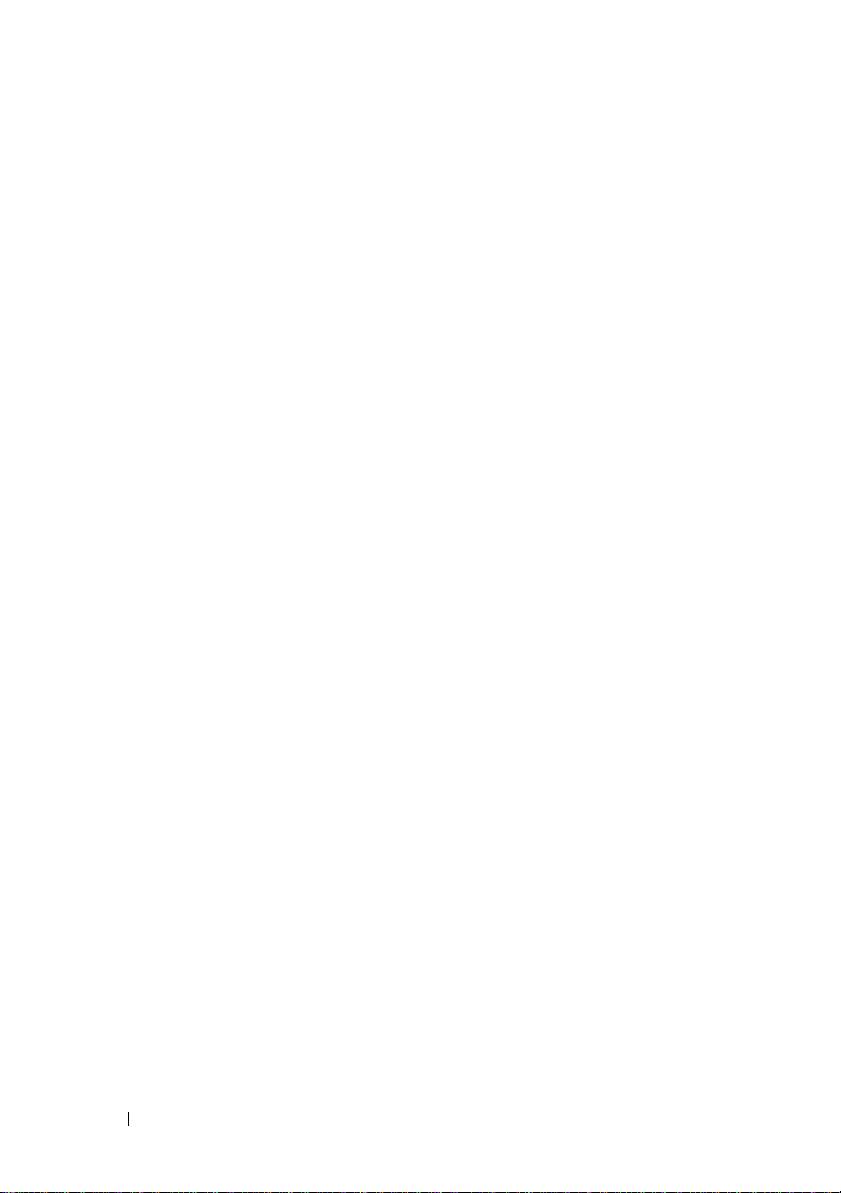
• Two x8 lane-width PCI-Express (PCIe) expansion slots and five x4 lane-
width PCIe slots.
• Four integrated Gb Ethernet NICs, capable of supporting 10-Mbps,
100-Mbps, and 1000-Mbps data rates. Each NIC also supports TCP/IP
offload engine (TOE) and iSCSI boot functionality. Two of the integrated
NICs are on a daughter card that can be upgraded to 10Gb Ethernet.
• An integrated Trusted Platform Module (TPM) version 1.2 used for
security applications, capable of generating and storing keys and storing
passwords and digital certificates. (Not available in China.)
• Four external USB 2.0-compliant ports, capable of supporting a diskette
drive, an optical drive, a keyboard, a mouse, or a USB flash drive.
• One internal USB 2.0-compliant connector.
• One internal connector for an optional flash memory card.
• Systems management circuitry that monitors operation of the system
fans as well as critical system voltages and temperatures. The systems
management circuitry works in conjunction with the systems management
software.
• Standard Baseboard Management Controller (BMC) with serial access.
• An optional remote access controller (RAC) card for remote systems
management.
•
An integrated VGA-compatible video subsystem based on an integrated
ATI RN50 33-MHz PCI
video controller. The video subsystem includes
16 MB of graphics memory and supports various 2D graphics video
modes. Maximum resolution is 1600x1280 with 65,536 colors.
(
When the optional RAC is installed, the integrated video subsystem
is disabled and the video controller on the RAC is used instead.)
• Front-panel support for a video connector, two USB connectors,
and a 1x5 LCD panel for system ID and error messaging.
• Back-panel connectors including one serial, one video, two USB,
and four NIC connectors.
• System ID button on the front and back panels.
For more information about specific features, see “Technical Specifications”
on page 10.
4 Getting Started With Your System
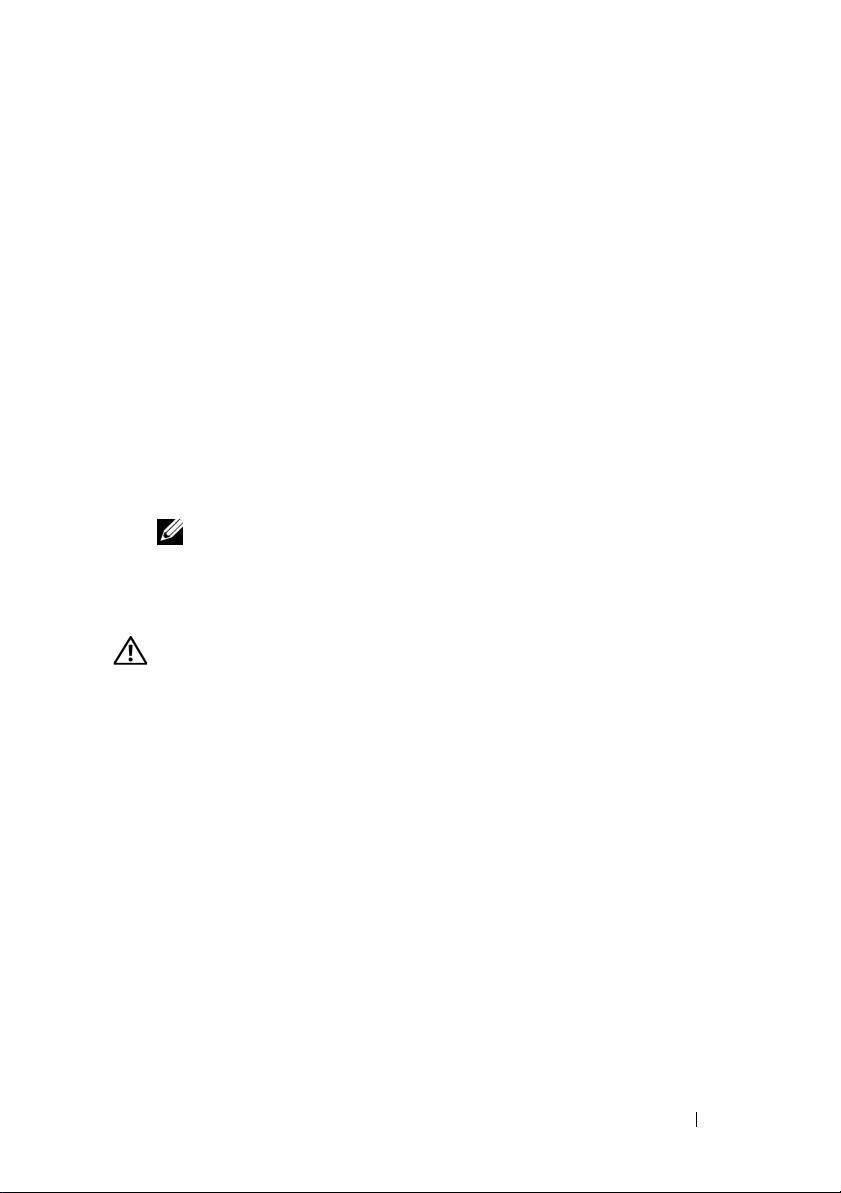
Supported Operating Systems
Your system supports the following operating systems:
®
®
• Microsoft
Windows Server
2003 R2 Standard and Enterprise Editions
(SP1 and later)
• Microsoft Windows Server 2003 R2 Standard and Enterprise x64 Editions
(SP1 and later)
®
®
•Red Hat
Enterprise
Linux Server 5 AP (x86)
• Red Hat Enterprise Linux Server 5 AP (x86_64)
• Red Hat Enterprise Linux Server AS (Version 4.5) (x86)
• Red Hat Enterprise Linux Server AS (Version 4.5) (x86_64)
®
•SUSE
Linux Enterprise Server 10 (x86_64)
• VMware ESX Server 3 (including embedded versions)
NOTE: For the latest information on supported operating systems,
see www.dell.com.
Other Information You May Need
CAUTION: The Product Information Guide provides important safety and
regulatory information. Warranty information may be included within this
document or as a separate document.
• The
Rack Installation Guide
or
Rack Installation Instructions
included
with your rack solution describes how to install your system into a rack.
• The
Hardware Owner’s Manual
provides information about system
features and describes how to troubleshoot the system and install or
replace system components. This document may be found on the CDs
that came with your system or at
support.dell.com
.
• CDs included with your system provide documentation and tools
for configuring and managing your system.
Getting Started With Your System 5
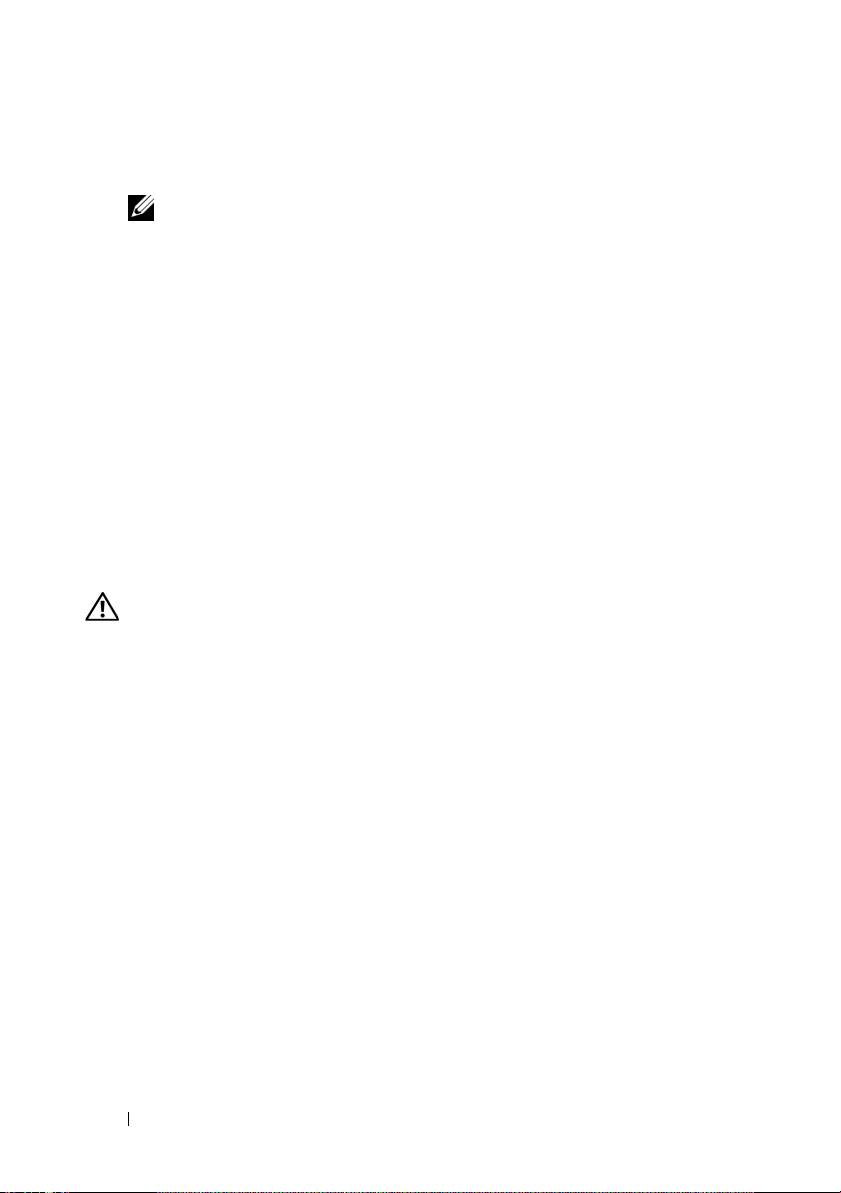
• Updates are sometimes included with the system to describe changes
to the system, software, and/or documentation.
NOTE: Always check for updates on support.dell.com and read the updates
first because they often supersede information in other documents.
• Release notes or readme files may be included to provide last-minute
updates to the system or documentation or advanced technical reference
material intended for experienced users or technicians.
Obtaining Technical Assistance
If you do not understand a procedure in this guide or if the system
does not perform as expected, see your Hardware Owner’s Manual.
Dell Enterprise Training and Certification is available; see
www.dell.com/training for more information. This service may not
be offered in all locations.
Installation and Configuration
CAUTION: Before performing the following procedure, read and follow the safety
instructions and important regulatory information in your Product Information
Guide.
This section describes the steps to set up your system for the first time.
Unpacking the System
Unpack your system and identify each item.(Your system may not include
the optional rack kit and bezel shown here.)
Keep all shipping materials in case you need them later.
6 Getting Started With Your System
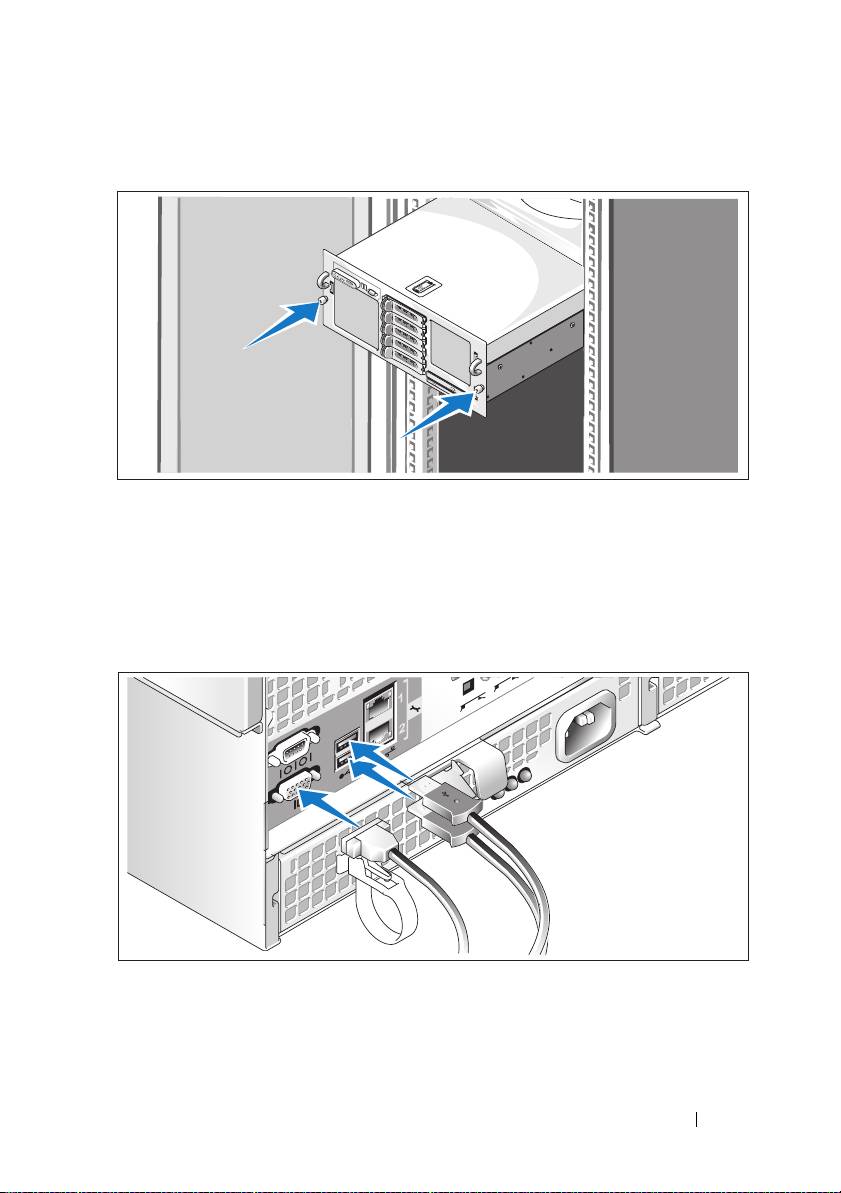
Installing the System in a Rack
Install the system in the rack once you have read the “Safety Instructions”
located in the rack installation documentation for your system.
See your rack installation documentation for instructions on installing
your system in a rack.
Connecting the Keyboard, Mouse, and Monitor
Connect the keyboard, mouse, and monitor (optional).
Getting Started With Your System 7
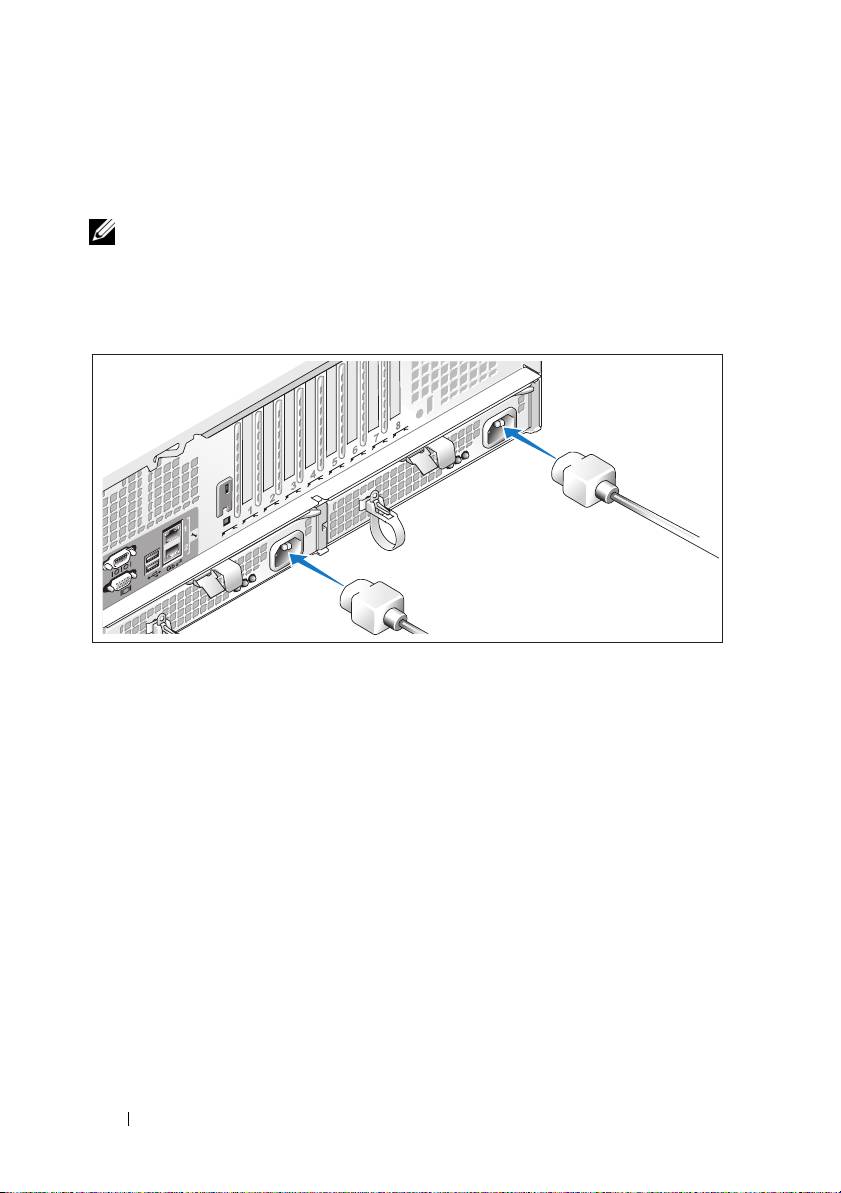
The connectors on the back of your system have icons indicating which cable
to plug into each connector. Be sure to tighten the screws (if any) on the
monitor's cable connector.
NOTE: If you simultaneously connect two monitors to the system, using the front
and back video connections, the video will default to the front since only one
display can operate at a time.
Connecting the System and Monitor Power Cables
Connect the monitor's power cable to the monitor (optional). Connect the
system’s power cables to the system.
Plug the other end of the power cables into a grounded electrical outlet or
a separate power source such as an uninterrupted power supply (UPS) or a
power distribution unit (PDU). If possible, connect the power supplies to two
different 110V power sources or two different 220V power sources, depending
on the power sources used.
8 Getting Started With Your System
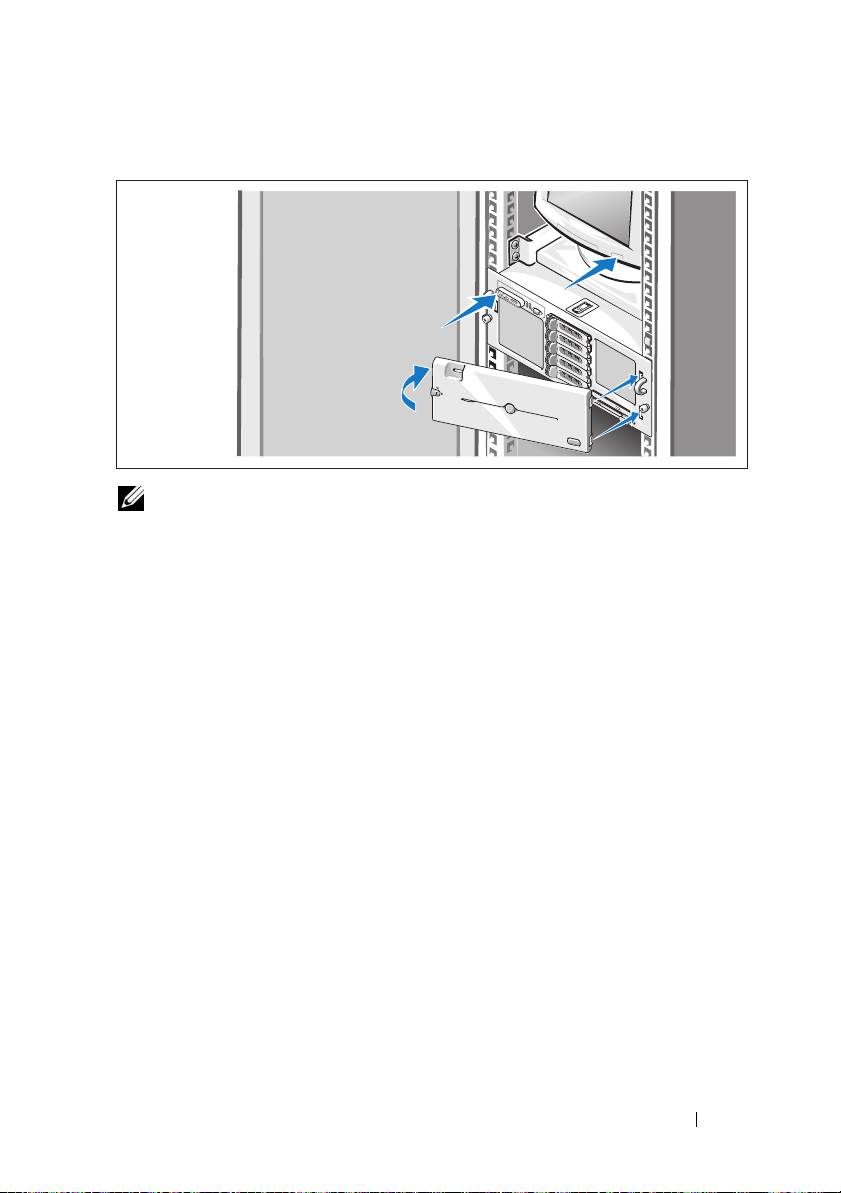
Turning on the System and Monitor
NOTE: The system may take a few minutes to display on the screen due to
processor and memory initialization that is performed before the video initialization.
The delay is proportional to the amount of memory that is installed.
Press the power button on the system and the monitor (optional). The power
indicators should light. Adjust the monitor's controls until the displayed
image is satisfactory.
If you have purchased the optional system bezel, install it after turning on
the system.
Complete the 0perating System Setup
If you purchased a preinstalled operating system, see the operating system
documentation that ships with your system. To install an operating system
for the first time, see the Quick Installation Guide. Be sure the operating
system is installed before installing hardware or software not purchased
with the system.
Getting Started With Your System 9
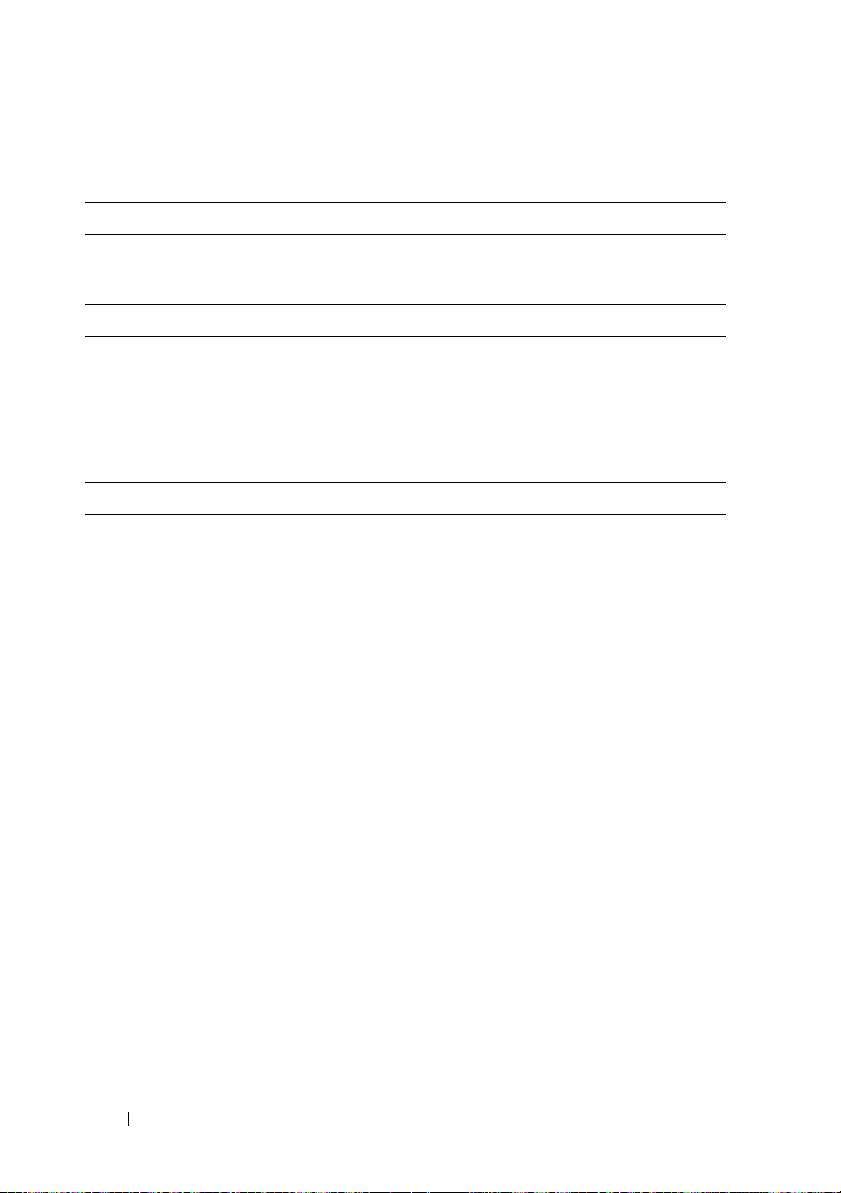
Technical Specifications
Processor
Processor type Either two or four dual- or quad-core
AMD Opteron™ 8000 Series processors
Expansion Bus
Bus type PCIe
Expansion slots Two half-length x8 lane-width
slots and
five
half-length x4 lane-width
slots
(An additional x4 slot is reserved for use by
the SAS controller card)
Memory
Architecture 667-MHz registered DDR2 memory modules
800-MHz registered DDR2 memory modules
(limited configurations)
Memory module sockets Thirty-two 240-pin. 16 on the baseboard, 16
on the Processor Expansion Module
Memory module capacities 667-MHz DDR2: 512 MB, 1 GB, 2 GB, 4 GB,
or 8 GB (when available)
800-MHZ DDR2: 2 GB
Minimum RAM 2 GB (two processors) or
4 GB (four processors)
Maximum RAM Two processors: 64 GB
Four processors: 128 GB (256 GB when 8 GB
memory modules are available)
10 Getting Started With Your System
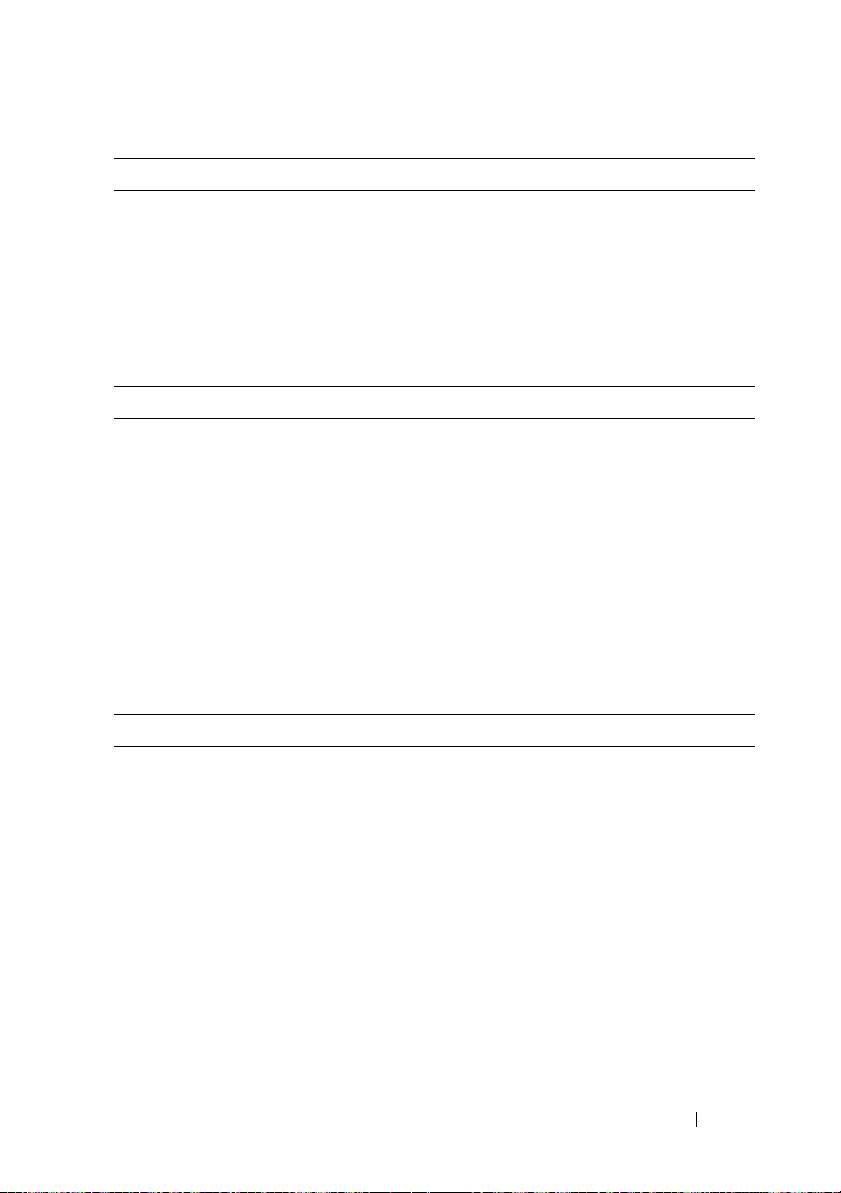
Drives
Hard drives Up to five 3.5-inch hot-plug SAS drives or
up to eight 2.5-inch hot-plug SAS drives
Optical drive One optional slim-line DVD-RW,
DVD-ROM/CD-RW combination,
or DVD-ROM
NOTE: DVD devices are data only.
Connectors
Back Panel
NIC
Four RJ-45 10/100/1000 Gb
Serial
9-pin, DTE, 16550-compatible
USB
Two 4-pin, USB 2.0-compliant
Video
15-pin VGA
Front Panel
Video
15-pin VGA
USB
Two 4-pin, USB 2.0 compliant
Video
Video type ATI RN50 video controller; VGA connector
Video memory 16 MB
Resolution Maximum 2D graphics resolution:
1600 x 1280, 65,536 colors
Getting Started With Your System 11
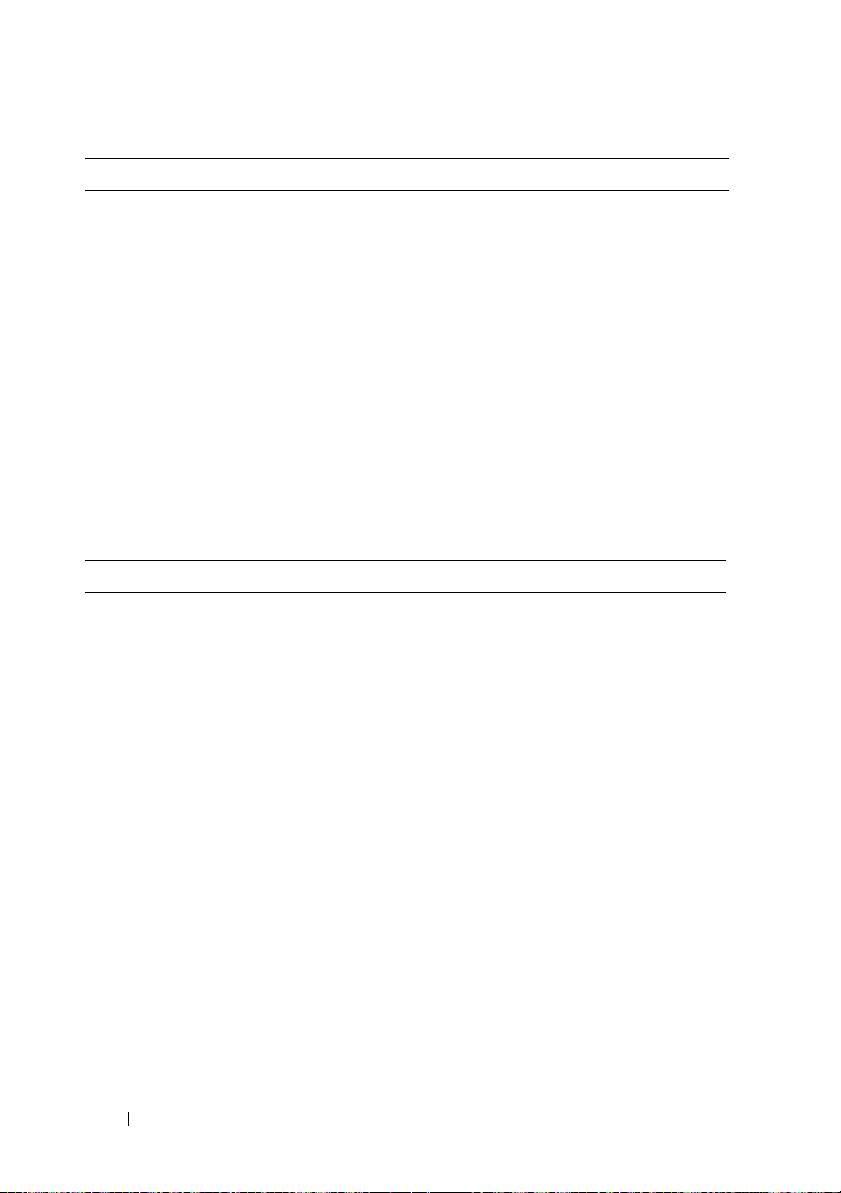
Power
AC power supply (per power supply)
Wa tt ag e
90-264VAC input: Output +12V/90.8A,
3.3Vsb/5A Maximum 1100W
Voltage
Input 100-240VAC, 12-8A, 47-63Hz
Heat dissipation
4255 BTU/hr (maximum)
Maximum inrush current
Under typical line conditions and over
the entire system ambient operating range,
the inrush current may reach 55A per power
supply for 10 ms or less and 35A per power
supply for up to 150 ms.
Batteries
System battery
CR 2032 3.0-V lithium coin cell
Physical
Height 17.3 cm (6.8 in)
Width 44.7 cm (17.6 in)
Depth 70.1 cm (27.6 in)
Weight (maximum configuration) 40 kg (88 lb)
12 Getting Started With Your System
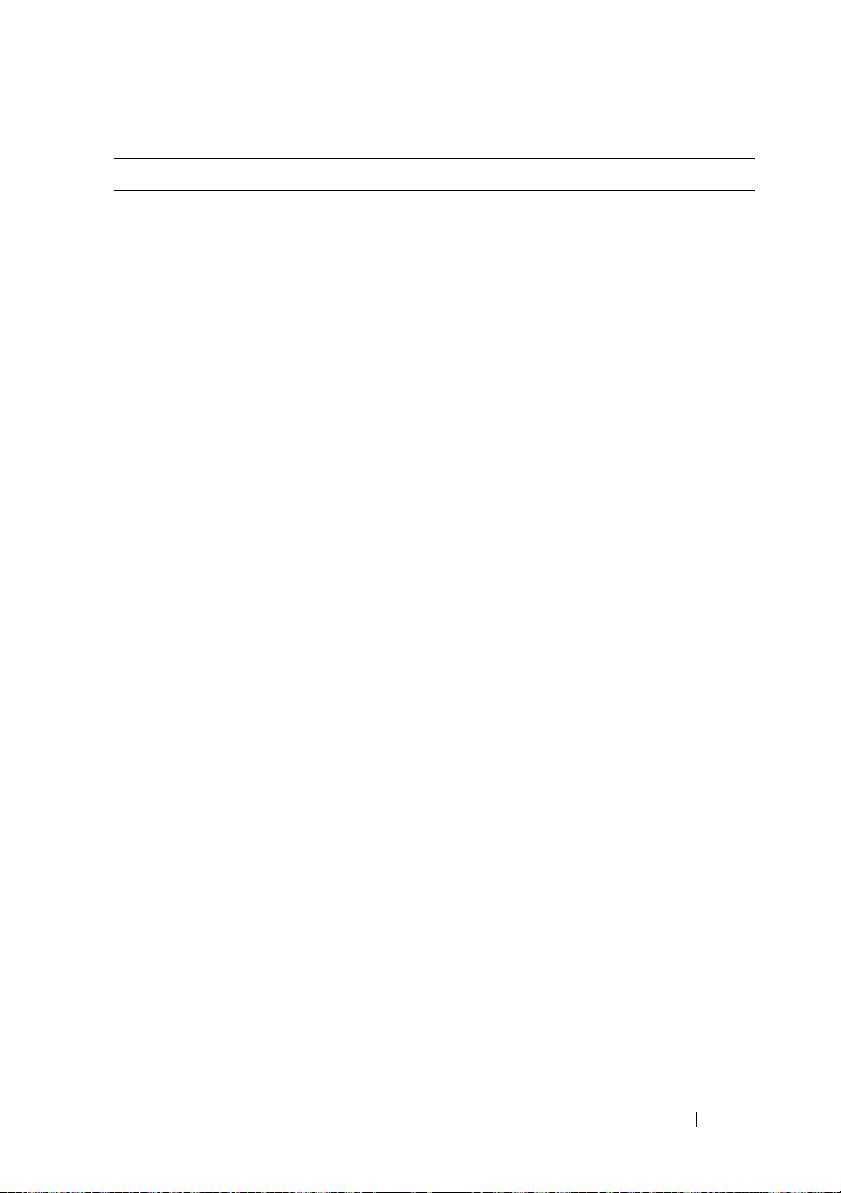
Environmental
NOTE: For additional information about environmental measurements for specific
system configurations, see www.dell.com/environmental_datasheets.
Temperature
Operating
10° to 35°C (50° to 95°F)
Storage
–40° to 65°C (–40° to 149°F)
Relative humidity
Operating
20% to 80% (noncondensing) with a
maximum humidity gradation of 10%
per hour
Storage
5% to 95% (noncondensing)
Maximum vibration
Operating
0.26 Grms (10 to 350 Hz)
Storage
1.54 Grms (10 to 250 Hz)
Maximum shock
Operating
One shock pulse in the positive z axis
(one pulse on each side of the system)
of 41 G for up to 2 ms
Storage
Six consecutively executed shock pulses
in the positive and negative x, y, and z axes
(one pulse on each side of the system)
of 71 G for up to 2 ms
Altitude
Operating
–16 to 3048 m (–50 to 10,000 ft)
Storage
–16 to 10,600 m (–50 to 35,000 ft)
Airborne Contaminant Level
Class
G2 or lower as defined by ISA-S71.04-1985
Getting Started With Your System 13
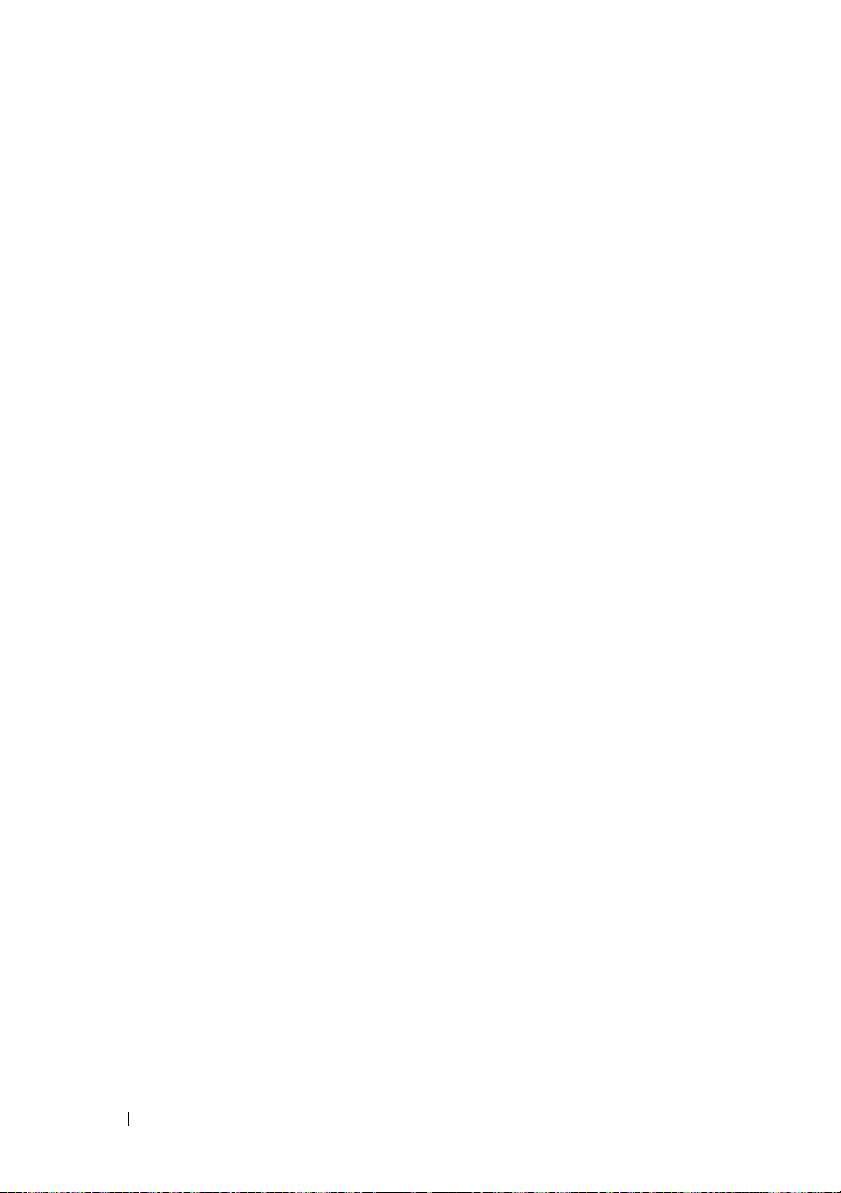
14 Getting Started With Your System
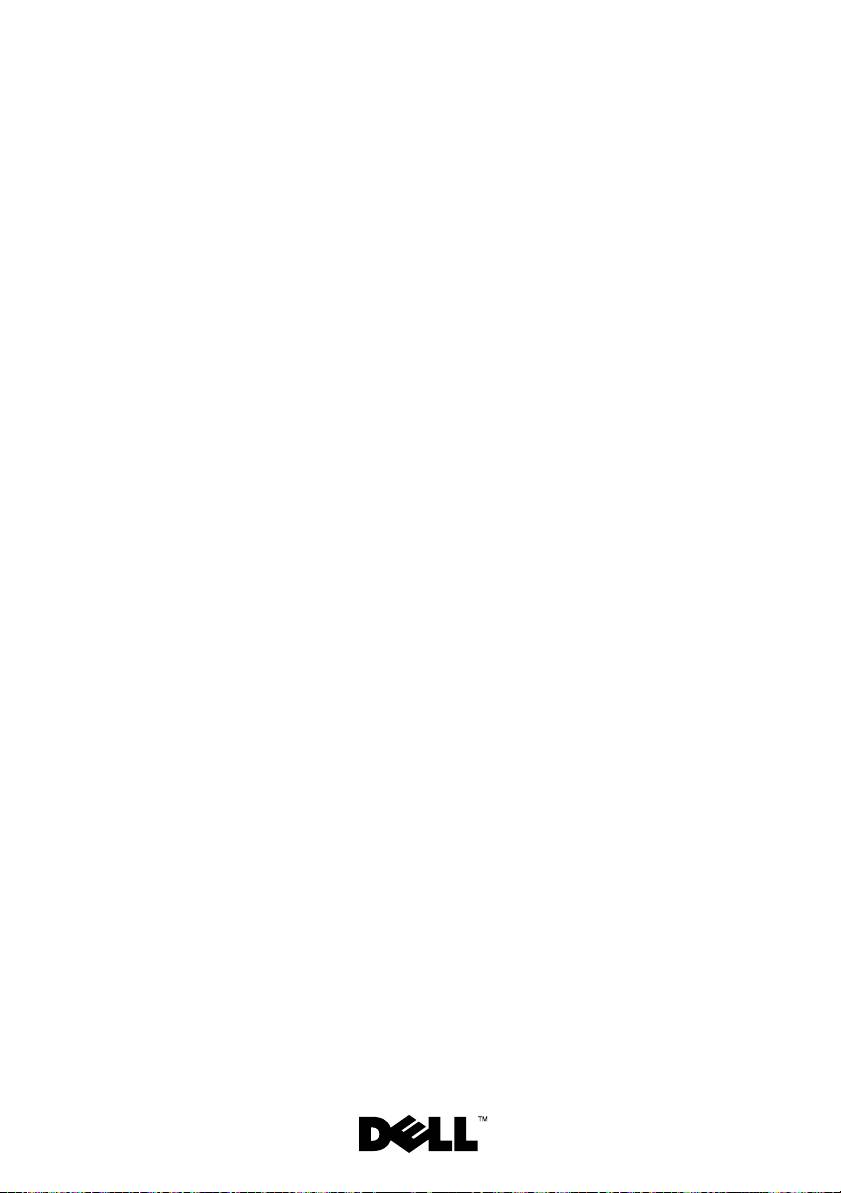
Systémy Dell™
PowerEdge™ R905
Začínáme
se systémem
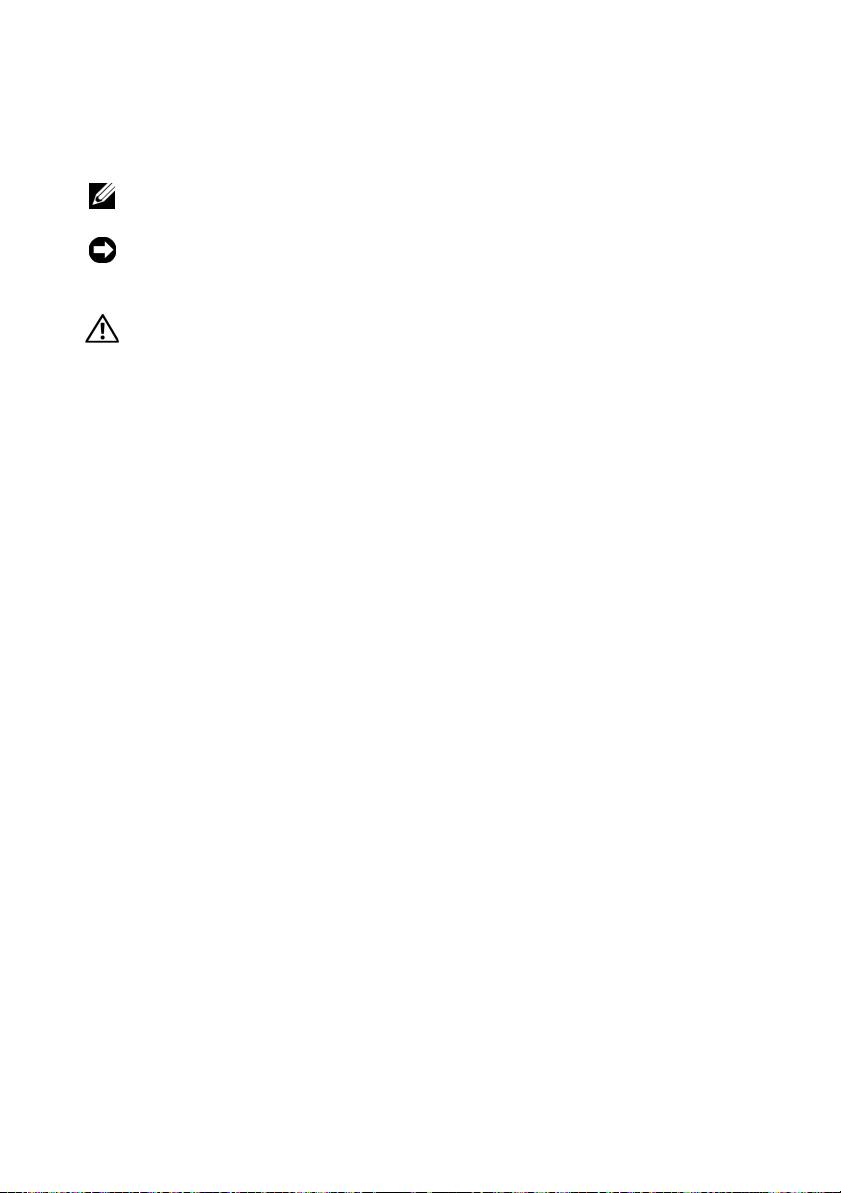
Poznámky, upozornění a varování
POZNÁMKA: POZNÁMKA označuje důležitou informaci, s jejíž pomocí
lépe využijete svůj počítač.
UPOZORNĚNÍ: UPOZORNĚNÍ poukazuje na možnost poškození
hardwaru nebo ztráty dat a poskytuje návod, jak se danému problému
vyhnout.
POZOR: VAROVÁNÍ označuje hrozící nebezpečí poškození majetku,
poranění nebo usmrcení osob.
____________________
Informace obsažené v tomto dokumentu podléhají změnám bez předchozího upozornění.
© 2007 Dell Inc. Všechna práva vyhrazena.
Reprodukce jakýmkoli způsobem bez písemného povolení společnosti Dell Inc. je přísně zakázána.
Ochranné známky použité v tomto textu: Dell, logo DELL a PowerEdge jsou ochranné známky
společnosti Dell Inc. AMD, AMD Opteron a jejich kombinace jsou ochranné známky společnosti
Advanced Micro Devices, Inc. Microsoft, Windows a Windows Server jsou ochranné známky nebo
registrované ochranné známky společnosti Microsoft Corporation v USA a dalších zemích. Red Hat
a Enterprise Linux jsou registrované ochranné známky společnosti Red Hat, Inc. SUSE je registrovaná
ochranná známka společnosti Novell, Inc. v USA a dalších zemích.
V tomto dokumentu mohou být použity další ochranné známky a obchodní názvy buď s odkazem na
právnické osoby a organizace, které uplatňují na dané ochranné známky a obchodní názvy nárok, nebo
s odkazem na jejich výrobky. Společnost Dell Inc. nemá vlastnické zájmy vůči ochranným známkám
a obchodním názvům jiným než svým vlastním.
Model EMMA
Prosinec 2007 Č. dílu NX805 Rev. A00
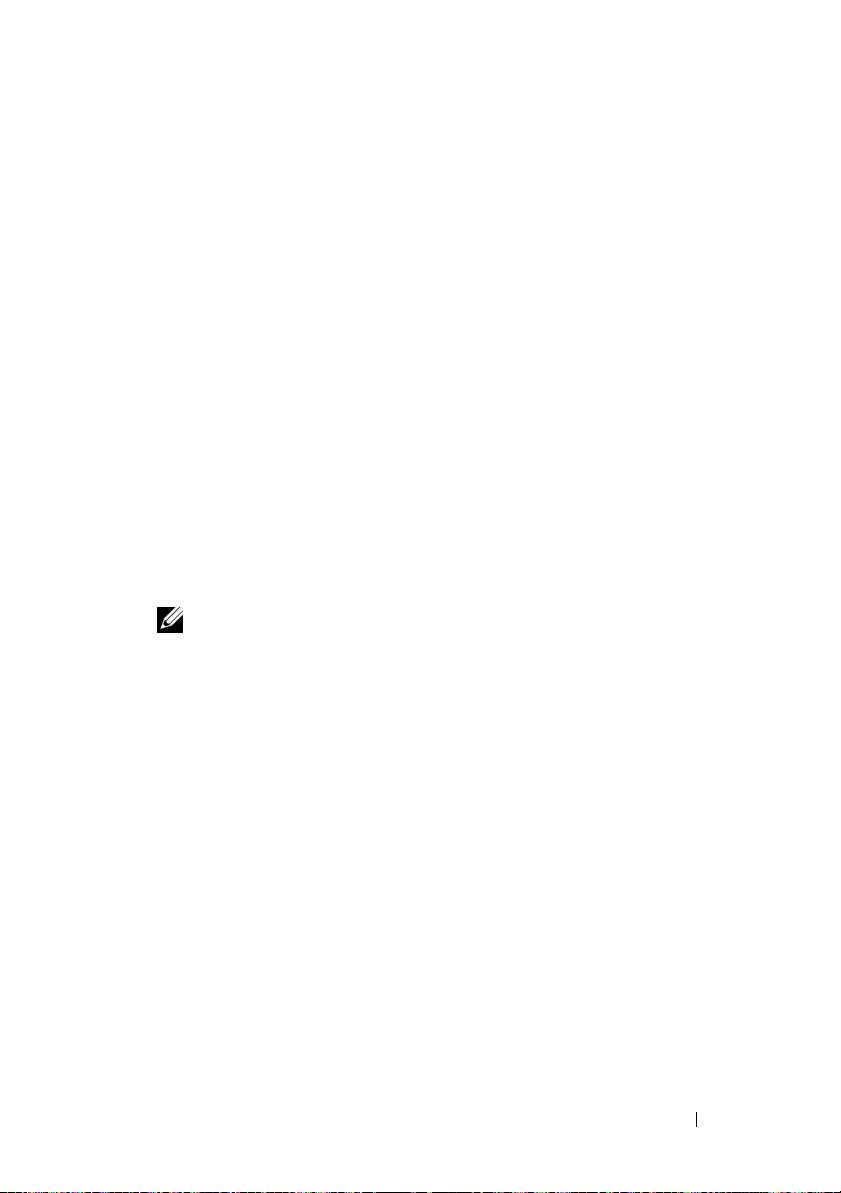
Systémové funkce
V této části jsou popsány hlavní hardwarové a softwarové funkce systému.
Jsou v ní obsaženy i informace o doplňujících dokumentech, které můžete
potřebovat při instalaci systému, a informace k odborné pomoci.
•
Dva nebo čtyři dvoujádrové nebo čtyřjádrové procesory řady
AMD Opteron™ 8000.
•
Minimálně 2 GB (systémy s dvěma procesory) nebo 4 GB (systémy se čtyřmi
procesory) paměti sestávající z paměťových modulů DDR2 o frekvenci
667 MHz. Paměť lze rozšířit maximálně na 128 GB (nebo 256 GB, jsou-li
k dispozici paměťové moduly o kapacitě 8 GB) instalací příslušných
kombinací paměťových modulů o kapacitě 512 MB, 1 GB, 2 GB,
4 GB nebo 8 GB (jsou-li k dispozici) do 32 slotů (8 na každý procesor)
na systémové desce a modulu PEM (Processor Expansion Module).
•
V určitých konfiguracích jsou podporovány také paměťové moduly DDR2
o frekvenci 800 MHz.
•
Volitelná jednotka DVD-ROM SATA (slim-line), jednotka DVD-RW SATA
(slim-line) nebo kombinovaná jednotka CD-RW/DVD (je-li k dispozici).
POZNÁMKA: Zařízení DVD jsou určena pouze pro data.
•
Podpora až pěti 3,5palcových pevných disků SAS připojitelných za provozu
nebo až osmi 2,5palcových pevných disků SAS připojitelných za provozu.
•
Volitelná externí disketová jednotka USB.
•
Volitelná externí optická jednotka USB.
•
Dva vysoce výkonné napájecí zdroje 1100 W připojitelné za provozu
v konfiguraci 1 + 1 záložní. Napájecí zdroje podporují vstupní napětí
v rozsahu od 100 V do 240 V.
•
Čtyři chladicí ventilátory připojitelné za provozu.
Systémová deska poskytuje následující funkce:
•
Základní deska má sokety CPU 1 a CPU 2 a 16 slotů DIMM.
•
Sokety CPU 3 a CPU 4 a dalších 16 slotů DIMM jsou na samostatném
modulu PEM.
•
Vyhrazený slot PCIe pro řadič SAS.
Začínáme se systémem 17
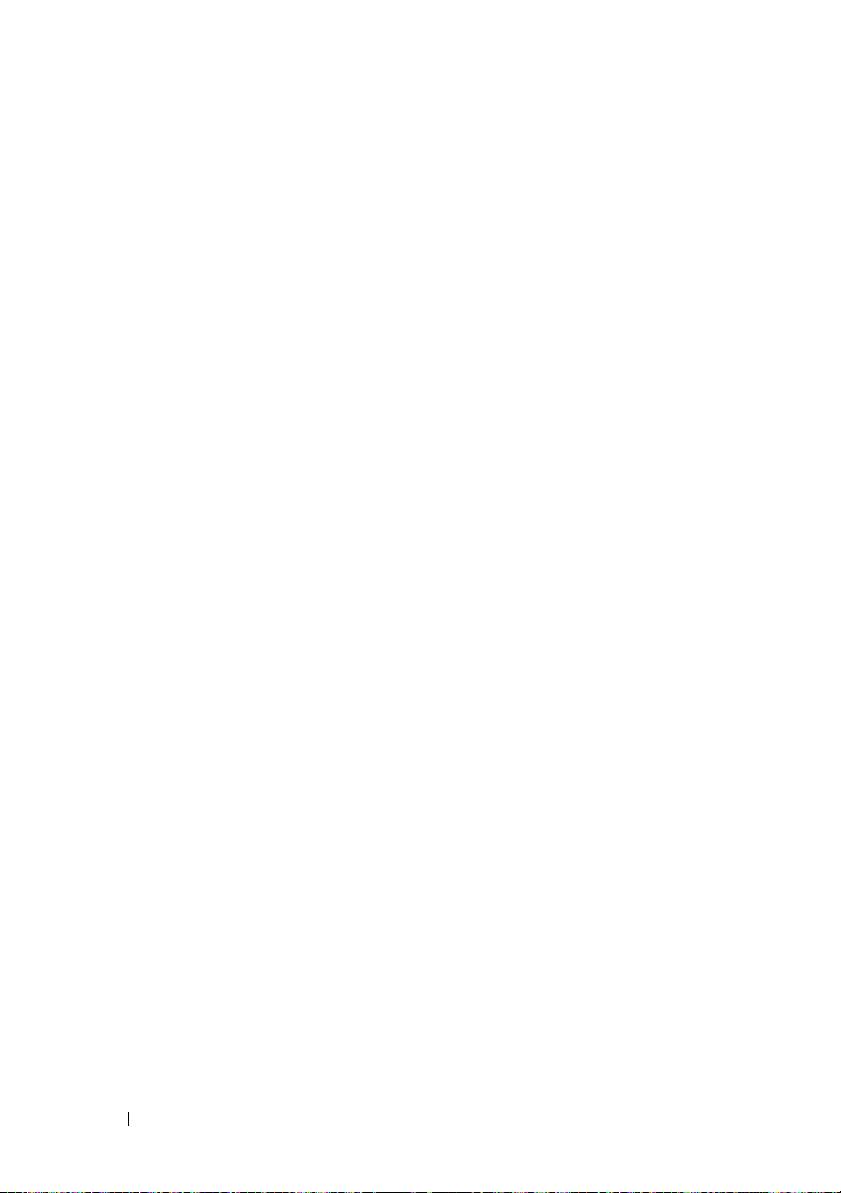
•
Dva osmilinkové (x8 lane) rozšiřovací sloty PCI-Express (PCIe) a pět
čtyřlinkových (x4 lane) slotů PCIe.
•
Čtyři integrované síťové karty Gigabit Ethernet podporující datové přenosy
rychlostí 10 Mb/s, 100 Mb/s a 1000 Mb/s. Každá síťová karta také podporuje
funkci TOE (TCP/IP Offload Engine) a spouštění prostřednictvím protokolu
iSCSI. Dvě z těchto integrovaných síťových karet jsou na dceřiné kartě,
kterou lze upgradovat na 10Gb Ethernet.
•
Integrovaný modul TPM (Trusted Platform Module) verze 1.2 používaný
pro aplikace zabezpečení s funkcí generování a ukládání klíčů a ukládání
hesel a digitálních certifikátů. (Není k dispozici v Číně.)
•
Čtyři externí porty USB 2.0 umožňující připojení disketové jednotky,
optické jednotky, klávesnice, myši nebo disku USB flash.
•
Jeden interní konektor USB 2.0.
•
Jeden interní konektor pro volitelnou paměťovou kartu flash.
•
Okruhy systémové správy monitorující funkci systémových ventilátorů
a kritická napětí a teploty v systému. Okruhy systémové správy spolupracují
se softwarem systémové správy.
•
Standardní ovladač BMC (Baseboard Managment Controller) se sériovým
přístupem.
•
Volitelná karta ovladače pro vzdálený přístup (RAC) umožňující vzdálenou
správu systému.
•
Integrovaný grafický subsystém VGA založený na integrované grafické
kartě
ATI RN50 33 MHz PCI
. Tento grafický subsystém obsahuje 16 MB
grafické paměti a podporuje různé režimy zobrazení 2D. Maximální
rozlišení je 1600 x 1280 s 65 536 barvami. (
Pokud je nainstalován volitelný
ovladač RAC, je integrovaný grafický subsystém zakázán a namísto něj se
používá grafická karta na ovladači RAC.)
•
Konektor pro video a dva konektory USB na předním panelu a displej
LCD 1 x 5 palců pro zobrazení systémového ID a chybových hlášení.
•
Konektory na zadním panelu: jeden sériový, jeden pro video, dva USB
a čtyři síťové.
•
Tlačítko systémového ID na předním a zadním panelu.
Další informace o specifických funkcích naleznete v části „Technické specifikace“
na stránce 24.
18 Začínáme se systémem

