Dell H950N: instruction
Class: Tools, power tools and power equipment
Type:
Manual for Dell H950N
Table of contents
- Notes and Warnings
- System Features
- Finding Information
- Installation and Startup Unpacking the System
- Lifting the Cabinet
- Identifying the UPS Figure 1. The Dell Online Rack UPS Front Panel Figure 2. UPS Rear Panel (2700W, 120V Shown)
- Rackmount Setup Opening the Battery Cover
- Removing the Battery Tray
- Positioning the Rails
- Attaching the R ails to the Rack
- Installing and Securing the Cabinet
- Installing the Battery Tray
- Installing the UPS Front Cover Connecting the Equipment
- Connecting the Power Cord
- Starting the UPS Completing the Startup
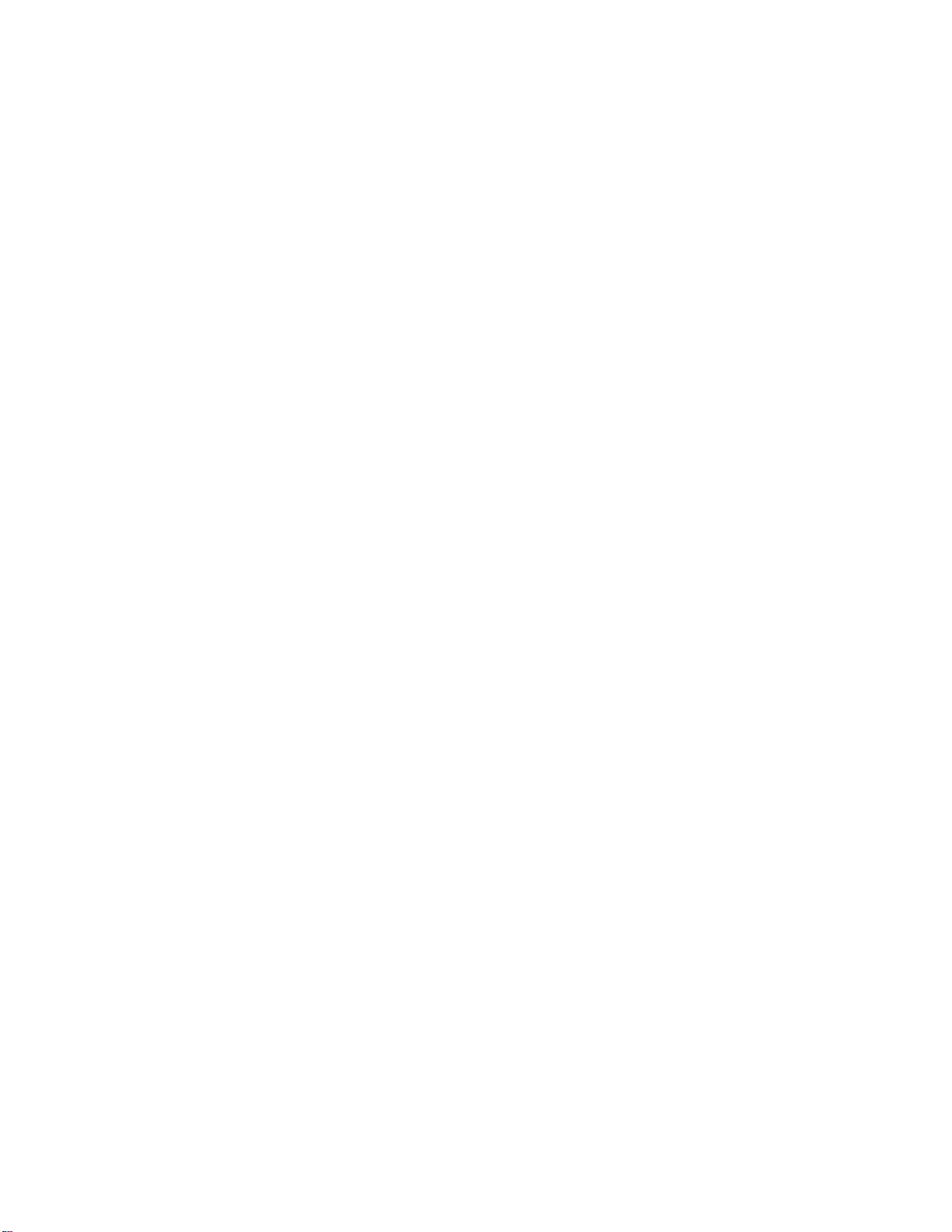
Dellt Online Rack UPS
2700W
Getting Started With
Your System
Démarrage avec votre système
Erste Schritte Mit Ihrem System
Начало работы c вашей системой
Inicio de su sistema
系统使用 入门指南
系統使用 入門指南
사용자의 시스템 시작하기
はじめに システムについて
K803N , H950N, J728N
H967N
www.dell.com | support.dell.com
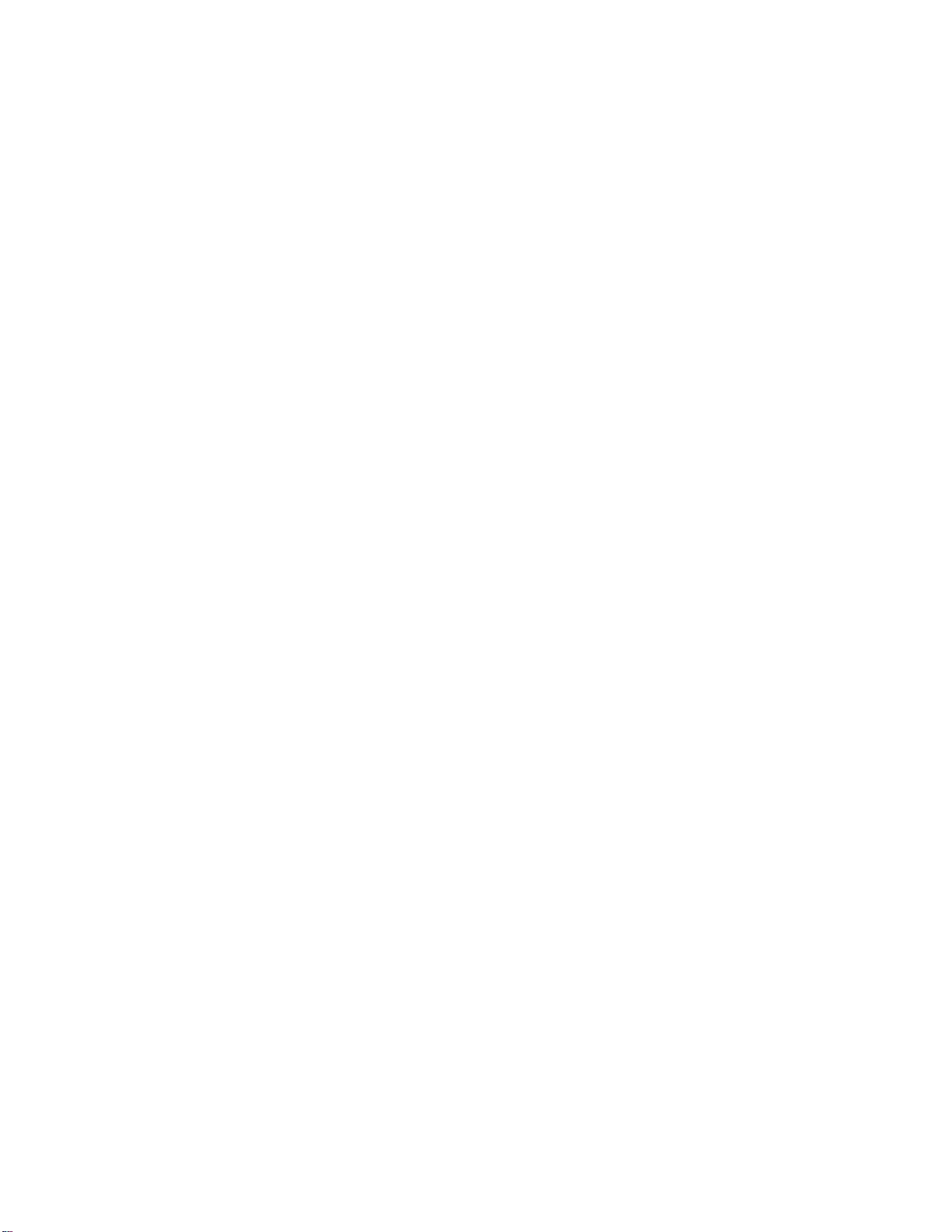
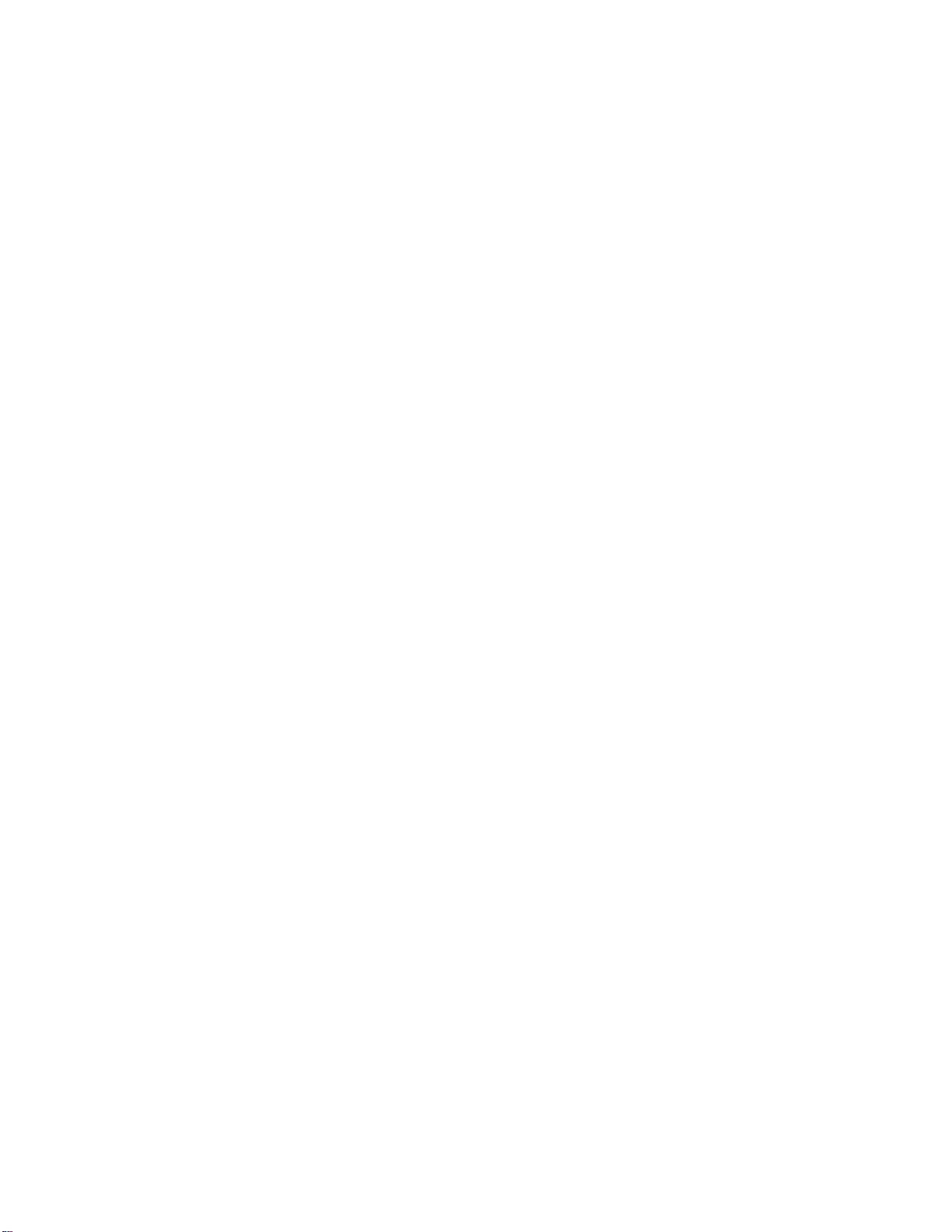
Dellt Online Rack UPS
2700W
Getting Started
With Your System
K803N , H950N, J728N
H967N
www.dell.com | support.dell.com
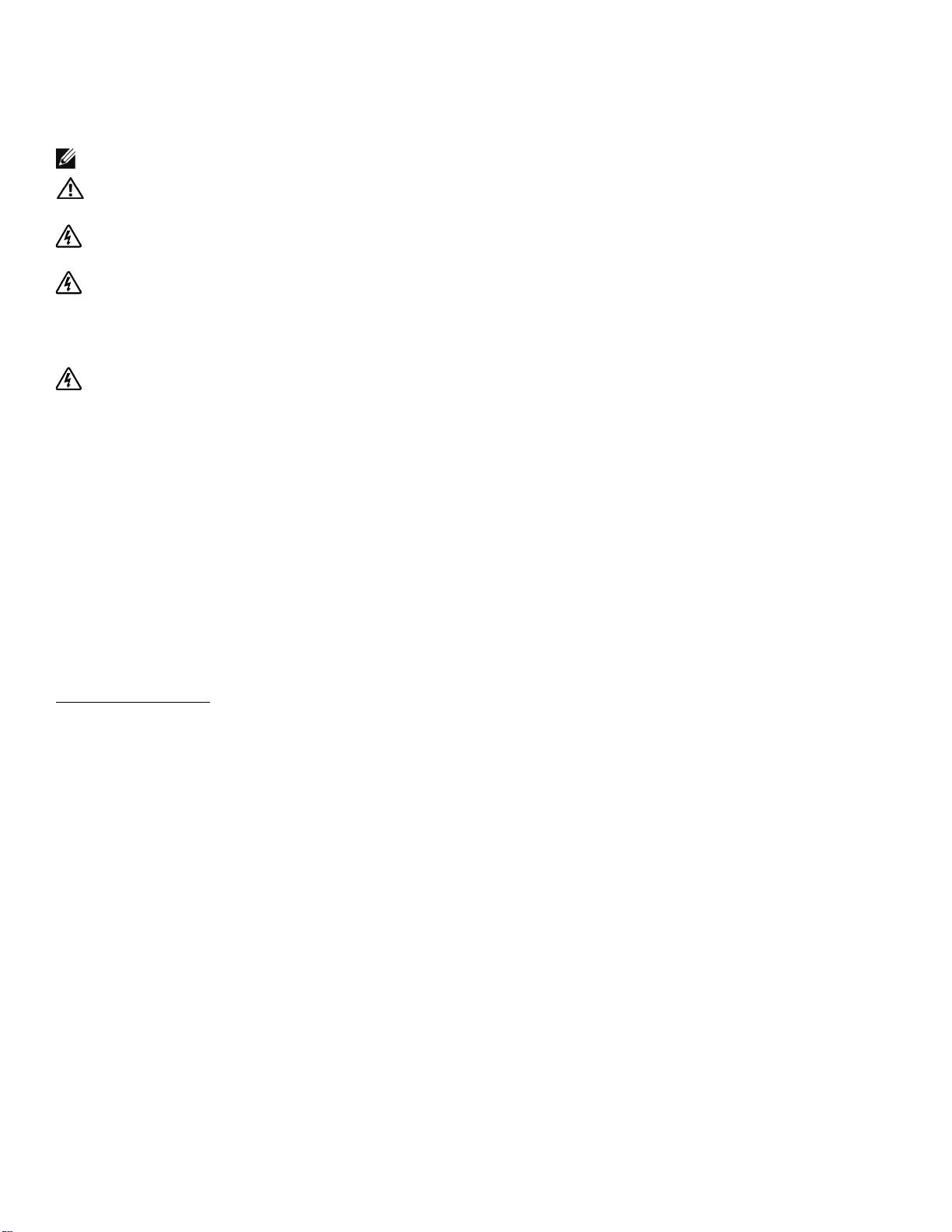
Notes and Warnings
NOTE: A NOTE indicates important information that helps you make better use of your software.
CAUTION: A CAUTION indicates a potentially hazardous situation which, if not avoided, may result in minor or
moderate injury or in property damage incidents.
WARNING: A WARNING indicates a potentially hazardous situation which, if not avoided, could result in death o r
injury.
DANGER: A DANGER indicates an imminently hazardous situation which, if not avoided, will result in death or
serious injury.
DANGER: Observe the following instruction to help prevent an imminently hazardous situation which, if not
avoided, will result in death or serious injury:
S This UPS contains LETHAL VOLTAGES. All repairs and service should be performed by
AUTHORIZED SERVICE PERSONNEL ONLY.ThereareNO USER SERVICEABLE PARTS
inside the UPS.
Informationinthisdocumentissubject to change without notice.
E 2009 Dell Inc. All r ights reserved.
Reproduction in any manne r whatsoever without the written permission of Dell Inc. is strictly forbidde n.
Trademarks used in this text: Dell and the DELL logo are trademarks of Dell Inc., Phillips is a reg istered trademark of Phillips Screw
Company.
Other trademarks and trade names may be used in this document to refer to eithe r the entities claiming the ma rks and names or their
products. Dell Inc. disclaims any proprietary interest in trademarks and trade names other than its own.
July2009
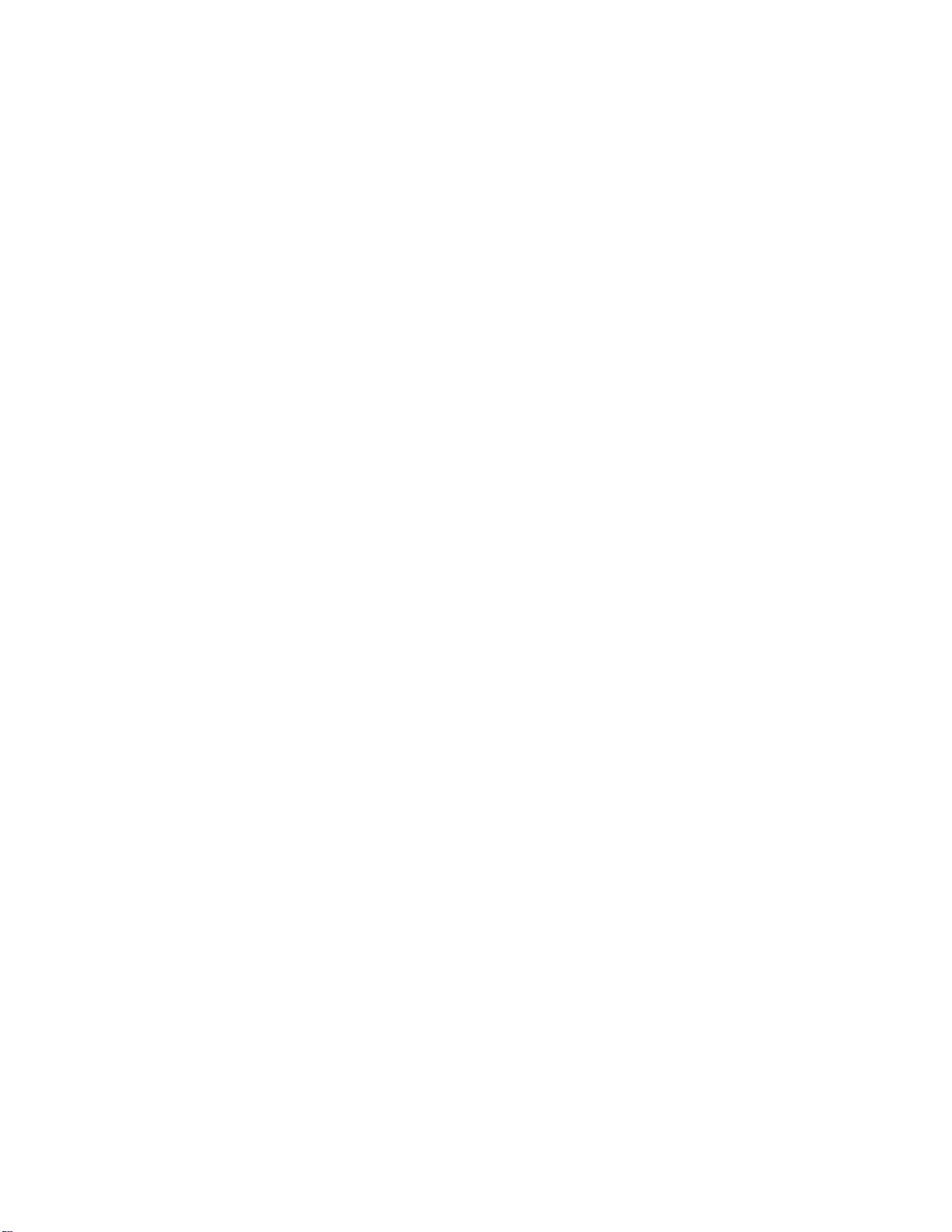
System Features
Providing outstanding performance and reliability, the UPS's unique benefits include:
S Online UPS design with pure sine wave output. The UPS filters and regulates incoming AC power
and provides consistent power to your equipment without draining the battery.
S True online double-conversion technology with high power density, utility frequency
independence, and generator compatibility.
S Selectable High Efficiency mode of operation.
S 4U size that fits any standard 48 cm (19”) rack.
S Start-on-battery capability for powering up the UPS even if utility power is not available.
S Extended runtime with an optional External Battery Module (EBM) for 2700W UPS models.
S Emergency shutdown control through the Remote Emergency Power-off (REPO) ports.
S Two standard communication ports (USB and DB-9 serial port).
S Optional Dell Network Management Card with enhanced communication capabilities for
increased power protection and control.
S Advanced power management with the Dell UPS Management Software for graceful shutdowns
and power monitoring.
S Sequential shutdown and load management through separate receptacle groups called load
segments.
S Firmware that is easily upgradable without a service call.
S Backed by worldwide agency approvals.
System Features
|
3
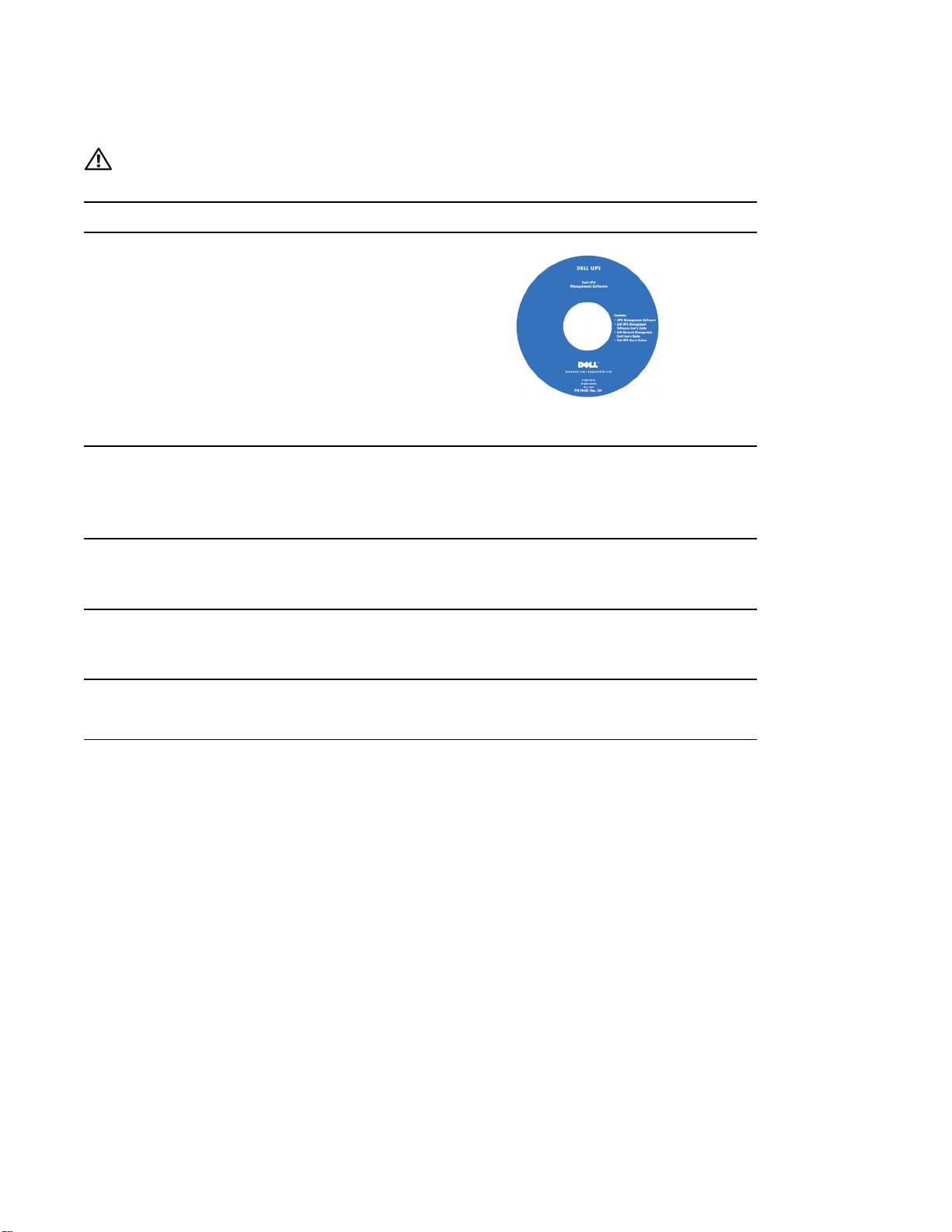
Finding Information
CAUTION: The Safety, Environmental, and Regulatory Information document provides important safety and
regulatory information.
What are You Looking For?
Find It Here
S The user's guide for my UPS
Dell UPS Disc
S The user's guide for the Dell Network Management
Card
S Dell UPS Management Software
NOTE: Documentation and software updates can be
found at
support.dell.com.
S Specifications
Dell UPS User's Guide
S How t o configure UPS settings
The user's guide is available on the Dell UPS disc and
S How to troubleshoot and solve problems
on support.dell.com.
S How to install REPO control
S Safety instructions
Safety, Environmental, and Regulatory Information
S Regulatory information
S Recycling information
S Warranty information
Dell Warranty and Support Information
S Terms and Conditions (U.S. only)
S End User License Agreement
S Support information Dell Support Website — support.dell.com
NOTE: Select your region or business segment to view
the appropriate support site.
4
|
Finding Information
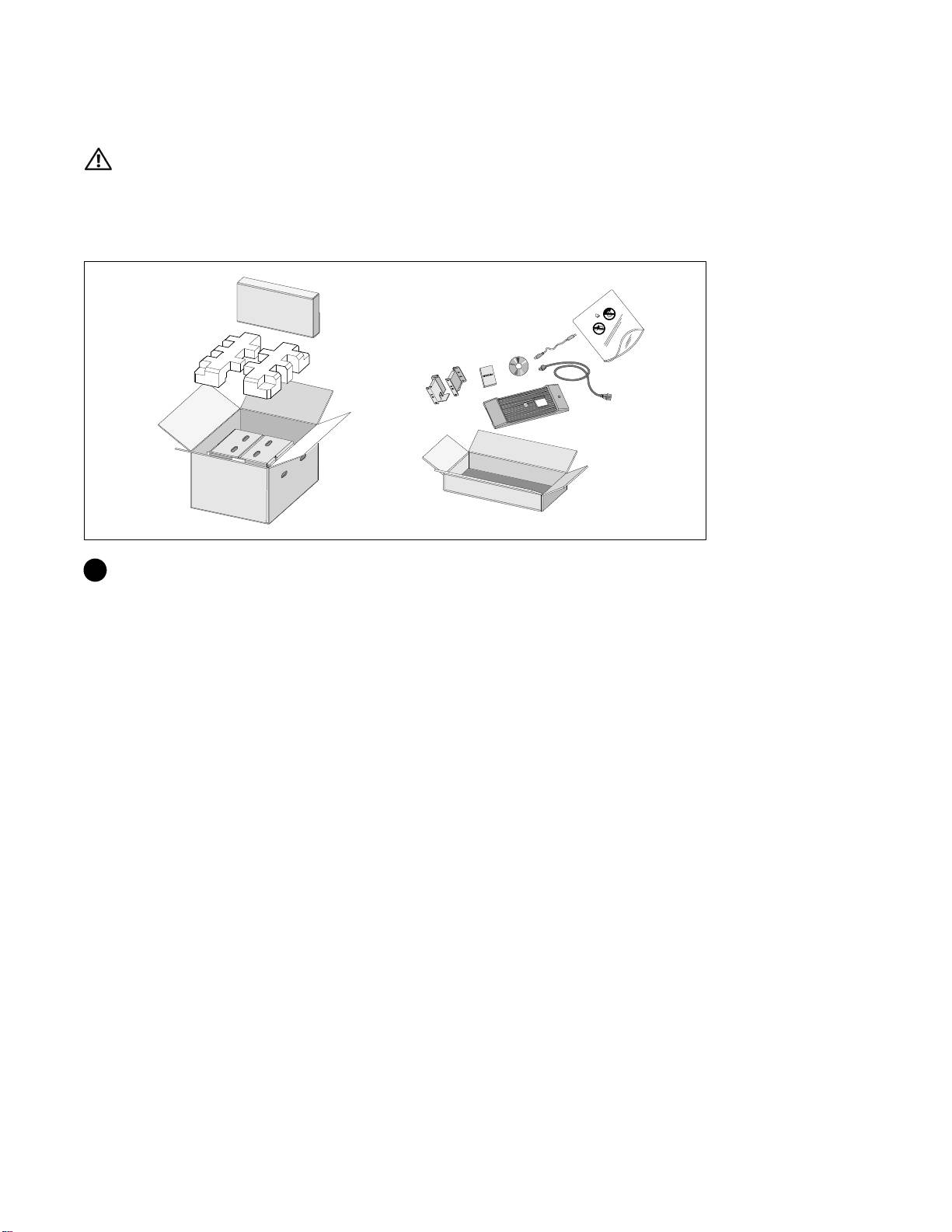
Installation and Startup
CAUTION: Before performing the procedures in this document, read and follow the safety instructions and
important regulatory information in your Safety, Environmental, and Regulatory Information document.
This section describes the steps to set up your system for the first time.
Unpacking the System
1 Open the outer carton and remove the accessories packaged with the cabinet.
Installation and Startup
|
5
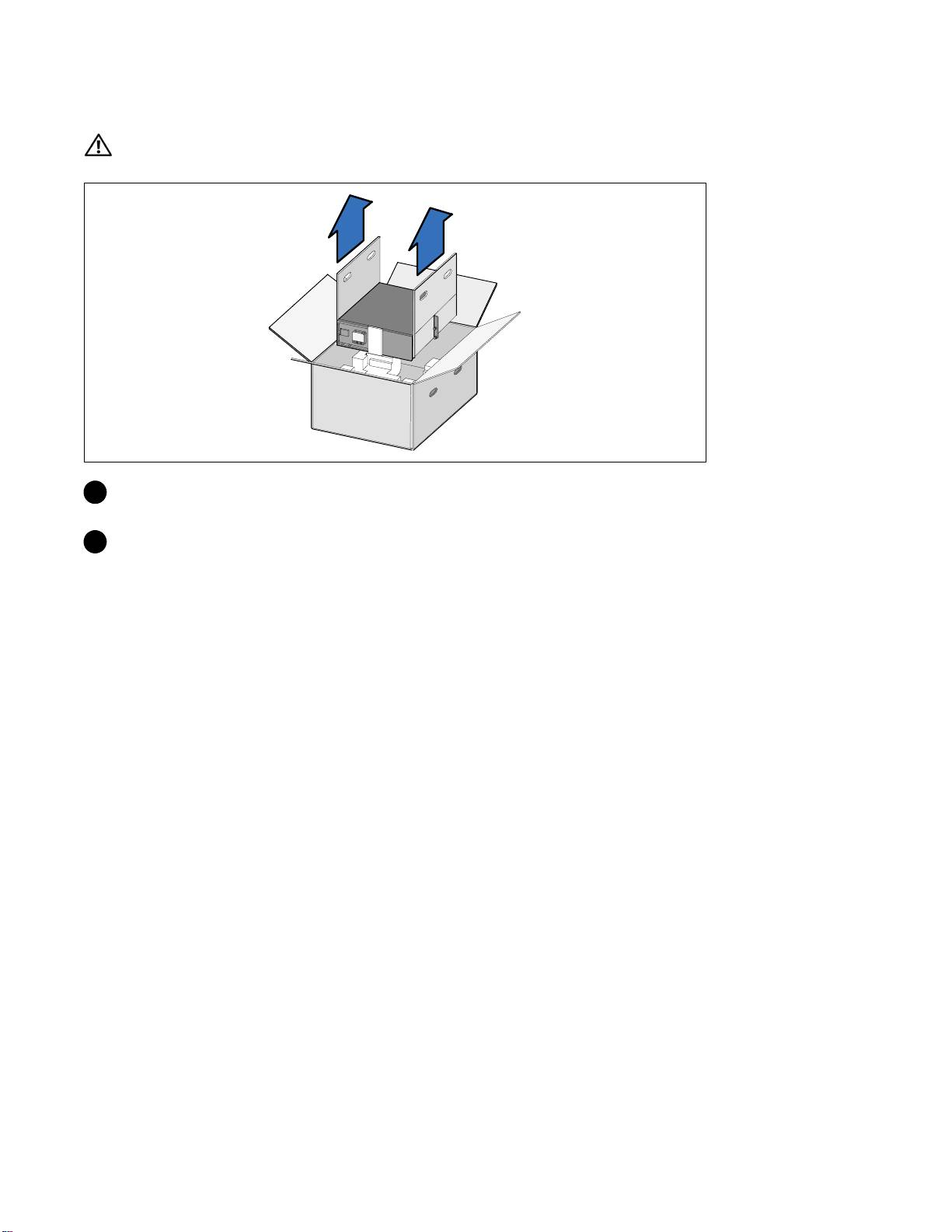
Lifting the Cabinet
CAUTION: The cabinet is heavy (36.9 kg/81.4 lb). Lifting the cabinets into the rack requires a minimum of two
people.
1 Withonepersononeachside,carefullyliftthecabinet out of the outer carton using the handles
on the cardboard and set it on a flat, stable surface.
2 Discard or recycle the packaging in a responsible manner, or store it for future use.
6
|
Installation and Startup
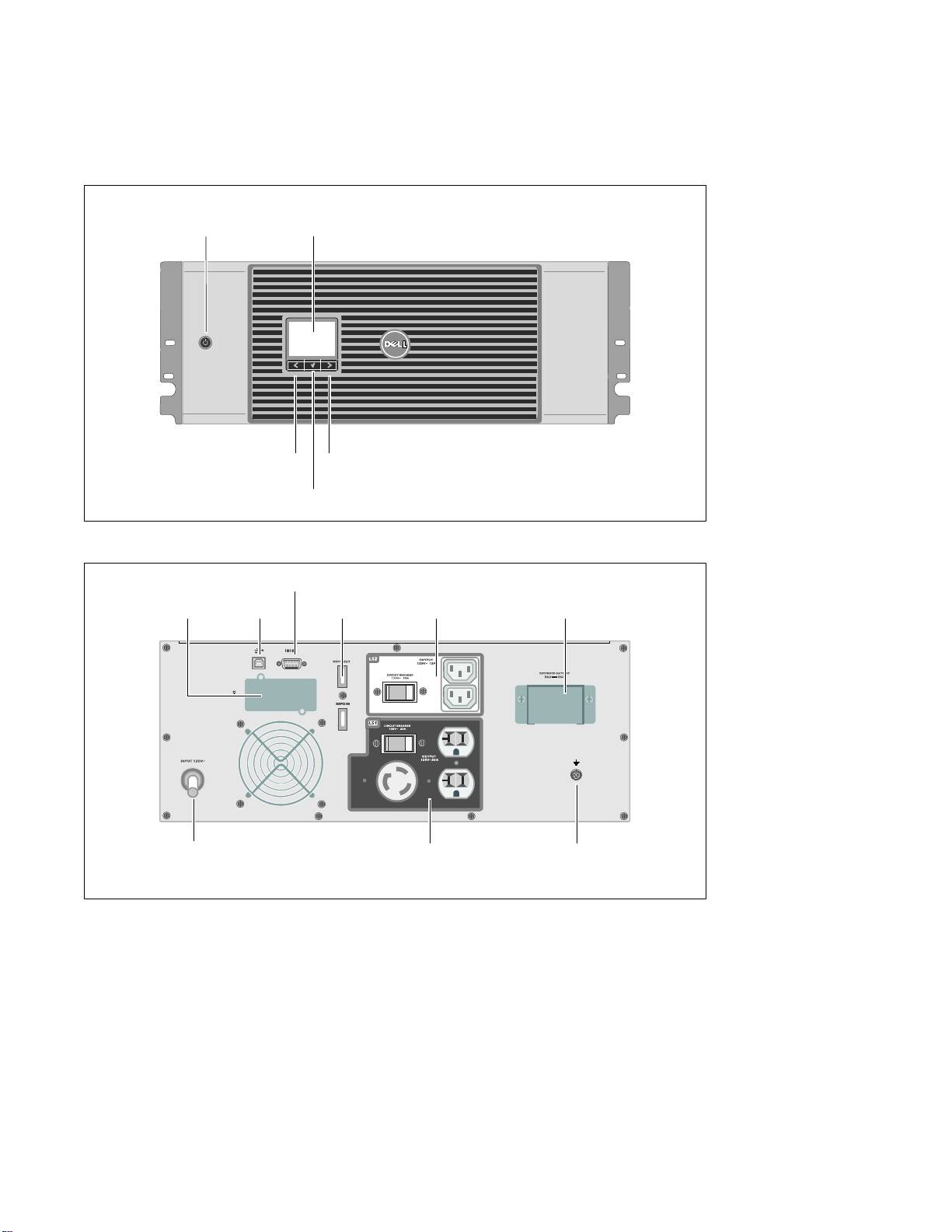
Identifying the UPS
This section shows a front and rear panel of the Dell Online Rack UPS. Refer to the Dell Online Rack
UPS 2700W User's Guide for all rear panel details.
On/Off Button
LCD Panel
Scroll Button (Up or Back)
Scroll Button (Down or Forward)
Select Button
Figure 1. The Dell Online Rack UPS Front Panel
Two IEC 320-C13
RS-232 Port
UPS
Receptacles
EBM Connector
Communication Bay
USB Port
REPO Ports
(Load Segment 2)
Cover/Strain Relief Bracket
2m, L5-30P Input
One L5-20 and Two 5-15/5-20
Ground Screw
Cord
Receptacles
(Load Segment 1)
Figure 2. UPS Rear Panel (2700W, 120V Shown)
Installation and Startup
|
7
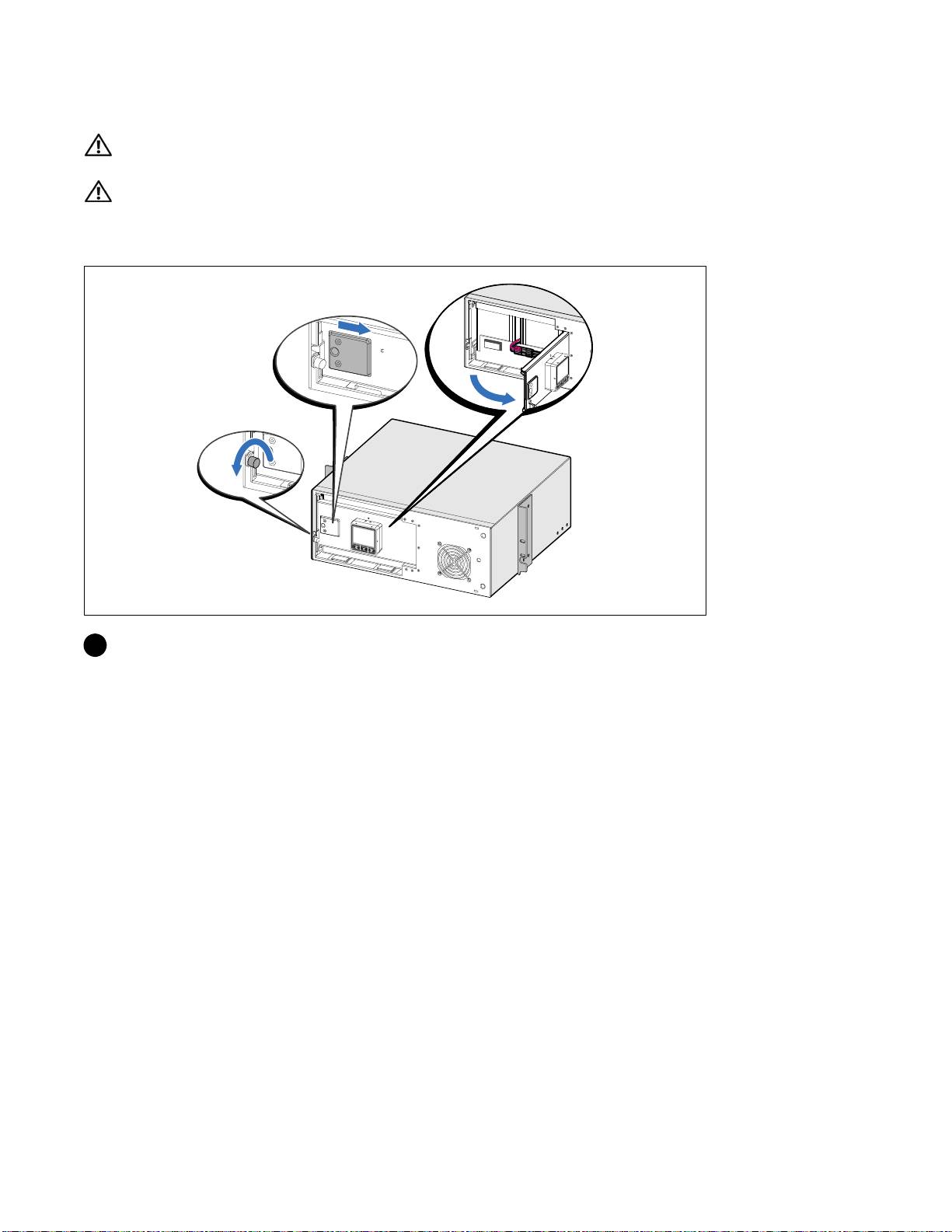
Rackmount Setup
CAUTION: The cabinet is heavy (36.9 kg/81.4 lb): 1) Dell strongly recommends to remove the battery tray from
the UPS before lifting. 2) Lifting the cabinets into the rack requires a minimum of two people.
CAUTION: Removing the batteries should be performed or supervised by personnel knowledgeable about
batteries and the required precautions. Keep unauthorized personnel away from batteries.
Opening the Battery Cover
1 Loosen the thumbscrew on the metal battery cover, slide the cover to the right, and open.
8
|
Installation and Startup
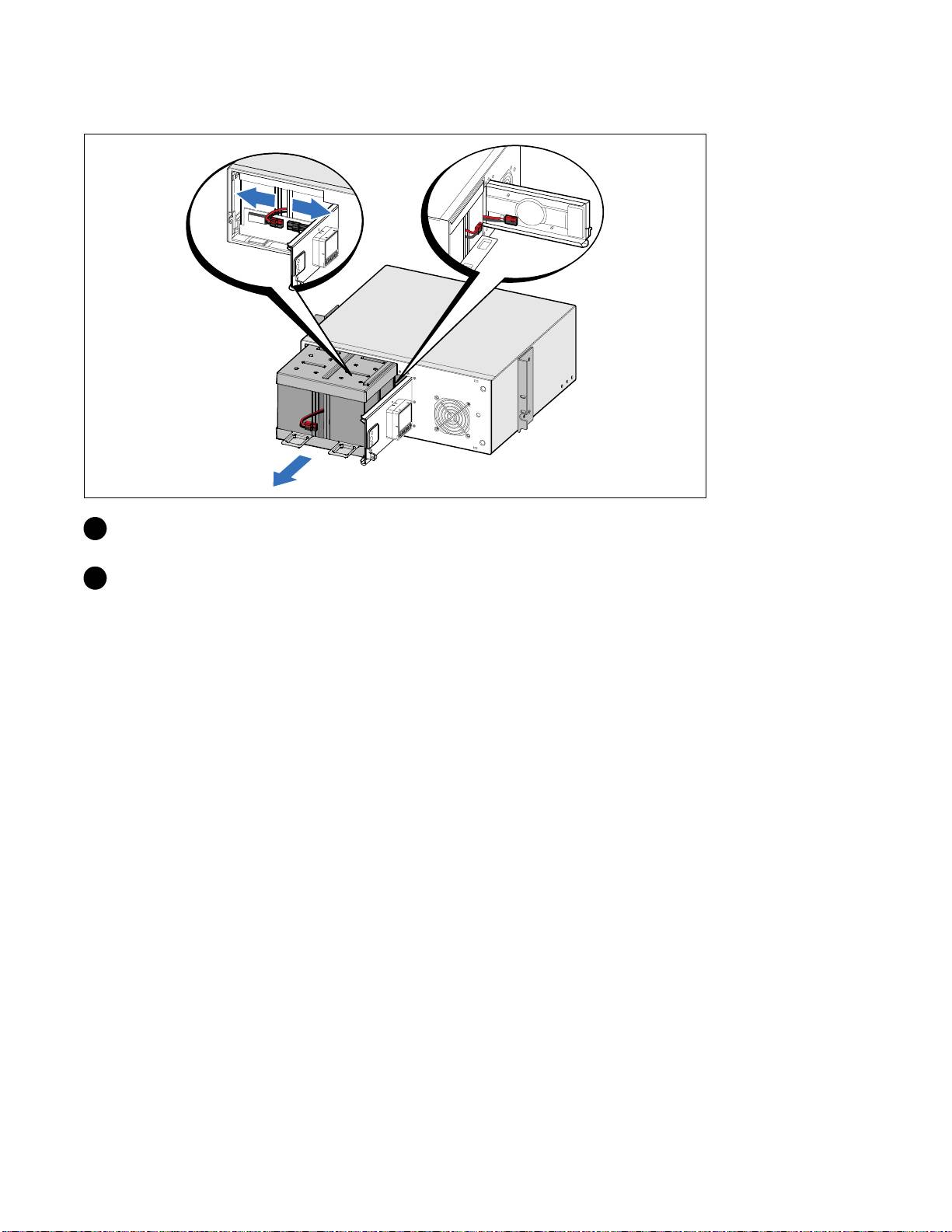
Removing the Battery Tray
2 Disconnect the battery connector and place the right battery connector in the battery door to
move it out of the way.
3 Pull the battery tray out using the plastic tabs and remove the battery tray.
Installation and Startup
|
9
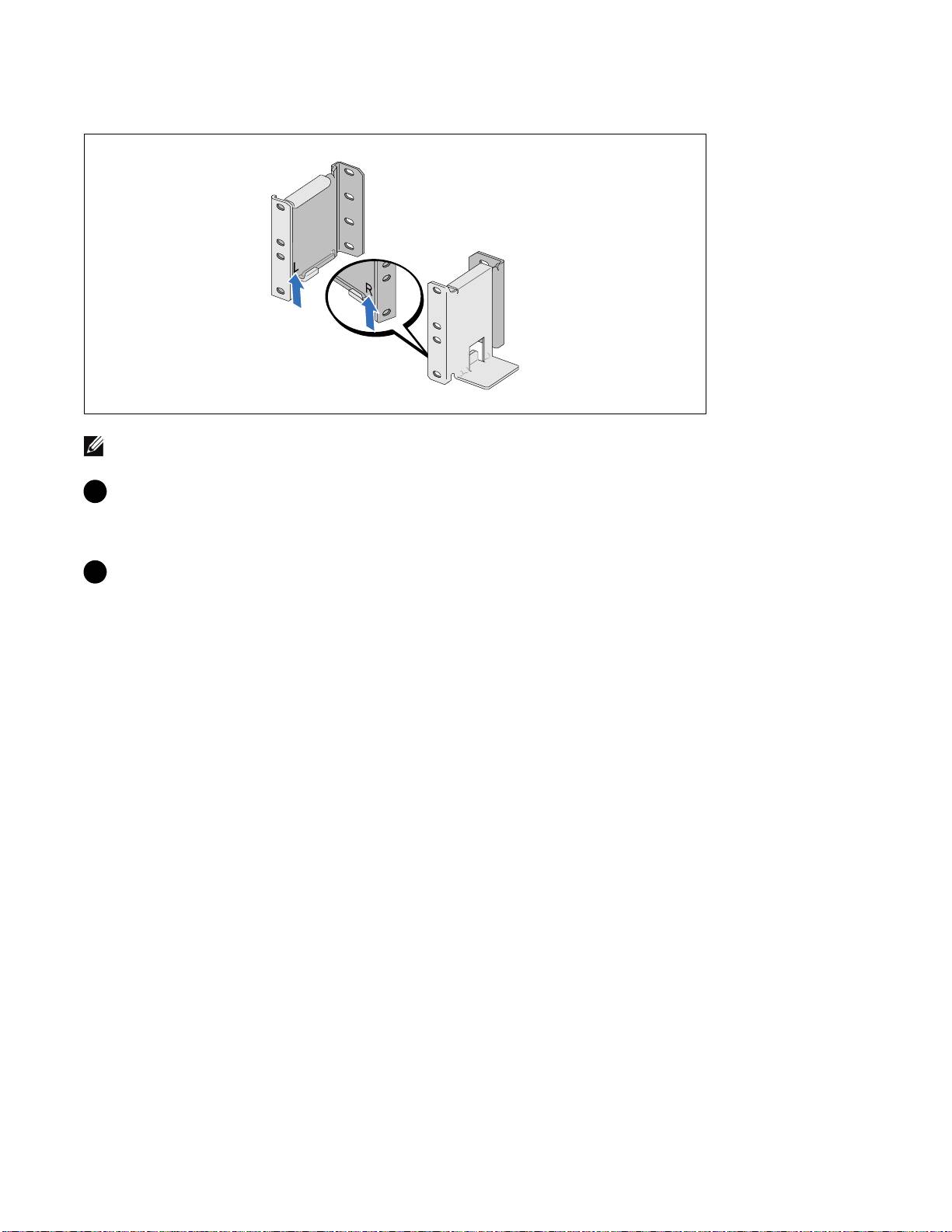
Positioning the Rails
NOTE: The instructions are the same for square-hole racks and unthreaded, round-hole racks. The rails fit both
rack styles. The round-hole rack is shown in the illustrations.
4 Select the proper holes in the rail for positioning the UPS in the desired location in the rack.
The rails should be located at the bottom of the 4U space allocated for the UPS or 3U for the
EBM.
5 Position the end of the left and right rails labeled L and R facing inward.
10
|
Installation and Startup
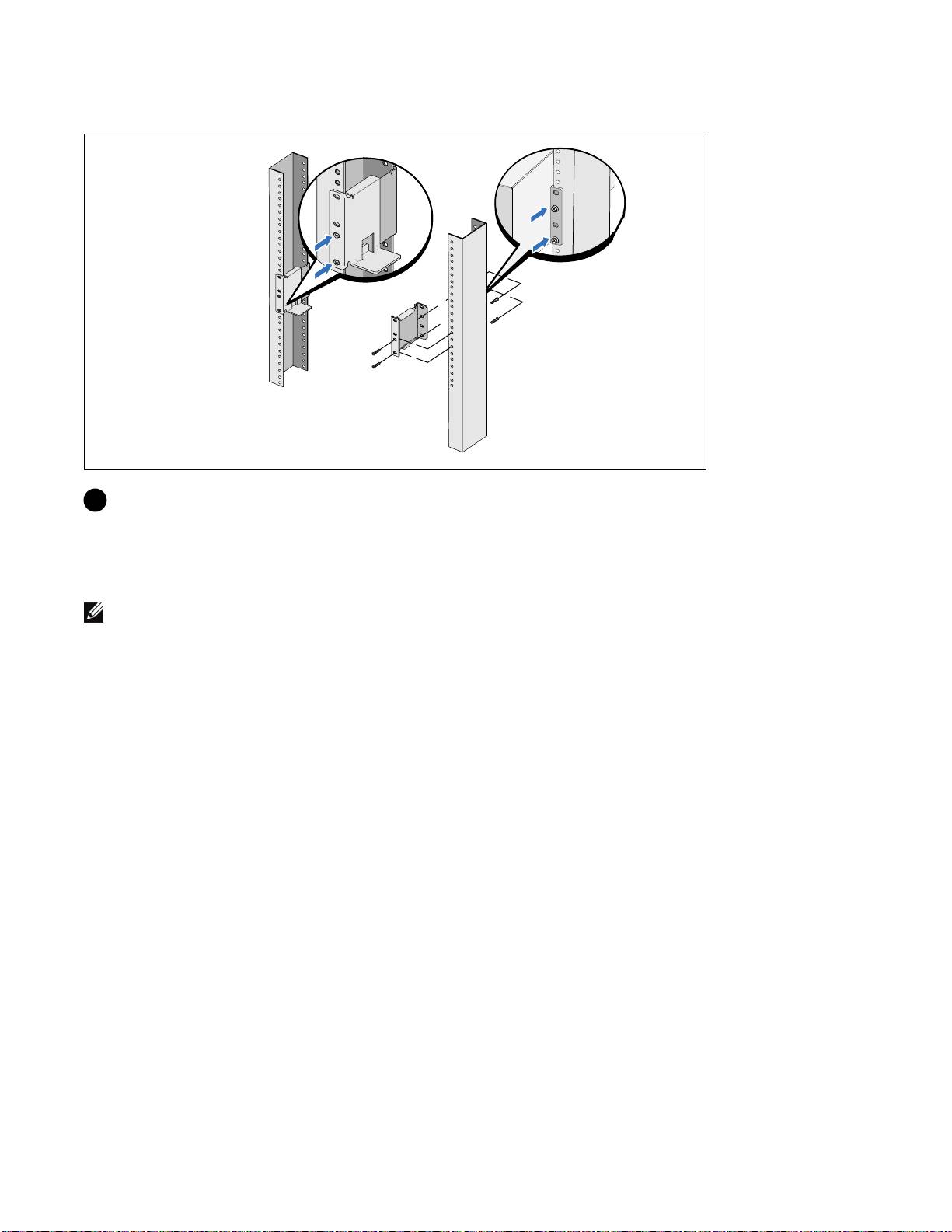
Attaching the R ails to the Rack
6 Attach the rails to the rack:
Adjust the rail so that the flanges fit outside the C-shaped vertical rail.
Secure the rail using the supplied #12-24 Phillips head screws (four for each rail). Use the bottom
two holes for the front of the rail. Use the second and fourth holes for the back of the rail.
NOTE:
If the vertical rail has square holes, use a square nut (not supplied) with the supplied #12-24
Phillips-head screw.
Installation and Startup
|
11
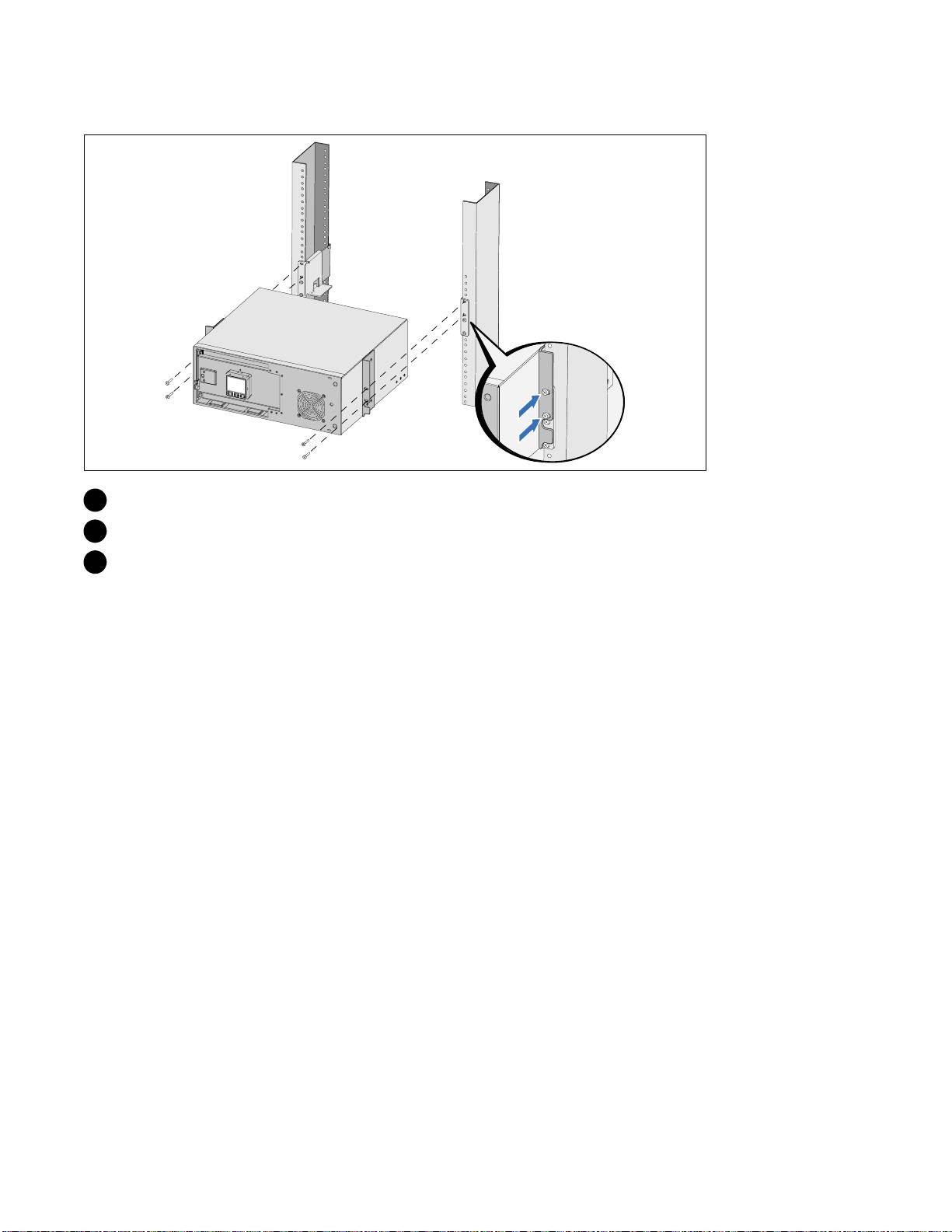
Installing and Securing the Cabinet
7 Slide the cabinet into the rack.
8 Secure the cabinet to the rack using the supplied #12-24 Phillips-head screws (two on each side).
9 Repeat for any additional cabinets.
12
|
Installation and Startup
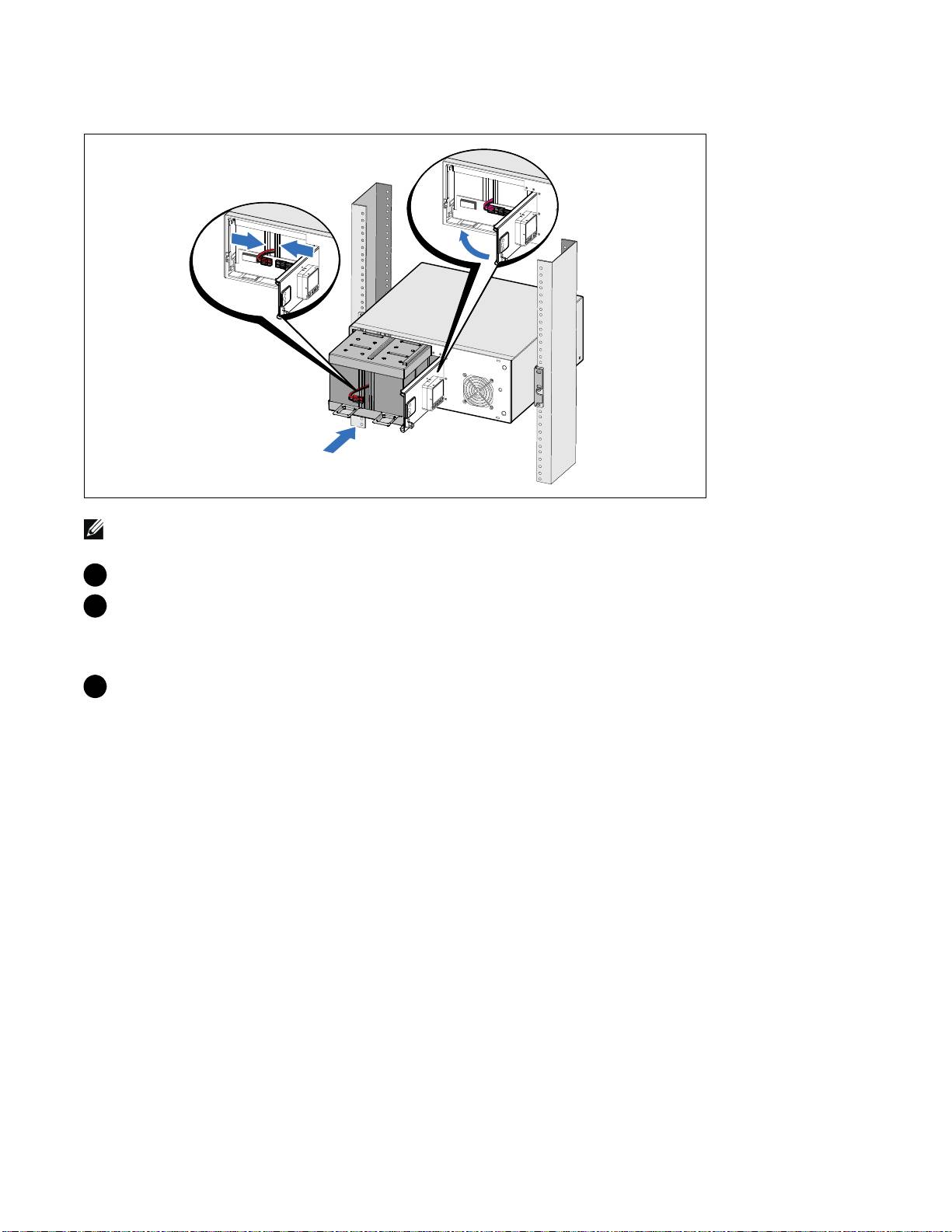
Installing the Battery Tray
NOTE: A small amount of arcing may occur when connecting the batteries. This is normal and does not damage
the unit or present any safety concern.
10 Remove the right battery connector from the door and connect the internal battery connector.
11 Close the metal battery cover.
Adjust the battery connector so that the door closes properly. Push the door slightly to the right
and then to left.
12 Tighten the thumbscrew.
Torque the screw to 0.7 Nm (6.2 lb in).
Installation and Startup
|
13
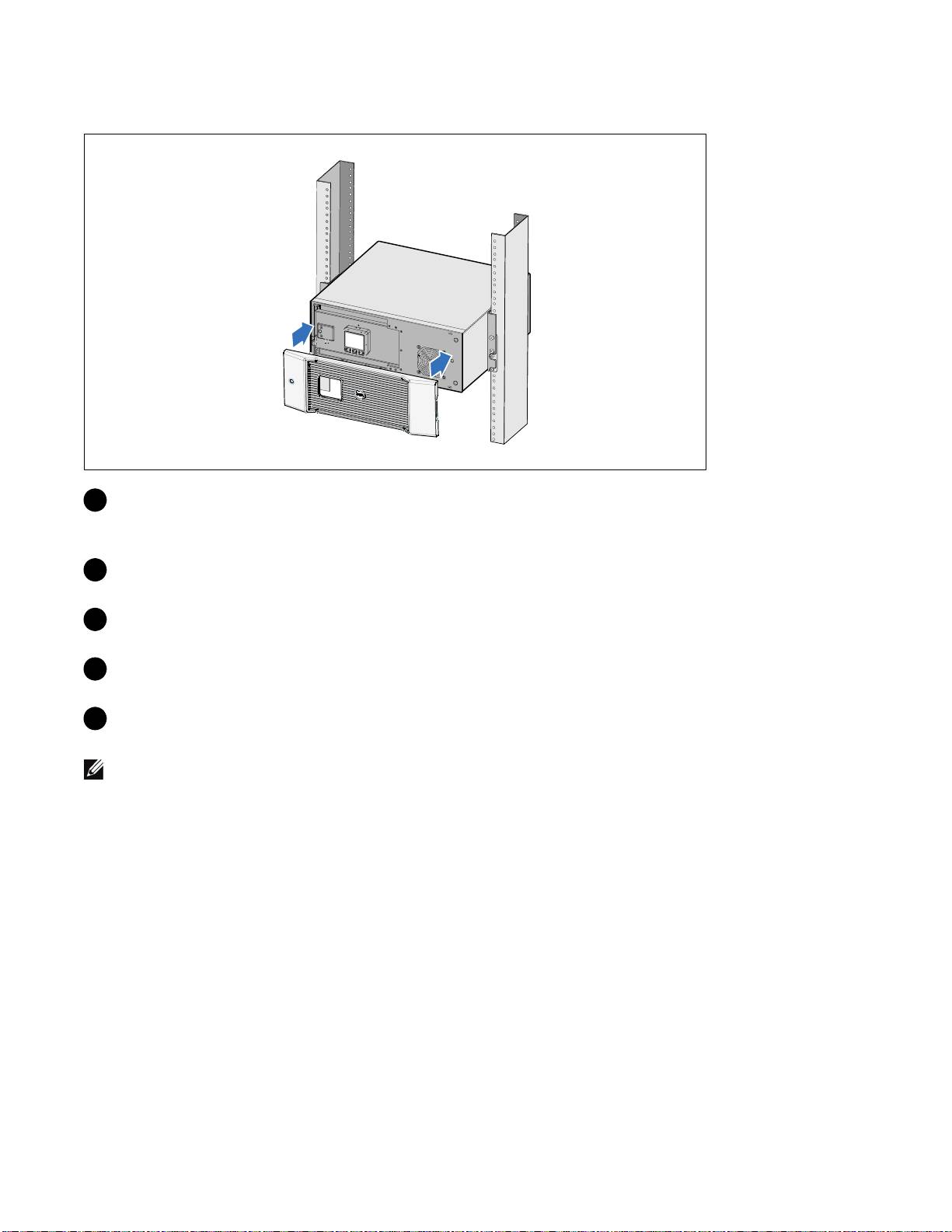
Installing the UPS Front Cover
13 Install the UPS front cover.
Connecting the Equipment
1
If you plan to use Dell UPS Management Software, connect your computer to the USB port using
the supplied cable.
2 If your rack has conductors for grounding or bonding of ungrounded metal parts, connect the
ground cable (not supplied) to the ground bonding screw.
3 If an emergency power-off (disconnect) switch is required by local codes, see “Installing Remote
Emergency Power-off” (REPO) in the Dell Online Rack UPS 2700W User's Guide.
4 Plug the equipment to be protected into the UPS output receptacles, but do not turn on the
protected equipment.
NOTE:
Verify that the total equipment ratings do not exceed the UPS capacity to prevent an overload alarm.
14
|
Installation and Startup
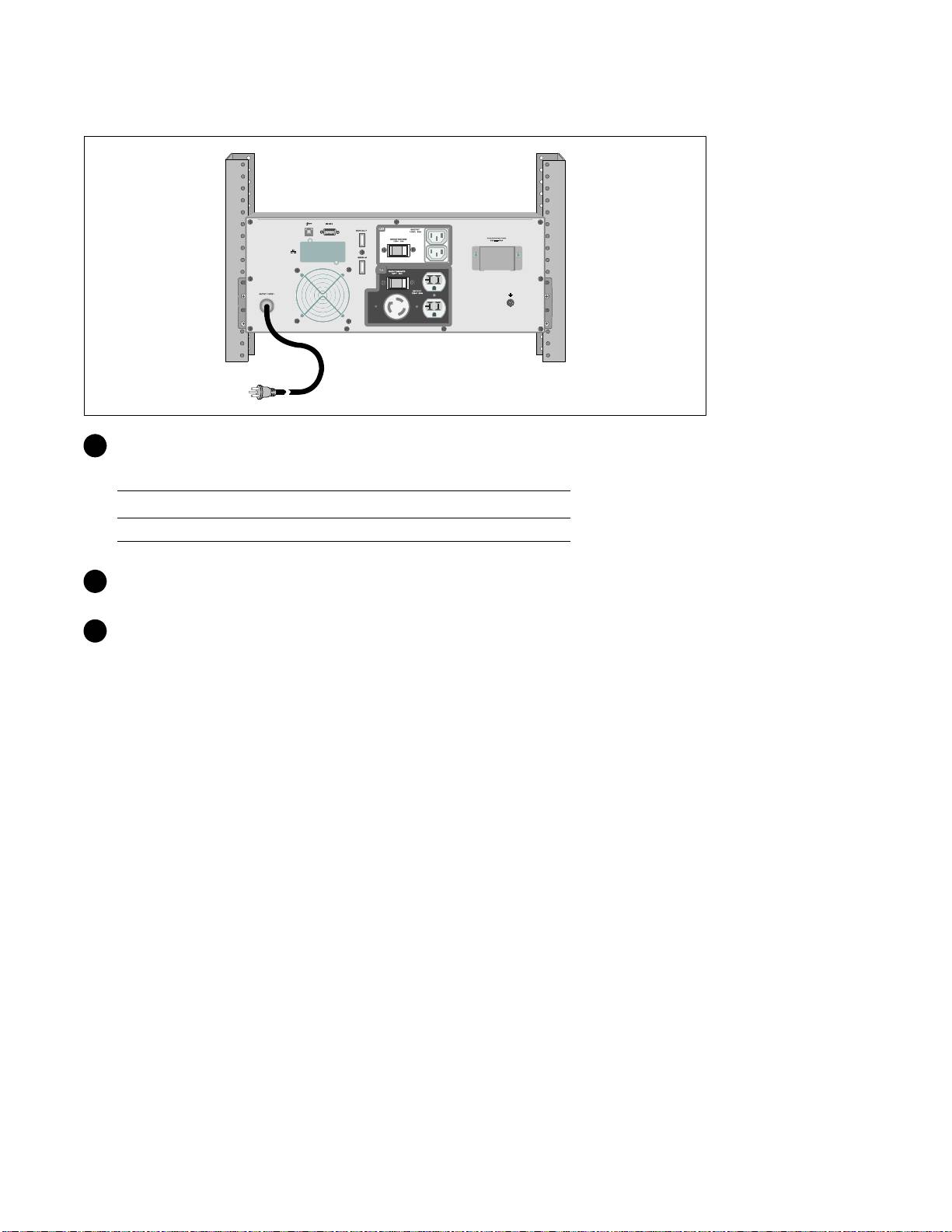
Connecting the Power Cord
5 Verify that the power input to the UPS has adequate upstream overcurrent protection:
Table 1. Minimum Upstream Circuit Breaker Rating
UPS Output Power
120V 208V 230V
2700W 30A 20A 16A
6 For models with a detachable power cord. Plug the detachable UPS power cord into the input
connector on the UPS rear panel.
7 Plug the UPS power cord into a power outlet.
Installation and Startup
|
15
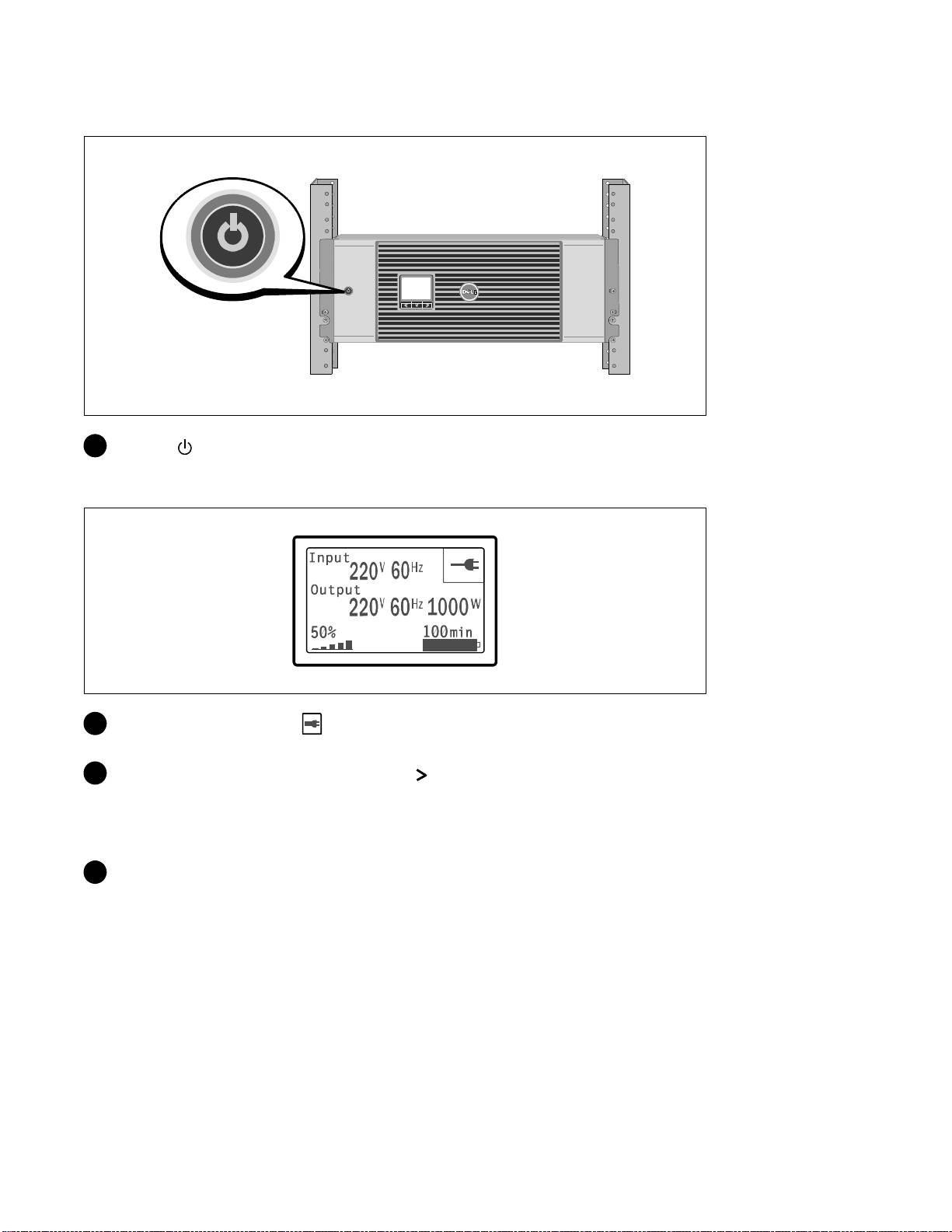
Starting the UPS
8 Press the button on the UPS front panel.
Completing the Startup
9 Verify that the Normal icon appears on the UPS status summary screen, indicating that the
UPS is operating normally and any loads are powered.
10 On the UPS status summary screen, press the button to check for active alarms or notices.
Resolve any active alarms before continuing. See “Troubleshooting” in the Dell Online Rack UPS
2700W User's Guide.
If there are no active alarms, a “No Active Alarms” message appears.
11 To change other factory-set defaults, see “Operation” in the Dell Online Rack UPS 2700W User's
Guide.
16
|
Installation and Startup
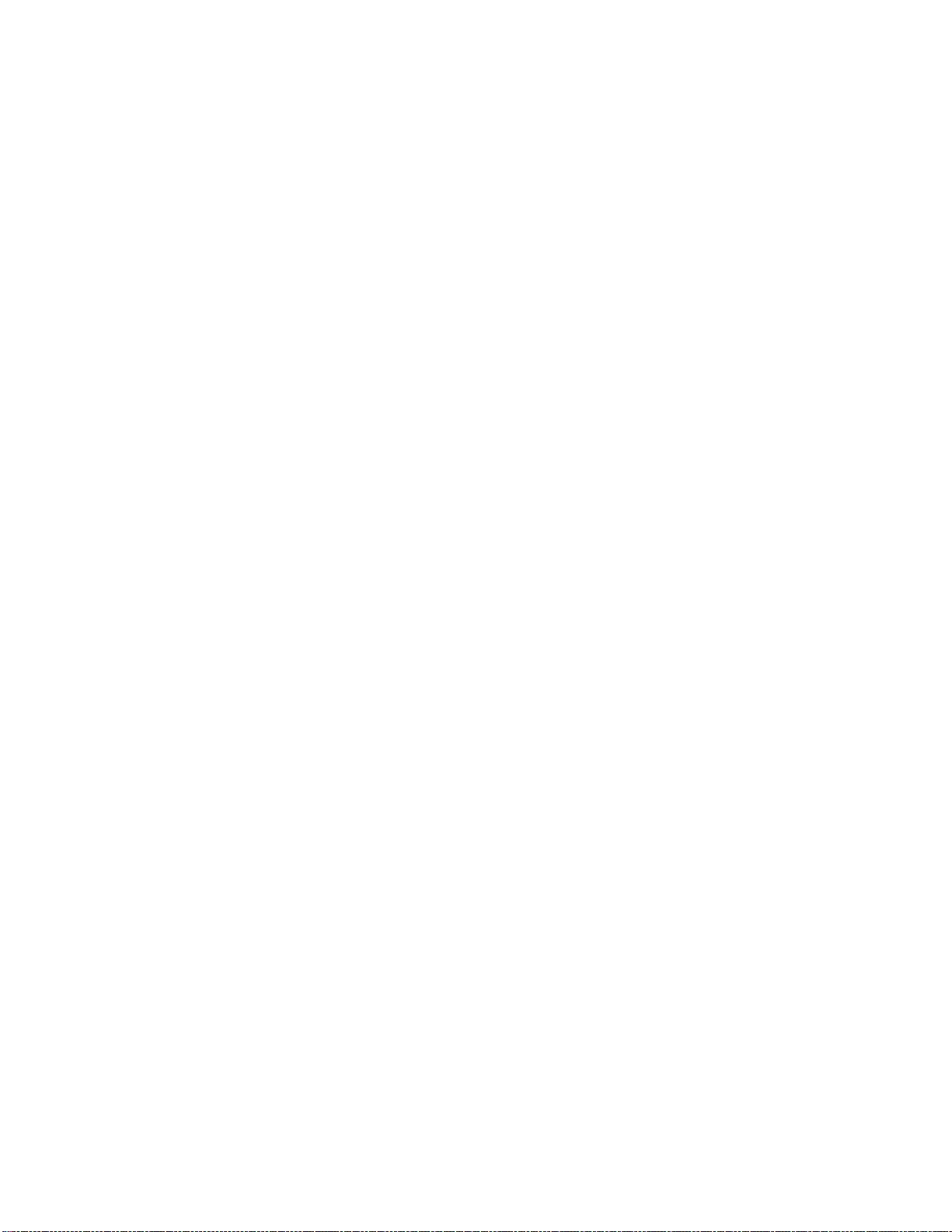
Onduleur en Baie En Ligne Dellt
2700 W
Démarrer
avec votre système
K803N , H950N, J728N
H967N
www.dell.com | support.dell.com
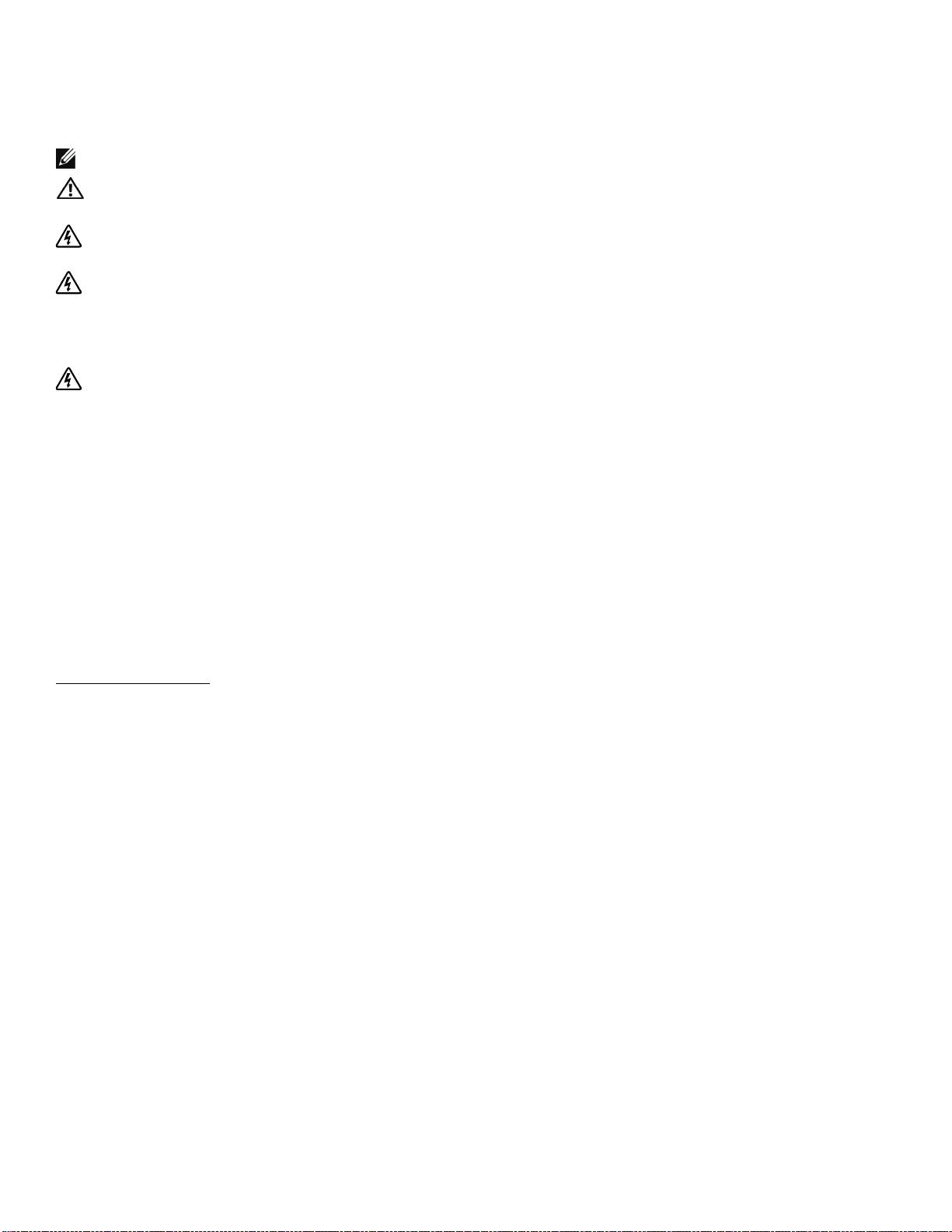
Remarques et avertissements
REMARQUE : Une REMARQUE indique des informations importantes qui vous aident à mieux utiliser votre logiciel.
MISE EN GARDE : Une MISE EN GARDE indique une situation dangereuse potentielle qui, si elle n'est pas évitée,
peut provoquer une blessure mineure ou modérée ou des dommages matériels.
AVERTISSEMENT : Un AVERTISSEMENT indique une situation dangereuse potentielle qui, si elle n'est pas évitée,
pourrait provoquer la mort ou une blessure.
DANGER : Un DANGER indique une situation dangereuse imminente qui, si elle n'est pas évitée, provoquera la
mort ou une blessure grave.
DANGER : Respectez les instructions suivantes pour aider à empêcher une situation dangereuse qui, si elle n'est
pas évitée, peut provoquer la mort ou des blessures graves :
S Cet onduleur contient des TENSIONS MORTELLES. Toutes les réparations et tous les entretiens
devront être effectués UNIQUEMENT PAR UN PERSONNEL D’ENTRETIEN AGRÉÉ. Aucune
pièce à l’intérieur de cet onduleur NE PEUT ÊTRE ENTRETENUE PAR L’UTILISATEUR.
Les informations figurant dans ce document sont soumises à modification sans préavis.
E 2009 Dell Inc. Tous droits réservés.
La reproduction de quelque manière que ce soit sans l’autorisation écrite de Dell Inc. est strictement interdite.
Marques commerciales utilisées dans c e texte : Dell et le logo DELL sont des marques commerciales de Dell Inc. ; Phillips est une marque
commerciale de Phillips Screw Company.
D’autres marques commerciales et noms commerciaux peuvent être utilisés dans ce document pour se référe r à des entités revendiqua nt le s
marques et les noms ou à leurs produits. Dell Inc. nie tout intérêt propriétaire dans les marques commerciales et les noms commerciaux qui
ne lui appartenant pas.
Julliet 2009

