JVC GR-D340 E: Normal Playback
Normal Playback: JVC GR-D340 E
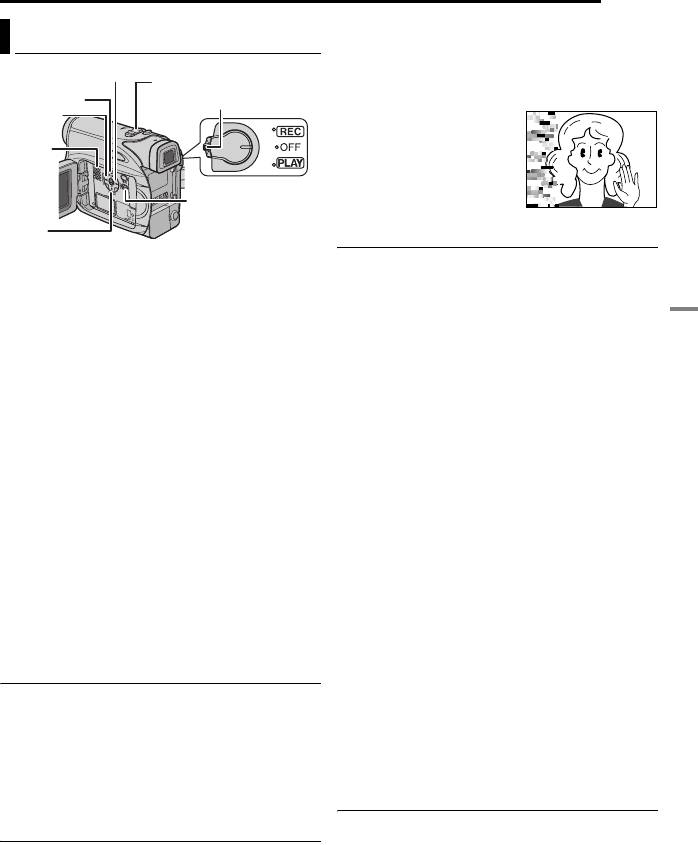
MasterPage: Video_Heading0_Right
VIDEO PLAYBACK
EN 21
Once you release the button, normal playback
resumes.
● A slight mosaic effect appears on the display
during Shuttle Search. This is not a malfunction.
1 Load a cassette. (墌 pg. 17)
2 Set the Power Switch to “PLAY” while
pressing down the Lock Button located on the
switch.
3 To start playback, press 4/9.
4 To stop playback, press 8.
● During Stop mode, press 3 to rewind, or 5
to fast-forward the tape.
To control the speaker volume
Slide the Power Zoom Lever (VOL. +/–) towards
“+” to turn up the volume, or towards “–” to turn
down the volume.
NOTES:
● The playback picture can be viewed in the LCD
monitor, viewfinder or on a connected TV.
VIDEO RECORDING & PLAYBACK
(墌 pg. 22)
● If Stop mode continues for 5 minutes when power
is supplied from a battery, the camcorder shuts off
automatically. To turn on again, set the Power
Switch to “OFF”, then to “PLAY”.
● When a cable is connected to the AV connector,
the sound is not heard from the speaker.
Still Playback
Pauses during video playback.
1) Press 4/9 during playback.
2) To resume normal playback, press 4/9
again.
● If still playback continues for more than about
3 minutes, the camcorder’s Stop mode is
automatically engaged.
Shuttle Search
Allows high-speed search in either direction
during video playback.
1) During playback, press 5 for forward
search, or 3 for reverse search.
2) To resume normal playback, press 4/9.
● During playback, press and hold 5 or 3. The
search continues as long as you hold the button.
A
G R -D 3 4 0 P A L .b o o k P a g e 2 1 Thursday , Octo ber 27 , 2005 3:19 PM
Normal Playback
5
VOL. +/–
4/9
Lock Button
TTENTION:
3
During Shuttle Search, parts
of the picture may not be
Speaker
clearly visible, particularly on
the left side of the screen.
MENU
8
Blank Search
Helps you find where you should start recording
in the middle of a tape to avoid time code
interruption. (墌 pg. 19)
1 Load a cassette. (墌 pg. 17)
2 Set the Power Switch to “PLAY” while
pressing down the Lock Button located on the
switch.
3 Press BLANK.
● The “BLANK SEARCH” indication appears and
the camcorder automatically starts reverse or
forward search, then stops at the spot which is
about 3 seconds of tape before the beginning of
the detected blank portion.
● To cancel Blank Search midway, press 8 or
BLANK.
NOTES:
● Before starting Blank Search, if the current
position is at a blank portion, the camcorder
searches in the reverse direction. If the current
position is at a recorded portion, the camcorder
searches in the forward direction.
● If the beginning or end of the tape is reached
during Blank Search, the camcorder stops
automatically.
● A blank portion which is shorter than 5 seconds of
tape may not be detected.
● The detected blank portion may be located
between recorded scenes. Before you start
recording, make sure there is no recorded scene
after the blank portion.
Playback Snapshot
This camcorder allows you to take snapshots
during video playback.
Press SNAPSHOT.
Оглавление
- 2 EN READ THIS FIRST !
- SAFETY PRECAUTIONS
- 4 EN
- 6 EN Major Features of this Camcorder
- 8 EN Index
- Controls Other Parts
- 10 EN
- Provided Accessories
- 12 EN
- 14 EN
- Date/Time Settings
- 16 EN Viewfinder Adjustment Brightness Adjustment Of The Display
- Loading/Unloading A Cassette
- 18 EN
- 20 EN
- Normal Playback
- 22 EN
- Changing The Menu Settings
- 24 EN
- 26 EN
- Wide Mode Snapshot (Record Still Image On
- 28 EN Manual Focus Exposure Control
- Iris Lock
- 30 EN White Balance Adjustment Manual White Balance Adjustment
- Wipe Or Fader Effects Program AE, Effects and Shutter
- 32 EN
- Dubbing To A VCR
- 34 EN
- Connection To A Personal Computer
- 36 EN
- 38 EN
- Cleaning The Camcorder
- 40 EN
- 42 EN






