Asus P5QLD PRO: Powering up
Powering up: Asus P5QLD PRO
This chapter describes the power up
sequence, the vocal POST messages,
and ways of shutting down the system.
Powering up
3
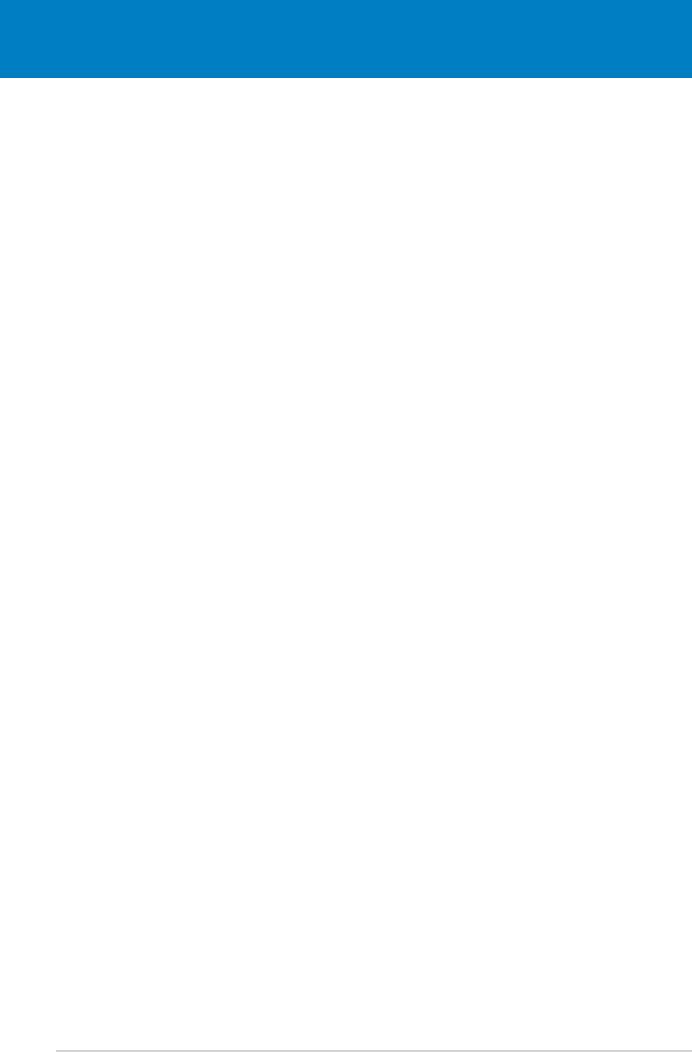
Chapter summary
3
3.1 Starting up for the rst time ........................................................ 3-1
3.2 Turning off the computer .............................................................
3-2
ASUS P5QLD PRO
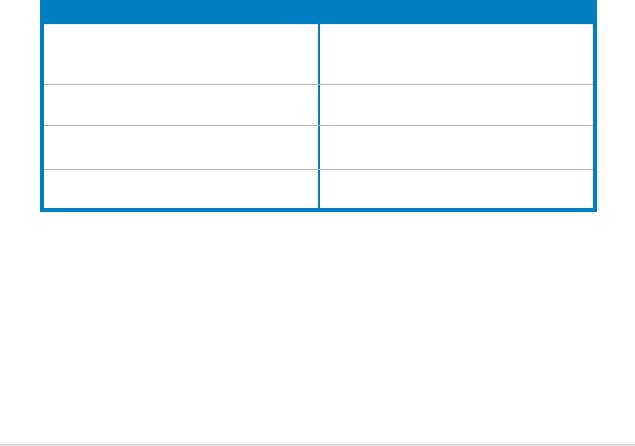
3.1 Starting up for the rst time
1. After making all the connections, replace the system case cover.
2. Ensure that all switches are off.
3. Connect the power cord to the power connector at the back of the system
chassis.
4. Connect the power cord to a power outlet that is equipped with a surge
protector.
5. Turn on the devices in the following order:
a. Monitor
b. External SCSI devices (starting with the last device on the chain)
c. System power
6. After applying power, the system power LED on the system front panel case
lights up. For systems with ATX power supplies, the system LED lights up
when you press the ATX power button. If your monitor complies with “green”
standards or if it has a “power standby” feature, the monitor LED may light up
or switch between orange and green after the system LED turns on.
The system then runs the power-on self tests or POST. While the tests are
running, the BIOS beeps (see BIOS beep codes table below) or additional
messages appear on the screen. If you do not see anything within 30
seconds from the time you turned on the power, the system may have failed
a power-on self test. Check the jumper settings and connections or call your
retailer for assistance.
AMI BIOS beep codes
BIOS Beep Description
One short beep VGA detected
Quick boot set to disabled
No keyboard detected
One continuous beep followed by two
No memory detected
short beeps then a pause (repeated)
One continuous beep followed by three
No VGA detected
short beeps
One continuous beep followed by four
Hardware component failure
short beeps
7. At power on, hold down the
<Delete>
key to enter the BIOS Setup. Follow
the instructions in Chapter 4.
ASUS P5QLD PRO 3-1

3.2 Turning off the computer
3.2.1 Using the OS shut down function
®
If you are using Windows
XP:
1. Click the
Start
button then select
Turn Off Computer
.
2. Click the
Turn Off
button to shut down the computer.
®
3. The power supply should turn off after Windows
shuts down.
®
If you are using Windows
Vista:
1. Click the
Start button then select ShutDown.
®
2. The power supply should turn off after Windows
shuts down.
3.2.2 Using the dual function power switch
While the system is ON, pressing the power switch for less than four seconds puts
the system to sleep mode or to soft-off mode, depending on the BIOS setting.
Pressing the power switch for more than four seconds lets the system enter the
soft-off mode regardless of the BIOS setting. Refer to section “4.5 Power Menu”
for details.
3-2 Chapter 3: Powering up

