Acme MP01: инструкция
Инструкция к Медиаплееру Acme MP01
Оглавление
- 1 ВВЕДЕНИЕ
- 2 ПОДКЛЮЧЕНИЕ 2.1 Подключение источника питания
- 2.2 Подключение к компьютеру 2.3 Подключение устройств USB
- 2.4 Подключение карт памяти 2.5 Подключение к телевизору
- 2.5.2 HDMI выход 3 ПЕРЕДНЯЯ ПАНЕЛЬ
- 4 ЗАДНЯЯ ПАНЕЛЬ 5 ИСПОЛЬЗОВАНИЕ ПЛЕЕРА 5.1 Включение / выключение 5.2 Язык меню
- 6 ПУЛЬТ ДИСТАНЦИОННОГО УПРАВЛЕНИЯ
-

Model: MP-01
Portable
media player
www.acme.eu

GB 3 User’s manual 86 Warranty card
RU 30 Инструкцияпользователя 87 Гарантийныйталон
LT 38 Vartotojo gidas 88 Garantinis lapas
LV 46 Lietošanas instrukcija 89 Garantijas lapa
EE 54 Kasutusjuhend 90 Garantiileht
DE 62 Bedienungsanleitung 91 Garantieblatt
PL 70 Instrukcjaobsługi 92 Kartagwarancyjna
RO 78 Manualdeutilizare 93 Fişadegaranţie
2

GB
1 USER INFORMATION
1.1 Preface
Dear Customer,
ThankyouverymuchforpurchasingtheACMEdigitalhomemultimediacenter.Inthe
digital era, this product is a great home entertainment partner. With the outstanding
design,youcanenjoymoviesandmusic,viewphotosofpreciousmoments
Cautions
Thisplayer’sdesignandmanufacturehasyoursafetyinmind.Inordertosafelyand
effectivelyusethisplayer,pleasereadthefollowingbeforeusage.
Usage Cautions
User should not modify this player. If commercial hard disk is being used, the
environmentaltemperatureshouldbewithin+5°C~+35°C.
Power
Theplayer’spowervoltage:DC5V.
When using this player, please connect the supplied AC adapter or AC adapter cable
totheplayer’spowerjack.Whenplacingtheadaptercable,makesureitcannotget
damaged or be subject to pressure. To reduce the risk of electric shock, unplug the
adapter first before cleaning it. Never connect the adapter to the player in a humid or
dustyarea.Donotreplacetheadapterorcable’swireorconnector.
Radio Interference
-Ifnotproperlyshielded,almostallelectronicdeviceswillgetradiointerference.
Under some conditions, your player might get interference.
-ThedesignofthisplayerhasfollowedtheFCC/CEstandard,andhasfollowedthe
followingrules:
(1) This player may not cause harmful interference;
(2) This player could accept some interference received including interference that
may cause undesired operation.
Repair
Iftheplayerhasaproblem,youshouldtakeittoanappointedrepaircenterandlet
the specialists do the repair, never repair the player yourself, you might damage the
player or endanger yourself or your data.
Others
Whenusingthisplayer,pleasedonotlettheplayercomeintocontactwithwateror
otherliquid,ifwaterisaccidentallyspilledontheplayer,pleaseuseadryclothto
absorb the spillage.
3

GB
Electronicproductsarevulnerable,whenusingpleaseavoidshakingorhittingthe
player, and do not press the buttons too hard.
• Donotlettheplayercomeintocontactwithwaterorotherliquid.
• Do not disassemble the player, repair the player or change the design of the player,
anydamagedonewillnotbeincludedintherepairpolicy.
• Do not press the buttons of the player too hard.
• Avoidhittingtheplayerwithhardobject,avoidshakingtheplayer,andstayaway
frommagneticelds.
During electrostatic discharge and the strong electromagnetic field, the product
willmalfunction,thenunplugthepowercableandtheproductwillreturntonormal
performancenexttimeitispoweredon.
2 PRODUCT INTRODUCTION
2.1 Product Overview
Thankyouverymuchforpurchasingourproduct.Inthedigitalera,thisproductis
a great home entertainment partner. With the outstanding design, you can enjoy
FullHDmoviesandmusic,viewphotosofpreciousmoments.Thisplayerhasthe
followingfunctionality.
Movie Playback
• Fastforward/rewind
• Viewsubtitle
• Supportsmajoraudioformats(1080pHDvideodecoding)
• Subtitlecontrol:color/offset/size
• Movie format: AVI/MKV/TS/TP/TRP/M2TS/MPG/MP4/M4V/MOV/VOB/ISO/IFO/
DAT/WMV/ASF/RM/RMVB/FLV
Music Playback
• Fastforward/rewind
• Shufe
• Repeat
• Musicformat:MP3/OGG/WMA/WAV/FLAC
Photo Viewing
• Youcanviewphotosinslideshowmodewithbackgroundmusic.
• Zoomin/out,Rotate
• Photoformat:HDJPEG/BMP/GIF/TIF/PNG
4
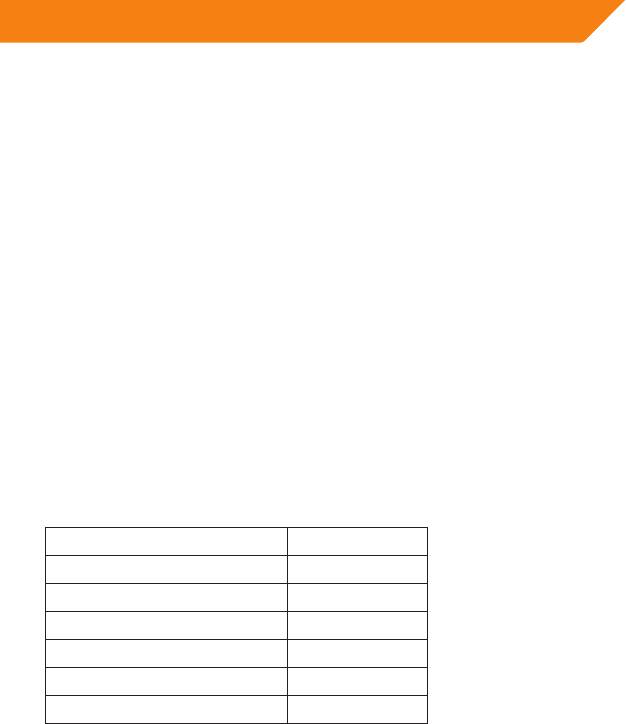
GB
USB 3.0 Support
• USBDEVICEport(forcomputerconnection,compatibletoUSB2.0)
Navigation Options Include
• Search:searchbykeywords.
• Media Library:lets you view all your mediales in one menu regardless of its
location in folders or drivers.
File Copy
• Supportscopying&movinglesamonginternalHDD.
Note: All the information contained in this manual was correct at the time of
publication. However, as our engineers are always updating and improving the
product,yourdevice’ssoftwaremayhaveaslightlydifferentappearanceormodified
functionality than presented in this manual.
2.2 Package Contents
Part Quantity
Player
1
A/Vcable
1
USB 3.0 cable 1
RemoteControl
1
AC/DCadaptor
1
User Manual 1
Note: The actual contents in the package might be different from the packing list in
this manual.
2.3 Connection
2.3.1 Power connection
(1)FollowthepictureandconnecttheACadaptortotheplayer’sDCINjack;
(2)FollowthepictureandplugintheACadaptortothepoweroutlet.
5
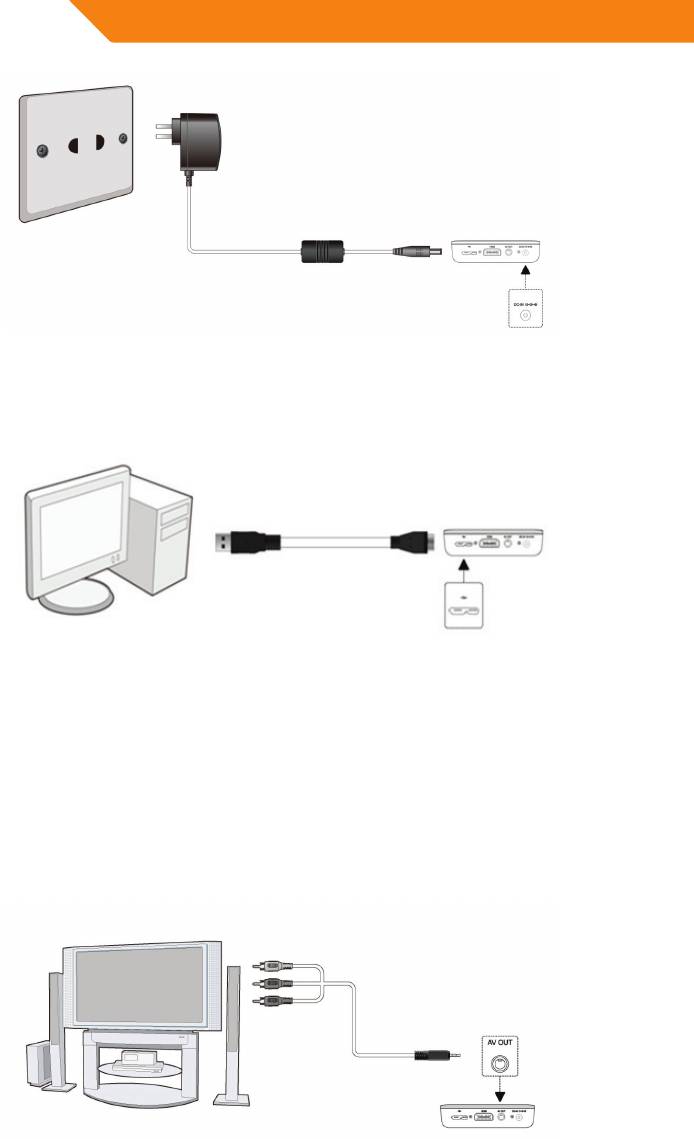
GB
2.3.2 Connect to Computer
(1)PlugintheconnectoroftheUSB3.0cabletothisplayer’sUSBDEVICEport;
(2) Plug in the rectangular connector of the USB 3.0 cable to computer.
Conect the player to the USB3.0 port of the PC, You can get faster transmission
speed.
2.3.3 TV connection
2.3.3.1 A/V OUT
(1)Followthepictureandpluginthe3colorconnectortotheplayer’sA/VOUTjack;
(2)Followthepictureandpluginthe3colorconnectortotheTV’sA/VINjack.
Inthisway,youcanenjoythecontentintheplayeronTVorotherdisplaydevices.
6
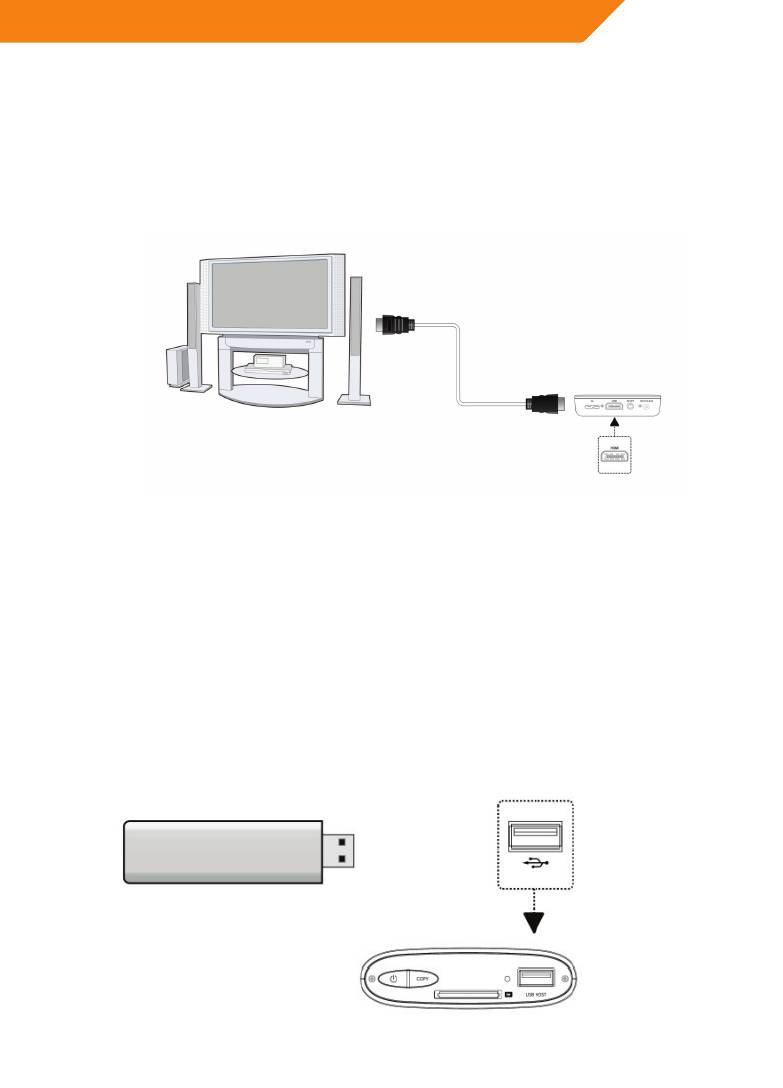
GB
2.3.3.2 HDMI OUT
(1)FollowthepictureandplugoneconnectoronyourHDMIcabletotheplayer’s
HDMIjack;
(2)FollowthepictureandplugtheotherconnectoronyourHDMIcabletotheTV’s
HDMIjack.
2.3.4 USB Mass Storage Device (like USB stick, USB drive etc.) Connection
InordertoaccessthecontentsoftheexternalUSBdevices(purchasedseparately):
1 MakesurethePlayer’spowerison.
2 PlugtheUSBstick,USBHDD,USBCamera,USBCamcorder,orany
USBstoragedevicesintotheUSBHOSTportofthisPlayer.
3 YoucanthenbrowsethecontentsoftheconnectedUSBdevices.
7
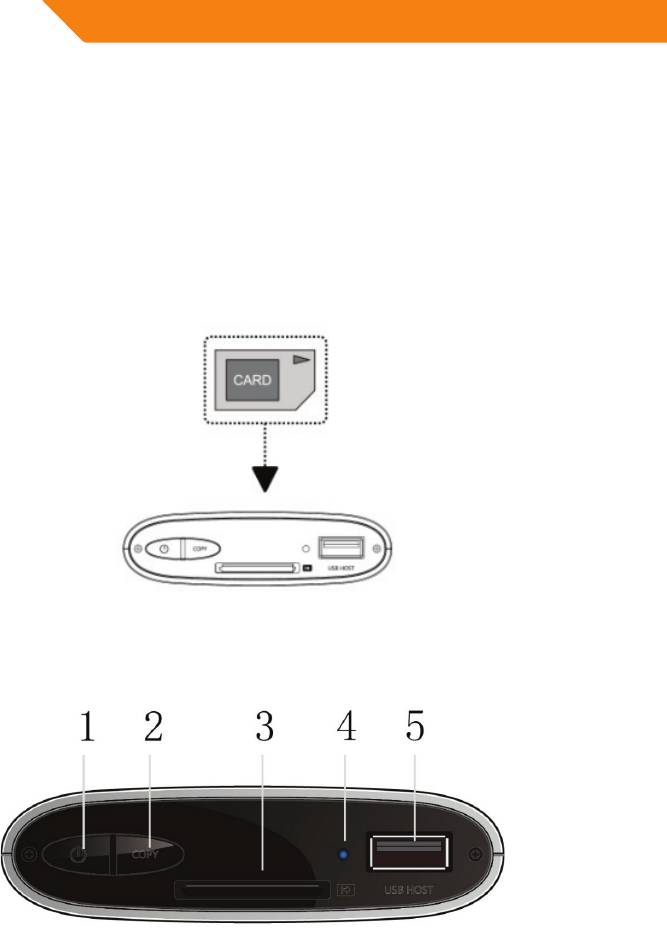
GB
2.3.5 Connecting a Memory Card
ThePlayerhasabuilt-inmemorycardslot,whichenablesyoutoviewthecontents
ofthememorycard.Todothis,pleasefollowtheseinstructions:
1 InsertthememorycardintothememorycardslotonthePlayer’sfront
panel.
2 Make sure to properly orient the memory card before insertion. And
remember that the memory card can only be inserted from one direction,
so don’t try to force it in from another.
2.4 Front Panel
1. POWERbutton 2.Copybutton
3MemoryCardslot. 4.Indicator
5.USBHOSTport
8
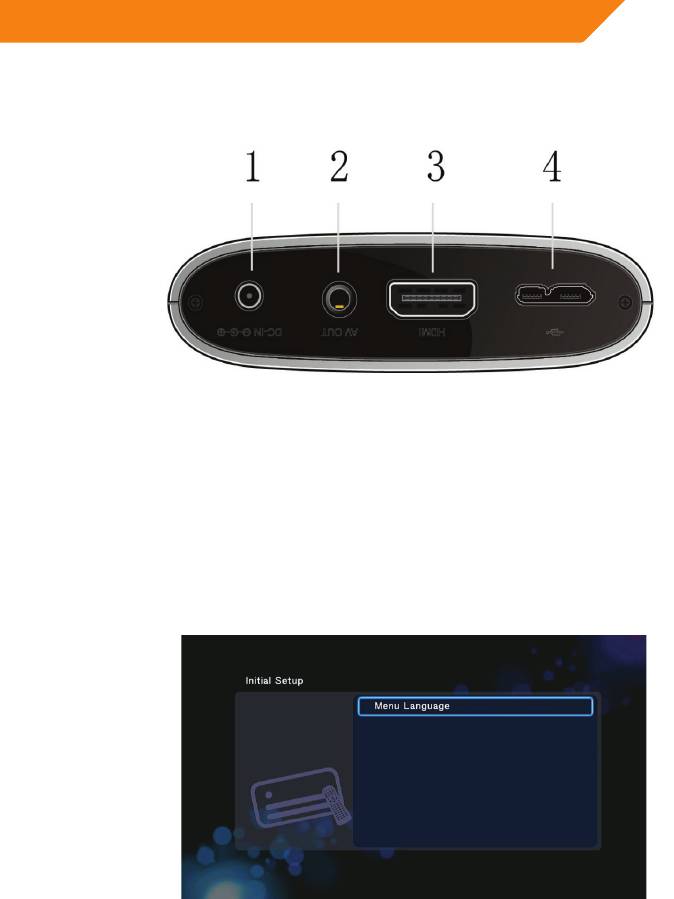
GB
2.5 Back Panel
1.DC-INjack 2.A/VOUTjack
3.HDMIjack 4.USB3.0DEVICEport
2.7 Menu Language
The system language of this player can be set to English or other languages. Change
thelanguage youwish in thesetup menu, theselected languagewill take effect
immediately.
9
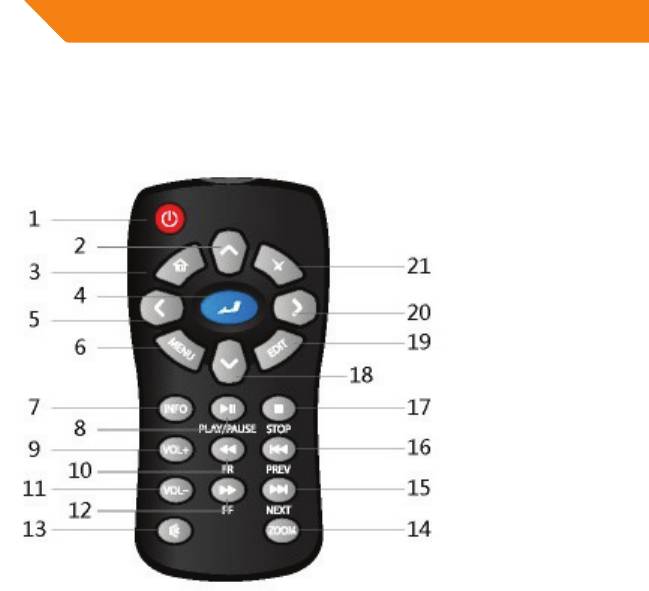
GB
2.7 Remote Control
1.POWER 2. UP
3.
HOME 4.OK
5.LEFT 6.MENU
7.INFO 8.PLAY/PAUSE
9.VOL+ 10.FR
11.VOL- 12.FF
13. MUTE 14.ZOOM
15. NEXT 16.PREV
17.STOP 18.DOWN
19.EDIT 20.RIGHT
21.RETURN
10
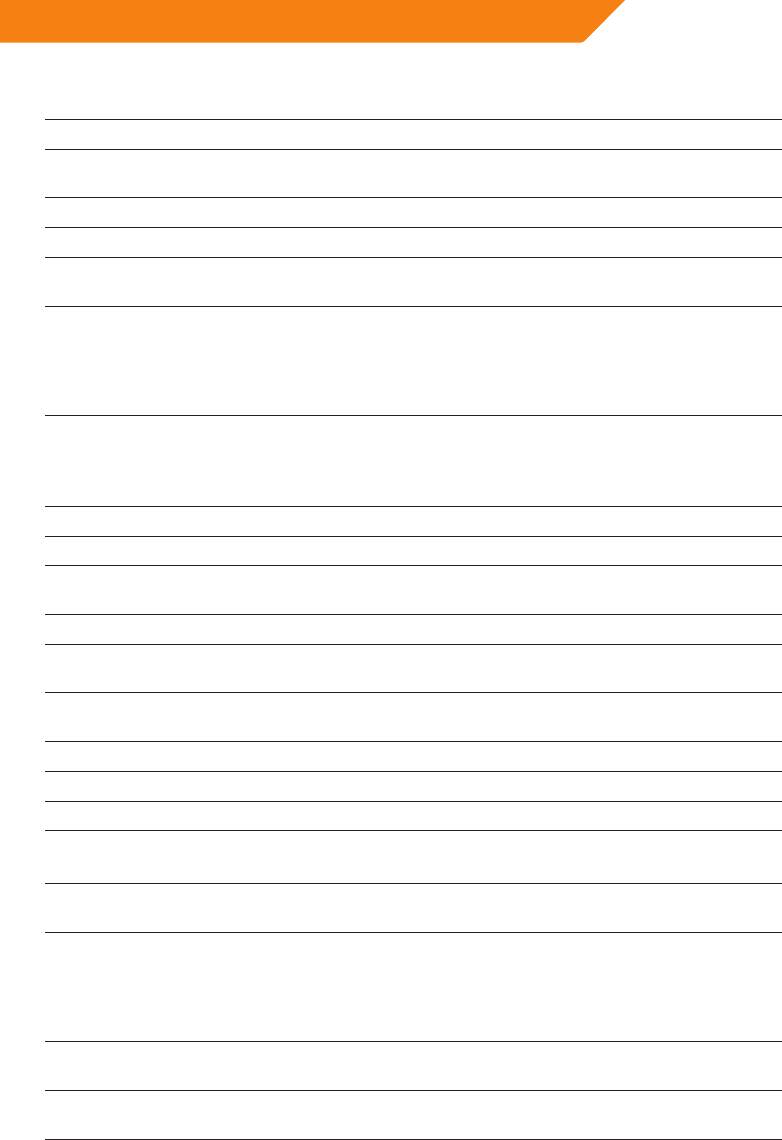
GB
No. Button Function
1 POWER Presstoenterstandbymodeorwakeup.
2 UP Navigationalbutton.Pressthearrowbuttonsto
select menu options.
3 HOME Press to enter the home screen.
4 OK Press OK button to confirm.
5 LEFT Navigationalbutton.Pressthearrowbuttonsto
select menu options.
6 MENU Presstoenabletheoptionmenu,whereyoucan
changethesettingoffilemanagerviewmode,
media library;
Press to display or hide the option menu during
playback.
7 INFO Press to display current status.
Press during playback and an onscreen display
appears showing track number and time
elapsed/remaining.
8 PLAY/PAUSE Presstobegin/pauseplayback.
9 VOL+ Press to increase the volume.
10 FR Presstofastrewindthecurrentplayback.Press
repeatedly to select speeds
11 VOL- Press to decrease the volume.
12 FF Presstofastforwardthecurrentplayback.Press
repeatedly to select speeds.
13 MUTE Press to mute audio output, and press again to
resume.
14 ZOOM Presstozoomtheimage(photoorvideo).
15 NEXT Presstoviewthenextfile/pagedown.
16 PREV Presstoviewthepreviousfile/pageup.
17 STOP Press to stop playback;
Presstostopthedownload.
18 DOWN Navigationalbutton.Pressthearrowbuttonsto
select menu options.
19 EDIT Press to enter file editing menu in file
manager,which can process :copy /delete /
move/rename/multipleselect;
Press to enter file copying menu in media
library.
20 RIGHT Navigationalbutton.Pressthearrowbuttonsto
select menu options.
21 RETURN Press to return to the previous screen while
navigating menus.
11
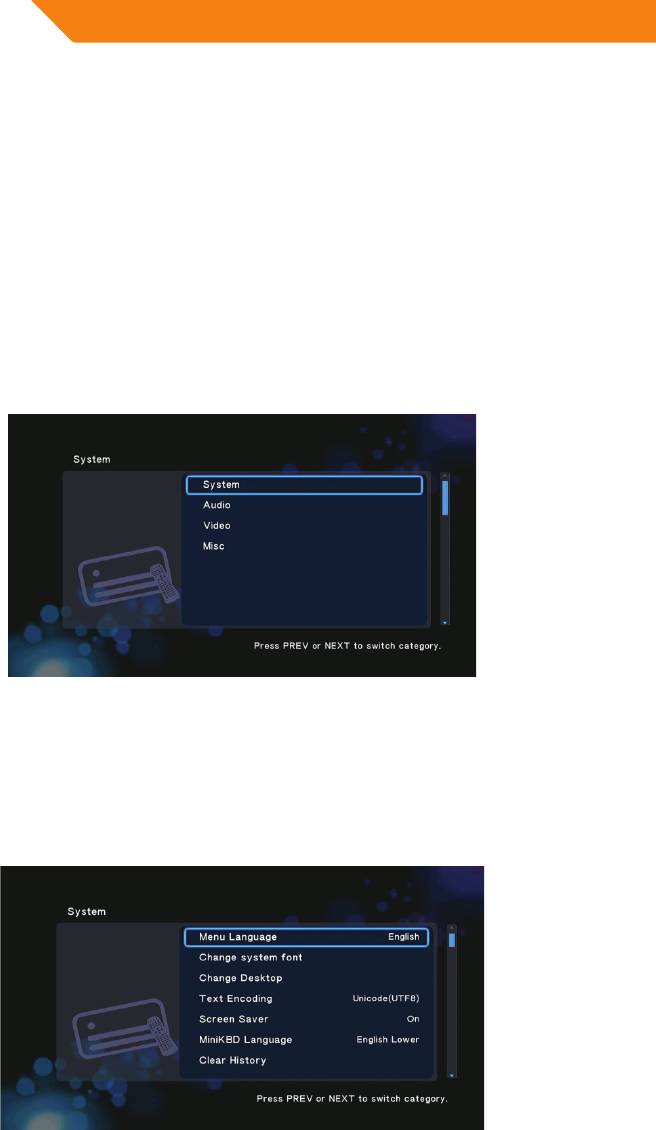
GB
3 MAIN FUNCTIONS
3.1 Setup Menu
TheSetupmenuallowsyoutopersonalizeandconfigurethepreferencesforyour
player.
To select a Setup option:
- Select the Setup icon on the home screen, or press SETUP menu on the
remote control.
- Use the UP/DOWN navigational buttons to select an option, and then press
ENTER.
There are four Setup options, including System, Audio, Video, and MISC. Use the
UP/DOWN navigational buttons to select a menu. Press ENTER to confirm. Press
RETURN to cancel and display the previous menu screen.
3.1.1 Changing System Settings
Use this menu to configure system settings.
12

GB
Menu Language
- SelecttochoosetheOSD(On-ScreenDisplay)language.
Change system font
- Select to change system font.
Createafoldernamed“Resource”intherootdirectoryofyourUSBorHDD,
rename your font as ‘font.ttf ‘and then copy it to the folder.
Change Desktop
- Select to change the photo of main menu.
Createafoldernamed“Resource”intherootdirectoryofyourUSBorHDD,
rename your photo as ‘desktop.png ‘and then copy it to the folder.
Text Encoding
- Select to set the text encoding option (subtitle display)
Screen Saver
- Selecttoturnon/offscreensaver.
Mini KBD Language
- Select to change the language of the mini keyboard.
Clear History
- Clear the record of the playback .
Scan storage
- Select to set the scan mode of media library.
Resume Play
- Selecttoturnon/offresumeplayback(auto-bookmarking)featureformovies.
Format
- SelecttoformattheHDD.
Note:HDDformatwillremovealldatastoredontheharddiskdrive.Pleasetake
care and backup your data in advance!
Restore Default
- Select to restore factory defaults.
13
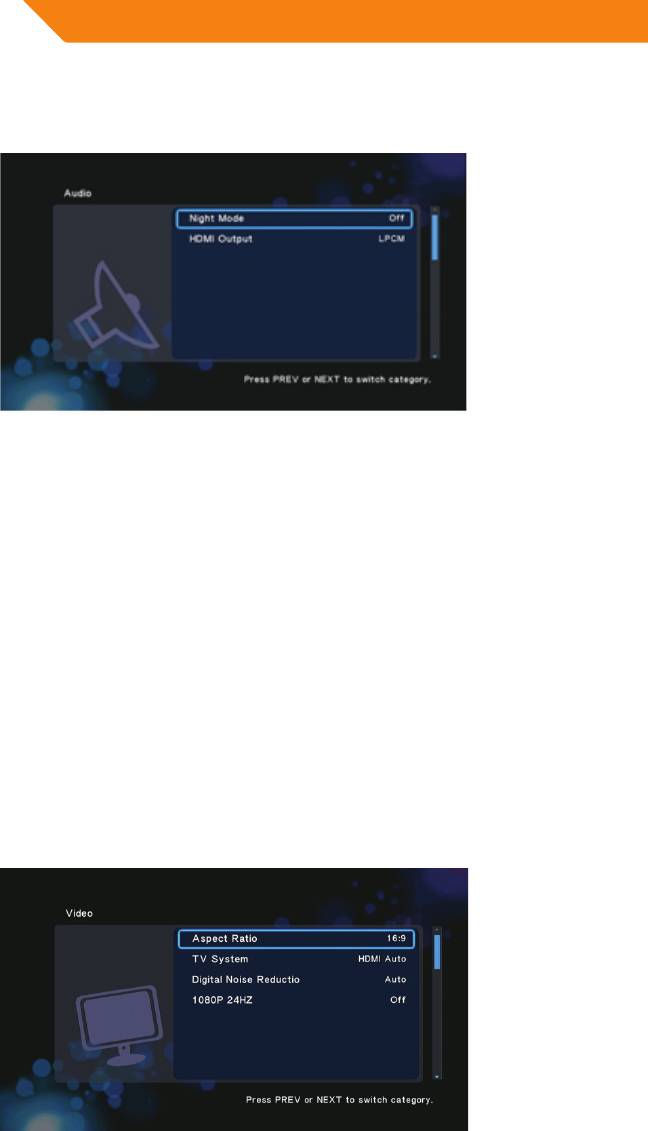
GB
3.1.2 Changing Audio Settings
Use this menu to configure audio settings
Night Mode
- Choose among Off/On/Comfort.Iftheoptionisturnedon,theaudiooutput
volumewillbedecreasedtomakeyoumorecomfortable.
HDMI Output
- Choose among LPCM, LPCM Multi-Ch and RAW.
Note:Inrawmode,DolbyTrueHD,DolbyDigitalPlus,DolbyDigital,DTSsound
canbebypassedtotheHDMITVorDigitalamplifier.
Duetothebandwidthrequirement,DolbyTrueHDandDolbyDigitalPlussound
onlycanbebypassedthoughHDMIcalbe,alsotheTVsystemmustupto720por
above.
3.1.3 Changing Video Settings
Use this menu to configure video settings.
14
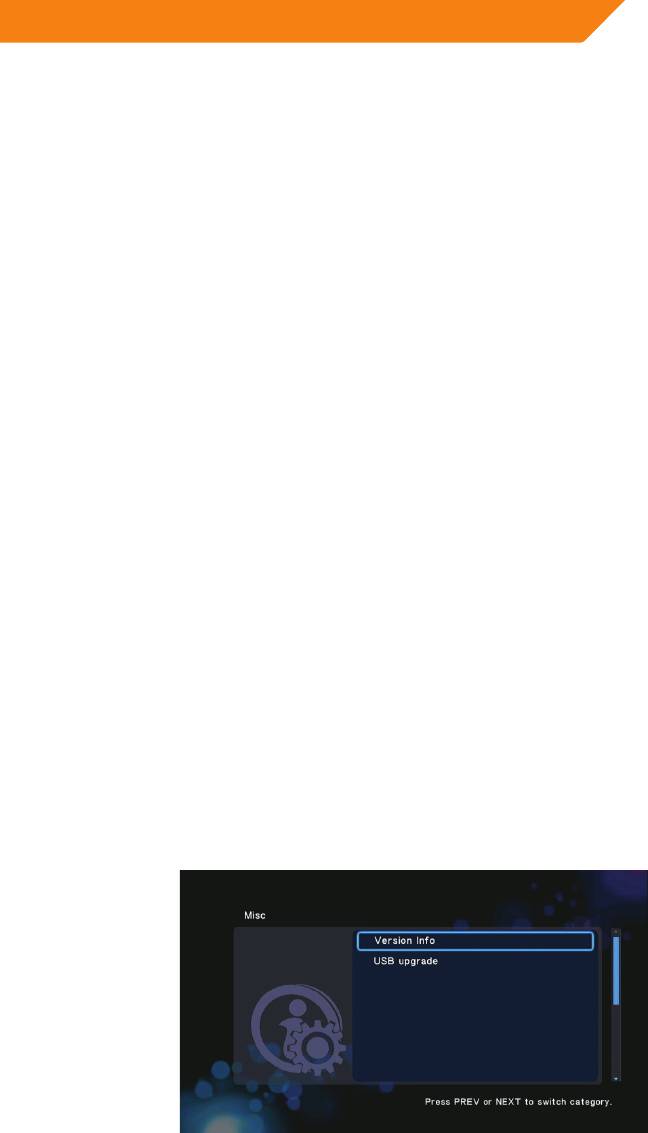
GB
Aspect Ratio
- Pan Scan 4:3:Displayawidepictureontheentirescreenandcutsoffthe
redundantportions.Selectwhenastandard4:3TVisconnected.
- Letter Box 4:3:Displayawidepicturewithtwoblackbordersonthetopand
bottomof4:3screen.Selectwhenastandard4:3TVisconnected.
- 16:9:Compresstheimagetoconvertthewholeimage.Selectwhena16:9TV
is connected.
- 16:10:Compresstheimagetoconvertthewholeimage.Selectwhena16:10
TV is connected
TV SYSTEM
- Select to adjust TV Type and video output resolution. This setting depends on
yourregionallocation.Include:
NTSC–UnitedStates,Canada,Japan,Mexico,thePhilippines,SouthKorea,
andTaiwan.
PAL – Europe, Greenland, parts of Africa and South America, the Mideast,
China,India,Australia,andIndonesia.
Resolution - video output resolution
Digital Noise Reduction
- Selecttoturnon/offdigitalnoisereduction.
1080p 24Hz
- Choosethisoptiontoenableordisable1080P24HZsupport.ATVsetwith
1080P24HZ(24P)modeisneeded.
3.1.4 Miscellaneous
Use this menu to adjust miscellaneous settings.
15
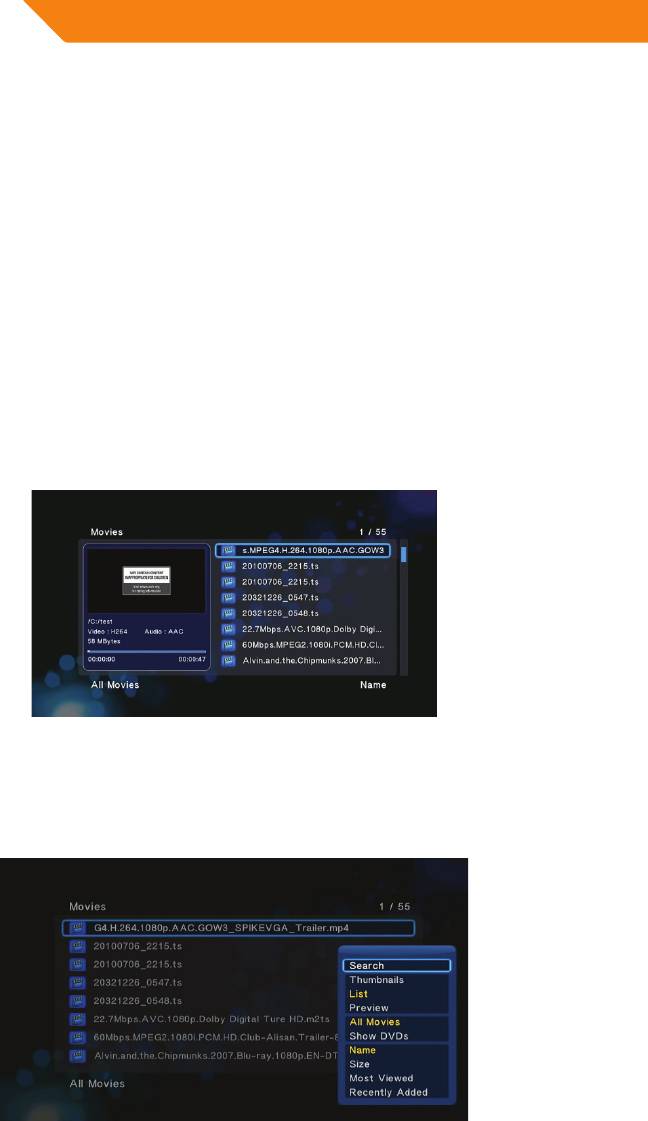
GB
Version Info
- Thistabgivesyouinformationaboutthesoftwareinstalledandaboutthematerial
components of your player.
USB Upgrade
- SelecttoupdatethefirmwareviaaUSBstick.
1) Copy ‘install.img’ to the root directory of a USB stick, and connect it to the
USBHOSTportoftheplayer.
2) Press ENTER to confirm.
3.2 Movie Playback
Enterinto movie interface; only supported files will be displayed. Please refer to
Appendixes in chapter ‘5.1 Specifications’ for more details about the supported
files.
3.2.1 Movie Library Options
Inmovielibrary,pressMENU buttontodisplaytheoptionmenu,youcangetfollowing
functions though the option menu.
16
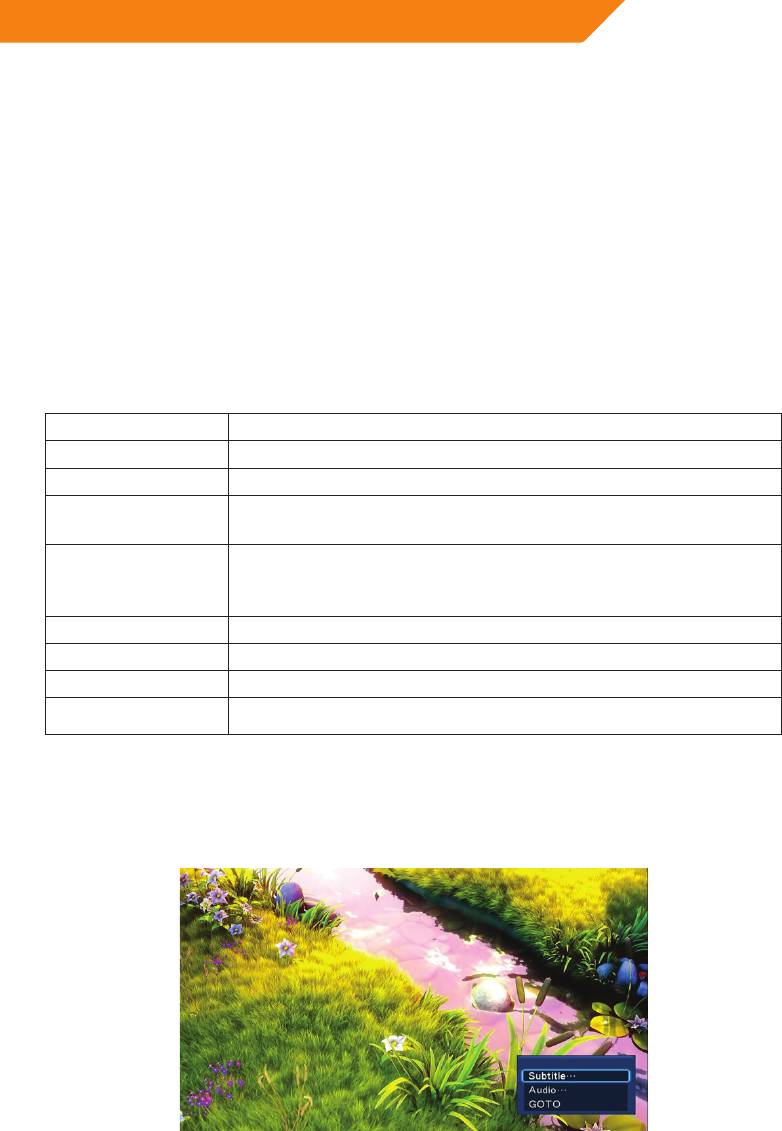
GB
Quick-Search
- Choose the Search option in the option menu, you can search for a media file
by filter media library to locate the specific media file.
Review Mode
- ChooseareviewmodeamongThumbnails, List, Preview from option menu.
Sorting Mode
- Choose to sorting by Name, Size, Most Viewed or Recently Added from option
menu.
3.2.2 Movie Playback Control
Youcanaccessthefollowingfunctionsduringplayback.
Button Function
PLAY/PAUSE
Pause or resume the current playback.
PREV /NEXT
Viewthepreviousornextfile/chapter.
FR/FF
Fast rewind or fast forward. Press repeatedly to select the
speed.
MENU
Display or hide the option menu during playback;and Pop-up
windowhas:subtitle/audio/goto/repeattitle/repeatall/repeat
off/videosetting.
STOP
Stop playback.
VOL+/-
Increase/decreasethevolume.
ZOOM
Zoomin/outtheimage.
INFO
Viewthemediainformation.
3.2.3 Movie Playback Options
During movie playback, press MENU button to display or hide the option menu at the
bottom of the screen.
17
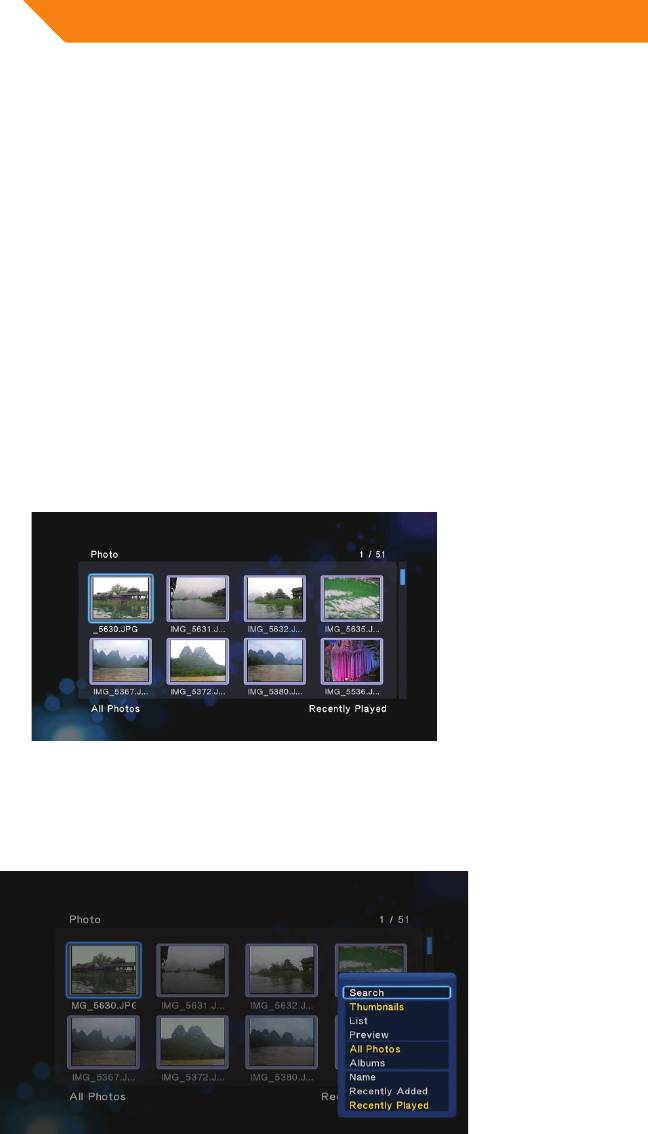
GB
Exceptselectaudiotrack,subtitle,repeatmode,youalsocangetfollowingfunctions
thoughtheOptionmenuduringvideoplayback.
DVD Menu
- SelecttoreturntothenavigationmenuduringDVDIFOorISOplayback.
GOTO
- Select to jump to a specific point on a title. Specify the point using Title, Chapter
and Time.
Video Setting
- Select to adjust the value of Brightness, Contrast, Saturation and Hue.
3.3 Photo Playback
Enterintophotointerface,onlysupportedimagefileswillbedisplayed.Thisplayer
supportsJPG/JPEG/BMP/files.
3.3.1 Photo Library Options
Inphotolibrary,pressMENU buttontodisplaytheoptionmenu,youcangetfollowing
functions though the option menu.
18
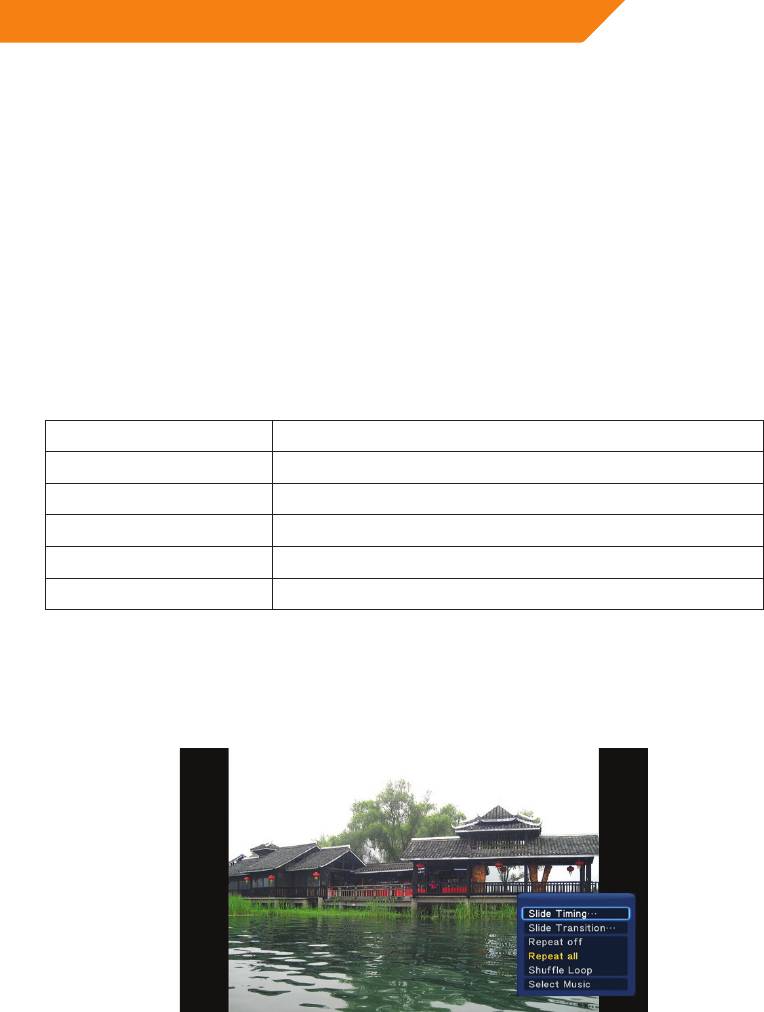
GB
Quick-Search
- Choose the Search option in the option menu, you can search for a photo by
filter photo library to locate the specific photo.
Review Mode
- ChooseareviewmodeamongThumbnails, List, Preview from option menu.
Sorting Mode
- Choose to sorting by Name, Recently Added or Recently Played from option
menu.
3.3.2 Photo Playback Control
Youcanaccessthefollowingfunctionsduringphotoplayback.
Button Function
PREV /NEXT Viewthepreviousornextphoto.
UP / DOWN Rotateaphotoinanyangle.
MENU Display or hide the option menu during playback.
STOP Stop playback.
ZOOM Zoomin/outtheimage.
3.3.3 Photo Playback Options
During photo playback, press MENU button to display or hide the option menu at
thebottomofthescreen.YoucangetfollowingfunctionsthoughtheOptionmenu
during photo playback.
Slideshow Control
- Select to choose the Interval and Transition effectoftheslideshow.
19
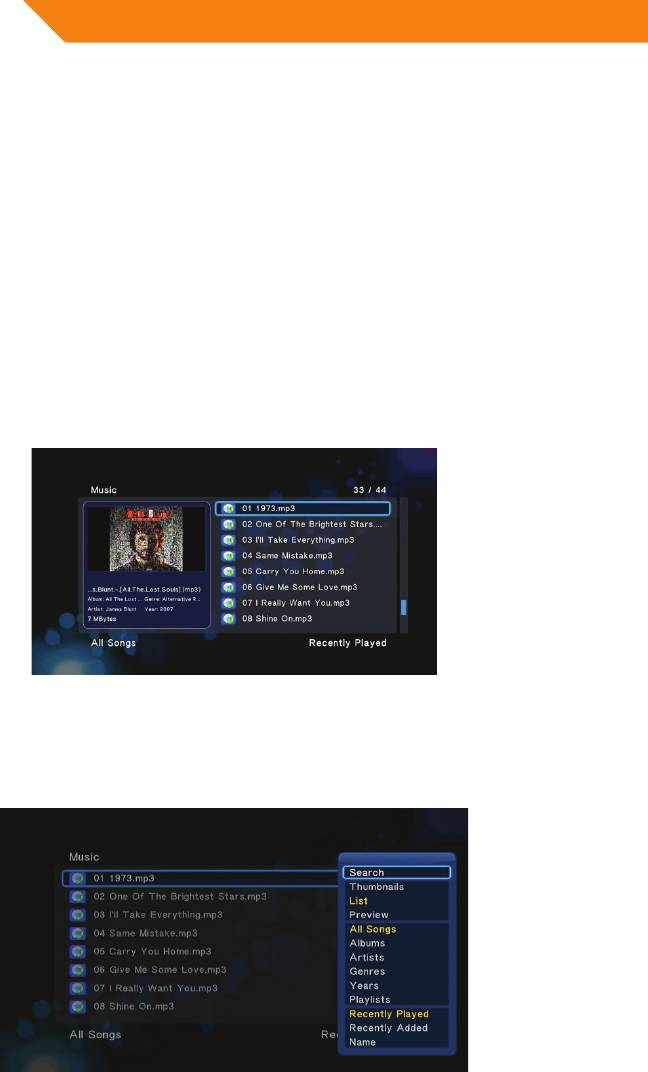
GB
Repeat Mode
- Choose a repeat mode among Repeat off, Repeat all and Shuffle Loop from
option menu.
Select Music
- Selecttoturnon/offbackgroundmusicduringslideshowplayback.
- Select a special music as the background music during photo playback.
Video Setting
- Select to adjust the value of Brightness, Contrast, Saturation and Hue.
3.4 Music Playback
Enter music interface, only supported audio files will be displayed. This player
supportsMP3,WMA,andOGGaudiofiles.
3.4.1 Music Library Options
Inmusiclibrary,pressMENU buttontodisplaytheoptionmenu,youcangetfollowing
functions though the option menu.
20





