Acme CA13: инструкция
Раздел: Компьютерные аксессуары
Тип:
Инструкция к Acme CA13
Оглавление
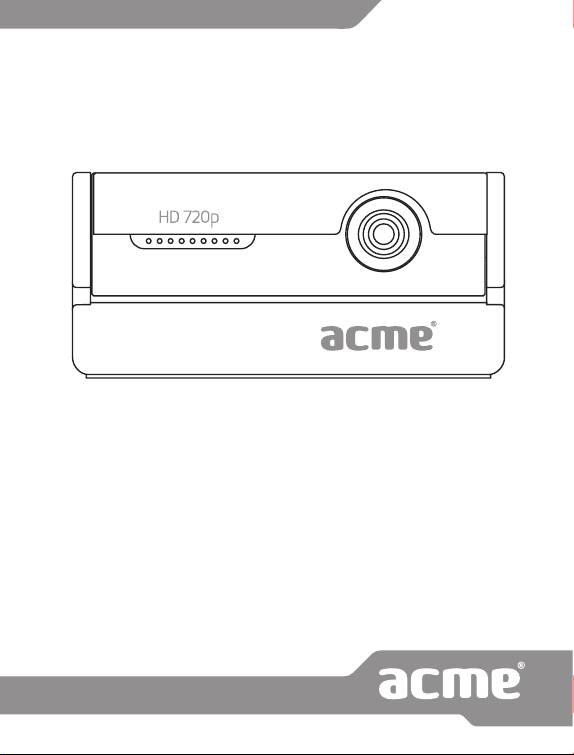
Model: CA13
web camera
www.acme.eu
www.acme.eu
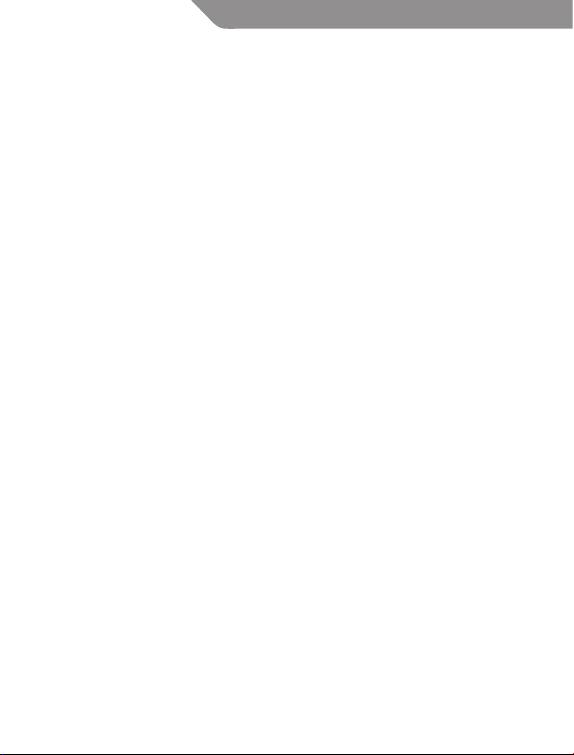
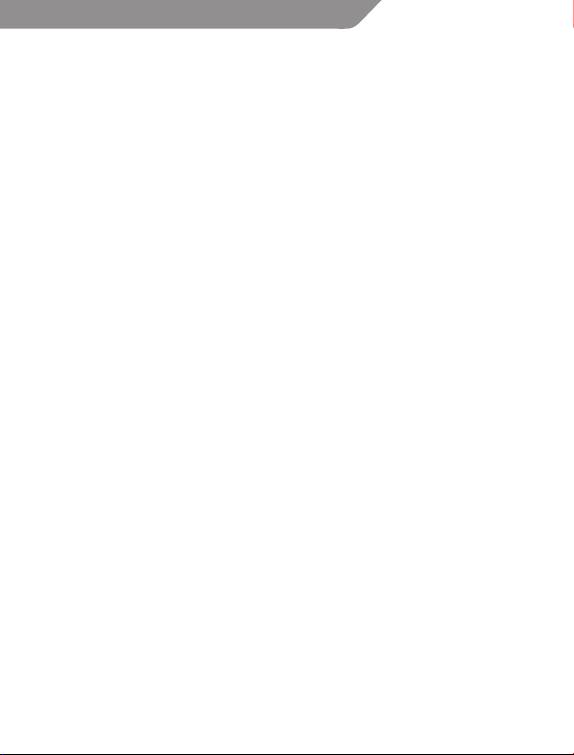
4 GB User’s manual 30 Warranty card
6 LT Vartotojo gidas 31 Garantinis lapas
8 LV Lietošanas instrukcija 32 Garantijas lapa
10 EE Kasutusjuhend 33 Garantiileht
12 PL Instrukcja obsługi 34 Karta gwarancyjna
14 DE Bedienungsanleitung 35 Garantieblatt
16 RO Manual de utilizare 36 Fişa de garanţie
18 BG Ръководство за употреба 37 Гаранционен лист
20 RU Инструкция пользователя 38 Гарантийный талон
22 UA Інструкція 39 Гарантійний лист
24 ES Manual de usuario 40 Hoja de garantía
26 FR Manuel de l’utilisateur 41 Document de garantie
28 PT Manual do usuário 42 Folha de garantia
3
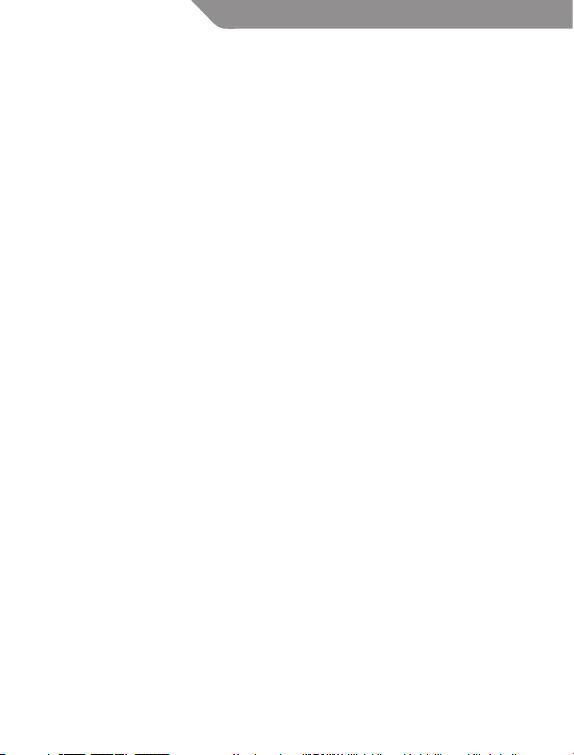
GB
Introduction
Thank you for using the new generation digital web cam. This web cam
works with USB port to be connected with PC. Its easily carrying, high
quality video and still images make you life more colorful and make your
long distance communications fresh and vivid.
Contents
• Web camera
• Drivers CD
• User’s manual
• Warranty card
Specifications
• Interface: USB
• Hardware resolution: 1.3 Mega pixels
• Max resolution: 1280 x 960 pixels (simulation)
• Frame rate: 30fps @352*288 CIF; 30fps @640*480 VGA; 30fps
@1280*720 HD; 15fps @1280*1024 SXGA
• Image storage format: JPEG / BMP
• Microphone: built-in
• Automatic white balance
• Automatic colours compensation
• Color: 24-bit, True Color
• Digital zoom and face tracking function
• Dimensions: 63(W) x 29(H) x 50(D) mm
System requirements
TM
• Windows® 2000 / ME / XP / VISTA / 7
• Mac OS 9.2
• Free USB slot
• CD-ROM drive
4
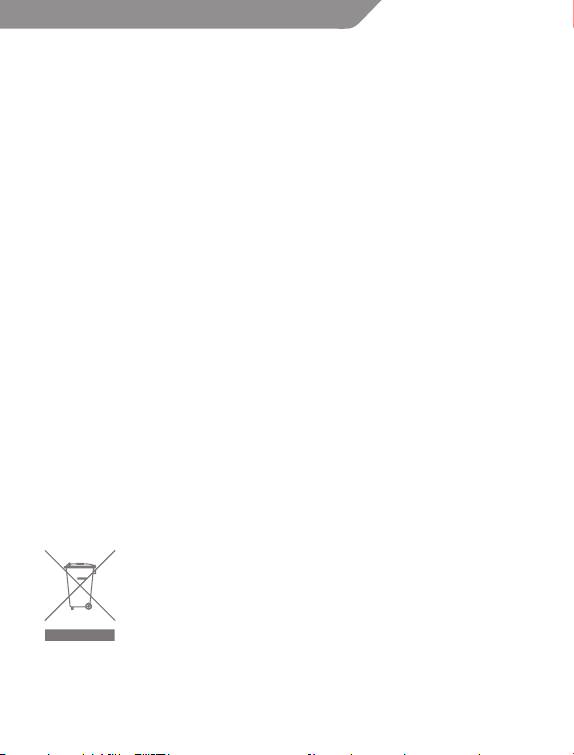
GB
Drivers Installation
1. Connect the Web Cam USB plug to the USB port of computer.
2. Your computer will search the Web Cam automatically.
3. Insert the Web Cam installation CD into the CD-ROM of your
computer.
4. Wait a few seconds and software will guide you through the software
setup process automatically. Then follow on-screen instructions.
5. Operating system will ask you to restart your computer. Please follow
the instruction to restart your computer.
6. After restarting, go to “Start” menu and nd “ACME webcam/
VideoCap” in the program list.
7. When the “VideoCap” begin to work, please click “Options” and select
“Preview”. Now, you can begin to use Web Cam.
Notices:
• Don’t use ngers or any other sharp or coarse items to touch the
camera. Soft cotton cloth is highly recommended to clean the optics
parts.
• Don’t use this product when ambience is too hot or cold or dusty.
• Please avoid this product dropping heavily. Heavily dropping will
cause it not to work well.
Waste Electrical and Electronic Equipment (WEEE) Symbol
The use of the WEEE symbol indicates that this product may
not be treated as household waste. By ensuring this product is
disposed of correctly, you will help protect the environment. For
more detailed information about the recycling of this product,
please contact your local authority, your household waste disposal
service provider or the shop where you purchased the product.
5
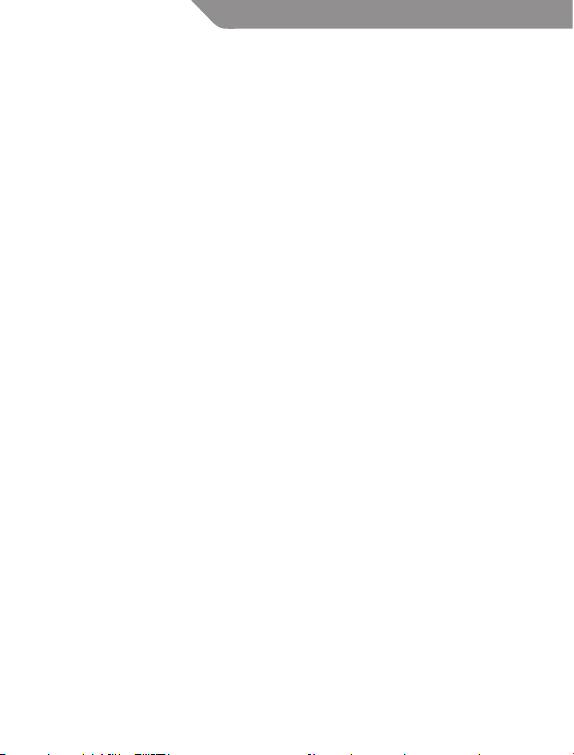
LT
Įžanga
Ačiū jums, kad pasirinkote naujos kartos skaitmeninę internetinę
kamerą. Ši kamera yra jungiama prie kompiuterio per USB jungtį. Jos
lengva priežiūra ir aukštos kokybės vaizdas bei nuotraukos padarys jūsų
gyvenimą spalvingesniu, o ilgų distancijų bendravimą malonesniu ir
gyvesniu.
Pakuotės sudėtis
• Internetinė kamera
• Tvarkyklių CD
• Vartotojo instrukcija
• Garantinė kortelė
Specifikacijos
• Sąsaja: USB
• Fizinė rezoliucija: 1.3 Mega pikseliai
• Maks. rezoliucija: 1280 x 960 pikselių (simuliuojama)
• Kadrų greitis: 30fps @352*288 CIF; 30fps @640*480 VGA; 30fps
@1280*720 HD; 15fps @1280*1024 SXGA
• Nuotraukų saugojimo formatas: JPEG / BMP
• Spalvos: 24 bitų, True Color
• Automatinis baltos spalvos balansas
• Automatinis spalvų kompensavimas
• Mikrofonas: integruotas
• Skaitmeninio priartinimo ir veido sekimo funkcija
• Matmenys: 63(W) x 29(H) x 50(D) mm
Sistemos reikalavimai
TM
• Windows® 2000 / ME / XP / VISTA / 7
• Mac OS 9.2
• Laisva USB jungtis
• CD-ROM įrenginys
6

LT
Tvarkyklių diegimas
1. Prijunkite internetinę vaizdo kamerą prie kompiuterio USB prievado.
2. Jūsų kompiuteris automatiškai suras internetinę vaizdo kamerą.
3. Į kompiuterio kompaktinių diskų įrenginį įdėkite internetinės vaizdo
kameros diegimo kompaktinį diską.
4. Keletą sekundžių palaukite, ir programinė įranga automatiškai įjungs
diegimo programą. Laikykitės ekrane matomų nurodymų.
5. Jūsų bus paprašyta paleisti kompiuterį iš naujo.
6. Paleidę iš naujo, atidarykite „Start“ (Pradžia) meniu ir programų sąraše
suraskite „ACME webcam/VideoCap“.
7. Kai „VideoCap“ pradės veikti, paspauskite „Options“ (Parinktys)
ir pasirinkite „Preview“ (Peržiūra). Dabar galite pradėti naudotis
internetine vaizdo kamera.
Pastabos
• Nelieskite kameros pirštais ar kitais aštriais bei šiurkščiais objektais.
Optines detales valyti rekomenduojama minkštu medvilniniu
skudurėliu.
• Saugokite gaminį nuo karščio, šalčio ir dulkių.
• Netrankykite gaminio. Stiprūs sutrenkimai gali neigiamai atsiliepti šio
produkto stabiliam veikimui.
Elektroninių atliekų ir elektroninės įrangos (WEEE) ženklas
WEEE ženklu nurodoma, kad gaminys gali būti panaudotas
kaip namų apyvokos atlieka. Užtikrindami, kad šis gaminys būtų
išmestas pagal taisykles, Jūs padėsite aplinkai. Norėdami sužinoti
daugiau informacijos apie šio gaminio perdirbimą, susisiekite su
savo vietinės valdžios institucija, Jūsų namų ūkiui priklausančiu
atliekų paslaugų teikėju arba parduotuve, iš kurios pirkote šį
gaminį.
7

LV
Ievads
Paldies jums, ka lietojat jaunās paaudzes digitālo web cam. Šīs web
cam savienojums ar datoru tiek nodrošināts caur USB portu. To viegli
paveicot, augstas kvalitātes video un attēli padarīs jūsu dzīvi krāsaināku
un padarīs jūsu attālinātos sakarus dzīvākus un spilgtākus.
Iepakojumā
• WEB kamera
• Instalācijas CD
• Lietošanas instrukcija
• Garantijas talons
Specifikācijas
•Savienojums:USB
•Fiziskāizšķirtspēja:1.3megapikseļi
•Maksimālāizšķirtspēja:1280x960pikseļu(simulācija)
• Kadru pārraides ātrums: 30fps @352*288 CIF; 30fps @640*480 VGA;
30fps @1280*720 HD; 15fps @1280*1024 SXGA
•Bilžuformāts:JPEG/BMP
•Mikrofons:iebūvēts
•Automātiskabaltāskrāsasregulēšana
•Krāsas:24biti,TrueColor
•Digitālatālummaiņa(zoom),sejasatpazīšanasunsekošanasfunkcija
•Izmēri:63(W)x29(H)x50(D)mm
Sistēmas prasības
TM
• Windows® 2000 / ME / XP / VISTA / 7
• Mac OS 9.2
• Brīva USB pieslēgvieta
• CD-ROM diskdzinis
8
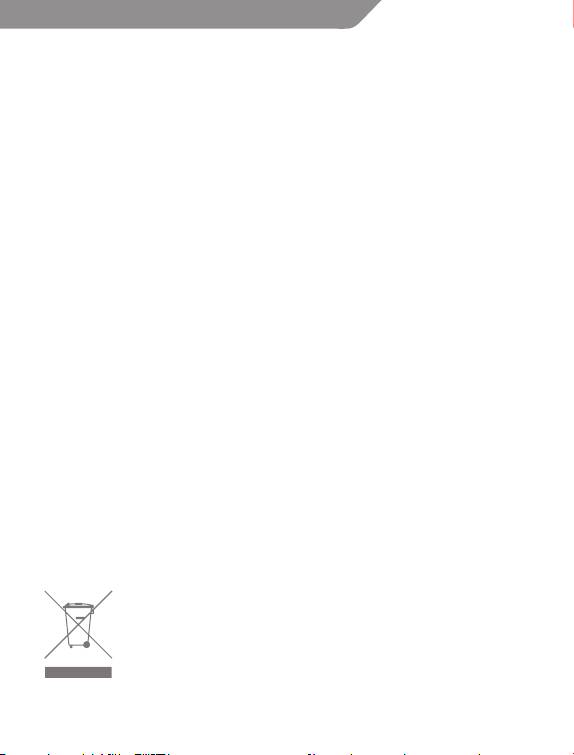
LV
Draivera ieinstalēšana
1. Pieslēdziet tīmekļa kameras USB spraudni pie datora USB
pieslēgvietas.
2. Dators automātiski atpazīs WEB kameru.
3. Ielieciet diskdzinī WEB kameras instalācijas kompaktdisku.
4. Pāris sekunžu pagaidiet — programmatūra automātiski ieinstalēs
draiveri. Sekojiet ekrānā redzamajiem norādījumiem.
5. Restartējiet datoru. Lai restartētu datoru, sekojiet ekrānā redzamajiem
norādījumiem.
6. Kad esat restartējuši datoru, atveriet „Start“ (Sākt) izvēlni un no
piedāvātajām programmām izvēlēties „ACME webcam/VideoCap“.
7. Kad „VideoCap“ sāks darboties, piespiediet „Options“ (Opcijas) un
izvēlieties „Preview“ (Pārlūkot). Tagad varat sākt lietot WEB kameru.
Piezīmes
• Neaizskariet kameru pirkstiem vai asiem, smailiem priekšmetiem.
Kameras optiskās daļas tīriet ar šādam nolūkam paredzētu speciālu
mīkstukokvilnaslupatiņu.
• Nelietojietkamerukarstās,aukstāsunputekļaināstelpās.
• Nekratiet un nemētājiet kameru. Pēc stipriem triecieniem var rasties
ierīces darbības traucējumi.
Elektrisko un elektronisko iekārtu atkritumu (WEEE) simbols
WEEE simbols norāda, ka šis izstrādājums nav likvidējams kopā ar
citiem mājsaimniecības atkritumiem. Likvidējot šo izstrādājumu
pareizi, Jūs palīdzēsit aizsargāt apkārtējo vidi. Sīkākai informācijai
par šā izstrādājuma pārstrādāšanu, lūdzu, sazinieties ar vietējām
iestādēm,mājsaimniecībasatkritumutransportēšanasuzņēmumu
vai tirdzniecības vietu, kur izstrādājumu iegādājāties.
9
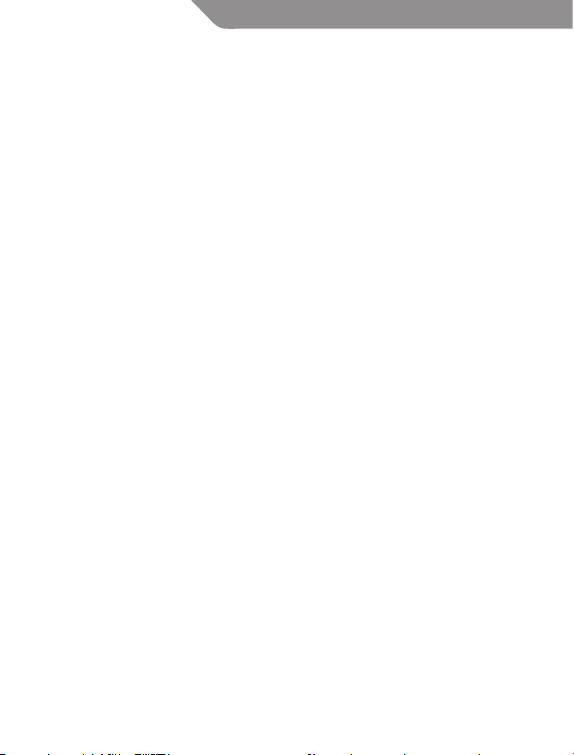
EE
Sissejuhatus
Täname, et olete valinud uue põlvkonna digitaalse veebikaamera.
Seda kaamerat ühendatakse arvutiga USB liidese kaudu. Teie elu
muutub värviküllasemaks tänu selle kaamera lihtsale hooldusele ja
kõrgekvaliteedilisele pildile ja fotodele, ning muudab suhtlemise
distantsi tagant meeldivamaks ja elavamaks.
Komplekti kuulub
• Veebikaamera
• Draiverite CD
• Instruktsioon
• Garantiitalong
Spetsifikatsioonid
• Liides: USB
• Füüsiline resolutsioon: 1.3 Mega pikslit
• Maks. resolutsioon: 1280 x 960 pikslit (simuleeritud)
• Kaadri vahetus: 30fps @352*288 CIF; 30fps @640*480 VGA;
30fps @1280*720 HD; 15fps @1280*1024 SXGA
• Formaat: JPEG / BMP
• Värvid: 24 bitti, True Color
• Automaatne valge värvi balansseerimine
• Automaatne värvide kompensatsioon
• Mikrofon: integreeritud
• Digitaalne zoom ja näotuvastus.
• Mõõdud: 63(W) x 29(H) x 50(D) mm
Nõuded süsteemile
TM
• Windows® 2000 / ME / XP / VISTA / 7
• Mac OS 9.2
• Vaba USB slot
• CD-ROM seade
10
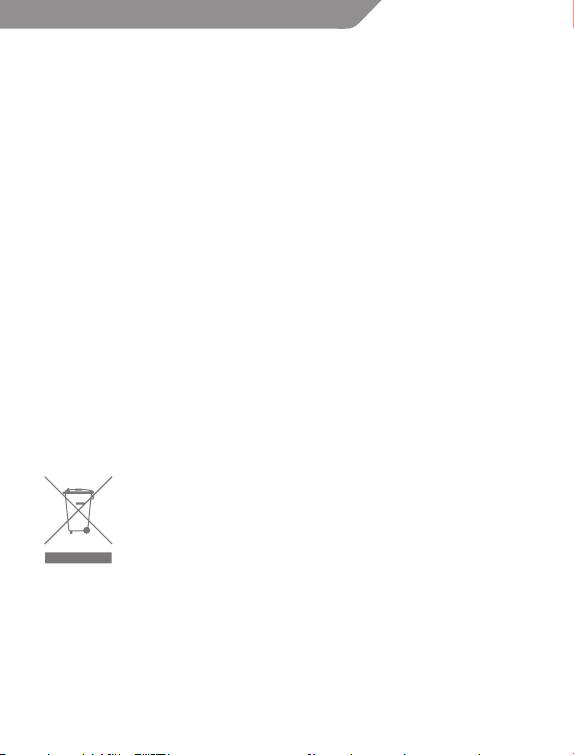
EE
Draiverite installeerimine
1. Ühendage veebikaamera USB-pistik arvuti USB-avasse.
2. Teie arvuti leiab automaatselt üles veebikaamera.
3. Pange arvuti CD-seadmesse veebikaamera installimisketas.
4. Oodake mõni sekund ning tarkvara lülitab automaatselt sisse
veebikaamera tarkvara. Järgige arvutiekraanil olevaid juhiseid.
5. Nüüd palutakse teil teha arvutile taaskäivitamine.
6. Pärast uuestikäivitamisest, avage „Start“ (Algus) menüü ning
programmide nimekirjas otsige üles „ACME webcam/VideoCap“.
7. Kui käivitub „VideoCap“, vajutage „Options“ ja valige „Preview“. Nüüd
võite hakata kasutama veebikaamerat.
Märkused
• Ärge katsuge kaamerat sõrmedega või teiste teravate objektais. Optilisi
detaile soovitame puhastada pehme puuvillase lapiga.
• Kaitske seadet kuumuse, külma ja tolmu eest.
• Ärge loopige toodet. Põrutuste tagajärjel võib toode lakata toimimast.
Elektri- ja elektroonikaseadmete jäätmete (WEEE) sümbol
WEEE-sümbol tähendab, et seda toodet ei tohi visata olmejäätmete
hulka. Toote õigel kõrvaldamisel aitate kaitsta keskkonda.
Üksikasjalikuma teabe saamiseks selle toote ümbertöötlemise kohta
pöörduge kohalikku omavalitsusse, jäätmekäitlusettevõttesse või
kauplusesse, kust te toote ostsite.
11
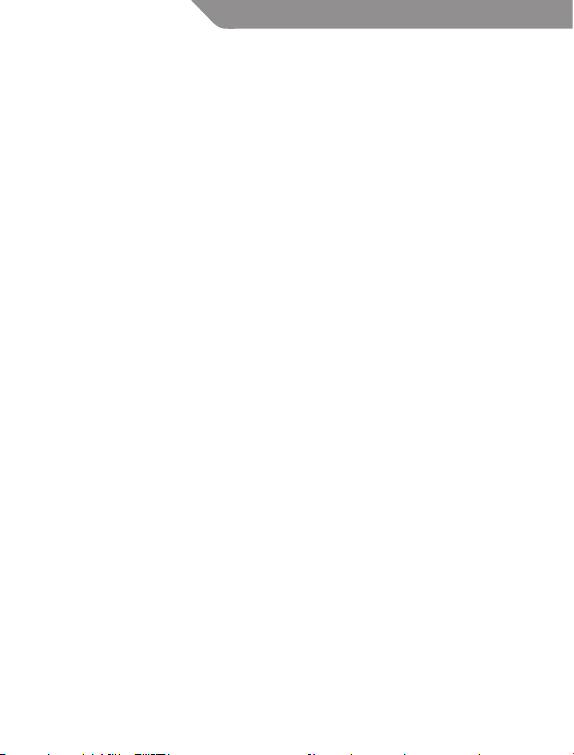
PL
Wstęp
Dziękujemy za zakup kamery internetowej nowej generacji. Niniejszą
kamerę należy podłączyć do komputera poprzez port USB. Niniejsza
kamera jest łatwo przenośna, gwarantuje wysokiej jakości obraz w
trybie wideo oraz zdjęciowym i sprawia, że Twoje życie staje się bardziej
kolorowe oraz zapewnia komunikację na odległość o doskonałej jakości.
Zawartość opakowania
• Kamerainternetowa
• PłytaCDzesterownikami
• Instrukcjaobsługi
• Kartagwarancyjna
Parametry techniczne
• Interfejs:USB
• Rozdzielczośćsprzętowa:1,3Mpix
• Maksymalnarozdzielczość:1280x960pikseli(symulacja)
• Liczbaklateknasekundę:30fps@352*288CIF;30fps@640*480VGA;
30fps @1280*720 HD; 15fps @1280*1024 SXGA
• Formatzapisuobrazu:JPEG/BMP
• Kolory:24-bit,truecolor
• Automatycznybalansbieli
• Automatycznakompensacjakolorów
• Mikrofon:wbudowany
• Cyfrowyzoomorazfunkcjaśledzeniatwarzy
• Wymiary:63(szer.)x29(wys.)x50(głęb.)mm
Wymagania systemowe
TM
• Windows®2000/ME/XP/VISTA/7
• MacOS9.2
• WolnyslotUSB
• NapędCD-ROM
12

PL
Instalacja sterowników
1. Wtyczkę kabla USB kamery internetowej należy podłączyć do portu
USB komputera.
2. Komputer automatycznie odnajdzie kamerę internetową.
3. Należy włożyć płytę instalacyjną do napędu CD-ROM w komputerze.
4. Po kilku sekundach oprogramowanie automatycznie przeprowadzi
Cię przez proces instalacji. Następnie należy zastosować się do
instrukcji wyświetlonych na ekranie komputera.
5. System operacyjny poprosi o ponowne uruchomienie komputera.
6. Po ponownym uruchomieniu komputera należy wejść do menu
„Start”, a następnie odnaleźć pozycję „ACME webcam/VideoCap” na
liścieprogramów.
7. Gdy „VideoCap” zacznie działać, należy kliknąć „Opcje” (Options), a
następnie „Podgląd” (Preview). Teraz możesz już rozpocząć używanie
kamery internetowej.
Uwagi
• Nie należy dotykaćkamery palcamilub ostrymiprzedmiotami. Do
czyszczeniaelementówoptycznychkamerynależyużywaćwyłącznie
miękkich ściereczek.
• Kamerynienależyużywaćwekstremalniewysokiejlubekstremalnie
niskiej temperaturze ani w warunkach dużego zakurzenia.
• Należy unikać upuszczania kamery. Upuszczenie kamery może
spowodować jej uszkodzenie.
Symbol zużytego sprzętu elektrycznego i elektronicznego (WEEE)
Symbol WEEE oznacza, że niniejszy produkt nie może być
utylizowanyjakodpadydomowe.Abypomócchronićśrodowisko
naturalne należy upewnić się, że niniejszy produkt jest poprawnie
utylizowany. Więcej informacji na temat recyklingu niniejszego
produktu można uzyskać u lokalnych władz, służb oczyszczania
lubwsklepie,wktórymzakupionotenprodukt.
13
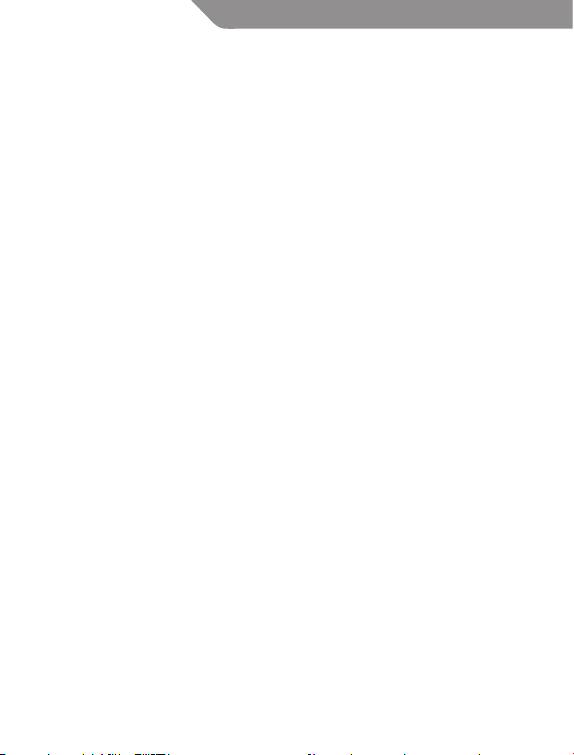
DE
Einleitung
Vielen Dank für den Erwerb dieser modernen digitalen Webcam. Diese
Webcam kann über einen USB-Anschluss mit dem PC verbunden
werden. Die einfache Handhabung, die qualitativen Videos und die
tollen Fotos bringen Farbe in Ihr Leben und peppen Ihre Gespräche via
Internet mit Freunden und Bekannten auf.
Lieferumfang
• Webcam
• Treiber-CD
• Bedienungsanleitung
• Garantiekarte
Spezifikationen
• Schnittstelle:USB
• Hardware-Auösung:1,3Megapixel
• Max.Auösung:1280x960Pixel(simuliert)
• Frame-Rate:30fps@352*288CIF;30fps@640*480VGA;
30fps @1280*720 HD; 15fps @1280*1024 SXGA
• Bildformat:JPEG/BMP
• Mikrofon:integriert
• AutomatischerWeißabgleich
• AutomatischeFarbanpassung
• Farbe:24Bit,TrueColour
• DigitalerZoomundGesichtserkennung
• Abmessungen:63(B)x29(H)x50(T)mm
Systemanforderungen
TM
• Windows®2000/ME/XP/VISTA/7
• MacOS9.2
• FreierUSB-Steckplatz
• CD-ROM-Laufwerk
14
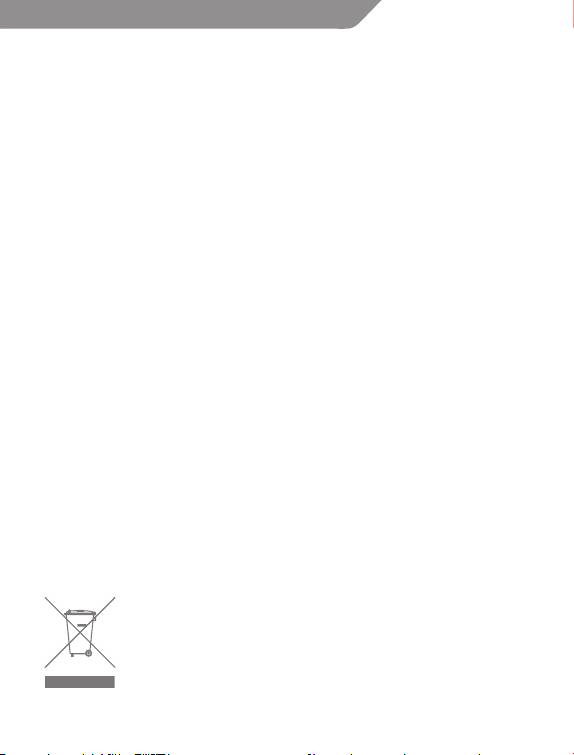
DE
Treiberinstallation
1. SchließenSiedenUSB-SteckerderWebcamaneinenUSB-Anschluss
des Computers an.
2. Ihr Computer erkennt die Webcam automatisch.
3. Legen Sie die Webcam-Installations-CD in das CD-ROM-Laufwerk
Ihres Computers.
4. Warten Sie einige Sekunden, bis die Software Sie automatisch durch
den Installationsprozess führt. Folgen Sie den Anweisungen auf dem
Bildschirm.
5. Das Betriebssystem fordert Sie nun auf, Ihren Computer neu zu
starten.
6. Önen Sie nach dem Neustart das „Start“-Menü und suchen Sie nach
dem Eintrag „ACME webcam/VideoCap“ in der Programmliste.
7. Wenn das Programm „VideoCap“ gestartet wird, klicken Sie auf
„Optionen“ und wählen Sie „Vorschau“. Jetzt können Sie die Webcam
verwenden.
Hinweise
• BerührenSiedieKameralinsenichtmitIhrenFingernoderscharfen
bzw.rauenGegenständen.ZurReinigung derOptikempehlt sich
ein weiches Baumwolltuch.
• VerwendenSie dieWebcamnicht in sehr heißenoder kaltenoder
staubigen Umgebungen.
• LassenSiedieWebcamnichtfallen.DurchschwereErschütterungen
wird die Webcam möglicherweise irreparabel beschädigt.
WEEE-Symbol (Richtlinie über Elektro- und Elektronik-Altgeräte)
Das WEEE-Symbol zeigt Ihnen an, dass dieses Produkt nicht mit
dem normalen Hausmüll entsorgt werden darf. Durch die korrekte
Entsorgung dieses Produkts tragen Sie zum Umweltschutz bei.
Weitere Informationen zur Entsorgung dieses Produkts erfragen
Sie bitte bei Ihrer örtlichen Kommunalverwaltung, bei Ihrem
Abfallentsorgungsunternehmen oder bei dem Händler, bei dem
Sie das Produkt erworben haben.
15
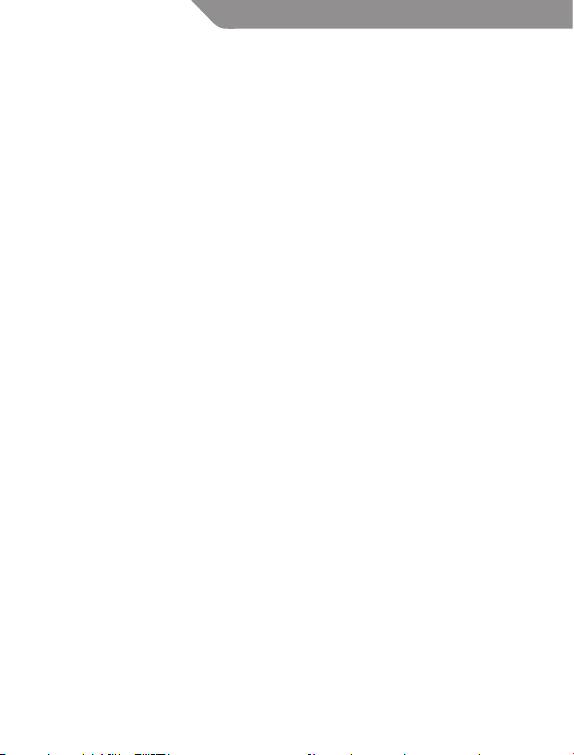
RO
Introducere
Vă mulţumim că utilizaţi camera web digitală de ultimă generaţie.
Această cameră web este prevăzută cu un port USB în vederea conectării
la calculator. Este uşor de transportat, iar calitatea deosebită a clipurilor
video şi ale imaginilor statice vă colorează viaţa şi vă însueţeşte
conversaţiile la distanţă.
Pachetul conţine
• Cameraweb
• CD-ulcudrivere
• Manualuldeutilizare
• Certicatuldegaranţie
Specificaţii
• Interfaţă:USB
• Rezoluţiehardware:1,3megapixeli
• Rezoluţiemaximă:1280x960pixeli(simulare)
• Frecvenţăcadre:30fps@352*288CIF;30fps@640*480VGA;
30fps @1280*720 HD; 15fps @1280*1024 SXGA
• Image:JPEG/BMP
• Balansdealbautomat
• Microfonincorporat
• Compensareautomatăaculorilor
• Culoare:24biţi,culoarereală
• Funcţiadezoomdigitalşidedetectareafeţei
• Dimensiuni:63(L)x29(Î)x50(A)mm
Cerinţe de sistem
TM
• Windows®2000/ME/XP/VISTA/7
• MacOS9.2
• PortUSBdisponibil
• UnitateCD-ROM
16
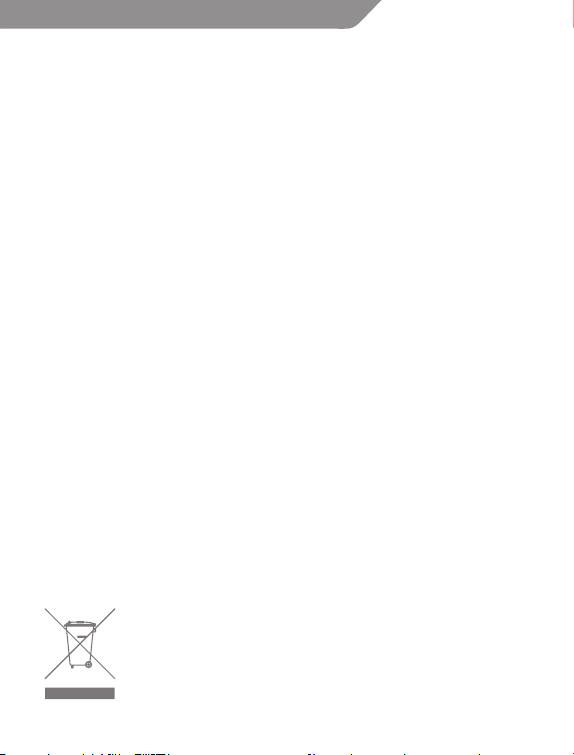
RO
Instalarea driverelor
1. Conectaţi şa USB a camerei web la portul USB al calculatorului.
2. Calculatorul dumneavoastră va detecta în mod automat camera web.
3. Introduceţi CD-ul de instalare a camerei web în unitatea CD-ROM a
calculatorului dumneavoastră.
4. După câteva secunde, programul de instalare va începe în mod
automat ghidarea pe parcursul procesului de congurare al
programului. Urmaţi apoi instrucţiunile care apar pe ecranul
monitorului.
5. Sistemul de operare va solicita repornirea calculatorului.
6. După efectuarea acestor operaţiuni, accesaţi meniul „Start” şi căutaţi
„ACME webcam/VideoCap” în lista de programe.
7. După ce s-a deschis fereastra „VideoCap”, faceţi clic pe „Options”
(Opţiuni) şi selectaţi „Preview” (Previzualizare). Din acest moment,
puteţi începe să utilizaţi camera web.
Atenţionări:
• Nuatingeţidispozitivulcudegetelesaucuinstrumenteascuţitesau
abrazive. Se recomandă curăţarea componentelor optice cu o cârpă
moale din bumbac.
• Nu utilizaţi produsul la temperaturi ambientale foarte ridicate sau
scăzute sau în medii cu un nivel ridicat de praf.
• Se recomandă evitarea aruncării produsului de la înălţimi mari.
Aruncarea produsului de la înălţimi mari va duce la funcţionarea
defectuoasă a dispozitivului.
Simbolul Deşeuri Electrice Electronice şi Electrocasnice (DEEE)
Utilizarea simbolului DEEE indică faptul că acest produs nu poate
tratat ca un deşeu menajer. Asigurându-vă că acest produs este
corect eliminat, veţi ajuta la protejarea mediului. Pentru mai multe
informaţii referitoare la reciclarea acestui produs, vă rugăm să
contactaţi autoritatea locală, furnizorul de servicii de eliminare
a deşeurilor menajere sau magazinul de la care aţi achiziţionat
produsul.
17

BG
Въведение
Благодарим ви, че използвате дигиталната уеб камера от ново
поколение. Тази уеб камера работи с USB порт за свързване с
персонален компютър. Лесната й преносимост, висококачествените
й видео и неподвижни изображения правят живота ви по-цветен и
правят отдалечената ви комуникация свежа и жива.
Съдържание
• Уебкамера
• CDсдрейвери
• Ръководствонапотребителя
• Гаранционнакарта
Спецификации
• Интерфейс:USB
• Разделителнаспособностнахардуера:1.3мегапиксела
• Максималнарезолюция:1280x960пиксела(симулация)
• Кадровачестота:30fps@352*288CIF;30fps@640*480VGA;
30fps @1280*720 HD; 15fps @1280*1024 SXGA
• Форматнасъхраняваненаизображенията:JPEG/BMP
• Цвят-24бита,истинскицвят
• Автоматичнанастройканабалансанабялото
• Автоматичнакомпенсациянанаситеносттанацветовете
• Микрофон:вграден
• Дигиталензумифункциязапроследяваненалица
• Размери:63(Ш)x29(В)x50(Д)mm
Системни изисквания
TM
• Windows®2000/ME/XP/VISTA/7
• MacOS9.2
• СвободенUSBслот
• CD-ROMустройство
18
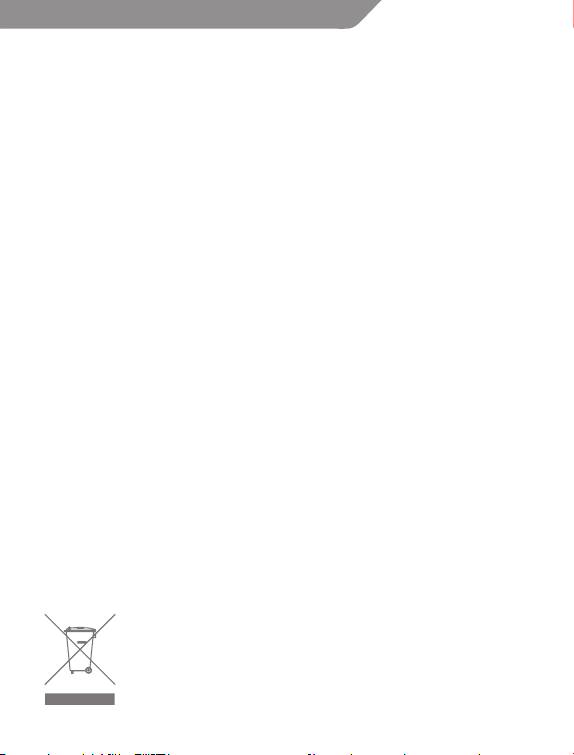
BG
Инсталиране на драйверите
1. Пъхнете USB накрайника на уеб камерата в USB порта на
компютъра.
2. Вашияткомпютъравтоматичнищетърсиуебкамерата.
3. Поставете инсталационния CD на уеб камерата в CD-ROM
устройствотонавашиякомпютър.
4. Изчакайте няколко секунди и софтуерът автоматично ще ви
напътства из процеса на инсталиране на софтуера. След това
следвайте инструкциите на екрана.
5. Операционната система ще ви помоли да рестартирате вашия
компютър.
6. Следрестартирането,отидетенаменю„Start”(Старт)инамерете
„ACME webcam/VideoCap” в списъка с програми.
7. Когато „VideoCap” започне да работи, моля, кликнете„Options”
(Опции)иизберете„Preview”(Преглед).Сегаможедазапочнете
да използвате уеб камерата.
Забележки:
• Не докосвайте камерата с пръсти или други остри или груби
предмети.Силнопрепоръчителноеизползванетонапарчемек
памучен плат за почистване на оптичните части.
• Не използвайте продукта при твърде висока или ниска
температураилипрашнаоколнасреда.
• Моля, внимавайте продуктът да не пада от голяма височина.
Падането от голяма височина ще причини не добро
функционираненапродукта.
Символ за бракувано електрическо и електронно оборудване
(WEEE).
Използването на символа WEEE показва, че този продукт
не може да се третира като битов отпадък. Осигурявайки
правилното бракуване на този продукт, Вие ще помогнете
за опазване на околната среда. За по-подробна информация
относно рециклирането на този продукт, моля, свържете се с
местнияорган,службатазасъбираненабитовитеВиотпадъци
или магазина, откъдето се закупили продукта.
19
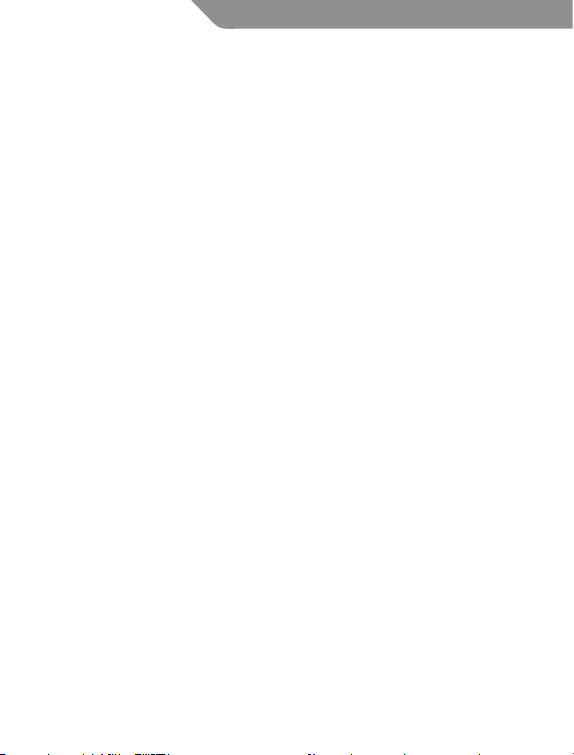
RU
Введение
Благодарим Вас за то, что выбрали цифровую веб-камеру нового
поколения.Данная камера подключаетсяк компьютеручерезUSB
соединение. Несложный уход, высококачественное изображение
и фотографии сделают вашу жизнь красочнее, а общение на
расстоянии более приятным и оживленным.
Содержимое упаковки
• Веб-камера
• CD с драйверами
• Инструкция пользователя
• Гарантийная карточка
Спецификации
•Интерфейс:USB
•Физическаярезолюция:1.3мегапикселя
•Макс.резолюция:1280x960пикселей(симуляция)
•Скоростькадров:30fps@352*288CIF;30fps@640*480VGA;
30fps @1280*720 HD; 15fps @1280*1024 SXGA
•Форматсохраненияфотографий:JPEG/BMP
•Цвета:24бита,TrueColor
•Автоматическийбалансбелогоцвета
•Автоматическаякомпенсацияцветов
•Микрофон:интегрирован
•Функцияцифровогоприближенияислежениязалицом
•Размеры:63(W)x29(H)x50(D)мм
Системные требования
TM
• Windows® 2000 / ME / XP / VISTA / 7
• Mac OS 9.2
• СвободноеUSBсоединение
• CD-ROM дисковод
20

