Acme BTDG-30-BLK: инструкция
Инструкция к Устройству Bluetooth Acme BTDG-30-BLK
Оглавление
- Внедрение программы IVT BlueSoleil
- 3. 4.
- 5. USB Запуск программы IVT BlueSoleil
- Создание соединения стерео- фонического звука через персональный компьютер
- Разговоры, пользуясь стерео- фоническими наушниками в качестве п ввода - вывода Устранение неполадок
- Уход и эксплуатация Информация по технике безопасности Спецификации прибора
- Приложение
- Декларация соответствия
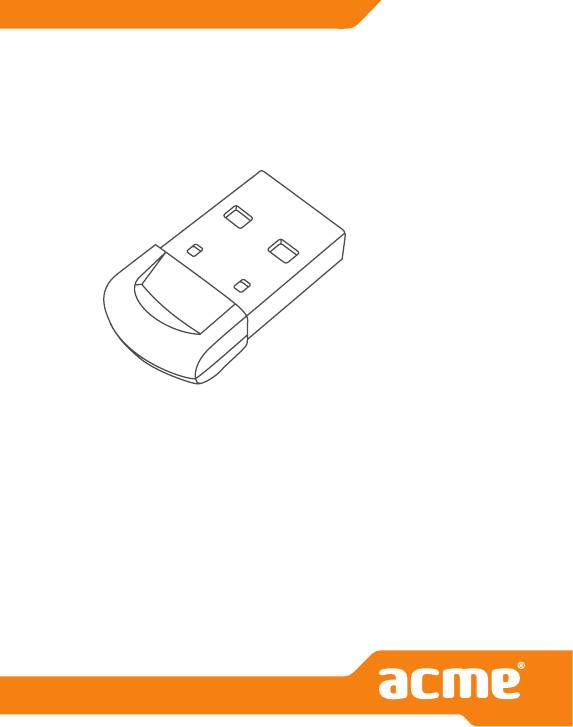
Model: BTDG-30-BLK
Bluetooth
USB adapter
www.acme.eu
www.acme.eu


GB 4 User’s manual 100 Warranty card
LT 12 Vartotojo gidas 101 Garantinis lapas
LV 20 Lietošanas instrukcija 102 Garantijas lapa
EE 28 Kasutusjuhend 103 Garantiileht
PL 36 Instrukcja obsługi 104 Karta gwarancyjna
DE 44 Bedienungsanleitung 105 Garantieblatt
FI 52 Kayttoohje 106 Takuulomake
SE 60 Bruksanvisning 107 Garantisedel
RO 68 Manual de utilizare 108 Fişa de garanţie
BG 76 109
RU 84 110
UA 92 111
3
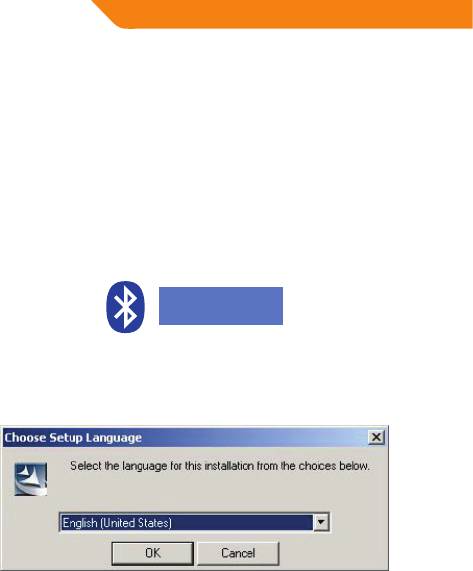
GB
Install application program –
IVT BlueSoleil
Please follow the steps below for installing the IVT BlueSoleil program.
1. On first opening the contents of your BTDG, please insert the CD-ROM to
commence the software installation.
2. Do not plug the Dongle into your PC until the software has been downloaded.
Note: If the Auto-Run function of CD-ROM is enabled (in Windows, the default setting
of this function id usually enable), the installation program will start automatically. If
not, you can utilize the Windows explorer to browse CD content and execute the Setup.
exe manually. See Figure 1.
BlueSoleil 5.4.2
(F:)
(Figure 1) Setup.exe
3. Please select the language, and then click “Next” . Please see Figure 2.
(Figure 2) Select application language
4
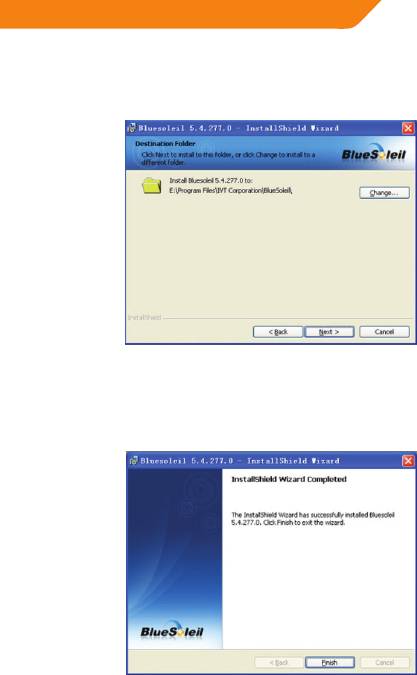
GB
4. Please click “Next” (Figure 3) to start the application installation. If you
would like to change the destination location, please click “Change” to select
the folder.
(Figure 3) Select Application Install Location
5. After installation, you need to restart your PC, when prompted, please select
“Yes” and click “Finish”.
(Figure 4) Complete installation
5
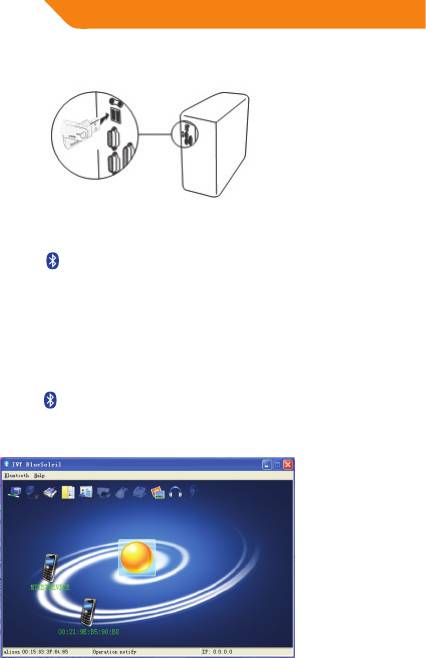
GB
6. Please plug the USB Dongle into USB port (Figure 5), and the driver will
install automatically.
(Figure 5) Insert the USB Dongle into PC
7. After installation, a icon will be shown on the desktop and the launcher
bar at the bottom of your computer screen.
Run the application IVT
BlueSoleil
1. Double click on the icon on Desktop or right-click on launcher bar to select
“Display Classic View”and the IVT BlueSoleil program will start automatically
(See Figure 6)
(Figure 6) IVT BlueSoleil Main Menu
6

GB
Plug the BTDG into the USB port on your PC.
Note: If it is the first time you have run the program, please enter your Device Name
and select the Device Type, then click “OK” (see figure 7)
(Figure 7) Entering the Device Name and Type
2. After the Device Name and Device Type are entered, the USB Dongle is ready to
pair with other Bluetooth devices for dierent applications.
Create stereo audio connection
via a PC
Step 1: Run the IVT BlueSoleil program.
Step 2: Select Bluetooth and Search Devices.
Step 3: Select your stereo headset by right clicking on the
icon, then click “Pair”
Step 4: Enter the passkey, for headset.
Step 5: Double click on your stereo headset icon, and the
icon will light up.
Step 6: For the Bluetooth AV Service, please click once on the
icon and
wait, the connection will be established in a few seconds.
Step 7: Play the music from your PC and the stereo music will be transferred to
your stereo headset.
7
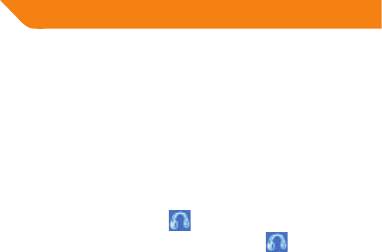
GB
Chat using your stereo headset
as a voice input/output device
Step 1: Run the IVT BlueSoleil program (Refer to the last chapter).
Step 2: Select Bluetooth and Search Devices.
Step 3: Select your headset by right clicking on the icon, then click “Pair”
Step 4: Enter the passkey as “0000”
Step 5: Double click on your headset icon, and the
icon will light up.
Step 6: For the Bluetooth Headset Service, please click once on the
icon, you
will hear a beeping signal on your headset. The headset will be connected.
Step 7: You can now chat with your friends using chatting tools such as Skype,
MSN, or Net Meeting etc.
Troubleshooting
If you are unable to receive stereo audio from
your PC, please try the following:
TM
• Ensure you have installed the BlueSoleil
software.
• Ensure you have firmly inserted the ACME Bluetooth® dongle into your PC.
• Ensure the headset is turned on and is properly charged.
• Ensure the headset is correctly paired with your PC through the dongle.
• Ensure the headset is within a 10 meter range of your PC and there are no
obstructions, such as walls or other electronic devices in between.
For more information on the compatibility between the devices and other
Bluetooth-enable products, please contact support@acme.eu
Care and maintenance
• Do not expose the USB Dongle to liquid, moisture or humidity as it is not
waterproof.
• Do not use the abrasive cleaning solvents to clean USB Dongle.
• Do not expose the USB Dongle to extremely high or low temperatures.
• Do not dispose of the USB Dongle in a fire as it may result in an explosion.
8
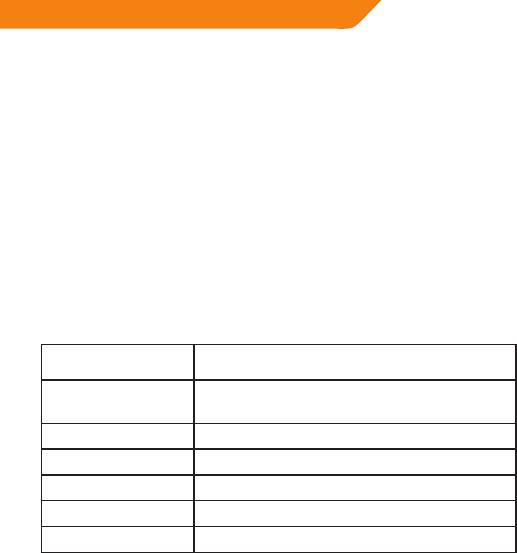
GB
• Do not bring your USB Dongle into contact with any sharp objects as this
will cause scratches and damage.
• Do not stick anything inside the USB Dongle as this may damage internal
components.
• Do not attempt to disassemble the USB Dongle as it does not contain
serviceable components.
Safety information
• Never allow children to play with the USB Dongle-small parts may be a choking
hazard.
• Observe all signs that require an electrical device or RF radio product to be
switched o in designated areas. These could include hospitals, blasting areas,
and potentially explosive atmospheres.
Product specification
Version 2.1 (Backward compatible
Bluetooth Specification:
with 1.1, 1.2 and 2.0)
Bluetooth Profile
A2DP, AVRCP, BIP, BNEP, DUN, FAX, FTP, GAP,
Supported:
GAVDP, HCRP, HEADEST, BEX, OPP, PAN & SPP
Range of Frequency: 2.4GHz Spectrum
Operating Distance: Up to 10 meters
Data Throughput: Max. 3Mbps
OS Support: Windows 98SE/ME/2000/XP/Vista/7
Application Software: IVT BlueSoleil
9

GB
Appendix
Support Bluetooth Application Prole
The Bluetooth area networking (PAN) prole enables PCS, laptops, PDAS, and other Bluetooth
enable devices to form either of two kinds of PAN networks. In a Group ad-hoc Network (GN),
which function as an isolated network, multiple PAN Users (PANUS) are linked together via a
gn controller, alternatively, a pan can consist of multiple PANUS linked to a Network Access
Point (NAP), which provides access to external LOCAL area network LAN) infrastructure.
BlueSoleil supports all three of these device roles-GN (controller). PAUN and NAP.
The Bluetooth Dial-up networking (DUN) prole enables users to wirelessly dial-up to Internet
through a Bluetooth modern or a mobile phone that supported the DUN prole.
The Bluetooth Serial Port Prole (SPP) provides PCS, laptops, PDAS,GPS receivers, cordless
Serial adapters and other Bluetooth enabled devices with a virtual port, enabling them to
connect with each other wirelessly via Bluetooth instead of a serial cable. BlueSoleil supports
four Bluetooth Serial Ports for out-going connections and two Bluetooth serial port for
incoming connections.
the Bluetooth AN Access Prole (LAP) allows user to access a Local Area Network (LAN) via a
Bluetooth enabled LAN access point.
The File transfer (FTP) enable users to transfer les and / or folders between Bluetooth enabled
laptops, desktops, PDAS, mobile phones, etc.
The Bluetooth synchronization (SYNC) prole enables users to synchronize PIM objects on
their computer with that if other Bluetooth enabled computers as well as Bluetooth enabled
mobile phone, PDAS, and other devices.
The Bluetooth Object Push Prole (OPP) enables users to send and receive Personal
Information Management (PIM)data objects (including messages, notes, calendars items, and
Business cards) to and from a Bluetooth enabled PDA or mobile phone.
The Bluetooth Printer Prole (HCRP) enables your computer to connect to a Bluetooth
enabled printer.
The Bluetooth Human interface Device (HID) prole enables to user Bluetooth enabled HID
Device such as keyboards, nice or joysticks to control your computer.
The Bluetooth FAX enables users to send fax from a computer via a Bluetooth enable mobile
phone or modem.
The Basic Imaging Prole (BIP) enables users to receive pictures from a Bluetooth device such
as digital camera, mobile phone or other compatible devices. It also enables you to remotely
operate image projections and other imaging functions.
The AV headphone Prole enables users to use a Bluetooth enabled headphone to listen to
high-quality stereo music played via a computer.
The Headset Prole enable users to use a Bluetooth headset as wireless earpiece or
microphone.
10

GB
Declaration of conformity
We, ACME BALTIJA, declare that the following product:
•ProductName:BluetoothUSBAdapter
•MobileNo.:BTDG-30-BLK
Is in conformity with the following essential requirements of Council Directive
1999/5/EC (referred to as R&TTE Directive): Article 3.1a, 3.1.b and 3.2. and the
product is manufactured in accordance with BTDG of above directive.
11

LT
Programos „IVT BlueSoleil“
diegimas
Norėdami įdiegti programą „IVT Bluesoleil“, atlikite toliau nurodytus
veiksmus.
1. Norėdami pirmą kartą prisijungti prie šio „Bluetooth“ adapterio, įdėkite
kompaktinį diską programinei įrangai įdiegti.
2. „Bluetooth“ adapterį prie kompiuterio prijunkite tik tada, kai bus įdiegta
programinė įranga.
Pastaba. Jei suaktyvinta kompaktinio disko automatinio paleidimo funkcija
(„Windows“ operacinėje sistemoje ši funkcija dažniausiai yra numatytoji), programa
bus pradėta diegti automatiškai. Jeigu ši funkcija nesuaktyvinta, „Windows Explorer“
programa suraskite kompaktinio disko turinį ir paleiskite „Setup.exe“ failą rankiniu
būdu. Žr. 1 paveikslą.
BlueSoleil 5.4.2
(F:)
1 paveikslas. „Setup.exe“
3. Pasirinkite kalbą ir paspauskite „Next“. Žr. 2 paveikslą.
2 paveikslas. Programos kalbos pasirinkimas
12
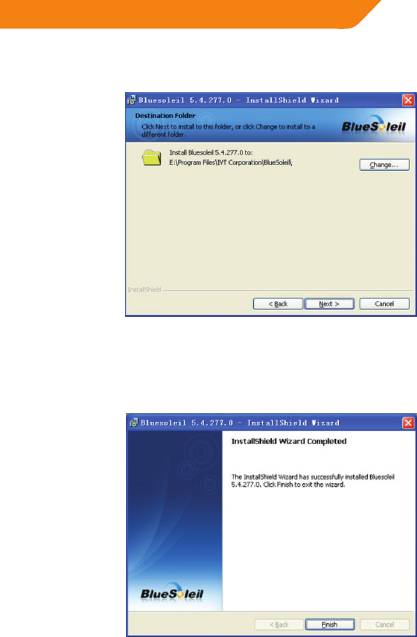
LT
4. Norėdami pradėti diegti programą, paspauskite „Next“ (3 paveikslas). jei norite
pakeisti paskirties vietą, paspauskite „Change”, kad pasirinktumėte katalogą.
3 paveikslas. Programos diegimo vietos pasirinkimas
5. Įdiegus programą, reikia paleisti iš naujo asmeninį kompiuterį; atsiradus
raginimui, paspauskite „Yes“ ir tada paspauskite „Finish“.
4 paveikslas. Diegimo pabaiga
13
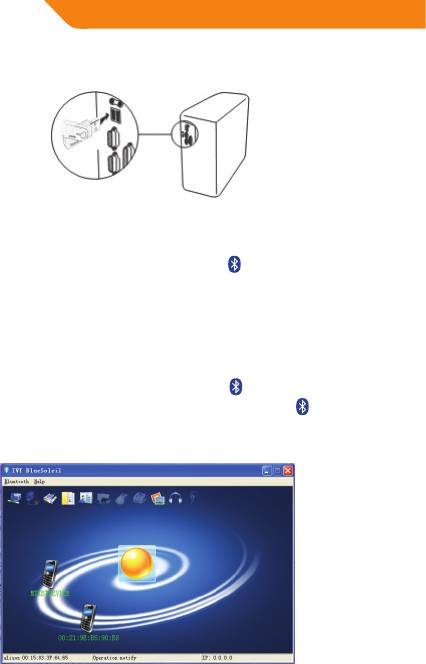
LT
6. Prijunkite „Bluetooth“ adapterį prie kompiuterio USB prievado (5 paveikslas), ir
papildomos tvarkyklės bus įdiegtos automatiškai.
5 paveikslas. „Bluetooth“ adapterio prijungimas prie asmeninio kompiuterio.
7. Įdiegus programą, darbalaukyje ir greitojo paleidimo juostoje, esančioje
dešiniajame apatiniame monitoriaus kampe, atsiras
piktograma.
Programos „IVT BlueSoleil“
paleidimas
1. Du kartus paspaudus ant darbalaukyje esančios piktogramos arba arba
paspaudus dešinį pelės klavišą ant paleidimo juostoje esančios
piktogramos
ir pasirinkus „Display Clasic View“, „IVT BlueSoleil“ programa bus paleista
automatiškai (žr. 6 paveikslą).
6 paveikslas. „IVT BlueSoleil“ pagrindinis meniu
Prijunkite „Bluetooth“ adapterį prie asmeninio kompiuterio USB prievado.
14
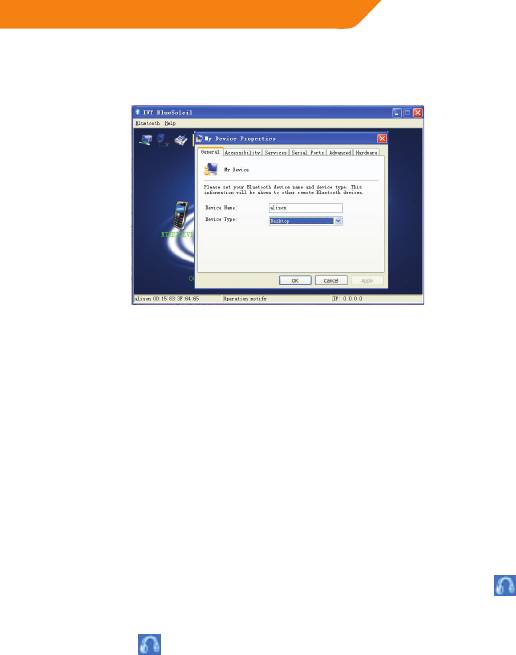
LT
Pastaba. Jei programą paleidžiate pirmą kartą, įveskite „Bluetooth“ prietaiso
pavadinimą („Device Name“) ir pasirinkite pagrindinio kompiuterio tipą („Device
Type“), tada paspauskite „OK“ (žr. 7 paveikslą).
7 paveikslas. Prietaiso pavadinimo ir tipo įvedimas
2. Kai įvedate prietaiso pavadinimą ir pagrindinio kompiuterio tipą, „Bluetooth“
adapteris yra parengtas poruotis su kitų „Bluetooth“ prietaisų programine
įranga.
Stereo garso jungties per
asmeninį kompiuterį sukūrimas
1 žingsnis. Paleiskite „IVT BlueSoleil“ programą.
2 žingsnis. Pasirinkite „Bluetooth“ ir „Search device“.
3 žingsnis. Pasirinkite savo stereo ausines, paspausdami dešinį pelės klavišą ant
piktogramos, ir paspauskite „Pair“.
4 žingsnis. Įveskite ausinių raktinį kodą.
5 žingsnis. Du kartus paspauskite ant stereo ausinių piktogramos, ir užsidegs
piktograma.
6 žingsnis. Norėdami įjungti „Bluetooth“ audiovizualinį ryšį, vieną kartą
paspauskite ant piktogramos ir palaukite keletą sekundžių, kad ryšys būtų
užmegztas.
7 žingsnis. Paleiskite muziką asmeniniame kompiuteryje, ir stereofoninė muzika
bus perkelta į jūsų stereo ausines.
15
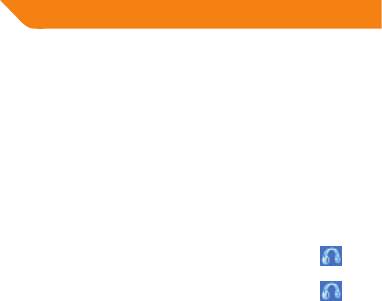
LT
Pokalbiai, naudojantis
stereo ausinėmis kaip garso
įvesties ir išvesties prietaisu
1 žingsnis. Paleiskite „IVT Bluesoleil“ programą (žr. paskutinį skyrių).
2 žingsnis. Pasirinkite „Bluetooth“ ir „Search Devices“.
3 žingsnis. Pasirinkite savo ausines, paspausdami dešinį pelės klavišą ant
piktogramos, ir paspauskite „Pair“.
4 žingsnis. Įveskite raktinį kodą „0000“.
5 žingsnis. Du kartus paspauskite ant ausinių piktogramos, ir užsidegs
piktograma.
6 žingsnis. Norėdami įjungti „Bluetooth“ ausines, vieną kartą paspauskite ant
piktogramos, ir per ausines išgirsite pypsintį signalą. Ausinės bus prijungtos.
7 žingsnis. dabar galite kalbėtis su draugais, naudodamiesi tokiais pokalbių
įrankiais, kaip „skype“, „MSN“, „Net Meeting“ ir t.t.
Trikčių šalinimas
Jeigu negaunate stereo garso iš asmeninio kompiuterio, įsitikinkite, kad:
TM
• Tinkamai įdiegėte „BlueSoleil
“ programinę įrangą;
• Tinkamai prijungėte „Acme Bluetooth“ adapterį prie asmeninio kompiuterio;
• Įjungėte ausines ir tinkamai jas įkrovėte;
• Ausinės tinkamai susiporavo su asmeniniu kompiuteriu per „Bluetooth“
adapterį;
• Ausinės yra 10 metrų spinduliu nuo asmeninio kompiuterio, ir tarp jų nėra tokių
kliūčių, kaip sienos ar kiti elektroniniai prietaisai.
Norėdami gauti daugiau informacijos apie prietaisų suderinamumą ir kitus
„Bluetooth“ ryšiu suaktyvinamus gaminius, kreipkitės elektroninio pašto adresu
support@acme.eu.
16
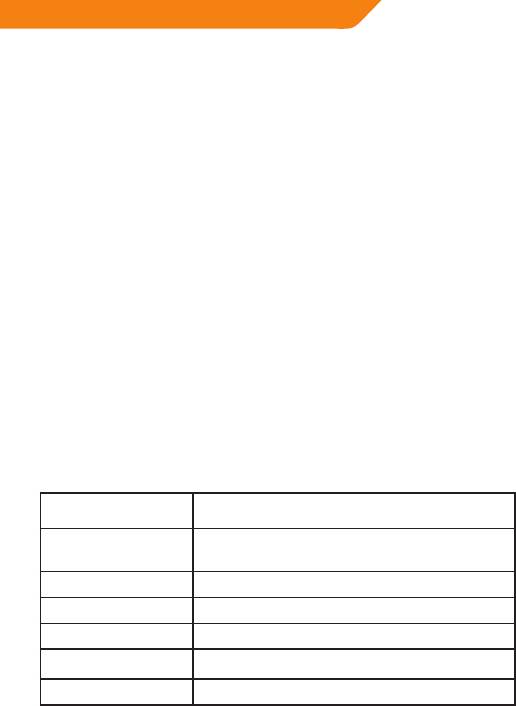
LT
Priežiūra ir eksploatacija
• Neleiskite, kad ant „Bluetooth“ USB adapterio patektų skysčių ar drėgmės, nes jis
nėra nepralaidus vandeniui.
• „Bluetooth“ USB adapteriui valyti nenaudokite abrazyvinių valomųjų tirpiklių.
• Nelaikykite „Bluetooth“ USB adapterio ypač aukštoje arba ypač žemoje
temperatūroje.
• Neišmeskite „Bluetooth“ USB adapterio į ugnį, nes dėl to gali kilti sprogimas.
• Neleiskite „Bluetooth“ USB adapteriui liestis su aštriais objektais, nes dėl to jis
gali būti subraižytas ir pažeistas.
• Nieko netvirtinkite „Bluetooth“ USB adapterio viduje, nes dėl to gali būti pažeisti
vidiniai komponentai.
• Nebandykite išardyti „Bluetooth“ USB adapterio, nes jame nėra taisomų
komponentų.
Saugos informacija
• Niekada neleiskite vaikams žaisti su „Bluetooth“ USB adapteriu, nes mažomis
detalėmis galima užspringti.
• Laikykitės visų ženklų, reikalaujančių išjungti elektrinius ar RF radijo prietaisus
tam tikrose vietose, nurodymų. tokios vietos yra ligoninės, sprogimo pavojaus
vietos ir galimai sprogios atmosferos.
Gaminio specifikacijos
„Bluetooth“ specikacija Versija 2.0 (suderinama su versijomis 1.1 ir 1.2)
Palaikomi „Bluetooth“
A2DP, AVRCP, BIP, BNEP, DUN, FAX, FTP, GAP,
proliai
GAVDP, HCRP, HEADEST, BEX, OPP, PAN ir SPP
Dažnio diapazonas 2,4 GHz spektras
Veikimo atstumas iki 10 / 100 metrų
Duomenų pralaidumas maks. 3 Mbps
Palaikomos operacinės
Windows 98SE/ME/2000/XP/Vista/7
sistemos
Programinė įranga IVT BlueSoleil
17
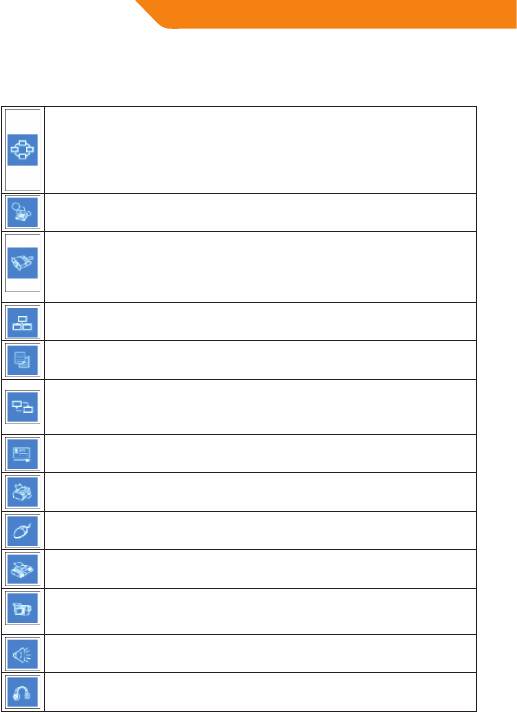
LT
Priedas
„Bluetooth“ palaikomi proliai
„Bluetooth“ vietinio tinklo prolis (PAN) leidžia asmeniniams, nešiojamiesiems, delniniams
kompiuteriams ir kitiems „Bluetooth“ prietaisams užmegzti dviejų tipų PAN tinklą. Tam tikru
tikslu sukurtos grupės tinkle (GN), veikiančiame kaip izoliuotas tinklas, daug PAN vartotojų
(PANUS) yra susijungę tarpusavyje per GN valdiklį. Kitaip tariant, PAN susideda iš daugybės
PANUS, prisijungusių prie tinklo prieigos taško (NAP), kuris suteikia prieigą prie išorinės
vietinio tinklo (LAN) infrastruktūros. „BlueSoleil“ palaiko visas šias tris prietaiso funkcijas – GN
(valdiklį), PAN ir NAP.
„Bluetooth“ telefoninio ryšio tinklo (DUN) prolis leidžia vartotojams belaidžiu būdu
prisijungti prie interneto per „Bluetooth“ modemą arba mobilųjį telefoną, palaikantį DUN
prolį.
„Bluetooth“ nuosekliojo prievado prolis (SPP) suteikia asmeniniams, nešiojamiesiems,
delniniams kompiuteriams, padėties nustatymo imtuvams, belaidžiams nuosekliesiems
adapteriams ir kitiems „Bluetooth“ ryšiu suaktyvinamiems prietaisams virtualų prievadą,
leidžiantį jiems susijungti vieniems su kitais belaidžiu ryšiu per „Bluetooth“ vietoje nuosekliojo
kabelio. „BlueSoleil“ palaiko keturis nuosekliuosius prievadus išsiunčiamam ryšiui ir du
„Bluetooth“ nuosekliuosius prievadus įeinamajam ryšiui.
„Bluetooth“ LAN prieigos prolis (LAP) leidžia vartotojams prisijungti prie vietinio tinklo (LAN)
per „Bluetooth“ suaktyvintą LAN prieigos tašką.
Failų perkėlimo prolis (FTP) leidžia vartotojams perkelti failus ir (arba) katalogus tarp
„Bluetooth“ suaktyvintų nešiojamųjų, asmeninių, delninių kompiuterių, mobiliųjų telefonų
ir t.t.
„Bluetooth“ sinchronizavimo (SYNC) prolis leidžia vartotojams sinchronizuoti PIM objektus
savo kompiuteryje su objektais, esančiais kituose „Bluetooth“ suaktyvintuose kompiuteriuose,
mobiliuosiuose telefonuose, delniniuose kompiuteriuose ir kituose prietaisuose.
„Bluetooth“ objektų siuntimo prolis (OPP) leidžia vartotojams siųsti ir gauti asmeninės
informacijos tvarkymo (PIM) duomenų objektus (įskaitant pranešimus, užrašus, kalendorius
ir vizitines korteles) į ir iš „Bluetooth“ sauaktyvintų delninių kompiuterių ar mobiliųjų telefonų.
„Bluetooth“ spausdintuvo prolis (HCRP) leidžia jūsų kompiuteriui prisijungti prie „Bluetooth“
suaktyvinto spausdintuvo.
„Bluetooth“ žmogaus sąsajos prietaiso (HID) prolis leidžia naudotis „Bluetooth“ suaktyvintais
HID prietaisais, pavyzdžiui, klaviatūromis, pelėmis ar vairasvirtėmis kompiuteriui valdyti.
„Bluetooth“ faksimilinis ryšys leidžia siųsti faksogramas iš kompiuterio per „Bluetooth“
suaktyvintą mobilųjį telefoną ar modemą.
Pagrindinis vaizdų tvarkymo prolis (BIP) leidžia gauti nuotraukas iš tokių „Bluetooth“
suaktyvintų prietaisų, kaip skaitmeniniai fotoaparatai, mobilieji telefonai ar kiti suderinami
prietaisai. Jis taip pat leidžia nuotoliniu būdu valdyti vaizdų projekcijas ir kitas vaizdų
tvarkymo funkcijas.
Audiovizualinių ausinių prolis leidžia vartotojams naudotis „Bluetooth“ suaktyvintomis
ausinėmis, klausantis aukštos kokybės stereofoninės muzikos, grojamos per kompiuterį.
Ausinių prolis leidžia vartotojams naudotis „Bluetooth“ ausinėmis kaip belaidėmis ausinėmis
ar mikrofonu.
18

LT
Atitikties deklaracija
Mes, „ACME BALTIJA“ deklaruojame, kad gaminys, kurio pavadinimas: „Bluetooth“
USB adapteris, mobilus Nr.: BTDG30BK, atitinka esminius Tarybos direktyvos
1999/5/EB (vadinamos R&TTE direktyva) straipsnių 3.1.a, 3.1.b ir 3.2 reikalavimus,
ir yra pagamintas pagal minėtos direktyvos reikalavimus „Bluetooth“ adapteriams.
19
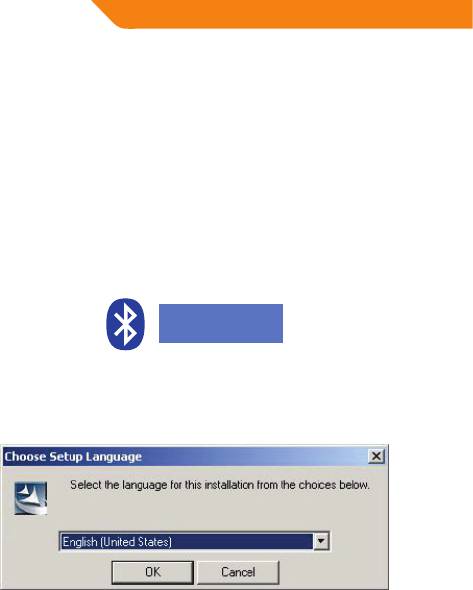
LV
Programmas „IVT BlueSoleil“
instalācija
Lai ieinstalētu „IVT BlueSoleil“ programmu, sekojiet turpmākajām norādēm:
1. Lai pirmo reizi atvērtu „Bluetooth“ aparatūras drošības atslēgas saturu, ielieciet
programmatūras kompaktdisku.
2. Nepievienojiet aparatūras drošības atslēgu pie datora, kamēr nav ieinstalēta
programmatūra.
Piezīme. Ja kompaktdisks tiek atskaņots automātiski („Windows“ operētājsistēmā šī
funkcija parasti ir iestatīta pēc noklusējuma), programma tiks ieinstalēta automātiski.
Ja kompaktdisks netiek atskaņots automātiski, „Windows Explorer“ programmā
atveriet kompaktdisku un palaidiet „Setup.exe“ failu. sk. 1. attēlu.
BlueSoleil 5.4.2
(F:)
1. attēls. „Setup.exe“
3. Izvēlieties valodu un piespiediet „Next“. Sk. 2. attēlu.
2. attēls. Programmas valodas izvēle
20





