Nokia 5630: 20. Connectivity
20. Connectivity: Nokia 5630
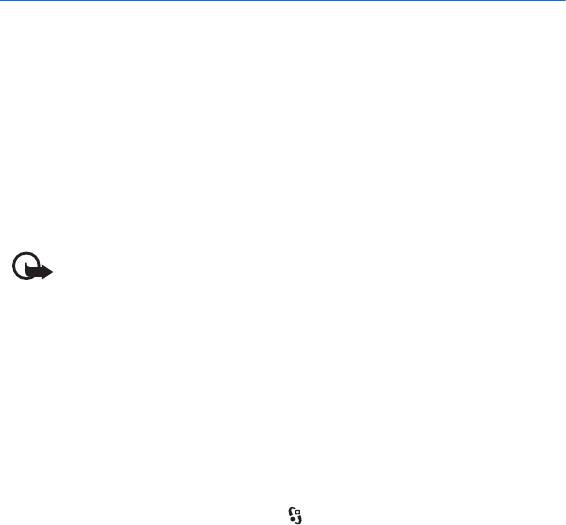
Contact your service provider or company information management department
for the server profile settings.
20. Connectivity
■ Wireless LAN
Your device supports wireless local area networks (WLAN), through which you can
connect your device to the internet and compatible devices that have WLAN
support.
To use a WLAN connection, it must be available in the location, and your device
must be connected to the WLAN. Some WLANs are protected, and you need an
access key from the service provider to connect to them.
Some places, like France, have restrictions on the use of wireless LAN. Check with your local
authorities for more information.
Important: Always enable one of the available encryption methods to increase
the security of your wireless LAN connection. Using encryption reduces the risk
of unauthorised access to your data.
Features using wireless LAN increase the demand on battery power and reduce the battery
life.
■ Data transfer
With data transfer you can copy or synchronise contacts, calendar entries, and
possibly other data, such as video clips and images, from a compatible device
using a Bluetooth connection.
Depending on the other device, synchronisation may not be possible and data can
be copied only once.
1. To transfer or synchronise data, select >
Settings > Connectivity > Switch.
If you have not used Switch before, information about the application is
displayed. To start transferring data, select
Continue.
If you have used Switch, select the icon
Start sync, Start retrieving or Start
sending
.
2. When using Bluetooth technology, the devices need to be paired in order to
transfer data.
Connectivity
65

Depending on the type of the other device, an application may be sent and
installed on the other device to enable the data transfer. Follow the
instructions.
3. Select what content you want to be transferred to your device.
4. Content is transferred to your device. The transfer time depends on the amount
of data. You can stop the transfer and continue later.
■ PC Suite
With PC Suite you can synchronise contacts, calendar entries, and notes between
your device and a compatible PC.
You may find more information about PC Suite and the download link in the
support area on the Nokia website, www.nokia.com/pcsuite.
■ Bluetooth connectivity
Bluetooth wireless technology enables wireless connections between electronic
devices within a maximum range of 10 metres (33 feet).
This device is compliant with Bluetooth Specification 2.0 supporting the following profiles:
Advanced Audio Distribution, Audio/Video Remote Control, Basic Imaging, Device
Identification, Dial-Up Networking, File Transfer, Hands-free, Headset, Object Push, Serial
Port, SIM Access, Phone Book Access, Generic Audio/Video Distribution, Generic Access, and
Generic Object Exchange. To ensure interoperability between other devices supporting
Bluetooth technology, use Nokia approved enhancements for this model. Check with the
manufacturers of other devices to determine their compatibility with this device.
Features using Bluetooth technology increase the demand on battery power and reduce the
battery life.
Do not accept Bluetooth connections from sources you do not trust.
A Bluetooth connection is disconnected automatically after sending or receiving
data.
Bluetooth connection settings
Select > Settings > Connectivity > Bluetooth.
Bluetooth — to switch Bluetooth connectivity on or off
My phone's visibility > Shown to all — to allow your device to be found by other
devices with Bluetooth connectivity at all times. To allow your device to be found
for a defined time period, select
Define period. For security reasons it is advisable
to use the
Hidden setting whenever possible.
My phone's name — to define a name for your device
66
Connectivity
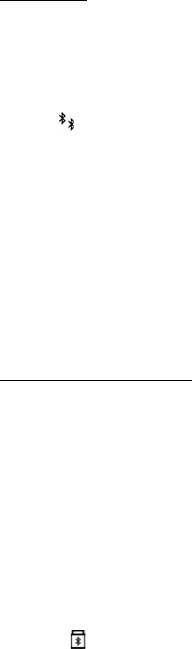
Remote SIM mode > On — to enable another device, for example, a car kit, to use
the SIM card of your device using Bluetooth technology (SIM access profile)
When the wireless device is in the remote SIM mode, you can only use a compatible
connected enhancement, such as a car kit, to make or receive calls. Your wireless device will
not make any calls, except to the emergency numbers programmed into your device, while in
this mode. To make calls from your device, you must first leave the remote SIM mode. If the
device has been locked, enter the lock code to unlock it first.
Send data
1. Open the application where the item you want to send is saved.
2. Scroll to the item you want to send, and select
Options > Send > Via
Bluetooth
.
3. The device starts to search for devices within range. Paired devices are shown
with . Some devices may show only the unique device addresses. To find out
the unique address of your device, enter the code *#2820# in the standby
mode.
If you have searched for devices earlier, a list of devices found previously is
shown. To start a new search, select More devices.
4. Select the device with which you want to connect.
5. If the other device requires pairing before data can be transmitted, a tone
sounds and you are asked to enter a passcode. Create your own passcode and
share the passcode with the owner of the other device. You do not have to
memorise the passcode.
Pair and block devices
To open a list of paired devices, in the Bluetooth view, scroll right to Paired
devices
.
To pair with a device, select
Options > New paired device, select the device with
which to pair, and exchange passcodes.
To cancel pairing, scroll to the device whose pairing you want to cancel, and press
the clear key. If you want to cancel all pairings, select Options > Delete all.
To set a device to be authorised, scroll to the device, and select
Options > Set as
authorised
. Connections between your device and an authorised device can be
made without your knowledge. Use this status only for your own devices to which
others do not have access, for example, your PC or devices that belong to someone
you trust. is added next to authorised devices in the paired devices view.
Connectivity
67
Оглавление
- Contents
- SAFETY
- Support
- 1. Get started
- 2. Your device
- 3. Call functions
- 4. Music
- 5. Games
- 7. Write text
- 8. Messaging
- 9. Contacts
- 10. Gallery
- 11. Home media
- 12. Camera
- 13. Media
- 14. Internet
- 15. Personalisation
- 16. Time management
- 18. Settings
- 19. Data management
- 20. Connectivity
- 21. Enhancements
- 22. Battery and charger information
- Care and maintenance
- Additional safety information
- Index






