Nokia 5630: 18. Settings
18. Settings: Nokia 5630
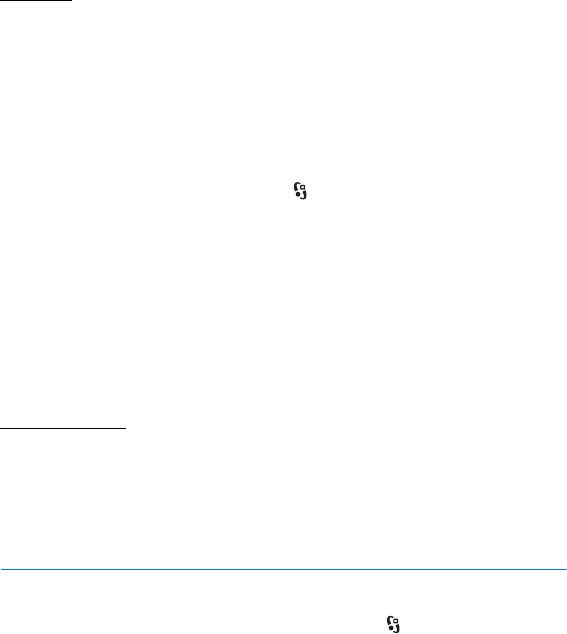
Settings
Select Options > Settings and from the following:
Default zoom % — to set the default zoom when opening a .pdf file for viewing
View mode > Full screen — to open documents in full screen mode
Save settings on exit > Yes — to save the settings as default when you exit Adobe
Reader
■ Quickoffice
To use the Quickoffice applications, select > Applications > Office >
Quickoffice.
To view a list of Word, Excel, and PowerPoint documents, scroll right or left to the
Quickword, Quicksheet, or Quickpoint view. For example, available Microsoft
Word documents are listed in the Quickword view. Not all variations or features of
Word, Excel, and PowerPoint file formats are supported.
To open a file in its respective application, select it.
If you experience problems with the Quickoffice applications, visit
www.quickoffice.com, or send an e-mail to sales@quickoffice.com.
Quickmanager
With Quickmanager, you can download software, including updates, upgrades,
and other useful applications. You can pay for the downloads in your phone bill or
using a credit card.
18. Settings
■ Voice commands
To select the functions to use by voice command, select > Settings > Voice
comm.
. The voice commands for changing profiles are in the Profiles folder.
To change the voice command for an application, select
Options > Change
command
and the application. To play the activated voice command, select
Options > Playback.
To use voice commands, see ‘Voice dialling,’ p. 21.
58
Settings

■ Phone settings
General
Select > Settings > Settings > General and from the following:
Personalisation — to adjust the display, standby mode, tones (such as ringing
tone), language, themes, and voice command settings
Date and time — to set the time and date and the display format
Enhancement — to change the settings for an enhancement. Select an
enhancement and the desired setting.
Security — to change the device and SIM card settings, such as PIN and lock
codes; view certificate details and check authenticity; and view and edit security
modules
When security features that restrict calls are in use (such as call barring, closed user group,
and fixed dialing), calls may be possible to the official emergency number programmed into
your device.
Important: Even if the use of certificates makes the risks involved in remote
connections and software installation considerably smaller, they must be used
correctly in order to benefit from increased security. The existence of a certificate
does not offer any protection by itself; the certificate manager must contain
correct, authentic, or trusted certificates for increased security to be available.
Certificates have a restricted lifetime. If "Expired certificate" or "Certificate not
valid yet" is shown, even if the certificate should be valid, check that the current
date and time in your device are correct.
Before changing any certificate settings, you must make sure that you really trust the owner
of the certificate and that the certificate really belongs to the listed owner.
Factory settings — to reset some of the settings to their original values. You need
the lock code.
Positioning (network service) — to change positioning settings.
Phone
See ‘Call settings,’ p. 23.
Connection
Select > Settings > Settings > Connection and from the following:
Bluetooth — to switch Bluetooth technology on or off, and edit Bluetooth
settings. See ‘Bluetooth connection settings,’ p. 66.
USB — to edit USB settings.
Settings
59
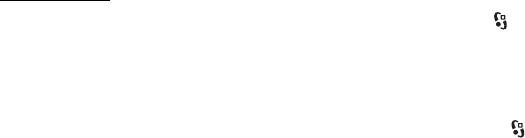
Destinations — to define the connection methods used for reaching a particular
destination
Packet data — to select the packet data connection settings. The packet data
settings affect all access points using a packet data connection.
• To set the device to register to the packet data network when you are in a
network that supports packet data, select Packet data connection > When
available
. If you select When needed, the device uses a packet data
connection only if you start an application or function that needs it.
• To set the access point name to use your device as a modem with your
computer, select Access point.
• To enable the use of HSDPA (network service) in UMTS networks, select
High speed packet access. When HSDPA support is activated, downloading
data such as messages, e-mail, and browser pages through the cellular
network may be faster.
Data call — to set the online time for the data call connection. The data call
settings affect all access points that use a GSM data call.
Video sharing — to set your SIP profile settings manually. See ‘Video sharing
settings,’ p. 25.
SIP settings — to view and edit session initiation protocol (SIP) profiles. See ‘Video
sharing,’ p. 24.
Configurations — to view and delete configuration contexts. Certain functions,
such as web browsing and multimedia messaging, may require configuration
settings. You may receive the settings from your service provider. See
‘Configuration settings,’ p. 12.
APN control — to restrict the use of packet data access points. This setting is only
available if your SIM card supports the service. To change the settings, you need
the PIN2 code.
Applications
To view and edit settings of applications installed to your device, select >
Settings > Settings > Applications.
■ Speech
In Speech, you can select the default language and voice used for reading text
messages and adjust the voice properties, such as rate and volume. Select >
Settings > Speech.
60
Settings
Оглавление
- Contents
- SAFETY
- Support
- 1. Get started
- 2. Your device
- 3. Call functions
- 4. Music
- 5. Games
- 7. Write text
- 8. Messaging
- 9. Contacts
- 10. Gallery
- 11. Home media
- 12. Camera
- 13. Media
- 14. Internet
- 15. Personalisation
- 16. Time management
- 18. Settings
- 19. Data management
- 20. Connectivity
- 21. Enhancements
- 22. Battery and charger information
- Care and maintenance
- Additional safety information
- Index






