Nokia 5630: 5. Games
5. Games: Nokia 5630
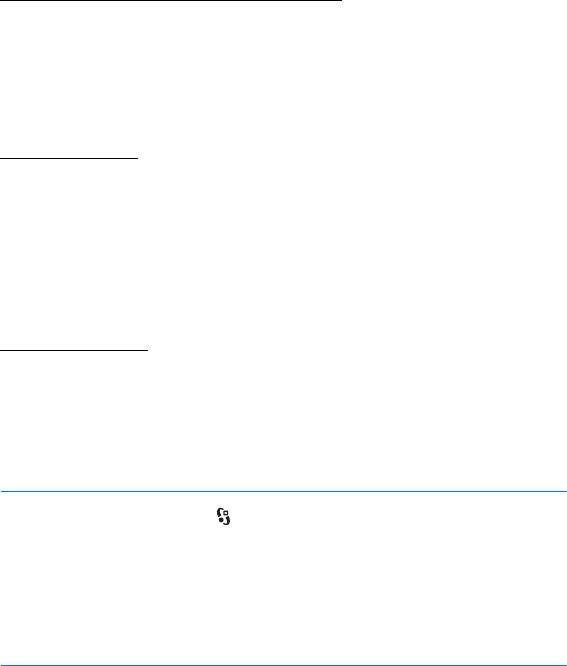
Tune and save a radio station manually
To start the station search when the radio is on, scroll up or down. To save the
station when a station is found, select
Options > Save station. Select a location
for the station, enter the name for it, and select
OK.
To view the list of saved stations, select
Options > Stations. To change the
settings of a station, select the station and
Edit.
Radio functions
To adjust the volume, press the volume keys.
If there are any saved stations, scroll right or left to the next or previous stations.
You can make or answer a call while listening to the radio. The radio is muted
when there is an active call.
To listen to the radio in the background and go to the standby mode, select
Options > Play in background.
Station directory
To access the station directory (network service), select Options > Station
directory
and your location. To listen to or save a station, scroll to it, and select
Options > Station > Listen or Save.
5. Games
To view and play games, select > Applications > Games.
Data transmission charges may apply for online and multiplayer gaming, chat,
messaging, and other community features. Contact your service provider for
information about data transmission charges.
6. Positioning
You can use applications such as GPS Data to find out your location, or measure
distances and coordinates. GPS Data requires a GPS connection. Your device does
not have an internal GPS receiver. To use positioning, you need to use a separately
available Bluetooth GPS enhancement.
32
Games
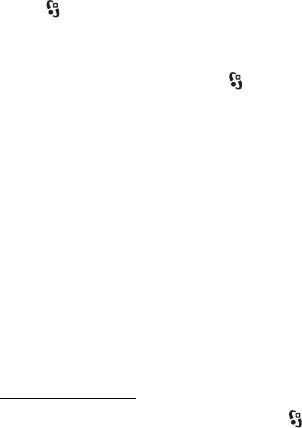
■ Position requests
You may receive a request from a network service to receive your position
information. Service providers may offer information about local topics, such as
weather or traffic conditions, based upon the location of your device.
When you receive a position request to allow your position information to be sent,
select
Accept, or to deny the request, select Reject.
■ Landmarks
Select > Applications > Location > Landmarks. With Landmarks, you can save
the position information of specific locations in your device. You can use your
saved landmarks in compatible applications, such as GPS Data and Maps.
To create a new landmark, select > Applications > Location > Landmarks >
Options > New landmark. To make a positioning request for the coordinates of
your location, select
Current position. To enter the position information manually,
select
Enter manually.
To add a landmark to preset categories, select the landmark, and
Options > Add to
category
. Select the categories to which you want to add the landmark.
To send one or several landmarks to a compatible device, select
Options > Send.
Your received landmarks are placed in Inbox in Messaging.
■ GPS data
GPS data is designed to provide route guidance information to a selected
destination, position information about your location, and travelling information,
such as the approximate distance and travel time to the destination.
Route guidance
Start the route guidance outdoors. Select > Applications > Location > GPS
data
> Navigation.
Route guidance shows the straightest route and the shortest distance to the
destination, measured in a straight line. Any obstacles on the route, such as
buildings and natural obstacles, are ignored. Differences in altitude are not taken
into account when calculating the distance. Route guidance is active only when
you move.
To set your trip destination, select
Options > Set destination and a landmark as
the destination, or enter the latitude and longitude coordinates. To clear the
destination, select
Stop navigation.
Positioning
33
Оглавление
- Contents
- SAFETY
- Support
- 1. Get started
- 2. Your device
- 3. Call functions
- 4. Music
- 5. Games
- 7. Write text
- 8. Messaging
- 9. Contacts
- 10. Gallery
- 11. Home media
- 12. Camera
- 13. Media
- 14. Internet
- 15. Personalisation
- 16. Time management
- 18. Settings
- 19. Data management
- 20. Connectivity
- 21. Enhancements
- 22. Battery and charger information
- Care and maintenance
- Additional safety information
- Index






