Nokia 5630: 2. Your device
2. Your device: Nokia 5630
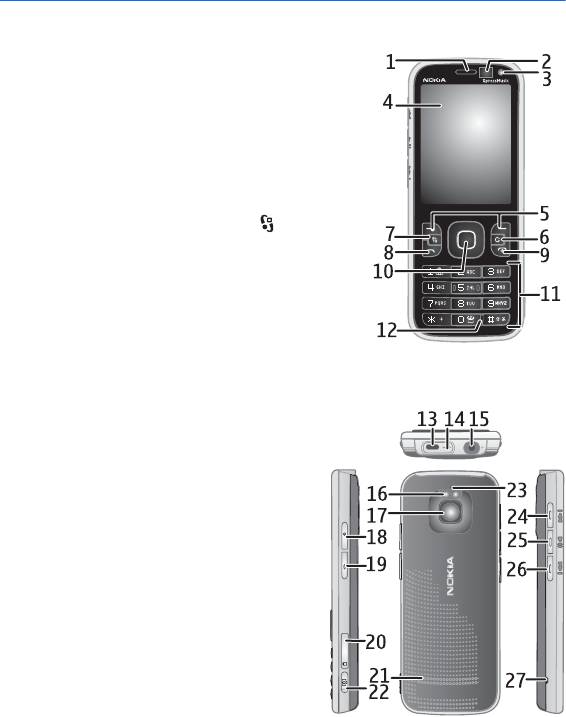
2. Your device
■ Keys and parts
Earpiece (1)
Secondary camera lens (2)
Ambient light sensor (3)
Display (4)
Left and right selection keys (5)
Clear key (6)
Menu key (7), hereafter referred to as
Call key (8)
End/Power key (9)
Navi™ scroll key, hereafter referred to as scroll key,
and status light around it (10)
Number keys (11)
Microphone (12)
Micro USB connector (13)
Charging indicator (14)
Nokia AV Connector (2.5 mm) (15)
Camera flash (16)
Main camera lens (17)
Volume up key (18)
Volume down key (19)
Memory card slot (20)
Loudspeaker (21)
Camera key (22)
Event indicator LED (23)
Rewind key (24)
Play/pause key (25)
Forward key (26)
Hole for a wrist strap (27)
Your device
13
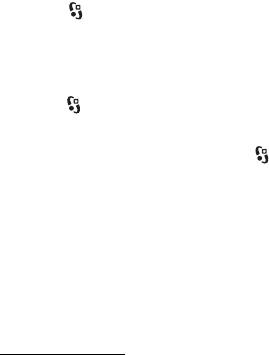
■ Standby mode and home screen
When you have switched on the device, and it is registered to a network, the
device is in the standby mode in home screen view.
The home screen is your starting point where you can collect your most important
contacts and application shortcuts.
The home screen consists of:
• Contacts bar where you can add your most used contacts, quickly make calls or
send messages to the contacts, view the contacts' web feeds, or access the
contact information and settings. To add a contact to your home screen, select
Add contact and a contact from the list. To create a new contact, select
Options > New contact, enter the details, and select Done. You can also add
an image to the contact information. To add a web feed for a contact, select
Add feed, the desired feed from the list, and Done. To create a new feed, select
Options > New feed. To update a feed, select Refresh. To remove a contact
from the home screen, in the contact information view, select
Settings and
Remove
.
• Application plug-ins. To customise the plug-ins in your home screen view,
select >
Settings > Settings > General > Personalisation > Standby mode >
Homescreen applications.
• Application shortcuts which you can customise. You can also customise the
left and right selection keys. To customise the shortcuts in your home screen,
select > Settings > Settings > General > Personalisation > Standby mode >
Shortcuts.
To change the standby theme, select >
Settings > Settings > General >
Personalisation > Standby mode > Standby theme.
To open a list of most recently dialled numbers, press the call key.
To use the voice commands or voice dialling, press and hold the right
selection key.
To change the profile, press the power key, and select a profile.
To start a connection to the web, press and hold 0.
Offline profile
To quickly activate the offline profile, press briefly the power key, and select
Offline. To leave the offline profile, press briefly the power key, and select another
profile.
14
Your device

When the offline profile is active, all the connections to a cellular network are
turned off. However, you can use your device without a SIM card, and listen to the
radio or music using the music player. Remember to switch off your device when
wireless phone use is prohibited.
Important: In the offline profile you cannot make or receive any calls, or use other
features that require cellular network coverage. Calls may still be possible to the
official emergency number programmed into your device. To make calls, you must
first activate the phone function by changing profiles. If the device has been
locked, enter the lock code.
■ Indicators
Icons
or — The device is connected to a UMTS or GSM network.
— HSDPA (network service) in the UMTS network is activated.
— The device is in the offline mode and not connected to a cellular network.
— A memory card is inserted in the device.
— You have unread messages in the inbox in Messaging.
— You received new e-mail in your remote mailbox.
— You have messages waiting to be sent in outbox.
— You have missed calls.
— Ringing type is set to
Silent and Message alert tone and E-mail alert tone are
deactivated.
— The device keypad is locked.
— The loudspeaker is activated.
— An alarm is active.
— All calls to the device are diverted to another number.
or — A headset or a loopset is connected to the device.
or or — A GPRS packet data connection is active, the connection is on
hold, or a connection is available.
or or — A packet data connection is active in a part of the network that
supports EGPRS; the connection is on hold; a connection is available. Your device
may not use EGPRS in the data transfer.
Your device
15
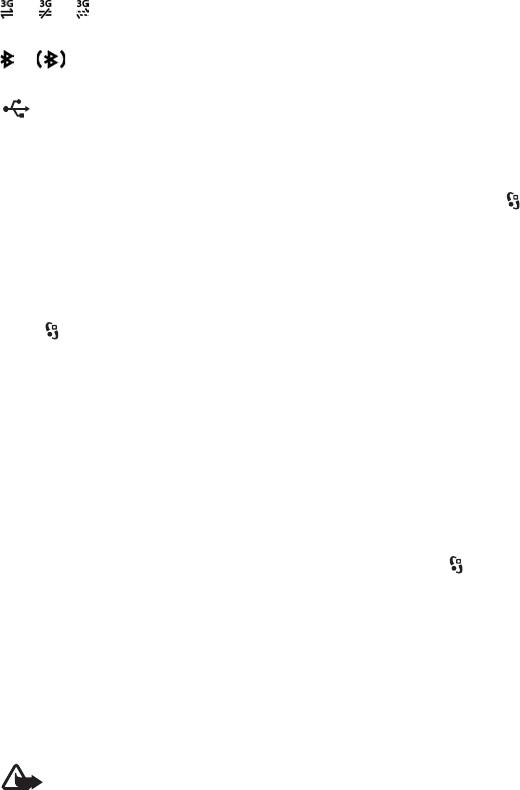
or or — A UMTS packet data connection is active; the connection is on
hold; a connection is available.
or — Bluetooth connectivity is activated; data is being transmitted using
Bluetooth technology.
— A USB connection is active.
Other indicators may also be displayed.
■ Power saver
To set the timeout period after which the power saver is activated, select >
Settings > Settings > General > Personalisation > Display > Power saver time-
out
.
■ Menu
In the menu you can access the functions in your device. To access the main menu,
select .
To open an application or a folder, scroll to it, and press the scroll key.
If you change the order of the functions in the menu, the order may differ from
the default order described in this user guide.
To mark or unmark an item in applications, press #. To mark or unmark several
consecutive items, press and hold #, and scroll up or down.
To change the menu view, select
Options > Change Menu view and a view type.
To close an application or a folder, select
Back and Exit as many times as needed
to return to the standby mode, or select
Options > Exit.
To display and switch between open applications, press and hold . Scroll to an
application, and select it.
Leaving applications running in the background increases the demand on battery power and
reduces the battery life.
■ Volume control
To adjust the earpiece or loudspeaker volume during a call or when listening to an
audio file, press the volume keys. To activate or deactivate the loudspeaker during
a call, select
Loudsp. or Handset.
Warning: Do not hold the device near your ear when the loudspeaker is in use,
because the volume may be extremely loud.
16
Your device
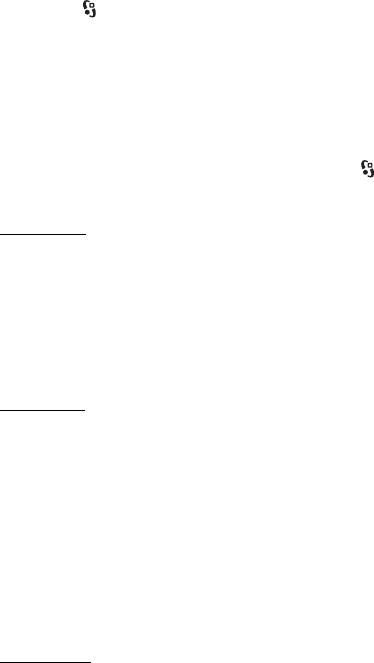
■ Keypad lock (keyguard)
To lock the keypad in the standby mode, press the left selection key and * within
1.5 seconds. To set the device to automatically lock the keypad after a certain
time, select >
Settings > Settings > General > Security > Phone and SIM card >
Keypad autolock period > User defined and the desired time.
To unlock the keypad, select
Unlock, and press * within 1.5 seconds.
When the device or keypad is locked, calls may be possible to the official emergency number
programmed into your device.
■ Access codes
To set how your device uses the access codes, select > Settings > Settings >
General > Security > Phone and SIM card.
Lock code
The lock code (5 digits) helps to lock your device. The preset code is 12345. Change
the code, and set the device to request the code. If you forget the code and your
device is locked, your device will require service and additional charges may apply.
For more information, contact a Nokia Care point or your device dealer.
When the device or keypad is locked, calls may be possible to the official emergency number
programmed into your device.
PIN codes
The personal identification number (PIN) code or the universal personal
identification number (UPIN) code (4 to 8 digits) help to protect your SIM card.
The (U)PIN code is usually supplied with the SIM card. Set the device to request
the code each time the device is switched on.
The PIN2 code may be supplied with the SIM card and is required for some
functions.
The module PIN is required to access the information in the security module. The
signing PIN is required for the digital signature. The module PIN and the signing
PIN are supplied with the SIM card if the SIM card has a security module in it.
PUK codes
The personal unblocking key (PUK) code or the universal personal unblocking key
(UPUK) code (8 digits) are required to change a blocked PIN code and UPIN code,
respectively. The PUK2 code is required to change a blocked PIN2 code.
If needed, contact your local service provider for the codes.
Your device
17
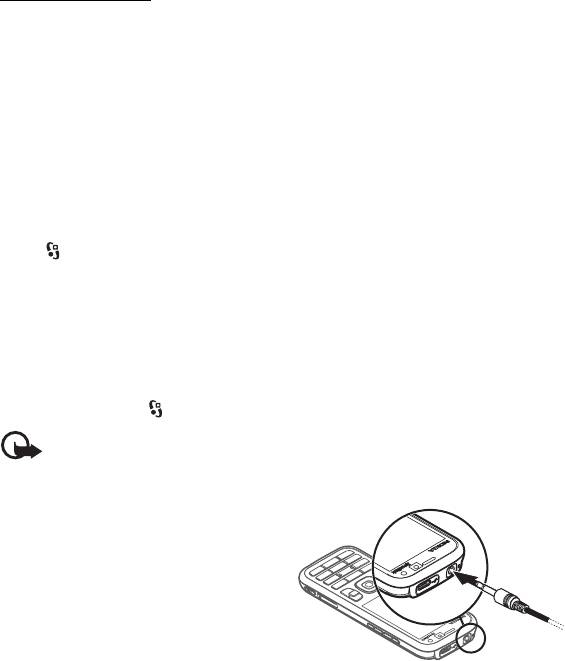
Barring password
The barring password (4 digits) is required when using call barring. You can obtain
the password from your service provider. If the password is blocked, contact your
service provider.
■ Download!
Download! (network service) is a mobile content shop available for your device.
With Download! you can discover, preview, buy, download, and upgrade content,
services, and applications. The items are categorised under catalogs and folders
provided by different service providers. The available content depends on your
service provider.
Select >
Download!.
Download! uses your network services to access the most up-to-date content. For
information on additional items available through Download!, contact your
service provider, or the supplier or manufacturer of the item.
■ Installed applications
You can download applications to your device. To access the applications installed
to your device, select >
Applications > Installations.
Important: Only install and use applications and other software from trusted
sources, such as applications that are Symbian Signed or have passed the Java
TM
Verified
testing.
■ Connect a compatible
headset
Do not connect products that create an output
signal as this may cause damage to the device.
Do not connect any voltage source to the
Nokia AV Connector.
When connecting any external device or any
headset, other than those approved by Nokia
for use with this device, to the Nokia AV Connector, pay special attention to volume levels.
18
Your device
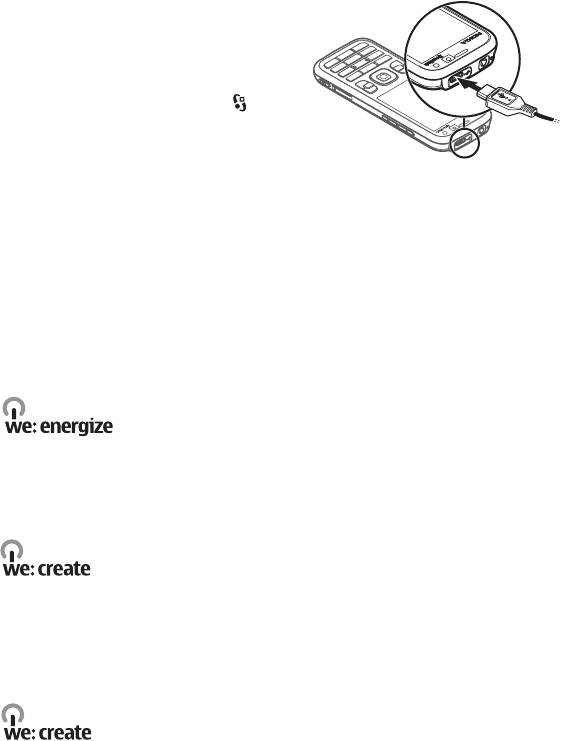
■ Connect a USB data cable
Connect a compatible USB data cable to the
USB connector.
To select the default USB connection mode
or change the active mode, select >
Settings > Connectivity > USB > USB
connection mode
and the desired mode. To
set the device to activate the default mode
automatically, select
Ask on connection > No.
■ Energy efficiency
Your device features Power Save which saves energy and prolongs the device
operating time. Your charger is energy efficient and minimises the use of no-load
energy that is consumed when the device is fully charged but still connected to
the wall socket. However, unplug your charger after the device is fully charged in
any case. Your device gives you a visual reminder of this.
■ Sustainable materials
Your device, its accessories and packaging have been manufactured from
sustainable materials according to Nokia’s criteria.
■ Environmental software & services
This product comes with Eco catalogue. It is a downloadable service that lets you
easily access up-to-date environmental services and content. For more
information on the Eco catalogue, see http://www.nokia.com/ecocatalogue.
Your device
19
Оглавление
- Contents
- SAFETY
- Support
- 1. Get started
- 2. Your device
- 3. Call functions
- 4. Music
- 5. Games
- 7. Write text
- 8. Messaging
- 9. Contacts
- 10. Gallery
- 11. Home media
- 12. Camera
- 13. Media
- 14. Internet
- 15. Personalisation
- 16. Time management
- 18. Settings
- 19. Data management
- 20. Connectivity
- 21. Enhancements
- 22. Battery and charger information
- Care and maintenance
- Additional safety information
- Index






