Nokia 5630: 11. Home media
11. Home media: Nokia 5630
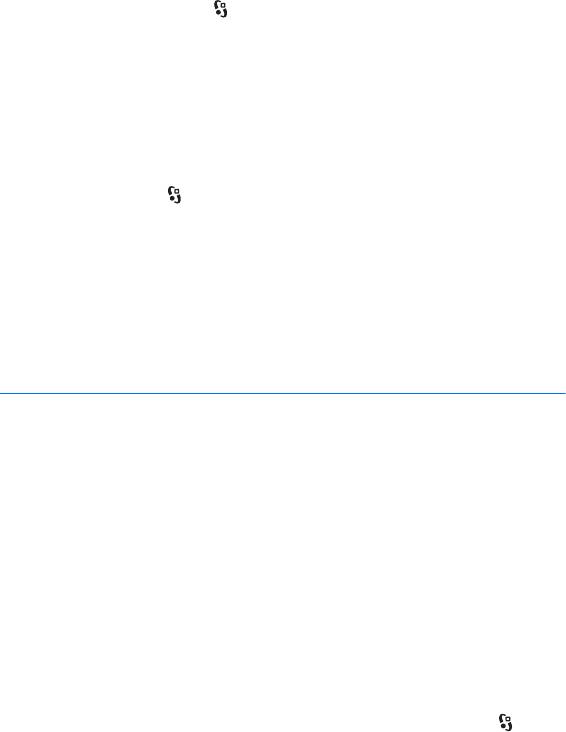
■ Streaming links
To open streaming links, select > Gallery > Streaming links. Select a link, and
press the scroll key.
To add a new streaming link, select
Options > New link.
■ Presentations
With presentations, you can view SVG (scalable vector graphics) files, such as
cartoons and maps. SVG images maintain their appearance when printed or
viewed with different screen sizes and resolutions.
To view SVG files, select >
Gallery > Presentations. Scroll to an image, and
select
Options > Play.
To zoom in, press 5. To zoom out, press 0. To rotate the image 90 degrees
clockwise or counterclockwise, press 1 or 3, respectively. To rotate the image 45
degrees, press 7 or 9.
To switch between full and normal screen, press *.
11. Home media
Your device is compatible with Universal Plug and Play architecture (UPnP). Using
a wireless LAN (WLAN) access point device or a WLAN router, you can create a
home network and connect compatible UPnP devices that support WLAN to the
network, such as your device, a compatible PC, a compatible printer, and a
compatible sound system or TV, or a sound system or TV equipped with a
compatible wireless multimedia receiver.
Using the WLAN function of your device in a home network requires a working
WLAN home connection setup and the other target home devices to be UPnP
enabled and to be connected to the same home network.
The home network uses the security settings of the WLAN connection. Use the
home network feature in a WLAN infrastructure network with a WLAN access
point device and encryption enabled.
You can share media files saved in Gallery with other compatible UPnP devices
through the home network. To define the home network settings, select >
Home media > Settings. You can also use the home network to view, play, copy, or
print compatible media files from
Gallery.
44
Home media
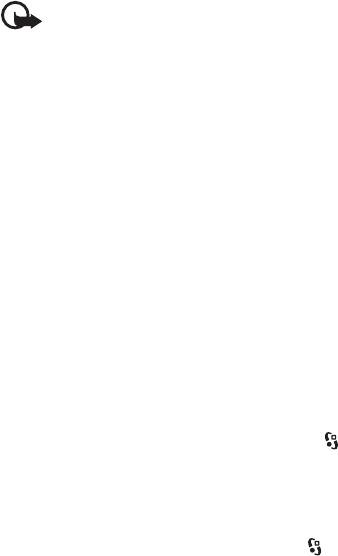
Important: Always enable one of the available encryption methods to
increase the security of your WLAN connection. Using encryption
reduces the risk of unauthorised access to your data.
Your device is connected to the home network only if you accept a connection
request from another compatible device, or in
Gallery, view, play, print, or copy
media files on your device or search for other devices in the
Home mediafolder.
■ Home media settings
To share media files saved in Gallery with other compatible UPnP devices through
a WLAN, you must create and configure your WLAN home Internet access point,
and configure the
Home media application.
The options related to
Home netw. are not available in Gallery before the Home
netw.
settings have been configured.
When you open the
Home media application for the first time, the setup wizard
opens, and helps you to define the home network settings for your device. To use
the setup wizard later, in the
Home media main view, select Options > Run
wizard
, and follow the instructions.
To connect a compatible PC to the home network, on the PC, you must install the
related software from the CD-ROM or DVD-ROM supplied with your device.
To configure the
Home media application, select > Home media > Settings, and
from the following:
•
Home access point - Create and manage your home access point.
•
Device name - Enter a name for your device.
To activate sharing and define content, select >
Home media > Share content
and from the following:
•
Images and video - Select the media files to share with other devices.
•
Music - Select the music to share with other devices.
To select images and videos stored in your device, and show them in another home
network device, such as a compatible TV, do the following:
1. In Gallery, select an image or a video clip.
2. Select
Options > Show via home net..
3. Select a compatible device in which the media file is shown. The images are
shown both on the other home network device and your device, and the video
clips are played only in the other device.
Home media
45
Оглавление
- Contents
- SAFETY
- Support
- 1. Get started
- 2. Your device
- 3. Call functions
- 4. Music
- 5. Games
- 7. Write text
- 8. Messaging
- 9. Contacts
- 10. Gallery
- 11. Home media
- 12. Camera
- 13. Media
- 14. Internet
- 15. Personalisation
- 16. Time management
- 18. Settings
- 19. Data management
- 20. Connectivity
- 21. Enhancements
- 22. Battery and charger information
- Care and maintenance
- Additional safety information
- Index






