Nokia 5630: 3. Call functions
3. Call functions: Nokia 5630
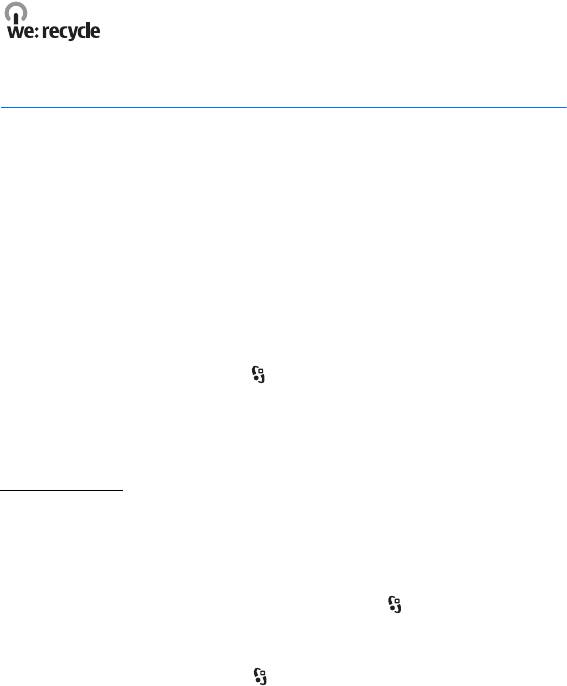
■ Recycling
65-80% of the materials in a Nokia mobile phone can be recycled. There are
collection points for devices and accessories that are no longer in use. For
information on recycling points close to you, see www.nokia.com/werecycle.
3. Call functions
To adjust the volume during a call, press the volume keys.
■ Make a voice call
1. In the standby mode, enter the phone number, including the area code. Press
the clear key to remove a number.
For international calls, press * twice for the international prefix (the +
character replaces the international access code), and enter the country code,
area code (omit the leading zero if necessary), and phone number.
2. To call the number, press the call key.
3. To end the call, or to cancel the call attempt, press the end key.
To make a call from Contacts, select >
Contacts. Scroll to the desired name; or
enter the first letters of the name, and scroll to the desired name. To call the
number, press the call key.
To call a recently dialled number from the standby mode, press the call key.
Speed dialling
Speed dialling is a quick way to call frequently used numbers from the standby
mode. You need to assign a phone number to the speed dialling keys 3 to 9 (the 1
and 2 keys are reserved for the voice and video call mailboxes), and set
Speed
dialling
to On.
To assign a phone number to a speed dialling key, select >
Settings > Speed
dial
. Scroll to a key icon, and select Assign and the contact. To change the
number, select
Options > Change.
To activate the speed dialling, select >
Settings > Settings > Phone > Call >
Speed dialling > On.
20
Call functions
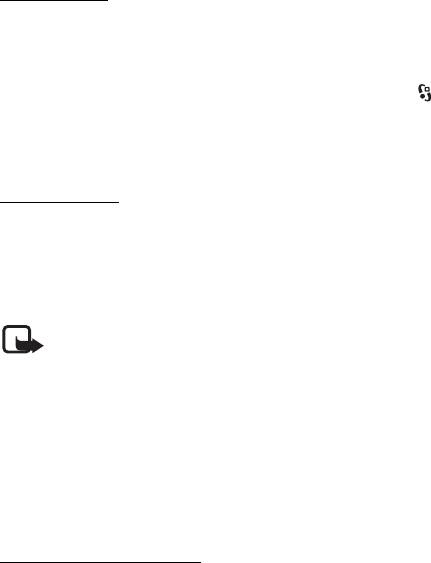
To call a speed dialling number, press and hold the speed dialling key until the call
begins.
Call mailbox
To call your call mailboxes (network service), from the standby mode, press and
hold 1 or 2. You can have call mailboxes for voice calls, video calls, and multiple
phone lines.
To define the call mailbox number if no number is set, select > Settings > Call
mailbox
. Scroll to Voice mailbox (or Video mailbox), and enter the corresponding
mailbox number. To change the call mailbox number, select
Options > Change
number
. Contact your service provider for the call mailbox number.
Voice dialling
A voice tag is added automatically to all entries in Contacts. Use long names, and
avoid similar names for different numbers.
Make a voice dialling call
Voice tags are sensitive to background noise. Use voice tags in a quiet environment.
Note: Using voice tags may be difficult in a noisy environment or during an
emergency, so you should not rely solely upon voice dialling in all circumstances.
1. In the standby mode, press and hold the right selection key.
If you are using a compatible headset with the headset key, press and hold the
headset key.
2. When
Speak now is displayed, speak the voice command clearly. The device
plays the voice command of the best match. After 1.5 seconds, the device dials
the number; if the result is not the correct one, before dialling select another
entry.
Make a conference call
Your device supports conference calls (network service) between a maximum of
six participants, including yourself.
1. Make a call to the first participant.
2. To make a call to another participant, select
Options > New call.
3. To create the conference call when the new call is answered, select
Options >
Conference.
To add another person to the conference call, repeat step 2, and select
Options > Conference > Add to conference.
Call functions
21
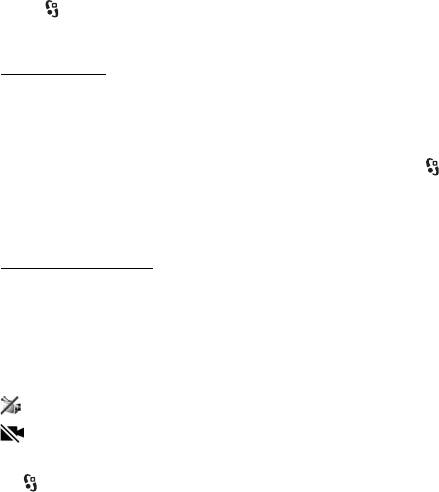
4. To end the conference call, press the end key.
■ Answer or reject a call
To answer a call, press the call key.
To mute the ringing tone, select
Silence.
To reject the call, press the end key, or select
Options > Reject. If you have
activated
Call divert > If busy, rejecting the call diverts the call.
To send a text message as a reply to the caller instead of answering the call, select
Options > Send message. To activate the text message reply and edit the message,
select >
Settings > Settings > Phone > Call > Reject call with message and
Message text.
Call waiting
During a call, to answer the waiting call, press the call key. The first call is put on
hold. To switch between the two calls, select
Swap. To end the active call, press
the end key.
To activate the call waiting function (network service), select >
Settings >
Settings > Phone > Call > Call waiting > Activate.
■ Video calls
Make a video call
To make a video call, you may need to have a USIM card and be within the
coverage of a UMTS network. For availability of and subscription to video call
services, contact your service provider. A video call can only be made between two
parties and when no other voice, video, or data calls are active. The video call can
be made to a compatible mobile phone or an ISDN client.
You have captured a still image to be sent instead of video sending.
You have denied video sending from your device.
1. Enter the phone number in the standby mode and select
Video call. Or, select
>
Contacts, scroll to the desired contact, and select Options > Video call.
2. To change between showing video or only hearing sound during a video call,
select from the toolbar
Enable video sending or Disable video sending.
If you have denied video sending during a video call, the call is still charged as
a video call. Check the pricing with your network operator or service provider.
3. To end the video call, press the end key.
22
Call functions
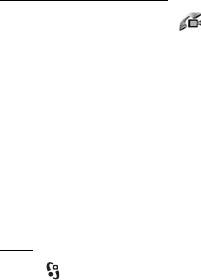
Answer a video call
When a video call arrives, is displayed.
To answer the video call, press the call key.
Allow video image to be sent to caller?
is shown. If you select
Yes, the image captured by the camera in your device is
shown to the caller. Otherwise, video sending is not activated.
If you have denied video sending during a video call, the call is still charged as a
video call. Check the pricing with your service provider.
To end the video call, press the end key.
■ Call settings
Call
Select > Settings > Settings > Phone > Call and from the following:
Send my caller ID (network service) — to display or hide your phone number from
the person to whom you are calling
Call waiting (network service) — See ‘Call waiting,’ p. 22.
Reject call with message and Message text — See ‘Answer or reject a call,’ p. 22.
Own video in recvd. call— to set whether you allow to send your own video image
when you receive a video call
Image in video call — to select a still image to be shown when you deny a video
call
Automatic redial — to set your device to make a maximum of 10 attempts to
connect the call after an unsuccessful call attempt
Show call duration and Summary after call — to set the device to display the call
duration during a call and the approximate duration of the last call
Speed dialling — See ‘Speed dialling,’ p. 20.
Anykey answer — to answer an incoming call by briefly pressing any key, except
the left and right selection keys, volume keys, power key, end key, and
camera key.
Line in use (network service) — to select the phone lines for making calls and
sending short messages. This is shown only if the SIM card supports two phone
lines.
Line change (network service) — to enable or disable the line selection
Call functions
23
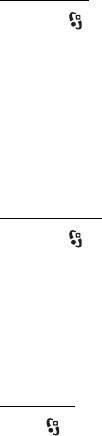
Call divert
1. Select > Settings > Settings > Phone > Call divert (network service).
2. Select which calls you want to divert, for example,
Voice calls.
3. Select the desired option. For example, to divert voice calls when your number
is busy or when you reject an incoming call, select
If busy.
4. Select
Options > Activate and the phone number to which you want to divert
the calls. Several divert options can be active at the same time.
Call barring and call diverting cannot be active at the same time.
Call barring
1. Select > Settings > Settings > Phone > Call barring (network service) to
restrict the calls that you make and receive with your device.
2. Scroll to the desired barring option, and select
Options > Activate. To change
the settings, you need the barring password given by your service provider.
Call barring and call diverting cannot be active at the same time.
When calls are barred, calls may be possible to certain official emergency numbers.
Network
Select > Settings > Settings > Phone > Network and from the following:
Network mode — to select which network to use (this is shown only if it is
supported by the service provider). If you select
Dual mode, the device uses the
GSM or UMTS network automatically.
Operator selection — to set the device to search for and automatically select one
of the available networks, select
Automatic. To select the desired network
manually from a list of networks, select
Manual. The selected network must have
a roaming agreement with your home network.
Cell info display (network service) — to set the device to indicate when it is used in
a cellular network based on microcellular network (MCN) technology, and to
activate cell info reception
■ Video sharing
Use video sharing to send live video from your mobile device to another
compatible mobile device during a voice call.
24
Call functions
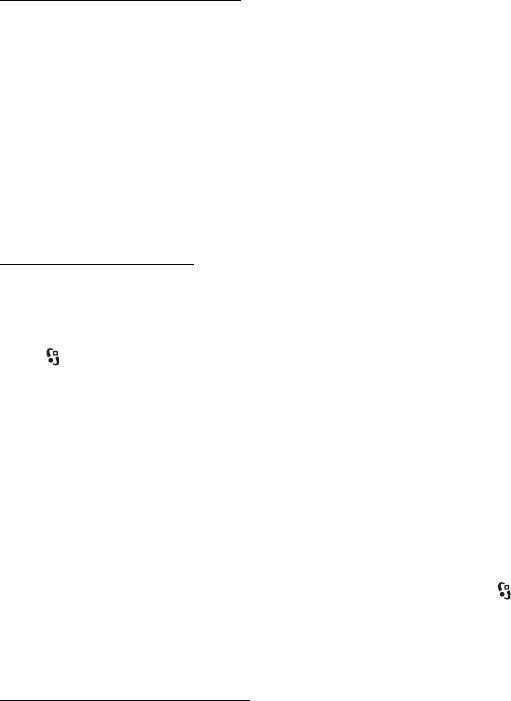
Video sharing requirements
Video sharing requires a 3G universal mobile telecommunications system (UMTS)
connection. For information about network availability and the fees associated
with this application, contact your service provider.
To use video sharing you must do the following:
• Ensure that your device is set up for person-to-person connections.
• Ensure that both the sender and recipient are registered to the UMTS network.
• Ensure you have an active UMTS connection and you are within UMTS network
coverage. If you move away from a UMTS network during the sharing session,
the sharing session is discontinued, but your voice call continues.
Video sharing settings
A person-to-person connection is also known as a session initiation protocol (SIP)
connection. Before you can use video sharing, ask your service provider for the
configured SIP profile to be used in your device.
Select > Settings > Settings > Connection > Video sharing and from the
following:
Video sharing — to select whether the video sharing is enabled
SIP profile — to select a SIP profile
Video saving — to set whether the live videos are automatically saved
Preferred saving memory — to select whether to save the videos to the device
memory or to a memory card
Capability alert tone — to set an alert tone to sound when video sharing is
available during a call
If you know a recipient’s SIP address, you can save it to Contacts. Select >
Contacts, the contact, and Options > Edit > Options > Add detail > SIP or Share
video
. Enter the SIP address (username@domainname). You can use an IP address
instead of a domain name.
Share live video or video clip
1. To share live video you are recording with the device camera, select Options >
Share video > Live video during a voice call. To share a saved video clip, select
Video clip and the clip you want to share.
2. The device sends the invitation to the SIP address you saved to Contacts.
Call functions
25
Оглавление
- Contents
- SAFETY
- Support
- 1. Get started
- 2. Your device
- 3. Call functions
- 4. Music
- 5. Games
- 7. Write text
- 8. Messaging
- 9. Contacts
- 10. Gallery
- 11. Home media
- 12. Camera
- 13. Media
- 14. Internet
- 15. Personalisation
- 16. Time management
- 18. Settings
- 19. Data management
- 20. Connectivity
- 21. Enhancements
- 22. Battery and charger information
- Care and maintenance
- Additional safety information
- Index






