Nokia 5630: 10. Gallery
10. Gallery: Nokia 5630
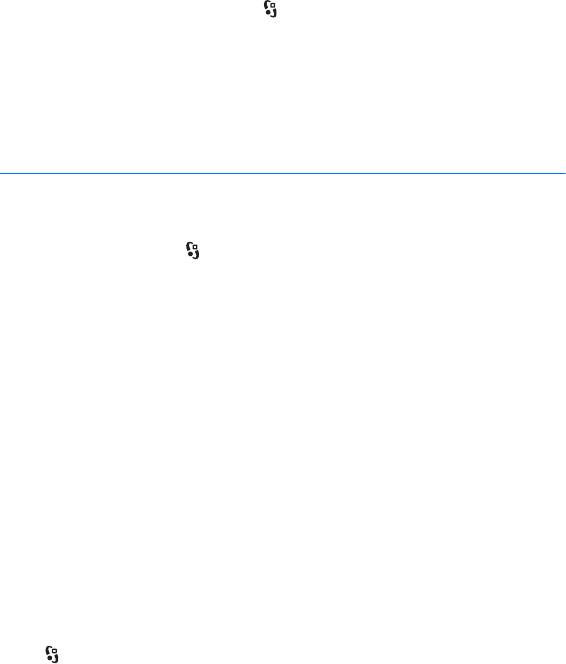
■ Add a ringing tone
You can set a ringing tone or a video ringing tone for each contact and group. To
add a ringing tone to a contact, select >
Contacts, and open the contact. Select
Options > Ringing tone and the ringing tone. To add a ringing tone to a group,
scroll right to the groups list, and scroll to a contact group. Select
Options >
Ringing tone and the ringing tone for the group. To remove the personal or group
ringing tone, select
Default tone as the ringing tone.
10. Gallery
■ Main view
To access your images, video clips, and songs, or store and organise sound clips
and streaming links, select >
Gallery.
•
Images - to view images and videos in Images.
•
Video clips - to view videos in Video center.
•
Songs - to open Music player.
•
Sound clips - to listen to sound clips.
•
Streaming links - to view and open streaming links.
•
Presentations - to view presentations.
You can browse and open folders and copy and move items to folders. You can
also create albums and copy and add items to albums.
To open a file, press the scroll key. Video clips, RAM files, and streaming links open
and play in Video center, and music and sound clips in Music player.
To copy or move files to the memory card (if inserted) or to device memory, select
a file and
Options > Move and copy > Move or Copy andfrom the available
options.
■ Images
Select > Gallery > Images and from the following:
•
Captured - to show all the photos and videos you have taken.
•
Months - to show photos and videos categorised by the month they where
taken.
•
Albums - to show the default albums and those you have created.
•
Tags - to show tags you have created for each item.
42
Gallery
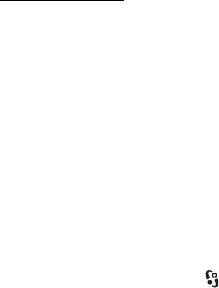
• Downloads - to show items and videos downloaded from the web or received
via MMS or e-mail.
•
All - to view all items.
To open a file, press the scroll key. Video clips open and play in
RealPlayer.
To copy or move files to another memory location, select a file,
Options > Move
and copy
and from the available options.
Images and video clips can also be sent to you in a multimedia message, as an e-
mail attachment, or through Bluetooth connectivity. To be able to view a received
image or video clip in Images, you must first save it.
The images and video clip files are in a loop and ordered by date and time. The
number of files is displayed. To browse the files one by one, scroll left or right. To
browse files in groups, scroll up or down.
To open a file, press the scroll key. When an image opens, to zoom in the image,
press the zoom keys under the slide. The zooming ratio is not stored permanently.
To edit a video clip or an image, select
Options > Edit.
Active toolbar
The active toolbar is available only when you have selected an image or a video
clip in a view.
In the active toolbar, scroll up or down to different items, and select them by
pressing the scroll key. The available options vary depending on the view you are
in and whether you have selected an image or a video clip.
To hide the toolbar, select
Options > Hide toolbar. To activate the active toolbar
when it is hidden, press the scroll key.
■ Sounds
This folder contains all the sounds you have created with the Recorder application
or downloaded from the web.
To listen to sound files, select >
Gallery > Sound clips. Scroll to a sound file, and
press the scroll key. To pause playing, press the scroll key again.
To fast forward or rewind, scroll right or left.
To download sounds, select the download link.
Gallery
43
Оглавление
- Contents
- SAFETY
- Support
- 1. Get started
- 2. Your device
- 3. Call functions
- 4. Music
- 5. Games
- 7. Write text
- 8. Messaging
- 9. Contacts
- 10. Gallery
- 11. Home media
- 12. Camera
- 13. Media
- 14. Internet
- 15. Personalisation
- 16. Time management
- 18. Settings
- 19. Data management
- 20. Connectivity
- 21. Enhancements
- 22. Battery and charger information
- Care and maintenance
- Additional safety information
- Index






