Dell XPS 14Z (L412z): Power-Button Board
Power-Button Board: Dell XPS 14Z (L412z)
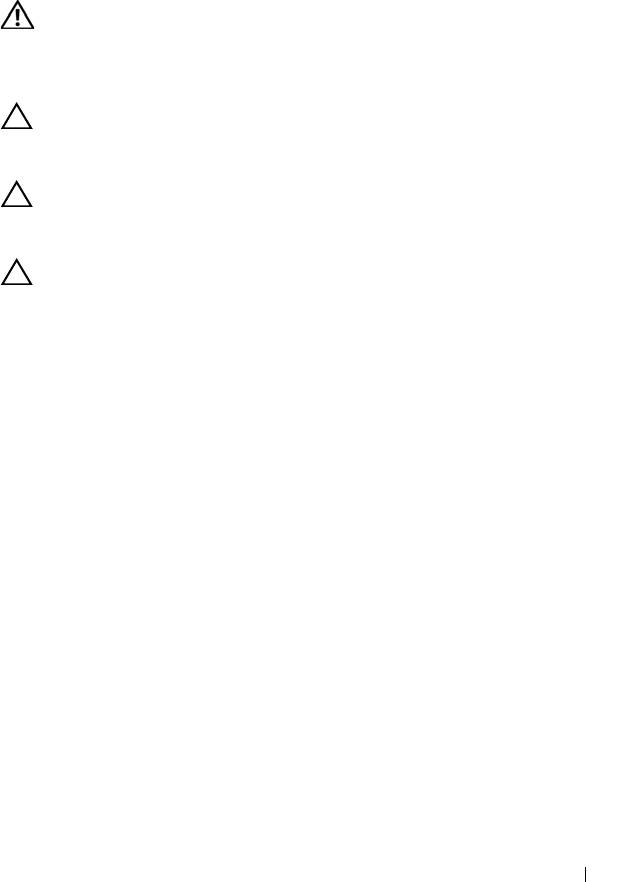
book.book Page 51 Thursday, May 3, 2012 3:09 PM
13
Power-Button Board
WARNING: Before working inside your computer, read the safety information
that shipped with your computer. For additional safety best practices information,
see the Regulatory Compliance Homepage at
www.dell.com/regulatory_compliance.
CAUTION: Only a certified service technician should perform repairs on your
computer. Damage due to servicing that is not authorized by Dell is not covered by
your warranty.
CAUTION: To avoid electrostatic discharge, ground yourself by using a wrist
grounding strap or by periodically touching an unpainted metal surface (such as a
connector on your computer).
CAUTION: To help prevent damage to the system board, remove the main battery
(see "Removing the Battery" on page 15) before working inside the computer.
Removing the Power-Button Board
1
Follow the instructions in "Before You Begin" on page 7.
2
Remove the system board (see "Removing the System Board" on page 45).
3
Remove the two screws that secure the power-button board to the
palm-rest assembly.
4
Lift the power-button board along with the cable away from the palm-rest
assembly.
Power-Button Board 51
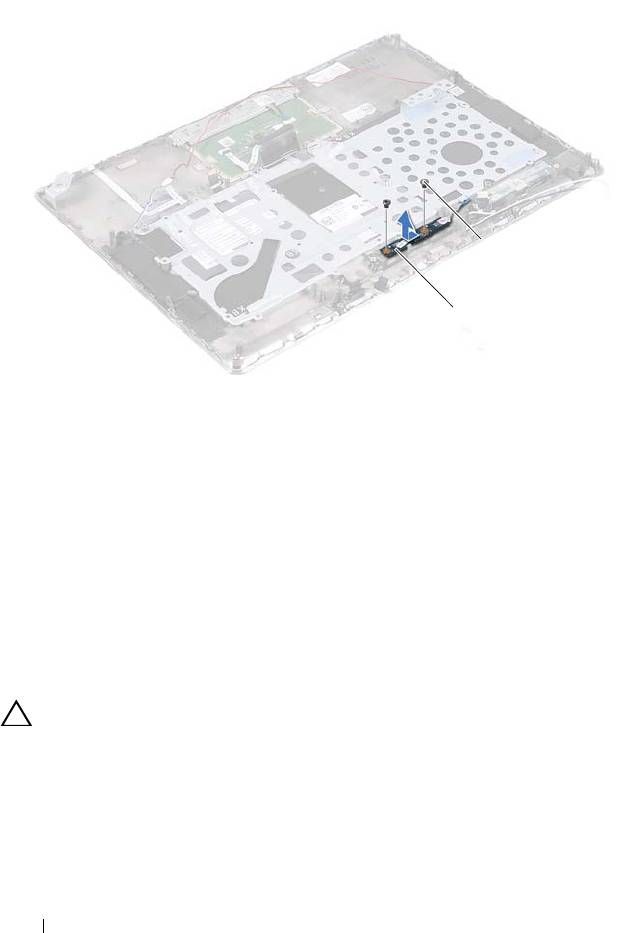
1 power-button board 2 screws (2)
Replacing the Power-Button Board
1
Follow the instructions in "Before You Begin" on page 7.
2
Use the alignment posts to place the power-button board on the palm-rest
assembly.
3
Replace the two screws that secure the power-button board to the
palm-rest assembly.
4
Replace the system board (see "Replacing the System Board" on page 48).
CAUTION: Before turning on the computer, replace all screws and ensure that no
stray screws remain inside the computer. Failure to do so may result in damage to
the computer.
52 Power-Button Board
2
1
book.book Page 52 Thursday, May 3, 2012 3:09 PM

