Brother FAX 1570MC: инструкция
Инструкция к Факсимильному Аппарату (Факсу) Brother FAX 1570MC
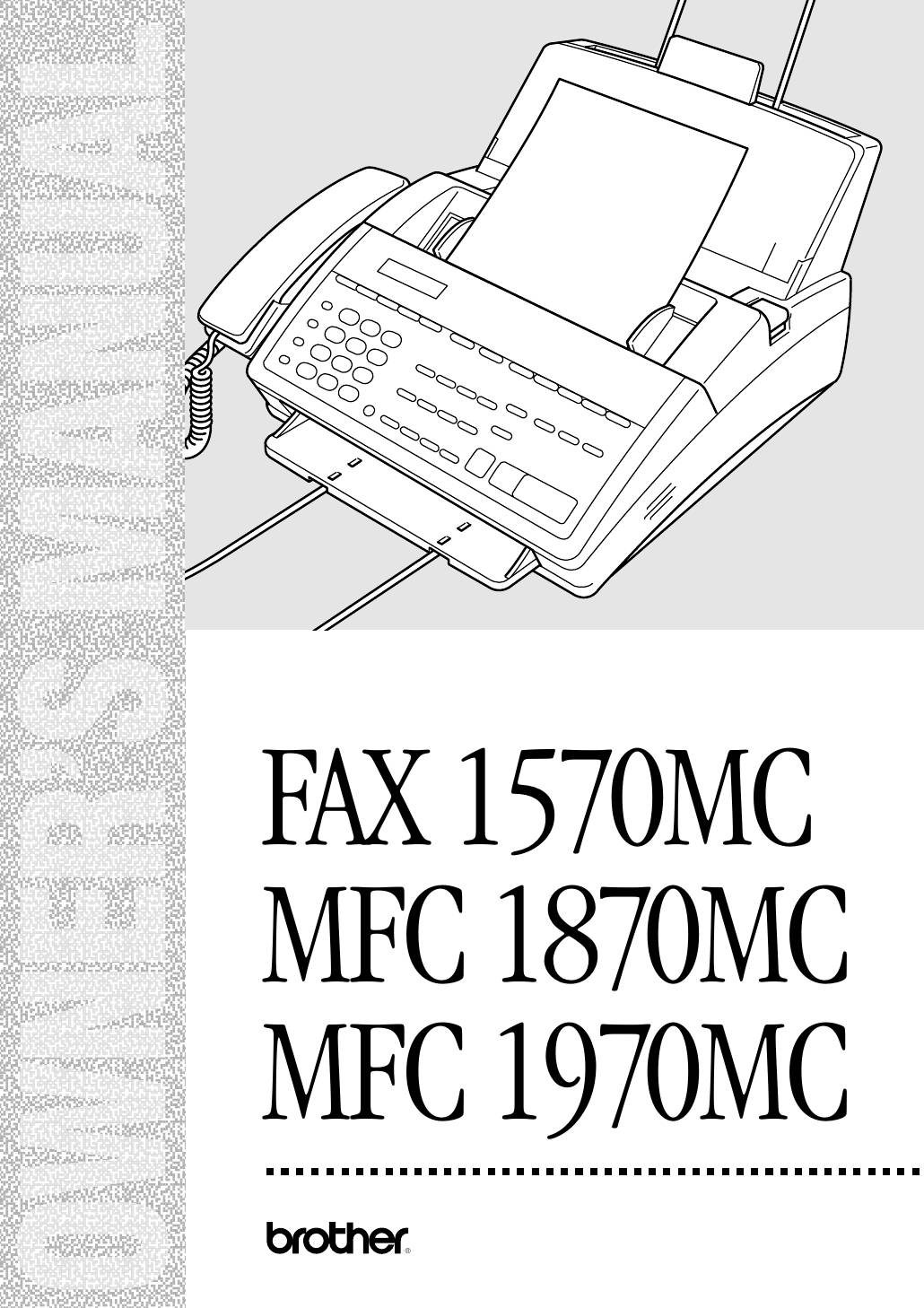
;
;;;;
;;
;
;
;;
;
;
;;
;
;
;;
;
;
;;
;
;
;;
;
;
;;
;
;
;;
;
;
;;
;
;
;;
;
;
;;
;
;
;;
;
;
;;
;
;
;;
;
;
;;
;
;
;;
;
;
;;
;
;
;;
;
;
;;
;
;
;;
;;;;
;
;;;
L
;;;
;;;
;;;
A
;;;
;;;
U
;;;
;;;
;;;
N
;;;
A
;;;
;;;
;;;
M
;;;
;;;
S
;;
;;;
’
;;
;;;
FAX 1570MC
;;;
R
;;;
E
MFC 1870MC
;;;
;;;
N
;;;
;;;
MFC 1970MC
;;;
;;;
W
®
;;;
O
;;;
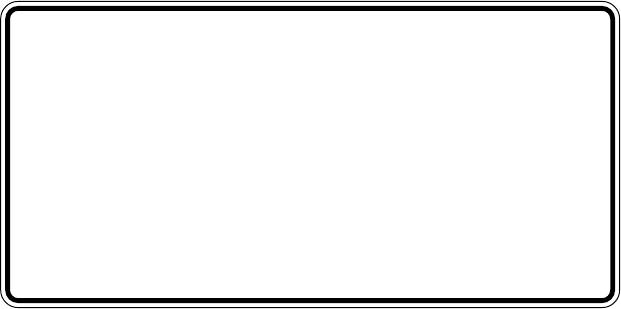
Year 2000 Compliant
All Brother fax machines and multi-function
centers are Year 2000 Compliant. For
more information, visit the Brother Home
Page at http://www.brother.com, then
click the Year 2000 Statement button.
©1996–1998 Brother Industries, Ltd.
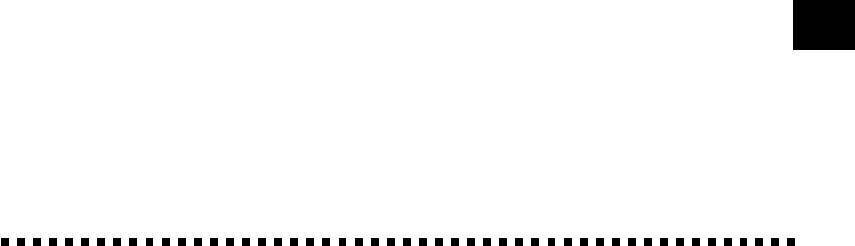
Table of Contents
Introduction
Using This Manual ..............................................................................................1
1
Finding Information ....................................................................................................... 1
Test Sheet Procedures (for USA only) ............................................................................. 1
About Fax Machines ........................................................................................................ 2
Fax Tones and Handshake .............................................................................................. 2
FAX 1570MC Control Panel Overview .............................................................. 3
MFC 1870MC and MFC 1970MC Control Panel Overview ...................4
2
i
Installation
Caution .............................................................................................................................. 5
Packing List .................................................................................................................... 6
Make sure you have the following items: ............................................................ 6
Choosing a Location .................................................................................................. 7
Assembly .......................................................................................................................... 7
Attach the document support.......................................................................................... 7
Attach paper support ....................................................................................................... 8
Install the printing cartridge .......................................................................................... 8
Install paper .................................................................................................................... 9
Acceptable paper............................................................................................................ 10
Connect the handset...................................................................................................... 10
Connect the power cord................................................................................................. 10
Connect the telephone line ........................................................................................... 11
Special Line Considerations .......................................................................................... 11
Roll Over Phone Lines ............................................................................................ 11
Two-Line Phone System ......................................................................................... 11
Converting Telephone Wall Outlets........................................................................ 12
Installing FAX/MFC, External Two-Line TAD,
and Two-Line Telephone ..................................................................................... 12
Multi-Line Connections (PBX) ..................................................................................... 13
If you are installing the FAX/MFC to work with a PBX: .................................... 13
Custom Features on Your Phone Line .......................................................................... 14
Connecting an External
Telephone Answering Device (TAD) ........................................................................... 14
Sequence ................................................................................................................. 14
Connections ............................................................................................................ 15
Outgoing Message (OGM) on External TAD .......................................................... 16
Connecting an External Telephone .............................................................................. 16

TABLE OF CONTENTS
ii
3
Fax
Settings
Fax Settings................................................................................................................... 17
Setting Dialing Mode (Tone/Pulse).............................................................................. 17
Setting Date and Time .................................................................................................. 17
Setting Station ID .......................................................................................................... 18
Entering Text ................................................................................................................. 18
Inserting spaces ...................................................................................................... 19
Making corrections ................................................................................................. 19
Repeating letters ..................................................................................................... 19
Special characters and symbols ............................................................................. 19
Storing One Touch Dial Numbers ................................................................................ 20
One Touch Dialing ................................................................................................. 21
Storing Speed Dial Numbers ......................................................................................... 22
Speed Dialing ................................................................................................................ 22
Changing One Touch and
Speed Dial Numbers ................................................................................................... 23
Setting Up Groups for Broadcasting ............................................................................. 23
Setting Beeper Level ...................................................................................................... 24
Memory Storage ............................................................................................................ 24
On-Screen
Programmin
4
g
User-Friendly Programming................................................................................ 25
Function Mode .............................................................................................................. 25
Alternating Displays ...................................................................................................... 26
Function Selection Table .............................................................................................. 26
5
Basic Fax
Operation
Sending Faxes.............................................................................................................. 31
Before you begin:........................................................................................................... 31
Contrast Setting ............................................................................................................. 32
Manual Transmission ................................................................................................... 32
Automatic Transmission ............................................................................................... 33
Manual and Automatic Fax Redial .............................................................................. 33
Receiving Faxes .......................................................................................................... 33
Select Answer Mode ....................................................................................................... 33
Record Fax/Tel Outgoing Announcement (F/T OGM) ......................................... 34
Easy Receive .................................................................................................................. 34
To select or change your Answer Mode.................................................................. 35
Setting Ring Delay ........................................................................................................ 35
Setting F/T Ring Time .................................................................................................. 36
Speaker Volume ............................................................................................................. 36
Ring Volume.................................................................................................................. 37
Smoothing..................................................................................................................... 37
Setting Paper Size ......................................................................................................... 37
Printing a Reduced Incoming Document ............................................................. 38
Recommended Reductions .................................................................................... 38

TABLE OF CONTENTS
iii
Telephone &
Speakerphone
6
(Voice) Operatio
n
Making Voice Calls ................................................................................................... 39
Manual Dialing ............................................................................................................. 39
Answering Calls with the Speakerphone ................................................................ 39
One Touch Dialing ........................................................................................................ 40
Speed Dialing ................................................................................................................ 40
Hold ............................................................................................................................... 40
Pause ............................................................................................................................. 40
Tone/Pulse..................................................................................................................... 40
Searching Telephone Index .......................................................................................... 41
Advanced
Fax Operation
Sending Faxes.............................................................................................................. 43
7
Quick Scan Fax Transmission ...................................................................................... 43
Daily Timer.................................................................................................................... 43
Delayed Transmission ................................................................................................... 44
Interrupting Timer and Poll Waiting ........................................................................... 44
Canceling a Delayed Fax .............................................................................................. 45
Broadcasting.................................................................................................................. 45
Overseas Mode ............................................................................................................... 45
Error Re-Transmission .................................................................................................. 46
Composing Electronic Cover Page................................................................................ 46
Always Send Cover Page ................................................................................................ 47
Cover Page (Temporary Setting) .................................................................................. 47
Using a Printed Cover Page .......................................................................................... 48
Call Reservation ............................................................................................................ 48
Print Call Back Message................................................................................................ 49
Next-Fax Reservation .................................................................................................... 49
Multiple Resolution Transmission ............................................................................... 50
Receiving Faxes .......................................................................................................... 50
Operation from Extension Telephone .......................................................................... 50
For F/T (Fax/Tel) Mode Only ................................................................................. 50
Changing Remote Codes ........................................................................................ 51
To change Remote Codes................................................................................... 51
Distinctive Ringing ....................................................................................................... 51
Registering the Distinctive Ringing phone number ......................................... 52
Caller ID ........................................................................................................................ 53
Clearing Caller ID Information ............................................................................. 54
Polling ........................................................................................................................... 54
Setup to Poll Another Fax....................................................................................... 54
Setup to Be Polled (Poll Waiting) .......................................................................... 55
Sequential Polling......................................................................................................... 56
Copy Functions.............................................................................................................. 57
Multiple Copies ....................................................................................................... 57
Reducing and Enlarging Copies ............................................................................ 57

TABLE OF CONTENTS
iv
Message
Center
Message Center Mode ............................................................................................. 59
8
Flexible Memory Settings .............................................................................................. 60
Setting Up Message Center ............................................................................................ 60
Setting Message Storage ................................................................................................ 61
Recording Message Center Outgoing Message ............................................................. 61
Listening to Outgoing Message (OGM) ........................................................................ 62
Erasing Outgoing Message (OGM) ............................................................................... 62
Activating Message Center Mode ................................................................................... 62
Message Indicators ........................................................................................................ 62
Playing Voice Messages and Memos ............................................................................. 63
Printing a Fax Message ................................................................................................. 63
Backup Printing Option ................................................................................................ 64
Erasing Messages........................................................................................................... 64
To erase voice messages individually ........................................................................... 64
To erase messages all at once ....................................................................................... 65
Setting Maximum Time for Incoming Messages ......................................................... 65
Setting Toll Saver .......................................................................................................... 65
ICM Recording Monitor ................................................................................................ 66
Recording a Memo ........................................................................................................ 66
Recording a Conversation............................................................................................. 66
Paging/Fax Forwarding ................................................................................................ 66
Programming Paging Number .............................................................................. 67
Programming a Fax Forwarding Number............................................................. 67
Remote Retrieval ....................................................................................................... 68
Using Remote Access Code ............................................................................................ 68
Changing Remote Access Code ..................................................................................... 68
Remote Control Commands ......................................................................................... 69
Retrieving Memory Status List ...................................................................................... 70
Retrieving Fax Messages ............................................................................................... 70
Changing Fax Forwarding Number ............................................................................. 71
9
Message
Center Pro
Message Center Pro ................................................................................................. 73
Start with a Plan ........................................................................................................... 73
Setting Up Message Center Pro ..................................................................................... 74
Voice ................................................................................................................................. 74
Recording Voice Information In Memory Box ............................................................. 74
Playing Voice Message in Memory Box ........................................................................ 75
Erasing Voice Memory Box ........................................................................................... 75
Personal Mailbox ...................................................................................................... 76
Recording Personal Mailbox OGM/Password .............................................................. 76
Playing Incoming Messages and Memo in Personal Mailbox .................................... 76
Erasing Incoming Messages and Memos From Personal Mailbox ............................. 77
To erase an individual message ........................................................................ 77

TABLE OF CONTENTS
v
To erase all messages ......................................................................................... 77
Recording Memo in Personal Mailbox......................................................................... 78
Remote Retrieval of Incoming Messages and Memos In Personal Mailbox ............... 78
Recording Second Level OGM ............................................................................ 79
Playing Second Level OGM ........................................................................................... 79
Erasing Second Level OGM ........................................................................................... 79
Recording First Level OGM .................................................................................. 80
Playing First Level OGM................................................................................................ 80
Erasing First Level OGM................................................................................................ 80
Turning On Message Center Pro ....................................................................... 81
1
0
Printing
Reports
FAX/MFC Activity ......................................................................................................... 83
and Lists
To print a report ............................................................................................................ 84
Activity Report Interval ................................................................................................. 84
Transmission Verification (Xmit) Report ..................................................................... 84
Important
Information
Standard Telephone and FCC Notices .......................................................85
11
These notices are in effect on models sold and used in the United States only .......... 85
International Energy Star Compliance Statement...................................... 86
WARNING ................................................................................................................ 87
Federal Commission Compliance Notice (For USA Only)..................................... 87
Industry Canada Compliance Statement (For Canada Only)............................... 87
Important Safety Instructions ................................................................................ 88
Notice-Disclaimer of Warranties ............................................................................ 90
Trademarks ............................................................................................................. 90
Compilation and Publication Notice ..................................................................... 91
Troubleshooting
and Maintenance
Fax-Back System ........................................................................................................... 93
12
Brother Home Page on the World Wide Web ................................................................ 93
Brother Bulletin Board .................................................................................................. 93
Error Messages .............................................................................................................. 94
If You Are Having Difficulty with Your FAX/MFC.......................................................... 97
Condensed Print and Horizontal Streaks;
Top and Bottom of Sentences Cut Off ............................................................. 97
Vertical Black Lines When Receiving ................................................................ 97
FAX/MFC Does Not Answer When Called ........................................................... 98
Dialing Does Not Work ...................................................................................... 98
No Dial Tone on the Handset ............................................................................. 98
Poor Transmitting Quality................................................................................. 98
Transmission Verification Report Says “Result: NG” ....................................... 98
Vertical Black Lines When Sending ................................................................... 98
Double Ring in F/T Mode .................................................................................. 99
Transferring a Fax Call to the FAX/MFC............................................................ 99
FAX/MFC “Hears” Voice as CNG Tone ............................................................... 99
For Customer Service ......................................................................................99

TABLE OF CONTENTS
vi
Setting Up the MFC 1870MC
or MFC 1970MC and
Before You Install Multi-Function Link ...................................................... 101
13
Computer to Work Together
Package Contents ........................................................................................................ 101
PC Configuration Requirements ................................................................................ 102
Connecting MFC 1870MC or MFC 1970MC to Your PC.............................................. 102
Available Options .................................................................................................... 103
Install Multi-Function Link Software ............................................................. 103
On-Line Documentation.................................................................................. 103
Product Support ............................................................................................... 103
Brother Web Link ............................................................................................. 103
Installing the Multi-Function Link Software ............................................ 104
Overview of Basic Steps ............................................................................................... 104
Accessing the Software Installation Window .............................................................. 104
Installing the Brother Software .................................................................................. 104
Viewing On-Line Documentation .............................................................. 105
Using the Multi-Function Link
Software (For MFC 1870MC
Introduction ..................................................................................................... 107
14
and MFC 1970MC Only)
Running the Brother Software ................................................................... 107
Multi-Function Link ........................................................................................ 108
Visioneer PaperPort LE .................................................................................... 108
Sending a Fax from Your PC ....................................................................... 109
Sending a Quick Fax ................................................................................................... 109
Sending a Fax from the Main Menu .......................................................................... 109
®
Sending a Fax from a Windows
Application ............................................................ 110
Receiving Faxes into the PC ........................................................................ 111
Before You Begin ......................................................................................................... 111
Checklist for the MFC: .......................................................................................... 112
On your PC:........................................................................................................... 112
Viewing Received Faxes............................................................................................... 112
Scanning a Document.................................................................................... 113
Scanning Options........................................................................................................ 113
Resolution............................................................................................................. 114
Contrast................................................................................................................. 114
Image Type ........................................................................................................... 114
Scanning into the Paperport Viewer ........................................................................... 114
Multi-Function
Link (option)
............................................................................................................................... 115
15
For FAX 1570MC
Glossary ........................................................................................................................ 117
Specifications............................................................................................................. 121
Index .............................................................................................................................. 122
Brother Numbers..................................................................................................... 126
Ordering Accessories and Supplies .............................................................. 127
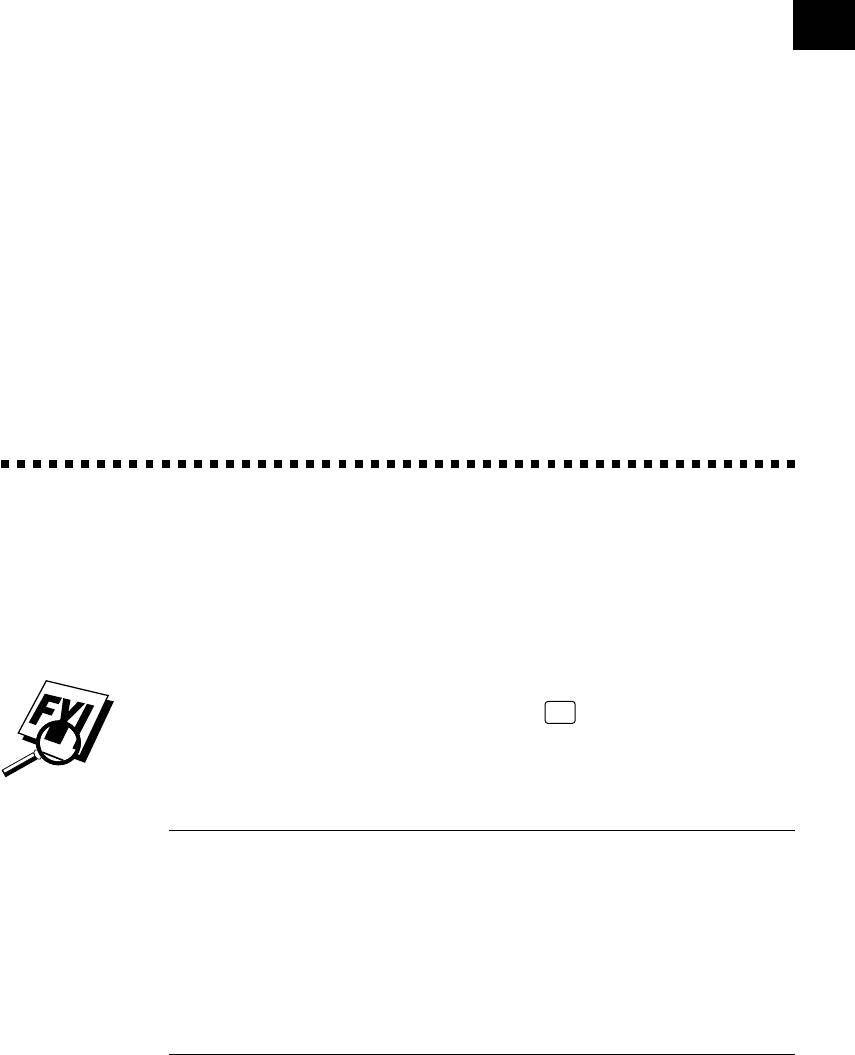
1
CHAPTER ONE
Introduction
1
Using This Manual
Thank you for purchasing a Brother FAX/MFC. This FAX/MFC has been designed
to be simple to use, with LCD screen prompts to guide you through functions.
However, you can use your FAX/MFC to its fullest potential by taking a few
minutes to read this manual.
Additionally, your FAX/MFC has a Help Key. Press
Help
to print a list of basic
operational steps and functions.
Finding Information
All chapter headings and subheadings are listed in the Table of Contents. You will
be able to find information about a specific feature or function by checking the
Index at the back of this manual. Also, throughout this manual, you’ll see special
symbols alerting you to important information, cross-references, and warnings.
Illustrations of some screen displays also help you choose the correct key-presses.
Test Sheet Procedures (for USA only)
After programming your Station ID, please fill out the TEST SHEET included with
See
your FAX/MFC and fax it to Brother’s Automated Fax Response System as your first
Station ID
p. 18
transmission. This will verify that your FAX/MFC is properly installed.
When this document is received a confirmation sheet will be sent back to your
FAX/MFC. To get a response, be sure to set up your Station ID.
USA 1-908-685-9283 (Fax)
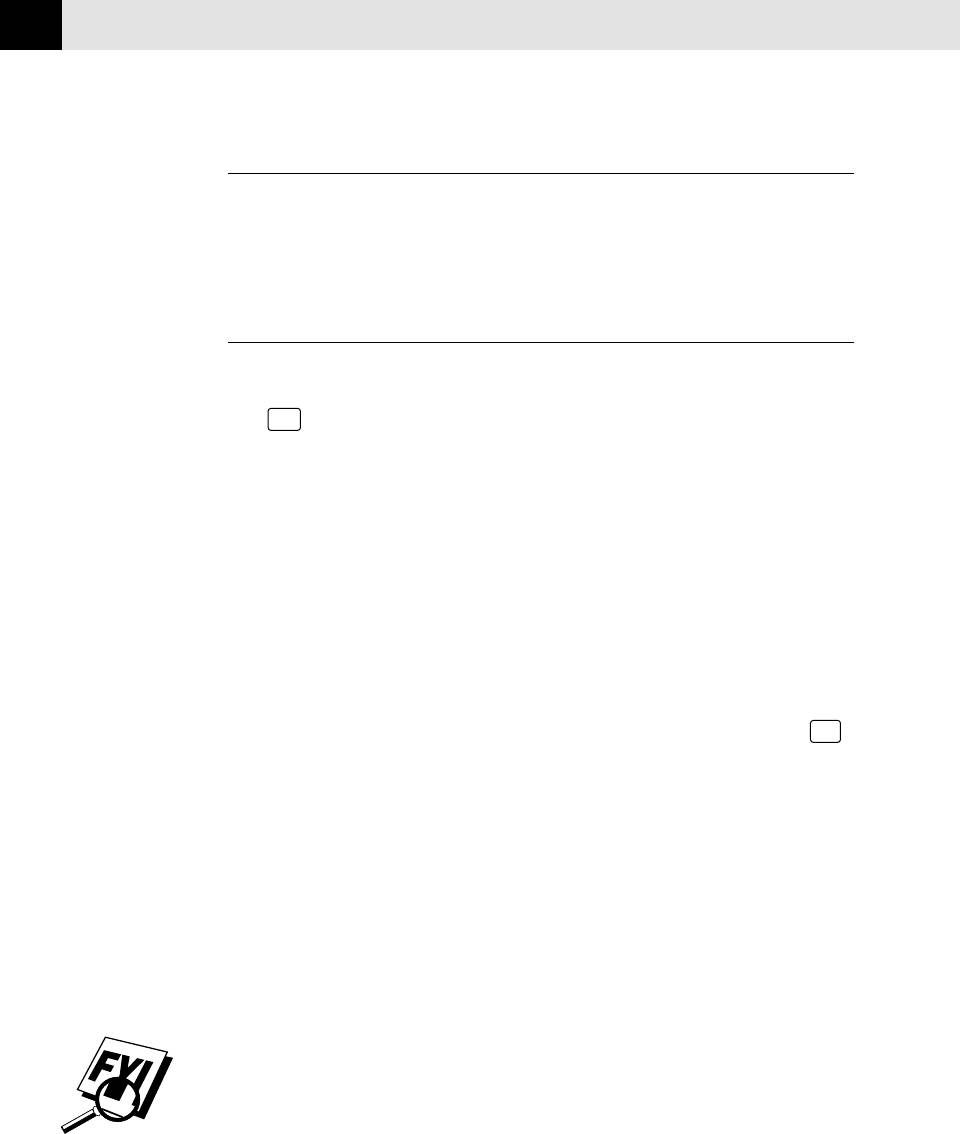
CHAPTER ONE
2
About Fax Machines
If you’re a first-time fax machine user, fax operation might seem a little
mysterious. You’ll soon get used to the unusual fax tones on your phone line, and
be able send and receive faxes easily.
Fax Tones and Handshake
When someone is sending a fax, the FAX/MFC sends fax calling tones, (CNG tones)
— soft, intermittent beeps at 4-second intervals. You’ll hear them when you dial and
press
Start
, and they continue for about 40 seconds after dialing. During that time, the
sending machine must begin the “handshake” with the receiving machine. Each time
you use automatic procedures to send a fax, you are sending CNG tones over the phone
line. You’ll soon learn to listen for these soft beeps each time you answer a phone on
your fax line, so you can know if you are receiving a fax message.
The receiving fax responds with fax receiving tones — loud, chirping sounds. A
receiving fax chirps for about 40 seconds over the phone line, and the screen
displays “RECEIVE.” If your FAX/MFC is set to the FAX ONLY Mode, it will answer
every call automatically with fax receiving tones. Even if the other party hangs
up, your FAX/MFC continues to send the “chirps” for about 40 seconds, and the
screen continues to display “RECEIVE.” To cancel the receiving mode, press
Stop
.
When your FAX/MFC is in FAX/TEL (F/T), it answers with a short beep. After this
beep, the FAX/MFC listens for CNG tones, and then responds with receiving tones.
The fax “handshake” is the time in which the sending machine’s CNG tones and
the receiving machines “chirps” overlap. This must be for at least two to four
seconds, so the fax machines can understand how each is sending and receiving
the fax. The handshake cannot begin until the call is answered, and the CNG
tones only last for about 40 seconds after the number is dialed. Therefore, it’s
important for the receiving machine to answer the call in as few rings as possible.
When you have an external telephone answering device (TAD) on your fax line,
your TAD will determine the number of rings before the call is answered. Pay special
attention to the directions in the Installation chapter for connecting a TAD to your
FAX/MFC.
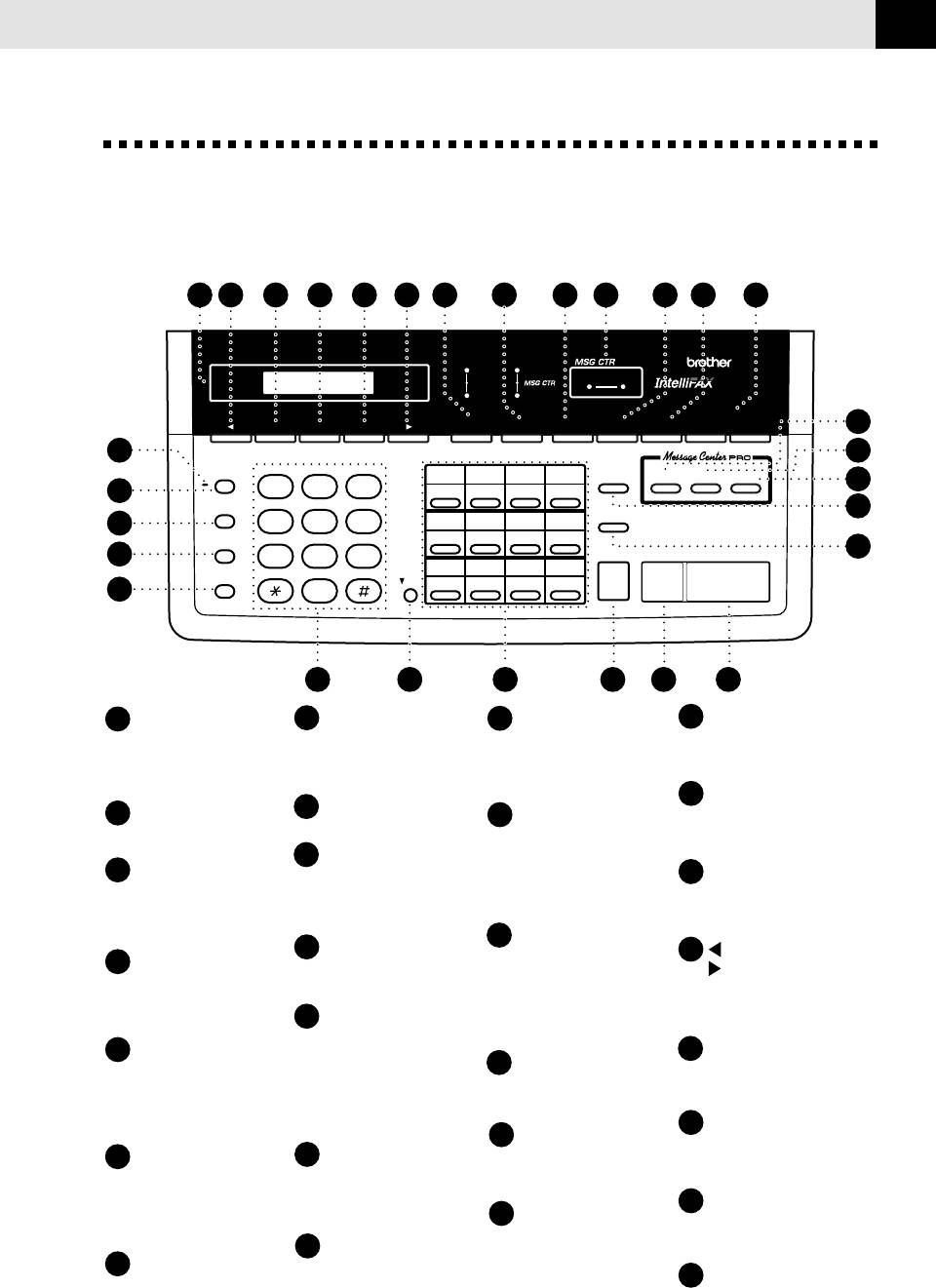
INTRODUCTION
3
FAX 1570MC Control Panel
Overview
2428
27 26
25
24
23
171819202122
status
Fine
FAX
FAXVoice
Photo
1570MC
S.Fine
F/T
PLAIN PAPER FACSIMILE
- Speaker Volume -
Set Clear
Function
Resolution Mode Tel-index
Q.Scan
Help
Low
High
16
1
15
Hold
ABC DEF
01
02
03
04
Sort
Record Erase Play
14
1
2
3
13
14
15
16
2
Redial / Pause
GHI JKL MNO
Enlarge/
13
05
06
07
08
Reduce
3
4
5
6
17
18
19
20
Speed Dial
PQRS TUV WXYZ
12
4
7
8
9
Copy
Stop
Start
09
10
11
12
Speaker Phone
Shift
21
22
23
24
5
0
6 7
8
9
10 11
1
Microphone
8
One Touch Dial Keys
15
Erase
21
Tel-index
Picks up your voice when you
These twelve keys give you in-
Lets you delete voice messag-
Lets you look up numbers stored in
speak with another party using
stant access to previously
es, fax messages or all mes-
the dialing memory.
speaker phone.
stored phone numbers.
sages.
22
Mode
9
Copy
2
Hold
16
Record
Use to select how FAX will handle
Makes a copy.
Lets you put calls on hold.
incoming calls.
Lets you record Outgoing
Message (OGM), memos and
10
Stop
telephone calls, and store in-
3
Redial / Pause
Stops a fax, cancels an opera-
23
Resolution
formation for Message Center
Redials the last number called.
tion, or exits from function
Sets the resolution when you
Pro features.
Also inserts a pause in autodial
mode.
send a fax or make a copy.
numbers.
17
Speaker Volume
11
Start
(Left Arrow)
Low High
24
4
Speed Dial
Starts an operation, such as
You can press to decrease or in-
(Right Arrow)
Lets you dial stored phone
sending a fax.
crease speaker volume during a
Moves the LCD cursor to the
numbers by pressing a two-
call using Speaker Phone or
left or right.
digit number.
12
Enlarge/Reduce
while playing a message.
Use this key to enlarge or reduce
5
Speaker Phone
copies depending on the ratio
25
Clear
Lets you speak to the person
you select: 150%, 125%, 120%,
18
Help
Deletes entered data or backs up
at the other end and dial tele-
100%, 93%, 87%, 75% or 50%.
Prints a quick reference Help
one step in function procedure.
phone and fax numbers with-
To reduce the image size au-
List.
out lifting the handset.
tomatically, select AUTO.
26
Function
19
Q. Scan
Lets you access the function
6
Dial Pad
13
Sort
Lets you take advantage of
and programming mode.
memory transmission.
Dials phone and fax
Use this key when you want
numbers, and can be used as
multiple copies of a multiple
page original copied in order.
27
Set
a keyboard for entering infor-
20
MSG CTR Status
Stores a function setting into
mation into the FAX.
Indicator lights remind you
the FAX.
14
Play
that you have voice or fax mes-
7
Shift
Lets you listen to voice messages
sages in the memory.
28
Liquid Crystal Display
Use this key to access “13”
and outgoing messages, and print
LCD displays messages to help
through “24” One Touch
fax messages stored in memory.
you set up and operate your
keys.
FAX.
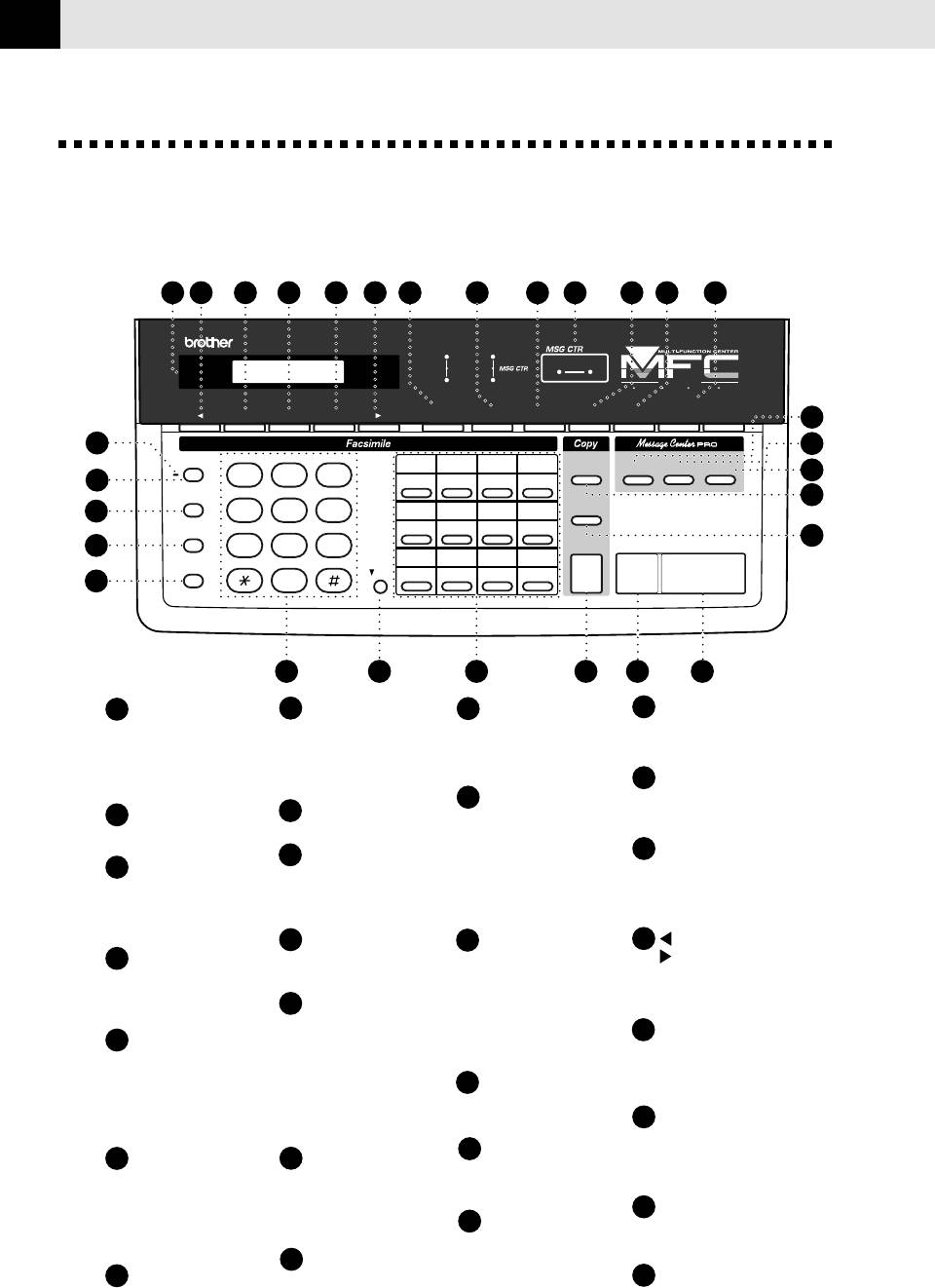
CHAPTER ONE
4
MFC 1870MC and MFC 1970MC
Control Panel Overview
2428 171819202122
27 26
25
24
23
MFC 1970MC
status
Plain
Fine
FAX
Paper
FAXVoice
Photo
S.Fine
F/T
FIVE
IN
ONE
FAX PRINTER COPIER SCANNER PC FAX
- Speaker Volume -
Function ClearSet Resolution
Mode Help LowQ.Scan
Tel-index
High
16
1
15
Hold
ABC DEF
01
02
03
04
Sort
Record
Erase
Play
14
1
2
3
13
14
15
16
2
Redial / Pause
GHI JKL MNO
13
05
06
07
08
Enlarge/
3
4
5
6
Reduce
PQRS TUV WXYZ
17
18
19
20
Speed Dial
12
4
7
8
9
Copy
Stop
Start
09
10
11
12
Speaker phone
Shift
21
22
23
24
5
0
6 7
8
9
10 11
66
77
8
9
1
Microphone
8
One Touch Dial Keys
15
Erase
21
Tel-index
Picks up your voice
These twelve keys give
Lets you delete voice
Lets you look up numbers
when you speak with
you instant access to
messages, fax messages
stored in the dialing memory.
another party using
previously stored
or all messages.
speaker phone.
phone numbers.
22
Mode
Use to select how MFC will
16
Record
2
Hold
9
Copy
Lets you record Outgo-
handle incoming calls.
Lets you put calls on hold.
Makes a copy.
ing Message (OGM),
memos and telephone
23
Resolution
10
Stop
3
Redial / Pause
calls, and store infor-
Sets the resolution when
Stops a fax, cancels an
Redials the last number
mation for Message
you send a fax or make a
operation, or exits
called. Also inserts a
Center Pro features.
copy.
from function mode.
pause in autodial
numbers.
11
Start
17
Speaker Volume
24
(Left Arrow)
4
Speed Dial
Starts an operation,
Low High
(Right Arrow)
Lets you dial stored
such as sending a fax.
You can press to decrease
Moves the LCD cursor to
phone numbers by press-
or increase speaker vo-
the left or right.
12
Enlarge/Reduce
ing a two-digit number.
lume during a call using
Use this key to enlarge or re-
Speaker Phone or while
25
Clear
5
Speaker Phone
duce copies depending on
playing a message.
Deletes entered data or
Lets you speak to the
the ratio you select: 150%,
backs up one step in
person at the other end
125%, 120%, 100%, 93%,
18
Help
function procedure.
and dial telephone and
87%, 75% or 50%.
Prints a quick reference
fax numbers without
To reduce the image size au-
Help List.
26
Function
lifting the handset.
tomatically select AUTO.
Lets you access the func-
19
Q. Scan
tion and programming
6
Dial Pad
13
Sort
Lets you take advantage
mode.
Dials phone and fax
Use this key when you
of memory transmission.
numbers, and can be
want multiple copies of
used as a keyboard for
a multiple page origi-
27
Set
20
MSG CTR Status
entering information
nal copied in order.
Stores a function setting
Indicator lights remind
into the MFC.
into the MFC.
you that you have voice
14
Play
or fax messages in the
7
Shift
Lets you listen to voice mes-
28
Liquid Crystal Display
memory.
Use this key to access
sages and outgoing messag-
LCD displays messages to
“13” through “24” One
es, and print fax messages
help you set up and oper-
Touch keys.
stored in memory.
ate your MFC.
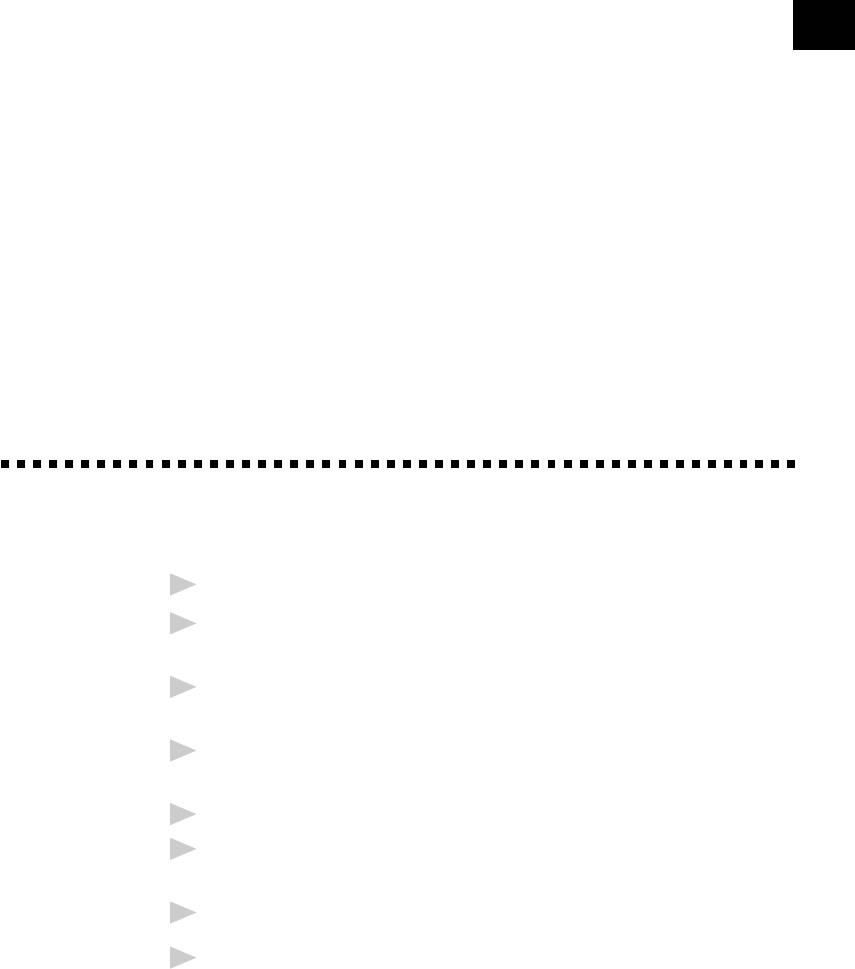
5
2
CHAPTER TWO
Installatio
n
Caution
1
Never install telephone wiring during a lightning storm.
2
We recommend that this product be used with a surge protection device to
protect the product against lightning storms.
3
Never install a telephone jack in a wet location unless the jack is specifically
designed for a wet location.
4
Never touch telephone wires or terminals that are not insulated unless the
telephone line has been disconnected at the network interface.
5
Use caution when installing or modifying telephone lines.
6
Avoid using a telephone (other than a cordless type) during an electrical
storm. There may be a remote risk of electric shock from lightning.
7
Do not use the telephone to report a gas leak in the vicinity of the leak.
8
For PLUGGABLE EQUIPMENT, the socket-outlet should be installed near the
equipment and should be easily accessible.
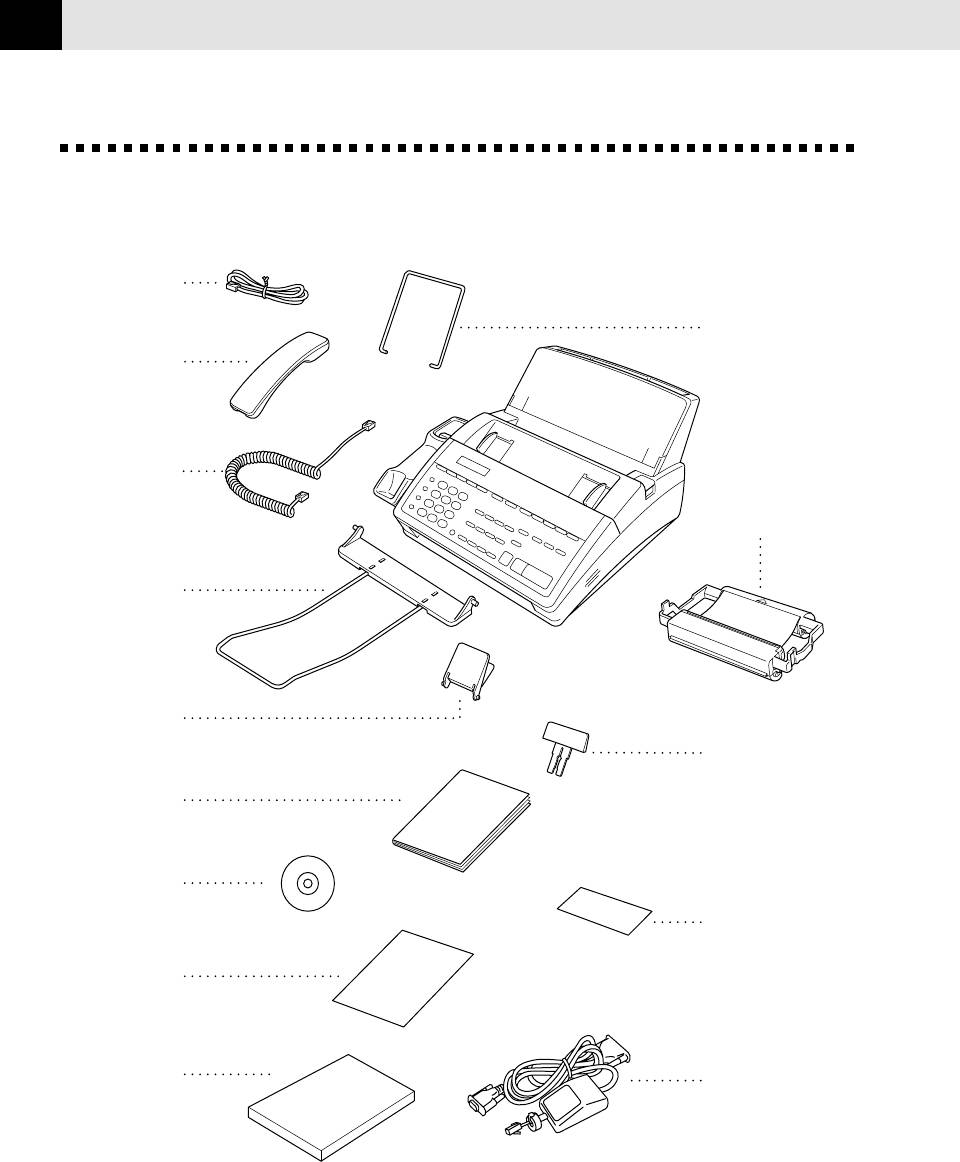
CHAPTER TWO
6
Packing List
Make sure you have the following items:
Telephone
Line Cord
Paper Wire
Extension
Telephone
Handset
Handset
Starter
Curled Cord
Printing
Cartridge
(Up to 100 pages)
Document
Wire Extension
Document
Support
Paper Support
Owner’s
Manual
Multi-Function
Link CD-ROM*
Remote Control
Access Card
Quick Reference
Card
Paper*
Cable &
PC I/F Box*
*........ For MFC 1870MC and MFC 1970MC only
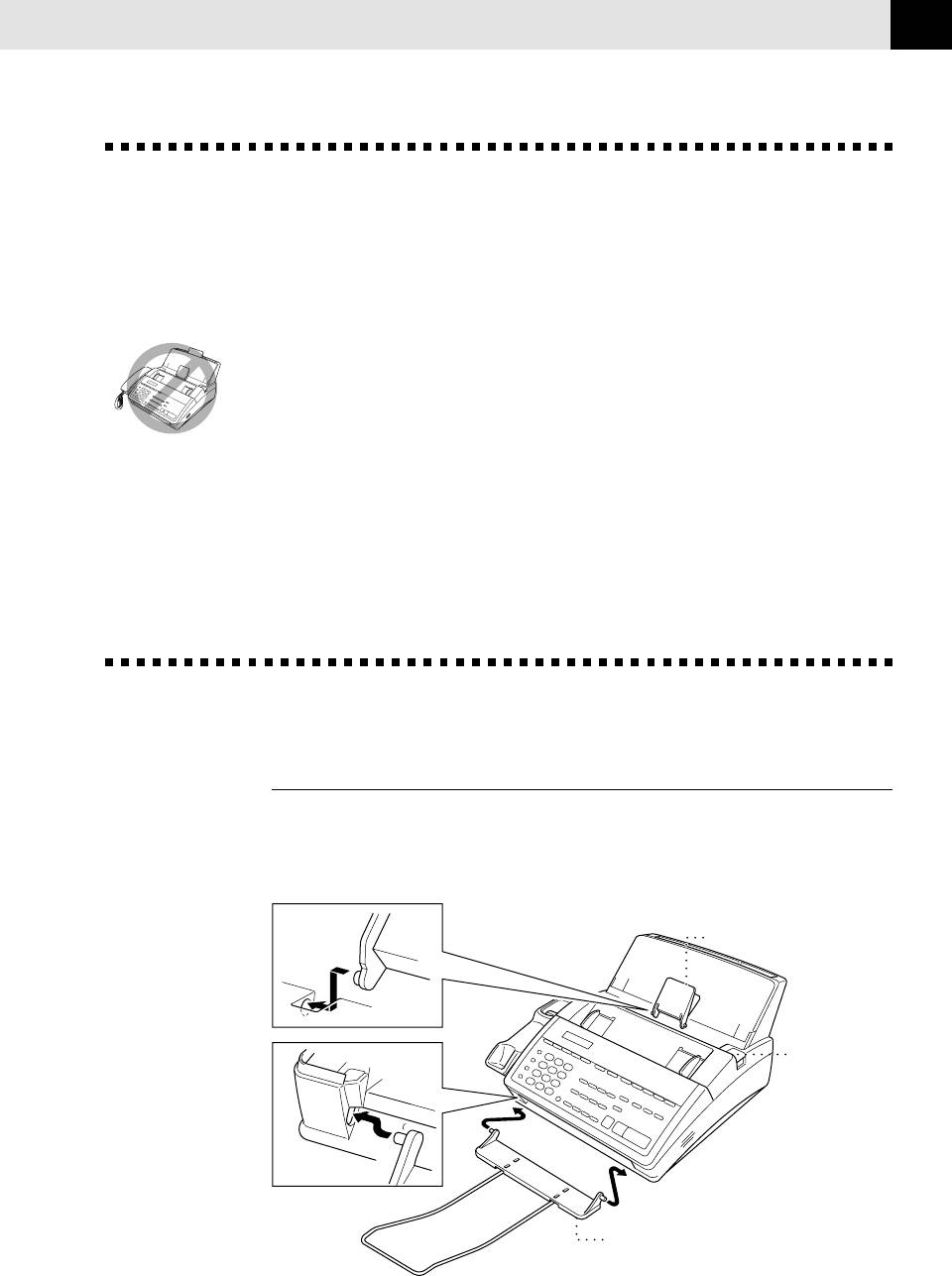
INSTALLATION
7
Choosing a Location
Place your FAX/MFC on a flat, stable surface, such as a desk. Select a place that is
free of vibration and shocks. Locate the machine near a telephone jack and a
standard, grounded power outlet.
Avoid placing your FAX/MFC in a high-traffic area. Do not place near heaters, air
conditioners, water, chemicals, or refrigerators. Do not expose the FAX/MFC to
direct sunlight, excessive heat, moisture, or dust. Do not connect your FAX/MFC to
electrical outlets controlled by wall switches or automatic timers. Disruption of
power can wipe out information in the unit’s memory. Do not connect your FAX/
MFC to electrical outlets on the same circuit as large appliances or other
equipment that might disrupt the power supply. Avoid interference sources, such
as speakers or the base units of cordless phones.
Assembly
Attach the document support
Attach the document support and the document wire extension as shown in the
illustration below.
Document Support
OPEN Button
Document Wire
Extension
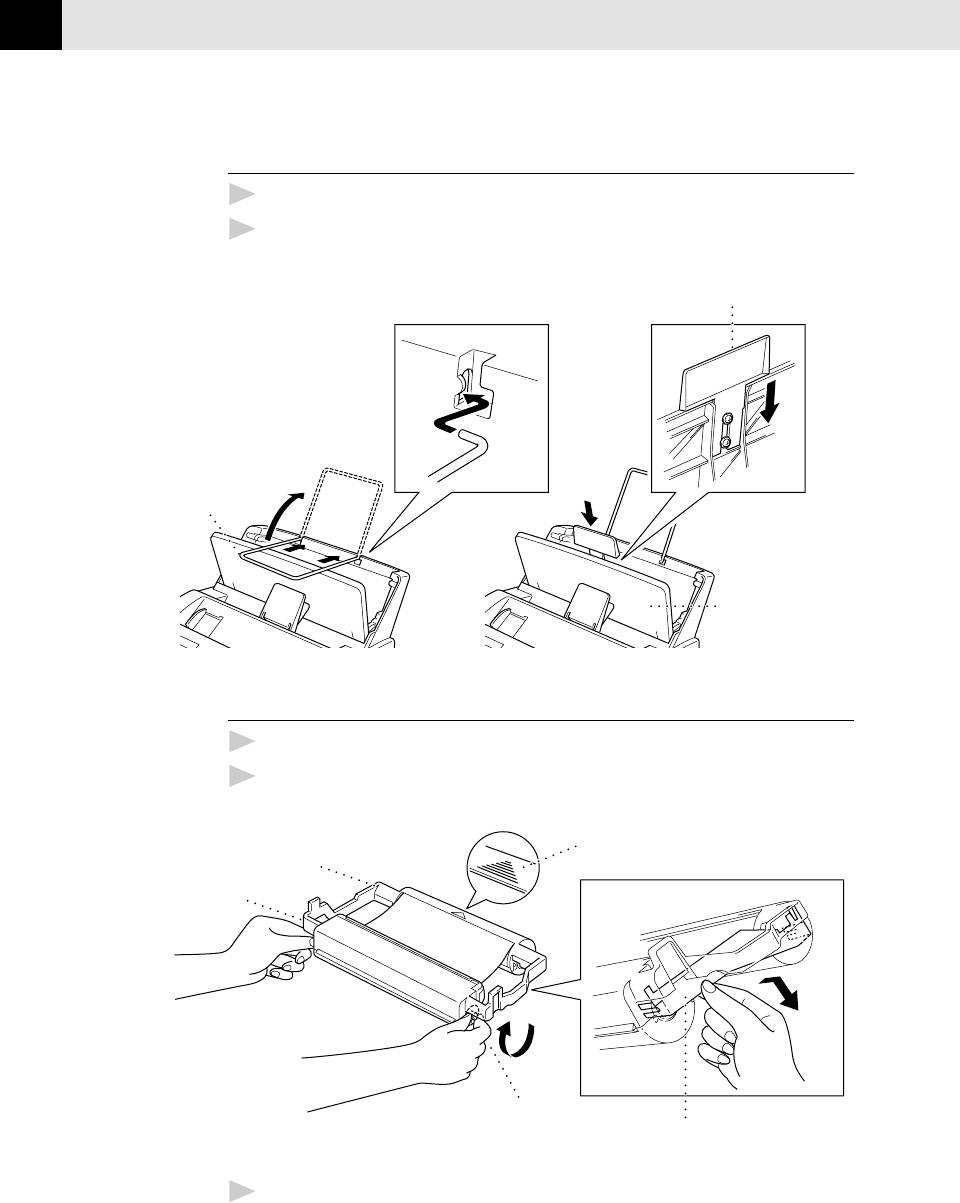
CHAPTER TWO
8
Attach paper support
1
Attach the paper wire extension.
2
Open the paper cover. Insert the paper support into the grooves of the cover
as shown.
Paper Support
Paper Wire
Extension
Paper Cover
Install the printing cartridge
1
Push the OPEN button to open the top cover.
2
Remove the paper stopper from the printing cartridge.
Indented arrow
White shaft
Blue shaft
Black Spool
Stopper
3
Turn the black spool on the right clockwise to tighten the ribbon, as shown.
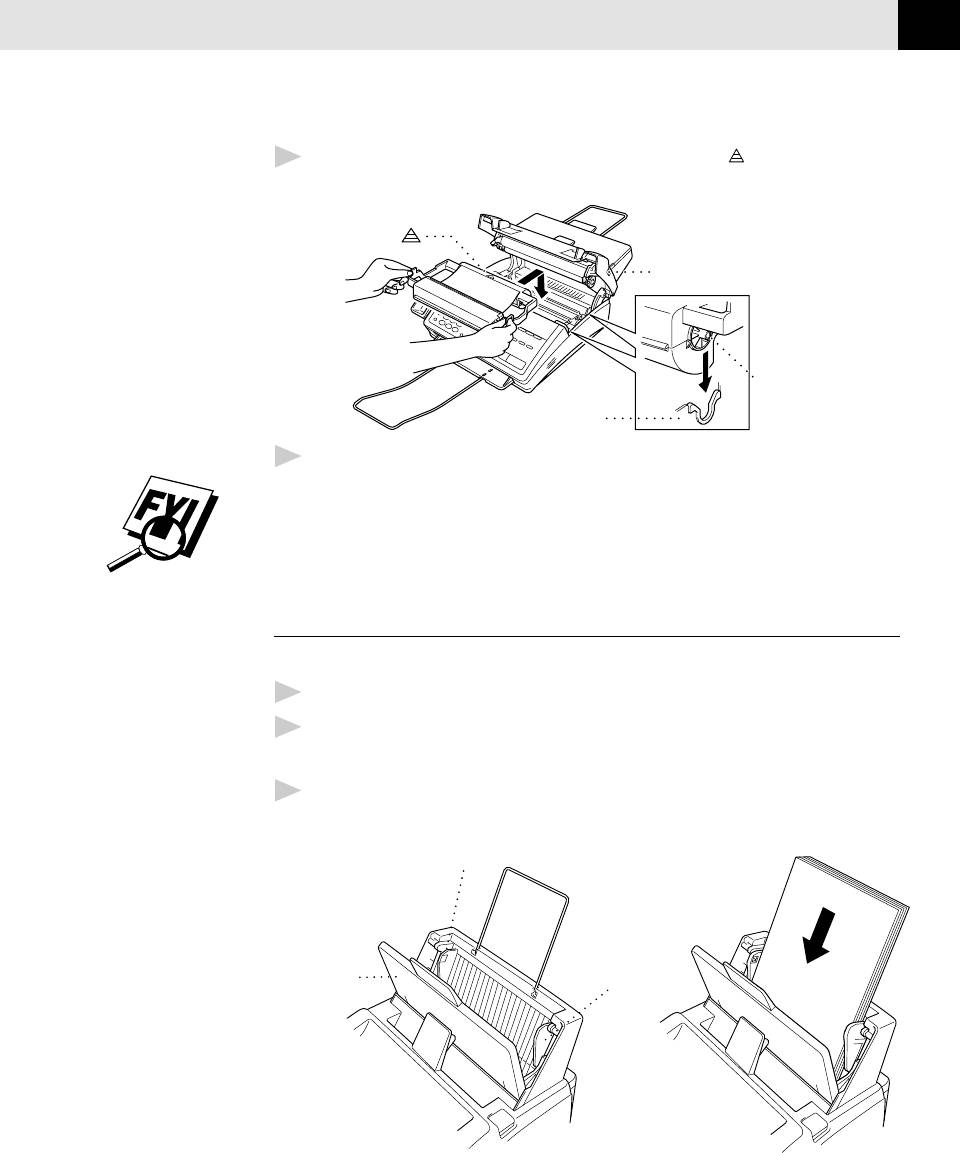
INSTALLATION
9
4
Install the printing cartridge by inserting the indented
first and placing
the cartridge into its four holders.
OPEN button
Black Spool
Holder
I
ndented
5
Press down on both sides of the cover to close it securely.
The starter cartridge prints approximately 100 pages.
Install paper
The paper cassette can hold about 200 sheets of 20-lb. paper.
1
Open the cover of the paper holder.
2
Place up to 200 sheets of paper in the paper holder. Do not allow the level of
paper to pass the paper guides.
3
Close the paper cover.
Paper Guide
Cover of
Paper Guide
paper holder
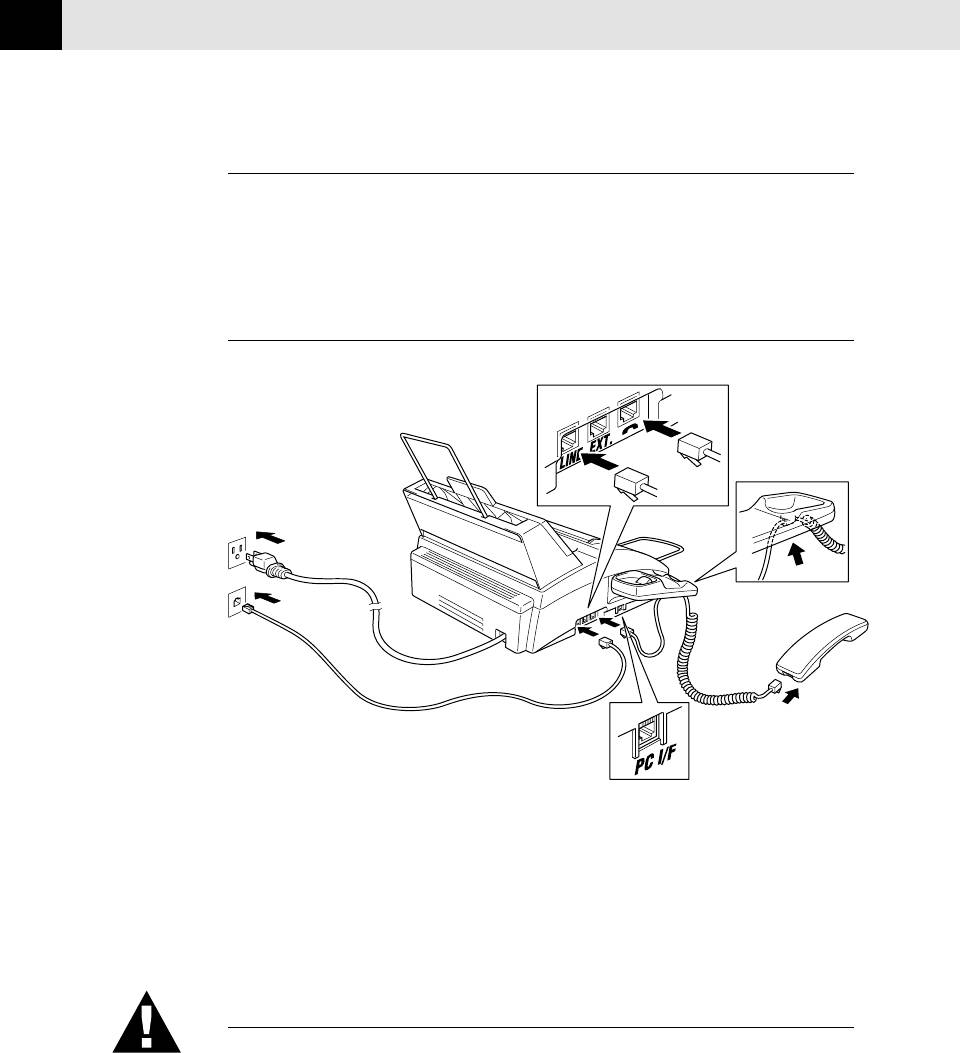
CHAPTER TWO
10
Acceptable Paper
Size: Letter, Legal and A4
Weight: 17 lb. -24 lb.
Thickness: .0031 inches - .0039 inches
Connect the handset
Connect the curled handset cord to the bottom of the handset and the side of the
FAX/MFC.
*PC I/F jack is for use only with Multi-Func-
tion Link, which is included with the MFC
1870MC and MFC 1970MC, or with the op-
tional software. If you have not purchased the
optional Multi-Function Link (also called
“Missing Link”) for your FAX 1570MC, then
ignore this jack.
Connect the power cord
When you connect the power, the screen displays 01/01 00:00 FAX.
NOTICE:
1) This fax must be grounded using a 3-prong plug.
2) Since the FAX/MFC is grounded through the power outlet, you can protect
yourself from potentially hazardous electrical conditions on the telephone line
by keeping the power to your FAX/MFC on when you connect it to a telephone
line. Similarly, you can protect yourself when you want to move your ma-
chine, by disconnecting the telephone line first, and then the power cord.
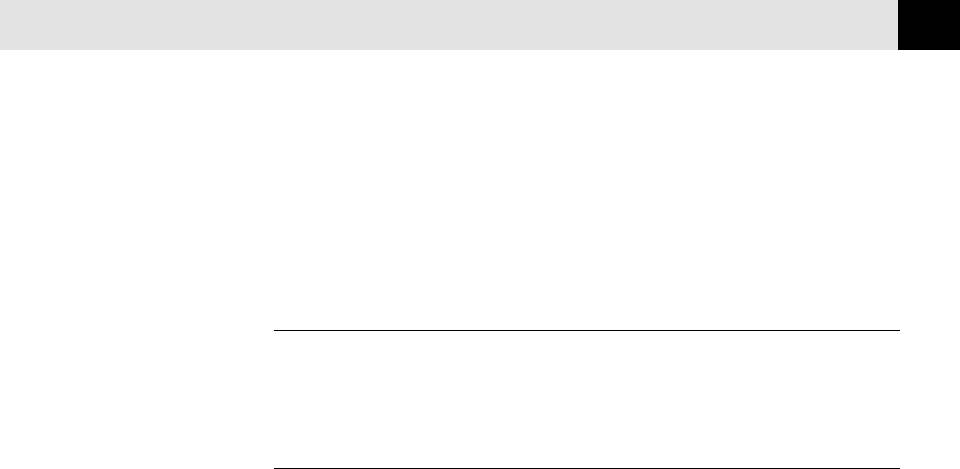
INSTALLATION
11
3) Lightning and power surges can damage this product! We recommend that
you use a quality surge protection device on the AC power line as well as on
the telephone line, or unplug the telephone line and electrical cords during a
lightning storm.
Connect the telephone line
Connect one end of the telephone line cord to the jack labeled LINE on the left
side of the FAX/MFC. Connect the other end to a modular wall jack.
Special Line Considerations
Roll Over Phone Lines
A roll over phone system is a group of two or more separate telephone lines that
pass incoming calls to each other if they are busy. The calls are usually passed
down or “rolled over” to the next available phone line in a preset order.
Your FAX/MFC can work in a roll over system as long as it is the last number in
the sequence, so the call cannot roll away. Do not put the FAX/MFC on any of the
other numbers; when the other lines are busy and a second fax call is received,
the fax call is transferred to a line that does not have a fax machine. Your FAX/
MFC will work best on a dedicated line.
Two-Line Phone System
A two-line phone system is nothing more than two separate phone numbers on
the same wall outlet. The two phone numbers can be on separate jacks (RJ11) or
combined into one jack (RJ14). Your FAX/MFC must be plugged into an RJ11
jack. RJ11 and RJ14 jacks may be equal in size and appearance and both may
contain 4 wires (black, red, green, yellow). To test the type of jack, plug in a
two-line phone and see if it can access both lines. If it can, you must separate the
line for your FAX/MFC.
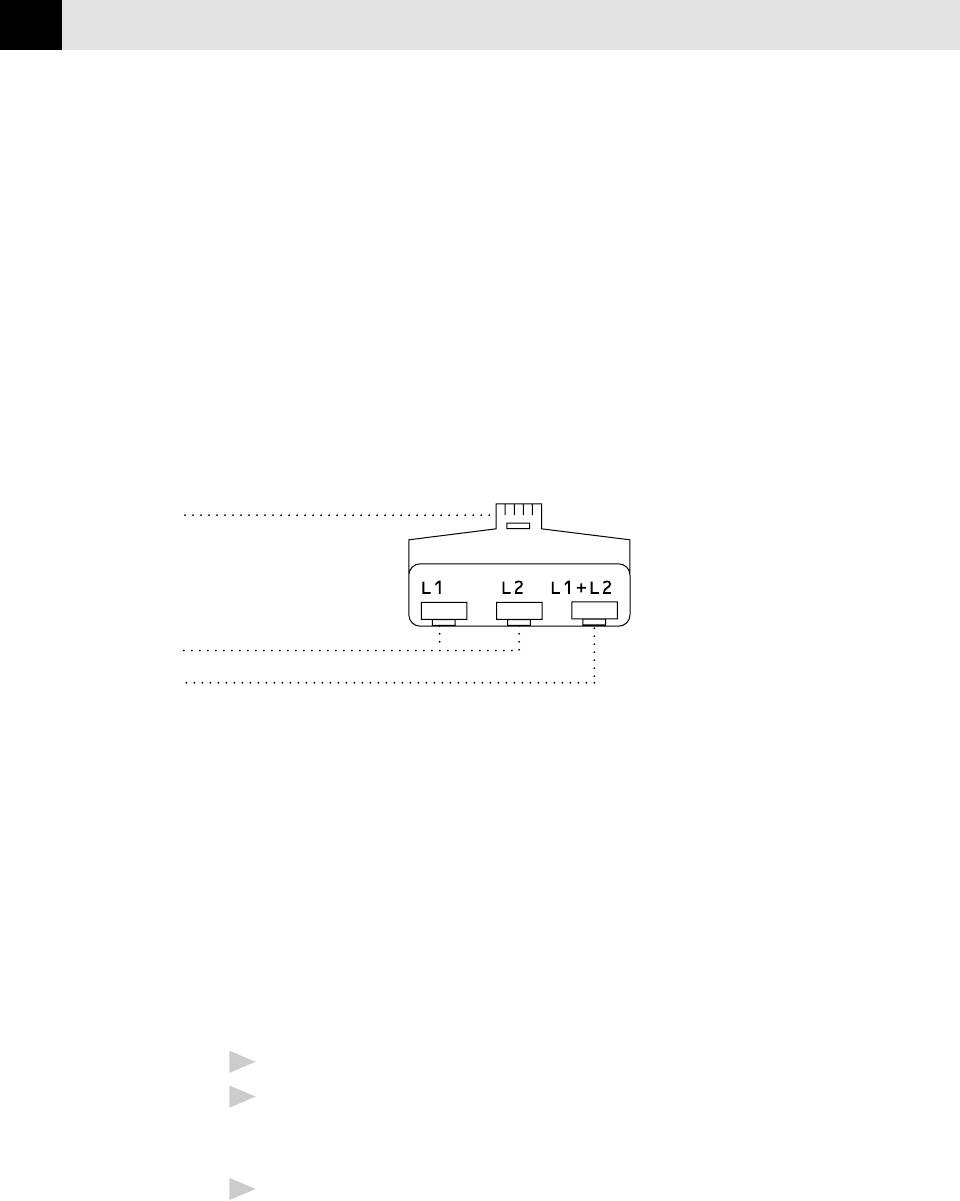
CHAPTER TWO
12
Converting Telephone Wall Outlets
There are three ways to convert to an RJ11 receptacle. The first two ways may
require assistance from the telephone company. You can change the wall outlets
from one RJ14 jack to two RJ11 jacks. Or, you can have an RJ11 wall outlet
installed and slave or jump one of the phone numbers to it.
The third way is the easiest: Buy a triplex adapter. You can plug a triplex adapter
into an RJ14 outlet. It separates the wires into two separate RJ11 jacks (Line 1,
Line 2) and a third RJ14 jack (Lines 1 and 2). Plug the FAX/MFC into Line 2 of
the triplex adapter.
Triplex Adapter
RJ14
RJ11
RJ14
Installing FAX/MFC, External Two-Line TAD,
and Two-Line Telephone
When you are installing an external two-line telephone answering device (TAD)
and a two-line telephone, your FAX/MFC must be isolated on one line at both the
wall jack and at the TAD. The most common connection is to put the FAX/MFC on
Line 2. The back of the two-line TAD must have two telephone jacks: one labeled
L1 or L1/L2, and the other labeled L2. You will need at least three telephone line
cords, the one that came with your FAX/MFC and two for your external two-line
TAD. You will need a fourth line cord if you add a two-line telephone.
1
Place the two-line TAD and the two-line telephone next to your FAX/MFC.
2
Plug one end of the telephone line cord for your FAX/MFC into the L2 jack of
the triplex adapter. Plug the other end into the LINE jack on the left side of
the FAX/MFC.
3
Plug one end of the first telephone line cord for your TAD into the L1 jack of
the triplex adapter. Plug the other end into the L1 or L1/L2 jack of the
two-line TAD.









