Brother DZ820E: инструкция
Раздел: Швейное Оборудование
Тип: Швейная Машина
Инструкция к Швейной Машиной Brother DZ820E
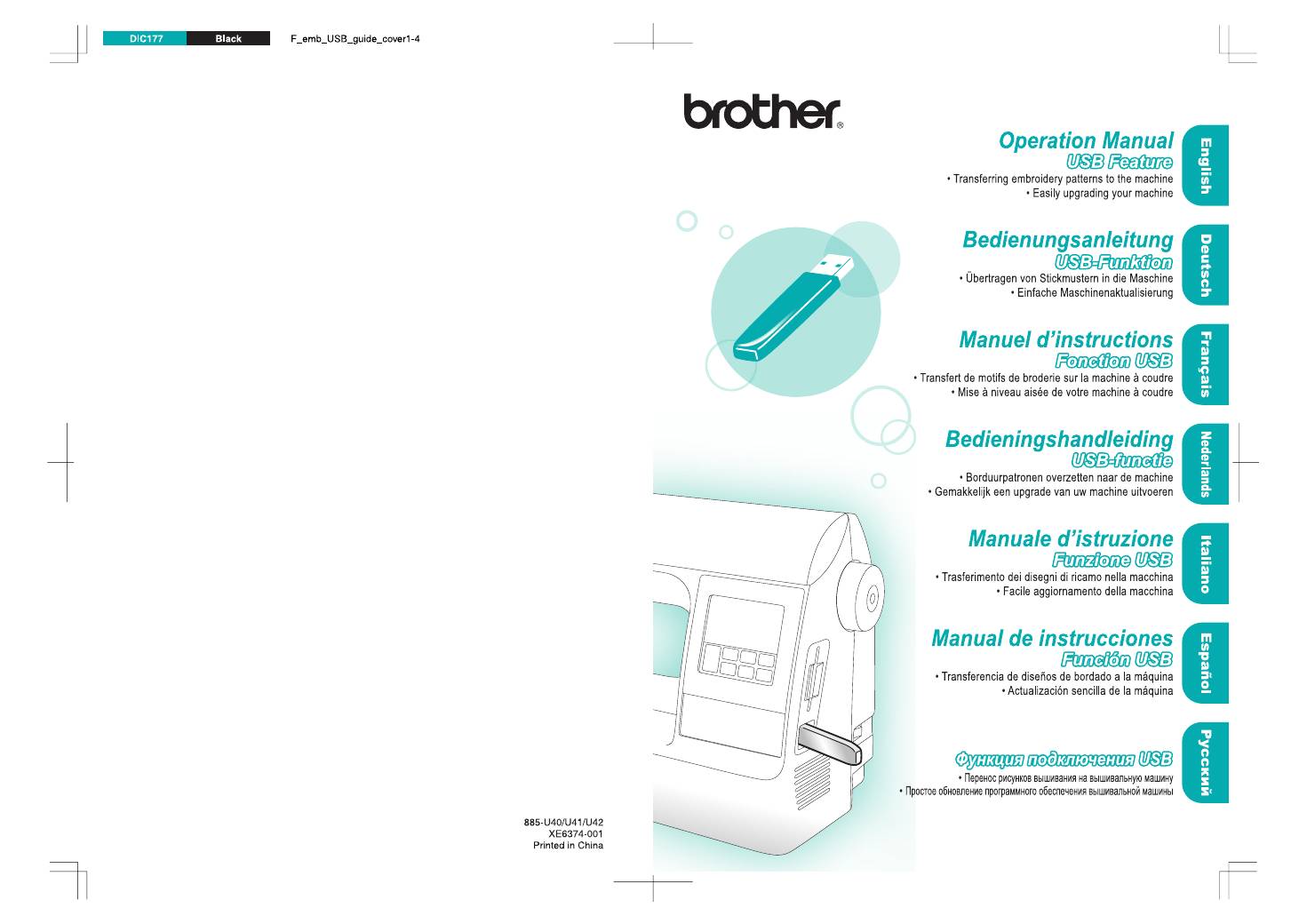
Руководство
пользователя
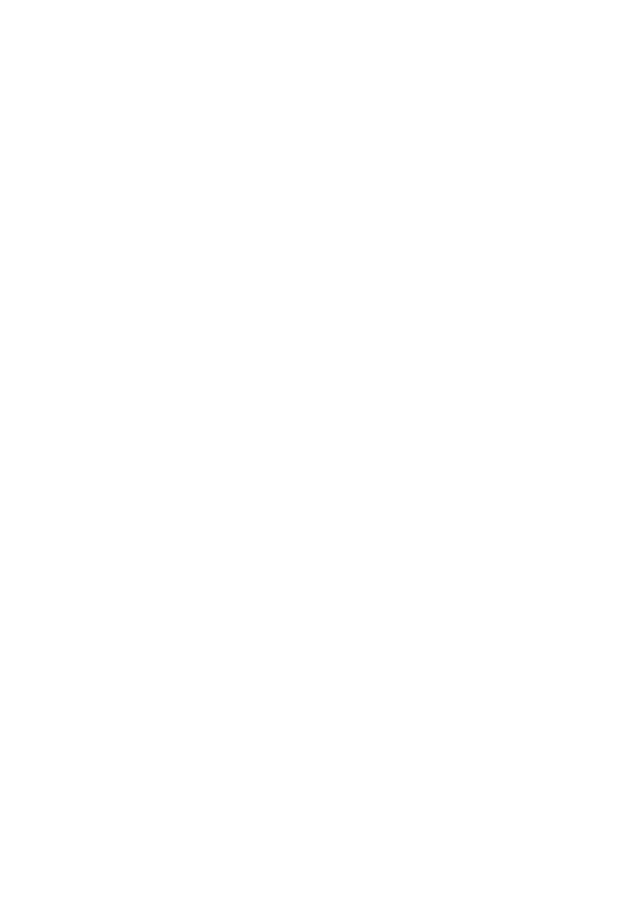
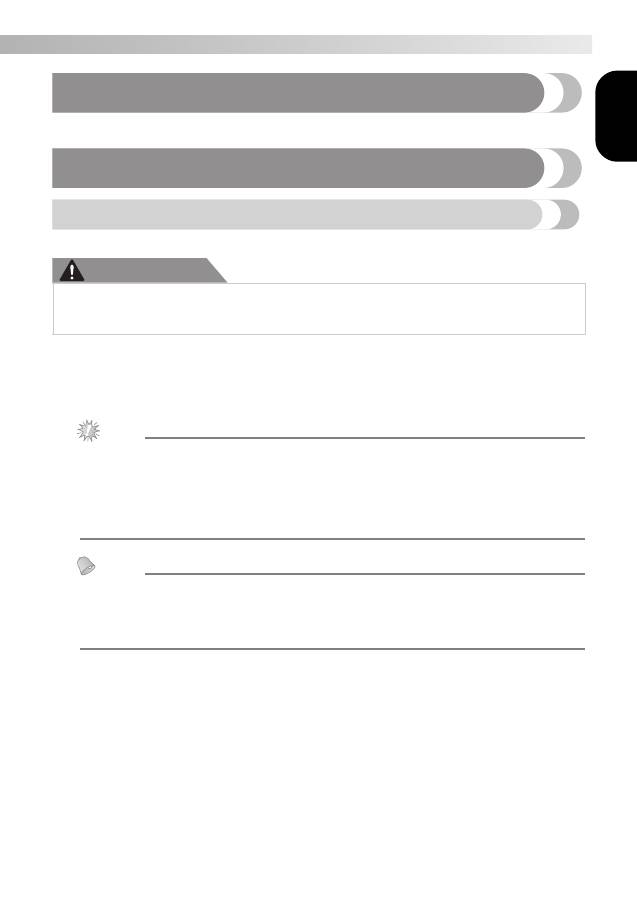
1
— — — — — — — — — — — — — — — — — — — — — — — — — — — — — — — — — — — — — — — — — — — — — — — — — — — —
Engl ish
Introduction
This manual provides descriptions for transferring embroidery patterns from USB media to the machine.
For details on other machine functions and operations, refer to the Operation Manual.
Using the Memory Function
Embroidery data precautions
Observe the following precautions when using embroidery data other than that created and saved in this machine.
CAUTION
■
Types of Embroidery Data That Can Be Used
• Only .pes and .dst embroidery data files can be used with this machine. Using data other than that saved
using our data design systems or sewing machines may cause the embroidery machine to malfunction.
■
Types of USB Media That Can Be Used
Embroidery data can be recalled from a USB flash drive (USB flash memory) of any size.
Note
z
Only a USB flash drive (USB flash memory) can be connected to the USB port on this machine.
z
Some USB media may not be compatible with this machine. Visit our website for more details.
z
When using USB media equipped with an access indicator, the access indicator will begin flashing
after the media is inserted into your computer or machine, and may take about 5 to 6 seconds before
the media is recognized. (The length of time differs depending on the USB media.)
z
For additional information, refer to the instruction manual included with the USB media that you have
purchased.
Memo
z
Letters and numerals can be used in file names. In addition, if the file name contains no more than
eight characters, the entire file name will appear on the screen. If the file name is more than eight
characters long, only the first six characters followed by “~” and a number appear as the file name.
This applies to .dst embroidery data files only.
z
Only the names of .dst files are displayed.
■
Precautions on Using the Computer To Create and Save Data
• If the file name of embroidery data cannot be identified, for example, because the name contains special
characters, the file will not be displayed. If this occurs, change the name of the file. We recommend using
the 26 letters of the alphabet (uppercase and lowercase), the numbers 0 through 9, “-”, and “_”.
• All designs must be within the 18 cm (H) × 13 cm (W) (Approx. 7 inches (H) × 5 inches (W)) design field
size.
If the selected pattern does not fit within the 18 cm (H) × 13 cm (W) (Approx. 7 inches (H) × 5 inches (W))
design field size unless it is rotated 90 degrees, a message appears, asking if you wish to rotate the pattern
90 degrees.
• .pes files saved with the number of stitches, the number of colors and the number of combined patterns
exceeding the specified limits cannot be displayed. Use one of our original data design systems to edit the
embroidery pattern so that it meets the required specifications.
• Even if the embroidery unit is not attached, the machine will recognize embroidery data.
• Save the patterns in the root directory of the USB media. If embroidery data is saved in a folder on USB
media, that embroidery data cannot be retrieved by the machine.
●
When using embroidery data other than our original patterns, the thread or needle may break
when sewing with a stitch density that is too fine or when sewing three or more overlapping
stitches. In that case, use one of our original data design systems to edit the embroidery data.
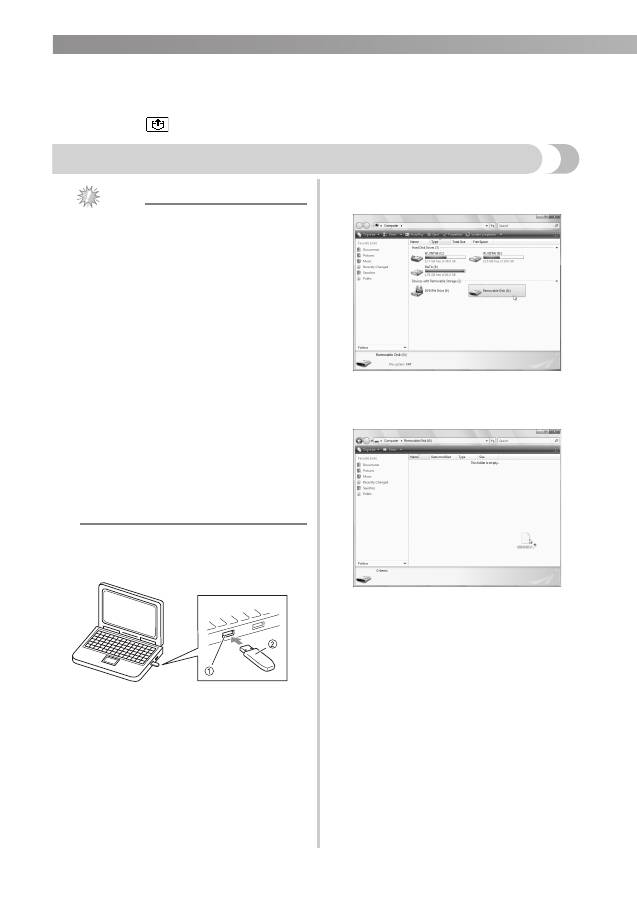
2
— — — — — — — — — — — — — — — — — — — — — — — — — — — — — — — — — — — — — — — — — — — — — — — — — — —
■
Tajima (.dst) Embroidery Data
• When a .dst file is imported, the only way that you can view the design is by selecting the pattern (file
name).
Then press
to display the design on the screen.
Transferring embroidery patterns from the computer to machine
Note
z
Only a USB flash drive (USB flash memory)
can be connected to the USB port on this
machine.
z
An embroidery pattern can be transferred to
the machine from USB media containing
data for no more than 200 embroidery
patterns.
z
Embroidery patterns cannot be transferred to
the machine if the USB media contains data
for more than 200 embroidery patterns. In
this case, reduce the number of designs
saved on the USB media.
z
In addition, if the embroidery designs contain
too many colors (this number may vary
within the designs themselves), it may not be
possible to transfer an embroidery pattern to
the machine, even if there are less than 200
embroidery patterns that have been saved on
the USB media. In this case also, reduce the
number of designs saved on the USB media.
z
Save the patterns in the root directory of the
USB media. If embroidery data is saved in a
folder on USB media, that embroidery data
cannot be retrieved by the machine.
a
Insert the USB media into the USB port on the
computer.
a
USB port on the computer
b
USB media
b
The “Removable Disk” icon appears in
“Computer (My computer)” on the computer.
c
Copy the pattern data to “Removable Disk”.
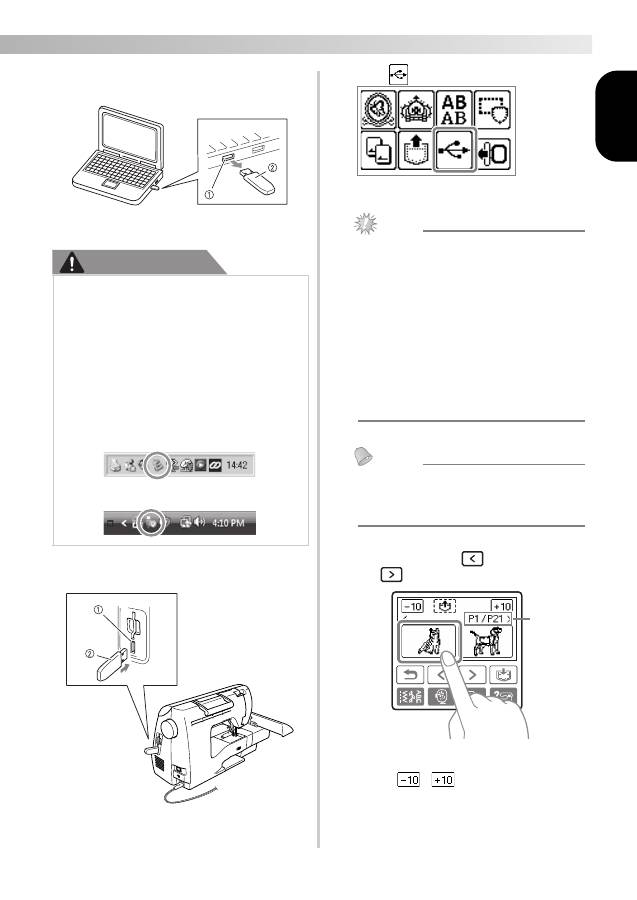
3
— — — — — — — — — — — — — — — — — — — — — — — — — — — — — — — — — — — — — — — — — — — — — — — — — — — —
Engl ish
d
Safely remove the USB media from the USB
port on the computer.
a
USB port on the computer
b
USB media
CAUTION
e
Insert the USB media into the USB port on the
machine.
a
USB port
(for a USB flash drive (USB flash memory))
b
USB media
f
Press .
X
The saved patterns are displayed.
Note
z
If the message “Reduce the number of pat-
terns.” appears, the USB media may contain
either more than 200 embroidery patterns or
the embroidery designs may contain too
many colors (although there may be no
more than 200 patterns).
In this case, unplug the USB media from the
machine, plug it back into the computer,
and then delete a few designs at a time from
the USB media.
Close the error message on the machine,
and then repeat procedures starting from
step
e
.
Memo
z
The pattern file names appear in alphabeti-
cal order.
z
Only the names of .dst files are displayed.
g
Select the pattern you wish to retrieve.
Switch screens using
(Previous page key)
and
(Next page key).
a
Number of the currently displayed page from the
total number of pages
•When
/
is pressed, the display of
patterns moves forward or backward in
increments of 10 designs.
X
The selected pattern is shown in reverse
highlighting.
●
Before disconnecting the USB media,
click the “Unplug or Eject Hardware”
icon in the taskbar of Windows
®
2000 or
the “Safely Remove Hardware” icon in
the taskbar of Windows
®
XP/Windows
Vista
®
.
Then, when the removable disk can safely
be removed, disconnect the USB media
from the computer.
Windows
®
XP
Windows Vista
®
a
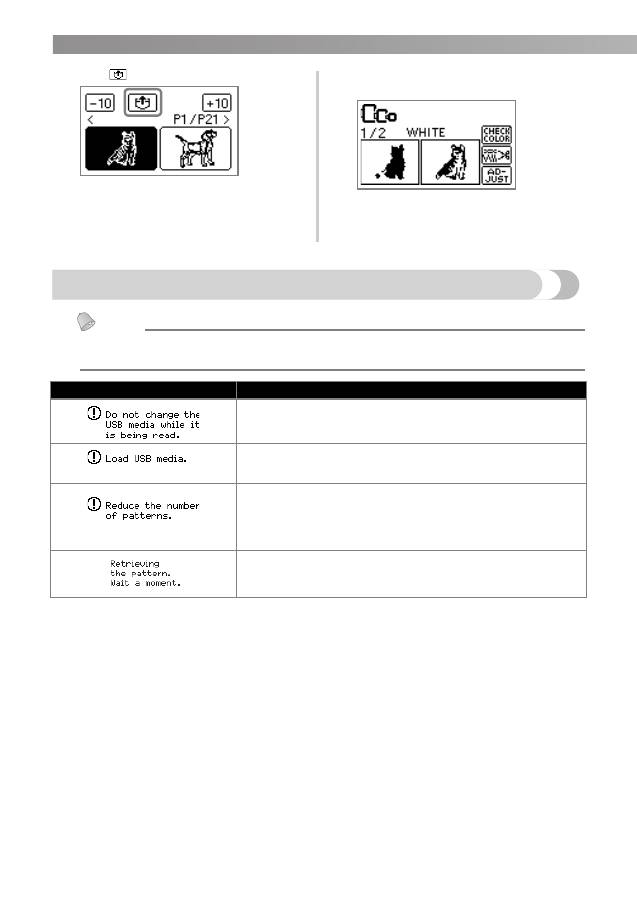
4
— — — — — — — — — — — — — — — — — — — — — — — — — — — — — — — — — — — — — — — — — — — — — — — — — — —
h
Press .
X
The saved pattern is retrieved.
X
The embroidery screen appears, and you
can embroider the retrieved pattern.
i
Adjust the pattern as desired, and then begin
embroidering.
Error messages
Memo
z
This manual describes the error messages concerning the USB connection. For details on other error
messages, refer to the Operation Manual.
Error Message
Probable Cause
You attempted to select a pattern after the USB media containing the
pattern has been disconnected, then reconnected.
You recalled a pattern while no USB media is connected.
A pattern was being retrieved from a USB flash drive (USB flash mem-
ory) containing more than 200 embroidery patterns.
In addition, this message will appear if embroidery patterns containing
many colors have been saved on the USB media, even if it contains
data for no more than 200 patterns.
Retrieving the pattern
Оглавление
- Introduction
- Upgrading Your Machine's Software Using USB Media
- Einführung
- Aktualisieren der Maschinensoftware mit USB-Medien
- Introduction
- Mise à niveau du logiciel de la machine à coudre à l'aide du périphérique USB
- Inleiding
- Software-upgrade van uw machine via USB-medium
- Introduzione
- Aggiornamento del software della macchina con il supporto USB
- Introducción
- Actualización del software de la máquina utilizando medios USB
- Введение
- Обновление программного обеспечения вышивальной машины с помощью USB- носителя

