Konig Electronic Outdoor IP camera remote video surveillance: ENGLISH
ENGLISH: Konig Electronic Outdoor IP camera remote video surveillance
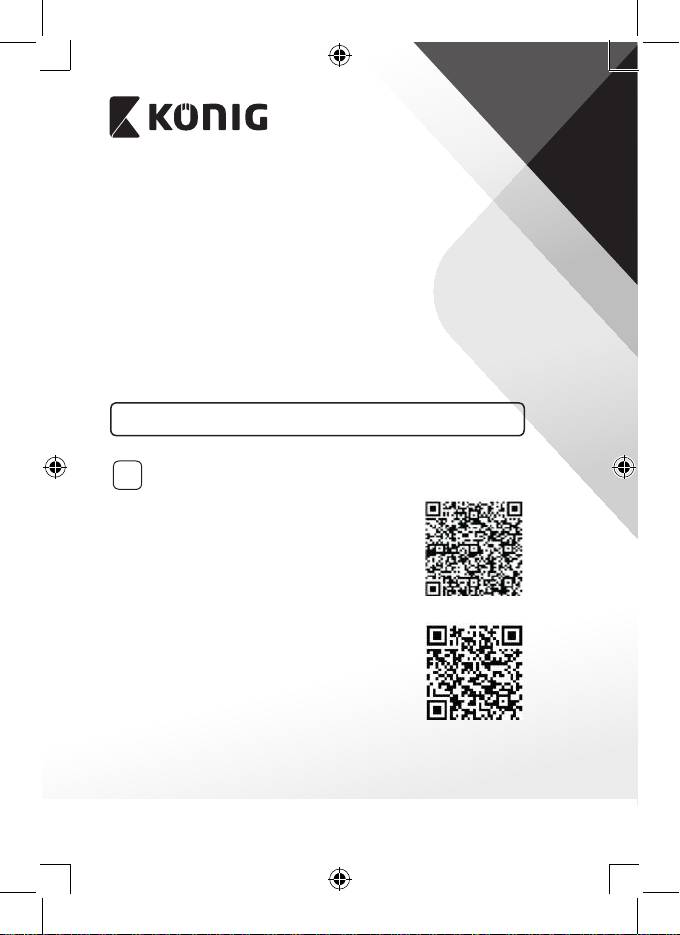
ENGLISH
Introduction:
System requirements:
Installation of the App on your mobile device
1
Android Device
iOS Device
2
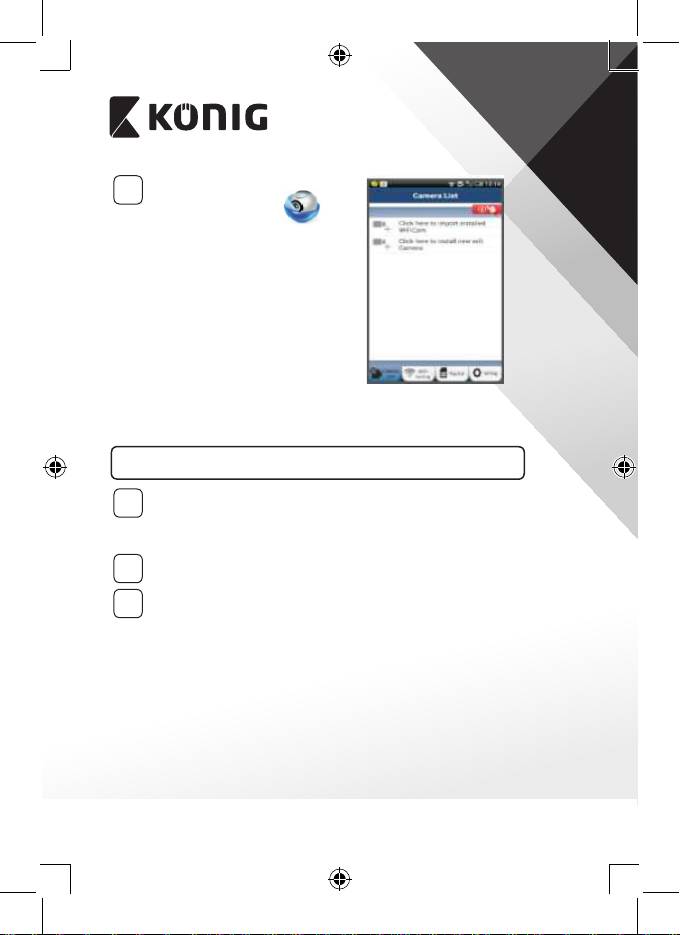
ENGLISH
2
Figure1
There are two options to continue the easy set up of your IP camera.
Install your IP camera by ROUTER MODE
Power On
1
Programme Loading
2
Router Link Mode
3
ANDROID (for Apple go to: Step 8)
Set the IP camera to connect to the Wi-Fi Router
3
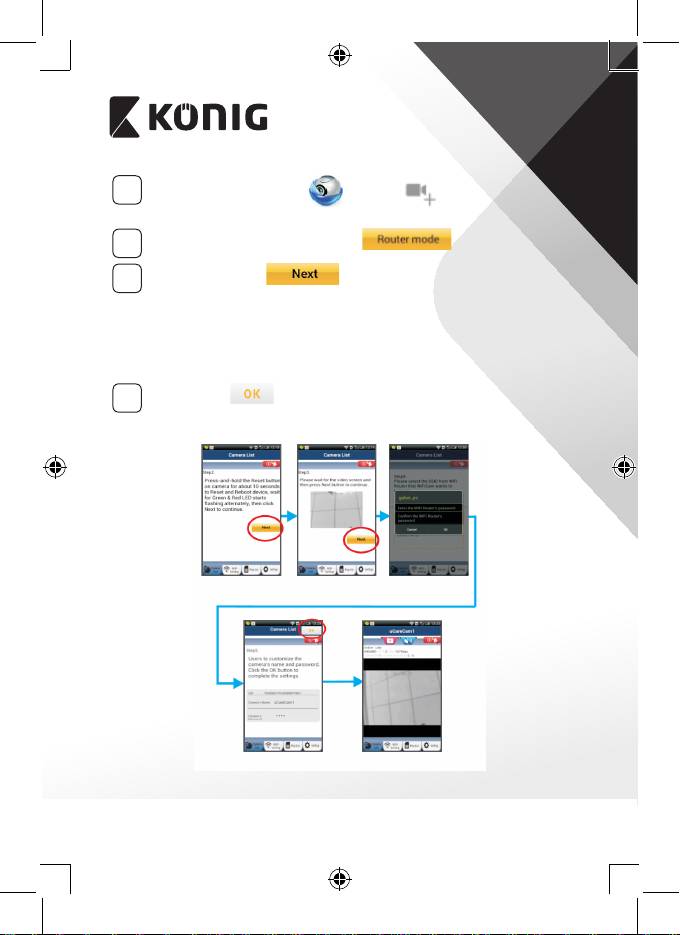
ENGLISH
4
5
6
7
Figure2 Figure3 Figure4
Figure6Figure5
4
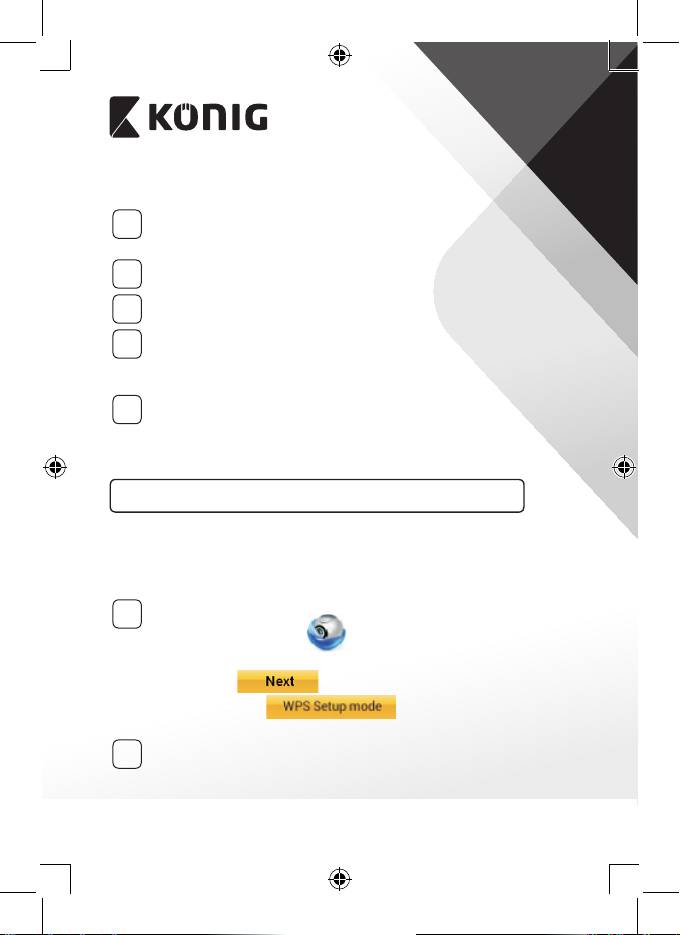
ENGLISH
APPLE
Set the IP camera to connect to the Wi-Fi router
8
9
10
11
12
Install your IP camera by WPS connection mode
Setup Wi-Fi - WPS mode
1
Enter WPS mode
2
5
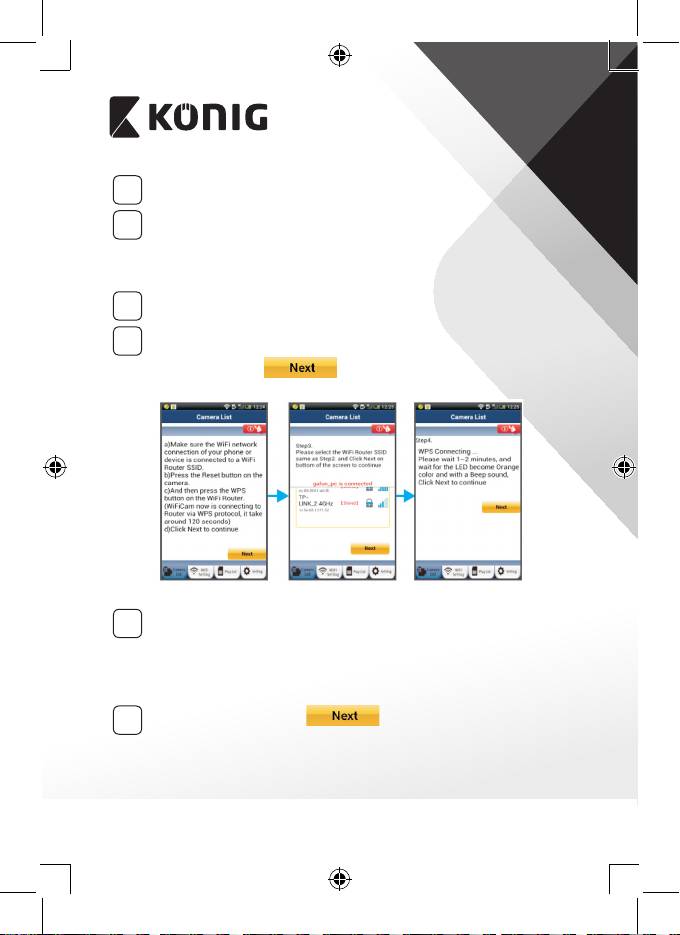
ENGLISH
Programme Loading
3
Press the WPS button on your IP camera
4
Enter WPS mode on the Wi-Fi router
5
Selecting the Wi-Fi router
6
Figure8 Figure9 Figure10
IP camera connects with Wi-Fi router
7
8
6
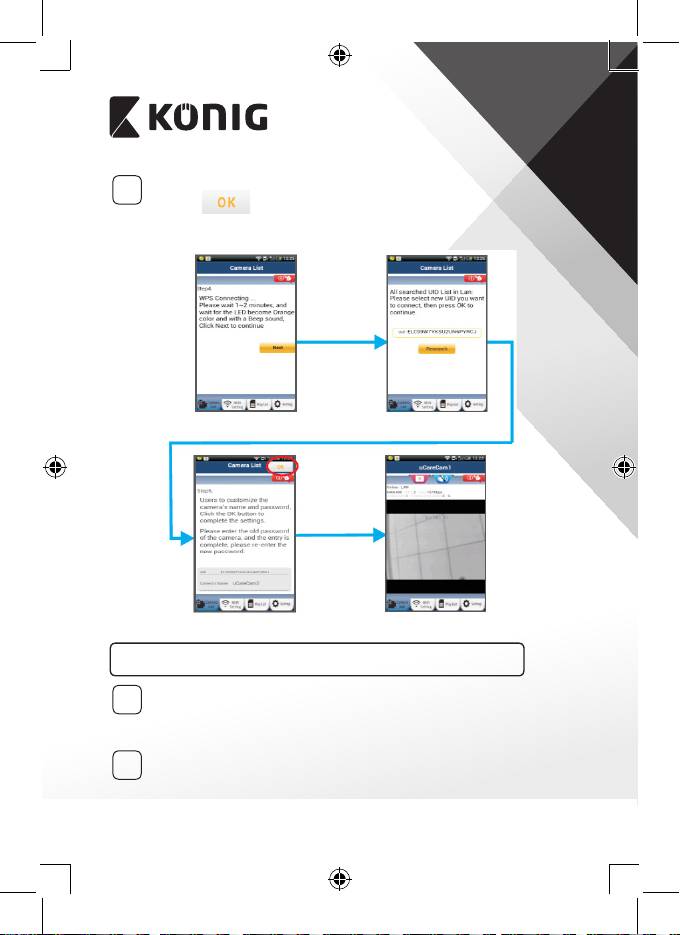
ENGLISH
9
Figure11
Figure12
Figure13
Figure14
Start up the IP camera after the Wi-Fi connection has been completed
Power On
1
Programme Loading
2
7
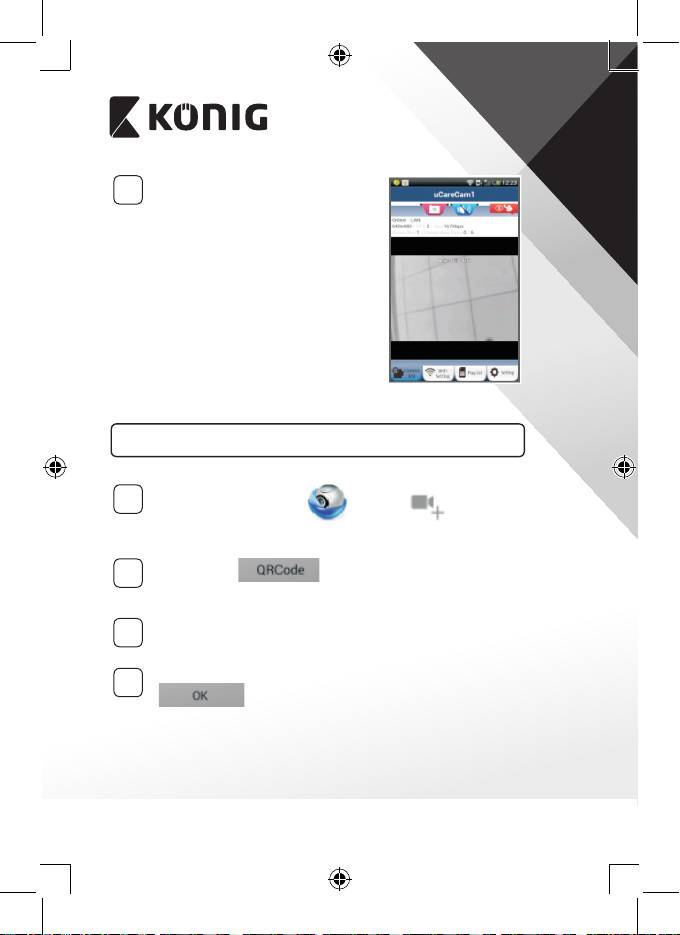
ENGLISH
Searching Wi-Fi Router
3
Figure15
Add already installed IP camera to the app
ANDROID (for Apple go to: Step 5)
1
2
3
4
8
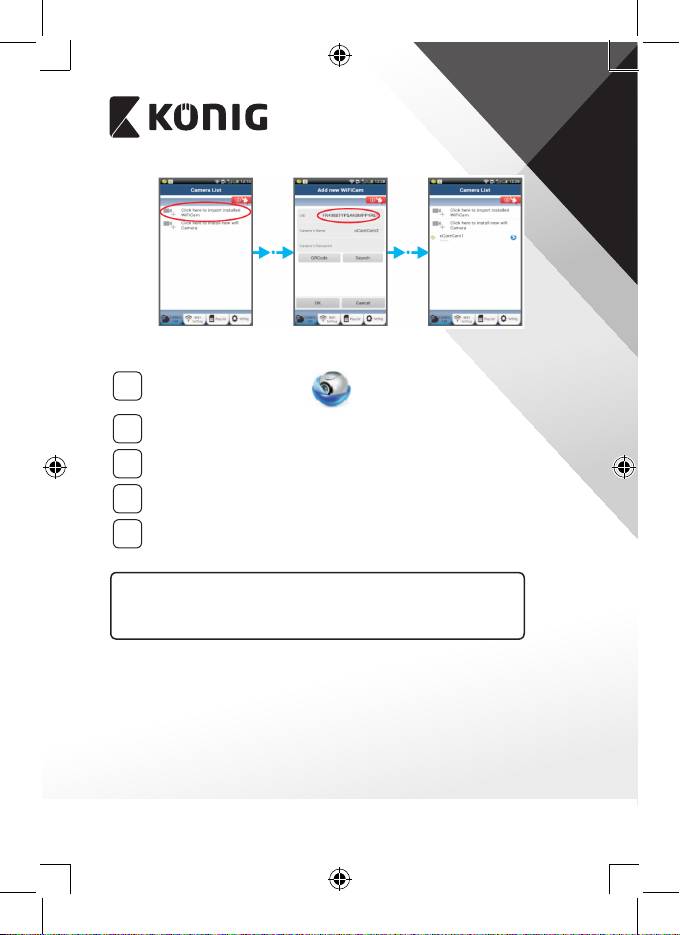
ENGLISH
Figure16 Figure17 Figure18
APPLE
5
6
7
8
9
For further explanation of the app, the IP camera and the FAQ, please
check the FULL manual (English only) on the CD supplied with this
product.
Product description:
SAS-IPCAM115
9
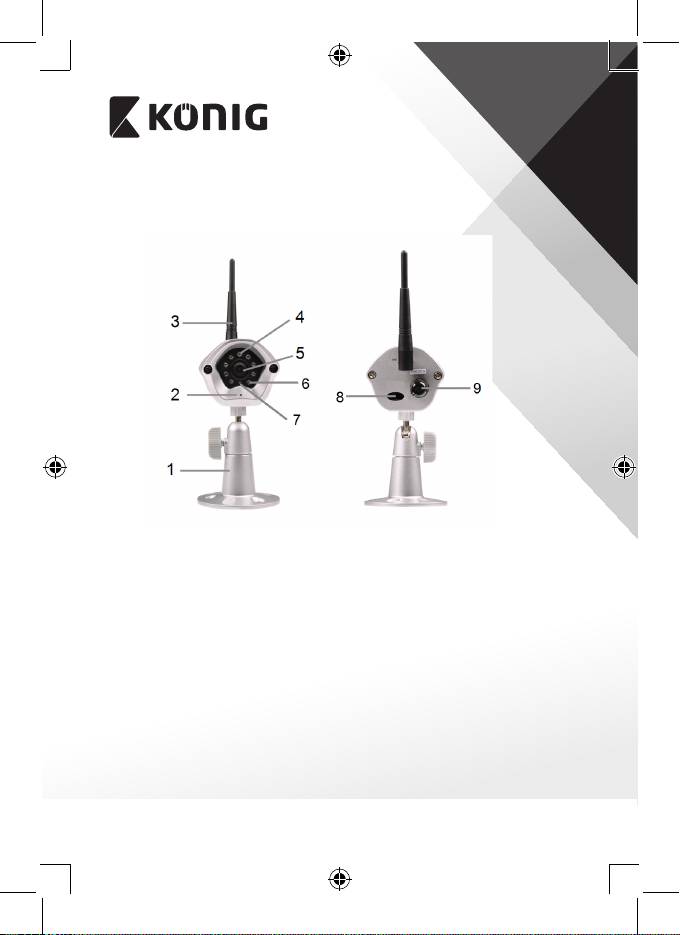
ENGLISH
Specications:
10
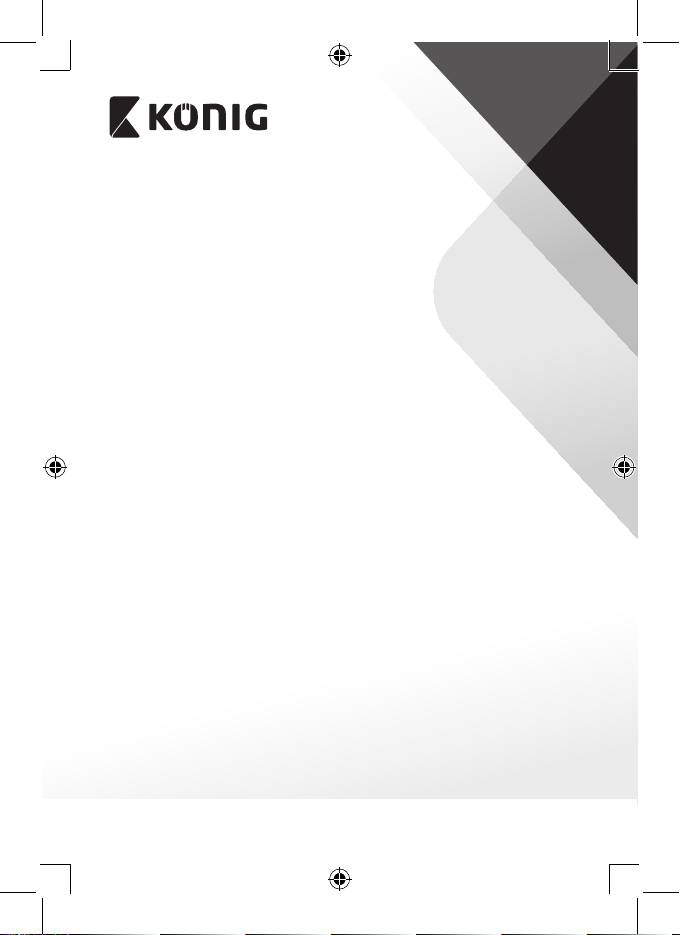
ENGLISH
11
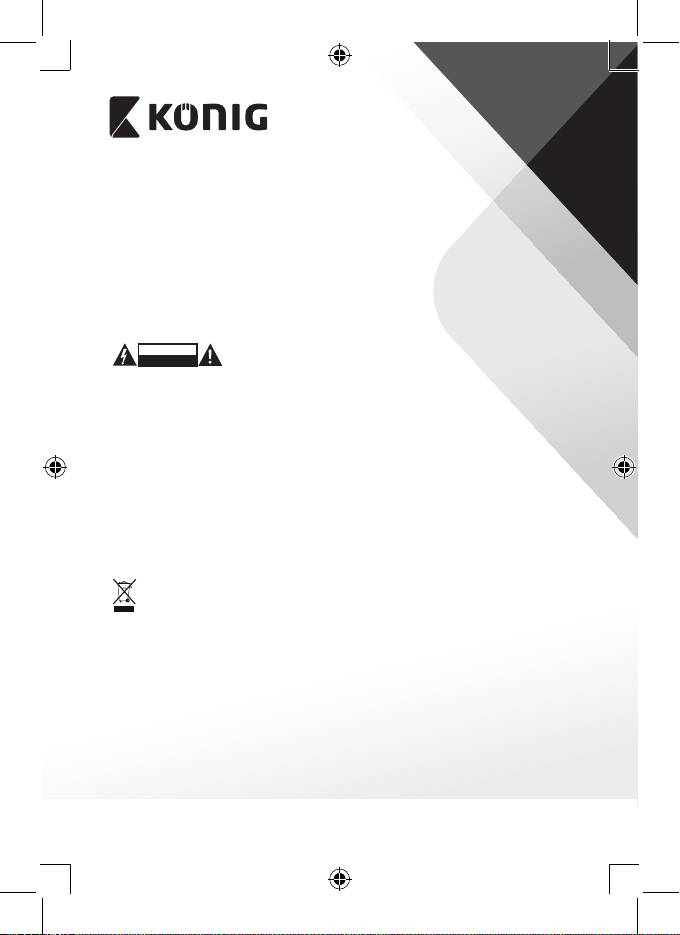
ENGLISH
Safety precautions:
CAUTION
RISK OF ELECTRIC SHOCK
DO NOT OPEN
Maintenance:
Warranty:
Disclaimer:
Disposal:
NEDIS B.V., De Tweeling 28, 5215 MC ’s-Hertogenbosch, THE NETHERLANDS
12

