Hach-Lange SENSION+ EC71: инструкция
Раздел: Техника
Тип:
Инструкция к Hach-Lange SENSION+ EC71
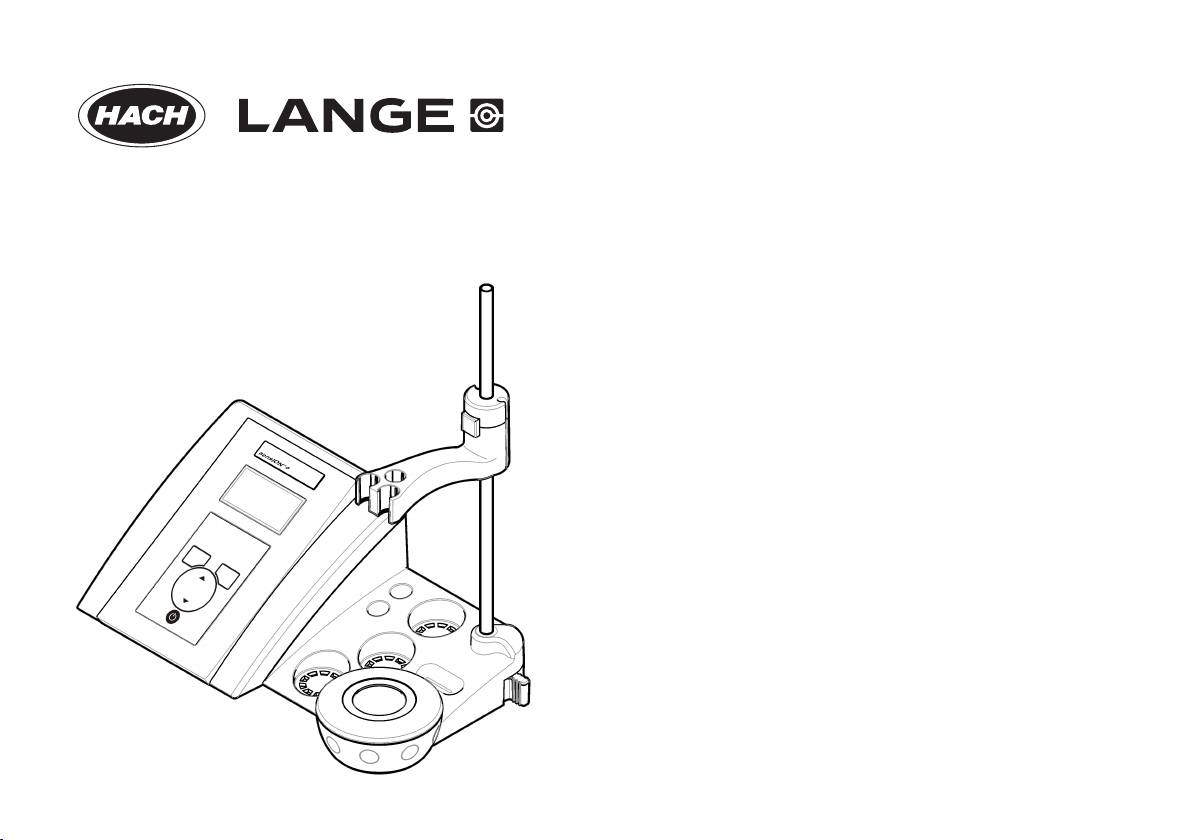
DOC022.98.90252
™
sensION
+ EC71
03/2013
, Edition 3
User Manual
Bedienungsanleitung
Manuale dell'utente
Manuel d'utilisation
Manual del usuario
Manual do utilizador
Uživatelská příručka
Brugsanvisning
Gebruikershandleiding
Instrukcja obsługi
Bruksanvisning
Käyttäjän käsikirja
Ръководство на потребителя
Használati útmutató
Manual de utilizare
Naudotojo vadovas
Руководство пользователя
Kullanım Kılavuzu
Návod na obsluhu
Navodila za uporabo
Korisnički priručnik
Εγχειρίδιο χρήσης
Kasutusjuhend
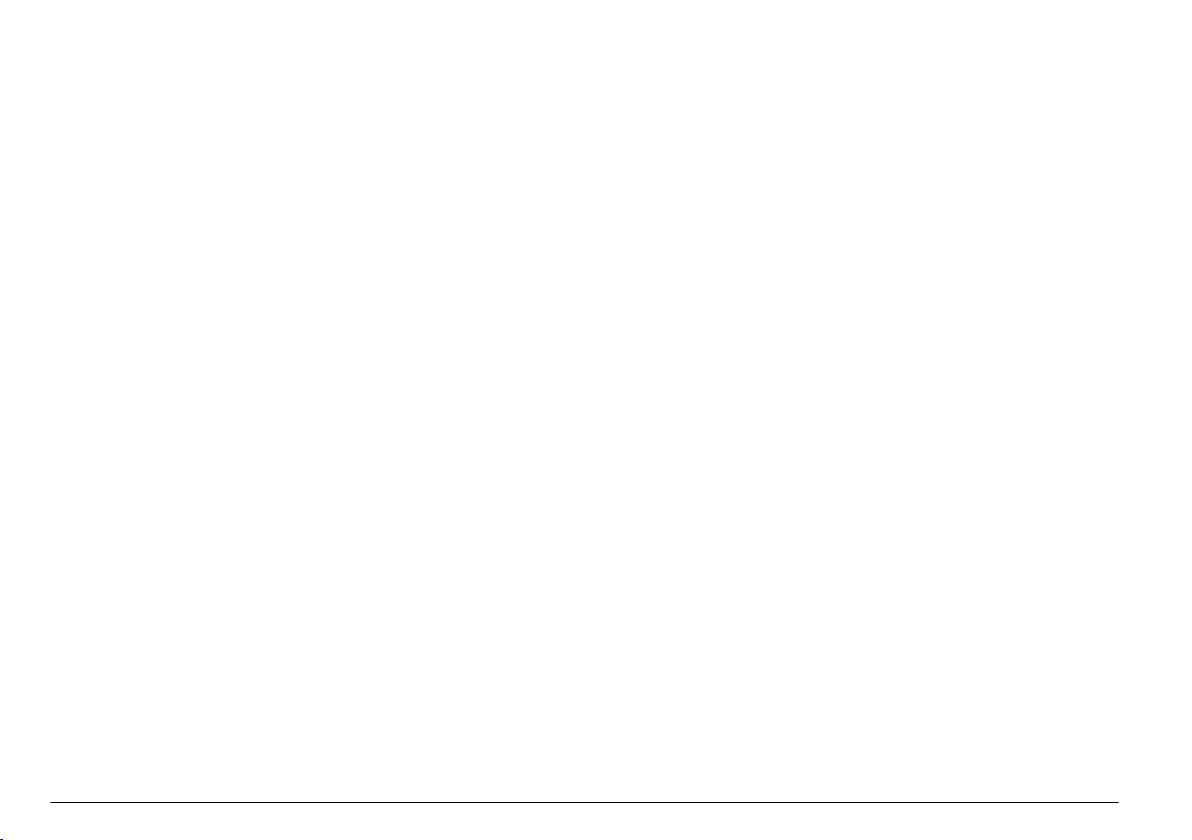
English...................................................................................................................................................................................................
3
Deutsch...............................................................................................................................................................................................17
Italiano.................................................................................................................................................................................................32
Français..............................................................................................................................................................................................48
Español...............................................................................................................................................................................................64
Português..........................................................................................................................................................................................80
Čeština................................................................................................................................................................................................95
Dansk.................................................................................................................................................................................................110
Nederlands......................................................................................................................................................................................124
Polski.................................................................................................................................................................................................140
Svenska............................................................................................................................................................................................156
Suomi.................................................................................................................................................................................................171
български.......................................................................................................................................................................................186
Magyar..............................................................................................................................................................................................203
Română............................................................................................................................................................................................219
lietuvių kalba...................................................................................................................................................................................
234
Русский............................................................................................................................................................................................249
Türkçe................................................................................................................................................................................................267
Slovenský jazyk............................................................................................................................................................................282
Slovenski..........................................................................................................................................................................................297
Hrvatski.............................................................................................................................................................................................312
Ελληνικά...........................................................................................................................................................................................327
eesti keel..........................................................................................................................................................................................345
2
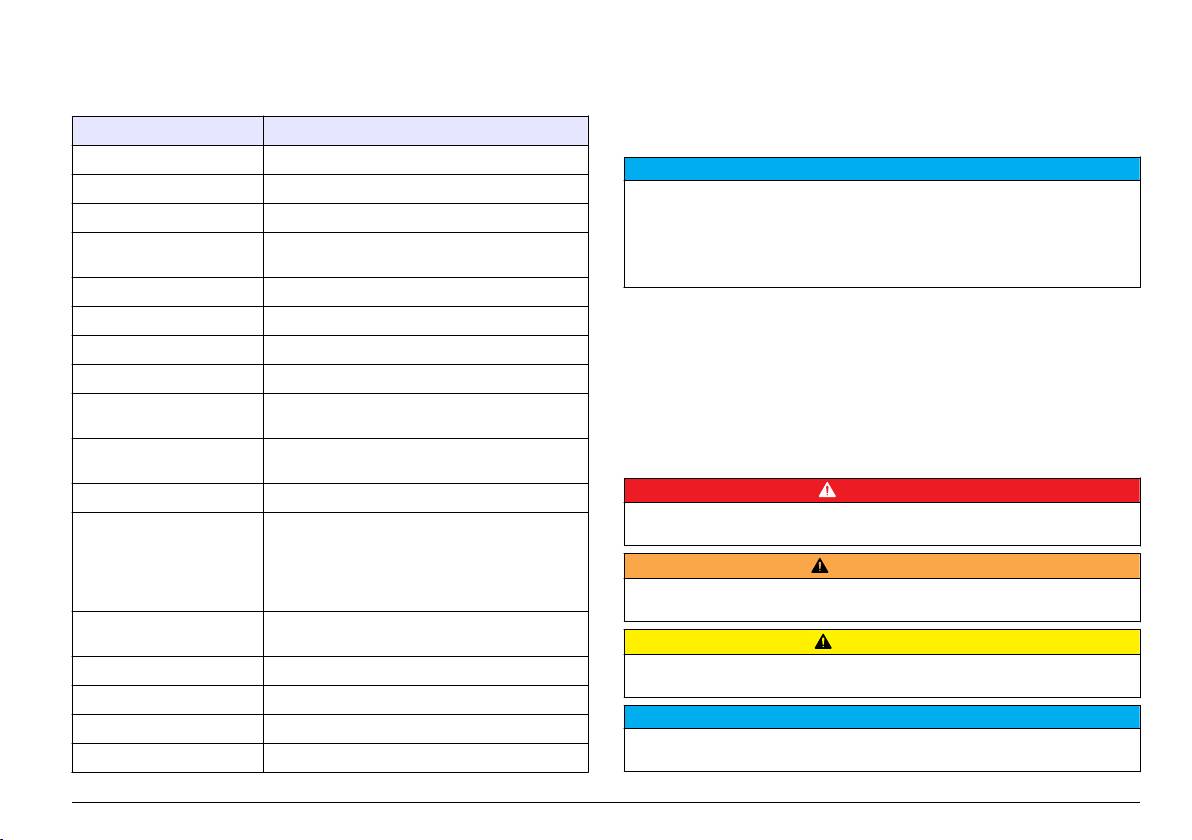
Specifications
General information
Specifications are subject to change without notice.
Revised editions are found on the manufacturer’s website.
Specification Details
Safety information
Dimensions 35 x 20 x 11 cm (13.78 x 7.87 x 4.33 in.)
N O T I C E
Weight 1100 g (2.43 lb)
The manufacturer is not responsible for any damages due to misapplication or
misuse of this product including, without limitation, direct, incidental and
Meter enclosure IP42
consequential damages, and disclaims such damages to the full extent permitted
Power requirements
100–240 V, 0.4 A, 47-63 Hz
under applicable law. The user is solely responsible to identify critical application
(external)
risks and install appropriate mechanisms to protect processes during a possible
equipment malfunction.
Meter protection class Class II
Please read this entire manual before unpacking, setting up or operating
Storage temperature –15 to +65 °C (5 to +149 °F)
this equipment. Pay attention to all danger and caution statements.
Failure to do so could result in serious injury to the operator or damage
Operating temperature 0 to 40 °C (41 to 104 °F)
to the equipment.
Operating humidity < 80% (non-condensing)
Make sure that the protection provided by this equipment is not impaired.
Do not use or install this equipment in any manner other than that
Measuring error (± 1 digit) Conductivity: ≤ 0.1%, Salinity/TDS: ≤ 0.5%,
temperature: ≤ 0.2 °C (0.36 °F)
specified in this manual.
Reproducibility (± 1 digit) Conductivity: ± 0.1%, Salinity/TDS: ± 0.1 %,
Use of hazard information
temperature: ± 0.1 °C (0.18 °F)
Data storage 330 results and last 9 calibrations
D A N G E R
Indicates a potentially or imminently hazardous situation which, if not avoided, will
Connections Conductivity probe with built-in Pt1000 sensor:
result in death or serious injury.
telephonic connector; magnetic stirrer: RCA
connector
W A R N I N G
RS232C for printer or PC: telephonic connector;
external PC keyboard: mini DIN connector
Indicates a potentially or imminently hazardous situation which, if not avoided,
could result in death or serious injury.
Temperature correction Manual, Pt 1000 temperature probe (A.T.C.), NTC
10 kΩ probe
C A U T I O N
Measurement display lock Continuous measurement, by stability and by time
Indicates a potentially hazardous situation that may result in minor or moderate
injury.
Display Liquid crystal, backlit, 128 x 64 dots
N O T I C E
Keyboard PET with protective treatment
Indicates a situation which, if not avoided, may cause damage to the instrument.
Certification CE
Information that requires special emphasis.
English 3
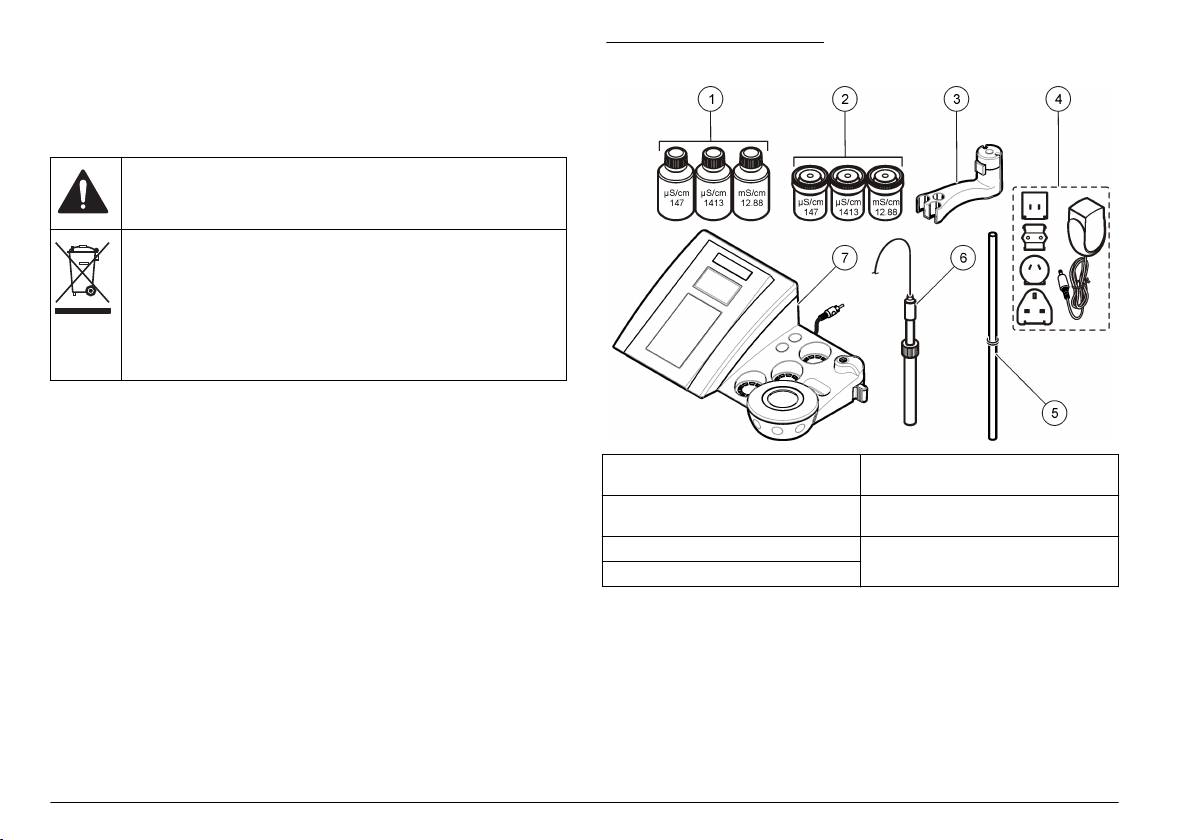
Precautionary labels
Figure 1 Meter components
Read all labels and tags attached to the instrument. Personal injury or
damage to the instrument could occur if not observed. A symbol, if noted
on the instrument, will be included with a danger or caution statement in
the manual.
This symbol, if noted on the instrument, references the instruction
manual for operation and/or safety information.
Electrical equipment marked with this symbol may not be disposed of
in European public disposal systems after 12 August of 2005. In
conformity with European local and national regulations (EU Directive
2002/98/EC), European electrical equipment users must now return
old or end-of-life equipment to the Producer for disposal at no charge
to the user.
Note: For return for recycling, please contact the equipment producer or supplier
for instructions on how to return end-of-life equipment, producer-supplied
electrical accessories, and all auxillary items for proper disposal.
Product overview
The sensION
™
+ meters are used with probes to measure various
parameters in water.
1 Standard solutions (147 µS/cm,
5 Rod with o-ring
The sensION
™
+ EC71 meter measures conductivity, salinity, TDS and
1413 µS/cm and 12.88 mS/cm)
temperature. Measurement data can be stored and transferred to a
2 Calibration beakers (with magnetic
6 Probe (included with kits only)
printer or PC.
bar inside)
3 Probe holder 7 Meter
Product components
4 Power supply
Refer to Figure 1 to make sure that all components have been received.
If any items are missing or damaged, contact the manufacturer or a
sales representative immediately.
Installation
Assemble the probe holder
Follow the numbered steps to assemble the probe holder and to connect
the magnetic stirrer.
4 English
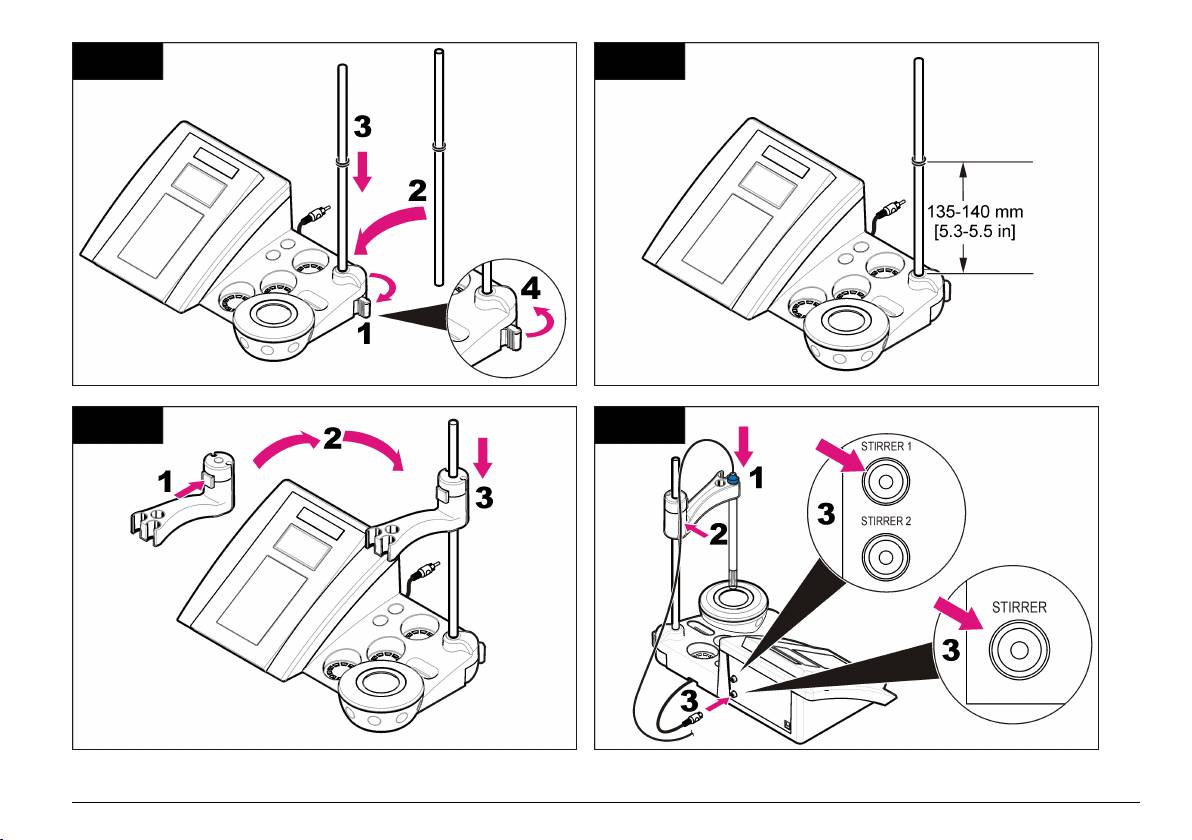
1 2
3 4
English 5
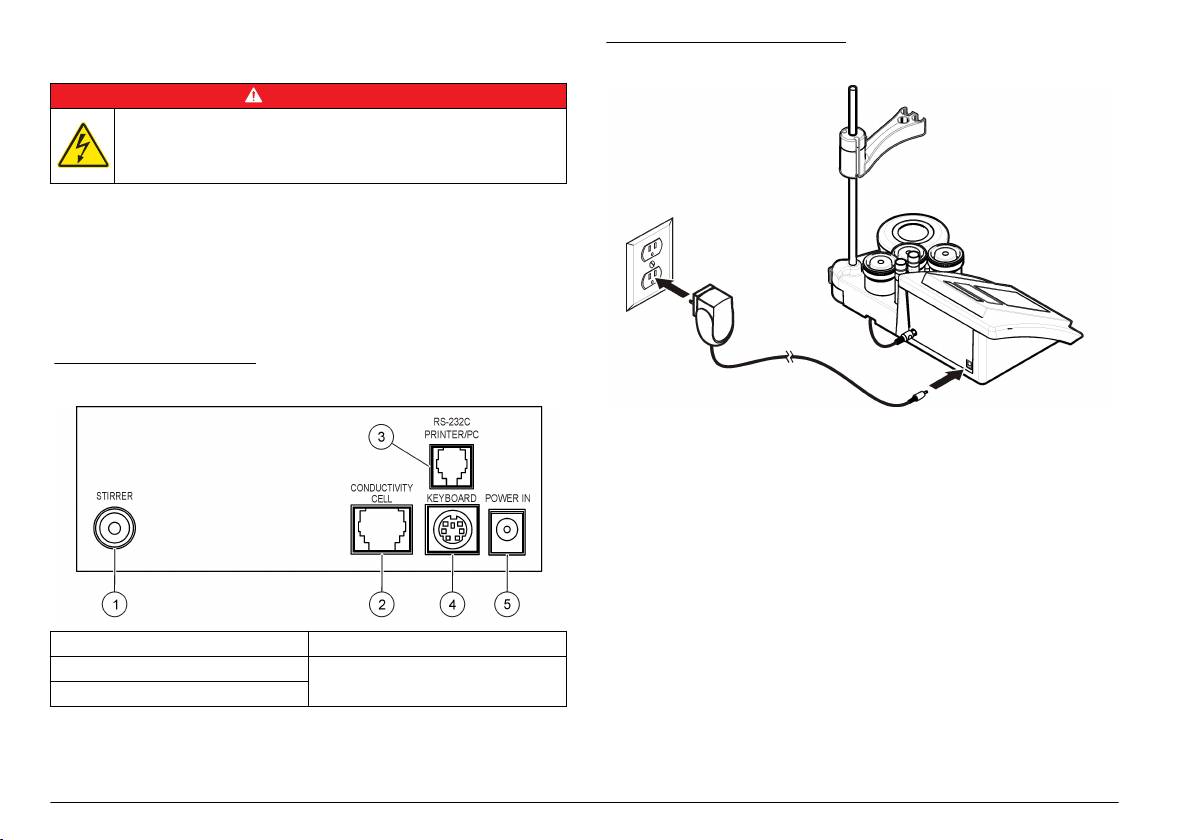
Connect to AC power
Figure 3 AC power connection
D A N G E R
Electrocution hazard. If this equipment is used outdoors or in
potentially wet locations, a Ground Fault Circuit Interrupt (GFCI/GFI)
device must be used to connect the equipment to its main power
source.
The meter can be powered by AC power with the universal power
adapter.
1. Select the correct adapter plug for the power outlet from the adapter
kit.
2. Connect the universal power adapter to the meter (Figure 2).
3. Connect the universal power adapter to an AC receptacle (Figure 3).
4. Turn the meter on.
Figure 2 Connector panel
1 Magnetic stirrer connector 4 PC keyboard, mini DIN connector
2 Conductivity probe connector 5 Power supply
3 RS-232 for printer or PC connector
6 English
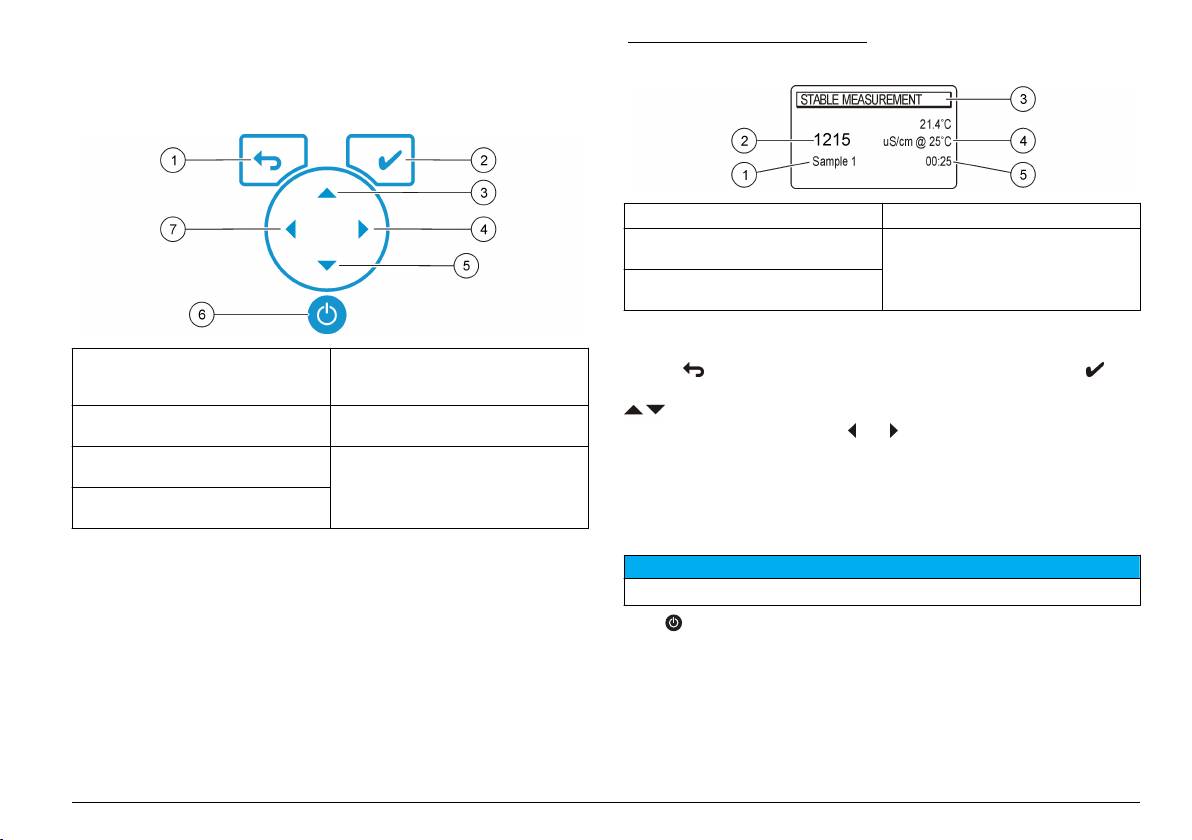
User interface and navigation
Figure 4 Single screen display
User interface
Keypad description
1 Sample ID 4 Sample temperature (ºC or ºF)
2 Measurement unit and value
5 Visual measurement timer
(conductivity, TDS or salinity)
3 Measurement mode or time and
date
Navigation
1 RETURN key: cancel or exit the
5 DOWN key: scroll to other options,
current menu screen to the
change a value
Use the to return to the previous menu. Use the measure key to
previous menu screen
take a sample measurement or to confirm options. Use the arrow keys
2 MEASUREMENT key: confirm the
6 ON/OFF: turn on or turn off the
to scroll to other options or to change a value. To change the
selected option
meter
parameters use the arrow keys and . Refer to each task for specific
instructions.
3 UP key: scroll to other options,
7 LEFT key: change the measuring
change a value
unit, enter numbers and letters
4 RIGHT key: change the measuring
Start-up
unit, enter numbers and letters
Turn the meter on and off
Display description
N O T I C E
The meter display shows the concentration, units, temperature,
Make sure that the probe is connected to the meter before the meter is turned on.
calibration status, operator ID, sample ID, date and time.
Push to turn on or turn off the meter. If the meter does not turn on,
make sure that the AC power supply is properly connected to an
electrical outlet.
English 7

Change the language
Option Description
The display language is selected when the meter is powered on for the
Cal. frequency Calibration reminder—can be set between 0–99 days
first time.
(default 15 days). The display shows the remaining time
to the new calibration. Refer to Set the calibration
reminder on page 9 for more information.
1. Use the or to select a language from a list.
2. Confirm with . The measurement screen shows DATA OUTPUT.
Display Ω Display Resistivity—select YES to show simultaneously
conductivity and resistivity.
3. Select Deactivated if no printer or PC is connected and confirm.
Refer to Select the data output on page 9 for more information
about Data Output.
Calibration types
Different calibration types can be selected.
Standard operation
1. From the main menu use the or to select CALIBRATION.
Confirm.
Calibration
2. Use the to enter the calibration menu.
W A R N I N G
3. Use the or to select Calibration type.
Chemical exposure hazard. Obey laboratory safety procedures and wear all of
Option Description
the personal protective equipment appropriate to the chemicals that are handled.
Refer to the current material safety data sheets (MSDS) for safety protocols.
Molar Standards 147 µS/cm, 1413 µS/cm, 12.88 mS/cm and
111.8 mS/cm at 25 °C (77 °F)
Calibration settings
Demal Standards 1049 µS/cm, 12.85 mS/cm and 111.31 mS/cm at
The calibration settings contain Calibration type, Calibration frequency
25 °C (77 °F)
and Display options.
NaCl Standards 1014.9 µS/cm 25 °C (77 °F)
1. From the main menu use the or to select CALIBRATION.
Calibration to a X value To adjust manually any scale value of the
Confirm.
measured conductivity.
2. Use the to enter the calibration menu.
Data introduction Manual probe constant introduction.
3. Use the or to select the following options:
Theoretical calibration The probe calibration data is replaced with
Option Description
C=1.000 cm
-1
.
Calibration type Calibration type—select Molar Standards, Demal
Standards, NaCl Standards, Calibration to a X value, data
Calibration procedure
introduction or Theoretical calibration. Refer to Calibration
This procedure is for general use with liquid calibration solutions. Refer
types for more information.
to the documents that are included with each probe for additional
information.
Note: Solutions should be stirred during calibration. For more information about the
stirring settings, refer to Change the stirring settings on page 10.
8
English
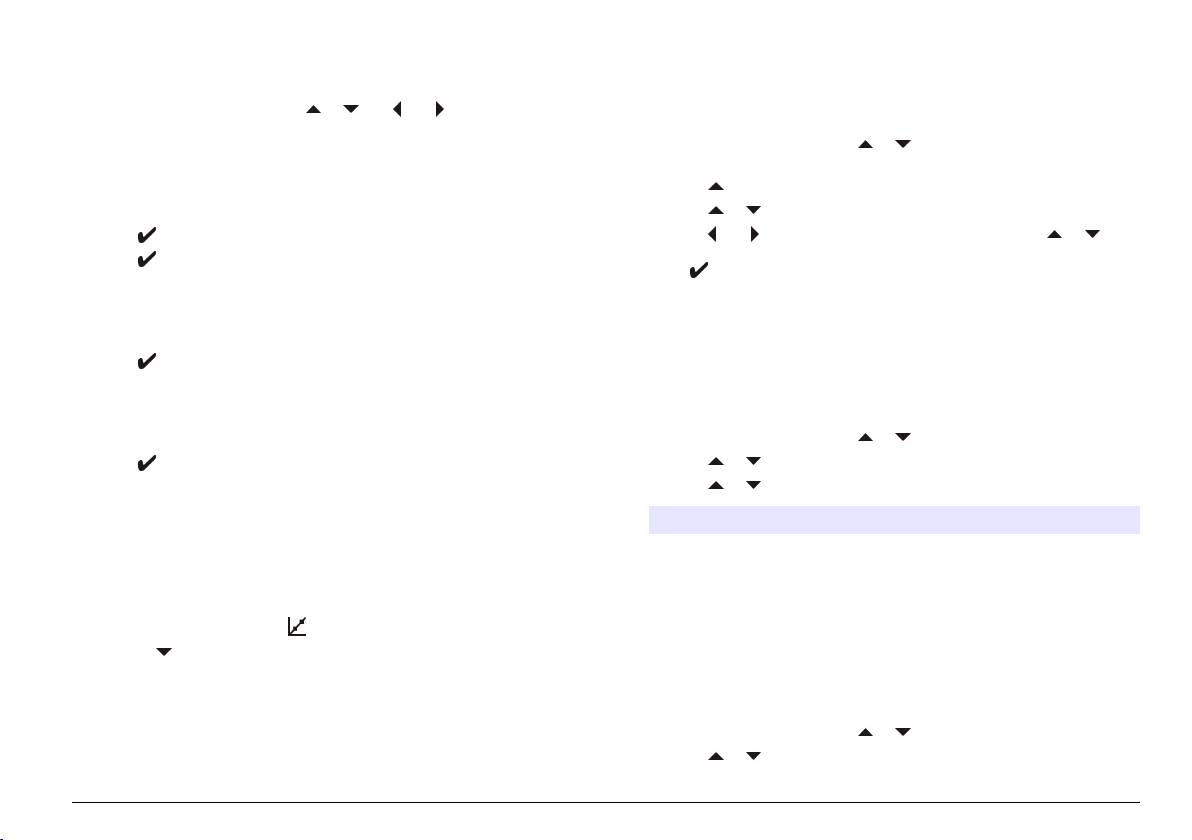
Set the calibration reminder
1. Pour the buffers or calibration solutions into the labeled calibration
The calibration reminder can be set between 0 to 99 days (default
beakers.
15 days). The display shows the remaining time to the new calibration.
2. From the main menu use the or and and to select the
Note: When 0 days is selected, the calibration reminder is turned off.
CALIBRATION parameter. Confirm.
1. From the main menu use the or to select CALIBRATION.
3. If required select the Operator ID (1 to 10) and confirm.
Confirm.
4. Rinse the probe with deionized water and put the probe into the first
2. Use the to enter the calibration menu.
calibration beaker. Be sure that there are no air bubbles in the probe
measuring chamber.
3. Use the or to select Cal. frequency and confirm.
5. Push to Start calibration.
4. Use the and to advance to the next step and use the or to
change a value. Confirm.
6. Push to measure the first calibration solution.
Push to start the calibration.
The next calibration solution is shown.
7. Rinse the probe with deionized water and put the probe into the
second calibration beaker. Be sure that there are no air bubbles in
Advanced operation
the probe measuring chamber.
Use a sample ID
8. Push to measure the second calibration solution.
The next calibration solution is shown.
The sample ID tag is used to associate readings with a particular sample
9. Rinse the probe with deionized water and put the probe into the third
location. If assigned, stored data will include this ID.
calibration beaker. Be sure that there are no air bubbles in the probe
measuring chamber.
1. From the main menu use the or to select SYSTEM. Confirm.
10. Push to measure the third calibration solution.
2. Use the or to select Sample ID and confirm.
When the calibration is good, the display briefly shows Calibration
3. Use the or to select
OK and then returns to the main menu.
Note: When a printer is connected the print menu opens and the result can be
Option Description
printed.
Automatic A consecutive number will be automatically assigned to every
sample.
View the calibration data
Data from the most recent calibration can be shown.
Manual A keyboard or a barcode scanner is required to enter the
sample ID name before taking a measurement (maximum
15 characters).
1. From the main menu push .
2. Use the to view the last calibration data. The meter returns
automatically to the measurement screen after 3 seconds.
Select the data output
Data can be stored or transferred to a printer or to a PC.
1. From the main menu use the or to select SYSTEM. Confirm.
2. Use the or to select Data Output and confirm.
English 9
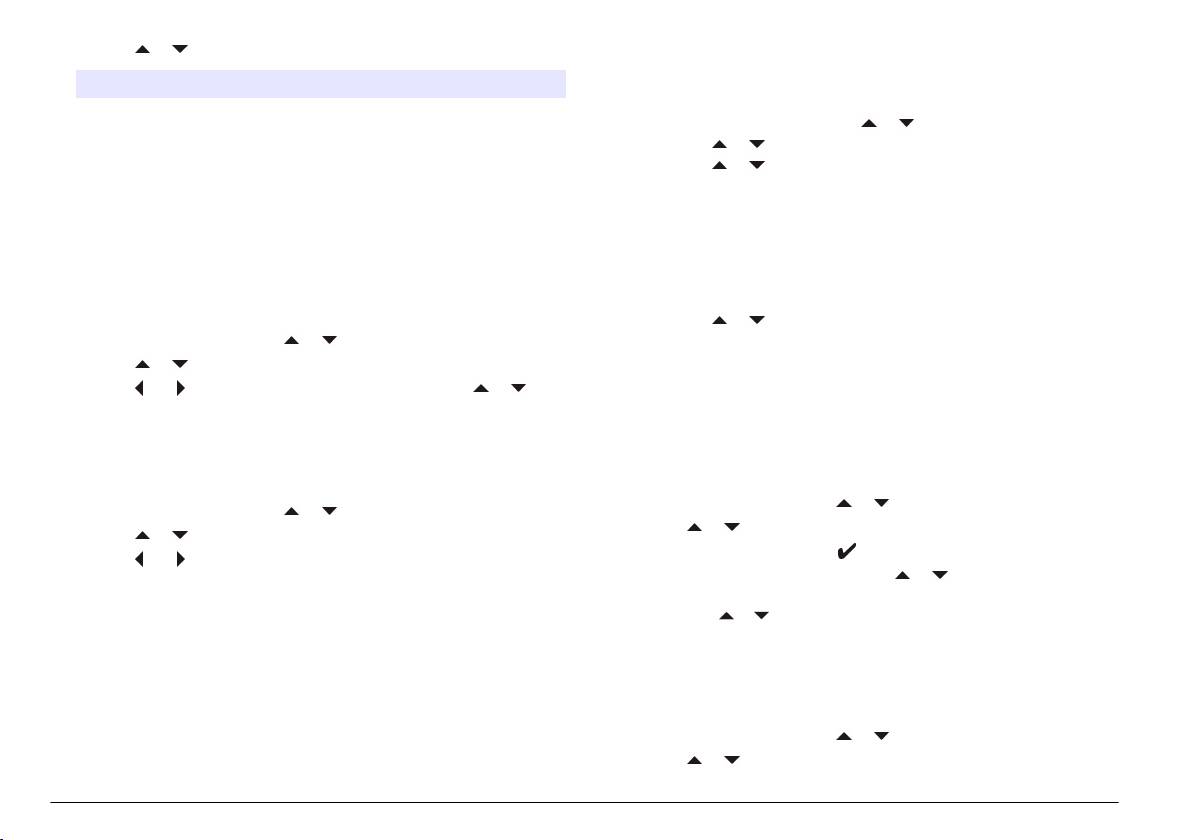
3. Use the or to select
Example: reference thermometer: 24.5 °C; meter: 24.3 °C.
Adjustment value: 0.2 °C.
Option Description
3. Enter the adjustment value for the 25 °C reading:
Deactivated Select Deactivated if no printer or PC is connected.
a. From the main menu use the or to select SYSTEM. Confirm.
For Printer Select Dot matrix printer or Thermal printer.
b. Use the or to select Readjust temp. and confirm.
For Computer Select Terminal, LabCom or LabCom Easy. The LabCom
c. Use the or to select 25 °C and confirm.
Software controls several modules, pH and conductivity
d. Use the arrow keys to enter the adjustment value for 25 °C.
meters, automatic burettes, Samplers and so on from a
Confirm.
computer. The LabCom Easy software gets pH and
conductivity data from a PC.
4. Put the probe and a reference thermometer in a container of water at
approximately 85 °C and allow the temperature to stabilize.
Change the date and time
5. Compare the temperature from the meter with that of the reference
thermometer. The difference is the adjustment value for the meter.
The date and time can be changed from the Date / Time menu.
a. Use the or to select 85 °C and confirm.
1. From the main menu use the or to select SYSTEM. Confirm.
b. Use the arrow keys to enter the adjustment value for 85 °C.
2. Use the or to select Date / Time and confirm.
Confirm.
c. Select Save changes and confirm.
3. Use the and to advance to the next step and use the or to
change a value. Confirm.
The current date and time will be shown on the display.
Change the stirring settings
The magnetic stirrer can be turned on and the stirring speed can be
Adjust the display contrast
changed in the Stirring menu.
1. From the main menu use the or to select SYSTEM. Confirm.
1. From the main menu use the or to select SYSTEM. Confirm.
2. Use the or to select Stirring and confirm.
2. Use the or to select Display contrast and confirm.
3. To turn on/off the stirrer push .
3. Use the and to adjust the contrast of the display and confirm.
4. When the stirrer is turned on, use the or to change the stirring
speed in %.
Adjust the temperature
Note: Use the or to change the stirring speed during calibration and
The temperature measurement can be adjusted at 25 °C (77 °F) and/or
during a measurement.
85 °C (185 °F) to increase accuracy.
Change the temperature units
1. Put the probe and a reference thermometer in a container of water at
approximately 25 °C and allow the temperature to stabilize.
The temperature units can be changed to Celsius or Fahrenheit.
2. Compare the temperature read by the meter with that of the
1. From the main menu use the or to select SYSTEM. Confirm.
reference thermometer. The difference is the adjustment value for
the meter.
2. Use the or to select Temperature units and confirm.
10 English
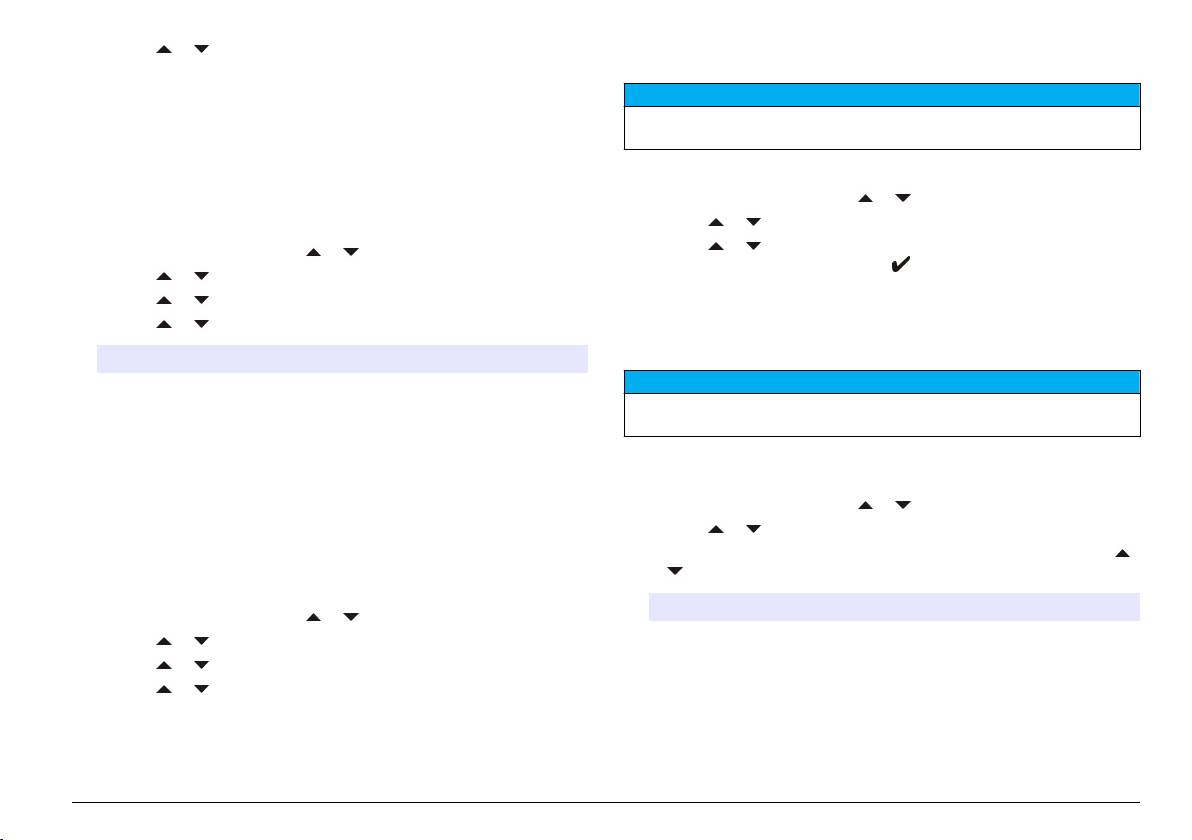
3. Use the or to select between Celsius or Fahrenheit and confirm.
Send data to a printer or to a computer
Data logger
N O T I C E
The data output (printer or PC) needs to be selected first, so that the Print menu
Display data
is available (refer to Select the data output on page 9).
The Display data log contains Measurement data, Electrode report and
Note: Refer to Report output on page 11 to select the report output type.
Calibration data. The stored data can be send to a printer or to a PC.
When the data log becomes full (400 data points), the oldest data point
1. From the main menu use the or to select SYSTEM. Confirm.
is deleted when a new data point is added.
2. Use the or to select DATA LOGGER and confirm.
3. Use the or to select Print and confirm. Select one of the
1. From the main menu use the or to select SYSTEM. Confirm.
following options and confirm with to print the data: Measurement
2. Use the or to select DATA LOGGER and confirm.
data, Electrode data, Calibration data, Calibration report or
3. Use the or to select Display data and confirm.
Instrument condit.
4. Use the or to select
Report output
Option Description
Measurement data Measurement data—stores automatically each time a
N O T I C E
sample is measured
The data output (printer or PC) needs to be selected first, so that the Type of
report menu is available (refer to Select the data output on page 9).
Electrode report Electrode report—stores automatically the electrode
history and measurement conditions
Different report output types can be selected when a printer or a PC is
Calibration data Calibration data—stores automatically the current
connected.
calibration
1. From the main menu use the or to select SYSTEM. Confirm.
Delete data
2. Use the or to select Type of report and confirm.
3. When a printer or a computer and Terminal is connected, use the
The entire measurement data or electrode report log can be deleted to
or to select
remove data that has already been sent to a printer or PC.
Option Description
1. From the main menu use the or to select SYSTEM. Confirm.
Reduced Select Several or One sample as an output format
2. Use the or to select DATA LOGGER and confirm.
3. Use the or to select Erase and confirm.
4. Use the or to select Measurement data or Electrode report and
confirm. Confirm again to delete the data.
The entire log is deleted at once.
English 11
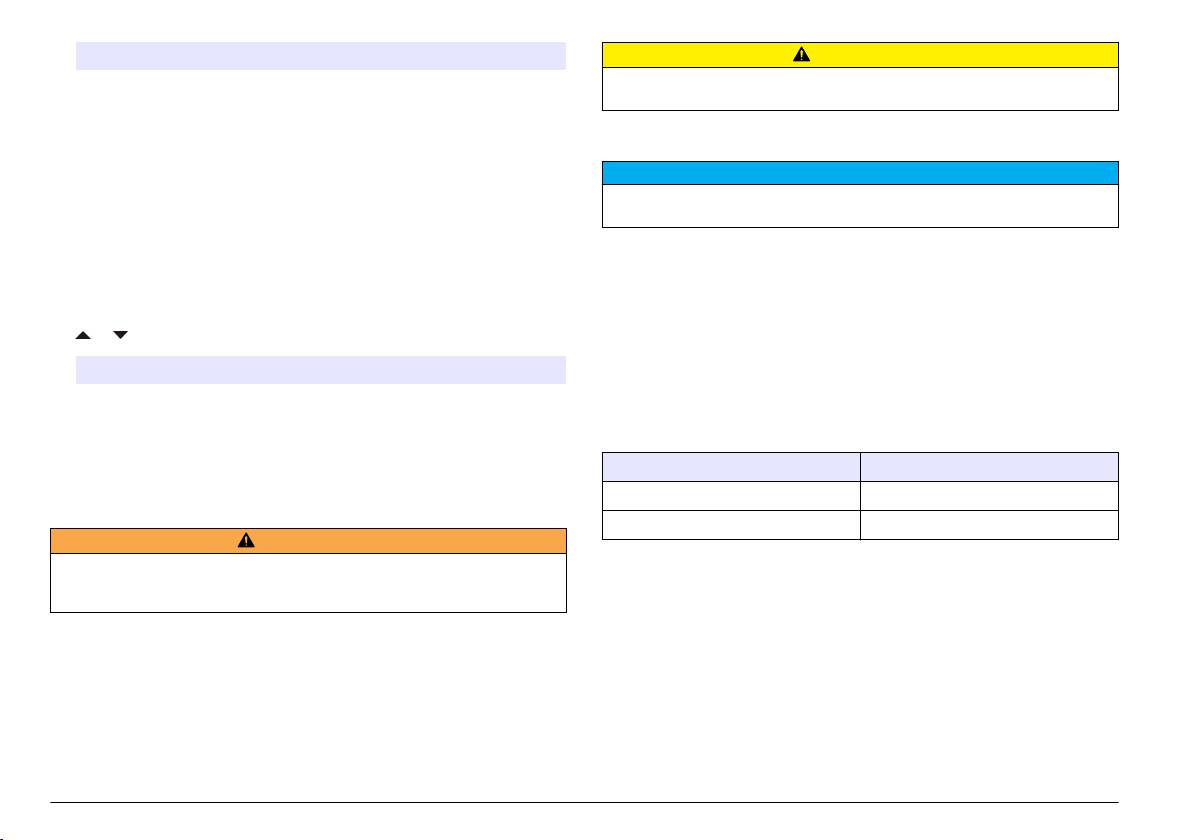
Option Description
C A U T I O N
Standard Select Several or One sample as an output format. Select
Personal injury hazard. Only qualified personnel should conduct the tasks
several: Users: The user name appears on the printed report
described in this section of the manual.
(17 characters). Header:The company name can be added as a
header (40 characters) and appears on the print report. Identify
Clean the instrument
sensor:The sensor model and the sensor serial number can be
added and appears on the print report.
N O T I C E
GLP Select Several or One sample as an output format. Select
Never use cleaning agents such as turpentine, acetone or similar products to
several: Users: The user name appears on the printed report
clean the instrument including the display and accessories.
(17 characters). Header:The company name can be added as a
header (40 characters) and appears on the print report. Identify
Clean the exterior of the instrument with a moist cloth and a mild soap
sensor:The sensor model and the sensor serial number can be
solution.
added and appears on the print report.
4. When a computer is connected and LabCom Easy (refer to Select
Clean the probe
the data output on page 9 for more information) is selected, use the
Clean the probe as needed. Refer to Troubleshooting on page 14 for
or to select
more information about cleaning. Refer to the probe documentation for
Option Description
information about the probe maintenance.
Use the cleaning agents listed in Table 1 for contaminations on the
Users The user name appears on the printed report
(17 characters).
conductivity probe.
Identify sensor The sensor model and the sensor serial number can be
Table 1 Cleaning agents for the conductivity probe
added and appears on the print report.
Contamination Cleaning agent
Grease, oils, fats Electrode cleaning solution
Maintenance
Limescale 0.1 N HCl solution
W A R N I N G
Multiple hazards. Do not disassemble the instrument for maintenance or service.
Replace the magnetic stirrer
If the internal components must be cleaned or repaired, contact the
manufacturer.
If the magnetic stirrer does not start, follow the numbered steps to
replace the magnetic stirrer.
12 English

