HP 8270: How to scan from the automatic
How to scan from the automatic: HP 8270
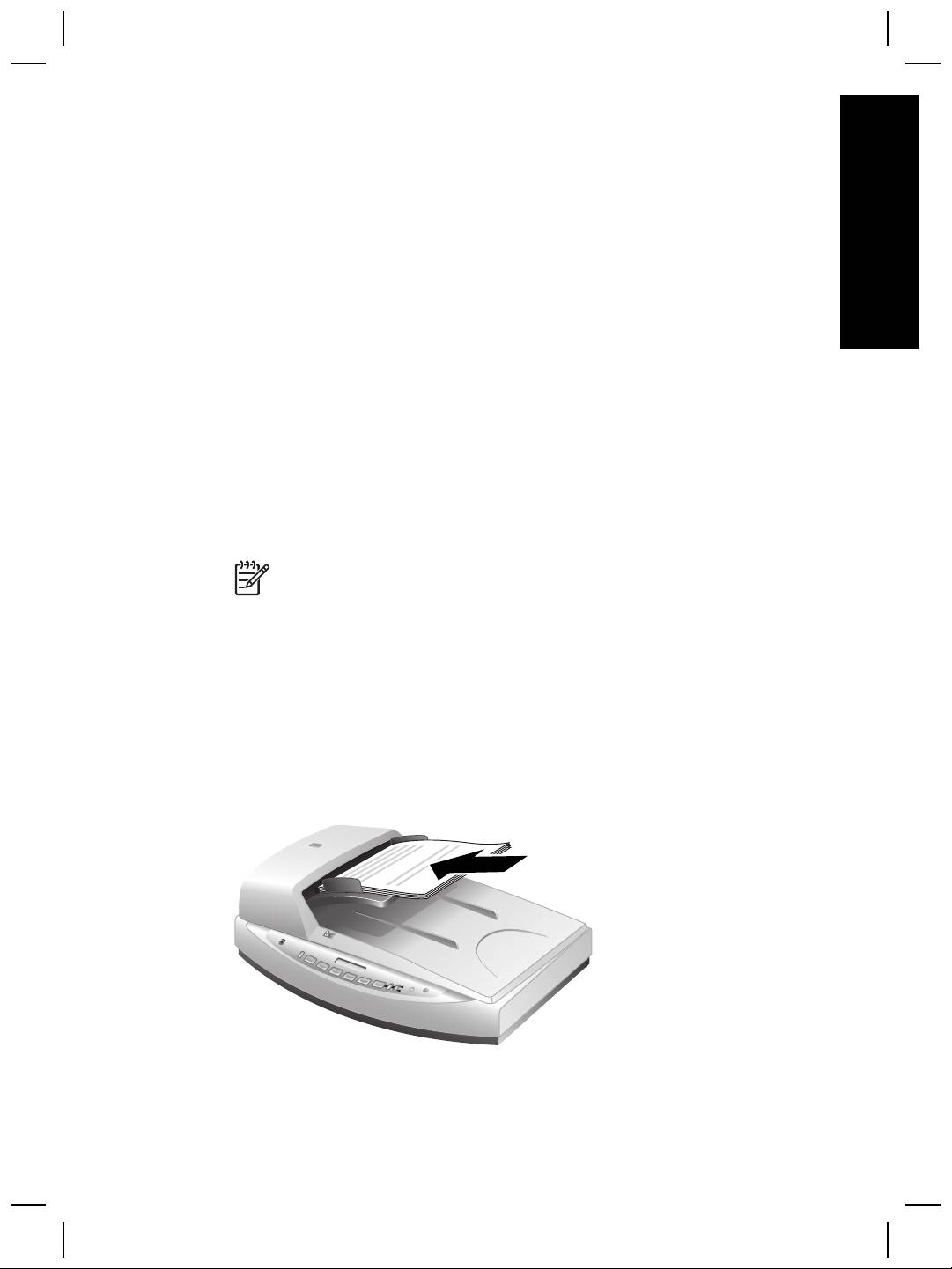
How to scan from the automatic
2
English
document feeder (ADF)
This section explains how to use the automatic document feeder (ADF) for the HP
Scanjet 8270 Document Flatbed Scanner. Cleaning and maintenance accessories are
available for the ADF. For information, see Clean and maintain the automatic
document feeder (ADF) on page 17.
Choose acceptable media for the ADF
The ADF works best when the originals meet the following specifications:
● Standard media of A4-, U.S. letter-, and legal-sized paper
● Nonstandard media ranging in size from 88.9 by 127 mm (3.5 by 5 inches) to 216
by 356 mm (8.5 by 14 inches)
2
●
Media weights from 60 to 90 g/m
(16 to 24 lbs)
● Media that is square- or rectangular-shaped and in good condition
● Media that is free of perforations or punch holes
● Media that is free of wet glue, correction fluid, or ink
Note Avoid putting multipart forms, transparencies, magazine pages,
gum-backed pages, and lightweight paper in the ADF.
Before placing an original in the ADF, check for and remove:
● Curls or wrinkles
● Staples, paper clips, and any other attached material
If the originals do not meet these criteria, scan from the scanner glass.
Load originals in the ADF
1. Place a stack of similarly sized pages face up in the document input tray, with the
first page on top.
2. Adjust the paper guides to center the stack.
3. Press a front panel button or use HP Solution Center to begin scanning.
4. Follow the onscreen instructions to finish scanning.
User Guide
11
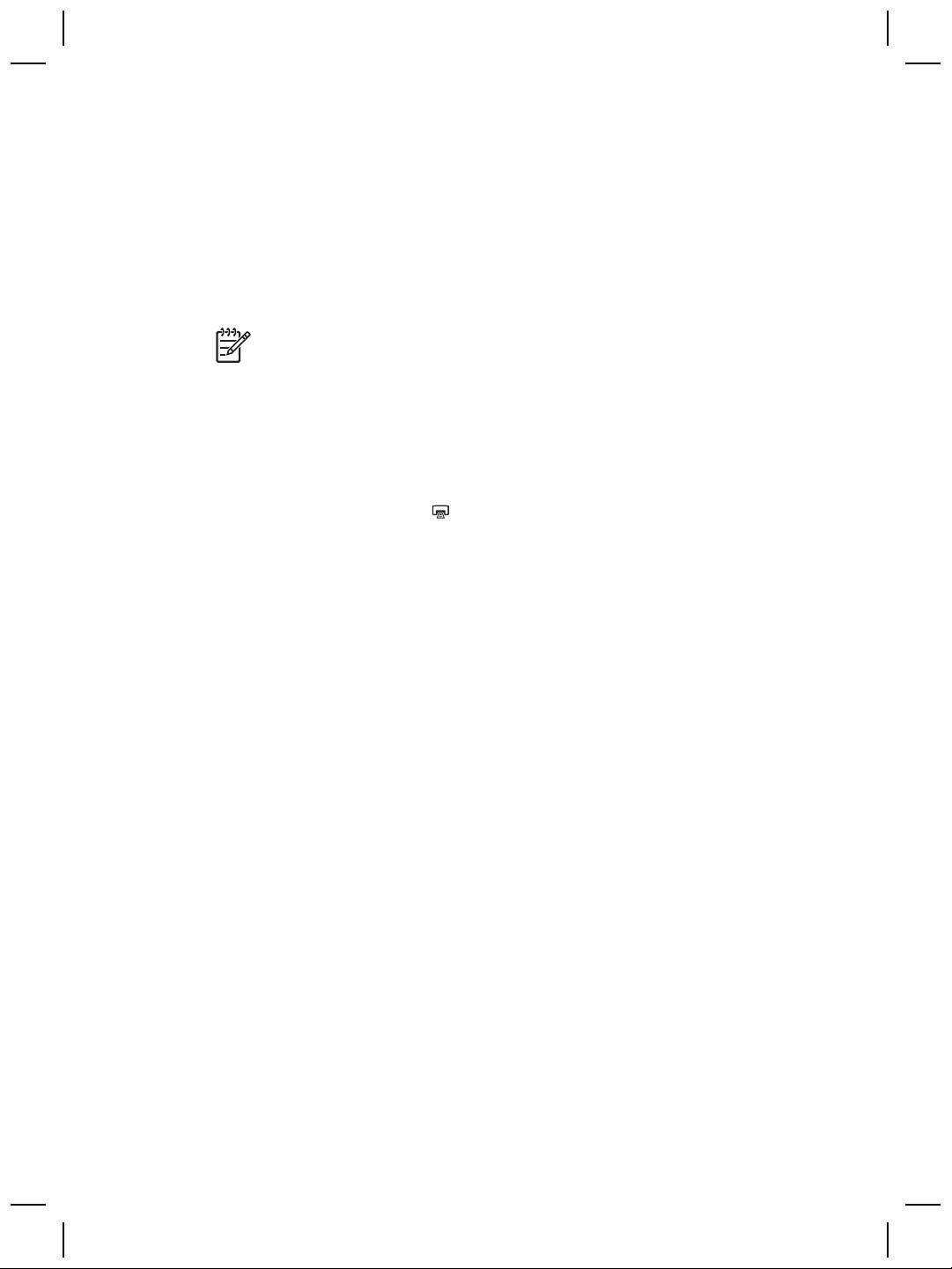
Chapter 2
Scan two-sided documents from the ADF
1. Load your originals. See Load originals in the ADF on page 11.
2. Use the Duplex switch on the ADF to select two-sided originals.
3. Open HP Solution Center, and then click Scan Document.
The HP Scanning dialog box is displayed.
4. Click Scan.
5. When you are finished scanning, click Done.
The software sends the scanned file to the specified location.
Note If you are acquiring your scan from an imaging software program using
TWAIN, the HP Scanjet 8270 Document Flatbed Scanner Document ISIS/
TWAIN software offers additional capabilities for brightness and contrast, and
improved performance and control for two-sided scanning. For more
information about installing the HP Scanjet 8270 Document Flatbed Scanner
Document ISIS/TWAIN software, see Scanner setup on page 4.
Make copies from the ADF
You can use the Copy button ( ) to scan multiple originals from the ADF and send
them to a printer. For more information, see Make copies on page 9.
12
HP Scanjet 8270 Document Flatbed Scanner
Оглавление
- Contents
- How to use the scanner
- How to scan from the automatic
- How to scan from the
- Care and maintenance
- Troubleshooting
- Product support
- Regulatory information and
- Περιεχόµενα
- Tρόπος χρήσης του σαρωτή
- Πώς γίνεται σάρωση από τον
- Φροντίδα και συντήρηση
- Αντιµετώπιση προβληµάτων
- Υποστήριξη προϊόντων
- Πληροφορίες κανονισµών και
- İçindekiler
- Tarayıcıyı kullanma
- Otomatik belge besleyiciden
- Saydam adaptöründen (TMA)
- Bakım
- Sorun Giderme
- Ürün desteği
- Yasal düzenleme bilgileri ve
- Содержание
- Работа со сканером
- Сканирование из устройства
- Сканирование из адаптера
- Уход и обслуживание
- Устранение неполадок
- Техническая поддержка
- Сведения о соответствии
- Spis treści
- Użytkowanie skanera
- Skanowanie z automatycznego
- Skanowanie za pomocą
- Czyszczenie i konserwacja
- Rozwiązywanie problemów
- Pomoc techniczna
- Informacje prawne i dane
- Tartalom
- A lapolvasó használata
- Beolvasás az automatikus
- Beolvasás a fólia- és
- Ápolás és karbantartás
- Hibaelhárítás
- Terméktámogatás
- Jogi tudnivalók és
- Obsah
- Práce se skenerem
- Skenování pomocí
- Skenování pomocí adaptéru pro
- Péče a údržba
- Řešení problémů
- Podpora produktů
- Informace o předpisech
- Obsah
- Používanie skenera
- Skenovanie pomocou
- Skenovanie pomocou adaptéra
- Starostlivosť a údržba
- Riešenie problémov
- Technická podpora
- Informácie o predpisoch a
- Sadržaj
- Kako koristiti skener
- Kako skenirati iz automatskog
- Kako skenirati iz dodatka za
- Čuvanje i održavanje
- Rješavanje problema
- Podrška za proizvod
- Regulacijski podaci i
- Cuprins
- Cum se utilizează scanner-ul
- Cum se scanează utilizând
- Cum se utilizează adaptorul
- Îngrijire şi întreţinere
- Depanare
- Asistenţă pentru produs
- Informaţii despre reglementări

