Epson L555: H
H: Epson L555
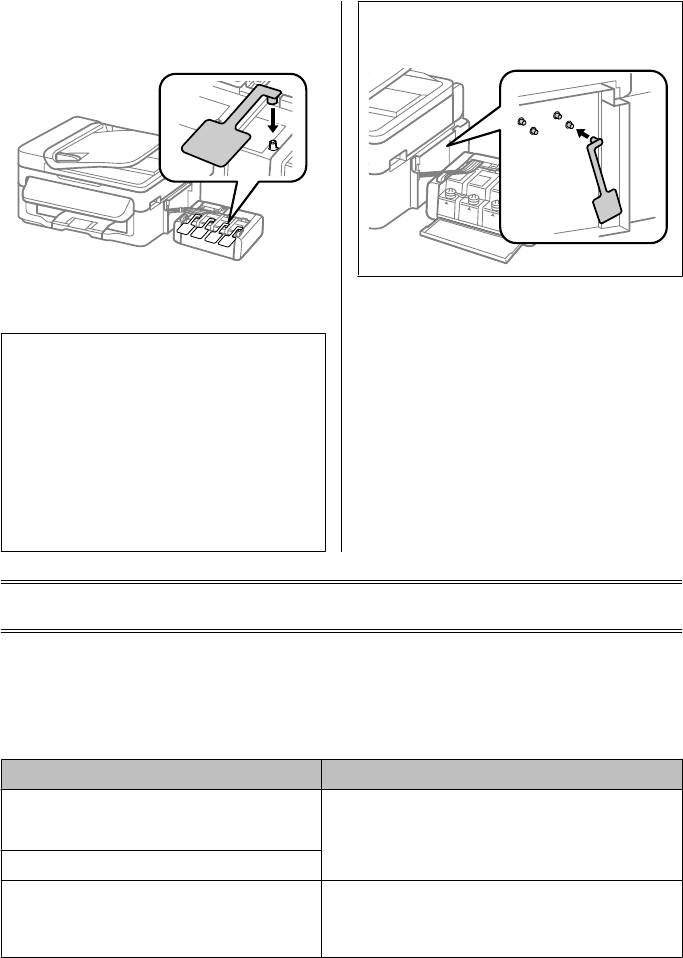
Basic Guide
Basic Troubleshooting
Install the covers that came with your product
Note:
H
over the protruding parts of the ink tank, and
Store the covers of the installed ink tanks at the side of the
then hook the ink tank unit onto the product.
product for use when transporting the product.
Repack the product in the box, using the
I
protective materials that came with it.
Important:
c
❏ Keep the product level during transport.
Otherwise, ink may leak.
❏ After you move it, remove the tape securing the
print head and the covers of ink tanks, then set
the transportation lock to the unlocked
(Printing) position. If you notice a decline in
print quality, run a cleaning cycle or align the
print head.
❏ Do not put opened ink bottles in the box with
product.
Basic Troubleshooting
Error Messages
This section describes the meaning of messages displayed on the LCD screen.
Error Messages Solutions
Paper jam
Remove the jammed paper.
Press OK. If the error does not clear, remove the paper by
& “Paper Jams” on page 17
hand.
Paper jam in the ADF. Remove the jammed paper.
Communication error. Make sure the cable is connected,
Make sure the computer is connected correctly. If the error
then try again.
messages still appears, make sure that scanning software is
installed on your computer and that the software settings are
correct.
16
Оглавление
- Introduction
- Control Panel Overview
- A Paper and Media Handling
- C F
- A
- D Copying
- A
- F
- G
- Refilling Ink
- A
- F
- E Transporting the
- H
- !
- A
- E
- Where To Get Help
- ! Введение
- Важные инструкции
- Обзор панели управления
- B Обращение с
- E
- B
- B Сканирование
- Отправление
- A
- C
- A
- C
- F
- C
- Устранение основных неполадок
- !
- C
- G
- Служба поддержки
- ! Вступ
- Опис панелі керування
- Робота з папером та
- B
- F
- Сканування Факсимільний зв'язок
- B
- E
- F
- C
- D
- E
- H
- !
- B
- Джерела довідкової
- ! DzȭȘȭșȗȍ
- ұȈțȭȗșȭȏȌȭȒ
- ǩȈșҲȈȘț ȚȈҲȚȈșȣȕ ҲȈȘȈȗ ȠȣҮț
- B
- F
- D
- F
- ǹȒȈȕȍȘȓȍț ǼȈȒș ȎȭȉȍȘț
- A
- C
- B
- C
- ǹȐȧȕȣ ȚȖȓȚȣȘț
- C
- F
- C
- F
- ǵȍȋȭȏȋȭ ȈҲȈțȓȈȘȌȣ ȎȖȦ
- !
- B
- G
- ǨȕȣҲȚȈȔȈ Ȉȓț ȒӄȏȌȍȘȭ






