Epson Stylus SX535WD: инструкция
Характеристики, спецификации
Инструкция к Мфу Epson Stylus SX535WD
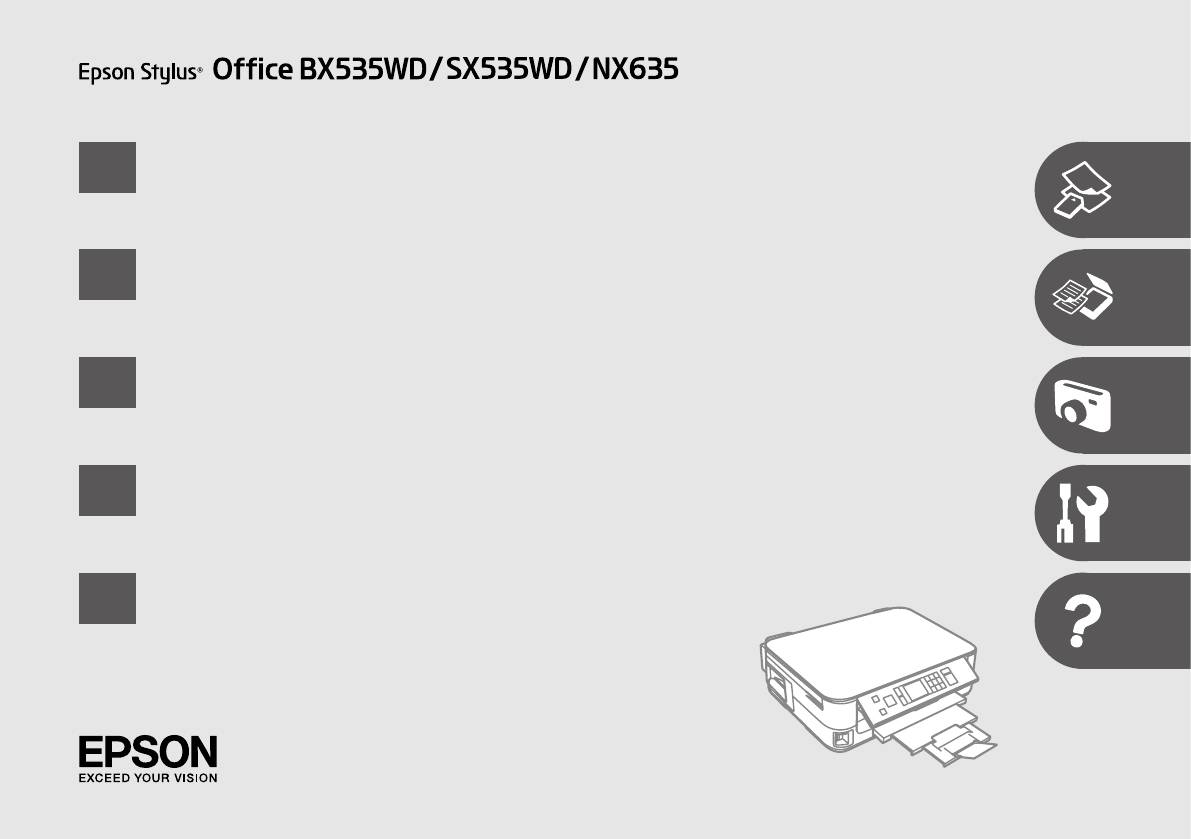
EN
Basic Operation Guide
- for use without a computer -
RU
- -
UK
- ’ -
AR
- -
FA
- -
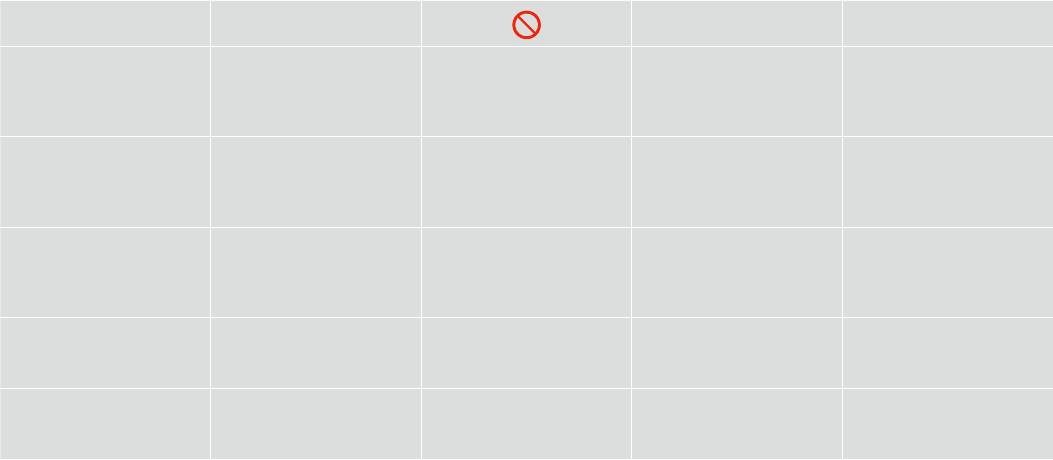
About This Guide
Follow these guidelines as you read your instructions:
:
:
w c
Q R &
Warning:
Caution:
Must be observed to avoid
Note:
Indicates a page number where
bodily injury and damage to
additional information can be
Warnings must be followed
Cautions must be observed to
Notes contain important
your equipment.
found.
carefully to avoid bodily injury.
avoid damage to your equipment.
information and hints for using
the printer.
:
:
:
.
.
.
.
.
:
:
,
:
,
.
,
.
,
.
.
.
2
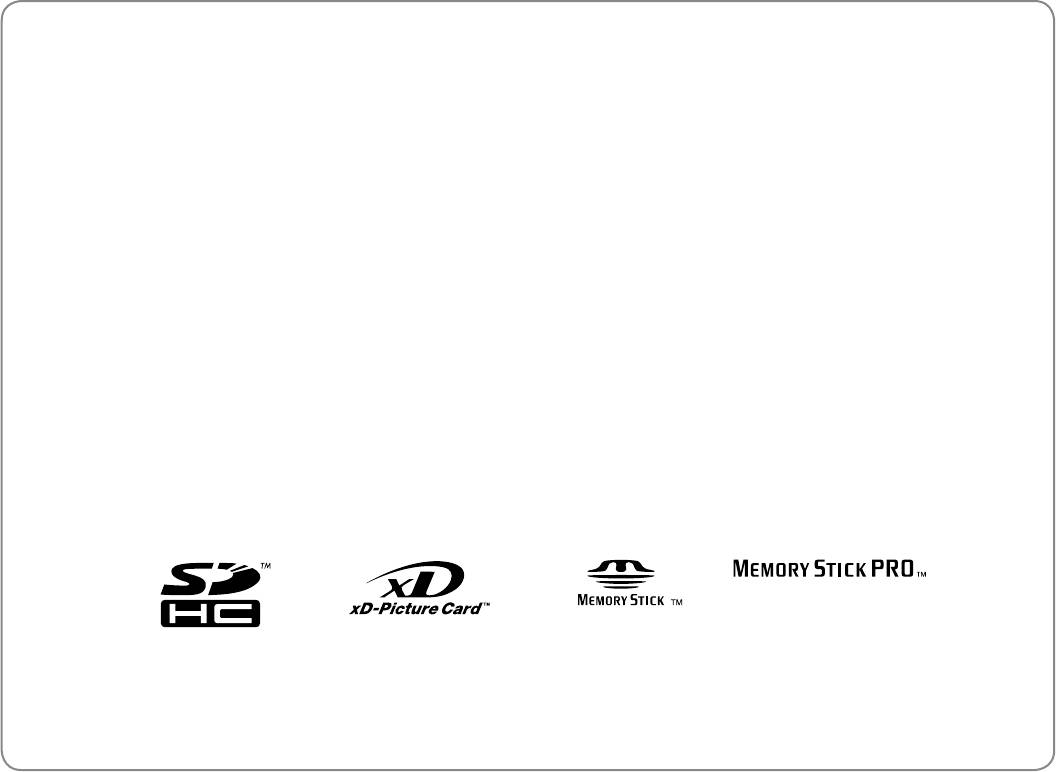
Copyright Notice
No part of this publication may be reproduced, stored in a retrieval system, or transmitted in any form or by any means, electronic, mechanical, photocopying, recording, or otherwise, without the prior
written permission of Seiko Epson Corporation. The information contained herein is designed only for use with this product. Epson is not responsible for any use of this information as applied to other
printers.
Neither Seiko Epson Corporation nor its aliates shall be liable to the purchaser of this product or third parties for damages, losses, costs, or expenses incurred by the purchaser or third parties as a result of
accident, misuse, or abuse of this product or unauthorized modications, repairs, or alterations to this product, or (excluding the U.S.) failure to strictly comply with Seiko Epson Corporation’s operating and
maintenance instructions.
Seiko Epson Corporation shall not be liable for any damages or problems arising from the use of any options or any consumable products other than those designated as Original Epson Products or Epson
Approved Products by Seiko Epson Corporation.
Seiko Epson Corporation shall not be held liable for any damage resulting from electromagnetic interference that occurs from the use of any interface cables other than those designated as Epson Approved
Products by Seiko Epson Corporation.
EPSON
®
and EPSON STYLUS
®
are registered trademarks, and EPSON EXCEED YOUR VISION or EXCEED YOUR VISION is a trademark of Seiko Epson Corporation.
SDHC
™
is a trademark.
Memory Stick, Memory Stick Duo, Memory Stick PRO, Memory Stick PRO Duo, Memory Stick PRO-HG Duo, Memory Stick Micro, MagicGate Memory Stick, and MagicGate Memory Stick Duo are trademarks
of Sony Corporation.
xD-Picture Card
™
is a trademark of Fuji Photo Film Co., Ltd.
General Notice: Other product names used herein are for identication purposes only and may be trademarks of their respective owners. Epson disclaims any and all rights in those marks.
3
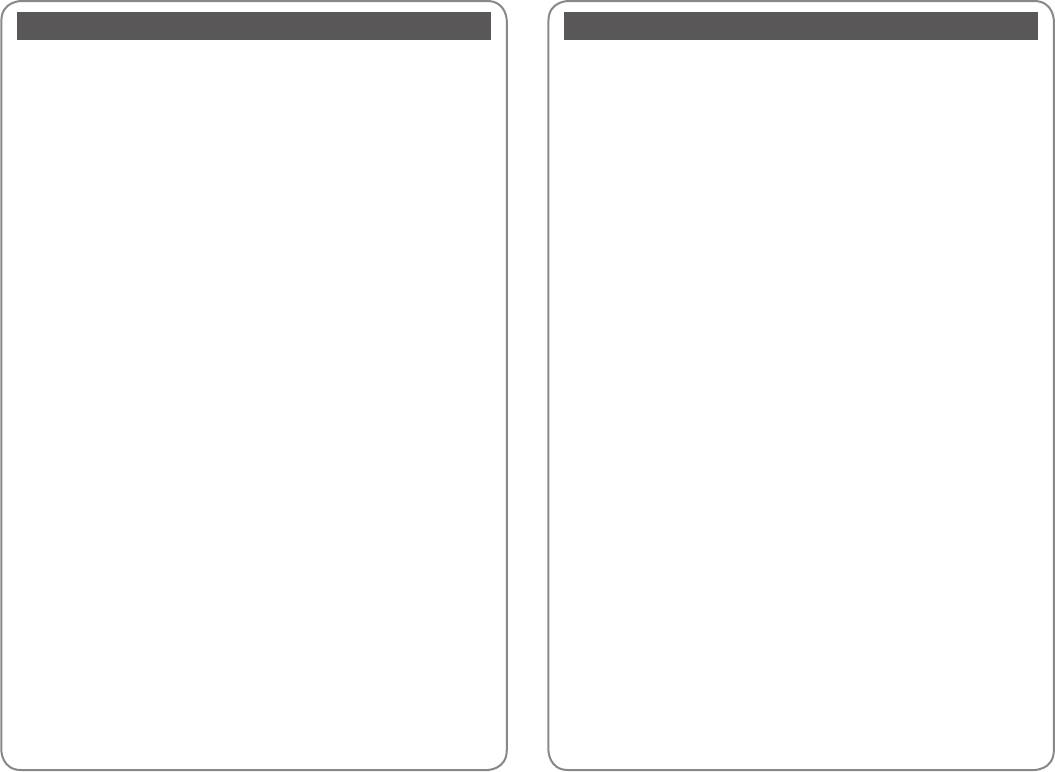
EN
Contents
RU
About This Guide ..................................................................................................................................................... 2
.............................................................................................................................2
Copyright Notice .....................................................................................................................................................3
............................................................................................................... 3
Getting More Information ....................................................................................................................................6
...................................................................................... 6
Important Safety Instructions ............................................................................................................................. 7
..................................................................................................... 7
Guide to Control Panel ..........................................................................................................................................9
......................................................................................................................... 9
Adjusting the Angle of the Panel .....................................................................................................................12
.........................................................................................................12
Power Saving Function ........................................................................................................................................12
..........................................................................................................................12
Using the LCD Screen...........................................................................................................................................13
- ...........................................................................................................................13
Handling Media and Originals
Обращение с носителями и оригиналами
Selecting Paper ..................................................................................................................................................16
....................................................................................................................................................16
Loading Paper ....................................................................................................................................................18
...............................................................................................................................................18
Inserting a Memory Card ...............................................................................................................................21
...................................................................................................................................21
Placing Originals ...............................................................................................................................................23
........................................................................................................................23
Copy and Scan Mode
Режим Копирование и Сканир-ние
Copying Documents ........................................................................................................................................26
...........................................................................................................................26
Copy/Restore Photos .......................................................................................................................................28
/ ....................................................................................28
Scanning to a Computer ................................................................................................................................31
....................................................................................................................31
Copy and Scan Mode Menu List ..................................................................................................................33
- .........................................................................33
Print Photos Mode
Режим Печать фото
Printing Photos ..................................................................................................................................................38
........................................................................................................................................38
Printing in Various Layouts ............................................................................................................................40
.............................................................................................................................40
Print Photos Mode Menu List .......................................................................................................................42
.........................................................................................................42
Setup Mode (Maintenance)
Режим Установка (техобслуживание)
Checking the Ink Cartridge Status ..............................................................................................................48
............................................................................................................................48
Checking/Cleaning the Print Head .............................................................................................................50
/ .......................................................................................50
Aligning the Print Head ..................................................................................................................................53
...........................................................................................................53
Setup Mode Menu List ....................................................................................................................................55
................................................................................55
Solving Problems
Решение проблем
Error Messages ...................................................................................................................................................60
...............................................................................................................................60
Replacing Ink Cartridges ................................................................................................................................66
.......................................................................................................................................66
Paper Jam ............................................................................................................................................................70
................................................................................................................................................70
Print Quality/Layout Problems .....................................................................................................................80
/ ..............................................................................................80
Contacting Epson Support ............................................................................................................................85
Epson ...........................................................................................................................85
Index ..........................................................................................................................................................................85
.................................................................................................................................................................86
4
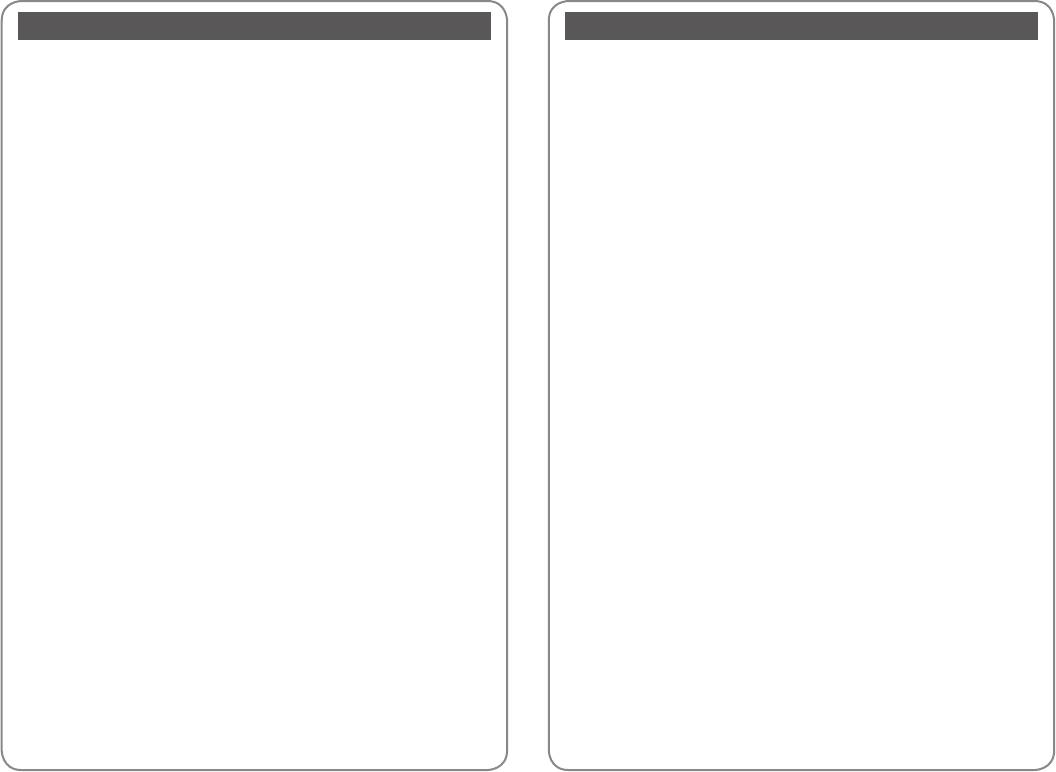
UK AR
.................................................................................................................................................................... 2
2
...........................................................................................................3
3
................................................................................................................6
6
.............................................................................................................. 7
7
......................................................................................................................9
9
..................................................................................................................12
12
...........................................................................................................................12
12
- .................................................................................................................................13
13LCD
Обробка носіїв та оригіналів
.....................................................................................................................................................16
16
...................................................................................................................................18
18
’ .....................................................................................................................21
21
.................................................................................................................................23
23
Режим Копіювати та Скан.
ScanCopy
................................................................................................................................26
26
/ ...................................................................................................28
28
’ ...........................................................................................................................31
31
. ............................................................................................33
33ScanCopy
Режим Друк фото
..............................................................................................................................................38
38
..................................................................................................40
40
.............................................................................................................42
42
Режим Налашт. (обслуговування)
Setup
.......................................................................................................................48
48
/ .......................................................................................50
50
.....................................................................................................53
53
. ..................................................................................................................55
55Setup
Вирішення проблем
......................................................................................................................60
60
...............................................................................................................66
66
.......................................................................................................................................70
70
/ ................................................................................................................80
80
Epson ...............................................................................................85
85
.................................................................................................................................................................86
87
5
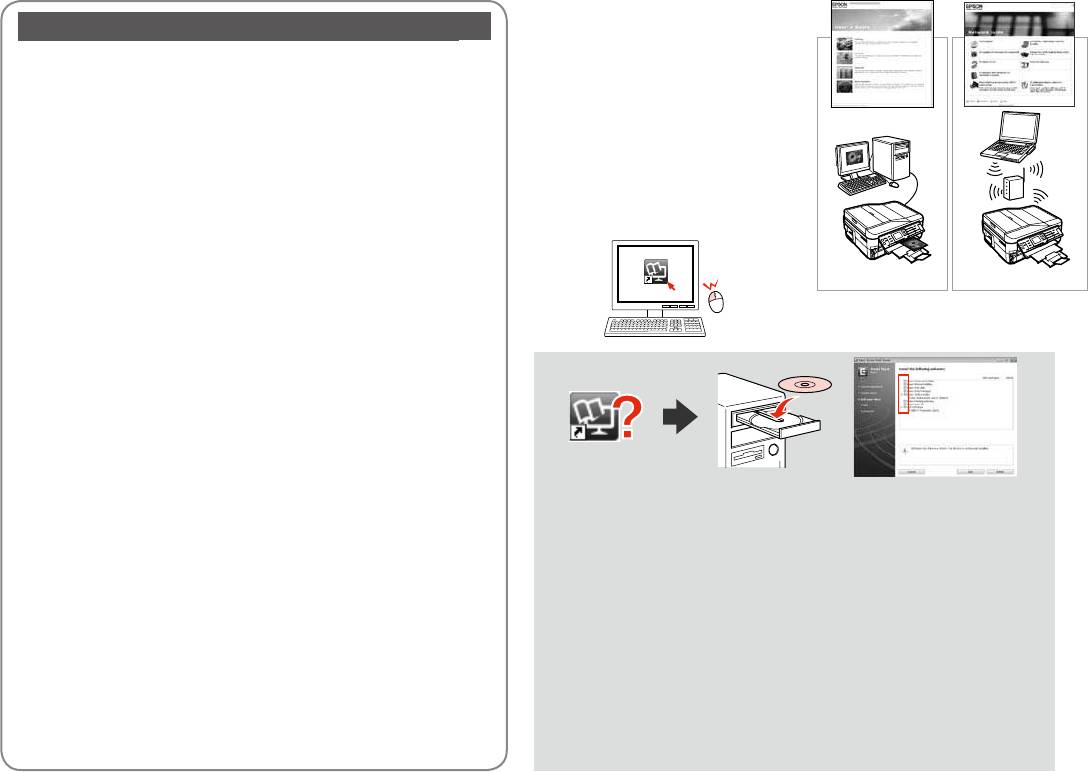
Getting more information
FA
2
3
6
7
9
12
12
13LCD
16
18
21
23
ScanCopy
26
28
31
33ScanCopy
38
40
42
Setup
48
50
53
If the online manual icon is not displayed, insert the CD and select Epson
55 Setup
Online Guides in the installer screen.
,
60
66
- Интерактивные руководства
70
Epson .
80
85
, - Інтерактивні
87
посібники Epson .
CD
CD
6
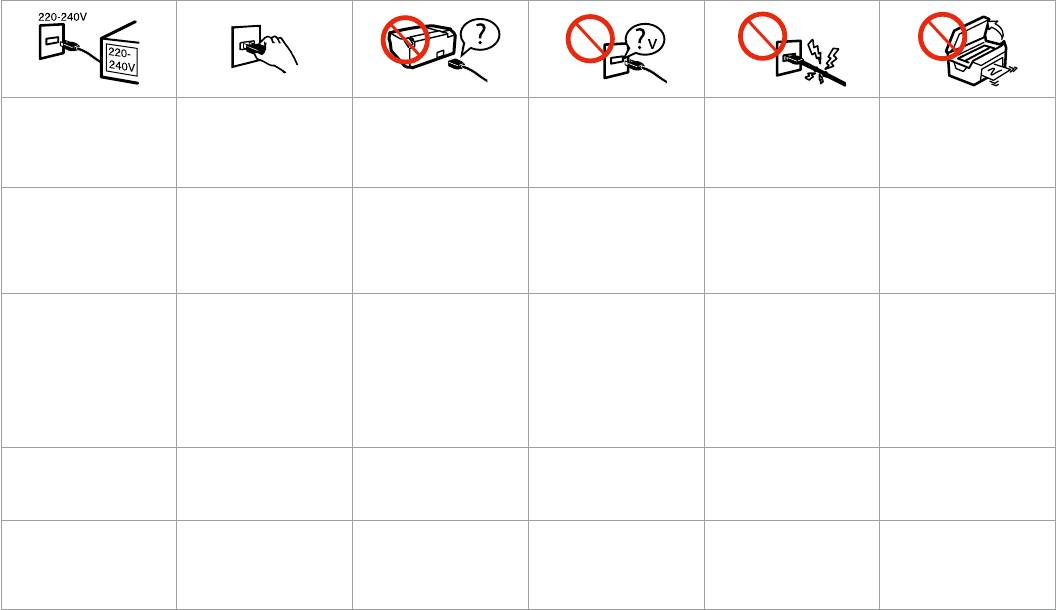
Important Safety Instructions
Make sure the power cord
Place the printer near a wall
Use only the power cord that
Use only the type of power
Do not let the power cord
Do not open the scanner unit
meets all relevant local safety
outlet where the power cord
comes with the printer. Use of
source indicated on the label.
become damaged or frayed.
while copying, printing, or
standards.
can be easily unplugged.
another cord may cause re or
scanning.
shock. Do not use the cord with
any other equipment.
,
,
,
,
.
,
,
.
.
.
.
.
.
.
,
,
,
,
,
,
.
.
.
.
.
.
.
.
7
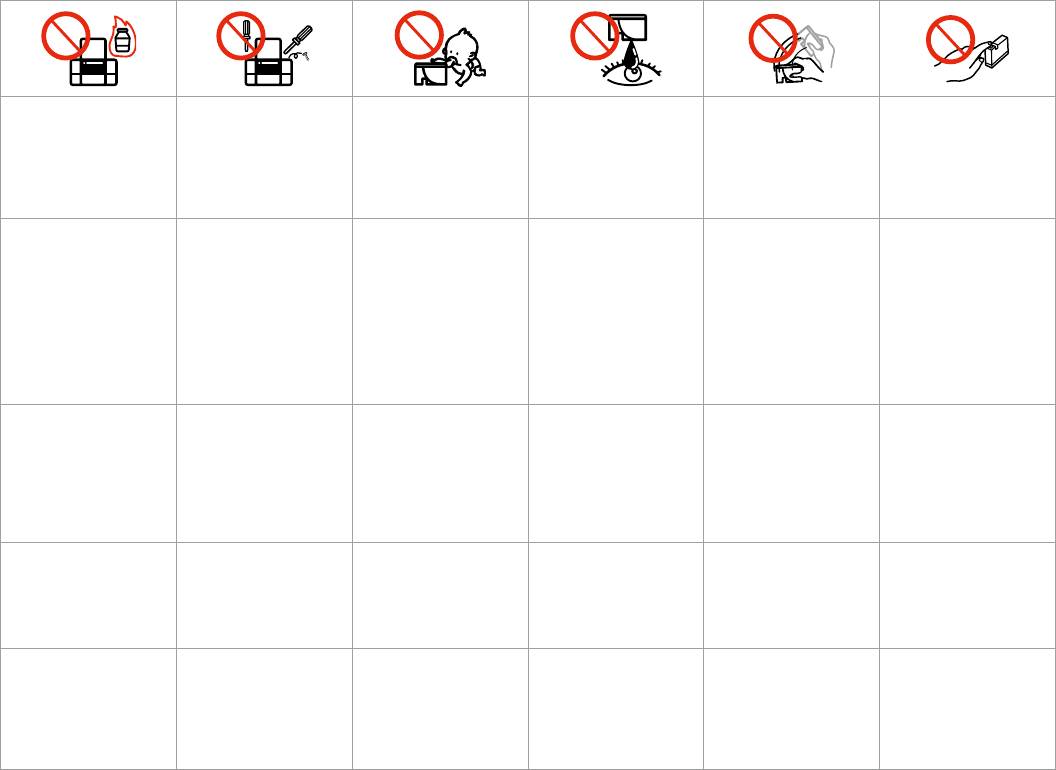
Do not use aerosol products
Except as specically explained
Keep ink cartridges out of the
If ink gets on your skin, wash
Do not shake ink cartridges
If you remove an ink cartridge
that contain ammable gases
in your documentation, do not
reach of children and do not
it o with soap and water. If it
after opening their packages;
for later use, protect the ink
inside or around the printer.
attempt to service the printer
drink the ink.
gets in your eyes, ush them
this can cause leakage.
supply area from dirt and
Doing so may cause re.
yourself.
immediately with water. If
dust and store it in the same
you still have discomfort or
environment as the printer. Do
vision problems, see a doctor
not touch the ink supply port
immediately.
or surrounding area.
,
,
,
,
.
.
.
.
,
.
.
.
.
,
,
.
.
.
,
,
,
,
,
,
;
,
,
.
.
.
.
,
;
.
.
.
,
.
,
.
.
8
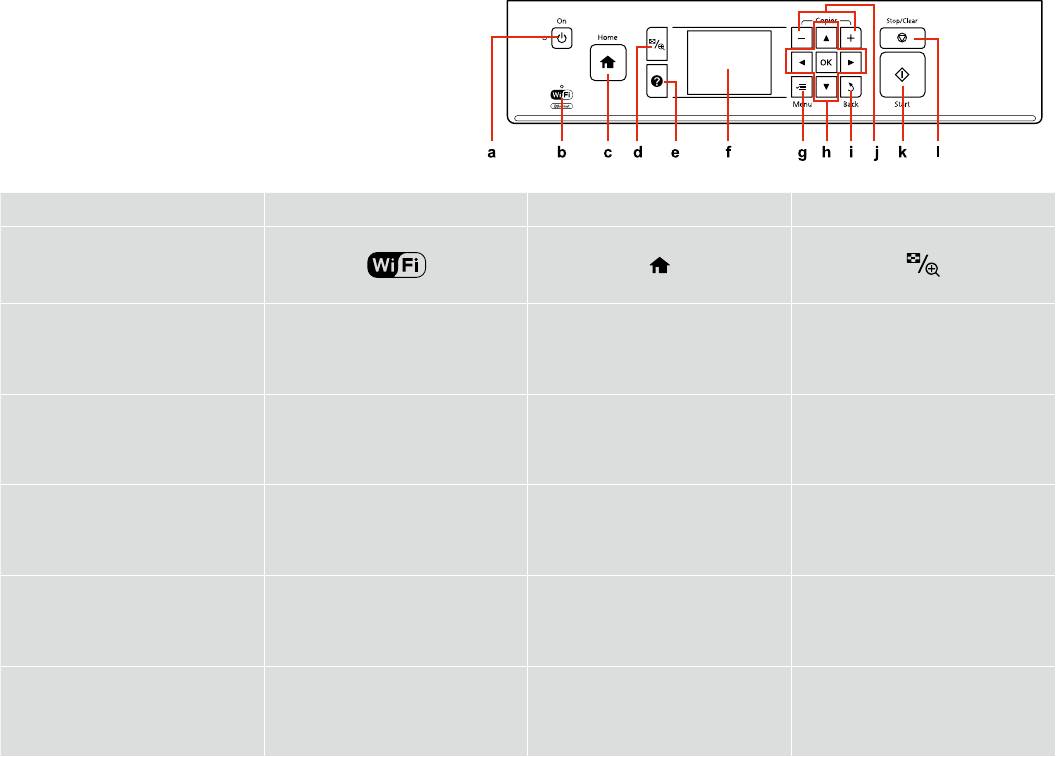
Guide to Control Panel
a b c d
P
Turns on/o printer. Shows the wireless network status. Returns to the top menu. When on the
Changes the view of photos or crops the
top menu, switches between Copy, Print
photos.
Photos, Scan, and Setup mode.
/ .
.
.
:
.
,
, - .
/ .
.
.
—
.
, , .
.
.SetupScanCopy
Copy
SetupScan
9
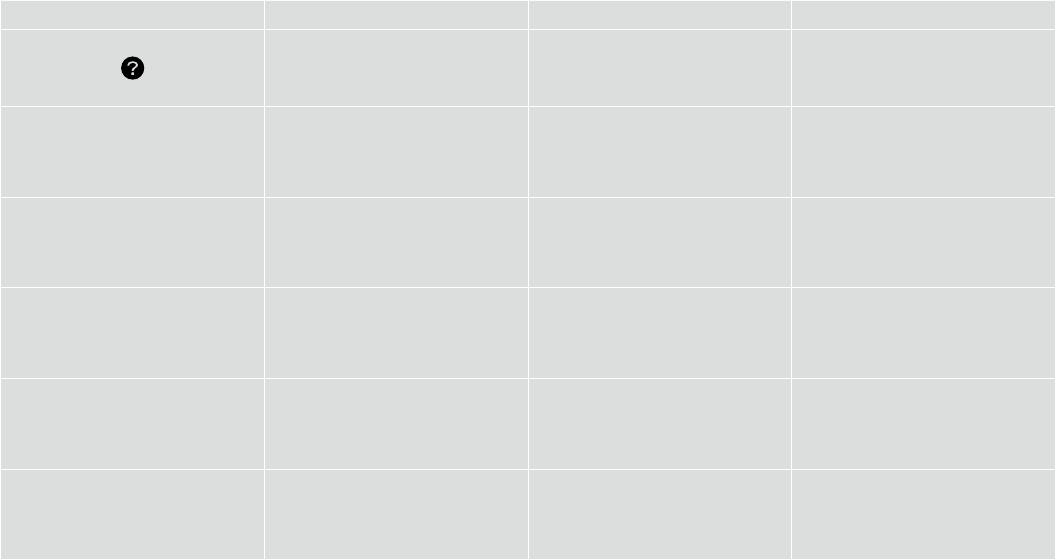
Control panel design varies by area.
.
.
e f g h
-
l, u, r, d, OK
x
Displays Help for solutions to problems. Displays a preview of the selected images,
Displays detailed settings for each mode. Selects photos and menus.
or displays settings.
.
.
.
.
.
.
.
.
10
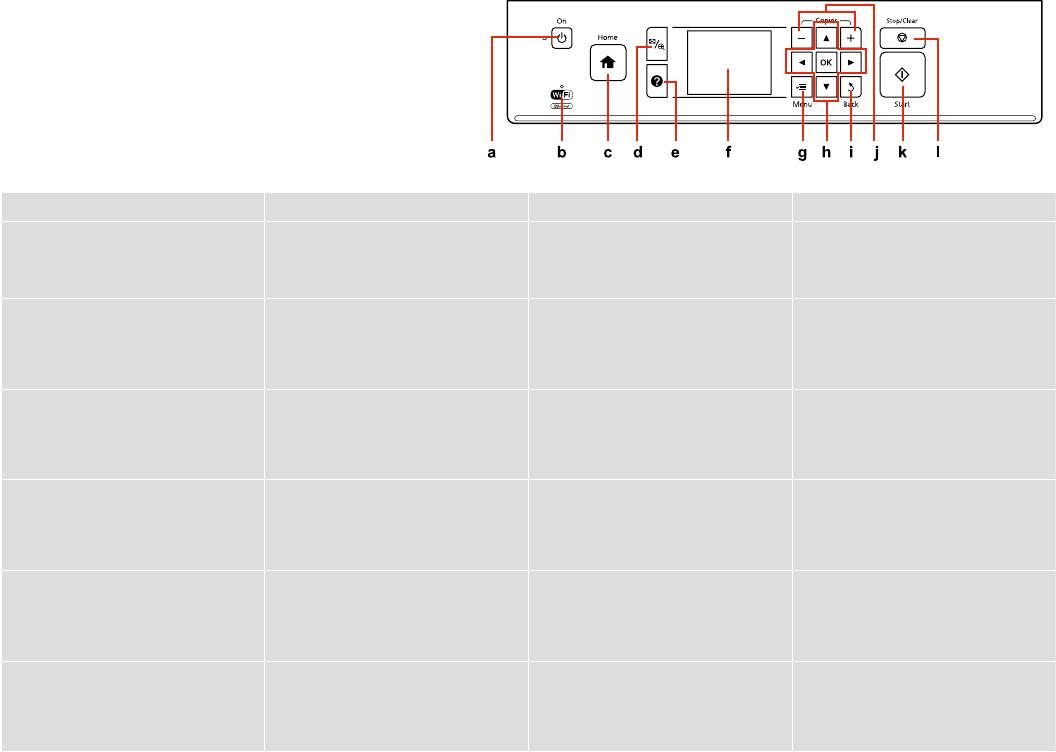
i j k l
+, -
y
x y
Cancels/returns to the previous menu. Sets the number of copies. Starts copying/printing/scanning. Stops copying/printing/scanning or reset
settings.
/ . . //
//
.
.
/
. //. //
.
.
11
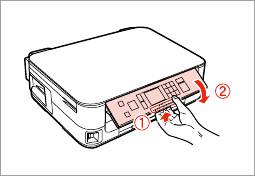
Adjusting the Angle of the Panel
Power Saving Function
After 13 minutes of inactivity, the screen turns black to save energy.
Press any button (except P On) to return the screen to its previous state.
13 .
( P On),
.
13 ,
.
- ( P On),
.
To lower or close the panel, unlock by pulling the lever on the rear until it
13
clicks, and then lower down. Simply lift the panel to raise it.
, ,
POn
, .
, .
13
, ,
, .
POn
, .
12
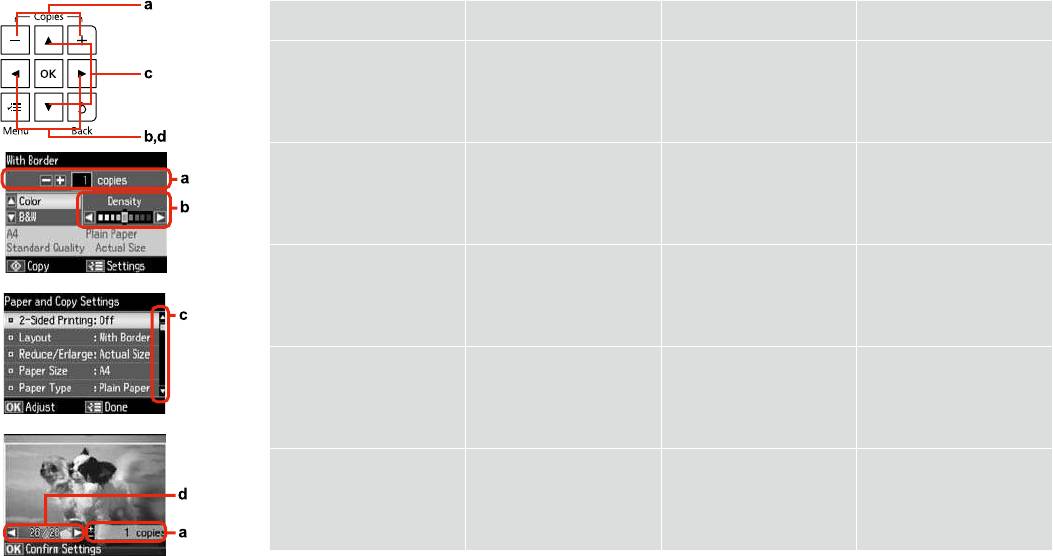
Using the LCD Screen
-
-
LCD
LCD
a b c d
Press + or - to set the number
Press l or r to set the density. Press u or d to select the menu
Press l or r to change the
of copies.
item. The highlight moves up
photo displayed on the LCD
or down.
screen.
+ -,
l r,
u d,
l r,
.
.
.
,
-
.
.
+ -
l r,
u d
l r,
.
.
.
,
.
-.
rl du
rl
.LCD
rl
du
rl
LCD
13

e
Q
The actual screen display may
When you have more than 999 photos on your memory card, the LCD screen displays a
dier slightly from those shown in
message to let you select a group. Images are sorted by the date they were taken. To select
this guide.
and show images in a group, press u or d to select a group and then press OK. To re-select a
group, select Print Photos, Select Location, and then select Select Group.
,
.
999 , -
.
, . ,
. ,
u d , OK. ,
Печать фото, Выбор места, Выбор группы.
’ 999 , -
, . .
, u d ,
OK. , Друк фото, Вибрати
розташ., Вибрати групу.
LCD999
OKdu
.
LCD999
du
OK
14
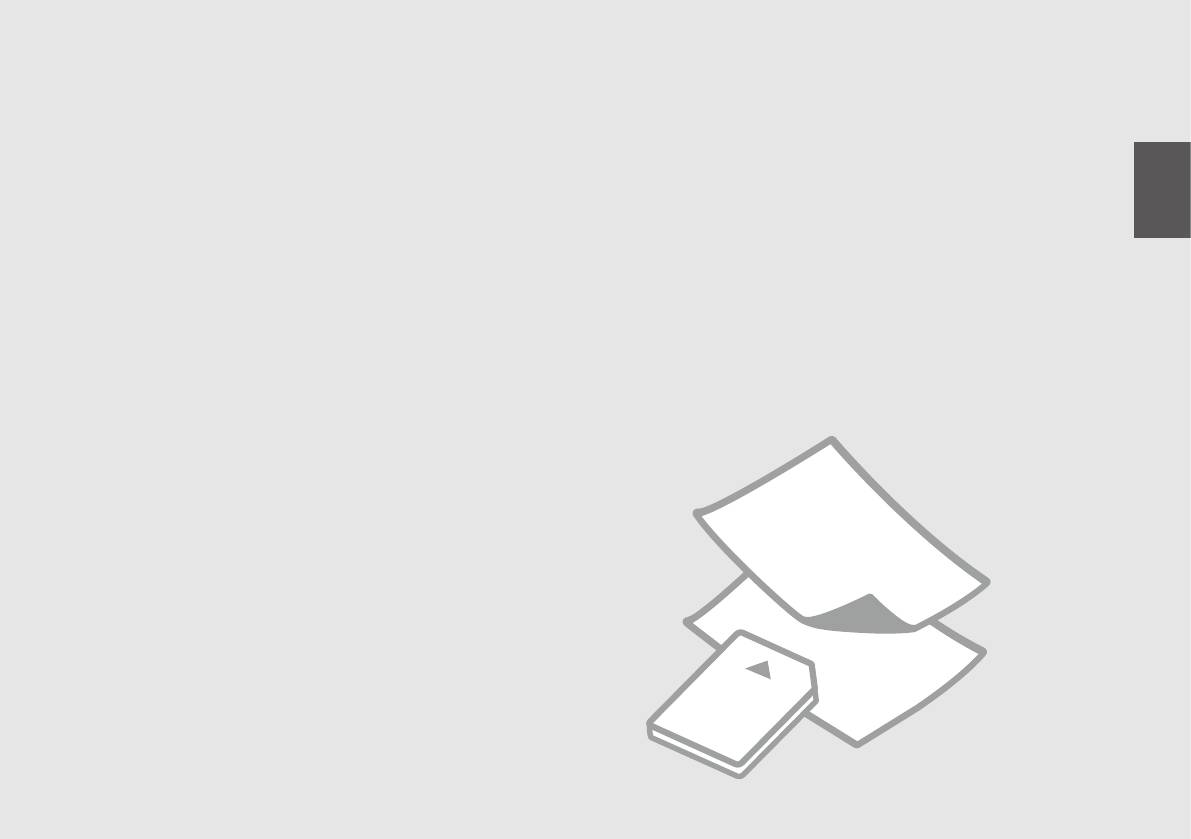
Handling Media and Originals
Обращение с носителями и оригиналами
Обробка носіїв та оригіналів
15
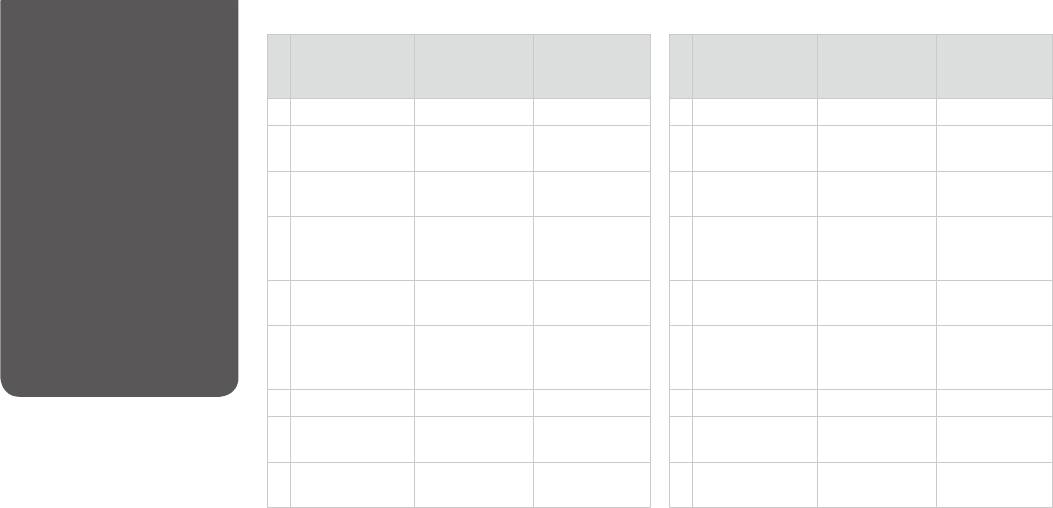
Selecting Paper
If you want to print
Choose this Paper
Loading capacity
on this paper...
Type on the LCD
(sheets)
...
screen
-
a Plain paper *¹ Plain Paper [16.5 mm] *² *³
a *¹ Простая бумага [16,5 ] *² *³
b Epson Bright White
Plain Paper 120 *³
b Epson Bright White
Простая бумага 120 *³
Ink Jet Paper *¹
Ink Jet Paper *¹
c Epson Matte Paper
Matte 20
c Epson Matte Paper
Матовая бумага 20
- Heavyweight
- Heavyweight
d Epson Photo
Matte 80
d Epson Photo
Матовая бумага 80
Quality Ink Jet
Quality Ink Jet
Paper
Paper
e Epson Premium
Prem. Glossy 20
e Epson Premium
Prem. Glossy 20
Glossy Photo Paper
Glossy Photo Paper
f Epson Premium
Prem. Glossy 20
f Epson Premium
Prem. Glossy 20
Semigloss Photo
Semigloss Photo
Paper
Paper
g Epson Photo Paper Photo Paper 20
g Epson Фотобумага 20
h Epson Ultra Glossy
Ultra Glossy 20
h Epson Ultra Glossy
Ultra Glossy 20
The availability of special paper
Photo Paper
Photo Paper
varies by area.
i Epson Glossy
Glossy 20
i Epson
Glossy 20
Photo Paper
.
*1 You can perform 2-sided printing with this paper.
*1 .
.
*2 Paper with a weight of 64 to 90 g/m².
*2 64 90 /².
*3 For manual 2-sided printing, 30 sheets.
*3 , 30 .
16
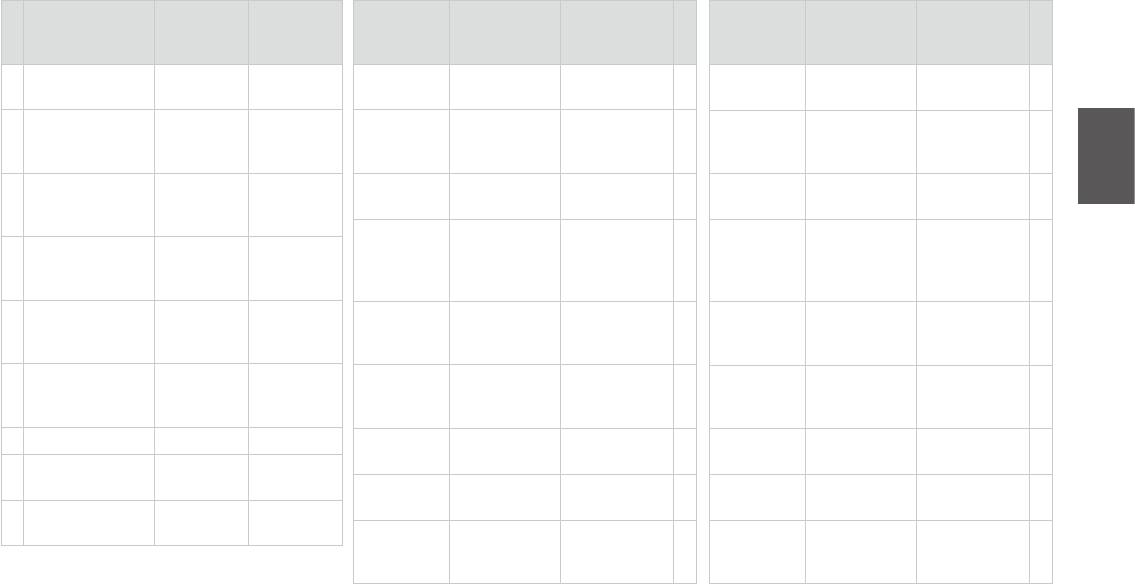
...
LCD
LCD
-
()
a *¹ Звичайний
[16,5 ] *² *³
16ƒ5[
¹*
a
16ƒ5[
¹*
a
папір
³*²*
³*²*
b
-
Звичайний
120 *³
³*120
b
³*120
b
папір
Epson *¹
¹*
¹*
c
Матов. 20
20
Matte
c
20
Matte
c
Epson
80
Matte
d
80
Matte
d
d
Матов. 80
Epson
e
Глянц. найв.
20
20
e
20
e
як.
Epson
f
Глянц. найв.
20
20
f
20
f
як.
Epson
g Epson Фотопапір 20
20
g
20
g
h
Ультраглянц.
20
Epson
20
h
20
h
i
Глянц. 20
Epson
20
i
20
i
*1
2- .
*2 64 90 /².
1*
1*
*3 2- , 30 .
9064 2*
9064 2*
30 3*
30 3*
17
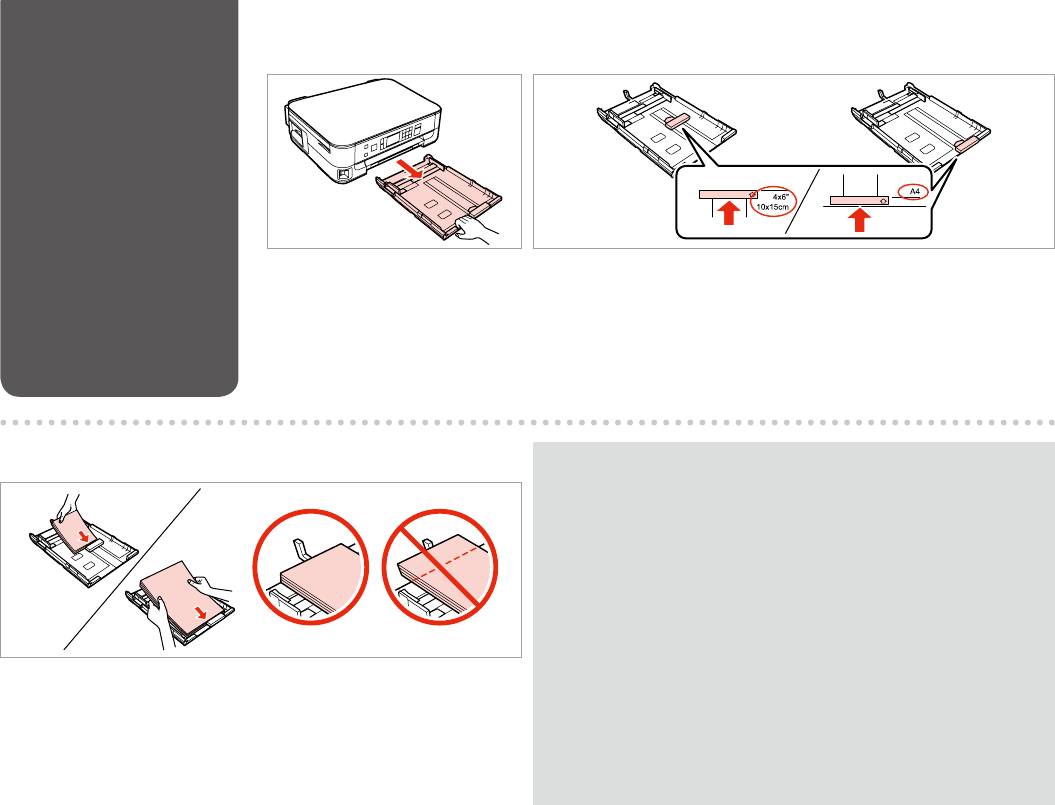
Loading Paper
A
B
Pull out.
Slide the guide to adjust to the paper size you will use.
.
,
.
.
, .
C
Q
For plain paper, do not load paper above the c arrow mark inside the edge guide.
For Epson special media, make sure the number of sheets is less than the limit
specied for the media.
R & 16
c
. Epson
,
.
R & 16
c
. Epson ,
Load toward the guide, printable side face DOWN.
, .
R & 16
.
c
.
16|R
c
16|R
18
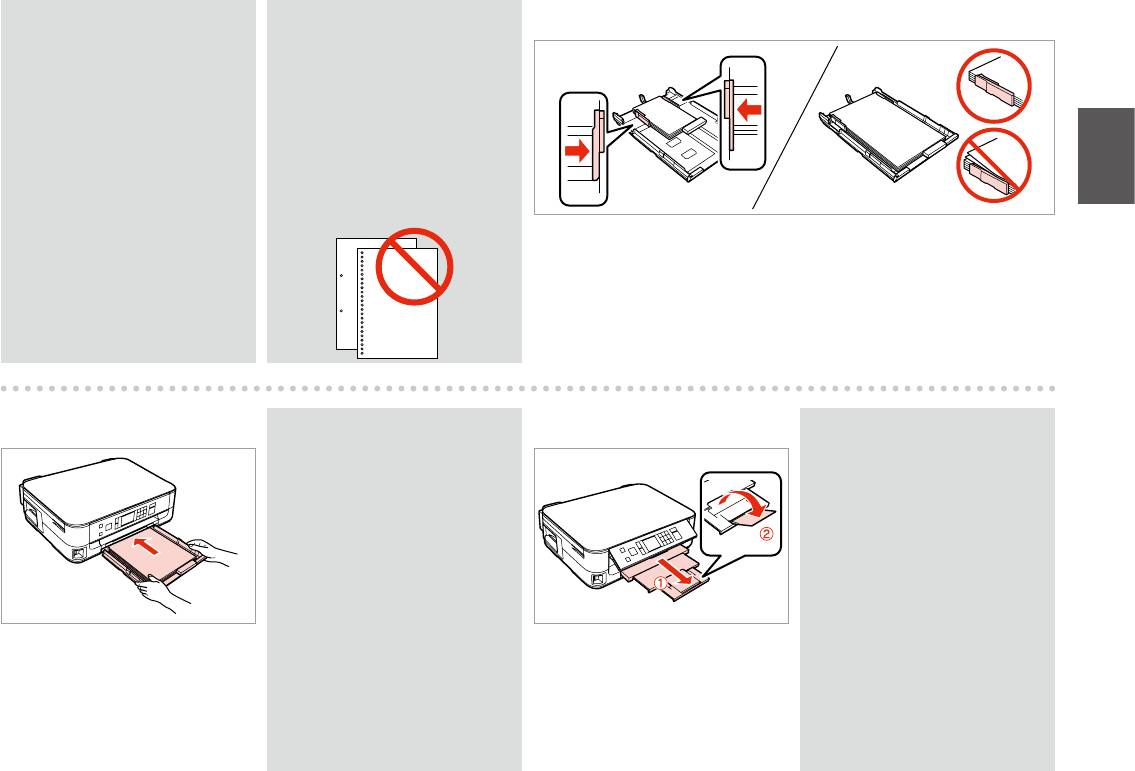
Q
Q
D
Fan and align the edges of the
Do not use paper with binder holes.
paper before loading.
.
.
.
.
Slide to the edges of paper.
.
.
E
Q
F
Q
Keep the cassette at and insert it
Do not pull out or insert the
back into the printer carefully and
paper cassette while the printer is
slowly.
operating.
,
.
.
,
.
.
Insert the cassette gently.
Slide out and raise.
.
.
.
.
19
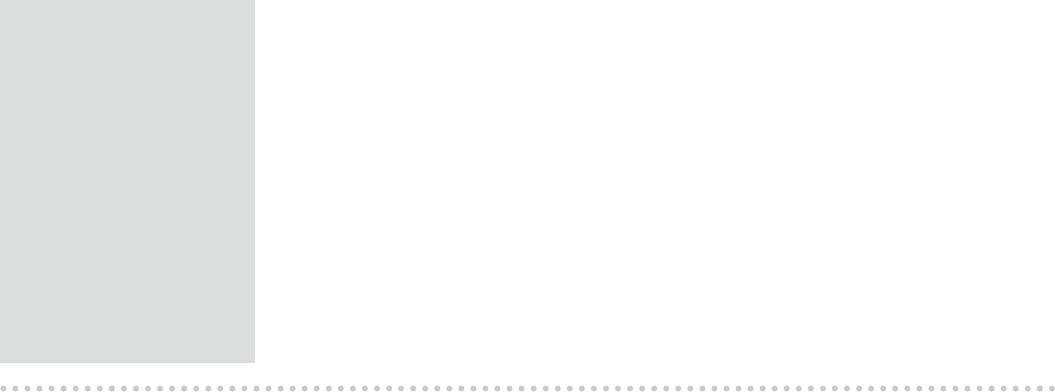
Q
See the online User’s Guide when
using Legal size paper.
Legal .
.
Legal .
.
.Legal
Legal
20
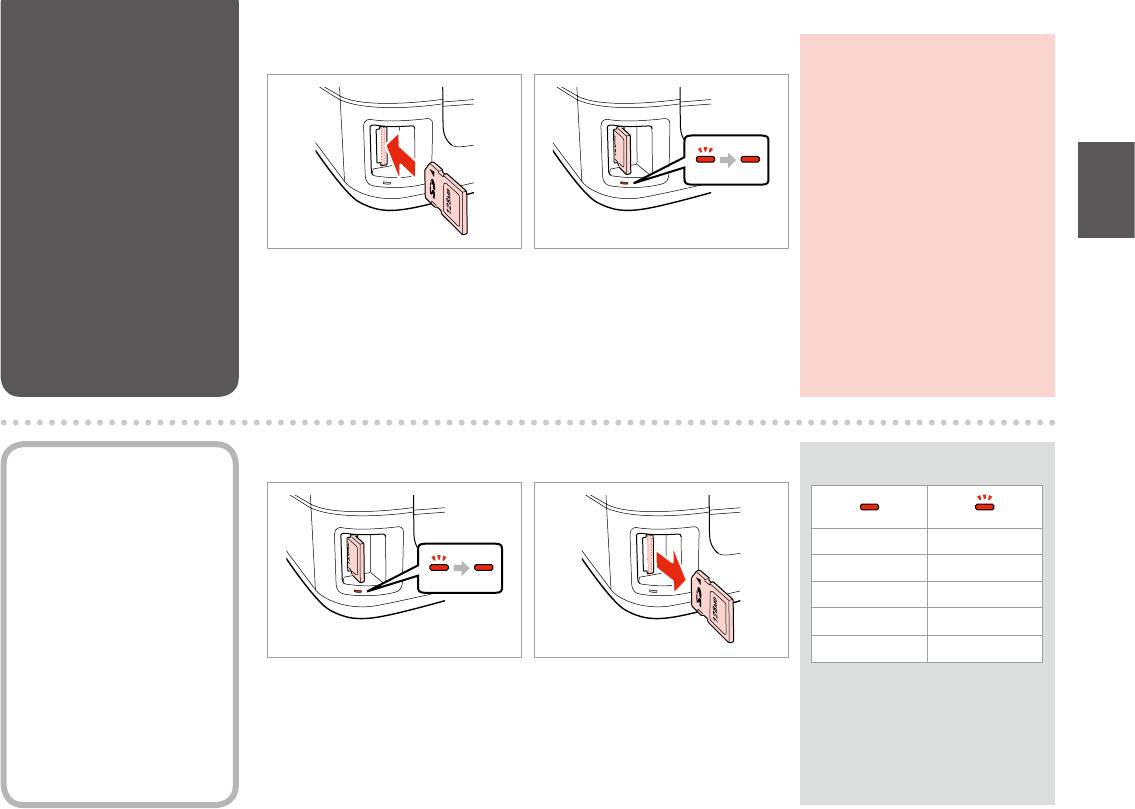
Inserting a Memory
A B
c
Card
Do not try to force the card all the
way into the slot. It should not be
fully inserted.
,
.
’
.
.
Insert one card at a time.
Check the light stays on.
.
.
.
, .
.
Removing a Memory
A B
Q
Card
On Flashing
.
’
Check the light stays on.
Remove.
.
.
, .
.
21
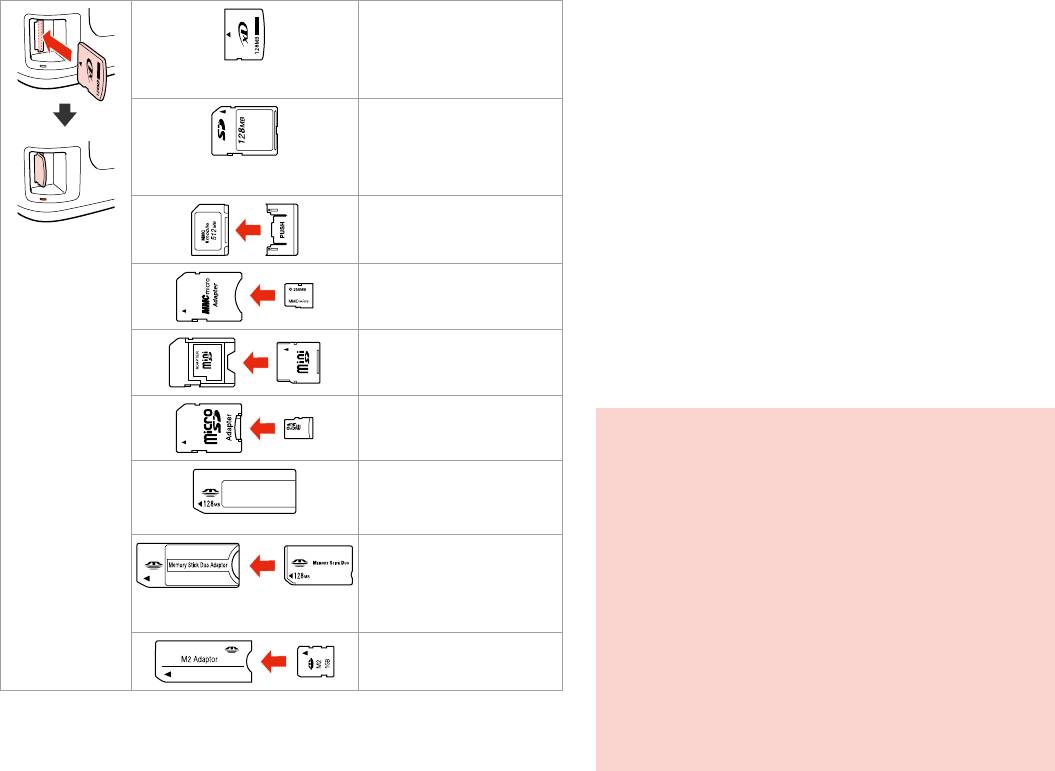
*Adapter required
xD-Picture Card
* .
xD-Picture Card Type M
*
xD-Picture Card Type M+
xD-Picture Card Type H
*
*
SD
SDHC
MultiMediaCard
MMCplus
MMCmobile *
MMCmicro *
miniSD *
miniSDHC *
microSD *
microSDHC *
c
If the memory card needs an adapter then attach it before
Memory Stick
inserting the card into the slot, otherwise the card may get stuck.
Memory Stick PRO
,
MagicGate Memory Stick
, .
Memory Stick Duo *
’ ,
, .
Memory Stick PRO Duo *
.
Memory Stick PRO-HG Duo *
MagicGate Memory Stick Duo *
Memory Stick Micro *
22
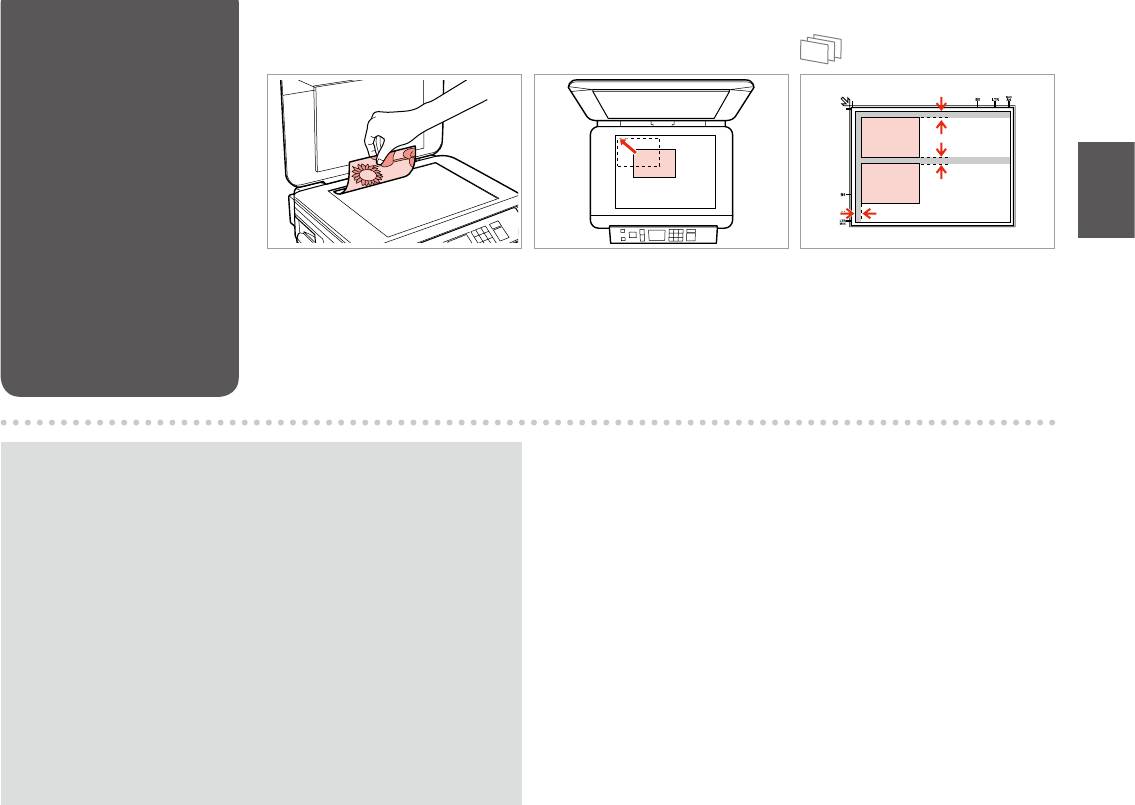
Placing Originals
A
B
Place face-down horizontally.
Slide to the corner.
Place photos 5 mm apart.
.
.
5 .
.
,
5 .
.
5
5
Q
You can reprint one photo or multiple photos of dierent sizes at the same
time, as long as they are larger than 30 × 40 mm.
,
30 × 40 .
, 30 × 40 .
4030
4030
23
24
Оглавление
- Handling Media and Originals Обращение с носителями и оригиналами Обробка носіїв та оригіналів
- Copy and Scan Mode Режим Копирование и Сканир-ние Режим Копіювати та Скан. ScanCopy ScanCopy
- Print Photos Mode Режим Печать фото Режим Друк фото
- Setup Mode (Maintenance) Режим Установка (техобслуживание) Режим Налашт. (обслуговування) Setup Setup
- Solving Problems Решение проблем Вирішення проблем










