Epson Stylus SX535WD: Solving Problems Решение проблем Вирішення проблем
Solving Problems Решение проблем Вирішення проблем : Epson Stylus SX535WD
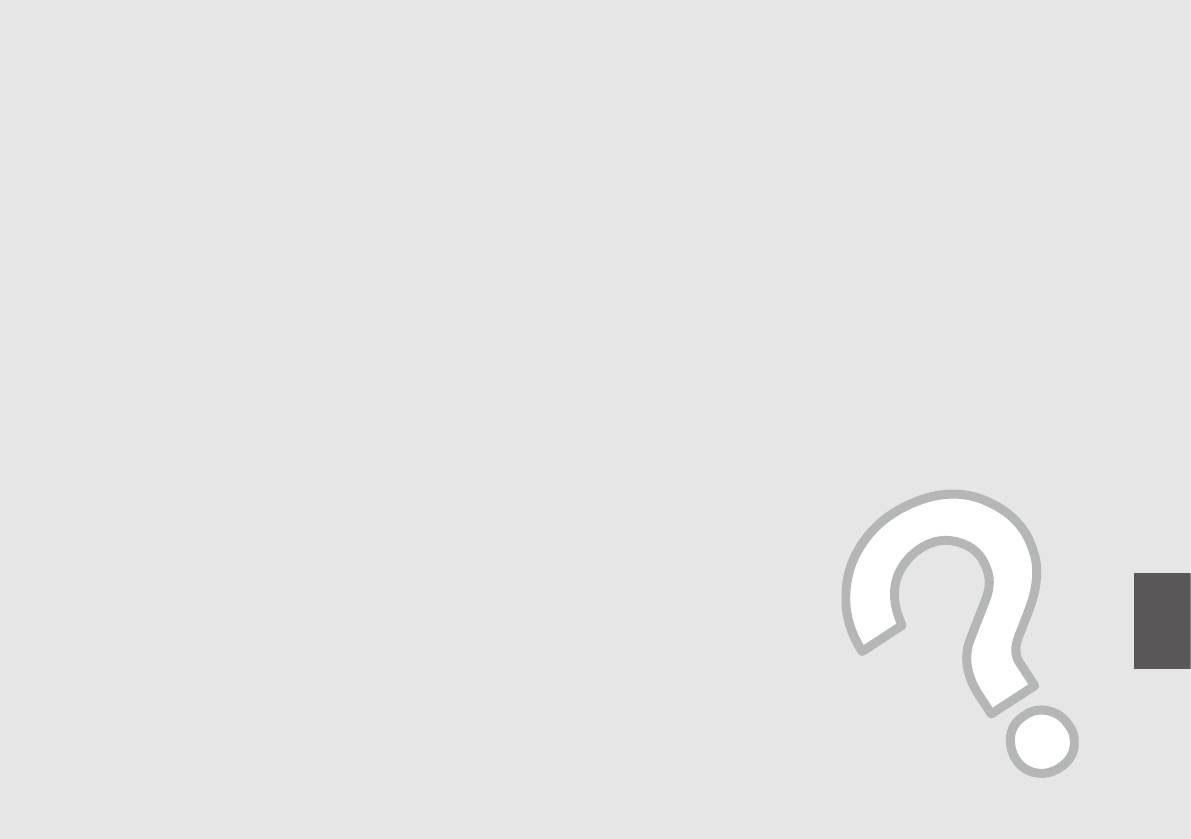
Solving Problems
Решение проблем
Вирішення проблем
59
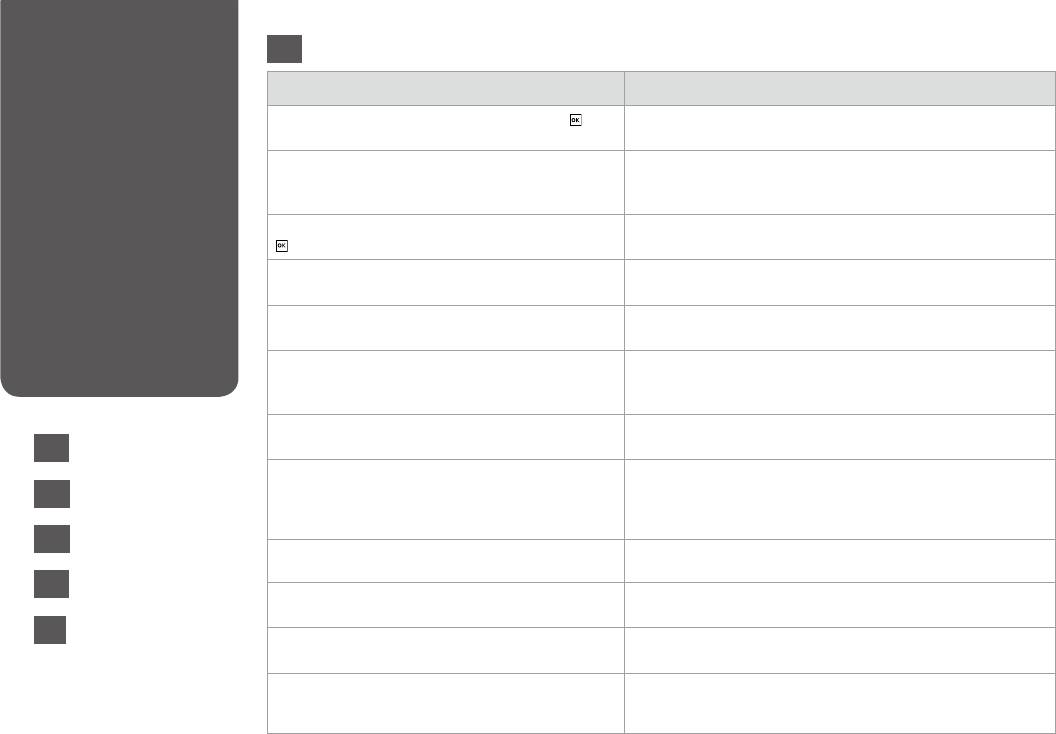
Error Messages
EN
Error Messages Solution
Paper jam inside or back side of the product. Press
to
R & 70
see how to remove the paper.
Paper out or paper jam. Load paper or remove the
Load some paper or clear the jammed paper. Otherwise, make sure the
jammed paper and press x.
number of sheets does not exceed the limit specied for the type of
media you are using. R & 16
Paper jam. Open the scanner unit to remove paper. Press
R & 74
to see how to open it.
Paper feed error or jam. Remove the paper and reload
R & 75
paper correctly. See your documentation.
Cannot recognize photos. Make sure photos are placed
R & 23
correctly. See your documentation.
Communication error. Make sure the computer is
Make sure the computer is connected correctly. If the error message
connected, then try again.
still appears, make sure that scanning software is installed on your
computer and that the software settings are correct.
Printer error. Turn power o and then on again. For details,
Turn the printer o and then back on. Make sure that no paper is still in
EN
see your documentation.
the printer. If the error message still appears, contact Epson support.
R & 60
A printer’s ink pad is nearing the end of its service life.
Press x to resume printing. The message will be displayed until the ink
RU
R & 61
Please contact Epson Support.
pad is replaced.Contact Epson support to replace ink pads before the
end of their service life. When the ink pads are saturated, the printer
stops and Epson support is required to continue printing.
UK
R & 62
A printer’s ink pad is at the end of its service life.
Contact Epson support to replace ink pads.
Please contact Epson Support.
AR
R & 63
Cannot recognize the memory card or disc. Make sure the memory card has been inserted correctly. If it is inserted
correctly, check to see if there is a problem with the card and try again.
FA
R & 64
The combination of IP address and subnet mask is invalid.
Refer the online Network Guide.
See your documentation.
Recovery Mode The rmware update has failed. You will need to re-attempt the
rmware update. Ready a USB cable and visit your local Epson website
for further instructions.
60
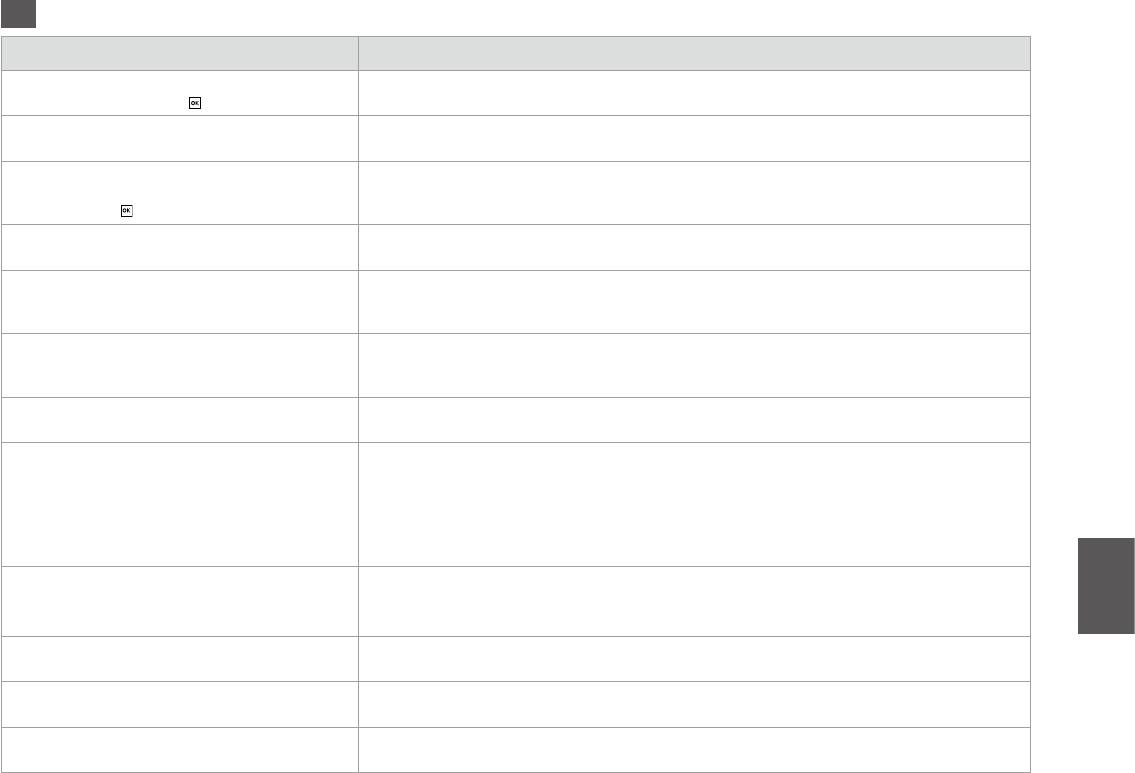
RU
.
R & 70
.
/ .
. ,
x.
.
R & 16
.
R & 74
.
.
.
R & 75
. . .
.
R & 23
. .
.
. ,
, . ,
. .
,
.
.
. , .
. . .
, Epson.
x, . ,
.
.
.
Epson,
. ,
,
Epson.
Epson,
.
.
. Epson.
. , . , ,
.
IP-
. .
. . .
Recovery Mode . .
USB Epson .
61
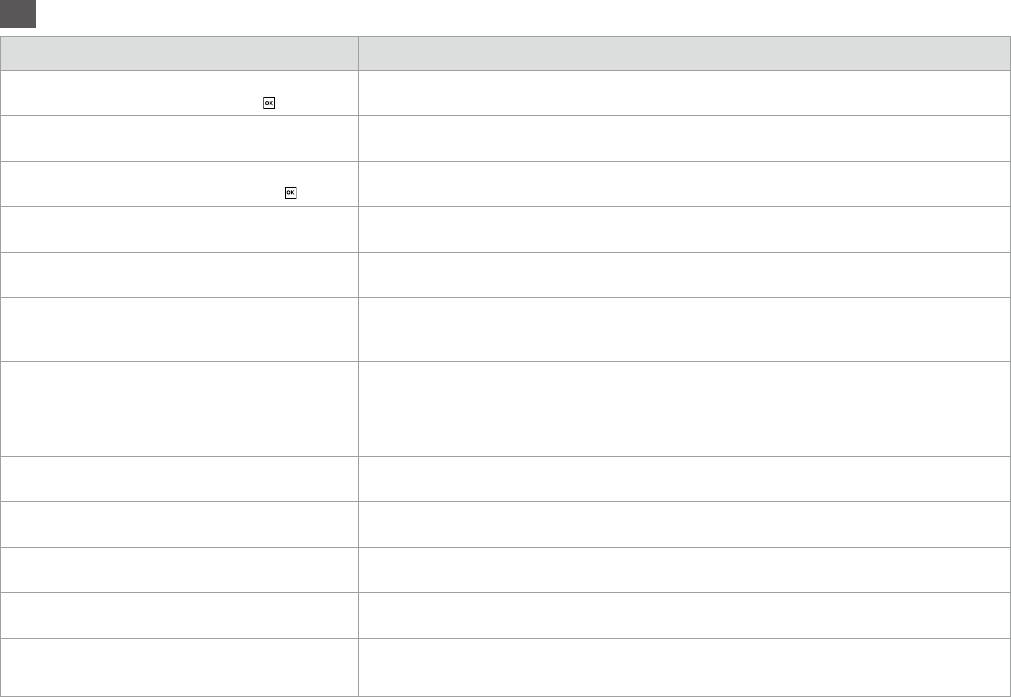
UK
’ .
R & 70
, ,
.
’.
’ . ,
’ x.
, .
R & 16
’ . .
R & 74
, ,
.
.
R & 75
. . .
. ,
R & 23
. . .
’. ’
, ’ .
.
, , ’
.
x, . ,
.
.
Epson.
Epson , ,
. , , , .
Epson.
.
Epson .
Epson.
.
Epson , .
Epson.
’ . , ’ . , ,
.
. IP- .
. .
. .
Recovery Mode .
. USB - Epson,
.
62
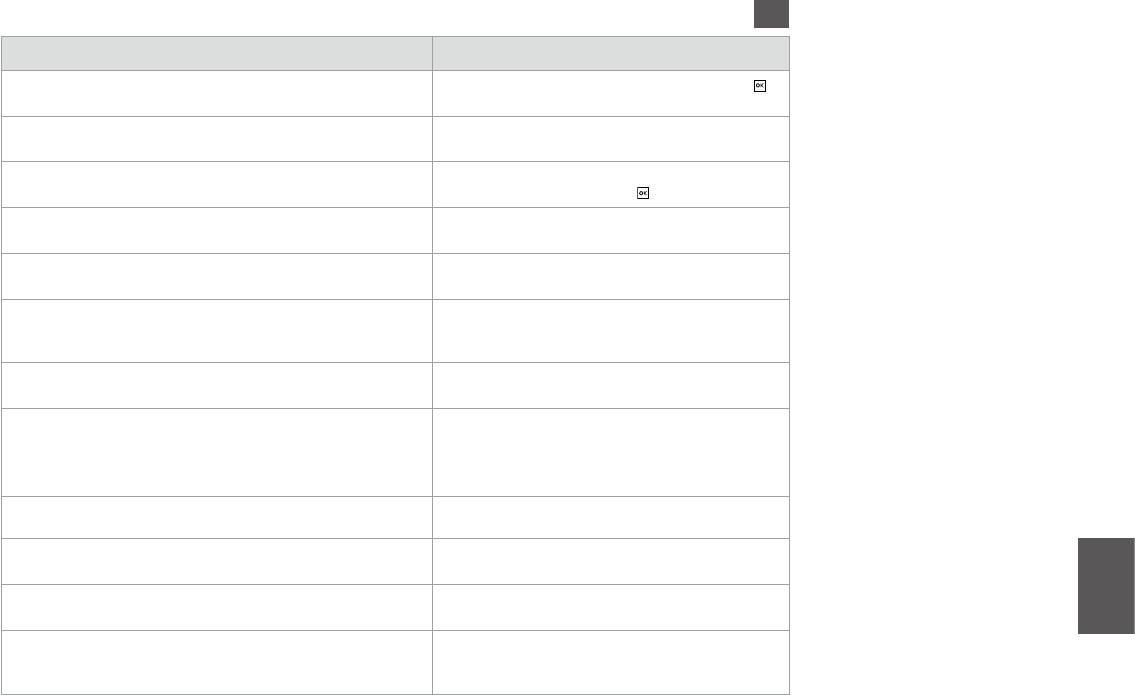
AR
70|R
16|
R
x.
74|
R
75|
R
23|
R
.
x
A printer’s ink pad is nearing the end of its service life.
Please contact Epson Support.
A printer’s ink pad is at the end of its service life.
Please contact Epson Support.
Recovery Mode
USB
63
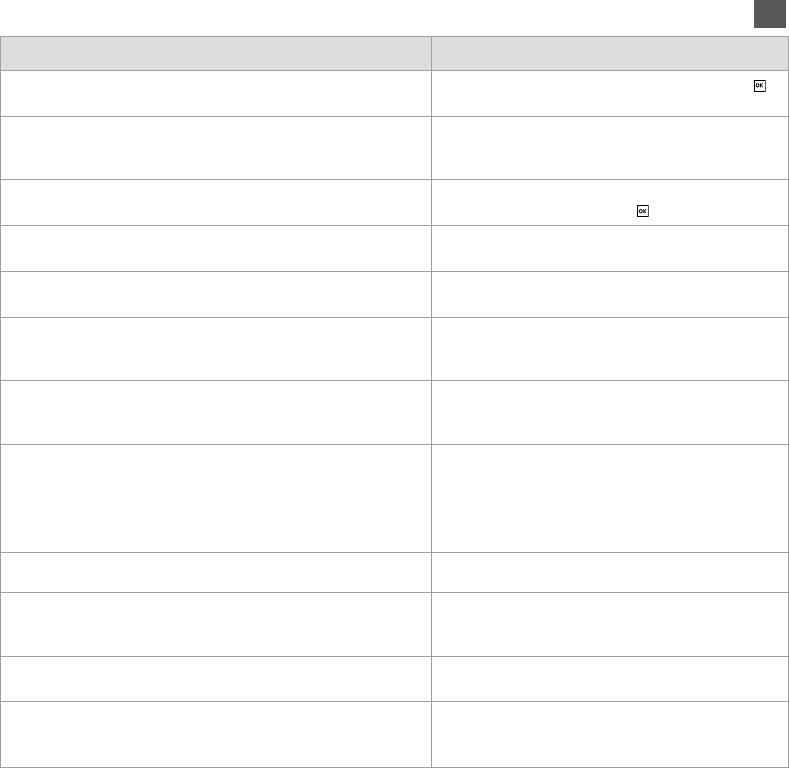
FA
70|R
x.
16|
R
74|
R
75|
R
23|
R
A printer’s ink pad is nearing the end of its service life.
x
Please contact Epson Support.
A printer’s ink pad is at the end of its service life.
Please contact Epson Support.
Recovery Mode
USB
64

65
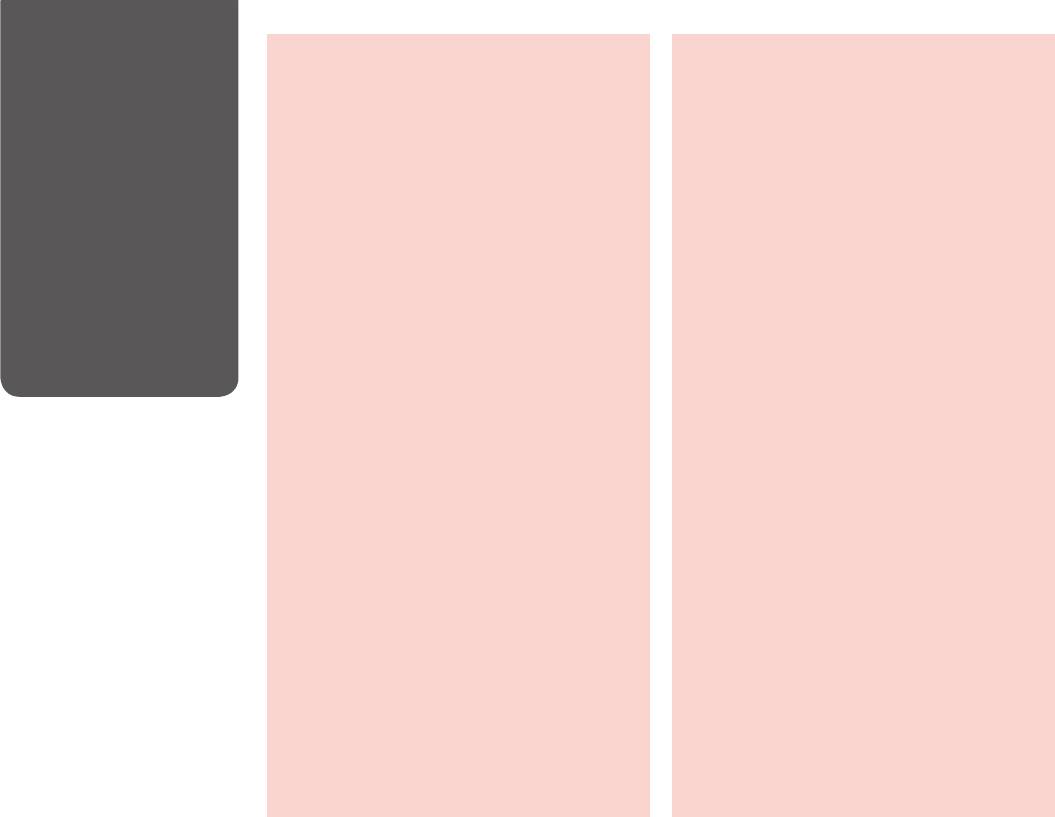
Replacing Ink
c Ink Cartridge Handling Precautions
c
Cartridges
O Never move the print head by hand.
O .
O Some ink is consumed from some cartridges
during the following operations: print head
O
cleaning and ink charging when an ink cartridge is
:
installed.
.
O For maximum ink eciency, only remove an ink
O ,
cartridge when you are ready to replace it. Ink
.
cartridges with low ink status may not be used
.
when reinserted.
O Epson
O Epson recommends the use of genuine Epson ink
Epson. Epson
cartridges. Epson cannot guarantee the quality
or reliability of non-genuine ink. The use of
.
non-genuine ink may cause damage that is not
,
covered by Epson’s warranties, and under certain
Epson.
circumstances, may cause erratic printer behavior.
Information about non-genuine ink levels may
.
not be displayed, and use of non-genuine ink is
recorded for possible use in service support.
.
,
O Make sure you have a new ink cartridge before
.
you begin replacement. Once you start replacing
a cartridge, you must complete all the steps in one
O ,
session.
. ,
.
O Leave the expended cartridge installed until you
have obtained a replacement. Otherwise the ink
O ,
remaining in the print head nozzles may dry out.
. ,
, .
O Do not open the ink cartridge package until you
are ready to install it in the printer. The cartridge is
O ,
vacuum packed to maintain its reliability.
.
O Other products not manufactured by Epson may
.
cause damage that is not covered by Epson’s
warranties, and under certain circumstances, may
O ,
cause erratic printer behavior.
Epson, ,
Epson.
O Do not turn o the printer during ink charging as
this will waste ink.
.
O ,
66
.
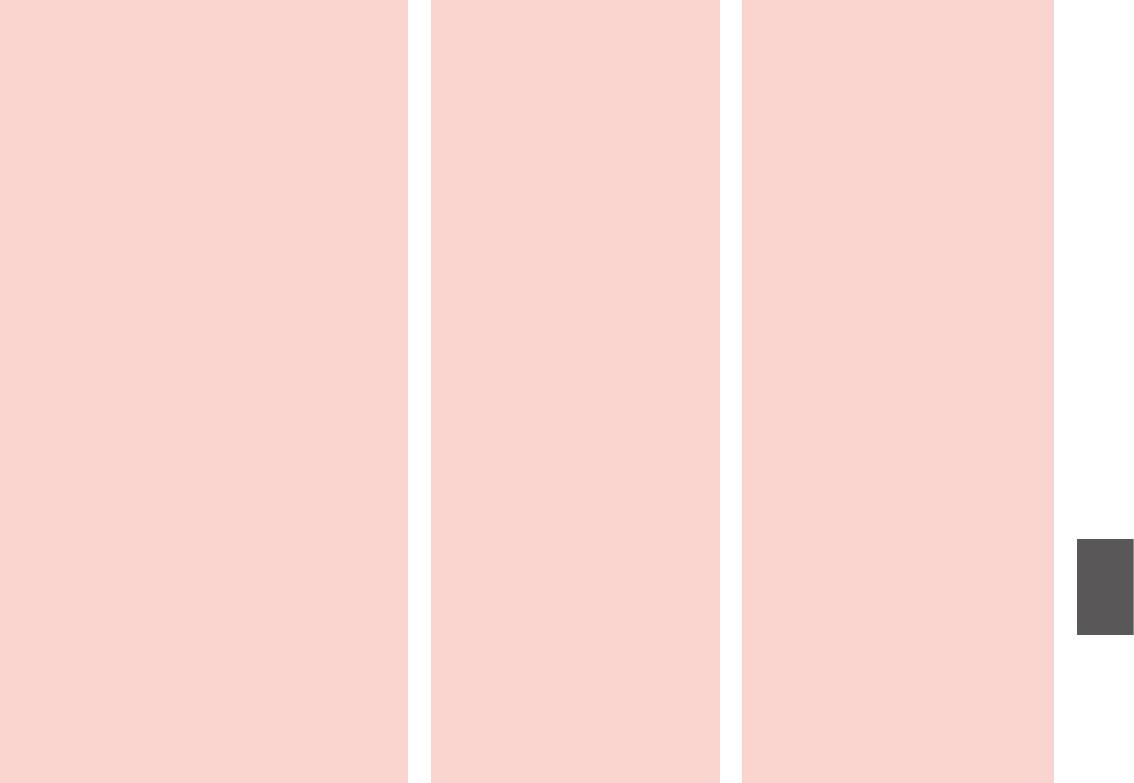
c
c
c
O
O
.
O
O
O
O
:
.
O
O
O
,
.
.
O
O
O
Epson. Epson
.
,
Epson, —
.
,
.
O
O
O ,
. ,
.
O
O ,
O
.
, ,
.
O
O
O
.
.
O
O
O
,
Epson,
.
O ,
O
O
.
67
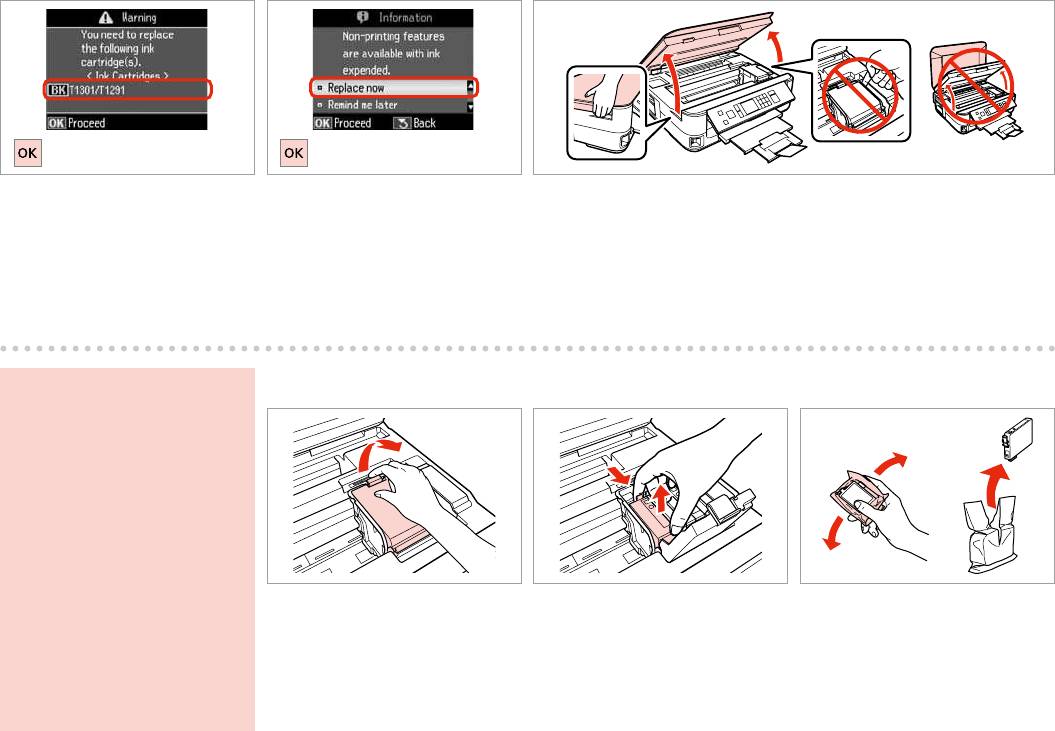
A C
B
Check the color to replace.
Select Replace now.
Open.
,
Заменить сейчас.
.
.
Замінити.
.
.
.
w
D E F
Never open the cartridge cover
while the print head is moving.
,
.
,
.
Open.
Pinch and remove.
Shake new cartridge.
.
.
.
.
.
.
68
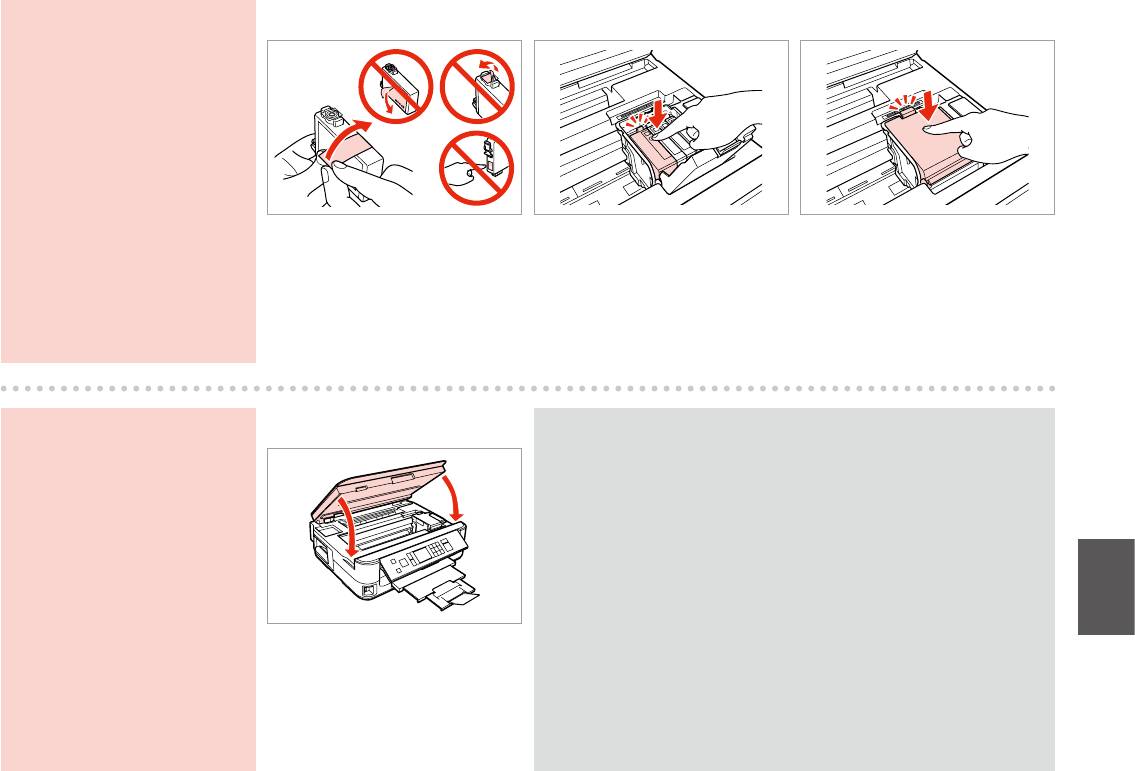
c
G H I
Be careful not to break the hooks
on the side of the ink cartridge.
,
.
.
Remove the yellow tape.
Insert and push.
Close.
.
.
.
.
.
.
c
J
Q
If you nd it dicult to close the cover,
If you had to replace an ink cartridge during copying, to ensure copy
press down on each cartridge until it
quality after ink charging is nished, cancel the job that is copying and
clicks into place.
start again from placing the originals.
,
, ,
,
.
.
,
,
,
.
Close slowly and start charging ink.
.
.
.
69
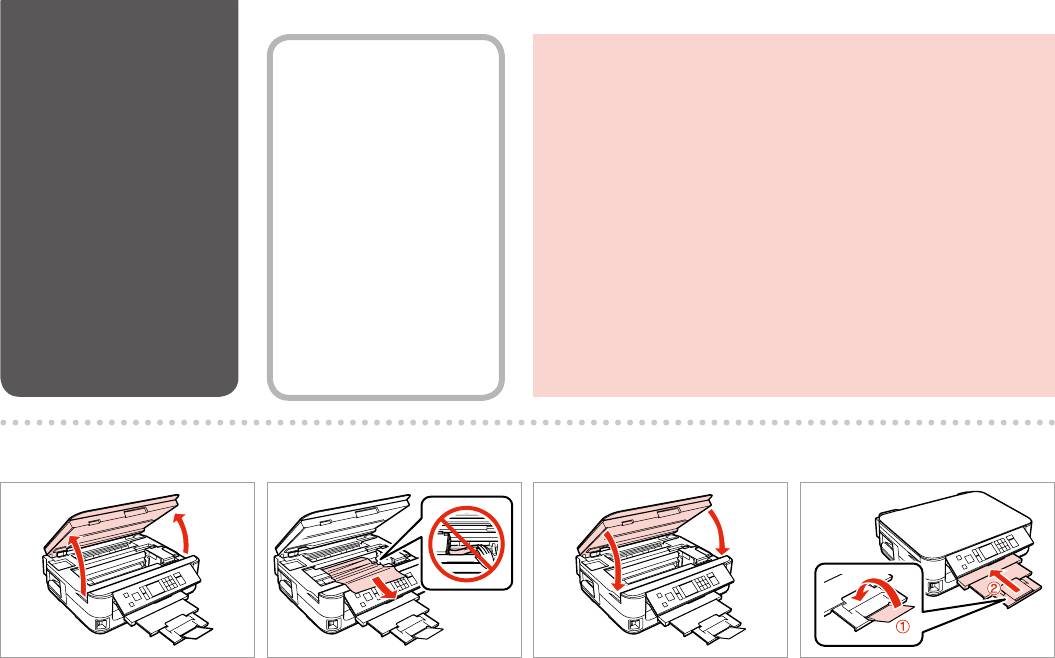
Paper Jam
Paper Jam - jammed
w
Never touch the buttons on the control panel while your hand is inside the
inside 1
printer.
,
— 1
.
,
.
—
1
1
1
A
B
C
D
Open.
Remove.
Close slowly.
Close.
.
.
.
.
.
.
.
.
70
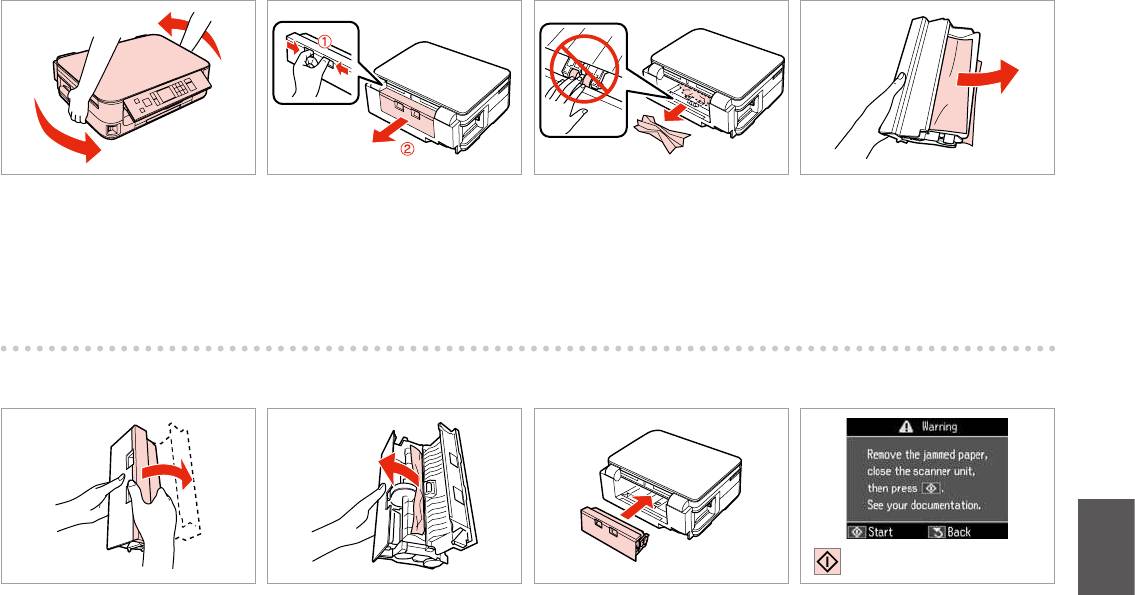
E
F
G
H
Turn around.
Pull out.
Remove.
Remove.
.
.
.
.
.
.
.
.
I J
K
L
Open.
Carefully remove.
Reattach.
Restart.
.
.
.
.
.
.
.
.
71
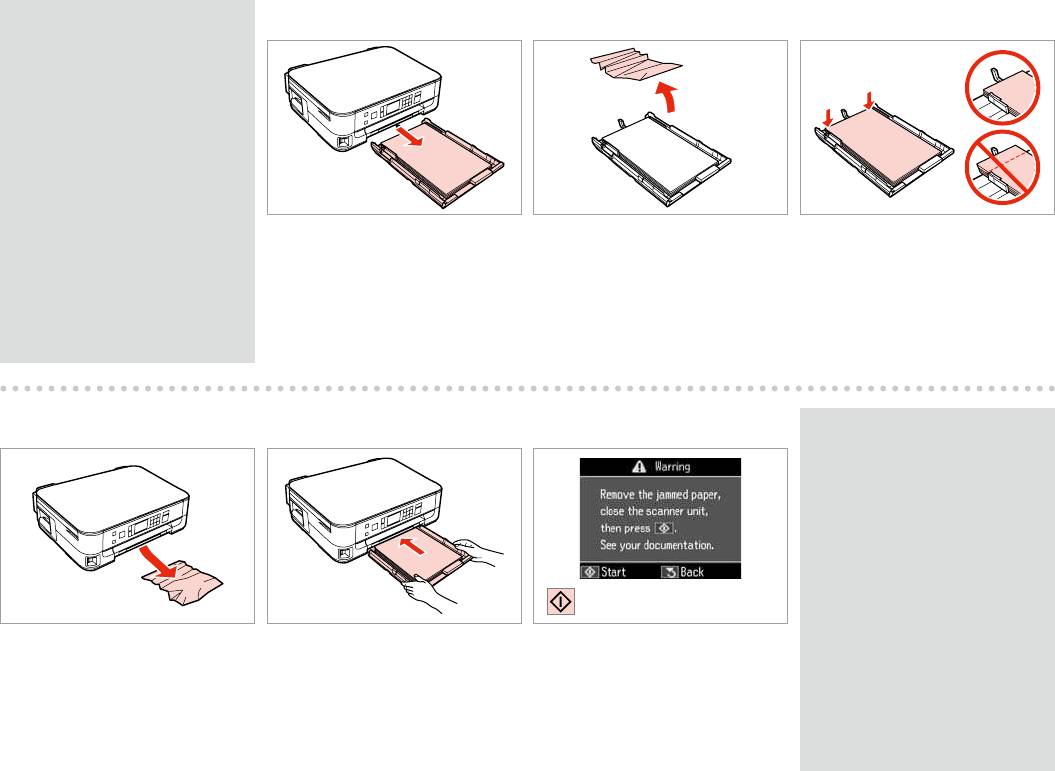
Q
M
N
O
If an error message cannot be
cleared, try the following steps.
,
.
,
.
Pull out.
Remove.
Align the edges.
.
.
.
.
.
.
P
Q
R
Q
If an error message cannot be
cleared, try the following steps.
,
.
,
.
Carefully remove.
Insert the cassette gently.
Restart.
.
.
.
.
.
.
72
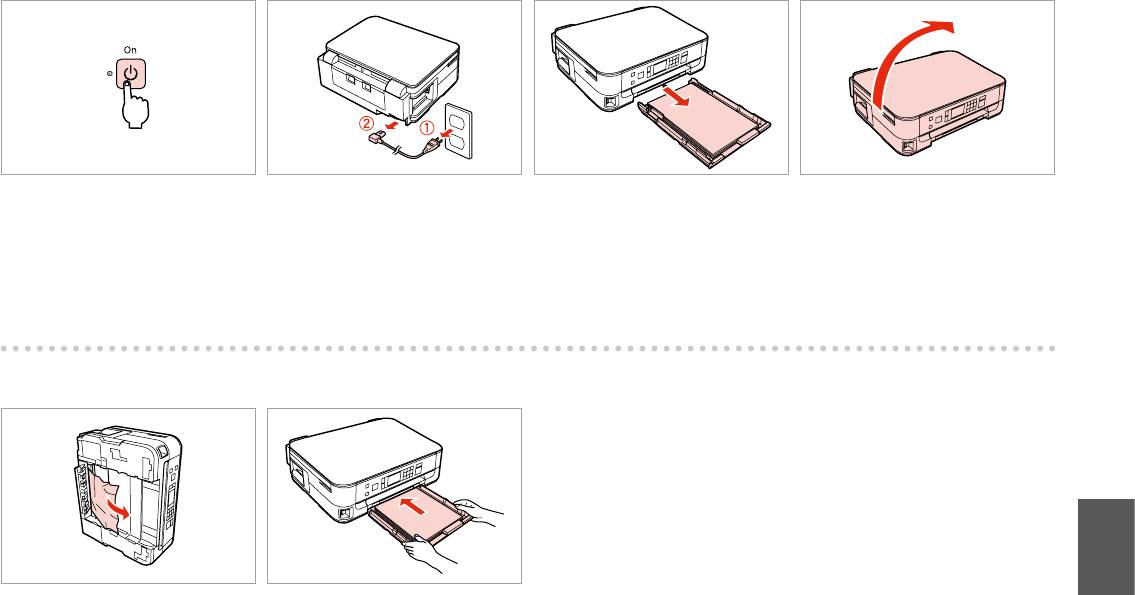
S
T
U
V
Turn o.
Unplug.
Pull out.
Carefully stand the printer on its side.
.
.
.
.
.
.
.
.
W
X
Remove.
Insert the cassette gently.
.
.
.
.
73
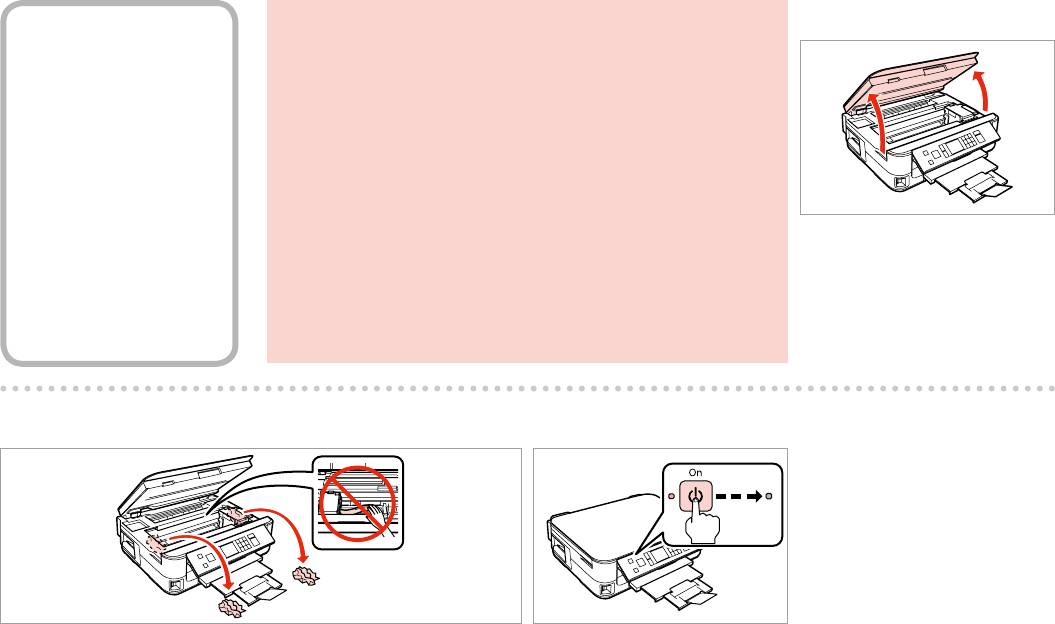
A
Paper Jam - jammed
w
Never touch the buttons on the control panel while your hand is inside the
inside 2
printer.
,
— 2
.
,
.
—
2
Open.
.
2
.
2
B
C
Remove.
Turn o.
.
.
.
.
74
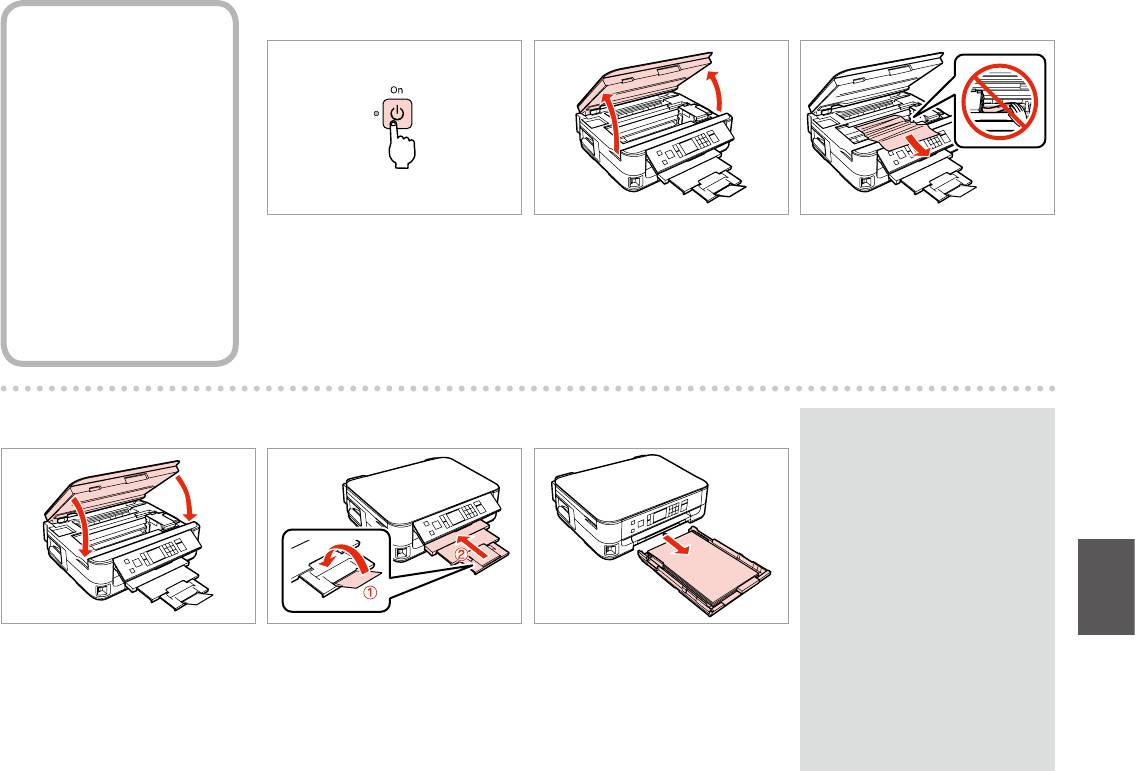
A B C
Paper Jam - jammed
inside 3
— 3
—
3
Turn o.
Open.
Remove.
.
.
.
3
.
.
.
3
E FD
Q
If you cannot pull out the paper
cassette, go to the next section.
R & 78
,
.
R & 78
,
.
R & 78
Close slowly.
Close.
Pull out.
.
.
.
78|
R
.
.
.
78|R
75
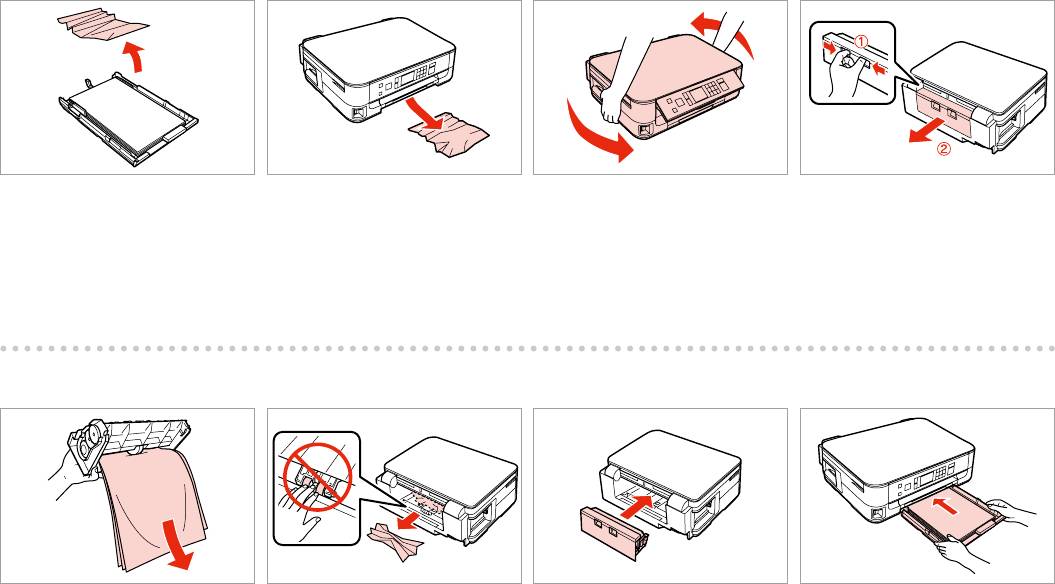
G
H I J
Remove.
Carefully remove.
Turn around.
Pull out.
.
.
.
.
.
.
.
.
L M NK
Remove.
Remove.
Reattach.
Insert the cassette gently.
.
.
.
.
.
.
.
.
76
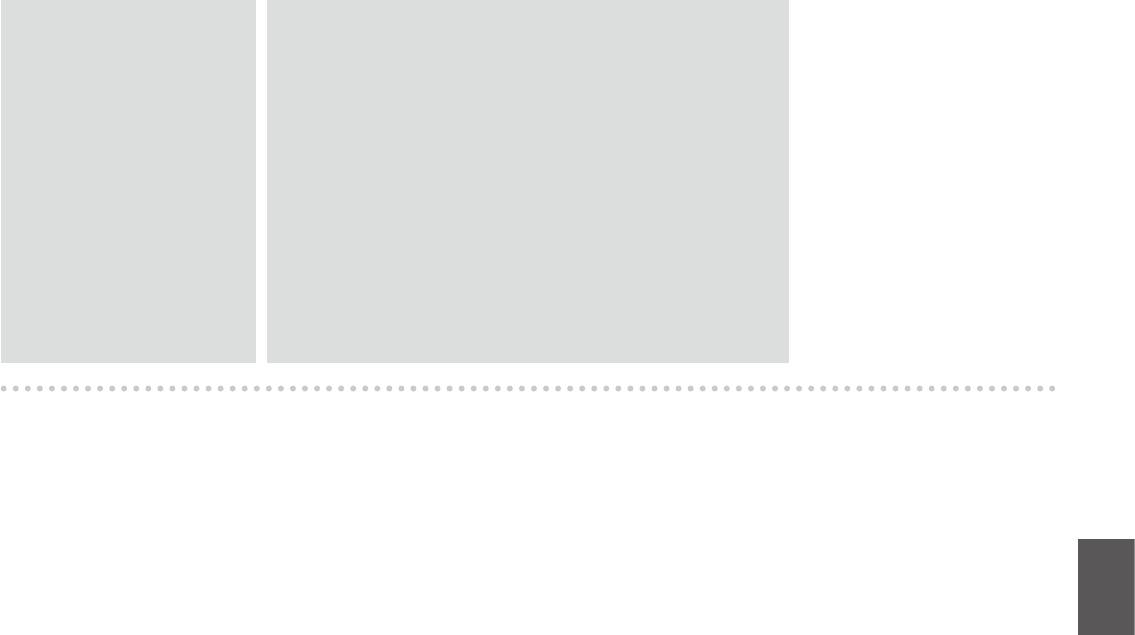
Q
Q
For plain paper, do not load paper
If the same message appears, check the procedure for loading paper.
above the c arrow mark inside the
R & 18
edge guide.
If the error continues to occur, contact Epson support.
,
.
R & 18
c
, Epson.
.
’ ,
.
R & 18
c
, Epson.
.
18|
R
.
c
18|R
c
77
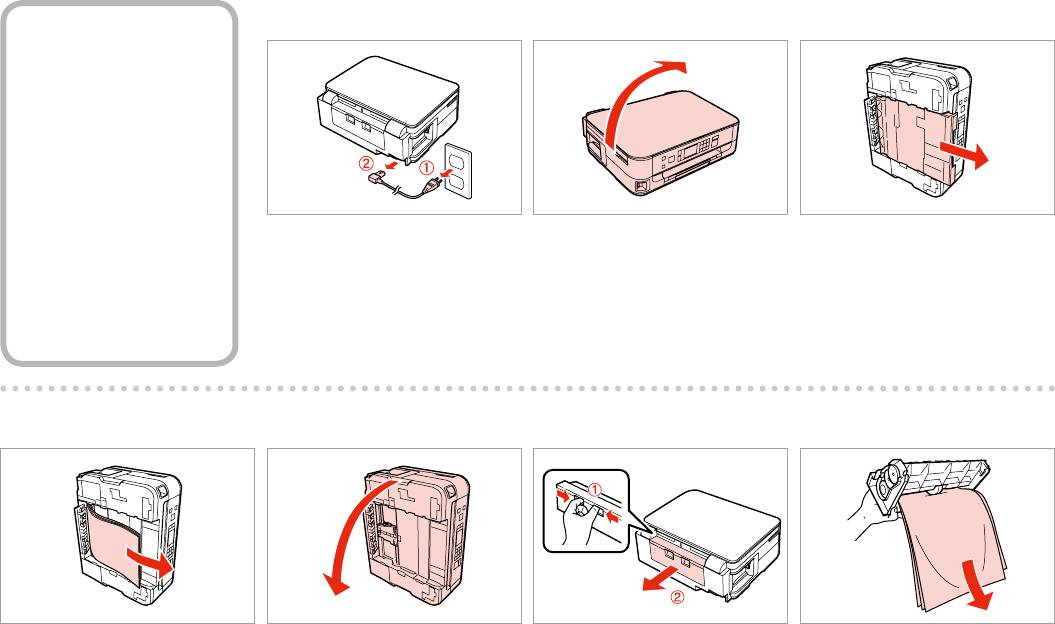
A
B C
Cannot Pull Out the
Paper Cassette
Unplug.
Carefully stand the printer on its side.
Carefully pull out.
.
.
.
.
.
.
D
E
F G
Remove.
Replace.
Pull out.
Remove.
.
.
.
.
.
.
.
.
78
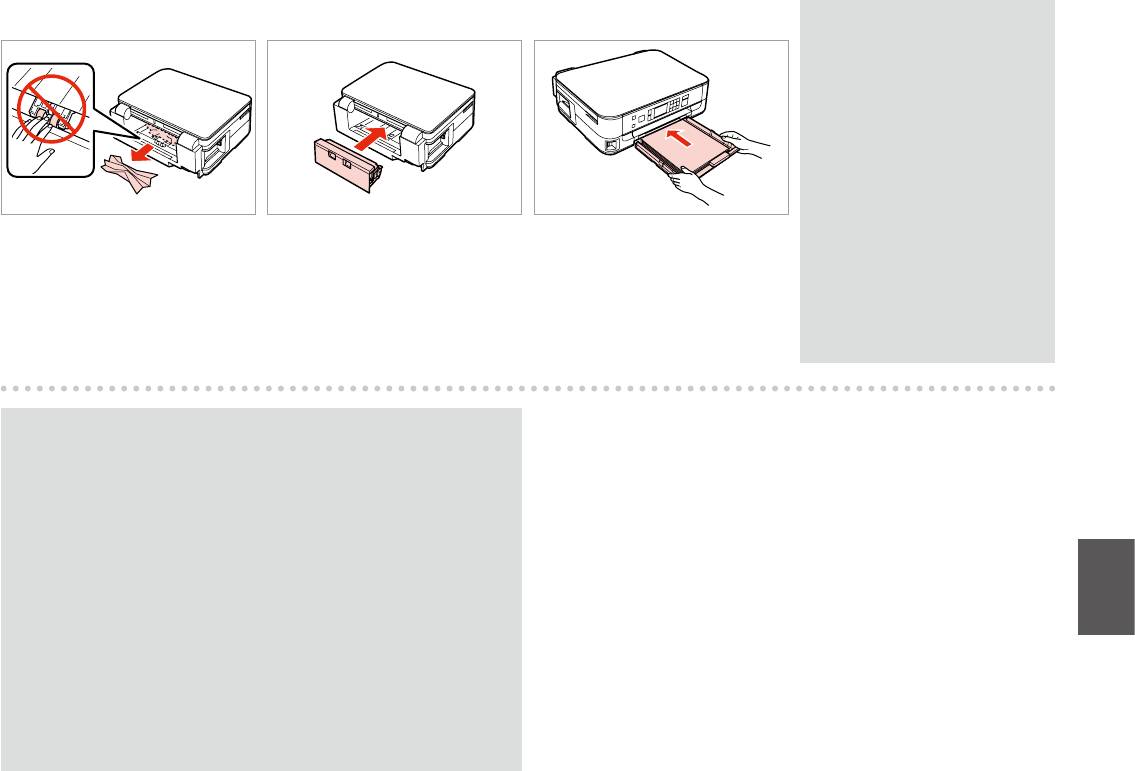
H
I J
Q
For plain paper, do not load paper
above the c arrow mark inside the
edge guide.
c
.
c
Remove.
Reattach.
Insert the cassette gently.
.
.
.
.
c
.
.
.
c
Q
If the same message appears, check the procedure for loading paper.
R & 18
If the error continues to occur, contact Epson support.
,
.
R & 18
, Epson.
’ ,
. R & 18
, Epson.
18|
R
.
18|R
79
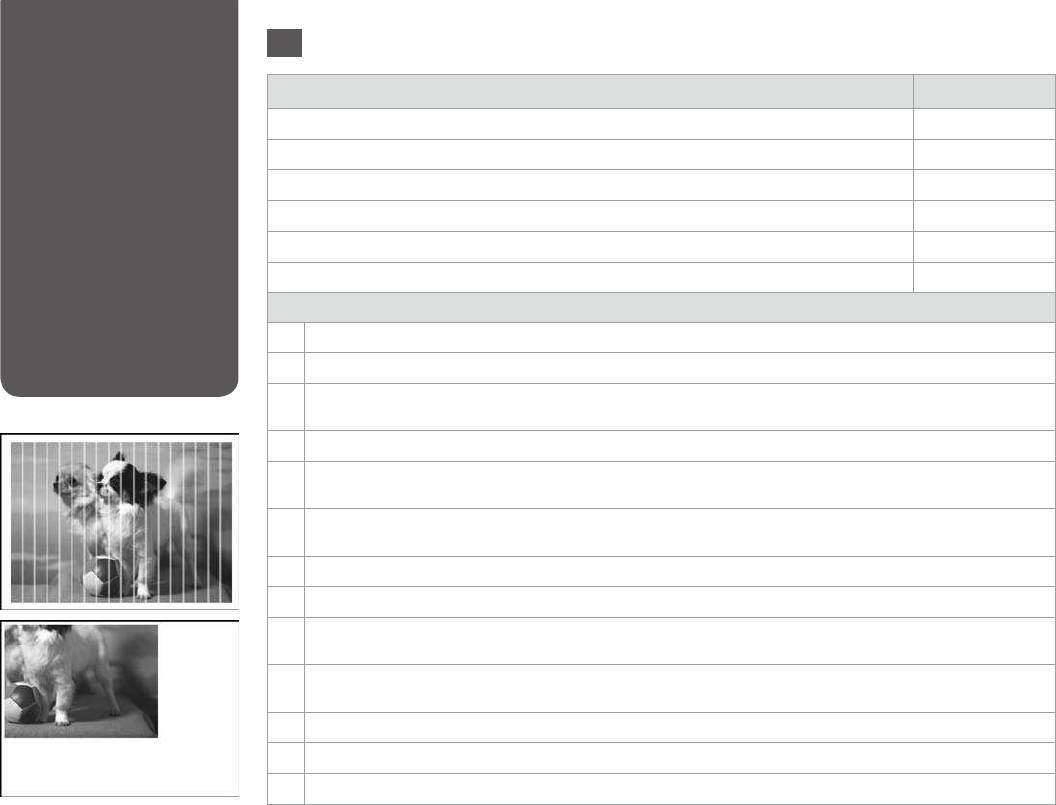
Try the following solutions in order from the Top. For further information, see your online User’s Guide.
Print Quality/Layout
EN
Problems
Problems Solution No.
You see banding (light lines) in your printouts or copies.
ABDEGI
/
Your printout is blurry or smeared.
ABDEFH
Your printout is faint or has gaps.
ABCDG
/
Your printout is grainy.
E
You see incorrect or missing colors.
DG
The image size or position is incorrect.
JKLM
Solutions
A
Make sure you select the correct paper type.
R & 16
B
Make sure the printable side (the whiter or glossier side) of the paper is facing in the right direction.
R & 18
C
When you select Standard Quality or Best as the Quality setting, select Of as the Bidirectional setting. Bidirectional
printing decreases print quality.
R & 42
D
Perform a nozzle check rst and then clean the print head that shows a defect in the nozzle check result.
R & 50
E
Align the print head. If quality is not improved, try aligning using the printer driver utility. See your online User’s Guide to
align the print head.
R & 53
F
To clean the inside of the printer, make a copy without placing a document on the document table. For further information,
see your online User’s Guide.
G
For best results, use up ink cartridge within six months of opening the package.
R & 49
H
Try to use genuine Epson ink cartridges and paper recommended by Epson.
I
If a moiré (cross-hatch) pattern appears on your copy, change the Reduce/Enlarge setting or shift the position of your
original.
J
Make sure you selected the correct Paper Size, Layout, Expansion, and Reduce/Enlarge setting for the loaded paper.
R & 33, 42
K
Make sure you loaded paper and placed the original correctly.
R & 18, 23
L
If the edges of the copy or photo are cropped o, move the original slightly away from the corner.
M
Clean the document table. See your online User’s Guide.
80
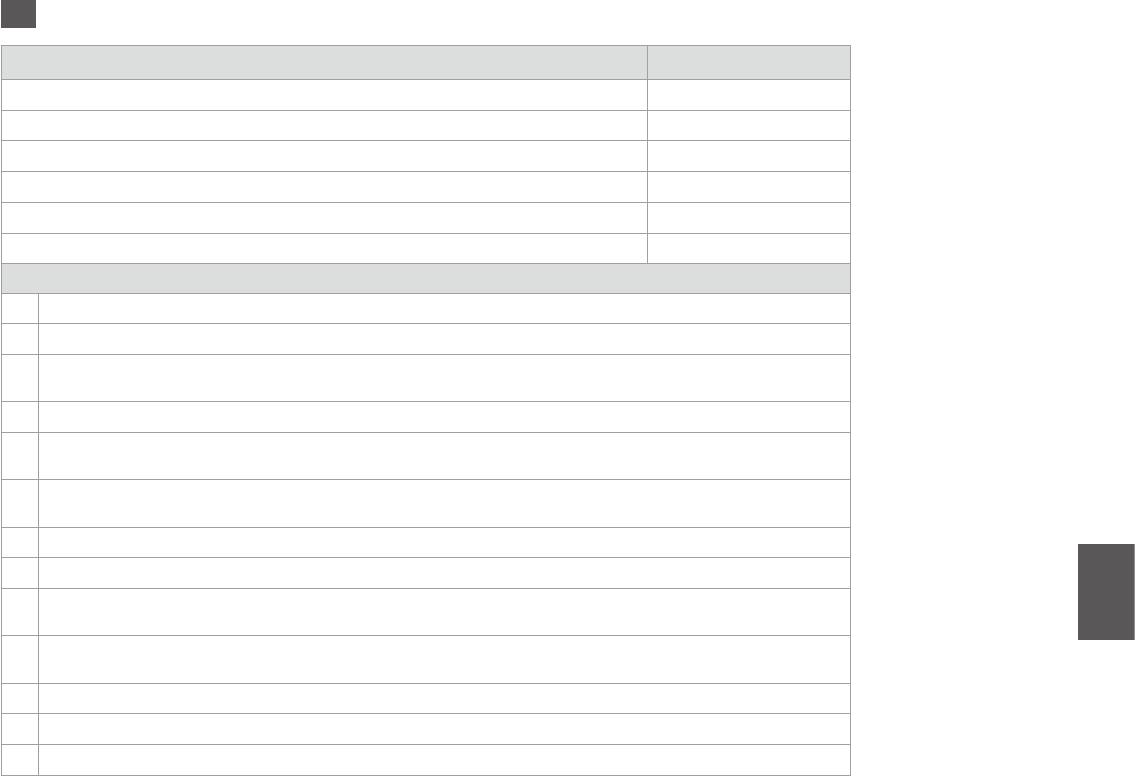
RU
, . . .
( ).
ABDEGI
.
ABDEFH
.
ABCDG
.
E
.
DG
.
JKLM
A
, .
R & 16
B
, ( ) .
R & 18
C
Станд. кач-во Наилучшее Качество Выкл.
Двунаправленный. .
R & 43
D
, , .
R & 50
E
. ,
. . .
R & 53
F
, , .
. Руководство пользователя.
G
.
R & 49
H
Epson , Epson.
I
( ), Масштаб
.
J
, Размер бумаги, Макет, Расширение
Масштаб.
R & 34, 43
K
, .
R & 18, 23
L
, .
M
. . Руководство пользователя.
81
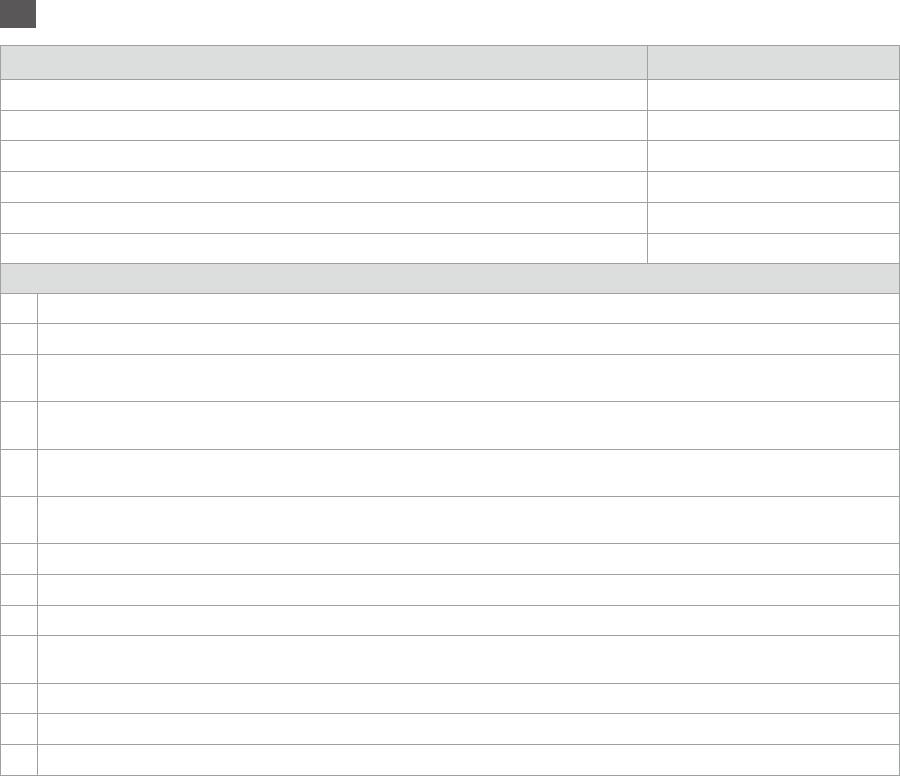
UK
, . . .
( ).
ABDEGI
.
ABDEFH
.
ABCDG
.
E
.
DG
.
JKLM
A
, .
R & 16
B
, ( ) .
R & 18
C
Станд. якість Найвища Якість, Вимк. Двонаправл.
.
R & 44
D
, , .
R & 50
E
. ,
. . .
R & 53
F
, .
. Посібник користувача.
G
.
R & 49
H
Epson , Epson.
I
’ ( ), Масштаб .
J
, Формат паперу, Макет, Розширити Масштаб.
R & 34, 44
K
, .
R & 18, 23
L
, .
M
. . Посібник користувача.
82
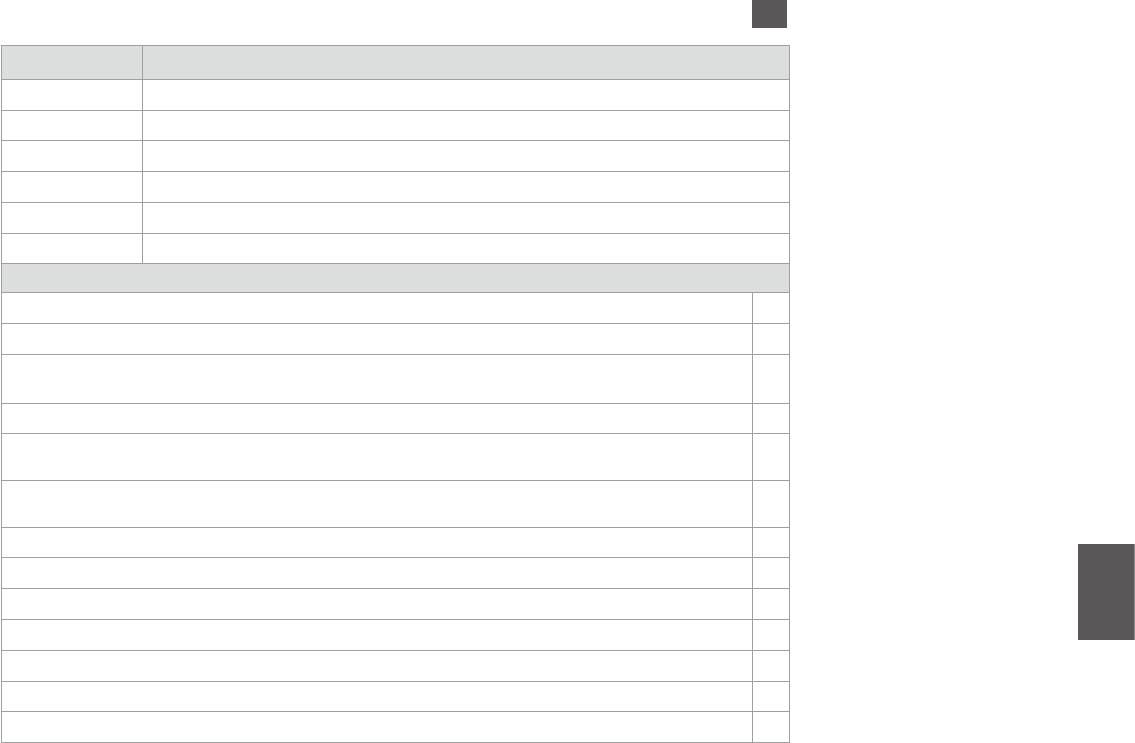
AR
IGEDBA
HFEDBA
GDCBA
E
GD
MLKJ
16|
R
A
18|
R
B
OffQuality
C
45|
R
50|
R
D
E
53|
R
F
49|
R
G
.
H
I
4535|
R
J
2318|
R
K
L
M
83
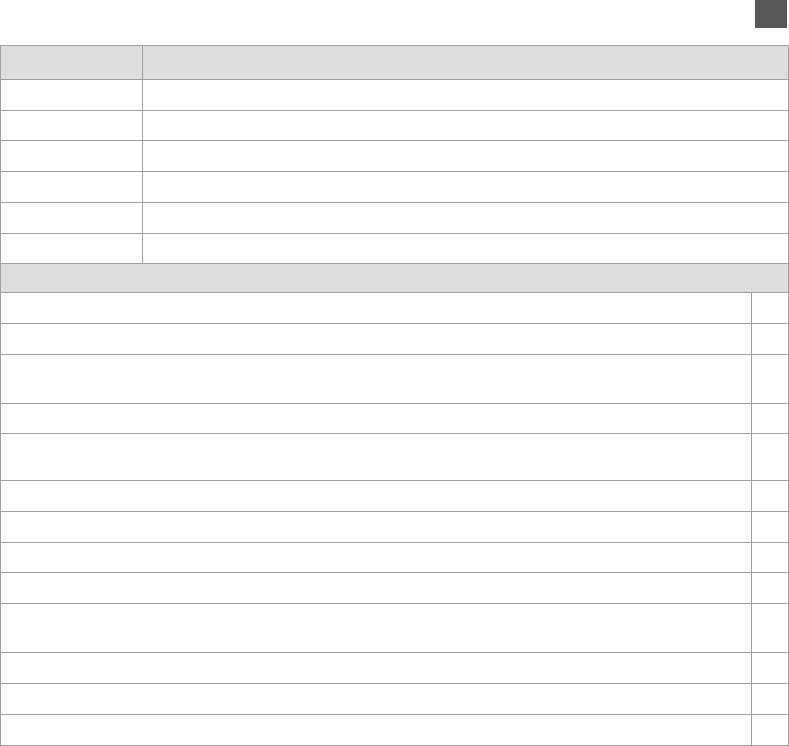
FA
IGEDBA
HFEDBA
GDCBA
E
GD
MLKJ
16|
R
A
18|
R
B
OffQuality
C
46|
R
50|
R
D
E
53|
R
F
49|
R
G
H
I
J
4635|
R
2318|
R
K
L
M
84
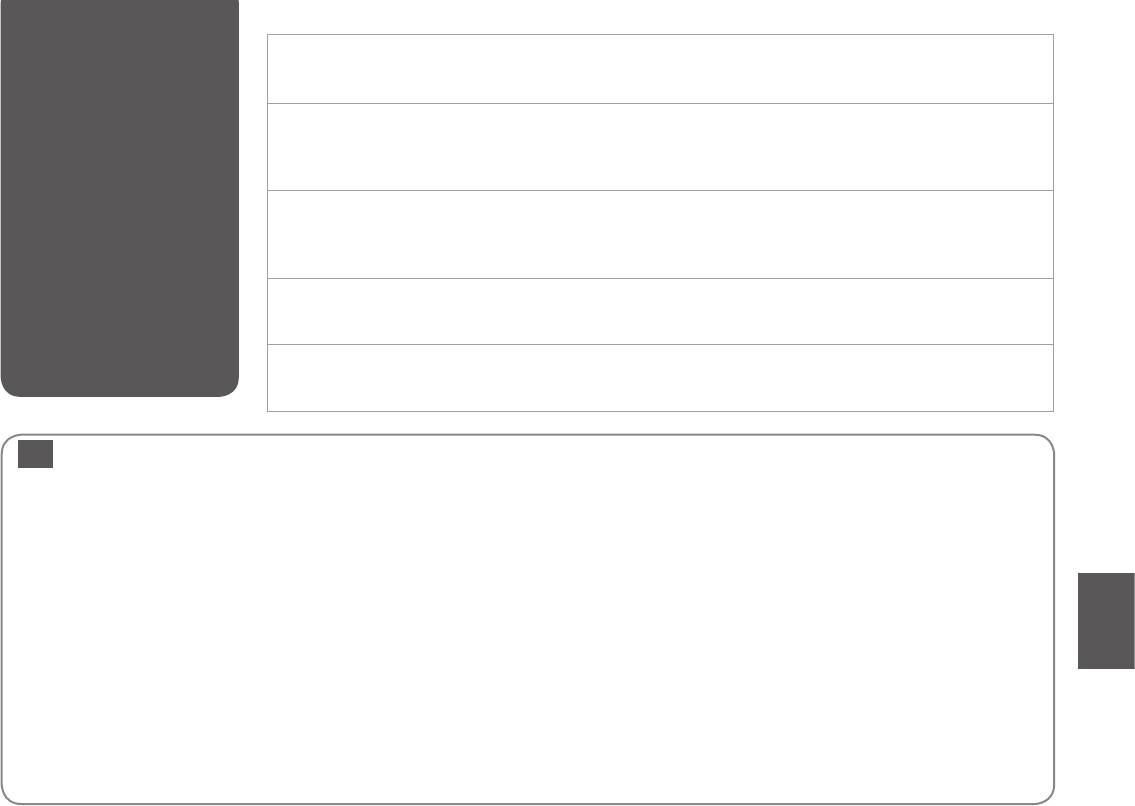
Contacting Epson
If you cannot solve the problem using the troubleshooting information, contact Epson support services for assistance. You can get
Support
the contact information for Epson support for your area in your online User’s Guide or warranty card. If it is not listed there, contact
the dealer where you purchased your product.
,
Epson
Epson. Epson
. , ,
.
,
Epson
. Epson .
. ,
, .
IndexEN
A
F
Q
Aligning the Print Head .....................................................................53
Fit Frame ..................................................................................................42
Quality ................................................................................................33.42
B
I
R
Bidirectional (print speed) ................................................................42
ink cartridge, replacing ......................................................................64
Red Eye, correction ..............................................................................42
Borderless/With Border ......................................................................33
Ink Cartridge Status .............................................................................48
Restore Default Settings ....................................................................55
Buttons, Control Panel .................................................................... 8.12
J
S
C
Jams, paper .............................................................................................68
Scan (document copy) .......................................................................26
Change Ink Cartridge ..........................................................................55
L
Scan (photo copy) ................................................................................28
cleaning, inside of the printer ..........................................................78
Language (change display) ..............................................................55
Scan to PC .........................................................................................31.33
Color restoration ...................................................................................28
Layout .................................................................................................33.40
Scan to PC (Email) ..........................................................................31.33
Control Panel .....................................................................................8.12
M
Scan to PC (PDF) .............................................................................31.33
Copying documents ............................................................................26
Maintenance ....................................................................................47.55
Screen Saver Settings .........................................................................55
Copying photos ....................................................................................28
Memory Card .........................................................................................21
Supported Paper ..................................................................................16
Crop photo ................................................................................... 8.29.38
N
T
D
Network Settings ..................................................................................55
Thumbnails (Print Proof Sheet) .......................................................42
Date stamp .............................................................................................42
P
Troubleshooting ...................................................................................59
Display Format ......................................................................................55
Panel ..................................................................................................... 8.12
two-sided copying ...............................................................................33
E
Paper, jams ..............................................................................................68
two-sided printing ...............................................................................33
Enlarge (crop) ..................................................................................29.38
Paper, loading ........................................................................................18
V
Error messages ......................................................................................60
Paper Size ..........................................................................................33.42
Viewer .......................................................................................................12
Expansion (borderless photos) ..................................................33.42
Paper Type ..................................................................................16.33.42
Z
Printing Photos .....................................................................................38
Zoom (cropping) ........................................................................ 8.29.38
85
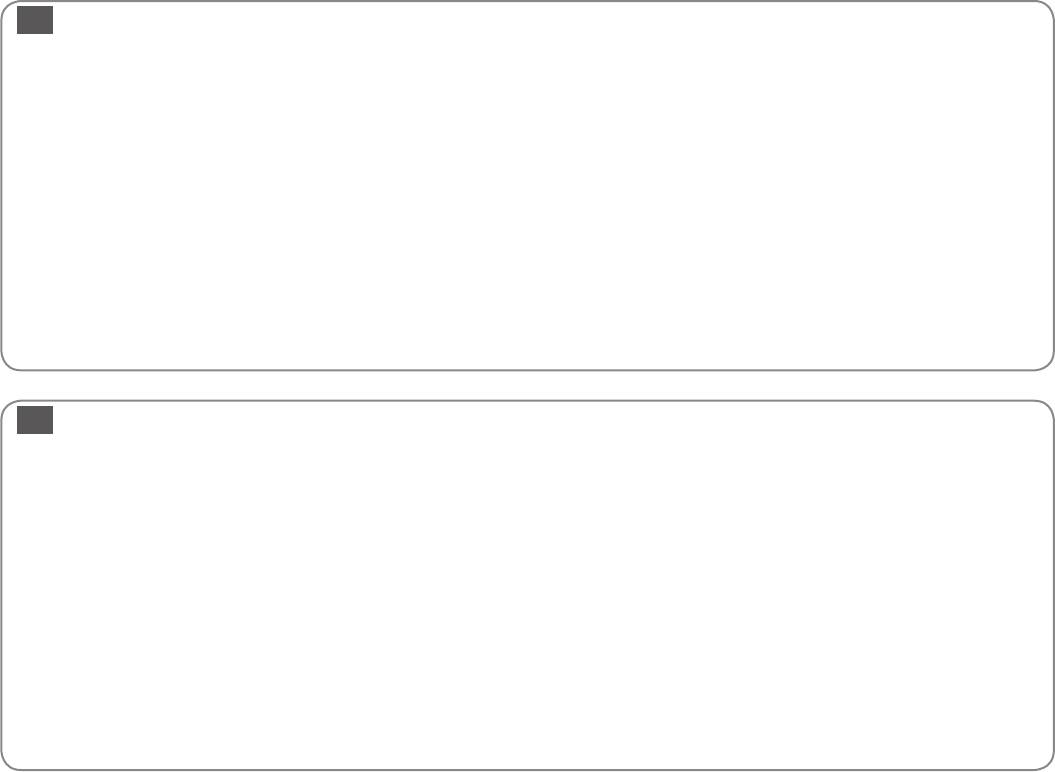
RU
/ ..........................................................................34
....................................31.34
( ) ..........................................43
, ..................................................................................18
, ..............................................................81
, ...............................................43
, ...................................................................................70
................................................................................................. 9.13
( ) ................................56
..............................................................56
....................................................................... 9.13
.....................................................................28
...........................................................................38
...................................................................................43
................................................................16
( ) ........................................43
.......................................59
........................................................34
................................................................................34.43
......................................................................34
( ) .................................34.43
.............................................................................56
............................................................................56
, ...................................................................................70
( ) ..............................................26
..............................................53
( ) ...........................................28
........................................................................................21
Email ....................................................................31.34
...........................................................................................34.43
PDF.......................................................................31.34
, ...................................................... 9.13
.....................................................................60
..............................................................26
......................................................................48
.............................................................28
........................................................................56
..................................................................................................34.40
.........................................................................13
() ................................................................... 9.29.38
.........................................................................47.56
...........................................................................56
.................................................................................16.34.43
.............................................................. 9.29.38
().................................................................29.38
........................................................................................43
, ....................................................66
UK
........................................................................44
. .......................................................................................56
..............................................................................34.44
/ ...............................................................................34
............................................................. 9.29.38
, ........................................................................44
.........................................53
. .....................................................................................47.56
..................................................................................................34.44
. . ................................................................56
..........................................................................28
...........................................................................................................44
, ...................................................82
( ) .............................................44
................................................................................................. 9.13
................................................................34
.......................................................................... 9.13
.............................................................................34
, .........................................................................18
.................................................................................38
, .............................................................................70
...............................................................................56
.................................................................................................13
, .............................................................................70
........................................................................16
() .............................................................29.38
..........................................................60
’.......................................................................................21
...............................................59
, ................................................................................66
( ) ..................................................34.44
, ......................................................... 9.13
( )......................................................26
...................................................................26
( ) .....................................................28
...................................................................28
.........................................................................31.34
..................................................................................................34.40
. (. ) ...............................................................31.34
() ............................................................... 9.29.38
. (PDF) ...........................................................................31.34
( ) ............................................44
...................................................................................48
( ) ...........................56
.................................................................................17.34.44
..........................................................................56
.....................................................................56
86
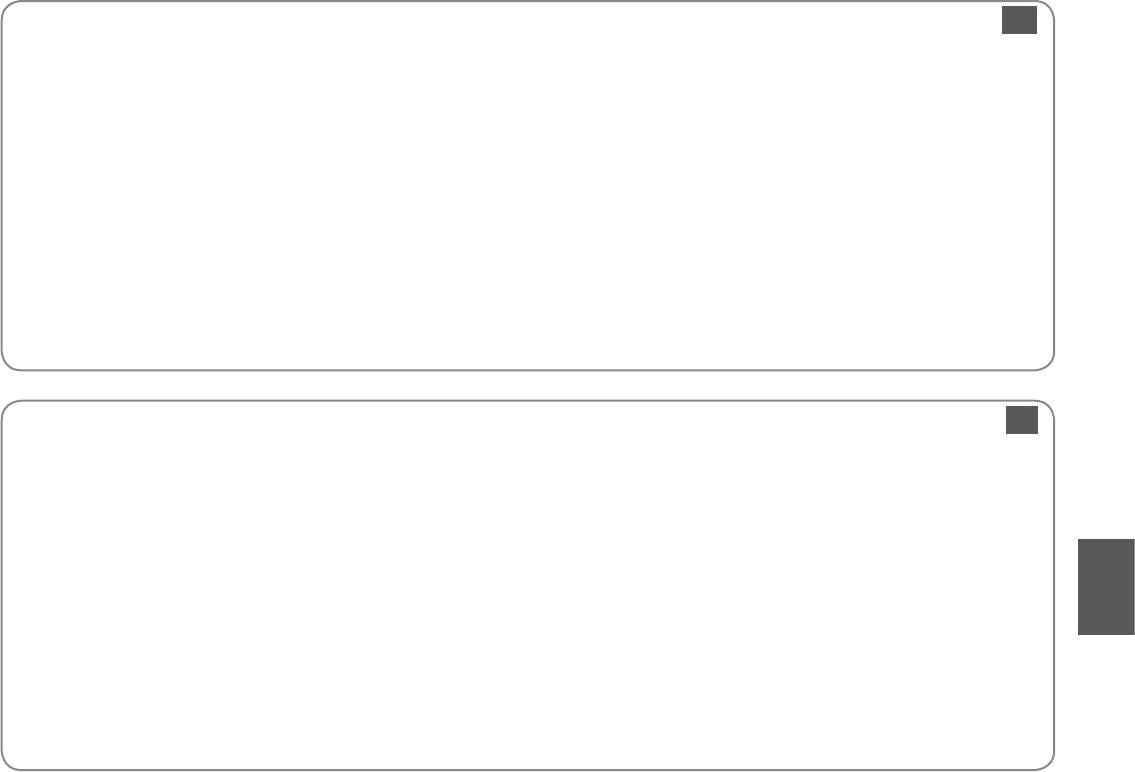
AR
26
57
45
35
29.38
9.13
17.35.45
57
57
83
28
35.45
59
45
57
48
57
35.45
9.29.38
66
35.40
60
9.29.38
45
35.45
45
47.57
38
57
35
31.35
13
31.35PDF
45
31.35
9.13
16
9.13
70
53
18
28
70
26
21
28
35
FA
13
35
26
17.35.46
38
28
48
9.13
31.35PDF
46
31.35
57
31.35
35.40
35.46
59
57
57
28
46
35
21
9.29.38
66
29.38
16
9.29.38
18
60
70
9.13
26
9.13
35
53
28
46
35.46
47.57
35.46
57
70
84
46
57
46
57
87
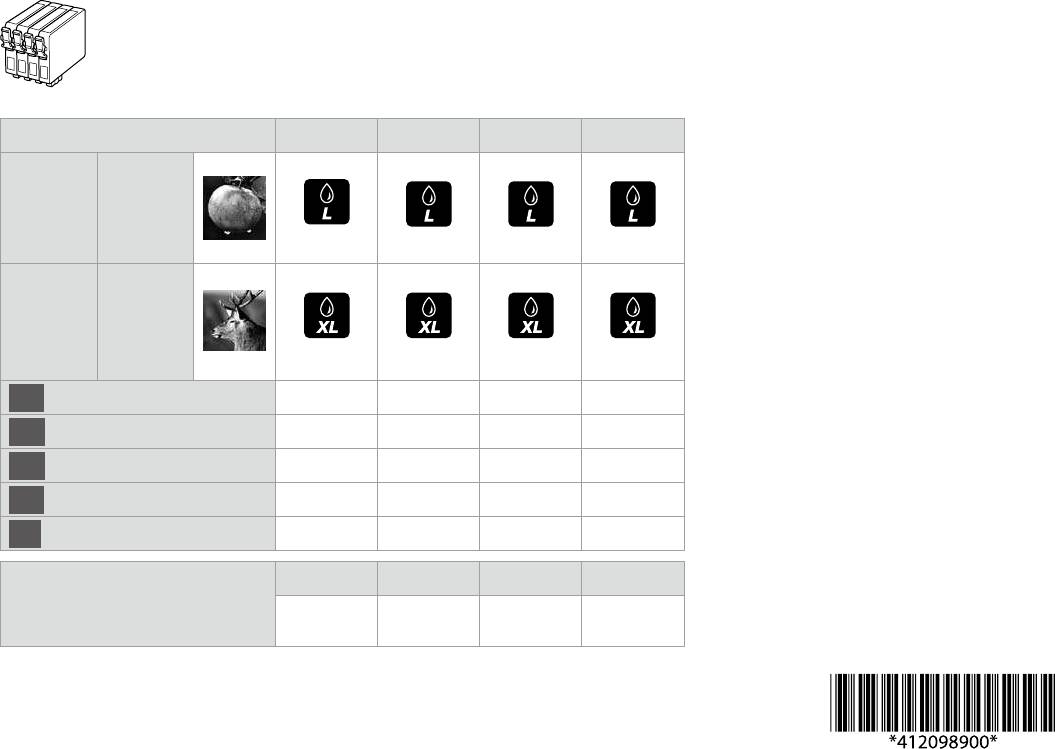
Available ink cartridge sizes vary by area.
.
.
BK C M Y
Apple
T1291 T1292 T1293 T1294
SX535WD
(Oce
BX535WD)
Stag
T1301 T1302 T1303 T1304
Oce
BX535WD
(SX535WD)
EN
Black Cyan Magenta Yellow
RU
UK
AR
FA
BK (Black) C (Cyan) M (Magenta) Y (Yellow)
Epson Stylus NX635
140
140
140
140
138
138
138
138
© 2011 Seiko Epson Corporation.
All rights reserved.
Printed in XXXXXX
Оглавление
- Handling Media and Originals Обращение с носителями и оригиналами Обробка носіїв та оригіналів
- Copy and Scan Mode Режим Копирование и Сканир-ние Режим Копіювати та Скан. ScanCopy ScanCopy
- Print Photos Mode Режим Печать фото Режим Друк фото
- Setup Mode (Maintenance) Режим Установка (техобслуживание) Режим Налашт. (обслуговування) Setup Setup
- Solving Problems Решение проблем Вирішення проблем






