Epson Stylus SX535WD: Setup Mode (Maintenance) Режим Установка (техобслуживание) Режим Налашт. (обслуговування) Setup Setup
Setup Mode (Maintenance) Режим Установка (техобслуживание) Режим Налашт. (обслуговування) Setup Setup: Epson Stylus SX535WD
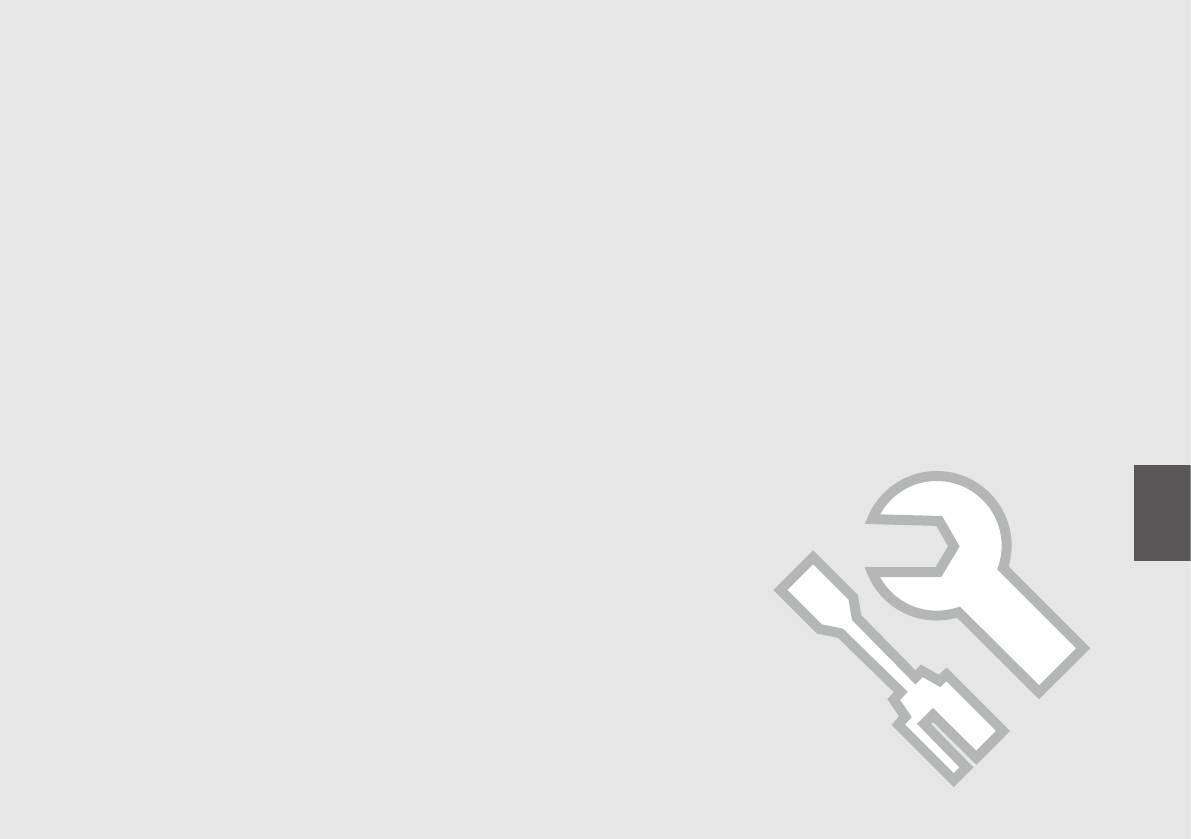
Setup Mode (Maintenance)
Режим Установка (техобслуживание)
Режим Налашт. (обслуговування)
Setup
Setup
47
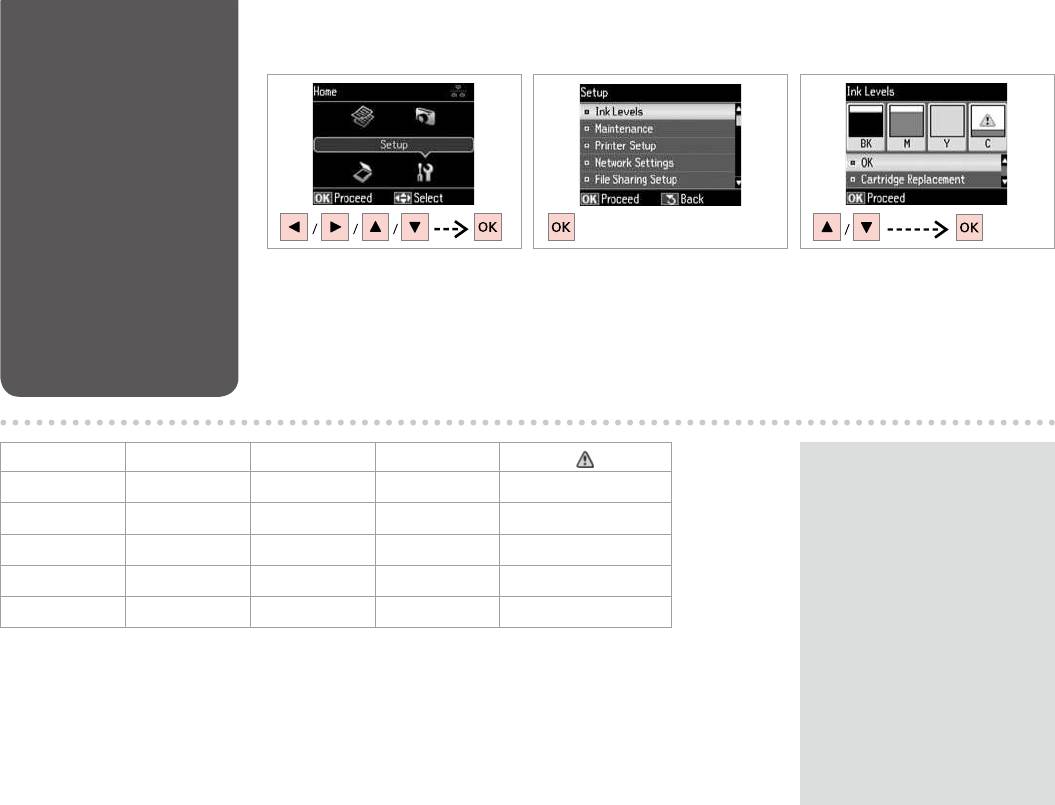
Checking the Ink
A B
C
Cartridge Status
Select Setup.
Select Ink Levels.
Continue or change cartridge.
Установка.
Уровни чернил.
.
Налашт.
Рівні чорнила.
.
.Setup
.
Setup
BK M Y C
Q
Black Magenta Yellow Cyan Ink is low.
If an ink cartridge is running low,
prepare a new ink cartridge.
.
.
,
.
,
.
48
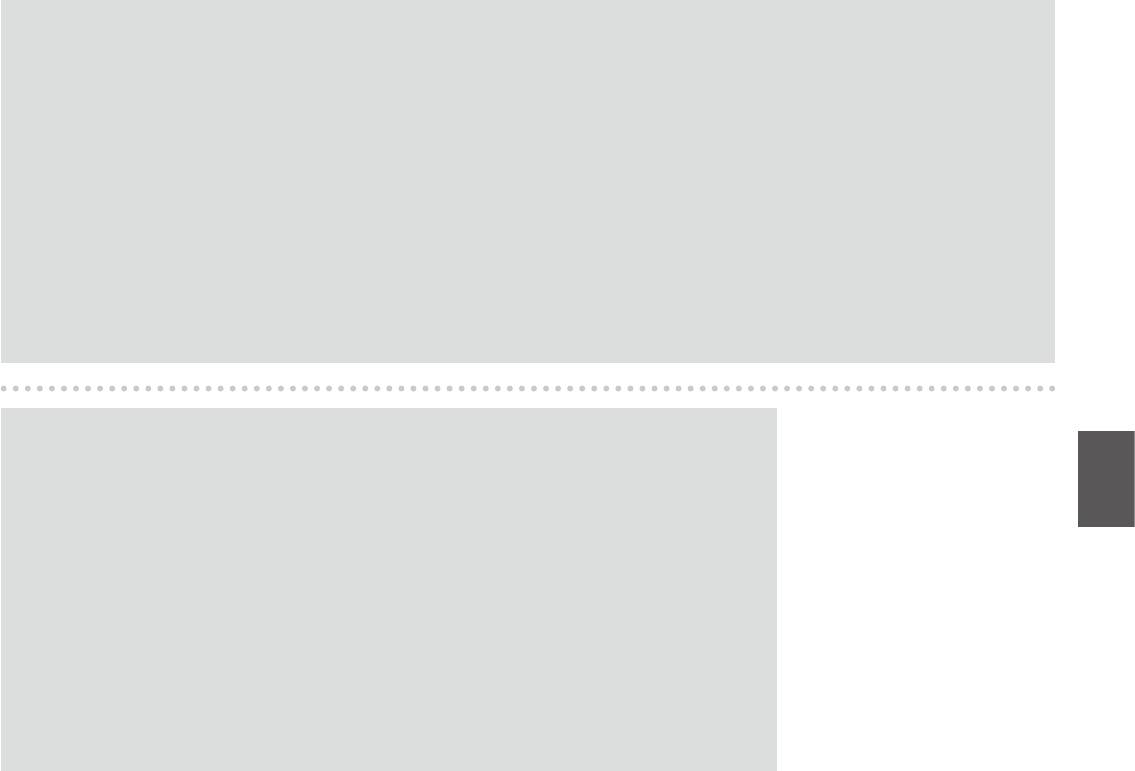
Q
On the screen in step C, you can select to replace ink cartridges even if they are not expended. You can also start this operation by selecting Setup mode,
Maintenance, and then Ink Cartridge Replacement. For instructions on replacing the cartridge, see
R & 66.
C , . ,
Установка, Техобслуживание, Замена картриджа. : R & 66.
C , . ,
Налашт., Обслуговув., Заміна картриджа. .
R & 66.
Setup
C
.66|
RMaintenance
C
66|RMaintenanceSetup
Q
Epson cannot guarantee the quality or reliability of non-genuine ink. If non-genuine ink cartridges are installed,
the ink cartridge status may not be displayed.
Epson .
, .
Epson .
, .
49
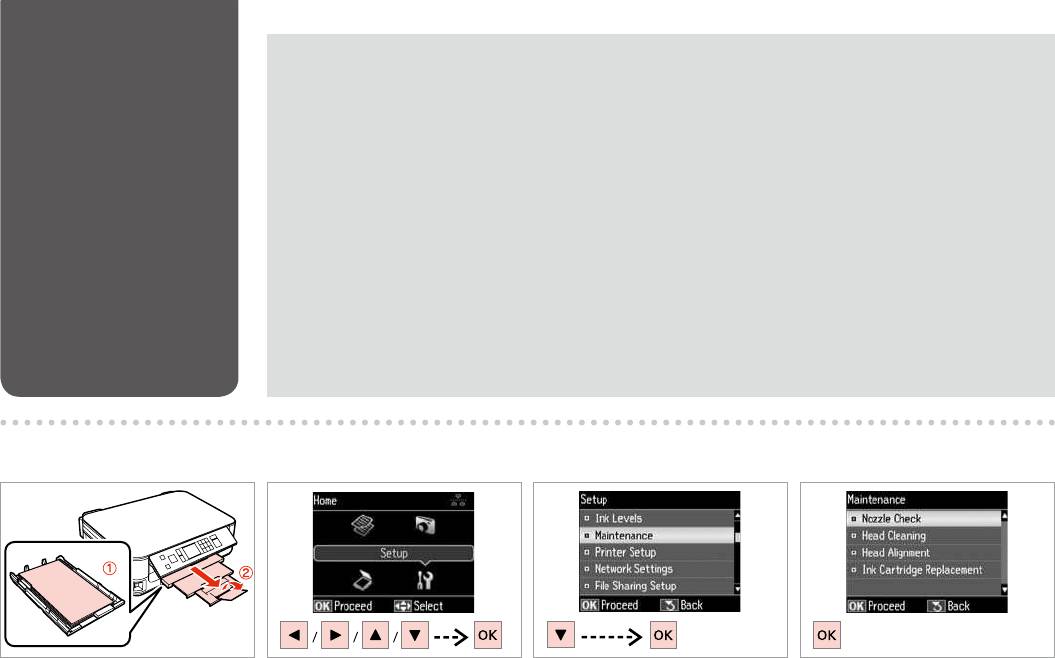
Checking/Cleaning
Q
the Print Head
Print head cleaning uses some ink from some cartridges. Use Nozzle Check to identify defective color(s) so you can
select appropriate color(s) to clean. Black ink may be used in color images.
/
. Проверка дюз, ,
. .
/
. Перевірка
сопел, , .
.
A
R & 18 B
C
D
Load A4 size paper.
Select Setup.
Select Maintenance.
Select Nozzle Check.
A4.
Установка.
Техобслуживание.
Проверка дюз.
A4.
Налашт.
Обслуговув.
Перевірка сопел.
.A4
.Setup
.Maintenance
.
A4
Setup
Maintenance
50
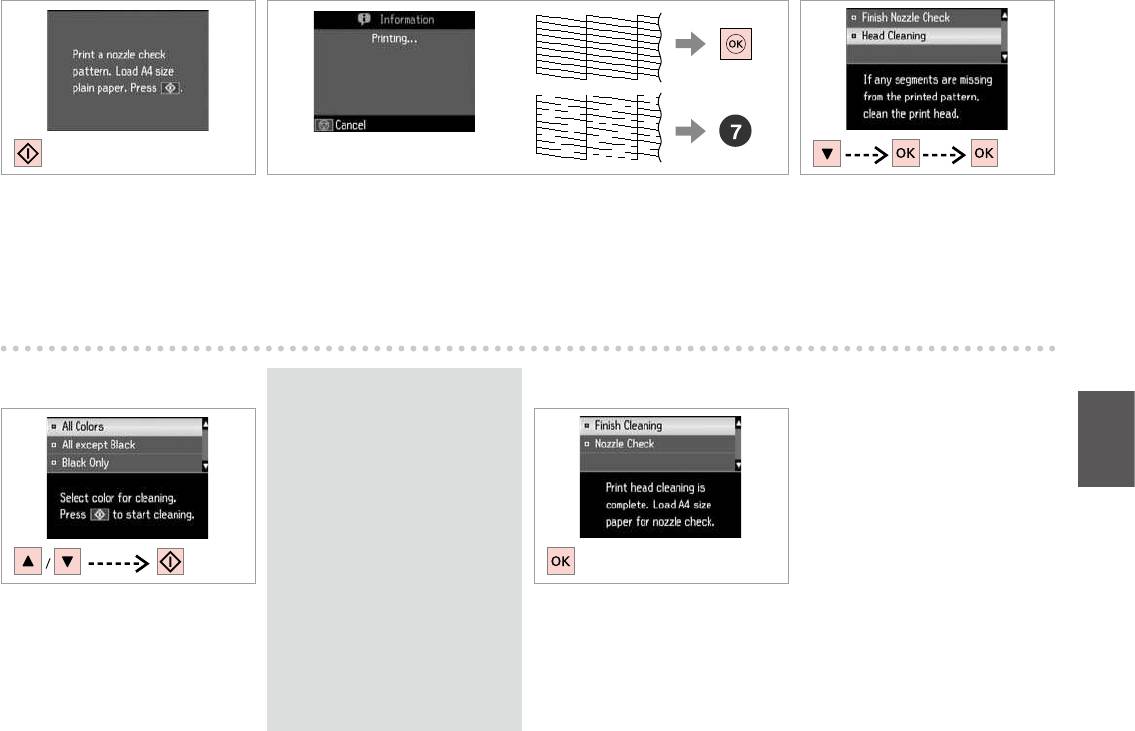
E
F
G
Start the nozzle check.
Check the pattern.
Select Head Cleaning and proceed.
.
.
Прочистка
головки .
.
.
Очищення головки
.
H
Q
I
Select the color that shows a
defect in the nozzle check result.
,
.
,
.
Select an item and start cleaning.
Finish head cleaning.
.
.
.
.
51
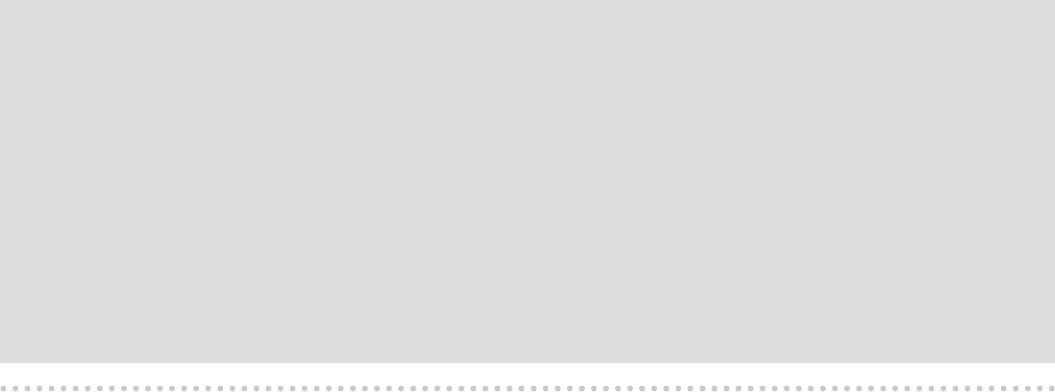
Q
If print quality does not improve, make sure you selected the appropriate color in step H according to the nozzle check result. If quality does not improve
after cleaning four times, turn o the printer for at least six hours. Then try cleaning the print head again. If quality still does not improve, contact Epson
support.
, , H , .
, , , . .
, Epson.
, , H .
, .
. , Epson.
H
.
H
52
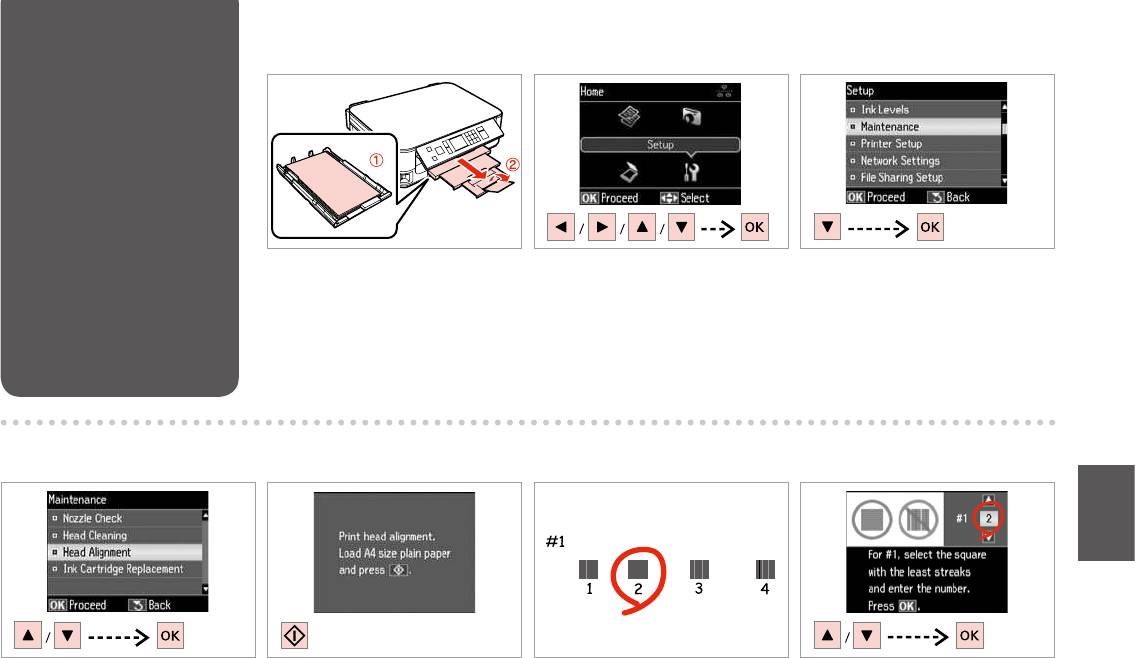
Aligning the Print
A
R & 18 B
C
Head
Load A4 size paper.
Select Setup.
Select Maintenance.
A4.
Установка.
Техобслуживание.
A4.
Налашт.
Обслуговув.
.A4
.Setup
.Maintenance
A4
Setup
Maintenance
D E
F
G
Select Head Alignment.
Print patterns.
Select the most solid pattern.
Enter the pattern number for #1.
Калибровка головки.
.
#1.
.
Кaлібр.головки.
.
#1.
.
.#1
.
#1
53
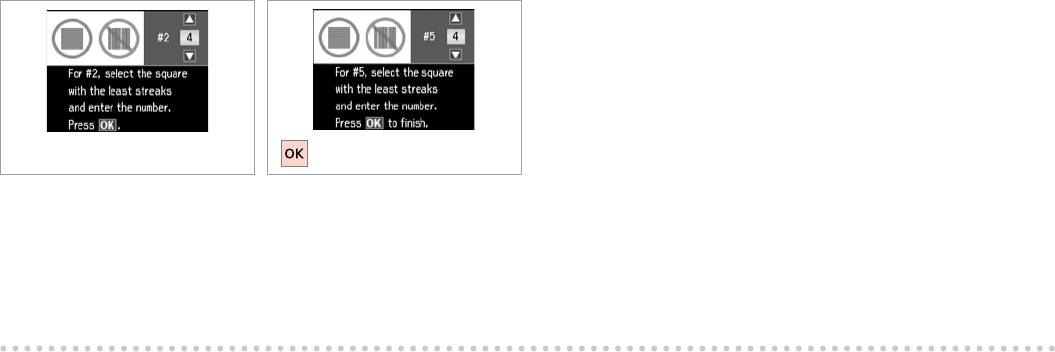
H
I
Repeat G for all patterns.
Finish aligning the print head.
G
.
.
G
.
.
G
G
54
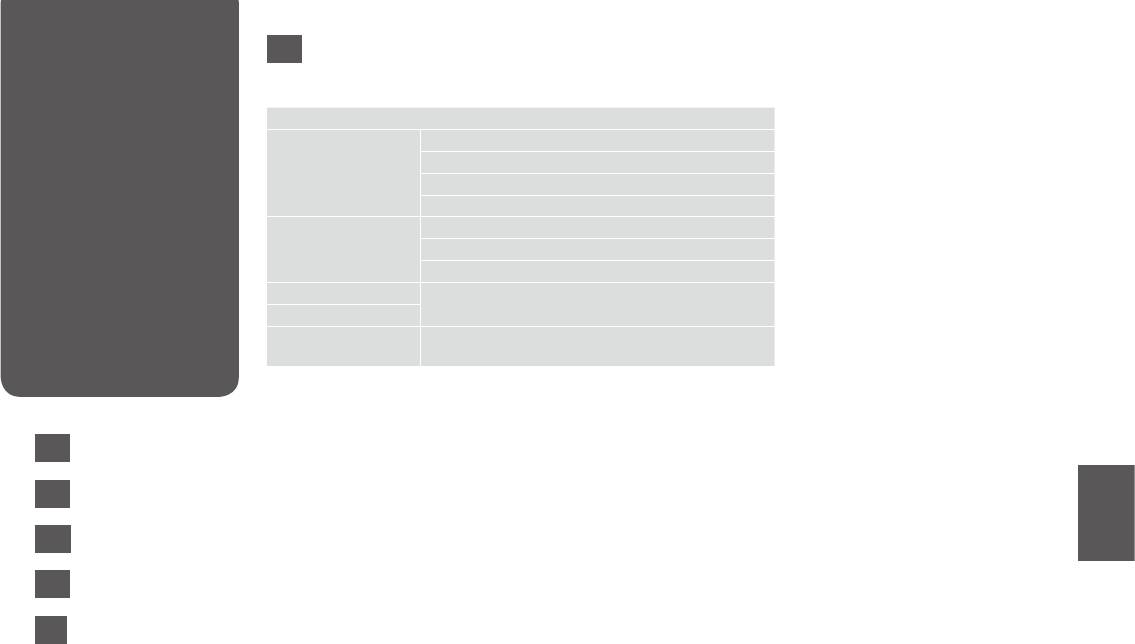
Setup Mode Menu
EN
List
F Setup Mode
Ink Levels
Maintenance Nozzle Check
Head Cleaning
Head Alignment
Ink Cartridge Replacement
.
Printer Setup Screen Saver
Display Format *
Setup
Language
Network Settings See your online Network Guide for more details.
File Sharing Setup
Setup
Restore Default Settings Reset Network Settings, Reset All except Network Settings,
Reset All Settings
* You can select the LCD screen display format from 1-up with Info, 1-up without
Info, and View Thumbnail Images.
EN
R & 55
RU
R & 56
UK
R & 56
AR
R & 57
FA
R & 57
55
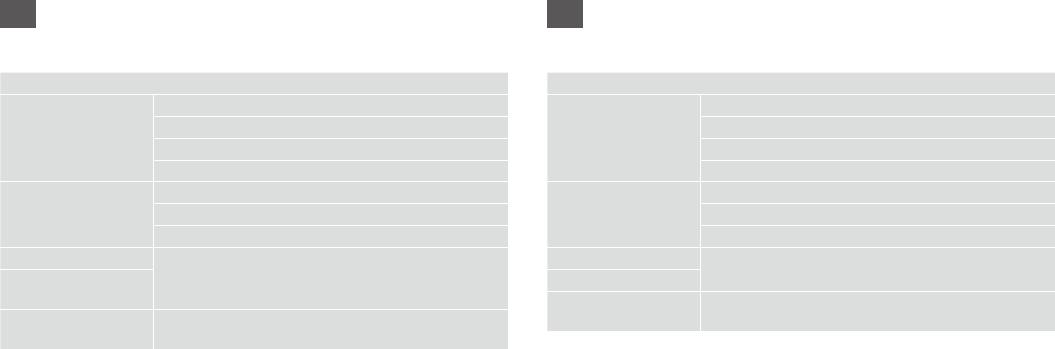
RU
UK
F
F .
.
a.
. .
*
. *
/Language
/Language
.
. .
.
.
.
. .
. . , , . ,
. ,
.
,
* - :
* - 1
1 , 1 .
, 1 .
56
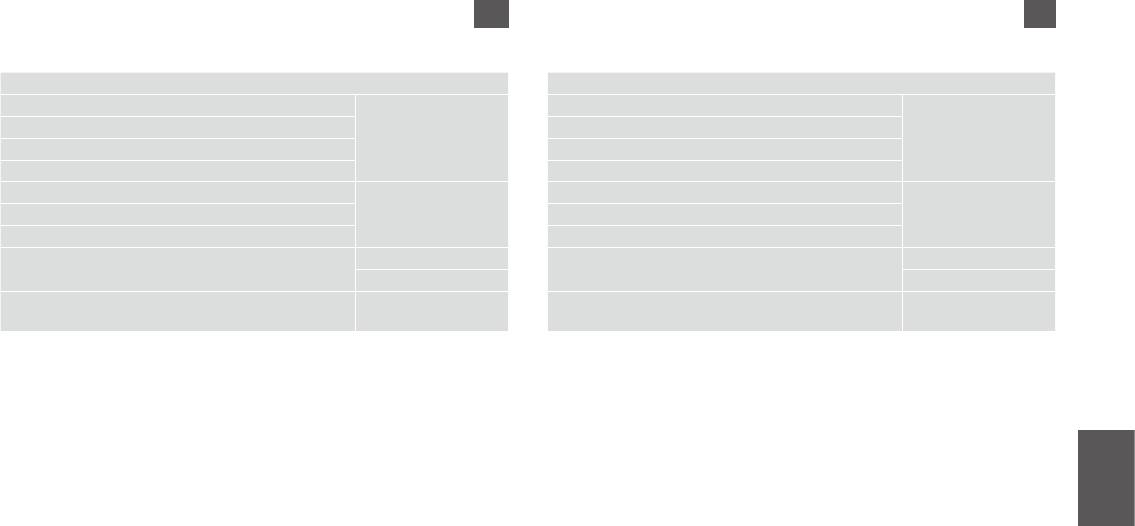
AR
FA
SetupF
SetupF
Ink Levels
Ink Levels
MaintenanceNozzle Check
MaintenanceNozzle Check
Head Cleaning
Head Cleaning
Head Alignment
Head Alignment
Ink Cartridge Replacement
Ink Cartridge Replacement
Printer SetupScreen Saver
Printer SetupScreen Saver
Display Format *
Display Format *
Language
Language
Network Settings
Network Settings
File Sharing Setup
File Sharing Setup
Restore Default Settings Reset Network Settings‚ Reset All except Network Settings‚
Restore Default Settings Reset Network Settings‚ Reset All except Network Settings‚
Reset All Settings
Reset All Settings
ViewLCD *
ViewLCD *
.
57
58
Оглавление
- Handling Media and Originals Обращение с носителями и оригиналами Обробка носіїв та оригіналів
- Copy and Scan Mode Режим Копирование и Сканир-ние Режим Копіювати та Скан. ScanCopy ScanCopy
- Print Photos Mode Режим Печать фото Режим Друк фото
- Setup Mode (Maintenance) Режим Установка (техобслуживание) Режим Налашт. (обслуговування) Setup Setup
- Solving Problems Решение проблем Вирішення проблем






