Epson Stylus SX535WD: Copy and Scan Mode Режим Копирование и Сканир-ние Режим Копіювати та Скан. ScanCopy ScanCopy
Copy and Scan Mode Режим Копирование и Сканир-ние Режим Копіювати та Скан. ScanCopy ScanCopy: Epson Stylus SX535WD
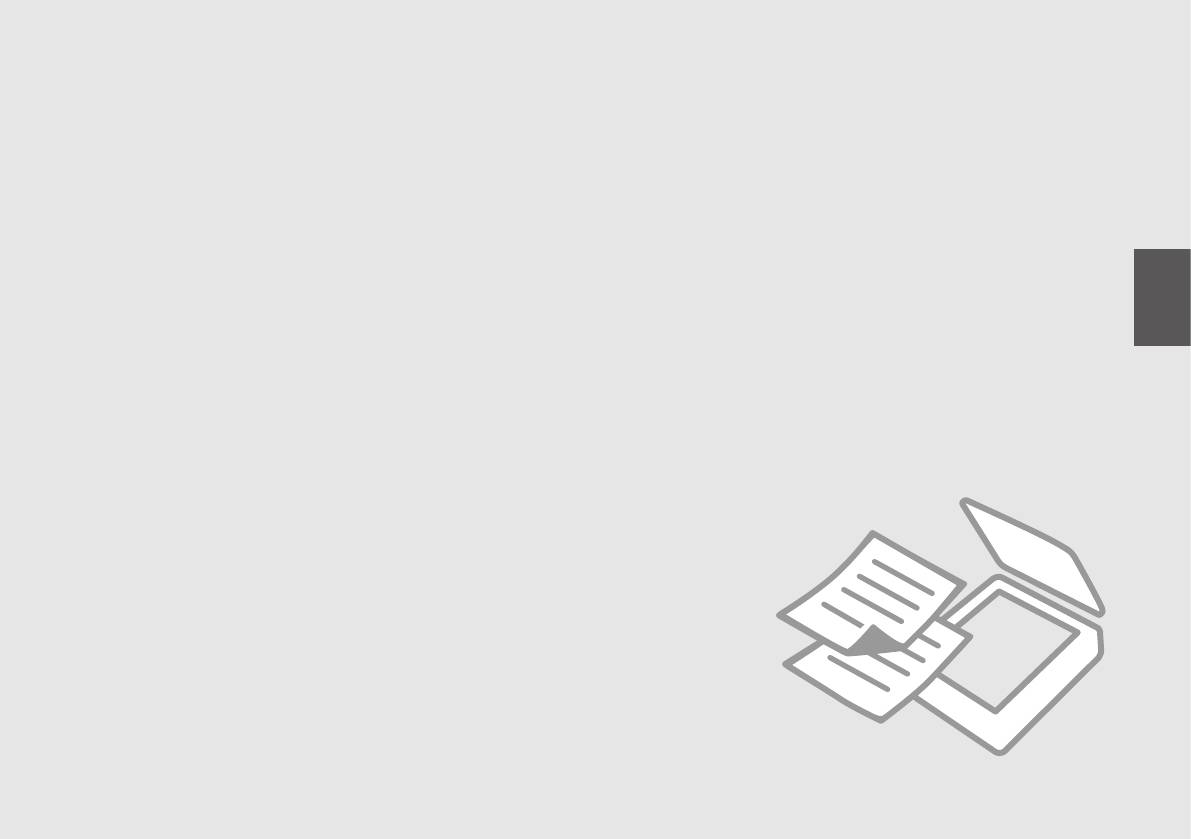
Copy and Scan Mode
Режим Копирование и Сканир-ние
Режим Копіювати та Скан.
ScanCopy
ScanCopy
25
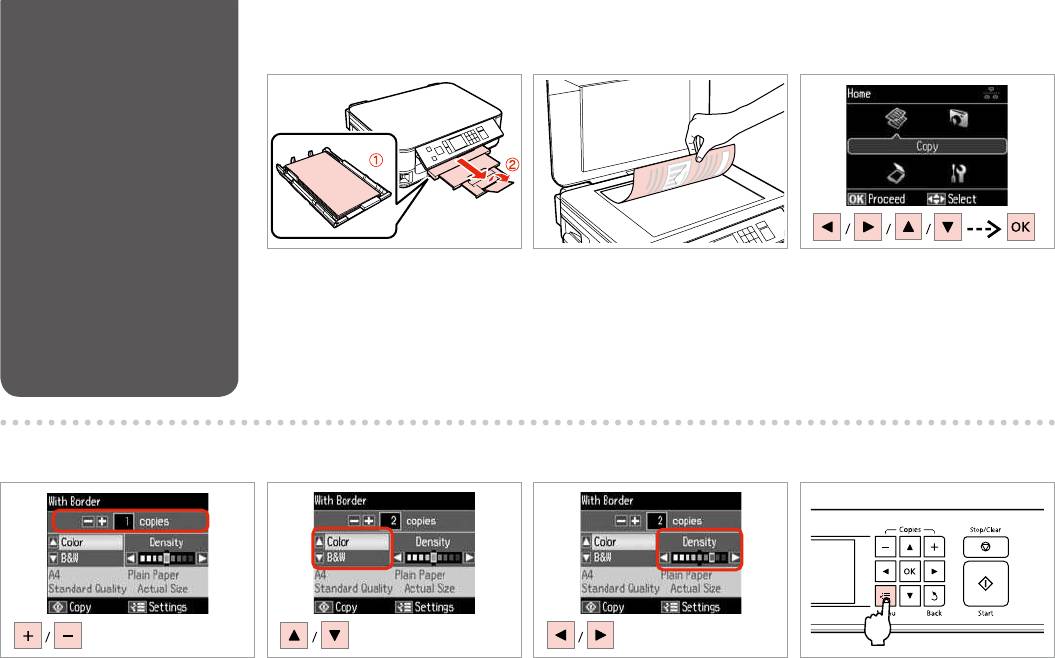
Copying Documents
A R & 18 B R & 23 C
Load paper.
Place original horizontally.
Select Copy.
.
Копирование.
.
.
Копіювати.
.
.Copy
Copy
D E
F
G
Set the number of copies.
Select a color mode.
Set the density.
Enter the copy setting menu.
.
.
.
.
.
.
.
.
26
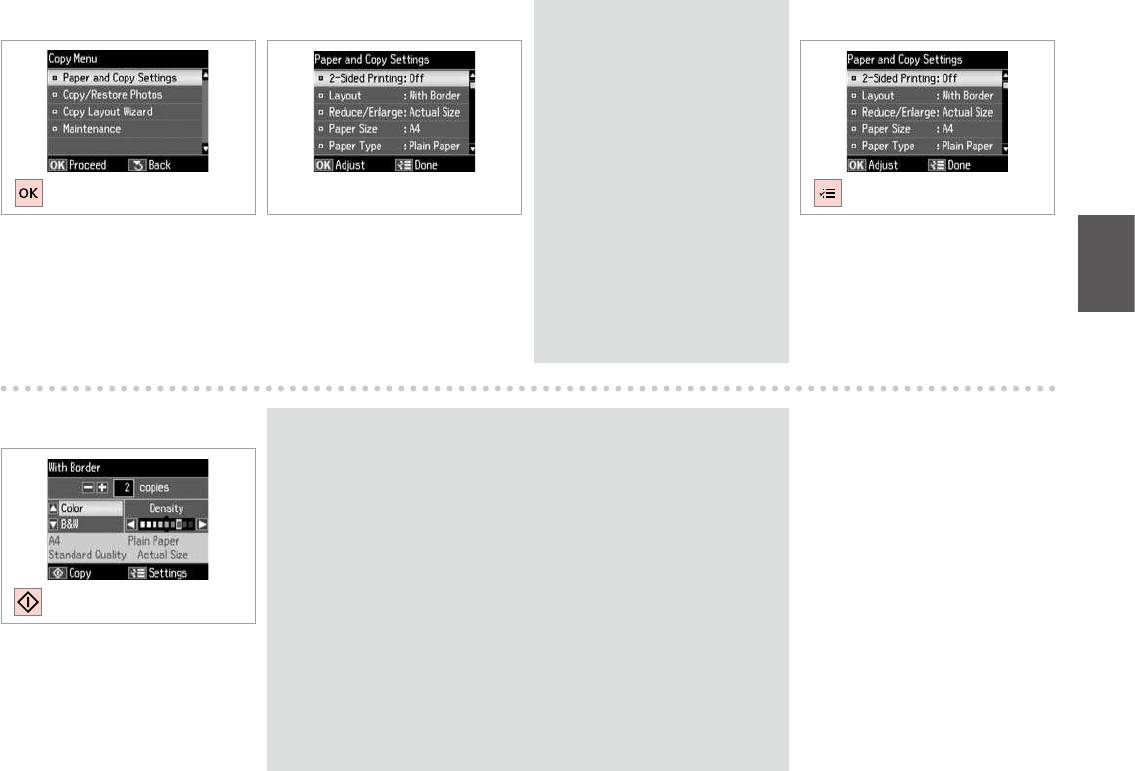
H J
I
R & 33
Q
Make sure you set the Paper Size
and Paper Type.
,
.
,
.
Paper
.
Select Paper and Copy Settings.
Make the appropriate copy settings.
Finish the settings.
Paper
Настройки бумаги и
.
копир-я.
.
.
Настр. паперу і копіюв.
.
.
K
Q
If you want to copy documents in various layouts, select Copy Layout
Wizard in H.
R & 33
,
Мастер макетов для копир-я H.
R & 34
,
Макетування копій H. R & 34
35|
RH
Start copying.
|RH
.
.
27
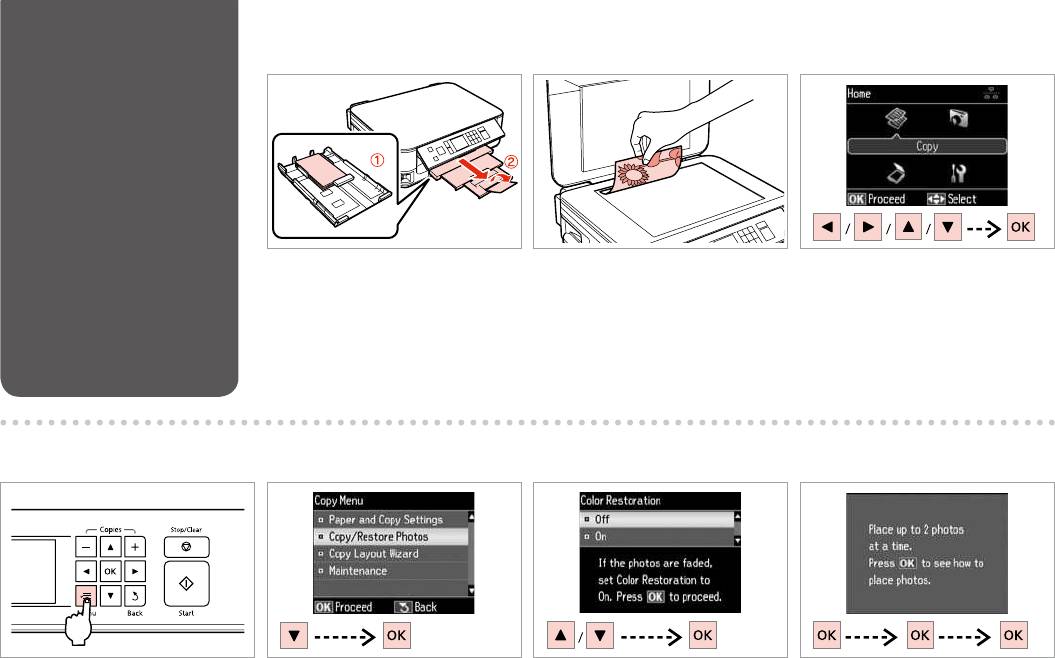
Copy/Restore Photos
A
R & 18 B R & 23 C
/
/
Load photo paper.
Place original horizontally.
Select Copy.
.
Копирование.
.
.
Копіювати.
.
.Copy
Copy
E F GD
Enter the copy setting menu.
Select Copy/Restore Photos.
Select On or O.
Proceed.
Копир-ние/восстан-ие
. .
.
.
фото.
. .
.
.
Копіюв. /віднов. фото.
.OffOn
.
OffOn
28
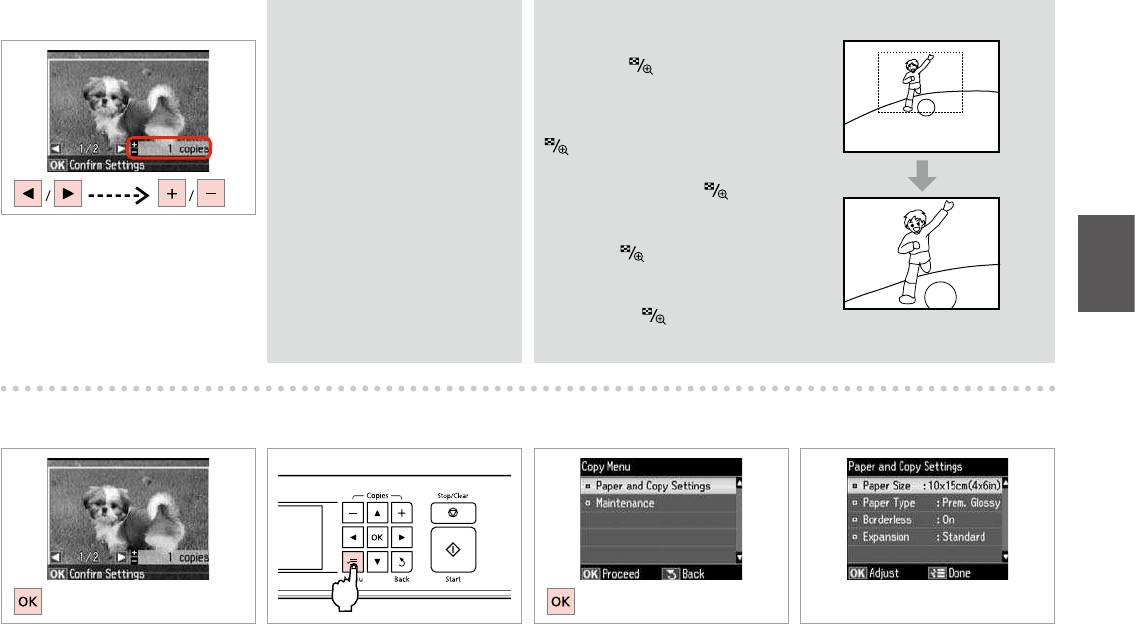
H
Q
Q
If you scanned two photos, repeat
You can crop and enlarge your
step H for the second photo.
photo. Press
and make the
settings.
, H
.
.
.
,
H
.
.
.
Set the number of copies.
H
.
.
H
I K
J
L
R & 33
Proceed.
Enter the copy setting menu.
Proceed.
Make the appropriate print settings.
.
.
.
.
.
.
.
.
29
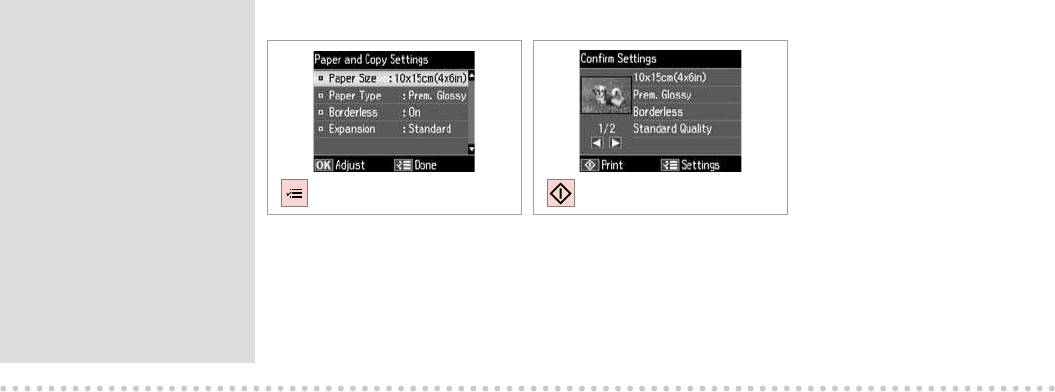
Q
M
N
Make sure you set the Paper Size
and Paper Type.
,
.
,
.
Paper
.
Finish the settings.
Start copying.
Paper
.
.
.
.
30
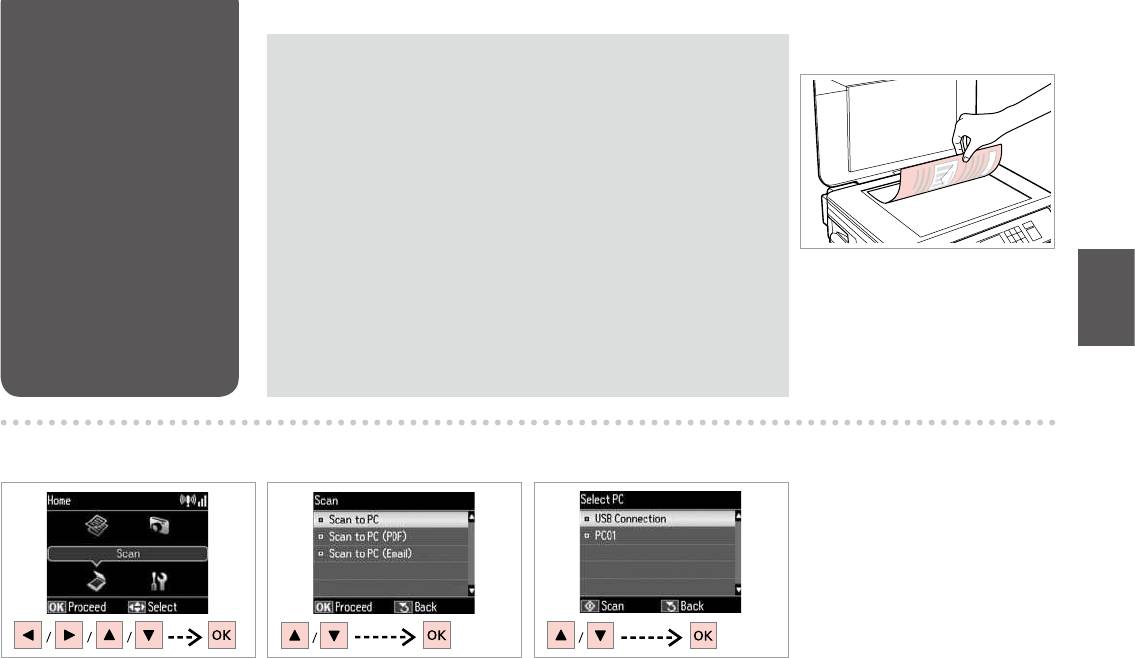
Scanning to a
Q
A R & 23
Computer
Make sure you have installed software for this printer on your computer
and connected following the instructions on the Start Here poster.
,
,
.
, ’
’
.
Place original horizontally.
.
.
B C
D
Select Scan.
Select an item.
Select your PC.
Сканир-ние.
.
.
Скан.
.
’.
.Scan
Scan
31
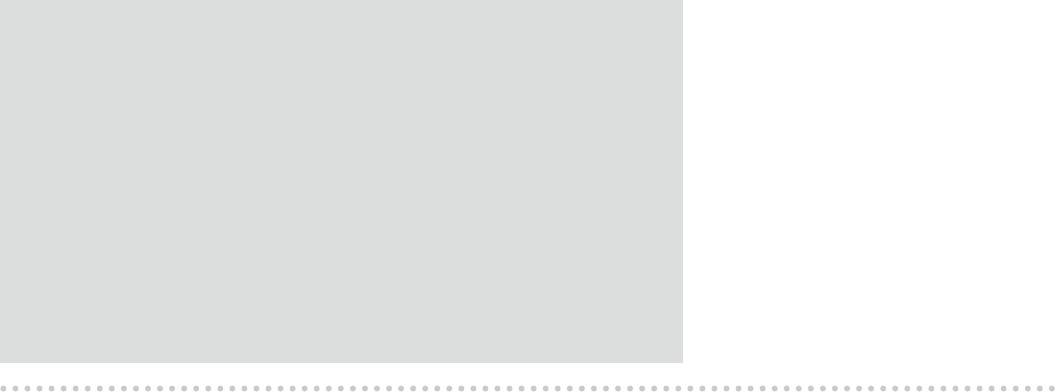
Q
You can change the computer name on the control panel using Epson Event Manager. For more
details, see the software information in the online User’s Guide.
, Epson Event
Manager. ,
Руководстве пользователя.
’ ’ , Epson Event
Manager. ,
Посібнику користувача .
.
32
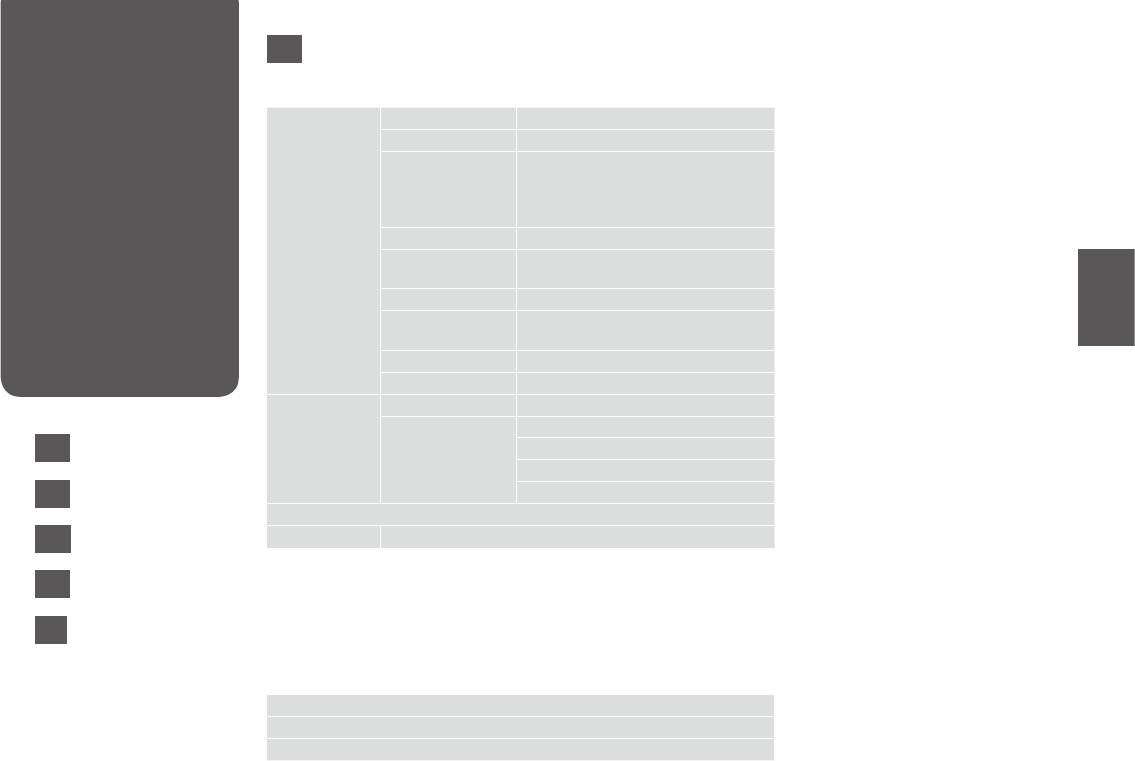
Copy and Scan
EN
Mode Menu List
x Print settings for Copy Mode
Paper and Copy
2-Sided Printing O, On
Settings
Layout With Border, Borderless *¹
-
Reduce/Enlarge Custom Size, Actual Size, Auto Fit
Page, 10×15cm->A4, A4->10×15cm,
13×18->10×15, 10×15->13×18, A5->A4,
A4->A5
Paper Size A4, A5, 10×15cm(4×6in), 13×18cm(5×7in)
.
Paper Type Plain Paper, Matte, Prem. Glossy, Ultra
Glossy, Glossy, Photo Paper
ScanCopy
Quality Draft, Standard Quality, Best
Binding Direction Vertical-Long, Vertical-Short, Horizontal-
Long, Horizontal-Short
ScanCopy
Dry Time *² Standard, Long, Longer
Expansion *³ Standard, Medium, Minimum
Copy/Restore
Color Restoration O, On
Photos
Paper and Copy
Paper Size
Settings
EN
Paper Type
R & 33
Borderless
RU
Expansion *³
R & 34
Copy Layout Wizard
UK
Maintenance
R & 55
R & 34
*1 Your image is slightly enlarged and cropped to ll the sheet of paper. Print quality
AR
may decline in the top and bottom areas of the printout, or the area may be
R & 35
smeared when printing.
*2 If the ink on the front of the paper is smeared, set a longer drying time.
FA
R & 35
*3 Select the amount the image is expanded when printing Borderless photos.
u Scan Mode
Scan to PC
Scan to PC (PDF)
Scan to PC (Email)
33
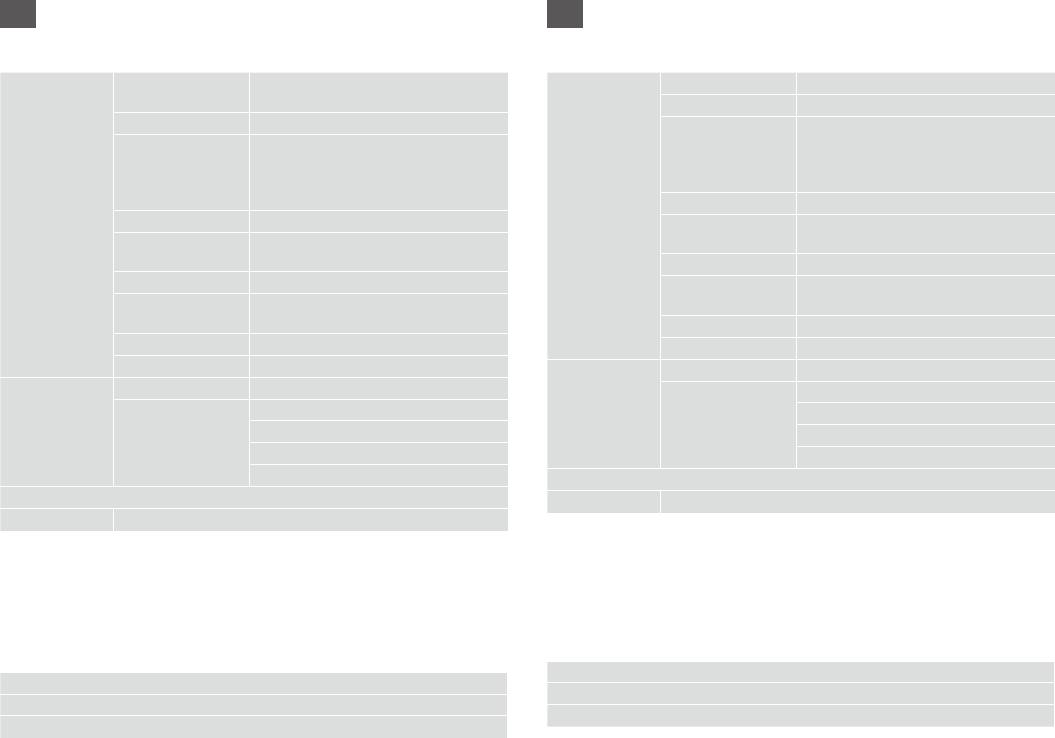
RU
UK
x
x
., .
.
2- ., .
.
, *¹
-
, *¹
, , .
, ,
., 10×15 ->A4, A4->10×15 ,
, 10×15 ->A4, A4->10×15,
13×18->10×15, 10×15->13×18, A5->A4,
13×18->10×15, 10×15->13×18, A5->A4,
A4->A5
A4->A5
A4, A5, 10×15 , 13×18
A4, A5, 10×15, 13×18
, ., . .
, , Prem.
., ., .,
Glossy, Ultra Glossy, Glossy,
, . ,
, . -,
-, -,
, ,
-, -
,
*² , ,
*² ., ,
*³ , ,
*³ ., ,
. /.
. ., .
-/
. ., .
.
-
.
-
*³
*³
-
.
R & 56
R & 56
*1 .
*1
, .
.
*2 , .
.
*3 .
*2 , .
*3 .
u .
u -
.
. (PDF)
. (. )
34
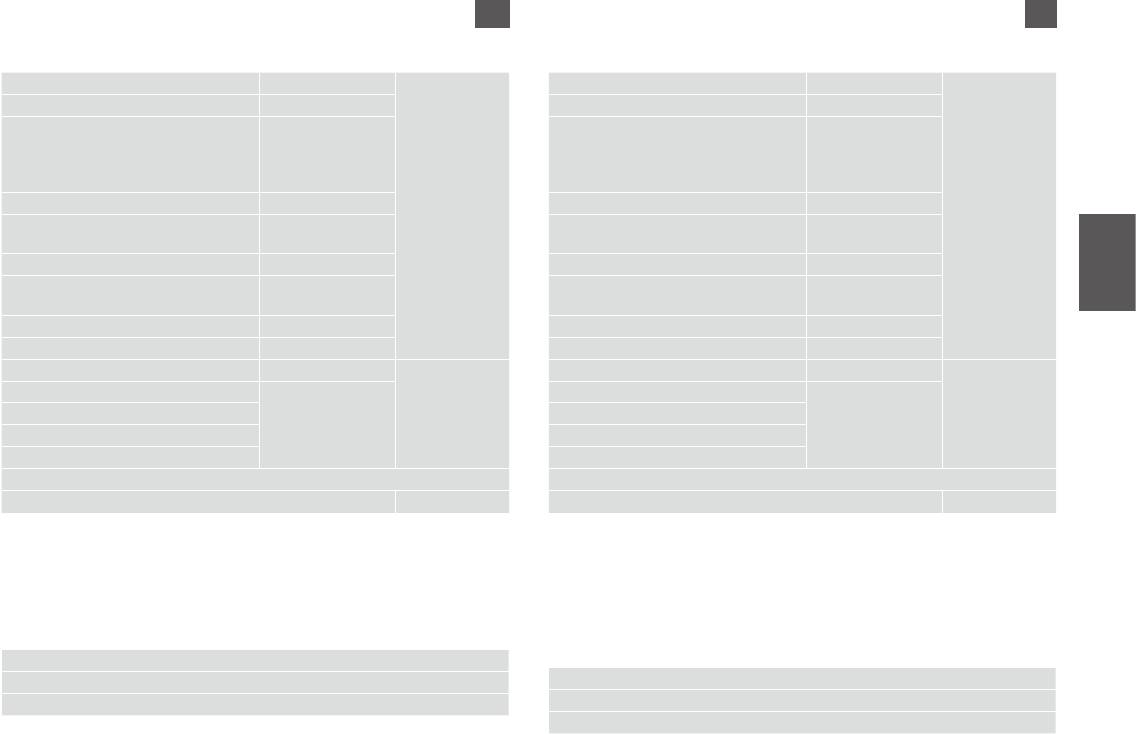
AR
FA
Copyx
Copyx
2-Sided PrintingO, On
Paper and Copy
2-Sided PrintingO, On
Paper and Copy
LayoutWith Border, Borderless *¹
Settings
LayoutWith Border, Borderless *¹
Settings
Reduce/Enlarge Custom Size, Actual Size, Auto Fit
Reduce/Enlarge Custom Size, Actual Size, Auto Fit
Page, 10×15cm->A4, A4->10×15cm,
Page, 10×15cm->A4, A4->10×15cm,
13×18->10×15, 10×15->13×18, A5->A4,
13×18->10×15, 10×15->13×18, A5->A4,
A4->A5
A4->A5
Paper SizeA4, A5, 10×15cm(4×6in), 13×18cm(5×7in)
Paper SizeA4, A5, 10×15cm(4×6in), 13×18cm(5×7in)
Paper Type Plain Paper, Matte, Prem. Glossy, Ultra
Paper Type Plain Paper, Matte, Prem. Glossy, Ultra
Glossy, Glossy, Photo Paper
Glossy, Glossy, Photo Paper
QualityDraft, Standard Quality, Best
QualityDraft, Standard Quality, Best
Binding DirectionVertical-Long, Vertical-Short, Horizontal-
Binding DirectionVertical-Long, Vertical-Short, Horizontal-
Long, Horizontal-Short
Long, Horizontal-Short
Dry Time *²Standard, Long, Longer
Dry Time *²Standard, Long, Longer
Expansion *³Standard, Medium, Minimum
Expansion *³Standard, Medium, Minimum
Color RestorationO, On
Copy/Restore
Color RestorationO, On
Copy/Restore
Paper Size
Paper and Copy
Photos
Paper Size
Paper and Copy
Photos
Paper Type
Settings
Paper Type
Settings
Borderless
Borderless
Expansion *³
Expansion *³
Copy Layout Wizard
Copy Layout Wizard
57 |
R
Maintenance
57 |
R
Maintenance
1*
1*
2*
3*
2*
3*
Scanu
Scanu
Scan to PC
Scan to PC (PDF)
Scan to PC
Scan to PC (Email)
Scan to PC (PDF)
Scan to PC (Email)
35
36
Оглавление
- Handling Media and Originals Обращение с носителями и оригиналами Обробка носіїв та оригіналів
- Copy and Scan Mode Режим Копирование и Сканир-ние Режим Копіювати та Скан. ScanCopy ScanCopy
- Print Photos Mode Режим Печать фото Режим Друк фото
- Setup Mode (Maintenance) Режим Установка (техобслуживание) Режим Налашт. (обслуговування) Setup Setup
- Solving Problems Решение проблем Вирішення проблем






