Epson Stylus Office BX635FWD: инструкция
Характеристики, спецификации
Инструкция к Мфу Epson Stylus Office BX635FWD
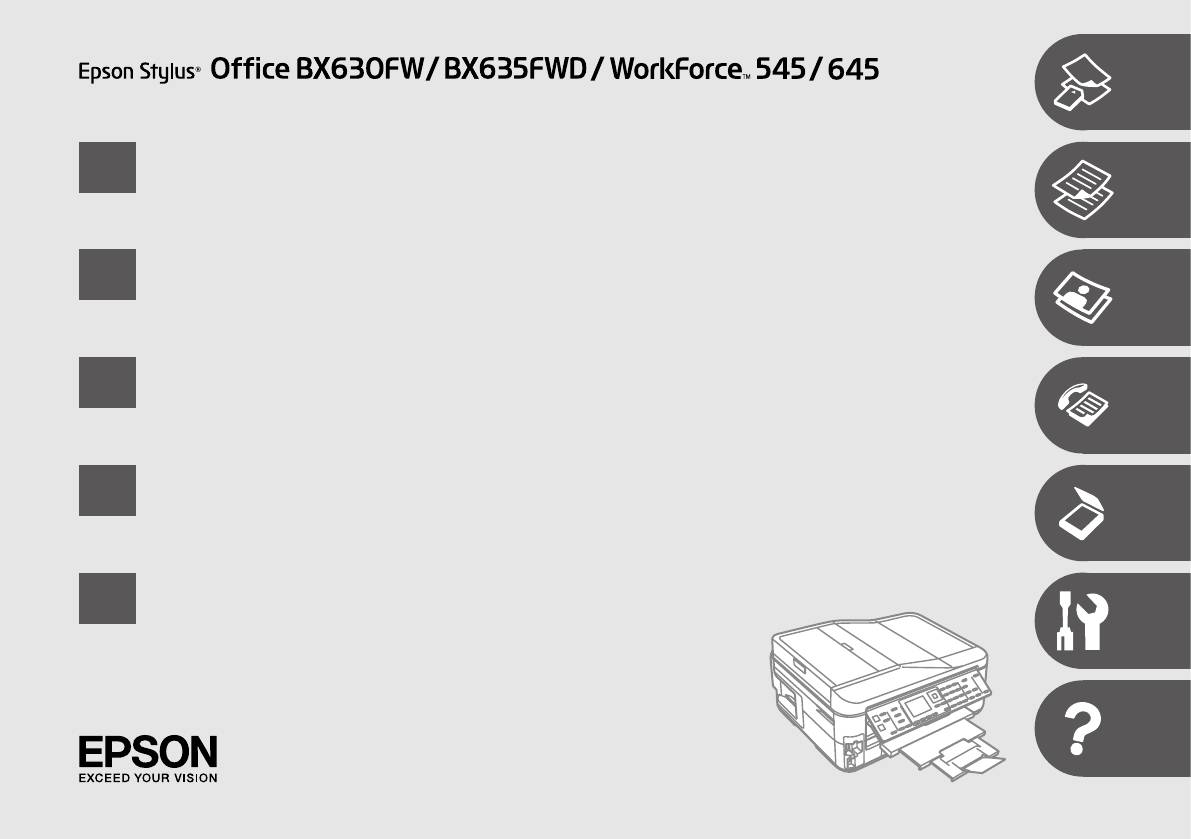
EN
Basic Operation Guide
- for use without a computer -
RU
- -
UK
- ’ -
AR
- -
FA
-
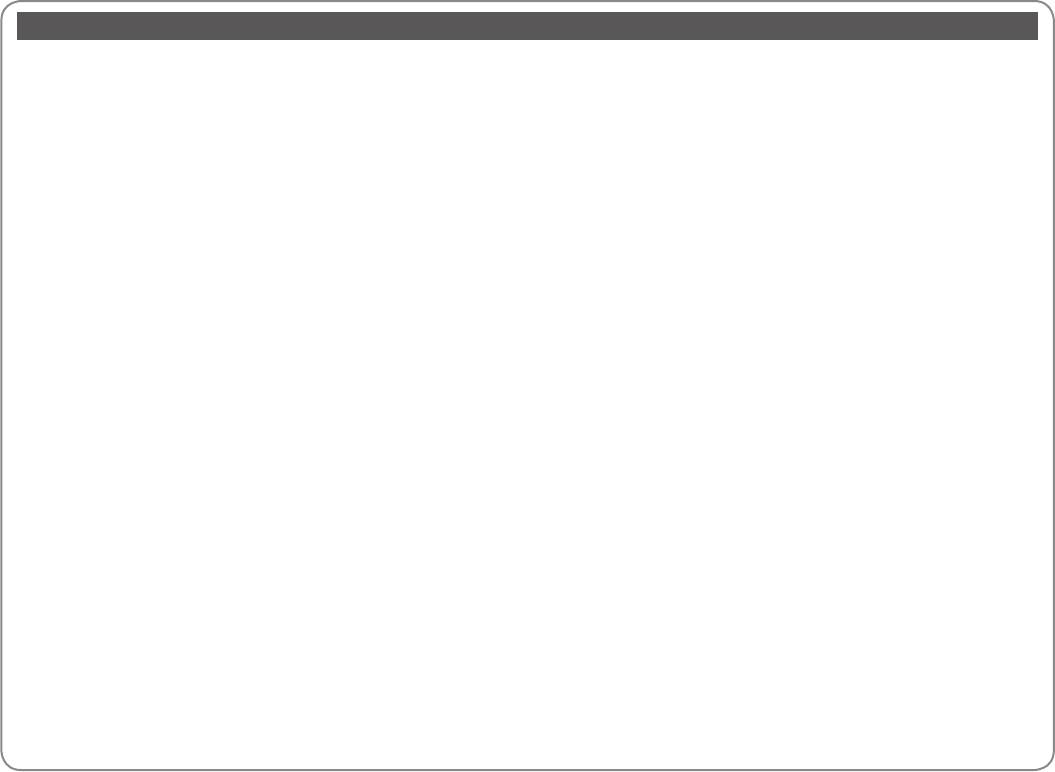
EN
Contents
About This Guide ..................................................................................................................................................... 8
Sending Faxes ....................................................................................................................................................76
Copyright Notice .....................................................................................................................................................9
Entering or redialing a fax number .....................................................................................................76
Important Safety Instructions ...........................................................................................................................10
Using speed dial/group dial ...................................................................................................................78
Protecting Your Personal Information............................................................................................................12
Broadcast fax sending ..............................................................................................................................79
For New Zealand users .......................................................................................................................................13
Sending a fax at a specied time..........................................................................................................82
Getting More Information .................................................................................................................................13
Fax from a connected phone .................................................................................................................84
Copy/Fax/Scan Features Available for Your Product .................................................................................14
Receiving Faxes .................................................................................................................................................85
Guide to Control Panel ........................................................................................................................................15
Receiving faxes automatically ...............................................................................................................85
Using the LCD Screen...........................................................................................................................................20
Receiving faxes manually ........................................................................................................................88
Adjusting the Angle of the Panel .....................................................................................................................22
Polling to receive a fax .............................................................................................................................90
Power Saving Function ........................................................................................................................................22
Printing Reports ................................................................................................................................................91
When Turning O the Power .............................................................................................................................23
Faxing from a PC ...............................................................................................................................................92
Restarting Automatically After a Power Failure ..........................................................................................24
Fax Mode Menu List .........................................................................................................................................93
Handling Media and Originals
Scan Mode
Selecting Paper ..................................................................................................................................................26
Scanning to a Memory Card ...................................................................................................................... 100
Loading Paper ....................................................................................................................................................28
Scanning to a Computer ............................................................................................................................. 102
Inserting a Memory Card ...............................................................................................................................31
Scan Mode Menu List ................................................................................................................................... 104
Removing a Memory Card ......................................................................................................................31
Setup Mode (Maintenance)
Placing Originals ...............................................................................................................................................33
Checking the Ink Cartridge Status ........................................................................................................... 108
Automatic Document Feeder (ADF) ....................................................................................................33
Checking/Cleaning the Print Head .......................................................................................................... 110
Document Table .........................................................................................................................................36
Aligning the Print Head ............................................................................................................................... 112
Copy Mode
Setting/Changing Time and Region ....................................................................................................... 114
Copying Documents ........................................................................................................................................38
Printing from a Digital Camera ................................................................................................................. 116
Copy/Restore Photos .......................................................................................................................................40
Setup Menu List.............................................................................................................................................. 118
Copy Mode Menu List .....................................................................................................................................43
Solving Problems
Photo Mode
Error Messages ................................................................................................................................................ 122
Printing Photos ..................................................................................................................................................50
Replacing Ink Cartridges ............................................................................................................................. 128
Printing in Various Layouts ............................................................................................................................52
Paper Jam ......................................................................................................................................................... 132
Printing Ruled Paper ........................................................................................................................................54
Paper Jam - jammed inside 1 .............................................................................................................. 132
Printing Photo Greeting Cards .....................................................................................................................56
Paper Jam - jammed inside 2 .............................................................................................................. 136
Printing from an External USB Device .......................................................................................................59
Paper Jam - Automatic Document Feeder (ADF) ........................................................................137
Backup to External USB Device ....................................................................................................................60
Paper Jam - jammed inside 3 .............................................................................................................. 138
Photo Mode Menu List....................................................................................................................................61
Cannot pull out the paper cassette ..................................................................................................141
Print Quality/Layout Problems .................................................................................................................. 143
Fax Mode
Faxing Problems ............................................................................................................................................. 148
Connecting to a Phone Line .........................................................................................................................66
Contacting Epson Support ......................................................................................................................... 153
Using the phone line for fax only .........................................................................................................66
Index ....................................................................................................................................................................... 155
Sharing line with phone devices ..........................................................................................................67
Checking the fax connection .................................................................................................................69
Setting Up Fax Features ..................................................................................................................................70
Setting up speed dial entries .................................................................................................................70
Setting up group dial entries .................................................................................................................72
Creating header information .................................................................................................................74
2
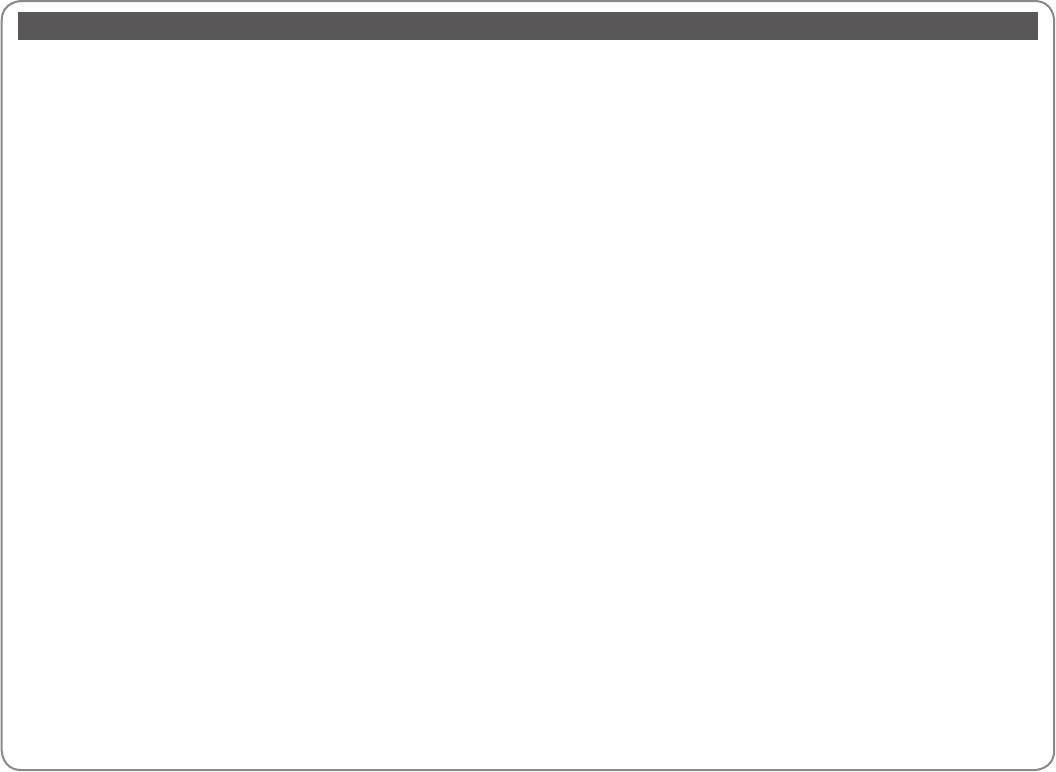
RU
.............................................................................................................................8
.............................................................................................................................................76
............................................................................................................... 9
...................................................................................76
...................................................................................................10
/ ...........................................................................78
..........................................................................................................................12
...................................................................................79
...................................................................................................13
...........................................................................................82
.....................................................................................................................13
.....................................................................................................84
//, ..............14
..........................................................................................................................................85
.......................................................................................................................15
................................................................................................85
- ...........................................................................................................................20
................................................................................................................88
.........................................................................................................22
.........................................................................................90
..........................................................................................................................22
.................................................................................................................................................91
................................................................................................................................23
......................................................................................................................................92
................................................................................24
........................................................................................................................93
Обращение с носителями и оригиналами
Режим Сканирование
....................................................................................................................................................26
............................................................................................................ 100
...............................................................................................................................................28
................................................................................................................. 102
...................................................................................................................................31
................................................................................................. 104
...................................................................................................................31
Режим Установка (техобслуживание)
........................................................................................................................33
......................................................................................................................... 108
(ADF) .......................................................................................................33
/ .................................................................................... 110
..................................................................................................................36
........................................................................................................ 112
Режим Копирование
.................................................................................... 114
...........................................................................................................................38
..................................................................................................... 116
/ ....................................................................................40
............................................................................................................................ 118
......................................................................................................43
Решение проблем
Режим Фото
............................................................................................................................ 122
........................................................................................................................................50
.................................................................................................................................... 128
.............................................................................................................................52
............................................................................................................................................. 132
..................................................................................................................54
— 1 ........................................................................................... 132
...................................................................................................................................56
— 2 ........................................................................................... 136
USB-........................................................................................................59
- ADF ( ) ............................................................... 137
USB- ..................................................................60
— 3 ........................................................................................... 138
..........................................................................................61
.................................................................................. 141
/ ........................................................................................... 143
Режим факса
.................................................................................................................................... 148
........................................................................................................66
Epson ........................................................................................................................ 153
....................................66
.............................................................................................................................................................. 156
.....................................67
..........................................................................................................69
..........................................................................................................................70
.....................................................................................70
.....................................................................................................72
......................................................................................................74
3
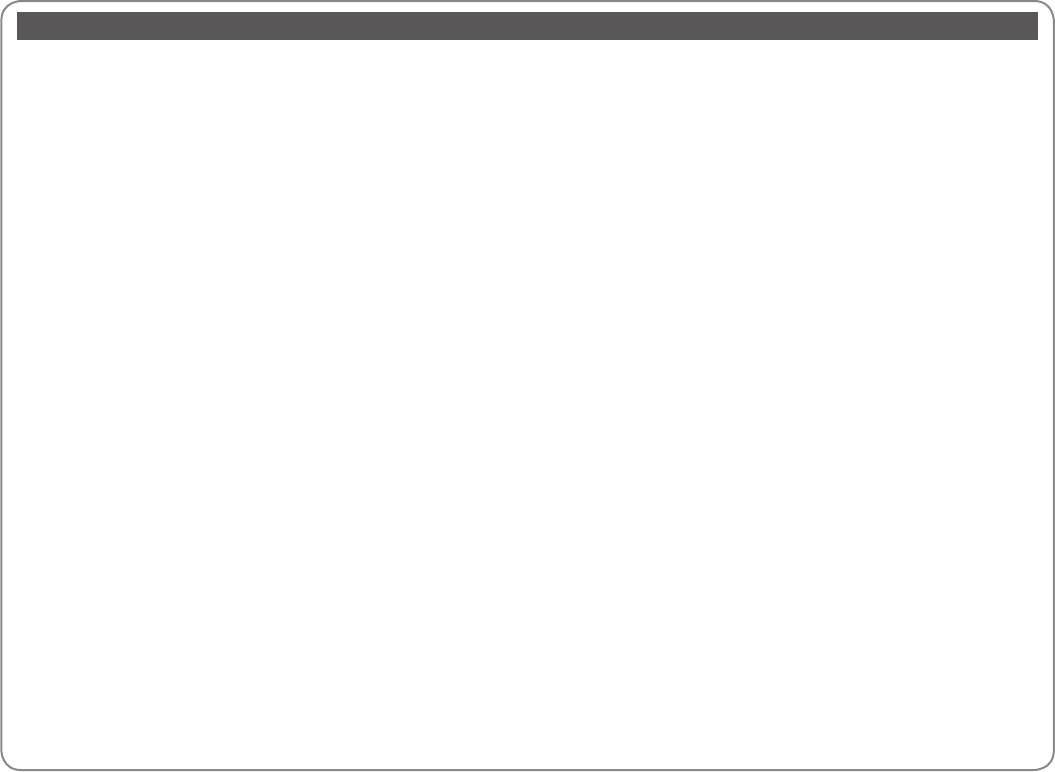
UK
................................................................................................................................................... 8
.........................................................................................................................................76
...........................................................................................................9
...........................................................................76
................................................................................................................10
/ .............................................................................78
...........................................................................................................................12
......................................................................................79
.............................................................................................................13
..............................................................................................82
......................................................................................................................................13
.............................................................................84
, , , ..............................14
...........................................................................................................................................85
.....................................................................................................................................15
........................................................................................................85
- .................................................................................................................................20
....................................................................................................................88
..................................................................................................................22
......................................................................................90
...........................................................................................................................22
...........................................................................................................................................................91
.........................................................................................................................23
.................................................................................................................................92
.................................................................................24
....................................................................................................93
Обробка носіїв та оригіналів
Режим Сканування
.....................................................................................................................................................26
’ ................................................................................................................. 100
...................................................................................................................................28
’ ........................................................................................................................ 102
’ .....................................................................................................................31
....................................................................................... 104
’ ......................................................................................................................31
Режим Налашт. (технічне обслуговування)
.................................................................................................................................33
.................................................................................................................... 108
(ADF) ..........................................................................................................33
/ ....................................................................................110
........................................................................................................................................................36
.................................................................................................. 112
Режим Копіювати
/ ............................................................................................................ 114
................................................................................................................................38
........................................................................................................... 116
/ ...............................................................................................................40
................................................................................................................... 118
........................................................................................................43
Вирішення проблем
Режим Фото
................................................................................................................... 122
..............................................................................................................................................50
....................................................................................................................................... 128
..................................................................................................52
.................................................................................................................................... 132
.....................................................................................................................54
— 1 ............................................. 132
..........................................................................................................................................56
— 2 ............................................. 136
USB ........................................................................................................59
— ADF ( ) ............................................................ 137
USB ...........................................................................60
— 3 ............................................. 138
........................................................................................................61
................................................................................. 141
/ .................................................................................................... 143
Режим факсу
................................................................................................. 148
.............................................................................................................66
........................................................................................................... 153
........................................................................66
..............................................................................................................................................................157
......................................................67
’ .....................................................................................................................................69
...................................................................................................................70
..............................................................................70
...............................................................................................72
..............................................................................................................................74
4
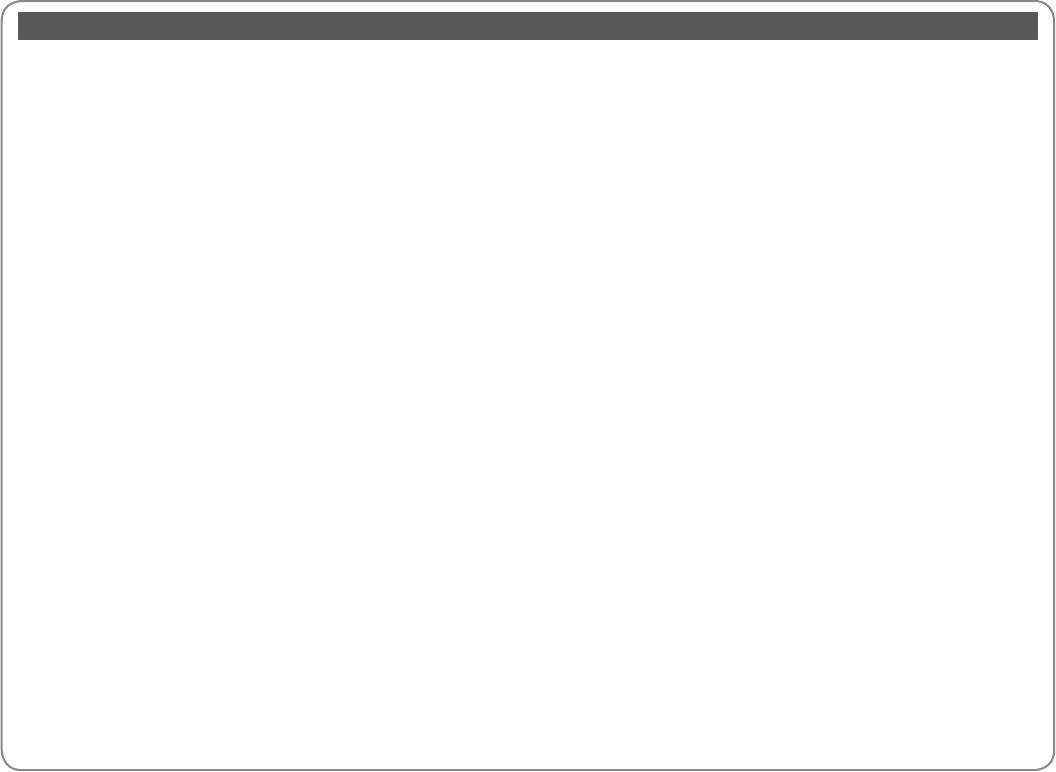
AR
74
8
76
9
76
10
78
12
79
13
82
13
84
14
85
15
85
20LCD
88
22
90
22
91
23
92
24
93
26
100
28
102
31
104
31
Setup
33
108
33)ADF
110
36
112
Copy
114
38
116
40
118
43
122
50
128
52
132
54
1321
56
1362
59USB
137)ADF
60USB
1383
61
141
143
148
66
153Epson
66
158
67
69
70
70
72
5
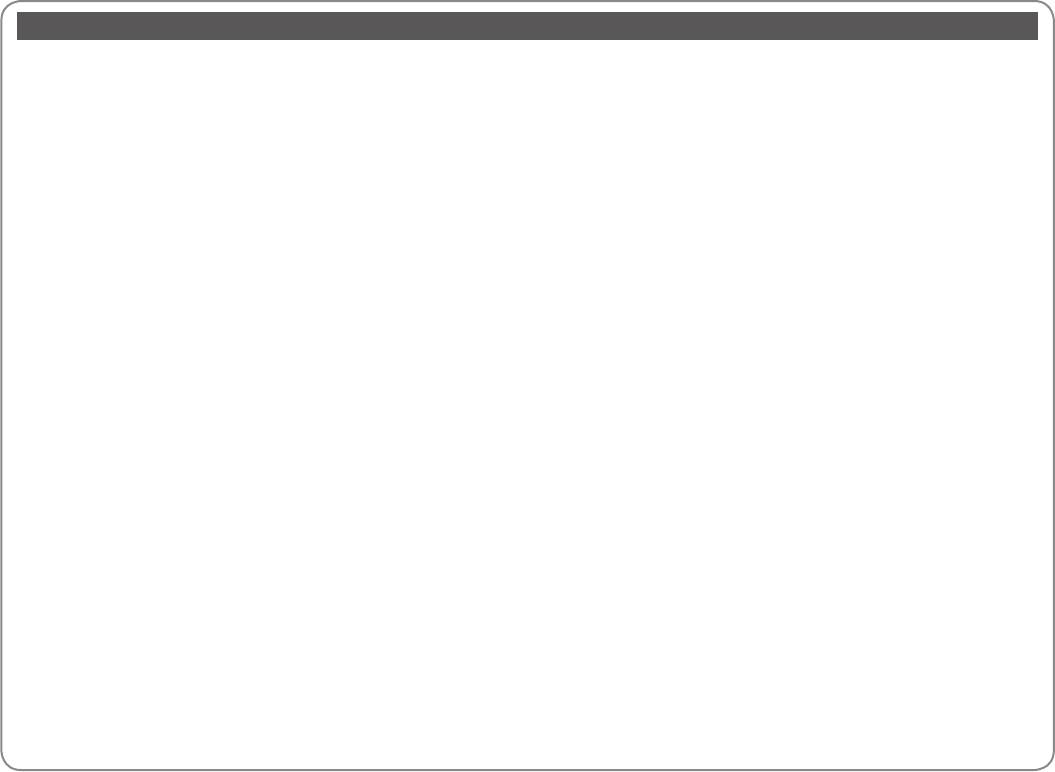
FA
74
8
76
9
76
10
78
12
79
13
82
13
84
14
85
15
85
20LCD
88
22
90
22
91
23
92
24
93
26
100
28
102
31
104
31
33
Setup
33)ADF
108
36
110
112
Copy
114
38
116
40
118
43
122
50
128
52
132
54
1321
56
1362
59USB
137)ADF
60USB
1383
61
141
143
66
148
66
153Epson
67
159
69
70
70
72
6
7
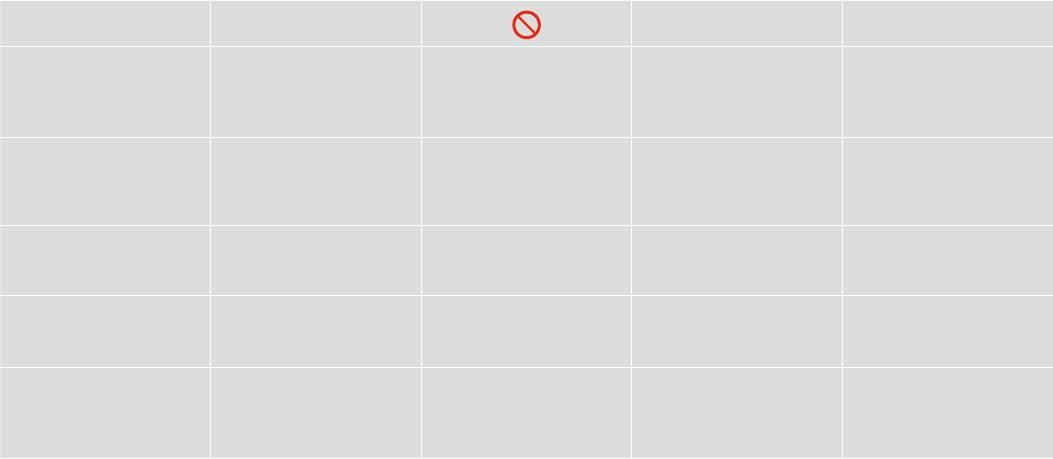
About This Guide
Follow these guidelines as you read your instructions:
:
:
w c
Q R &
Warning:
Caution:
Must be observed to avoid
Note:
Indicates a page number where
bodily injury and damage to
additional information can be
Warnings must be followed
Cautions must be observed
Notes contain important
your equipment.
found.
carefully to avoid bodily injury.
to avoid damage to your
information and hints for using
equipment.
the printer.
:
:
:
.
.
.
.
.
:
:
,
:
,
.
,
,
.
.
.
.
8
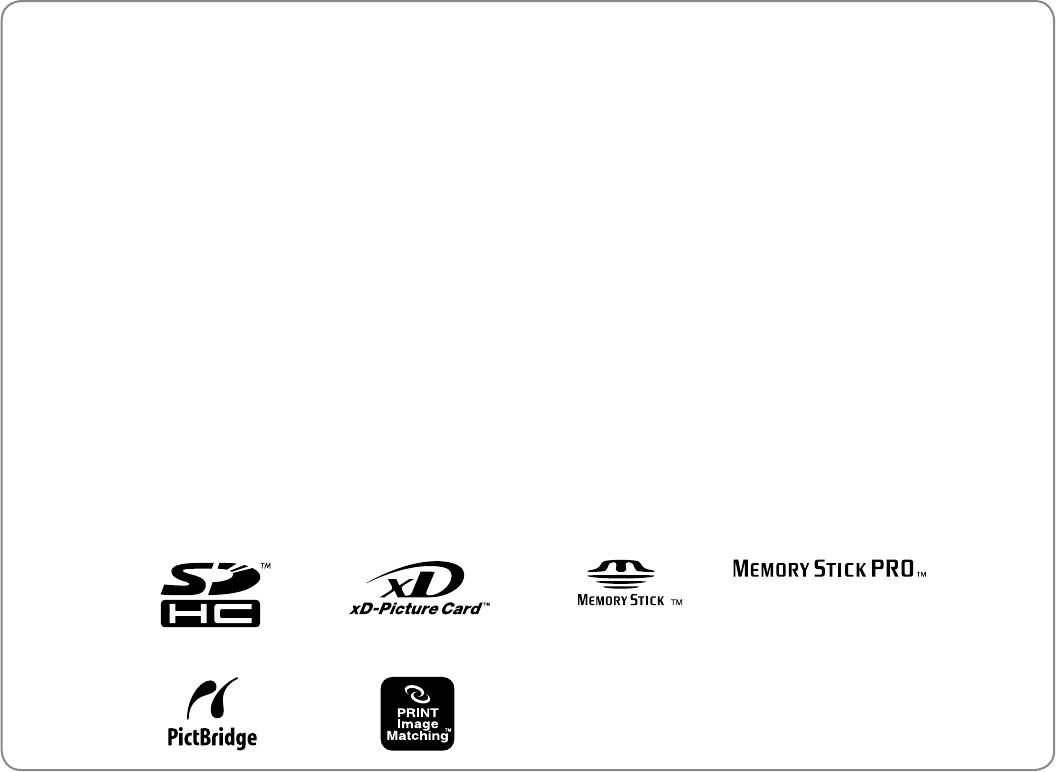
Copyright Notice
No part of this publication may be reproduced, stored in a retrieval system, or transmitted in any form or by any means, electronic, mechanical, photocopying, recording, or otherwise, without the prior
written permission of Seiko Epson Corporation. The information contained herein is designed only for use with this product. Epson is not responsible for any use of this information as applied to other
printers.
Neither Seiko Epson Corporation nor its aliates shall be liable to the purchaser of this product or third parties for damages, losses, costs, or expenses incurred by the purchaser or third parties as a result of
accident, misuse, or abuse of this product or unauthorized modications, repairs, or alterations to this product, or (excluding the U.S.) failure to strictly comply with Seiko Epson Corporation’s operating and
maintenance instructions.
Seiko Epson Corporation shall not be liable for any damages or problems arising from the use of any options or any consumable products other than those designated as Original Epson Products or Epson
Approved Products by Seiko Epson Corporation.
Seiko Epson Corporation shall not be held liable for any damage resulting from electromagnetic interference that occurs from the use of any interface cables other than those designated as Epson Approved
Products by Seiko Epson Corporation.
EPSON
®
and EPSON STYLUS
®
are registered trademarks, and EPSON EXCEED YOUR VISION or EXCEED YOUR VISION and WORKFORCE are trademarks of Seiko Epson Corporation.
PRINT Image Matching
™
and the PRINT Image Matching logo are trademarks of Seiko Epson Corporation. Copyright © 2001 Seiko Epson Corporation. All rights reserved.
SDHC
™
is a trademark.
Memory Stick, Memory Stick Duo, Memory Stick PRO, Memory Stick PRO Duo, Memory Stick PRO-HG Duo, Memory Stick Micro, MagicGate Memory Stick, and MagicGate Memory Stick Duo are trademarks
of Sony Corporation.
xD-Picture Card
™
is a trademark of Fuji Photo Film Co., Ltd.
General Notice: Other product names used herein are for identication purposes only and may be trademarks of their respective owners. Epson disclaims any and all rights in those marks.
9
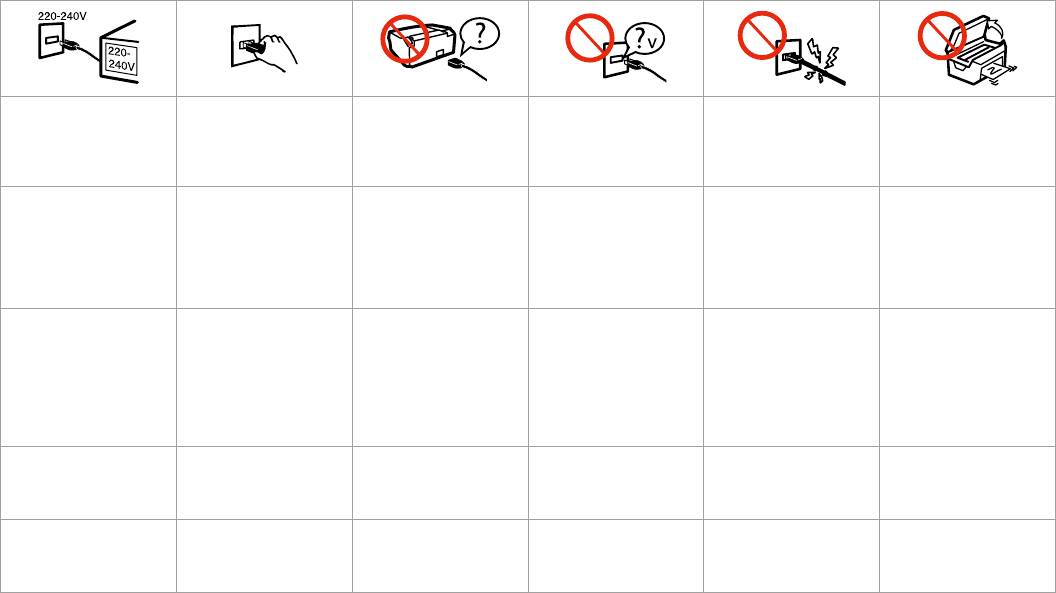
Important Safety Instructions
Make sure the power cord
Place the printer near a wall
Use only the power cord that
Use only the type of power
Do not let the power cord
Do not open the scanner unit
meets all relevant local safety
outlet where the power cord
comes with the printer. Use of
source indicated on the label.
become damaged or frayed.
while copying, printing, or
standards.
can be easily unplugged.
another cord may cause re or
scanning.
shock. Do not use the cord with
any other equipment.
,
,
,
,
.
,
,
.
.
.
.
.
.
.
,
,
,
.
,
.
.
.
.
.
.
.
10
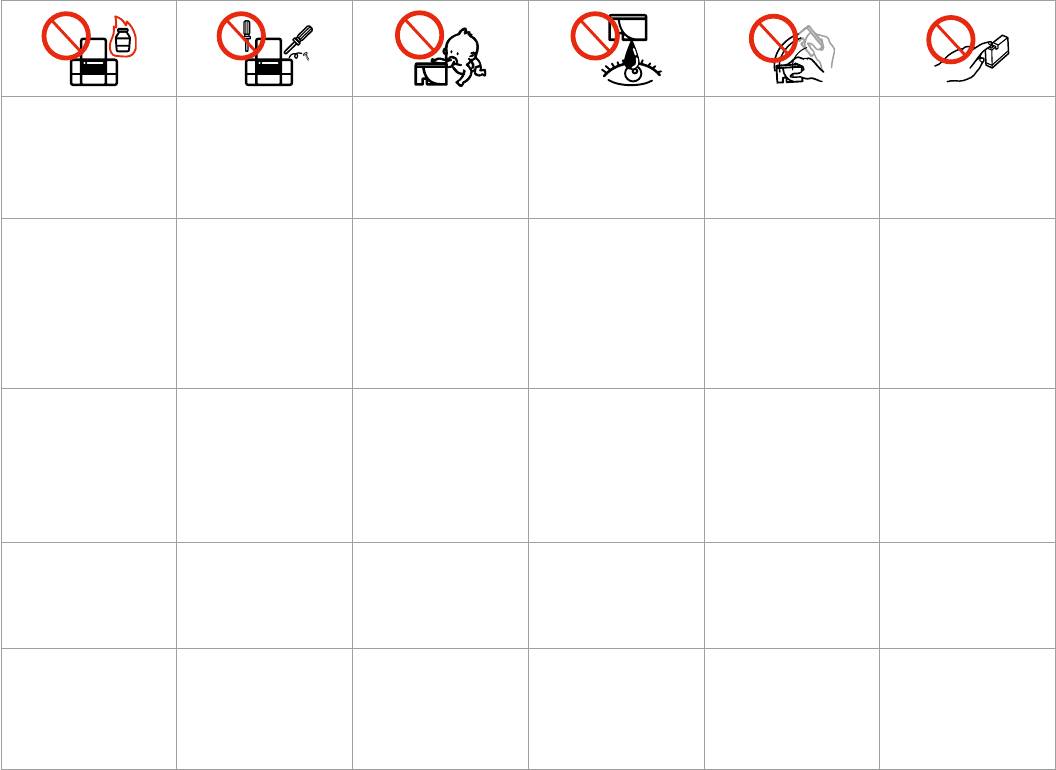
Do not use aerosol products
Except as specically explained
Keep ink cartridges out of the
If ink gets on your skin, wash
Do not shake ink cartridges
If you remove an ink cartridge
that contain ammable gases
in your documentation, do not
reach of children and do not
it o with soap and water. If it
after opening their packages;
for later use, protect the ink
inside or around the printer.
attempt to service the printer
drink the ink.
gets in your eyes, ush them
this can cause leakage.
supply area from dirt and
Doing so may cause re.
yourself.
immediately with water. If
dust and store it in the same
you still have discomfort or
environment as the printer. Do
vision problems, see a doctor
not touch the ink supply port
immediately.
or surrounding area.
,
,
,
,
.
.
.
.
,
.
.
.
.
,
,
.
.
.
,
,
,
,
,
,
,
.
.
— .
.
,
;
.
.
.
, .
,
.
.
11
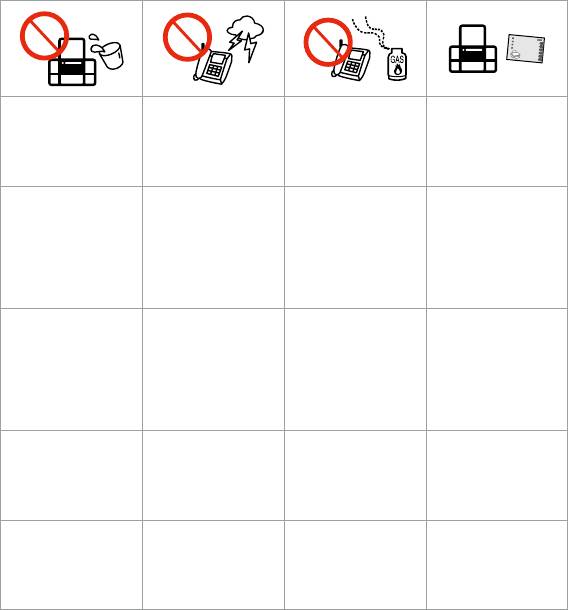
Protecting Your Personal Information
Do not use the product
Avoid using a telephone
Do not use a telephone
Always keep this guide
near water.
during an electrical
to report a gas leak in
handy.
storm. There may be a
the vicinity of the leak.
remote risk of electric
shock from lightning.
This product allows you to store names and telephone numbers in its
memory even when the power is turned o.
.
,
.
Use the following menu to erase the memory if you give the product to
.
someone else or dispose of it.
.
F > Restore Default Settings > Reset All Settings
.
.
.
,
.
.
.
,
F > Восстановление настроек > Восстановить все настройки
’
.
.
.
’ .
F > Віднов. станд. настройки > Скинути всі настр.
F > Restore Default Settings > Reset All Settings
F > Restore Default Settings > Reset All Settings
12
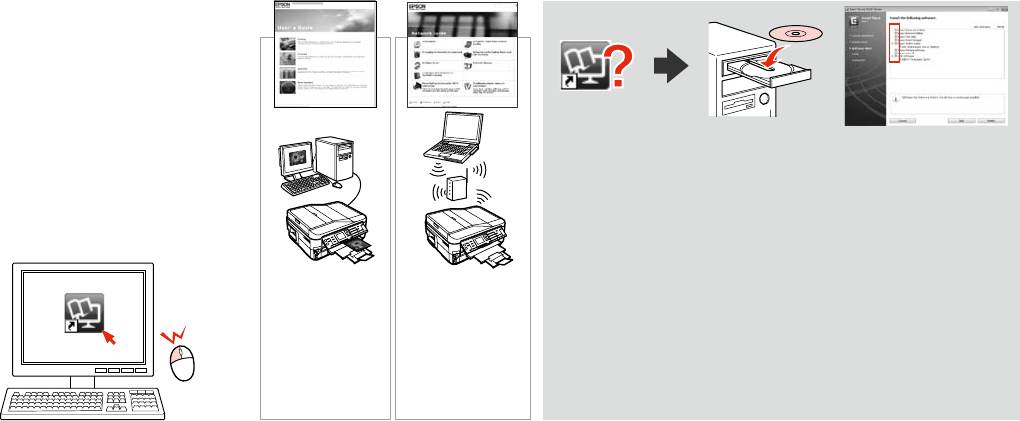
For New Zealand users
General warning
The grant of a Telepermit for any item of terminal equipment indicates only that Telecom has accepted that the item
complies with the minimum conditions for connection to its network. It indicates no endorsement of the product by
Telecom, nor does it provide any sort of warranty. Above all, it provides no assurance that any item will work correctly
in all respects with another item of Telepermitted equipment of a dierent make or model, nor does it imply that any
product is compatible with all of Telecom’s network services.
Telepermitted equipment only may be connected to the EXT telephone port. This port is not specically designed for
3-wire-connected equipment. 3-wire-connected equipment might not respond to incoming ringing when attached to
this port.
The automatic calling functions of this equipment must not be used to cause a nuisance to other Telecom customers.
Getting more information
If the online manual icon is not displayed, insert the CD and select
Epson Online Guides in the installer screen.
, - Интерактивные
руководства Epson .
, - Інтерактивні
посібники Epson .
CD
Epson
EpsonCD
13
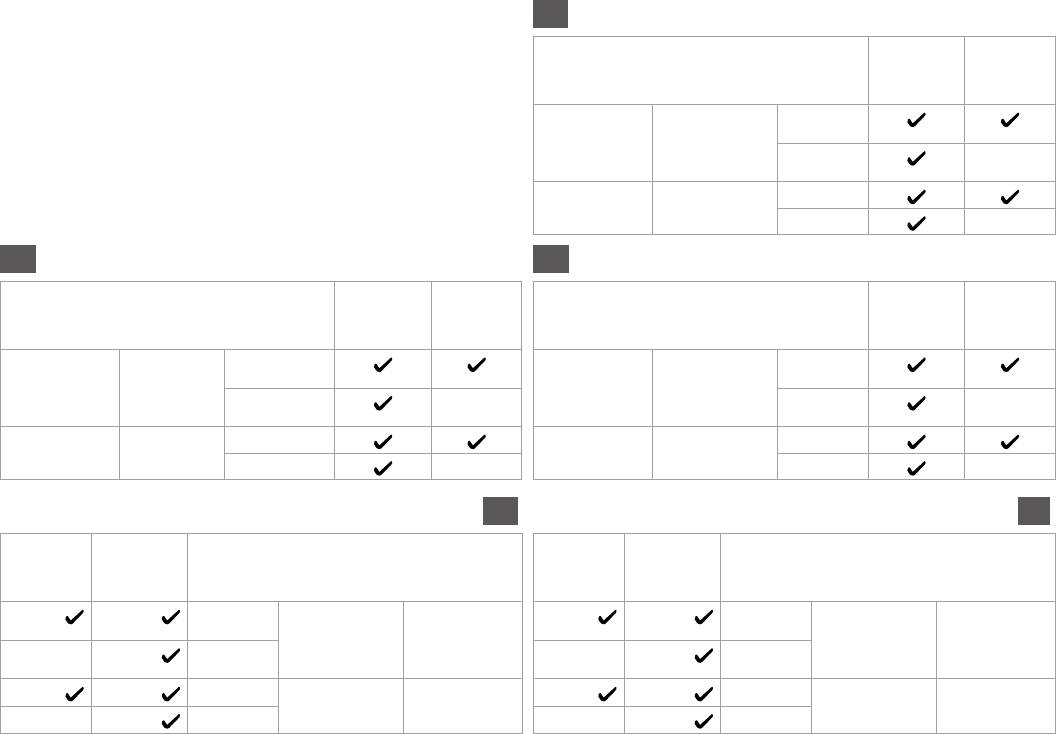
Copy/Fax/Scan Features Available for Your Product
EN
//,
BX635FWD/
BX630FW/
WorkForce
WorkForce
, , ,
645
545
Copy
Your original 1-sided
Fax
2-sided -
Scan
Copy Print out 1-sided
2-sided -
RU
UK
BX635FWD/
BX630FW/
BX635FWD/
BX630FW/
WorkForce
WorkForce
WorkForce
WorkForce
645
545
645
545
1-
1-
2-
-
2- -
1-
1-
2-
-
2- -
AR
FA
BX630FW/
BX635FWD/
BX630FW/
BX635FWD/
WorkForce
WorkForce
WorkForce
WorkForce
545
645
545
645
-
-
-
-
14
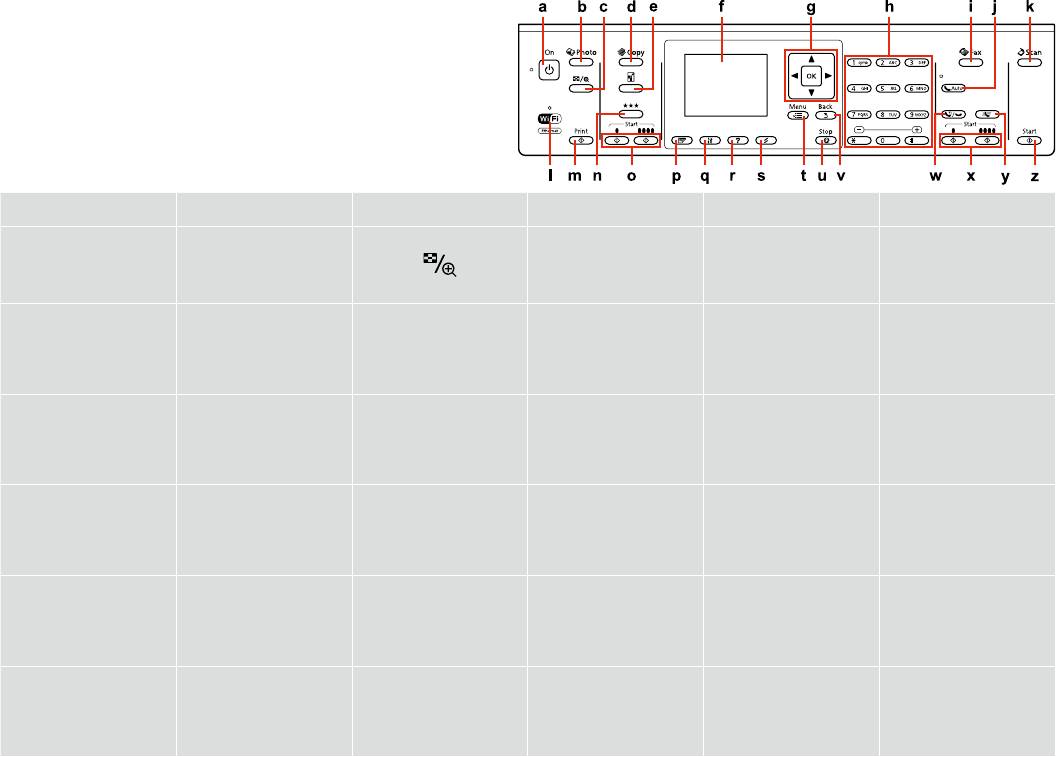
Guide to Control Panel
a b c d e f
-
P
J
r o
Turns on/o printer. Enters photo mode. Changes the view of
Enters copy mode. Changes the Reduce/
LCD screen displays photos
photos or crops the
Enlarge settings for
and menus.
photos.
copying.
/
.
-
.
.
.
.
.
.
.
-
.
.
.
.
LCD
LCD
15
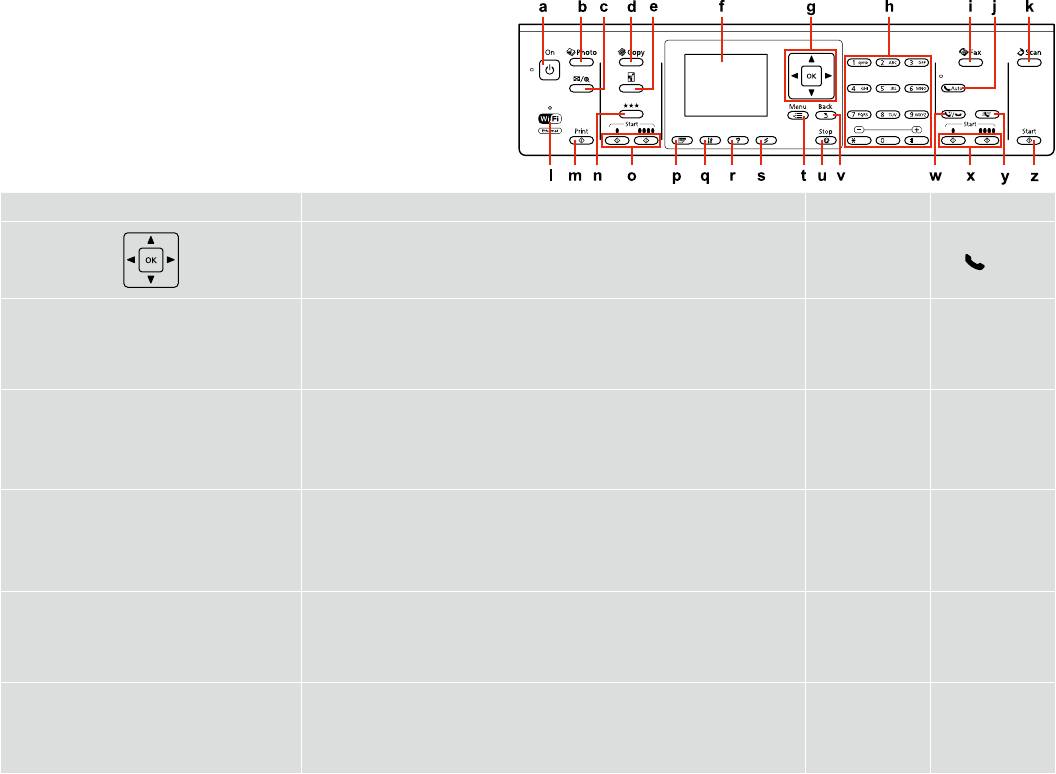
g h i j
0 - 9, *,#
Auto
K
Selects photos and menus. Use u and d to
Species the date/time or the number of copies, as well as fax numbers. Enters
Enters fax mode. Turns on/o the
specify the number of copies. When typing a fax
alphanumeric characters and switches between uppercase, lowercase, and numbers
automatic answer
number, l acts as a backspace key, and r inserts
each time it is pressed. It may be easier to use the software keypad to enter text
mode.
a space.
instead of using these buttons. R & 20
.
/ , .
/
u d .
-
.
l
, .
, r
.
.
. R & 20
.
/ , .
u d.
-
.
l
,
, r
.
.
.
. R & 20
du
l
20|R
r
du
backspacel
r
20|R
16
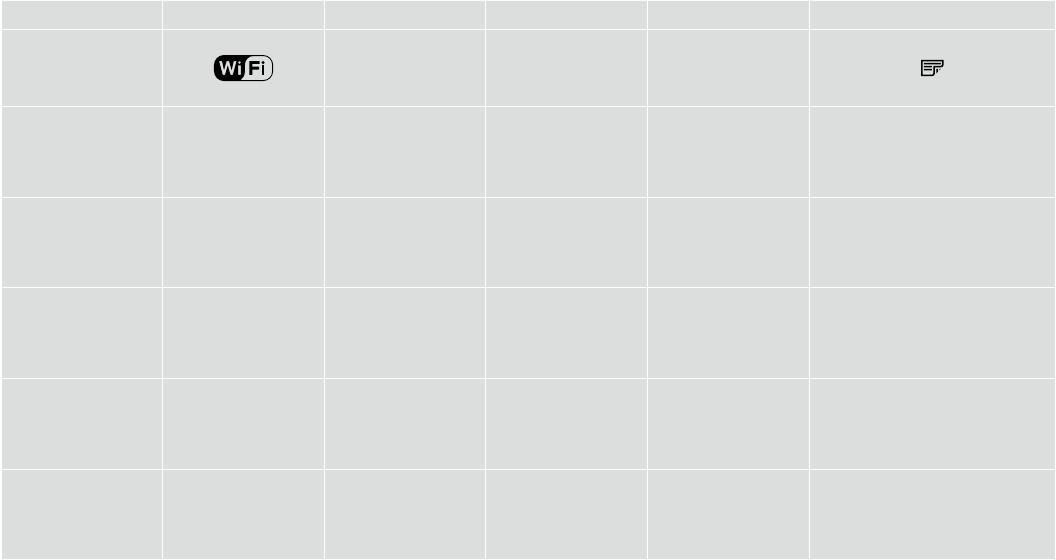
Control panel design varies by area.
.
.
k l m n o p
u
x
N
N N
Start x
Enters scan mode. Shows the wireless
Starts printing photos. Changes the copy
Starts monochrome or
Displays 2-sided copy, fax, and scan
network status.
quality settings.
color copying.
menu options. This button may not be
available depending on the model.
2-
.
.
.
.
, .
.
.
,
.
.
.
.
2- ,
.
.
.
17
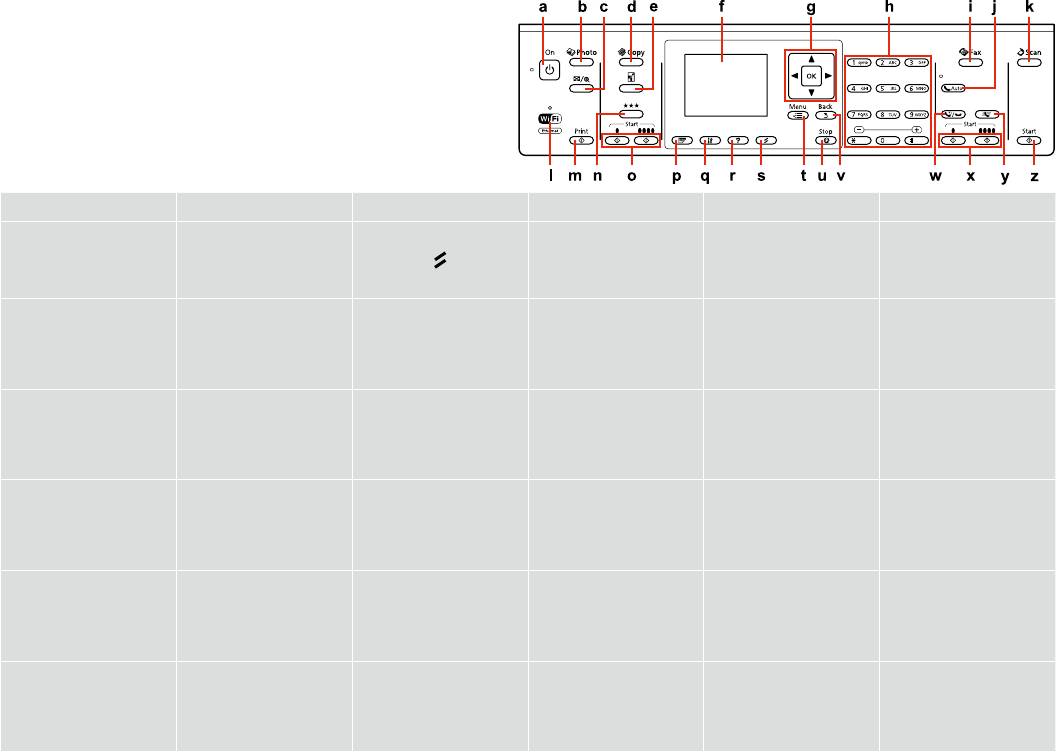
q r s t u v
?
F
x
y
y
Enters setup mode. Displays Help for solutions
Resets your settings. Displays detailed settings
Stops copying/printing/
Cancels/returns to the
to problems.
for each mode.
faxing/scanning.
previous menu.
.
/
/
.
/
.
.
.
/.
/
.
.
//
.
.
.
/.
18
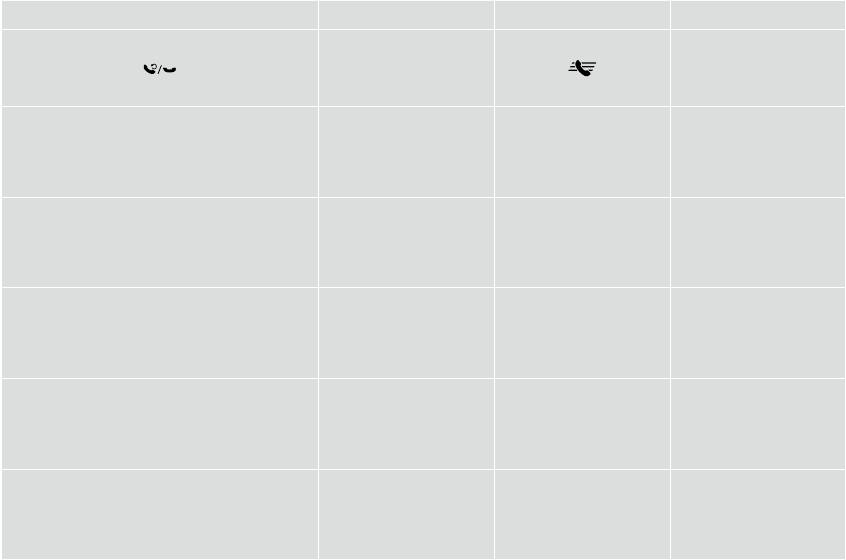
w x y z
Start x x
Displays the last number dialed. When entering
Starts monochrome or
Displays speed dial/group
Starts scanning.
numbers in fax mode, this inserts a pause symbol
color faxing.
dial list in fax mode.
(-) that acts as a brief pause during dialing.
.
.
(-)
.
/
.
.
.
.
/
(-)
.
.
.
19
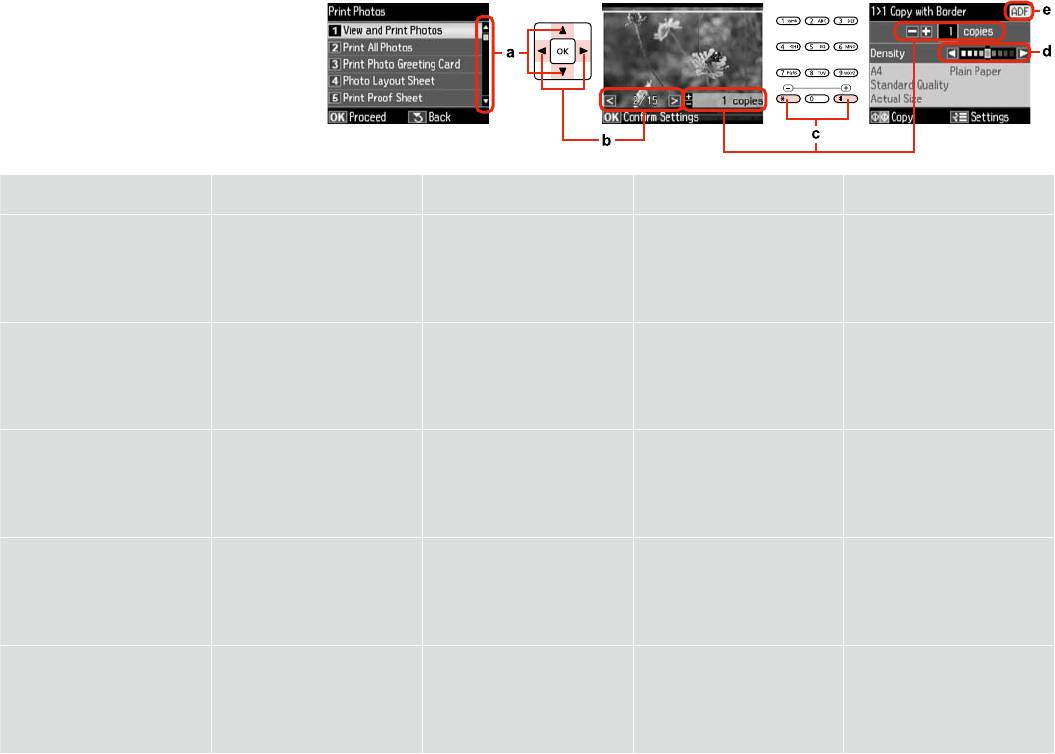
Using the LCD Screen
-
-
LCD
LCD
a b c d e
Press u or d to select the menu
Press l or r to change the photo
Press +(#) or -(*) to set the number
Press l or r to set the density.
The ADF icon is displayed when
item. The highlight moves up or
displayed on the LCD screen.
of copies for the selected photo.
there is a document loaded in
down.
the Automatic Document Feeder
(ADF).
u d,
l r,
+(#) -(*),
l r,
ADF ,
.
,
.
-.
.
(ADF) .
.
l r,
+(#) -(*),
l r,
ADF ,
u d.
,
.
(ADF)
-.
.
.
.
du
rl
*
rl ADF
LCD
ADF
du
rl
*
rl
ADF
LCD
ADF
20
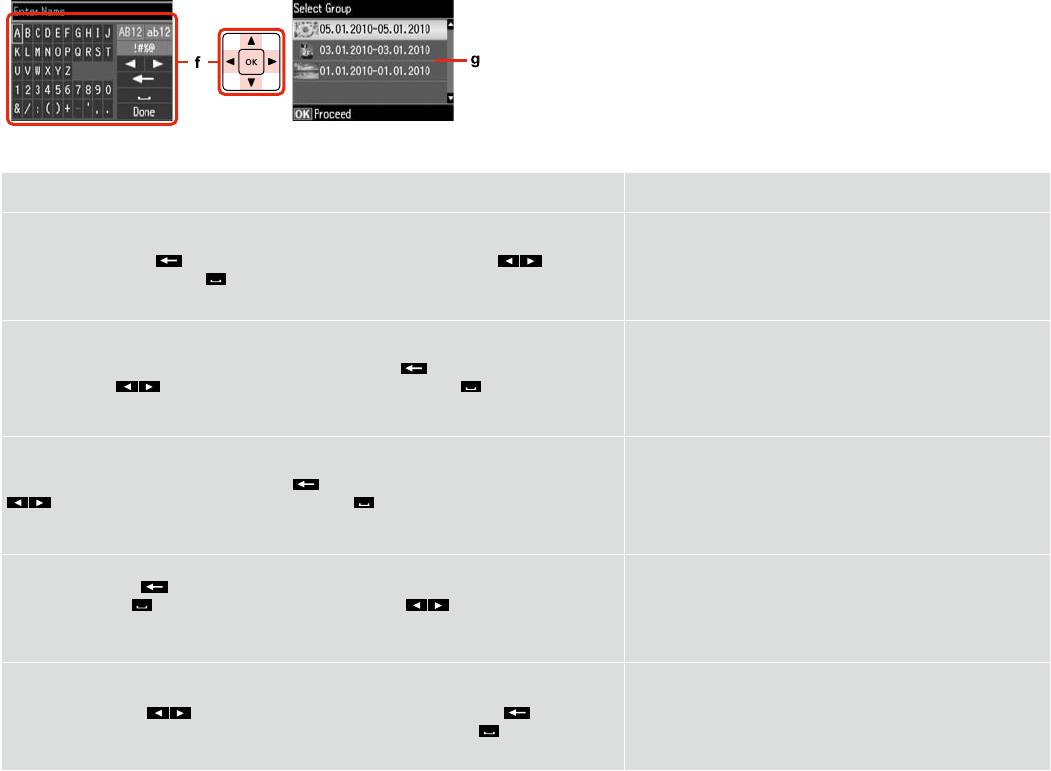
The actual screen display may dier slightly from those shown in this guide.
, .
.
f g
A virtual keyboard for entering text. Use u, d, l, r buttons to select a character or button on the
If you have more than 999 photos on your memory card, you can select
keyboard, and press OK to enter the character or use the selected button. The keyboard buttons perform
a group of photos. Images are sorted by the date they were taken.
the following operations.
(backspace) deletes character to the left of the cursor. moves the
To show images in a group, press u or d to select the group, and
cursor left or right within the text.
inserts a space. When nished, select Done and then press OK.
then press OK. To re-select a group or folder, press J, select Select
Location, and then select Select Folder or Select Group.
. u, d, l, r
,
OK,
999 . ,
. .
()
.
.
. .
, u d , OK.
Готово OK.
, J,
Выбор места, Выбор папки Выбор группы.
. u, d, l, r
, ’
. , OK.
999 . .
.
() .
, u d,
. . ,
, OK.
Готово, OK.
, J, Вибрати розташ.,
Вибрати папку Вибрати групу.
ud lr
999
OK
OKdu
OKDone
J
u d l r
999
OK
backspace
OKdu
OKDone
J
21
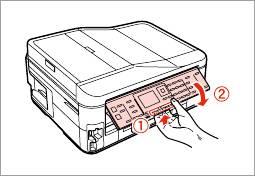
Adjusting the Angle of the Panel
Power Saving Function
After 13 minutes of inactivity, the screen turns black to save energy.
Press any button (except P On) to return the screen to its previous state.
13 .
( P On),
.
13 ,
.
- ( P On),
.
To lower or close the panel, pull the release lever on the rear of the control
13
panel and then lower down. Simply lift the panel to raise it.
, ,
POn
, .
, .
13
,
, . ,
POn
.
22
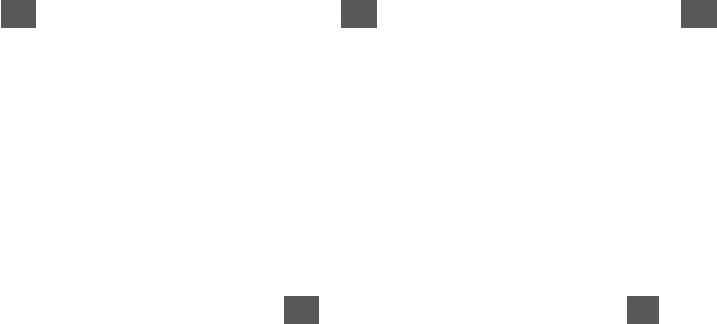
When Turning O the Power
EN
UKRU
When the power is turned o, the following data
,
stored in the product’s temporary memory is erased.
, ,
’
.
.
O Received fax data
O
O
O Fax data scheduled to be sent later
O
O
O Fax data being retransmitted automatically
O ,
Also, when the power is left o for an extended
O
period of time, the clock may be reset. Check the
clock when you turn the power back on.
. ,
.
.
.
AR
FA
O
O
O
O
O
O
23
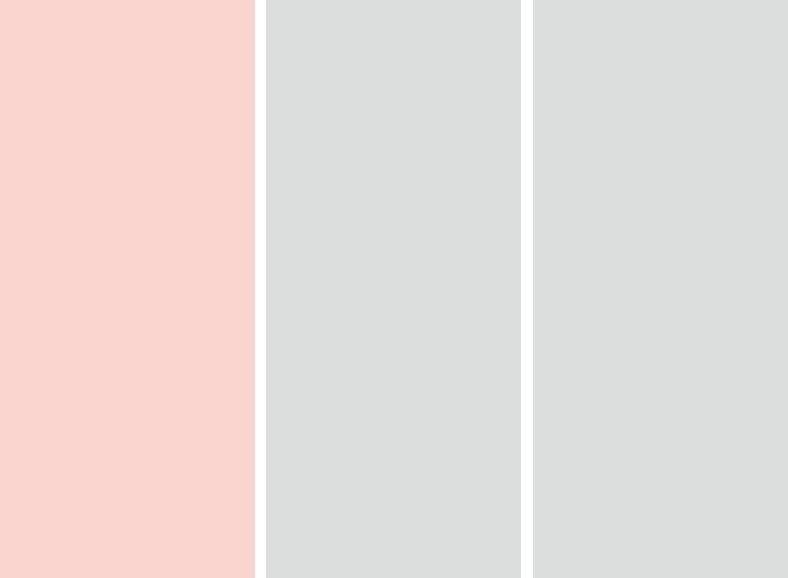
Restarting Automatically After a Power Failure
If power failure occurs while printer
is in fax standby mode or printing, it
c
Q
Q
restarts automatically and then beeps.
Do not put your hand inside the
Restart stops if any control panel
Depending on the circumstances
,
printer until the print head stops
buttons are pressed before the
before the power failure, it may
moving.
LCD turns on. Restart by pressing
not restart. Restart by pressing
,
P On.
P On.
,
,
,
,
.
.
-
,
,
.
. ,
,
,
, P On.
P On.
.
,
.
-
,
,
. ,
-.
P On.
,
P On.
POn
LCD
POn
POn
LCD
POn
24
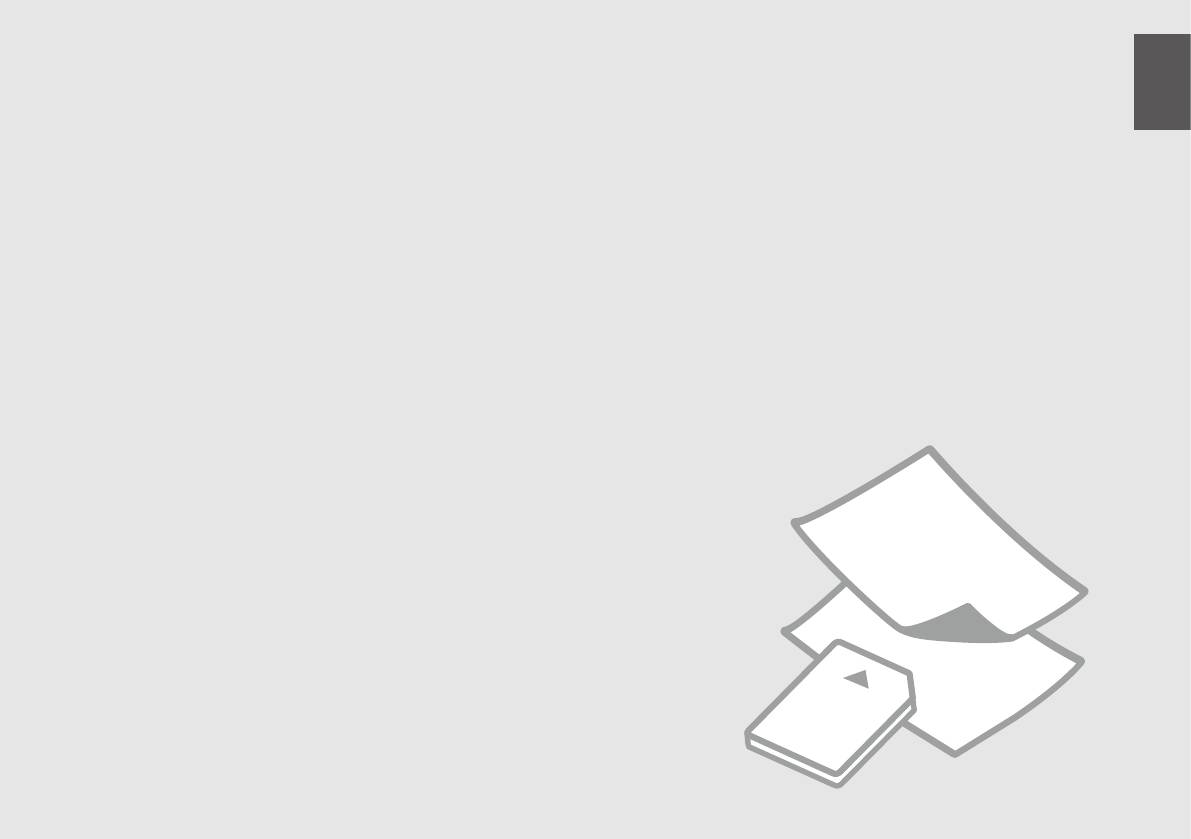
Handling Media and Originals
Обращение с носителями и оригиналами
Обробка носіїв та оригіналів
25
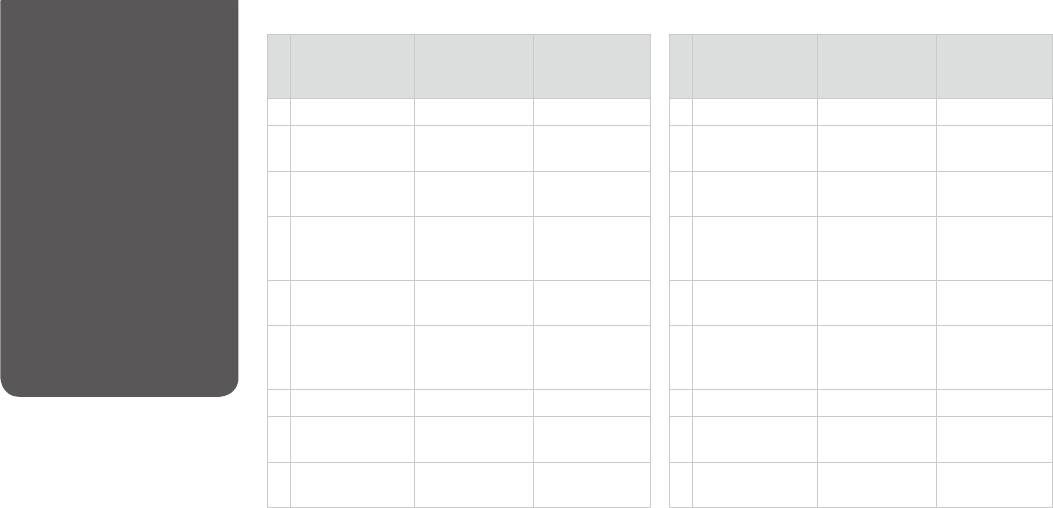
Selecting Paper
If you want to print
Choose this Paper
Loading capacity
on this paper...
Type on the LCD
(sheets)
...
screen
-
a Plain paper *¹ Plain Paper [27.5 mm] *² *³
a *¹ Простая бумага [27,5 ] *² *³
b Epson Bright White
Plain Paper 200 *³
b Epson Bright White
Простая бумага 200 *³
Ink Jet Paper *¹
Ink Jet Paper *¹
c Epson Matte Paper
Matte 20
c Epson Matte Paper
Матовая бумага 20
- Heavyweight
- Heavyweight
d Epson Photo
Matte 80
d Epson Photo
Матовая бумага 80
Quality Ink Jet
Quality Ink Jet
Paper
Paper
e Epson Premium
Prem. Glossy 20
e Epson Premium
Prem. Glossy 20
Glossy Photo Paper
Glossy Photo Paper
f Epson Premium
Prem. Glossy 20
f Epson Premium
Prem. Glossy 20
Semigloss Photo
Semigloss Photo
Paper
Paper
g Epson Photo Paper Photo Paper 20
g Epson Фотобумага 20
h Epson Ultra Glossy
Ultra Glossy 20
h Epson Ultra Glossy
Ultra Glossy 20
The availability of special paper
Photo Paper
Photo Paper
varies by area.
i Epson Glossy
Glossy 20
i Epson
Glossy 20
Photo Paper
.
*1 You can perform 2-sided printing with this paper.
*1 .
.
*2 Paper with a weight of 64 to 90 g/m².
*2 64 90 /².
*3 For manual 2-sided printing, 30 sheets.
*3 , 30 .
26
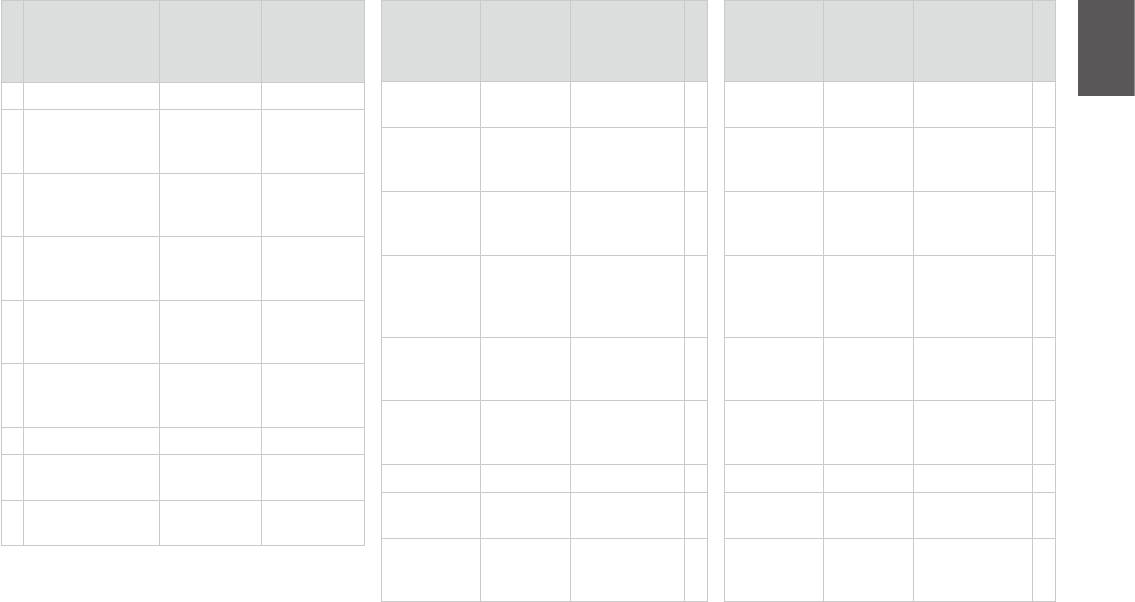
...
-
()
LCD
LCD
a . *¹
Звичайний папір
[27,5 ] *² *³
³*²*27,5[
Plain Paper
¹*
a
27,5[
Plain Paper
¹*
a
³*²*
b -
Звичайний
200 *³
папір
³* 200
Plain Paper
b
³* 200
Plain Paper
b
Epson *¹
¹*Epson
¹*Epson
c
Матов. 20
Matte20
c
Matte20
c
Epson
Epson
Epson
d
Матов. 80
Matte80
d
Matte80
d
Epson
Epson
e
Глянц. найв.
20
Epson
як.
Epson
20
Prem.
e
20
Prem.
e
Glossy
Glossy
f
Глянц. найв.
20
Epson
Epson
як.
Epson
20
Prem.
f
20
Prem.
f
Glossy
Glossy
g Epson Фотопапір 20
Epson
Epson
h
Ультраглянц. 20
Photo Paper20
Epson
g
Photo Paper20
Epson
g
Epson
Ultra Glossy20
h
Ultra Glossy20
h
i
Глянц. 20
Epson
Epson
Epson
Glossy20
i
Glossy20
i
*1
Epson
.
Epson
*2 64 90 /².
*3 , 30 .
1*
1*
9064 2*
9064 2*
30 3*
30 3*
27
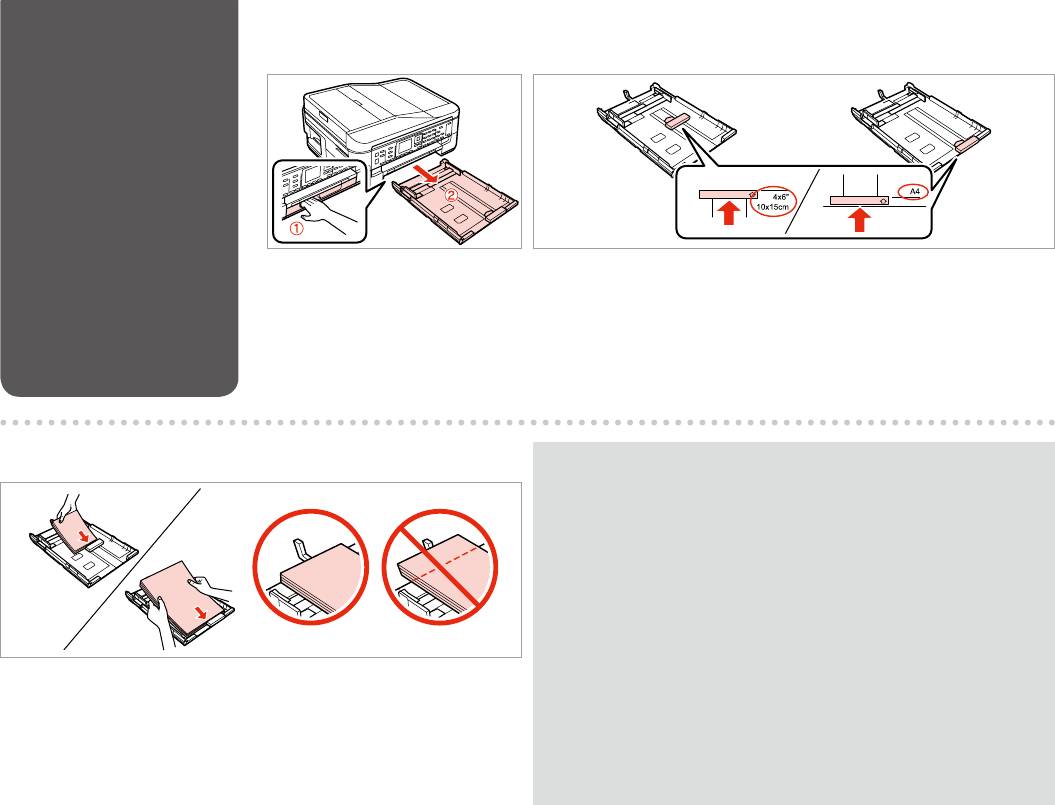
Loading Paper
A
B
Pull out.
Slide the guide to adjust to the paper size you will use.
.
,
.
.
, .
C
Q
For plain paper, do not load paper above the c arrow mark inside the edge guide.
For Epson special media, make sure the number of sheets is less than the limit
specied for the media. R & 26
c
. Epson
,
. R & 26
c
. Epson ,
Load toward the guide, printable side face DOWN.
, . R & 26
.
c
Epson
.
|R
c
|R
Epson
28
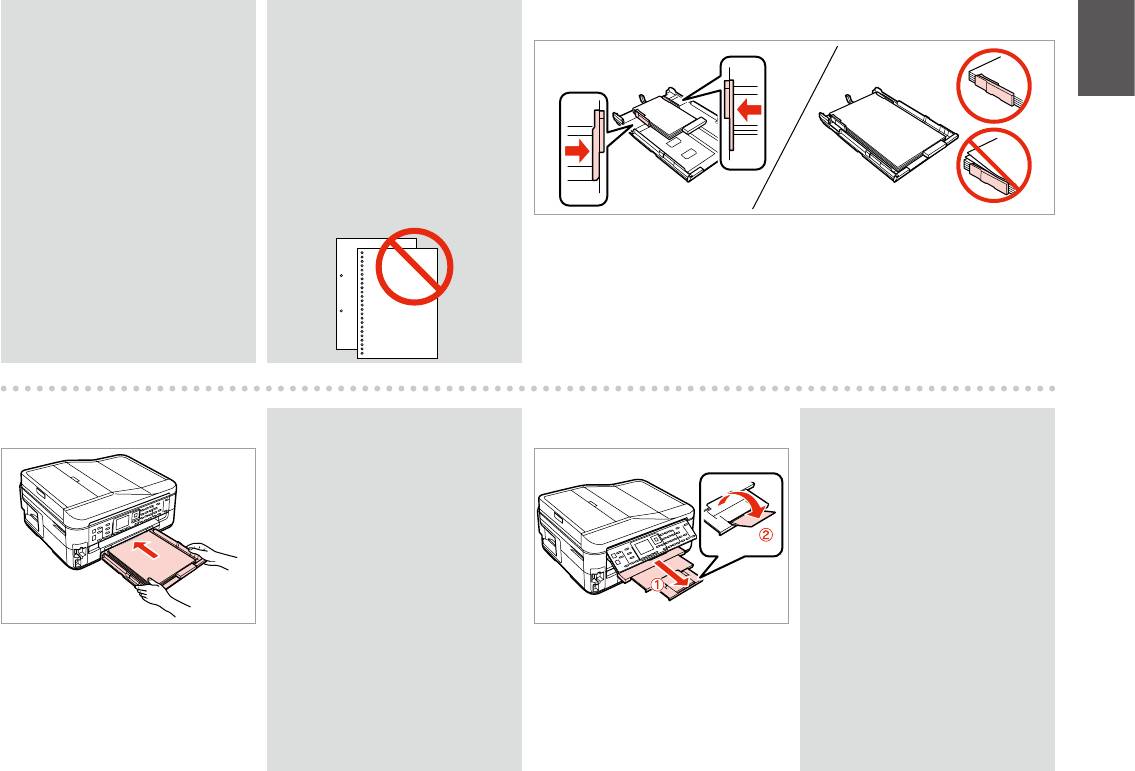
Q
Q
D
Fan and align the edges of the
Do not use paper with binder holes.
paper before loading.
.
.
.
.
Slide to the edges of paper.
.
.
E
Q
F
Q
Keep the cassette at and insert it
Do not pull out or insert the
back into the printer carefully and
paper cassette while the printer is
slowly.
operating.
,
.
.
,
.
.
Insert the cassette gently.
Slide out and raise.
.
.
.
.
29
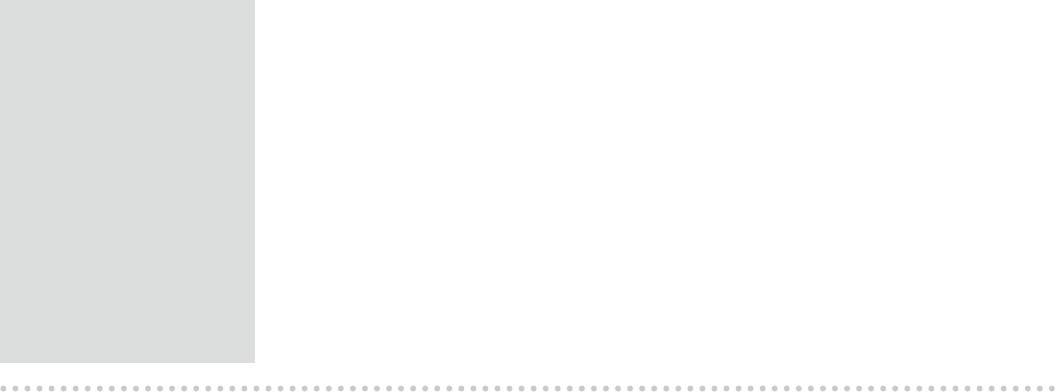
Q
See the online User’s Guide when
using Legal size paper.
Legal .
.
Legal .
.
Legal
Legal
30
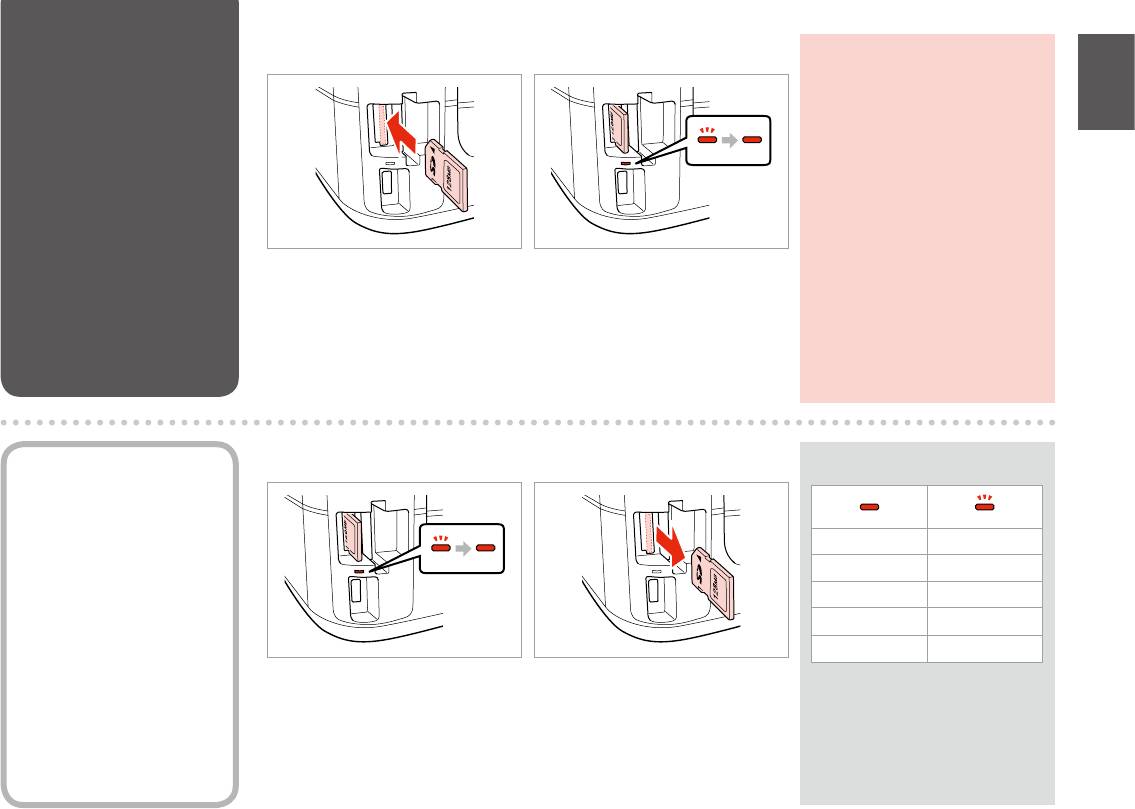
Inserting a Memory
A B
c
Card
Do not try to force the card all the
way into the slot. It should not be
fully inserted.
,
.
’
.
.
Insert one card at a time.
Check the light stays on.
.
.
.
.
, .
Removing a Memory
A B
Q
Card
On Flashing
’
Check the light stays on.
Remove.
.
.
, .
.
31
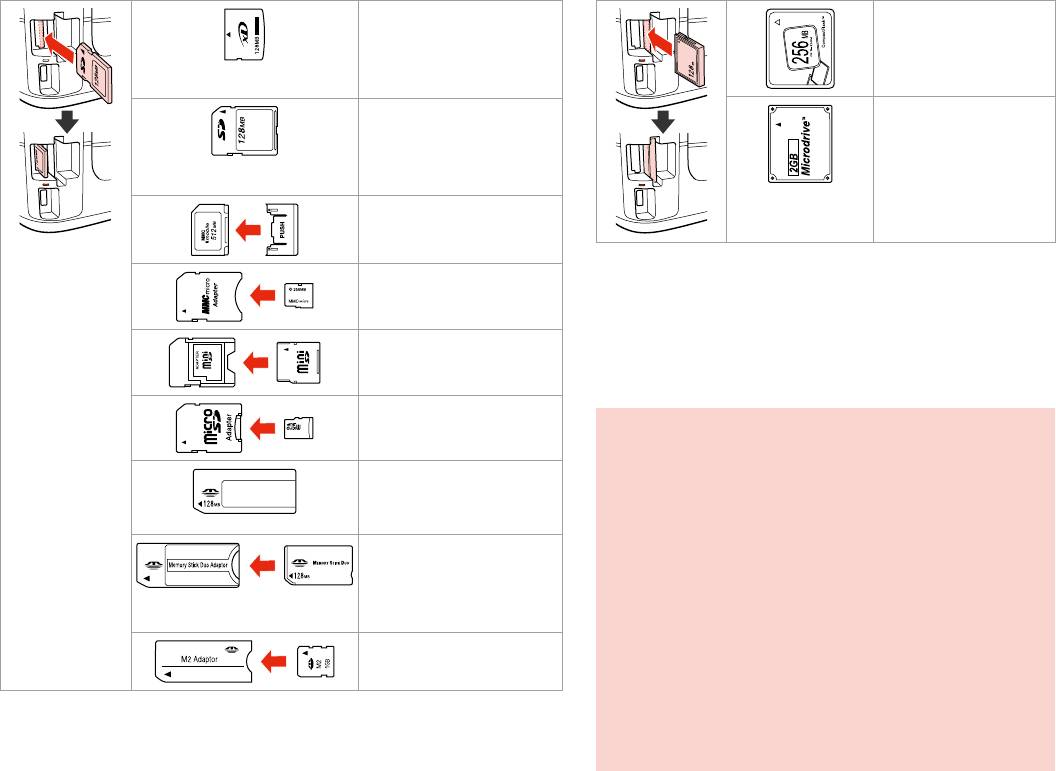
xD-Picture Card
Compact Flash
xD-Picture Card Type M
xD-Picture Card Type M+
xD-Picture Card Type H
SD
Microdrive
SDHC
MultiMediaCard
MMCplus
MMCmobile *
*Adapter required
MMCmicro *
*
*
miniSD *
*
miniSDHC *
*
microSD *
microSDHC *
c
If the memory card needs an adapter then attach it before
Memory Stick
inserting the card into the slot, otherwise the card may get stuck.
Memory Stick PRO
,
MagicGate Memory Stick
, .
Memory Stick Duo *
’ ,
, .
Memory Stick PRO Duo *
, .
Memory Stick PRO-HG Duo *
MagicGate Memory Stick Duo *
Memory Stick Micro *
32
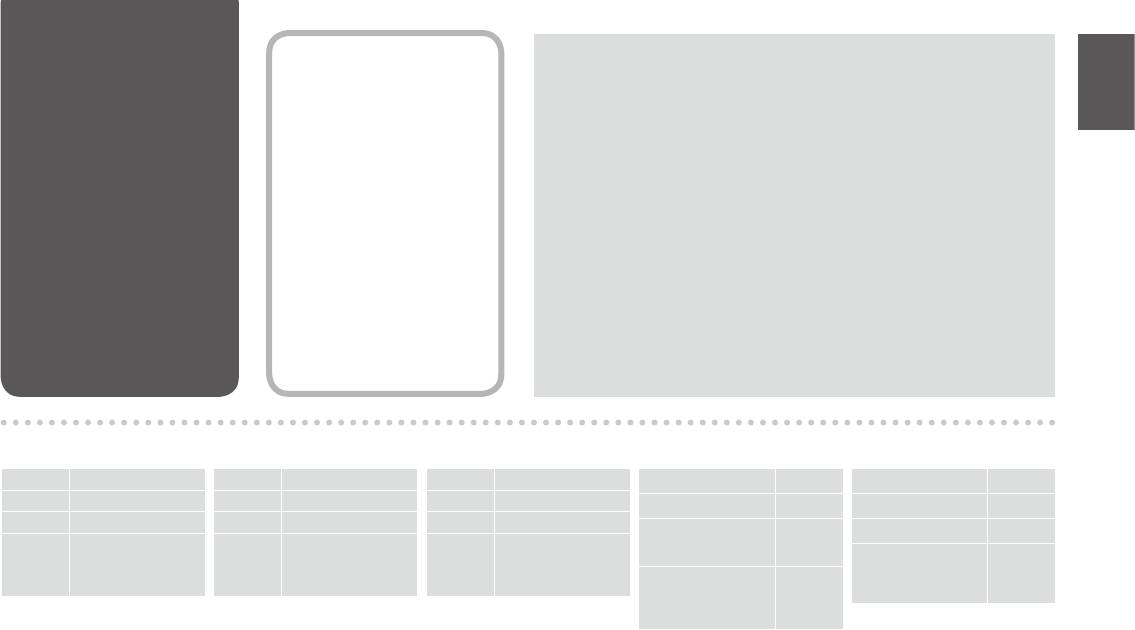
Placing Originals
Automatic Document
Q
You can load your original documents in the Automatic Document Feeder
Feeder (ADF)
(ADF) to copy, scan, or fax multiple pages quickly.
ADF (
(ADF)
) ,
.
(ADF)
(ADF), ,
.
ADF
)ADF
ADF
)ADF
Usable originals
Size A4/Letter/Legal
A4/Letter/Legal
A4/Letter/Legal
A4
Type Plain paper
Weight 64 g/m² to 95 g/m²
64–95 /²
64 – 95 /²
²64
m²g95m²g64
Capacity 30 sheets or 3 mm
30 3
30
²95
330
or less (A4, Letter)
(A4, Letter)
3 (A4, Letter)
A4
/10 sheets (Legal)
/10 (Legal)
/10 (Legal)
3
10
A4
For BX635FWD/
)Legal
WorkForce 645 users
BX635FWD
When scanning a 2-sided
BX635FWD/WorkForce 645
BX635FWD/WorkForce 645
document, legal size paper is
not available.
Legal .
Legal .
legal
33
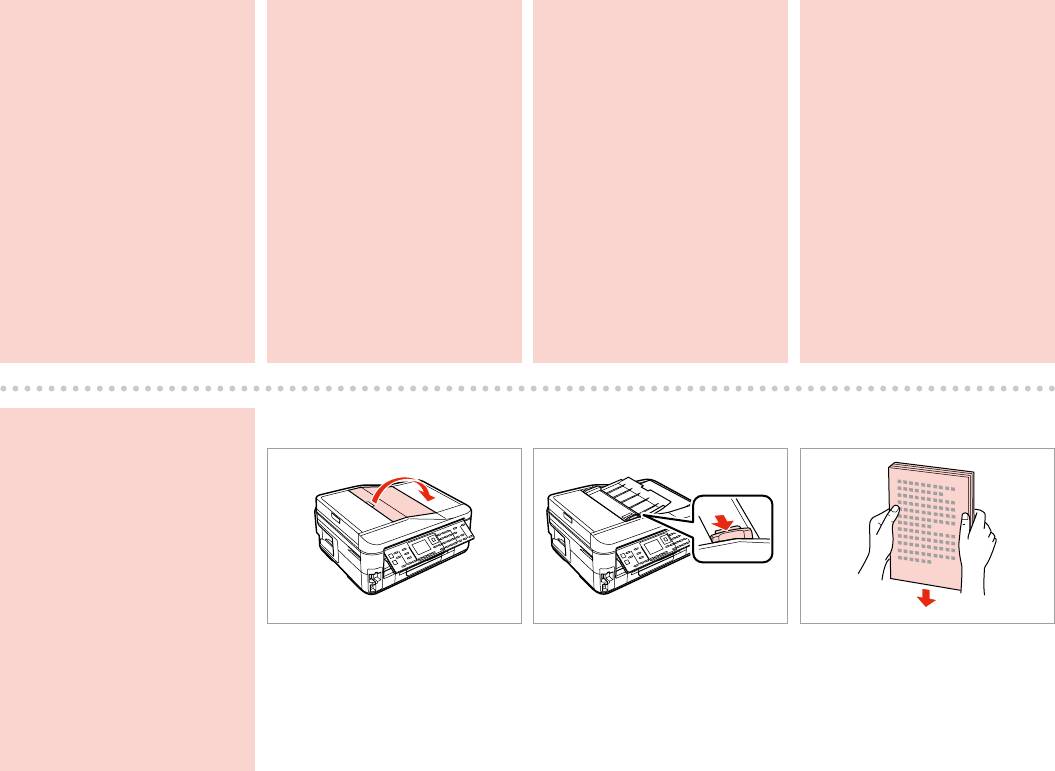
c To prevent paper jams avoid
c
c ,
c
the following documents. For
these types, use the document
.
.
table.
O Documents held together with
.
.
O
paper clips, staples, and so on.
O ,
O ,
,
, .
O Documents that have tape or
..
O
paper stuck to them.
O ,
O ,
.
O Photos, OHPs, or thermal
OOHP
transfer paper.
O ,
.
.
O Paper that is torn, wrinkled, or
O ,
O
has holes.
O , ’
.
.
O , ,
.
A
B
C
c
O
O
OOHP
Open.
Slide.
Tap to even edges.
O
.
.
, .
.
.
, .
34
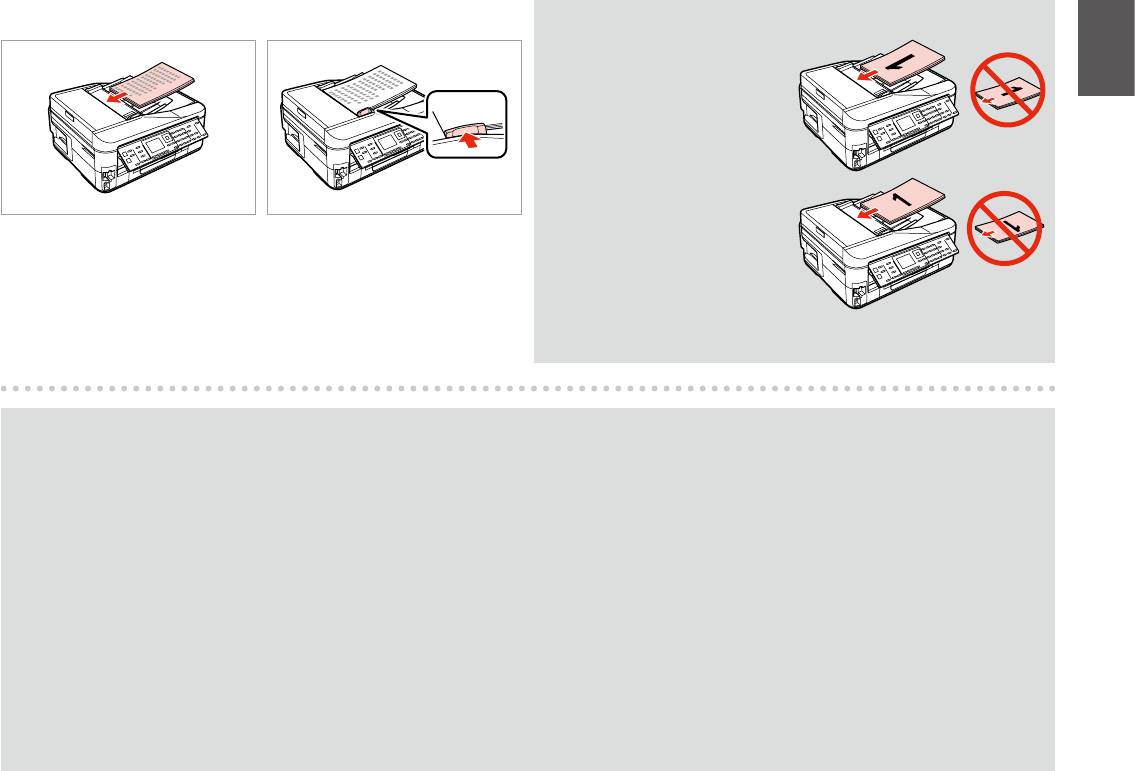
D
E
Q
For 2-up Copy layout, place the
originals as shown on the right.
2 на 1
.
2/стор.
,
.
Insert facing-up.
Fit.
.
.
.
.
Q
When you use the copy function with the Automatic Document Feeder (ADF), the print settings are xed at Reduce/Enlarge - Actual Size, Paper Type -Plain
Paper, and Paper Size - A4. The print out is cropped if you copy an original larger than A4.
(ADF), : - Реальный,
-Простая бумага, - A4. A4.
(ADF), : - Дійсний,
-Звичайний папір - A4. , A4, .
ADF
A4A4
A4ADF
A4
35
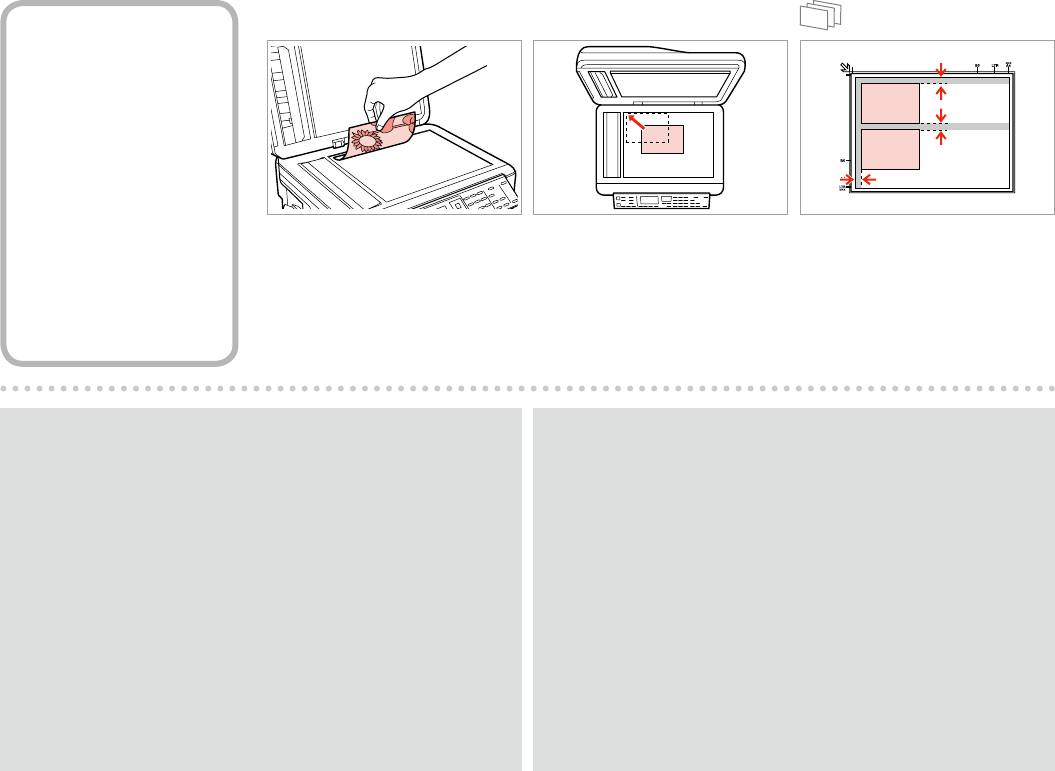
A
B
Document Table
Place face-down horizontally.
Slide to the corner.
Place photos 5 mm apart.
.
.
5 .
.
,
5 .
.
5
5
Q
Q
You can reprint one photo or multiple photos of dierent sizes at the same
When there is a document in the Automatic Document Feeder (ADF) and
time, as long as they are larger than 30 × 40 mm.
on the document table, priority is given to the document in the Automatic
Document Feeder (ADF).
,
(ADF),
30 × 40 .
,
(ADF).
, 30 × 40 .
(ADF),
,
(ADF).
4030
ADF
3040
ADF
ADF
ADF
36
Оглавление
- Handling Media and Originals Обращение с носителями и оригиналами Обробка носіїв та оригіналів
- Copy Mode Режим Копирование Режим Копіювати
- Photo Mode Режим Фото Режим Фото
- Fax Mode Режим факса Режим факсу
- Scan Mode Режим Сканирование Режим Сканування
- Setup Mode (Maintenance) Режим Установка (техобслуживание) Режим Налашт. (технічне обслуговування)
- Solving Problems Решение проблем Вирішення проблем







