Epson Stylus Office BX635FWD: Scan Mode Режим Сканирование Режим Сканування
Scan Mode Режим Сканирование Режим Сканування : Epson Stylus Office BX635FWD
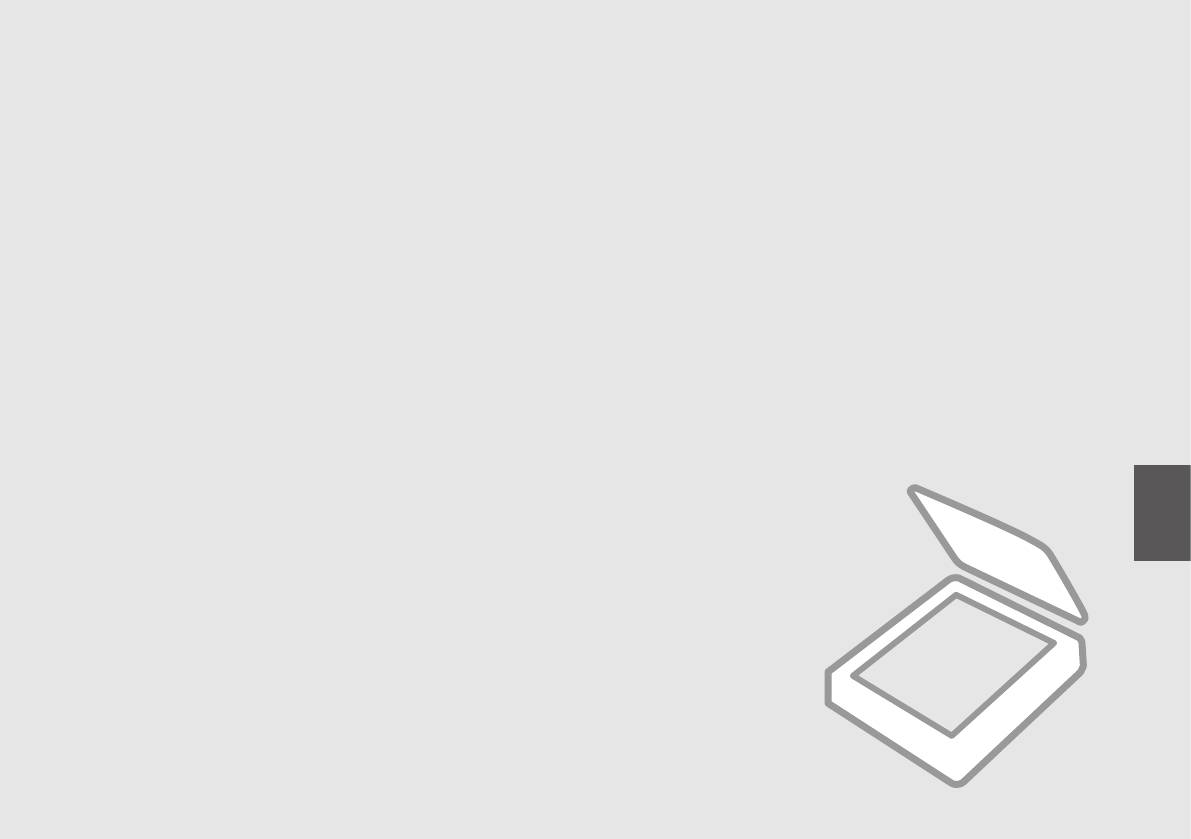
Scan Mode
Режим Сканирование
Режим Сканування
99
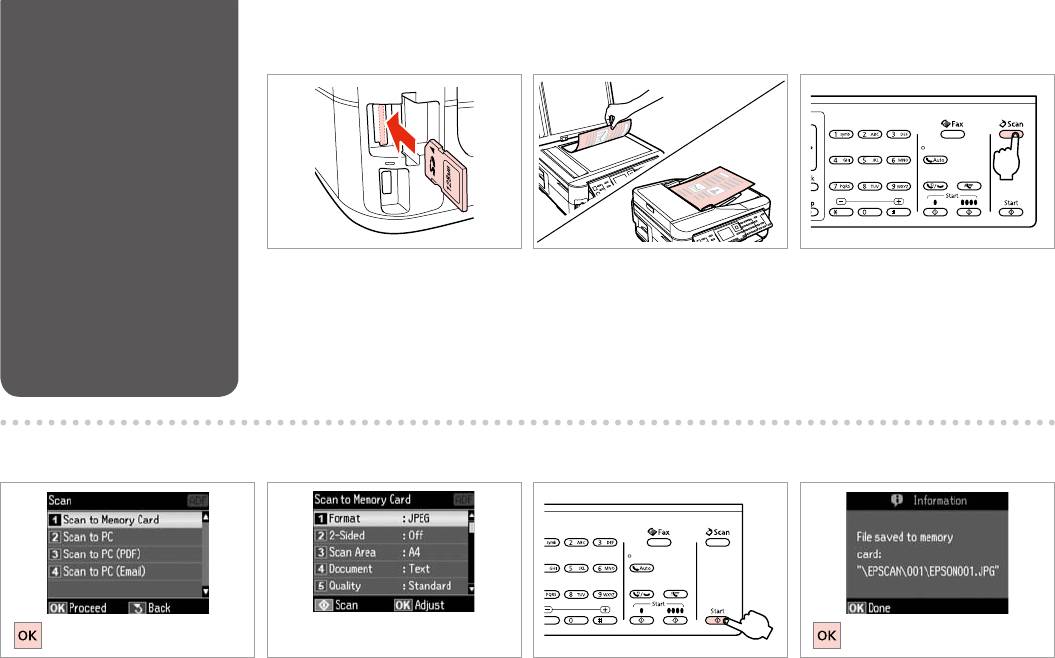
Scanning to a
A R & 31 B R & 33 C
Memory Card
’
Insert a memory card.
Place original horizontally.
Enter the scan mode.
.
.
.
’.
.
.
D E R & 104 G
F
Select Scan to Memory Card.
Select settings.
Start scanning.
Check the message on the screen.
Скан.на карту памяти.
.
.
.
Скан. на картку пам’яті.
.
.
.
100

Q
Q
If the edges of the photo are faint,
When scanning both sides of an original, load the original in the ADF in step B and make 2-Sided settings in step
change the Scan Area in E.
E. The 2-Sided menu is the same as the menu displayed when you press . Depending on the model, this may
not be available. R & 14
,
Обл. скан-я E.
ADF B
2- E. 2- ,
.
,
. R & 14
Обл.
скан. E.
ADF B,
2- E. 2- ,
. . R & 14
E
BADF
E
14|R
E
BADF
E
14|R
101
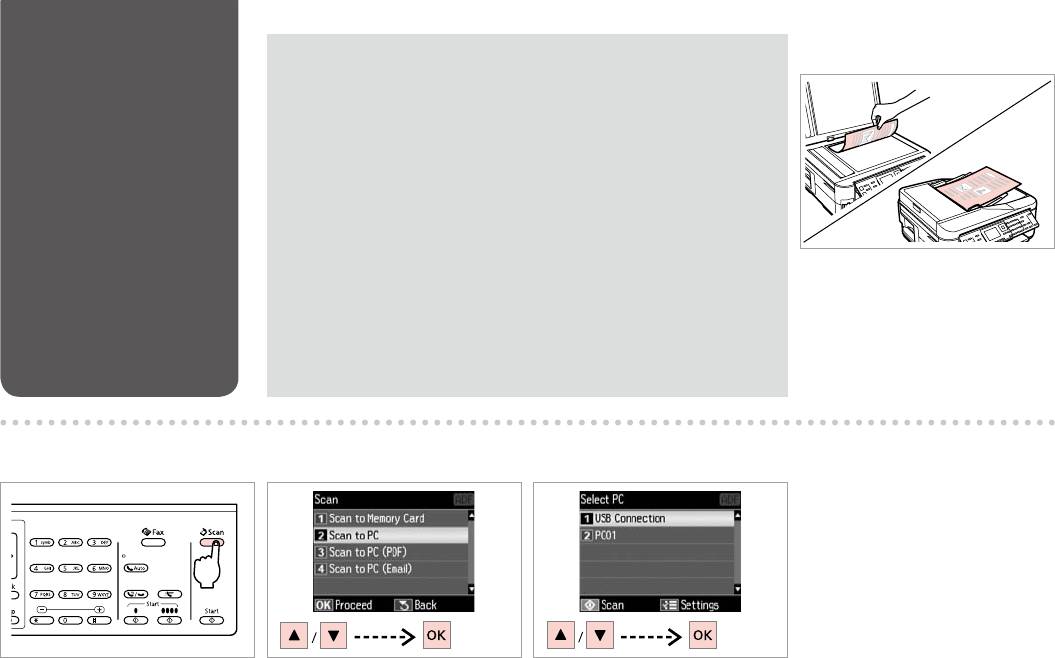
Scanning to a
Q
A R & 33
Computer
Make sure you have installed software for this printer on your computer
and connected following the instructions on the Start Here poster.
,
,
.
’
’
,
.
Place original horizontally.
.
.
B C
D
Enter the scan mode.
Select an item.
Select your pc.
.
.
.
.
’.
.
102
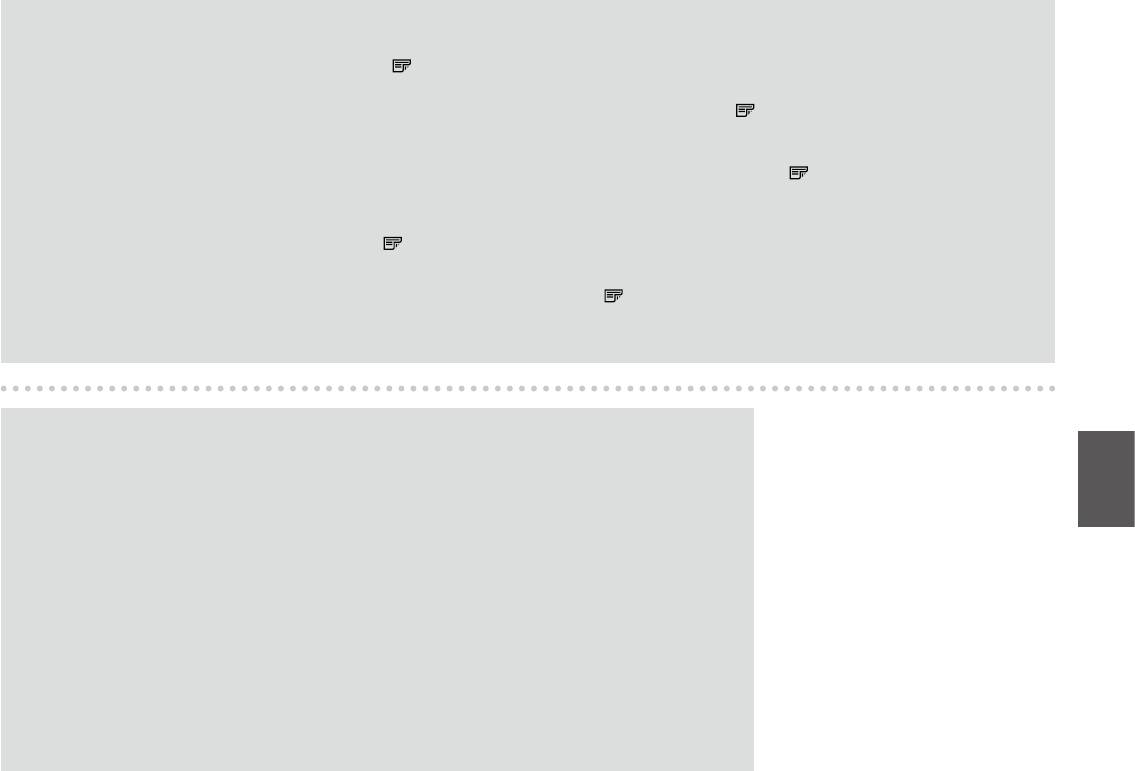
Q
When scanning both sides of an original, load the original in the ADF in step A, press x to make 2-Sided settings as Scan settings in step D. The 2-Sided
menu is the same as the menu displayed when you press . Depending on the model, this may not be available. R & 14
ADF A, x 2-
Настройки сканирования D. 2- ,
.
. R & 14
ADF A, x 2- Параметри
скан. D. 2- ,
.
. R & 14
xAADF
14|R
D
xAADF
14|R
D
Q
You can change the computer name on the control panel using Epson Event Manager. For more details, see
the software information in the online User’s Guide.
, Epson Event Manager.
,
Руководстве пользователя.
’ ’ , Epson Event Manager.
, Посібнику
користувача .
103
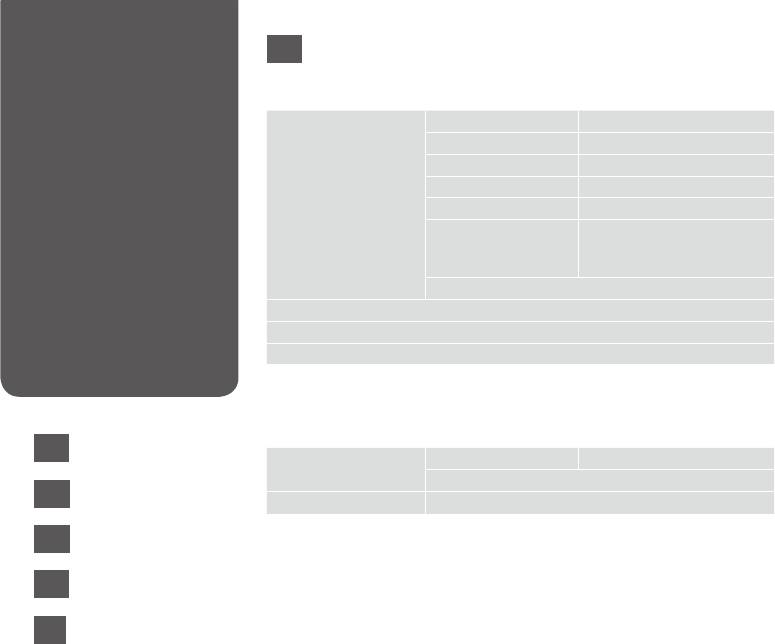
Scan Mode Menu
EN
List
u Scan Mode
Scan to Memory Card Format JPEG, PDF
2-Sided * O, On
Scan Area A4, Auto Cropping, Max Area
Document Text, Photograph
Quality Standard, Best
Binding Direction Vertical-Long, Vertical-Short,
Horizontal-Long, Horizontal-
Short
Set As New Default
Scan to PC
Scan to PC (PDF)
Scan to PC (Email)
* Depending on the model, this function may not be available. R & 14
x Scan Menu
EN
R & 104
Scan settings * 2-Sided O, On
Set As New Default
RU
R & 105
Maintenance
R & 118
* This setting is only available for models with the 2-sided scanning function. R & 14
UK
R & 105
AR
R & 106
FA
R & 106
104
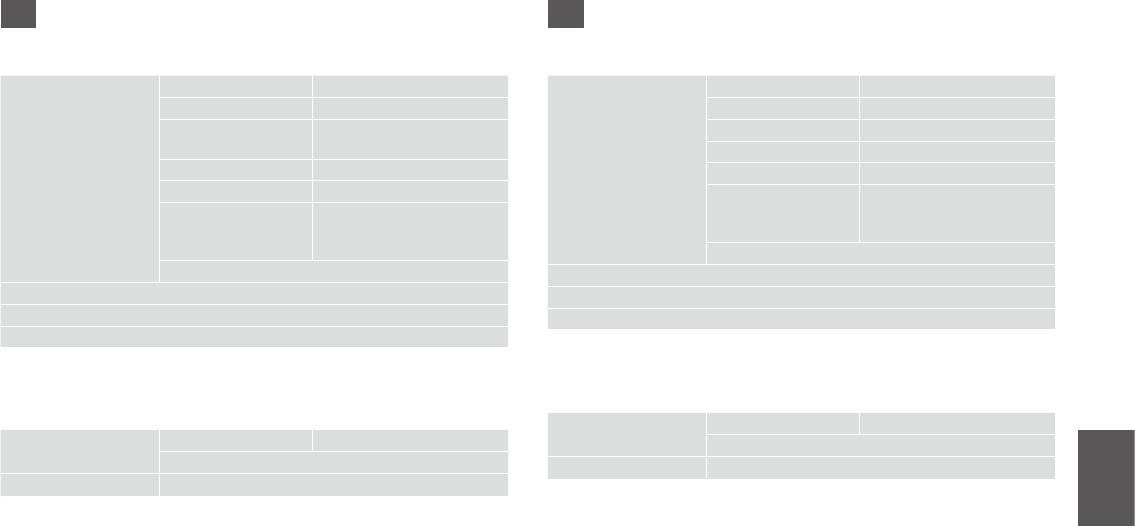
RU
UK
u -
u .
. JPEG, PDF
. ’ JPEG, PDF
2- * ., .
2- * ., .
. - A4, .,
. . A4, . ., .
,
,
,
.,
-, -
,
, -,
,
-
,
. ..
.
. (PDF)
. (. )
* . R & 14
* . R & 14
x .
x
. * 2- ., .
2- ., .
*
. ..
.
R & 119
R & 119
*
* 2-
. R & 14
. R & 14
105
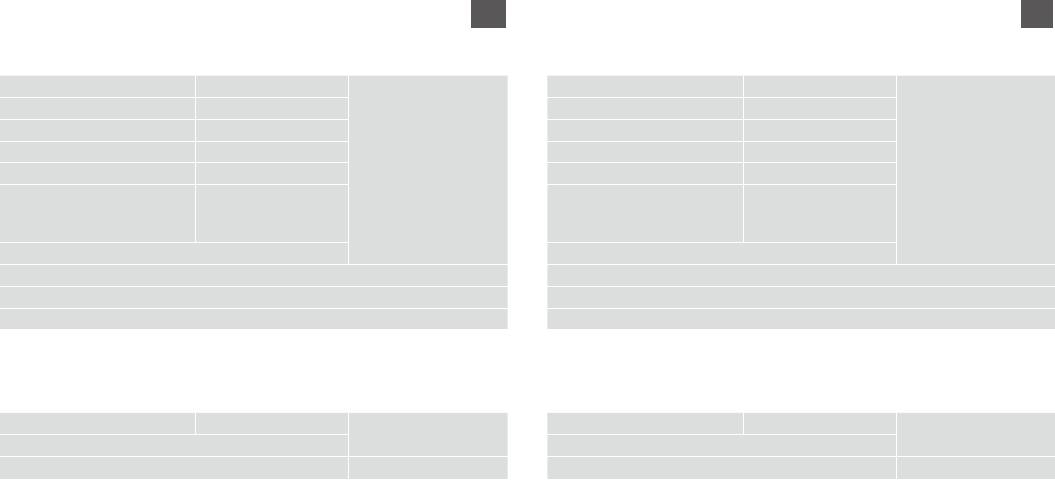
AR
FA
Scanu
Scanu
Scan to Memory CardFormatJPEG, PDF
Scan to Memory CardFormatJPEG, PDF
2-Sided *O, On
2-Sided *O, On
Scan AreaA4, Auto Cropping, Max Area
Scan AreaA4, Auto Cropping, Max Area
DocumentText, Photograph
DocumentText, Photograph
QualityStandard, Best
QualityStandard, Best
Binding Direction Vertical-Long, Vertical-Short,
Binding Direction Vertical-Long, Vertical-Short,
Horizontal-Long, Horizontal-
Horizontal-Long, Horizontal-
Short
Short
Set As New Default
Set As New Default
Scan to PC
Scan to PC
Scan to PC (PDF)
Scan to PC (PDF)
Scan to PC (Email)
Scan to PC (Email)
14|R *
14|R
*
x
x
Scan settings *2-SidedO, On
Scan settings *2-SidedO, On
Set As New Default
Set As New Default
120 | R
Maintenance
120 | R
Maintenance
14|R *
14|R *
106
Оглавление
- Handling Media and Originals Обращение с носителями и оригиналами Обробка носіїв та оригіналів
- Copy Mode Режим Копирование Режим Копіювати
- Photo Mode Режим Фото Режим Фото
- Fax Mode Режим факса Режим факсу
- Scan Mode Режим Сканирование Режим Сканування
- Setup Mode (Maintenance) Режим Установка (техобслуживание) Режим Налашт. (технічне обслуговування)
- Solving Problems Решение проблем Вирішення проблем






