Epson Stylus Office BX635FWD: Photo Mode Режим Фото Режим Фото
Photo Mode Режим Фото Режим Фото : Epson Stylus Office BX635FWD
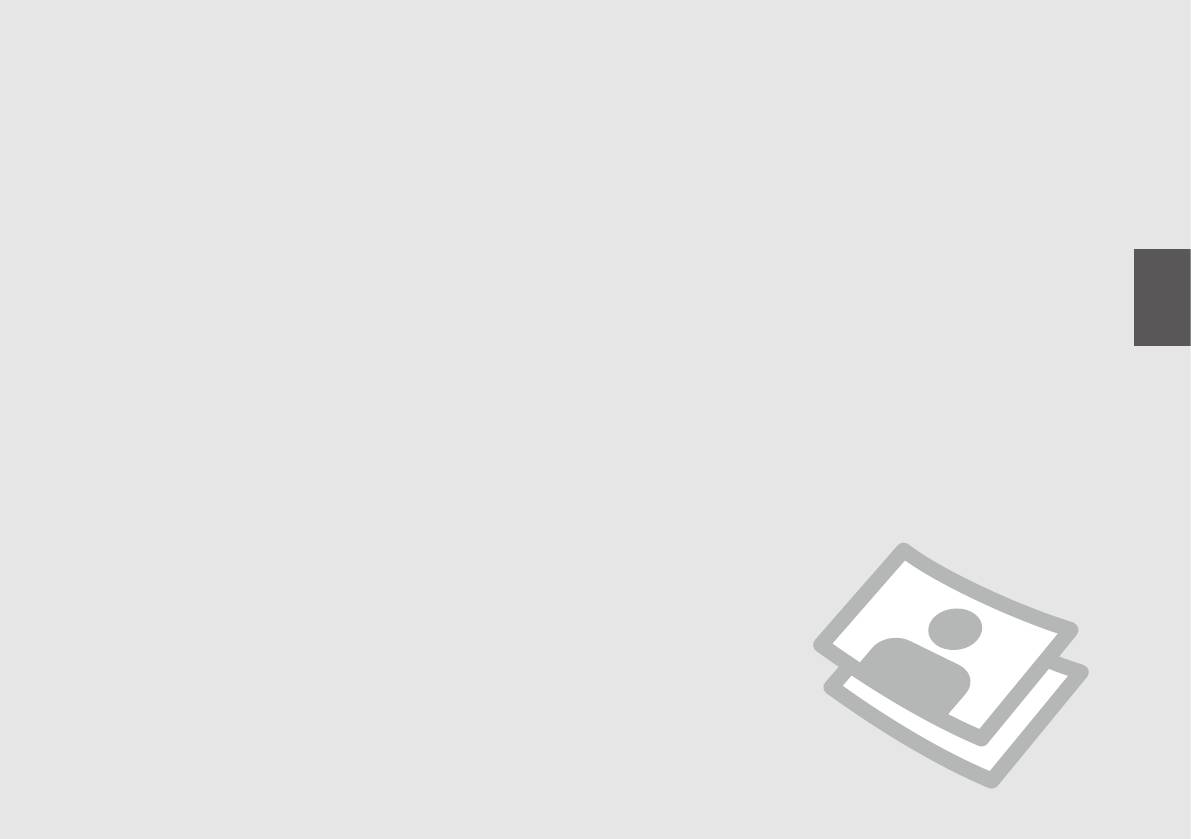
Photo Mode
Режим Фото
Режим Фото
49
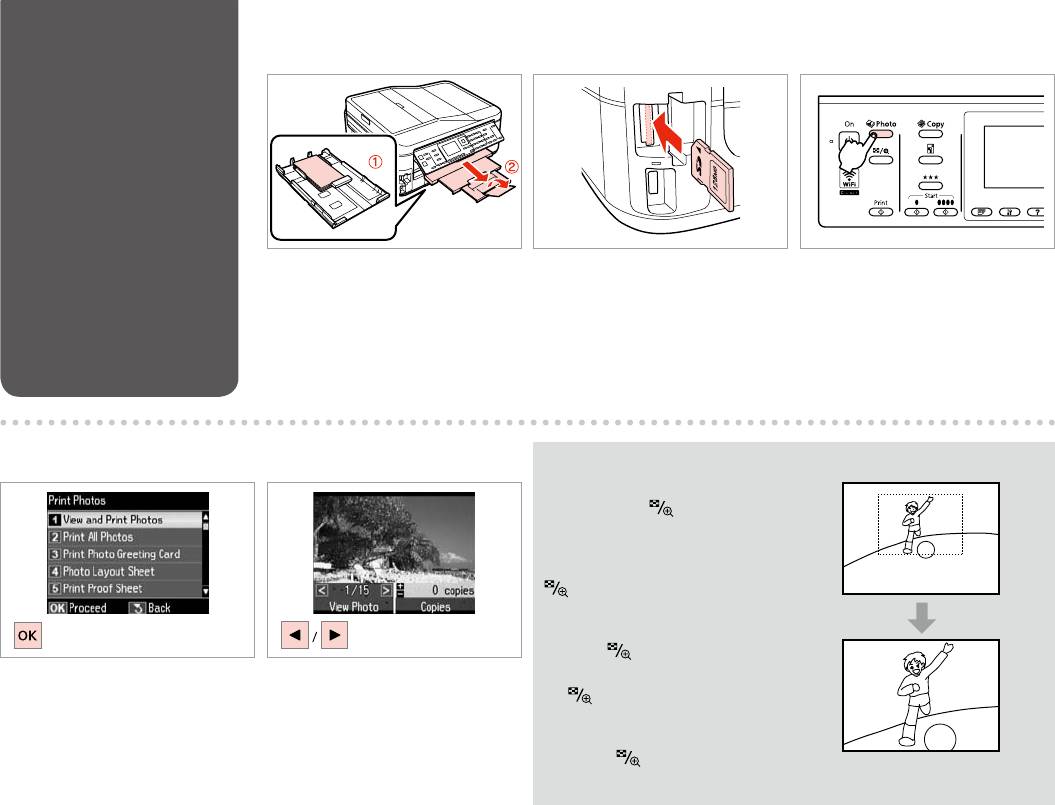
Printing Photos
A R & 28 B R & 31 C
Load photo paper.
Insert a memory card.
Enter the photo mode.
.
.
.
.
’.
.
D E
Q
You can crop, enlarge and rotate
your photo. Press and make the
settings.
,
.
.
.
.
Select View and Print Photos.
Select a photo.
Просмотр и печать фото.
.
Перегляд і друк фото.
.
50
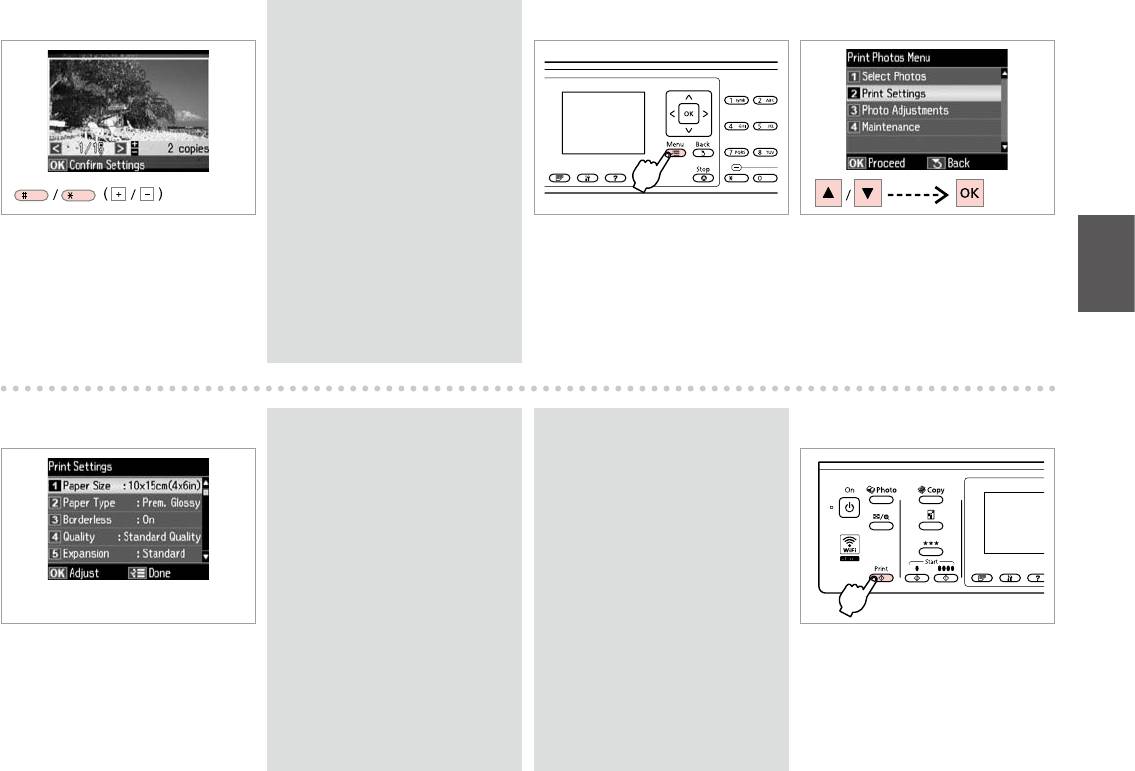
F
Q
G
H
To select more photos, repeat E
and F.
E
F.
, E
F.
Set the number of copies.
FE
Enter the print settings menu.
Select Print Settings.
.
.
Настройки печати.
E
.
F
.
Настр. друку.
I R & 61
Q
Q
J
Make sure you set the Paper Size
To adjust photos, select Photo
and Paper Type.
Adjustments and make the
settings in H. R & 61
,
Размер бумаги
Тип бумаги.
Коррекция фото
H. R & 61
Формат паперу Тип
паперу.
Налаштування фото
H. R & 61
Select appropriate print settings.
Type
Start printing.
.
.
61|RH
.
.
61|RH
51
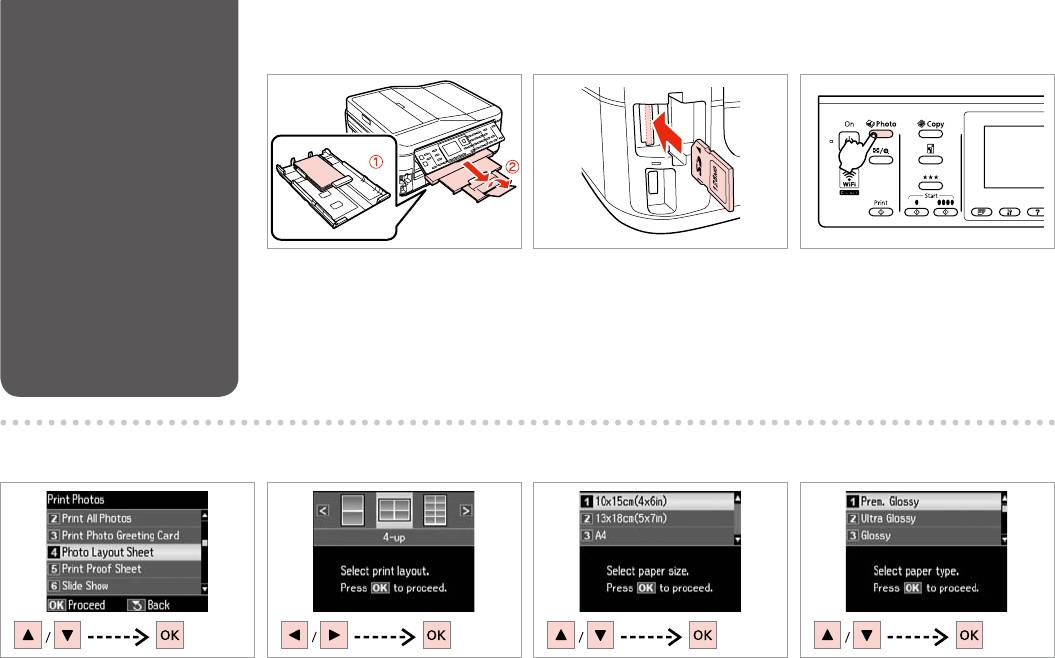
Printing in Various
A R & 28 B R & 31 C
Layouts
Load paper.
Insert a memory card.
Enter the photo mode.
.
.
.
.
’.
.
E F GD
Select Photo Layout Sheet.
Select a layout.
Select paper size.
Select paper type.
Лист макета фото.
.
.
.
Аркуш макета фото.
.
.
.
52
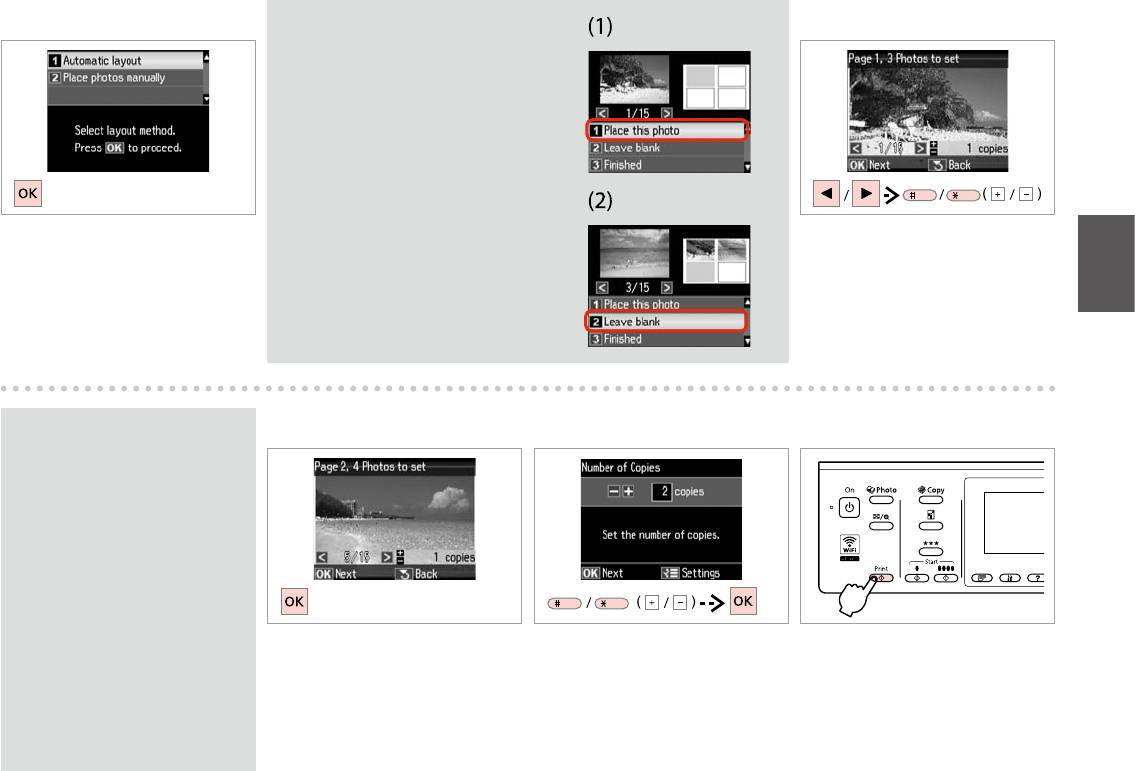
H I
Q
If you select Place photos manually, place photos
as shown in (1) or leave a blank as shown in (2).
Разместите фото
вручную,
( . 1)
( . 2).
Розмістити фото
вручну, ,
(1),
, (2).
Select Automatic layout.
Select a photo.
Автоматический макет.
.
1
Автомат. макет.
.
2
1
2
Q
K LJ
To select more photos, repeat
step I.
I.
,
I.
I
Finish selecting photos.
Set the number of copies.
Start printing.
I
.
.
.
.
.
.
53
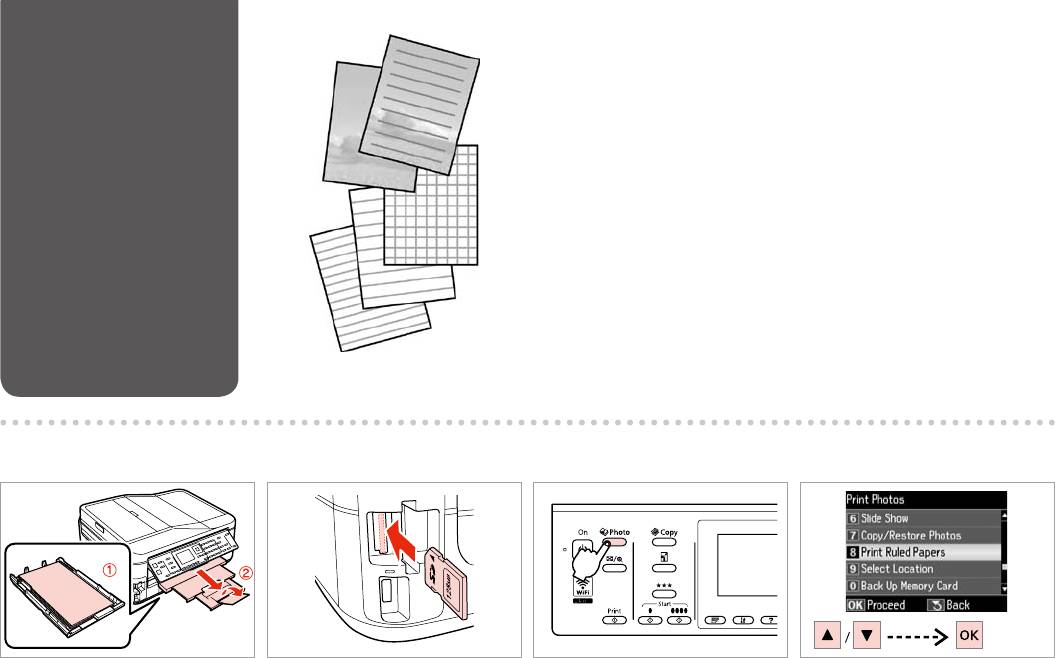
You can print ruled paper or graph paper with or without a photo set as the
Printing Ruled Paper
background.
.
.
A R & 28 B R & 31
C
D
Load A4-size plain paper.
Insert a memory card.
Enter the photo mode.
Select Print Ruled Papers.
A4.
.
.
Печать на лин.бумаге.
’.
Друк лін. паперу.
A4.
.
A4
A4
54
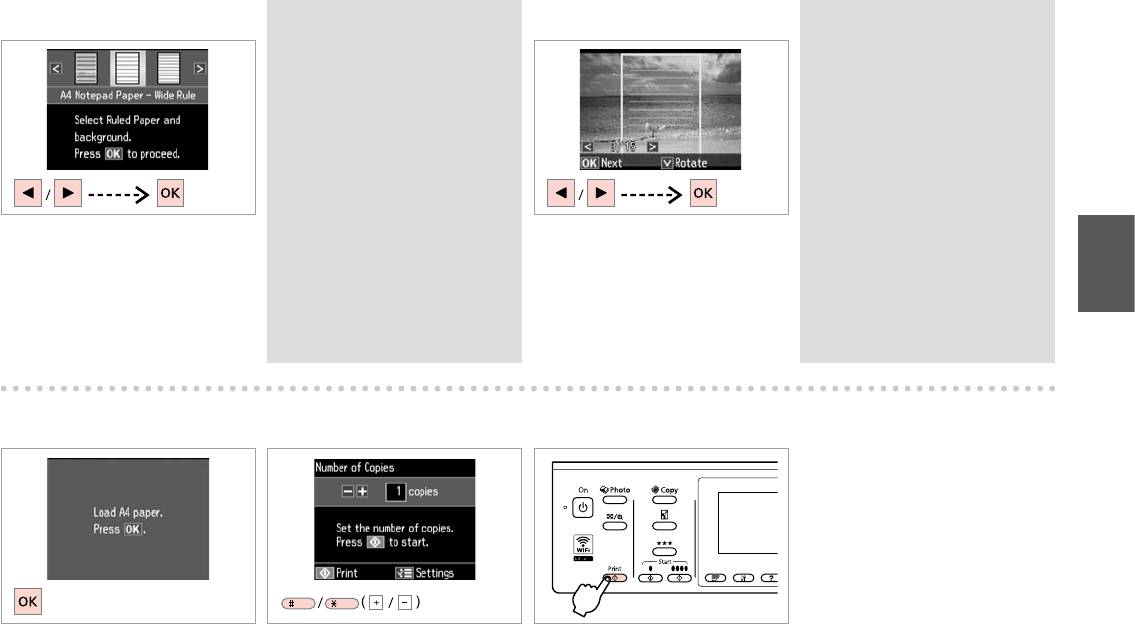
E R & 61
Q
F
Q
If you select a format without a
If you want to rotate the frame,
background image, go to G.
press d.
,
,
d.
G.
,
d.
, G.
d
G
Select a type of format.
Select a photo.
d
.
.
G
.
.
G
H
I
Proceed.
Set the number of copies.
Start printing.
.
.
.
.
.
.
55
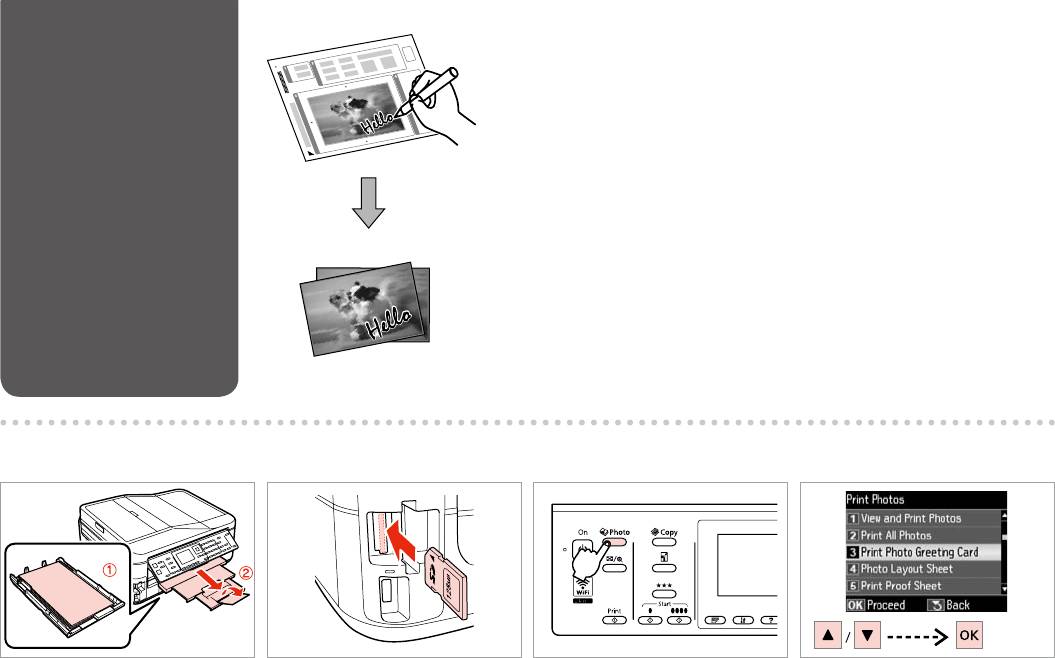
You can create custom cards with handwritten messages by using an A4
Printing Photo
template. First print a template, write your message, and then scan the
Greeting Cards
template to print your cards.
,
A4. ,
, , .
,
A4. ,
, ,
.
A4
A4
B R & 31 C DA R & 28
Load A4 plain paper.
Insert a memory card.
Enter the photo mode.
Select Print Photo Greeting Card.
A4.
.
.
Печать фотооткрытки.
’.
Друк фотолистівки.
A4.
.
A4
A4
56
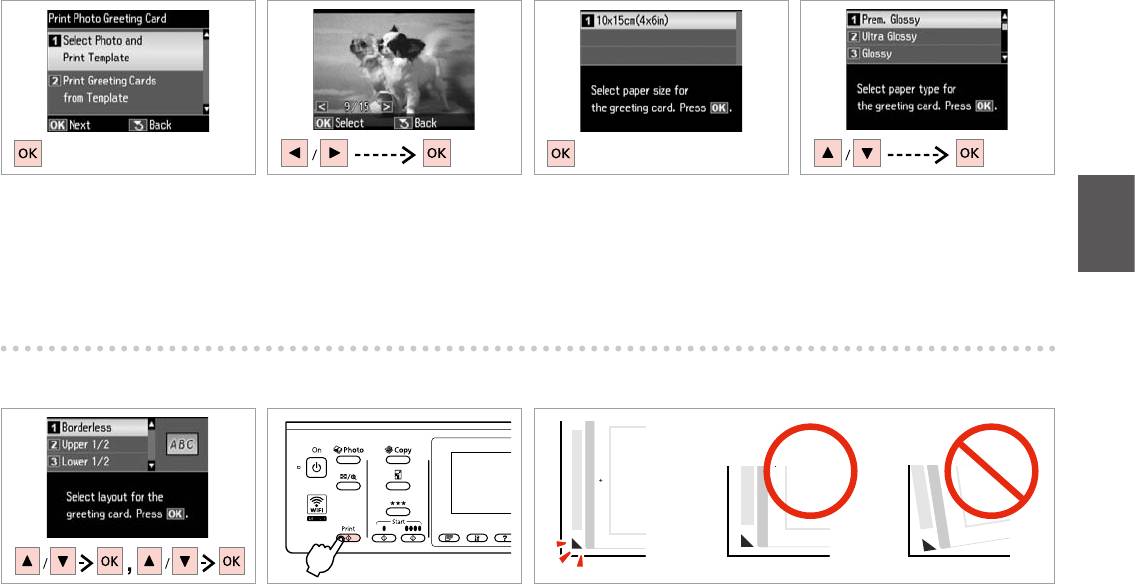
E F H
G
Select upper item.
Select a photo.
Select paper size.
Select paper type.
.
.
.
.
.
.
.
.
I
J
K
Select the settings and proceed.
Print the template.
Check u aligns with the corner of the sheet.
.
, u .
.
.
u .
u
.
u
57
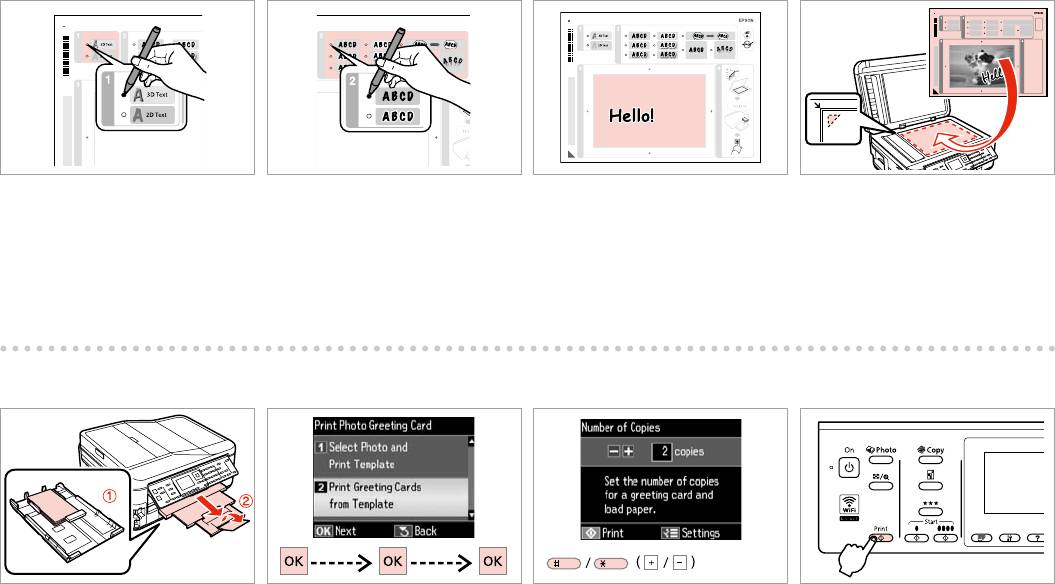
L M O R & 36
N
Select the style of the text.
Select the type.
Write a message or drawing.
Place the template face-down.
.
.
.
.
.
.
.
.
P R & 28 Q
R
S
Load 10 × 15 cm photo paper.
Select lower item and proceed.
Set the number of copies.
Start printing.
10 × 15 .
.
.
.
10 × 15 .
.
.
.
1510
1510
58
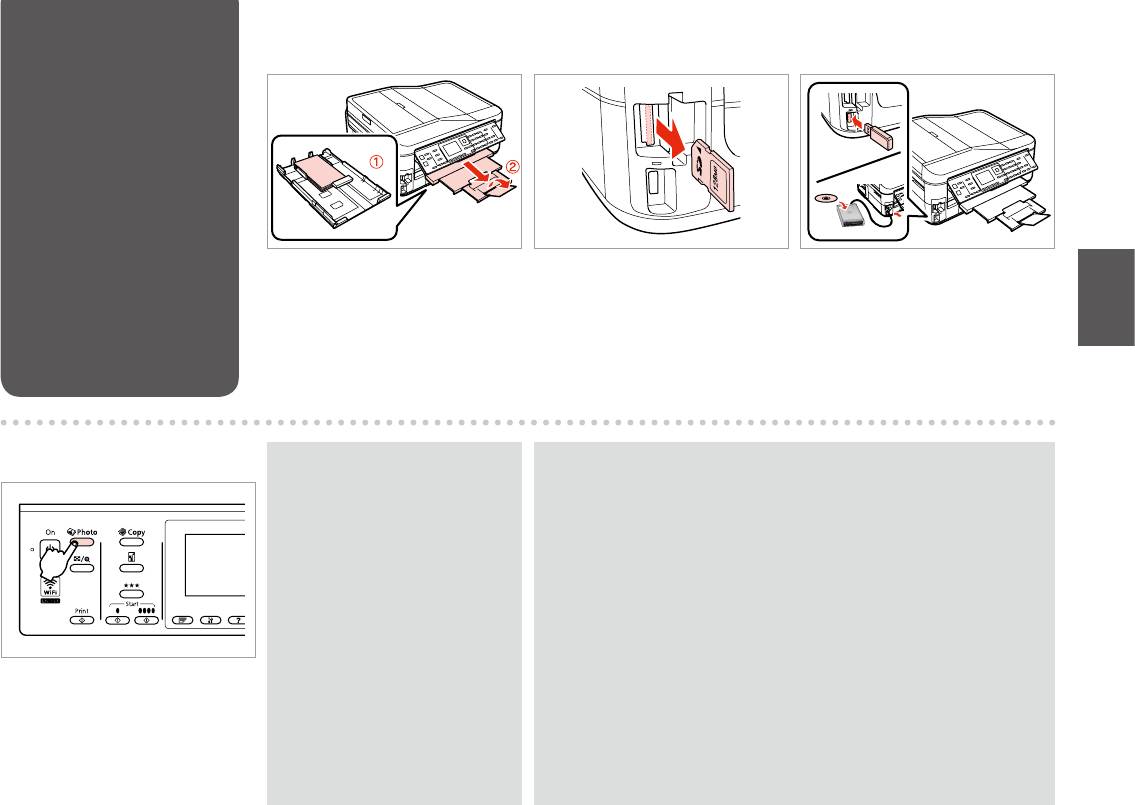
Printing from an
A R & 28 B R & 31 C
External USB Device
USB-
USB
USB
Load photo paper.
Remove.
Connect an external USB device.
.
.
USB-
USB
.
.
.
USB.
USB
USB
D
Q
Q
After step D, follow the steps after
The supported photo le format is JPEG. For external USB device
E from memory card printing.
specications, see the online User’s Guide.
R & 50
JPEG.
D
USB- .
E
.
. R & 50
JPEG.
D
USB-
E
.
’. R & 50
JPEG
Enter the photo mode.
D
USB
.
E
JPEG
50|R
USB
.
ED
50|R
59
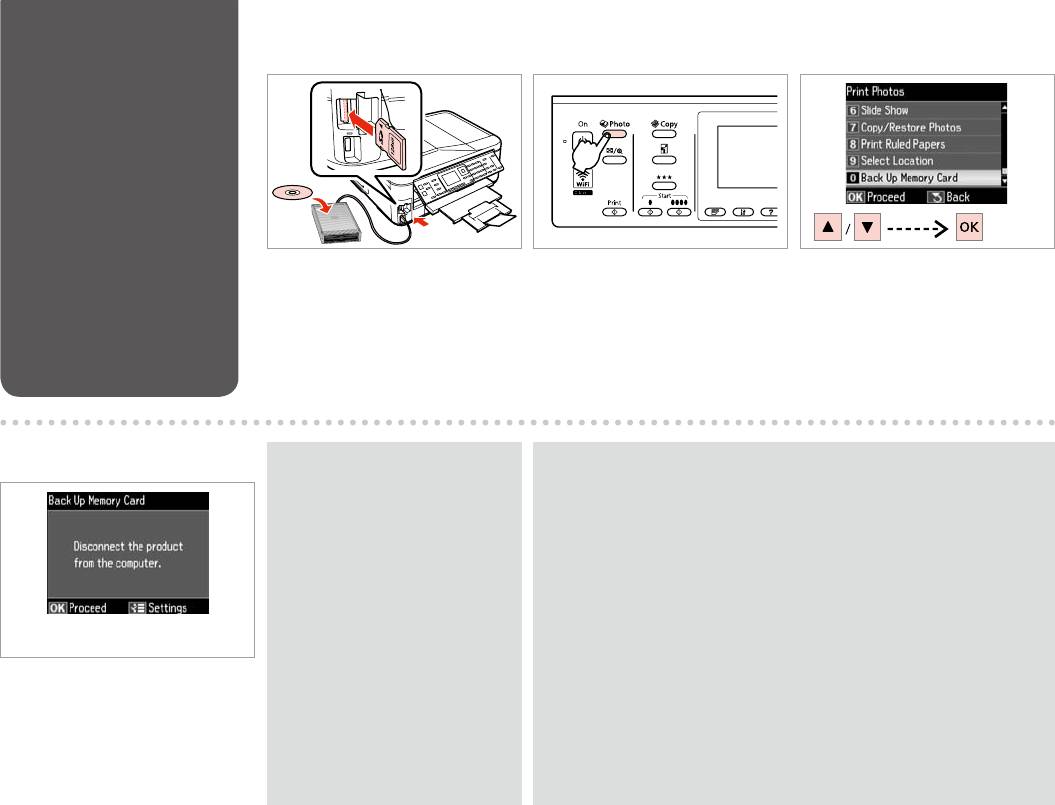
Backup to External
A R & 31 B C
USB Device
USB-
USB
Insert and connect.
Enter the photo mode.
Select Back Up Memory Card.
.
.
Резерв. копир. карты
USB
памяти.
.
.
Резерв.копіюв. на картку.
USB
D
Q
Q
To change the writing speed, press
A folder is automatically created for each backup. You can print photos
x, select Writing Speed and set.
from the backup external USB device. R & 59
, x,
.
Скорость записи
USB- . R & 59
.
. USB-
, x,
. R & 59
Швидк. запису
Follow the on-screen instructions.
.
59|RUSB
.
x
.
59|RUSB
x
60

Photo Mode Menu
EN
List
J Print Photos Mode
View and Print Photos, Print All Photos, Print Photo Greeting Card, Photo Layout
Sheet, Print Proof Sheet, Slide Show, Copy/Restore Photos, Print Ruled Papers, Select
Location *¹, Back Up Memory Card
x Print Photos Menu
Select Photos Select All Photos, Select by Date, Cancel Photo Selection
Print Settings Paper Size, Paper Type, Borderless *³, Quality, Expansion *,
Date, Fit Frame *, Bidirectional *, Set As New Default
Photo Adjustments *² Enhance *, Scene Detection, Fix Red-Eye *, Filter *,
Brightness, Contrast, Sharpness, Saturation, Set As New
Default
Maintenance
R & 118
*1 You can reselect a folder or group from the memory card or external USB device.
*2 These functions only aect your printouts. They do not change your original
images.
*3 When Borderless is selected or set to On, the image is slightly enlarged and
EN
cropped to ll the paper. Print quality may decline in the top and bottom areas, or
R & 61
the area may be smeared when printing.
*4 Select the amount the image is expanded when printing Borderless photos.
RU
R & 62
*5 Select On to automatically crop your photo to t inside the space available for
the layout you selected. Select O to turn o automatic cropping and leave white
UK
R & 63
space at the edges of the photo.
*6 Select On to increase the print speed. Select O to improve the print quality.
AR
*7 Select PhotoEnhance to adjust the brightness, contrast, and saturation of your
R & 64
photos automatically. Select P.I.M. to use your camera’s PRINT Image Matching or
Exif Print settings.
FA
R & 64
*8 Depending on the type of photo, parts of the image other than the eyes may be
corrected.
*9 You can change the image color mode to Sepia or B&W.
61
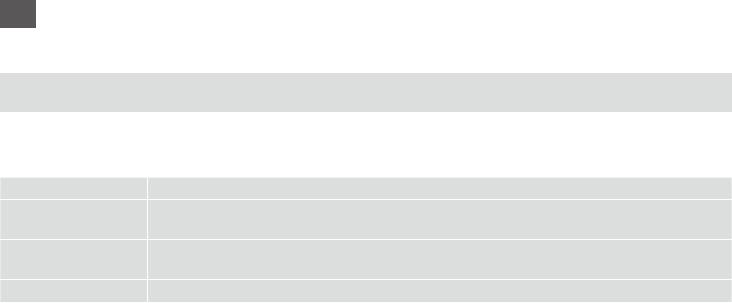
RU
J
, , , , ,
-, -/- , ., *¹, . .
x « »
, ,
, , *³, , *, , *,
*, . ..
*² *, . , *, *, ,
, , , . ..
R & 119
*1 USB- .
*2 . .
*3 Без полей Вкл., .
, .
*4 Без полей.
*5 Вкл.,
. Выкл.,
.
*6 Вкл., . Выкл., .
*7 PhotoEnhance ,
. P.I.M. PRINT Image Matching Exif Print
.
*8 , .
*9 Сепия Ч/Б.
62
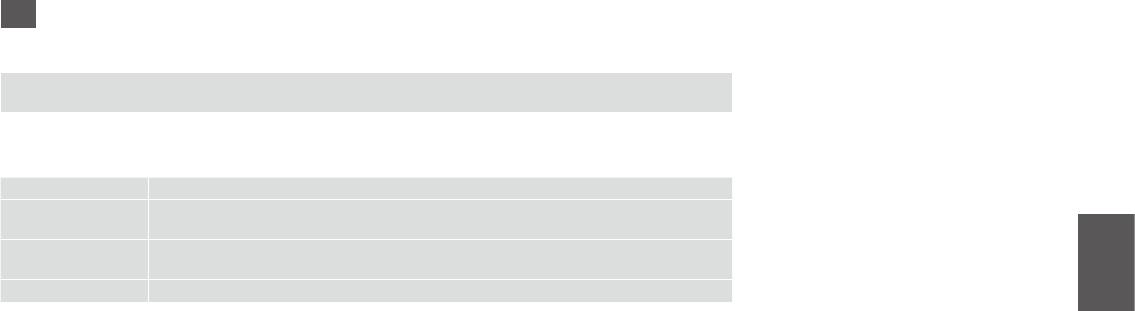
UK
J
, , , , . , ,
. /. , . , . *¹, ..
x
, . , .
. , , *³, , *, , . *,
. *,
*² . *, . , *, *, , , , .,
.
R & 119
*1 ’ USB- .
*2 . .
*3 Без полів Увімк.,
. , .
*4 Без полів.
*5 Увімк. .
Вимк., .
*6 Увімк. . Вимк. .
*7 PhotoEnhance , .
P.I.M., PRINT Image Matching Exif Print .
*8 , .
*9 Сепія Ч/Б.
63
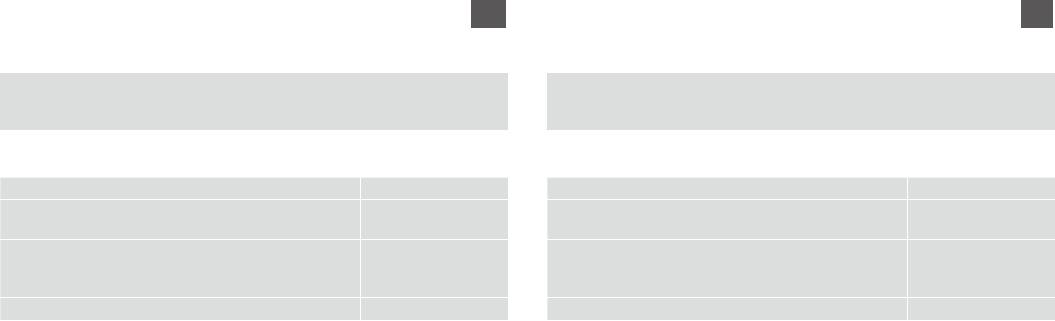
AR
FA
J
J
View and Print Photos, Print All Photos, Print Photo Greeting Card, Photo Layout
View and Print Photos, Print All Photos, Print Photo Greeting Card, Photo Layout
Sheet, Print Proof Sheet, Slide Show, Copy/Restore Photos, Print Ruled Papers, Select
Sheet, Print Proof Sheet, Slide Show, Copy/Restore Photos, Print Ruled Papers, Select
Location *¹, Back Up Memory Card
Location *¹, Back Up Memory Card
x
x
Select PhotosSelect All Photos, Select by Date, Cancel Photo Selection
Select PhotosSelect All Photos, Select by Date, Cancel Photo Selection
Print Settings Paper Size, Paper Type, Borderless *³, Quality, Expansion *,
Print Settings Paper Size, Paper Type, Borderless *³, Quality, Expansion *,
Date, Fit Frame *, Bidirectional *, Set As New Default
Date, Fit Frame *, Bidirectional *, Set As New Default
Photo Adjustments *² Enhance *, Scene Detection, Fix Red-Eye*, Filter *,
Photo Adjustments *² Enhance *, Scene Detection, Fix Red-Eye *, Filter *,
Brightness, Contrast, Sharpness, Saturation, Set As New
Brightness, Contrast, Sharpness, Saturation, Set As New
Default
Default
R | 120
Maintenance
R | 120
Maintenance
USB 1*
USB 1*
2*
2*
On 3*
On 3*
4*
On 5*
4*
Off
On 5*
OffOn 6*
Off
7*
OffOn 6*
7*
8*
B&W 9*
8*
B&W 9*
64
Оглавление
- Handling Media and Originals Обращение с носителями и оригиналами Обробка носіїв та оригіналів
- Copy Mode Режим Копирование Режим Копіювати
- Photo Mode Режим Фото Режим Фото
- Fax Mode Режим факса Режим факсу
- Scan Mode Режим Сканирование Режим Сканування
- Setup Mode (Maintenance) Режим Установка (техобслуживание) Режим Налашт. (технічне обслуговування)
- Solving Problems Решение проблем Вирішення проблем






