Epson Stylus Office BX635FWD: Copy Mode Режим Копирование Режим Копіювати
Copy Mode Режим Копирование Режим Копіювати : Epson Stylus Office BX635FWD
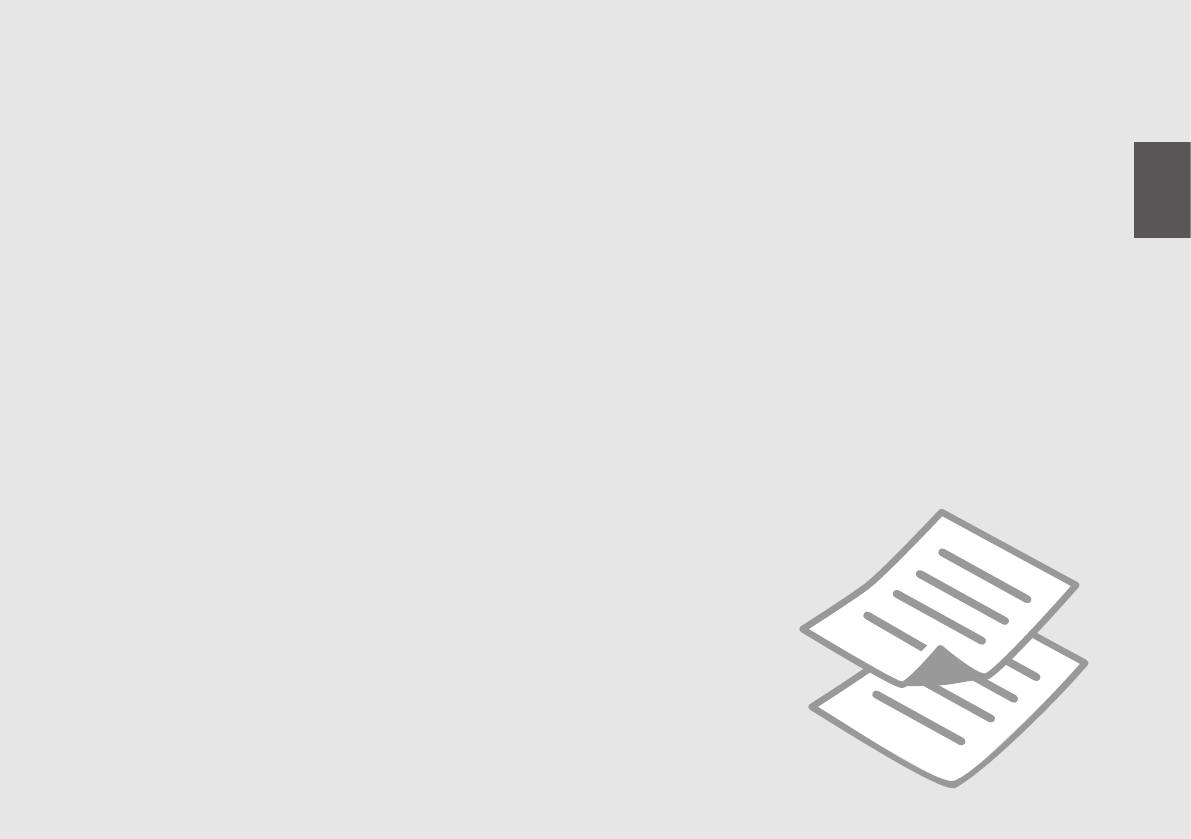
Copy Mode
Режим Копирование
Режим Копіювати
37
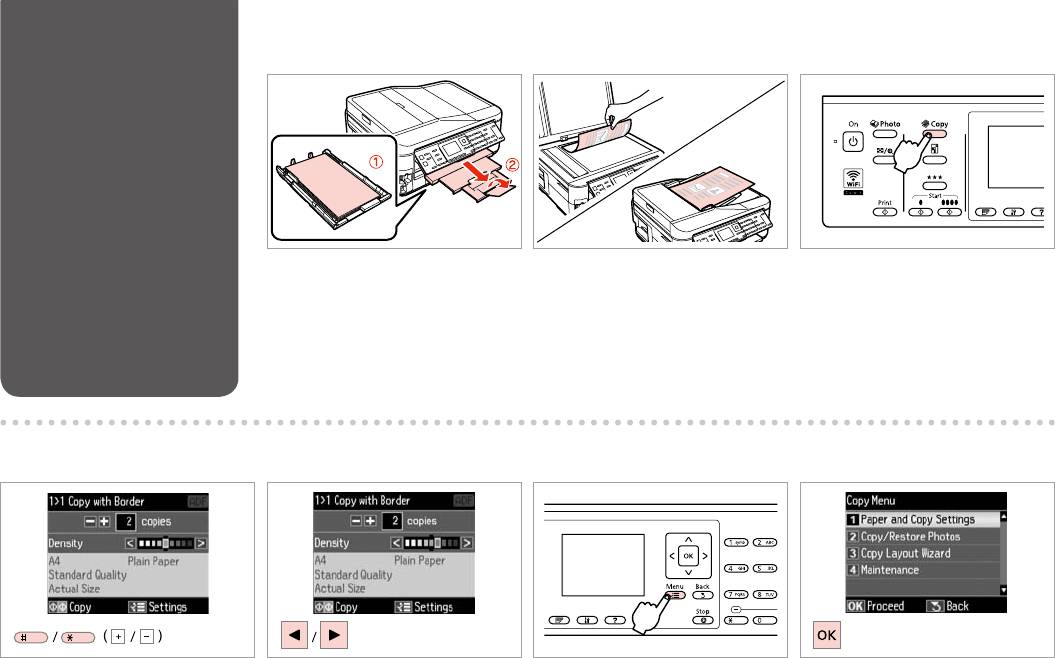
Copying Documents
A R & 28 B R & 33 C
Load paper.
Place original horizontally.
Enter the copy mode.
.
.
.
.
.
.
D E
F
G
Set the number of copies.
Set the density.
Enter the copy settings menu.
Select Paper and Copy Settings.
.
.
Настройки бумаги и
.
копир-я.
.
.
Настр. паперу і копіюв.
.
38
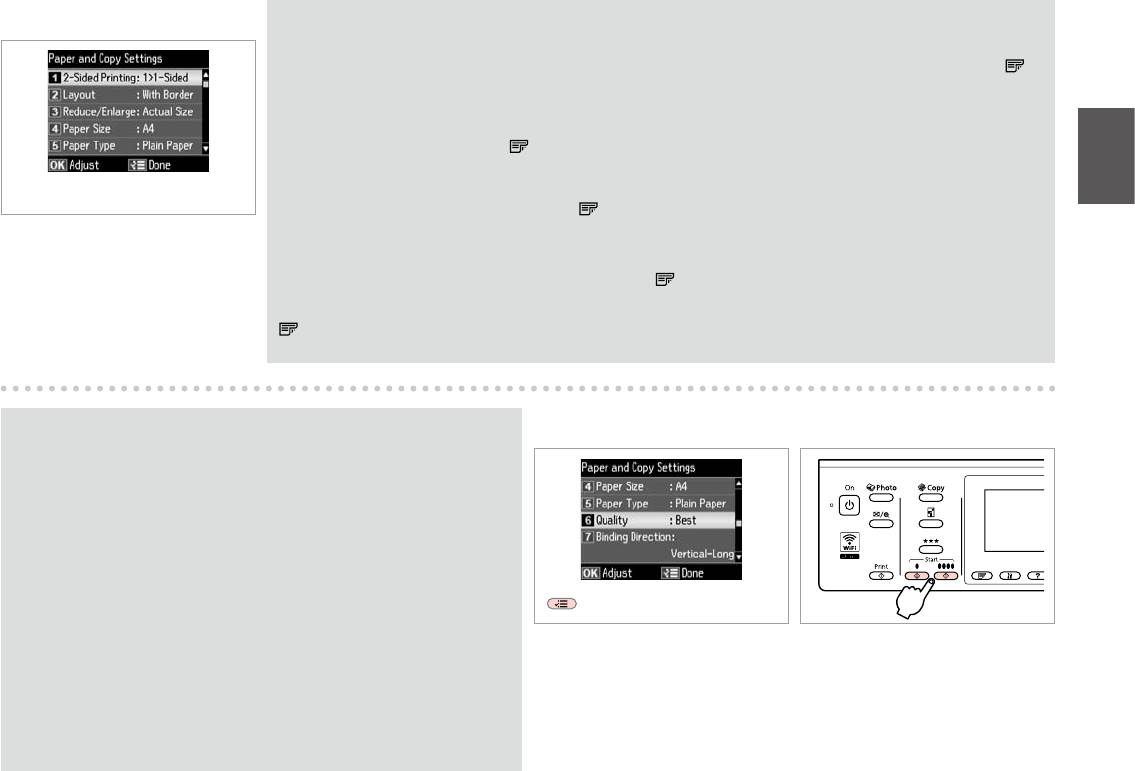
H R & 43
Q
When scanning both sides, load the original in the ADF, and select 2>1-Sided or 2>2-Sided. When printing on both
sides, select 1>2-Sided or 2>2-Sided. The 2-Sided Printing menu is the same as the menu displayed when you press .
Depending on the model, this may not be available. R & 14
ADF 2 2 .
1 2 .
, . .
R & 14
ADF 2>1- 2>2-.
1>2- 2>2-. ,
. . R & 14
Select the appropriate copy settings.
<2<1<2<2ADF
.
14|R
<2<2ADF
.
<2<1
14|R
Q
I
J
The Reduce/Enlarge menu and the Quality menu are the same as the
menus displayed when you press o or N N N.
,
o N N N.
,
o N N N.
NNNo
Finish the settings.
Start monochrome or color copying.
NNNo
.
.
.
.
39
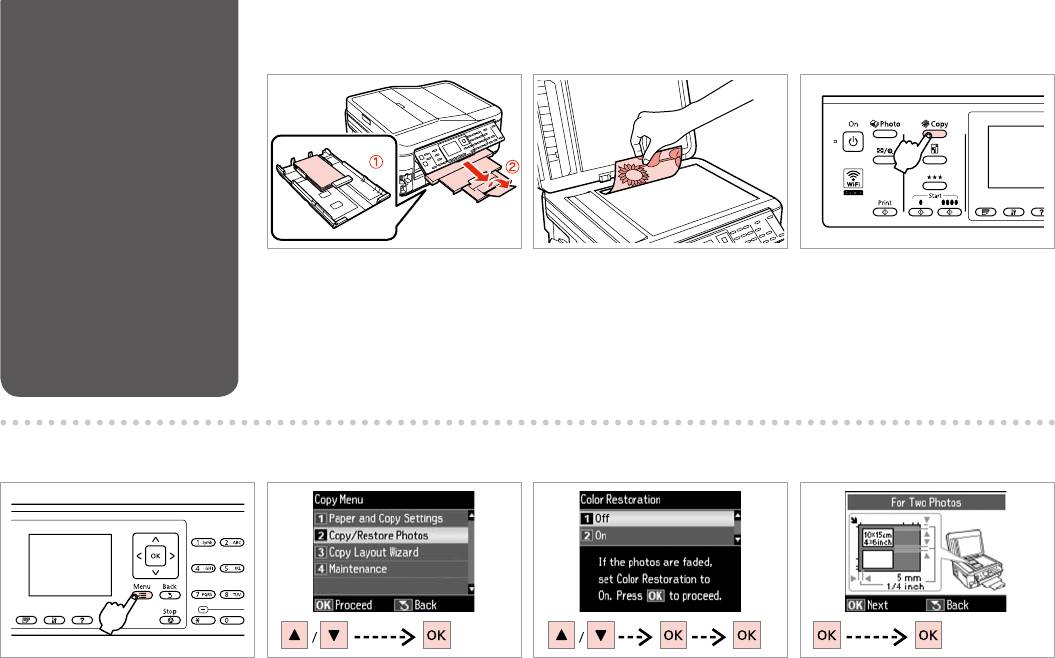
Copy/Restore Photos
A R & 28 B R & 33 C
/
/
Load paper.
Place original horizontally.
Enter the copy mode.
.
.
.
.
.
.
E F GD
Enter the copy settings menu.
Select Copy/Restore Photos.
Select on or o.
Proceed.
Копир-ние/восстан-ие фото.
. .
.
.
Копіюв. /віднов. фото.
. .
.
.
OffOn
OffOn
40
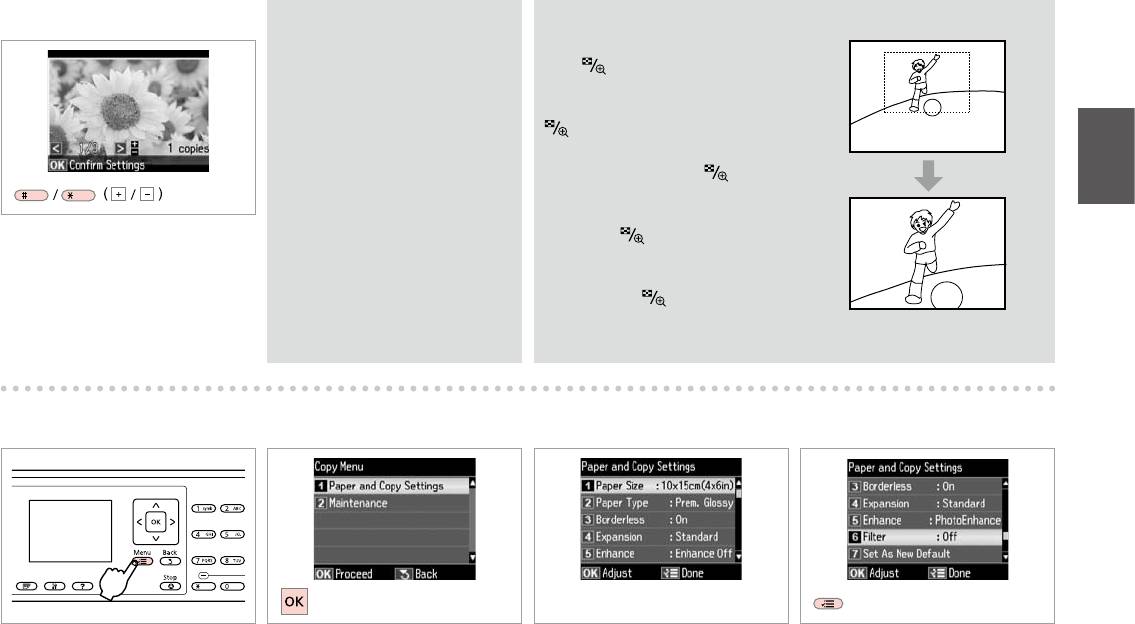
H
Q
Q
If you scanned two photos, repeat
You can crop, enlarge your photo.
step H for the second photo.
Press and make the settings.
, H
.
.
.
,
H
.
.
.
Set the number of copies.
H
.
.
H
I K R & 43
J
L
Enter the copy settings menu.
Select Paper and Copy Settings.
Select the appropriate print settings.
Finish the settings.
Настройки бумаги и
.
.
копир-я.
.
.
Настр. паперу і копіюв.
.
.
41
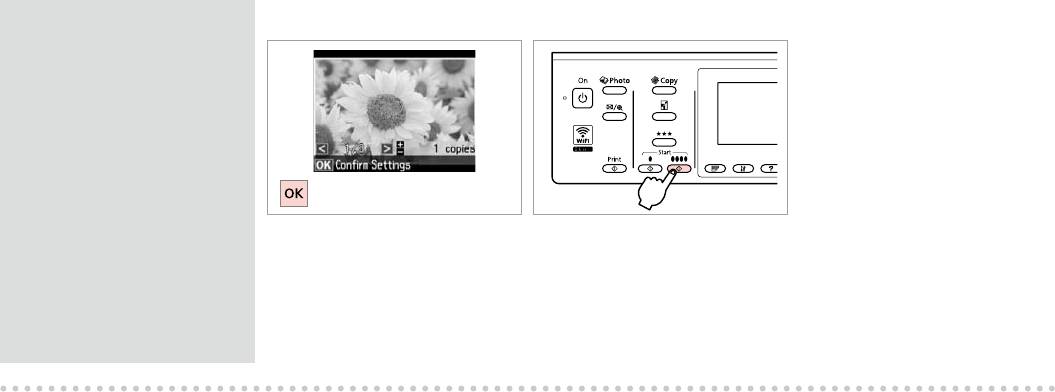
Q
M
N
Make sure you set the Paper Size
and Paper Type.
,
Размер бумаги
Тип бумаги.
Формат паперу Тип
паперу.
Type
Proceed.
Start copying.
.
.
.
.
42
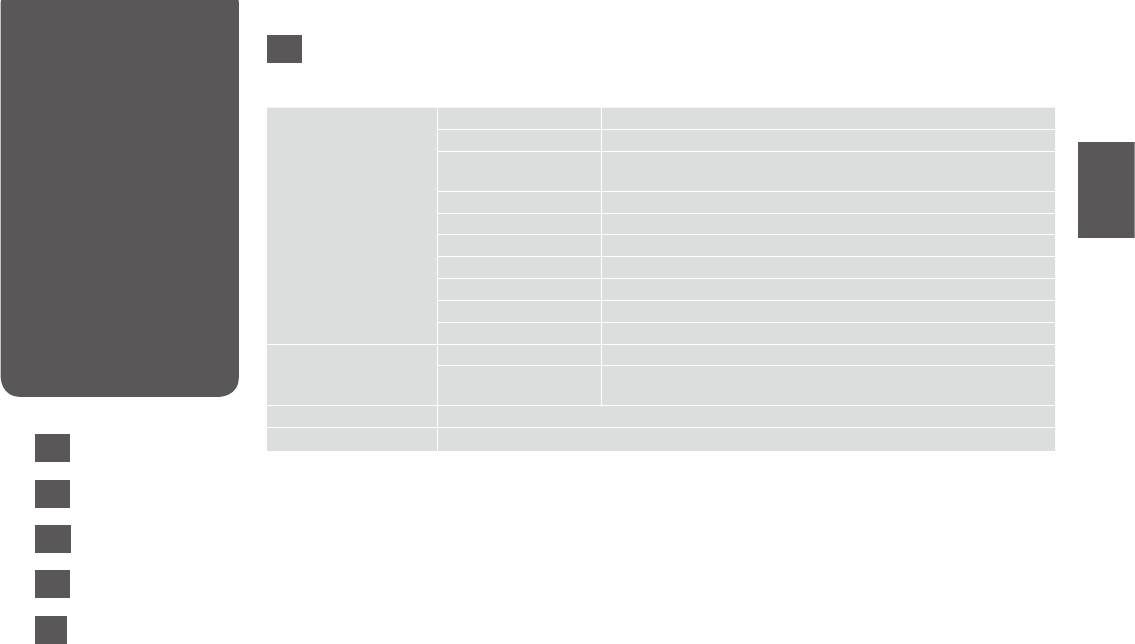
Copy Mode Menu
EN
List
x Copy Menu
Paper and Copy Settings 2-Sided Printing *¹ 1>1-Sided, 1>2-Sided, 2>1-Sided, 2>2-Sided
Layout With Border, Borderless *, 2-up Copy
Reduce/Enlarge Custom Size, Actual Size, Auto Fit Page, 10×15cm->A4, A4->10×15cm,
13×18->10×15, 10×15->13×18, A5->A4, A4->A5
Paper Size A4, A5, 10×15cm(4×6in), 13×18cm(5×7in)
Paper Type Plain Paper, Matte, Prem. Glossy, Ultra Glossy, Glossy, Photo Paper
Quality Draft, Standard Quality, Best
Binding Direction Vertical-Long, Vertical-Short, Horizontal-Long, Horizontal-Short
Dry Time *² Standard, Long, Longer
Expansion *³ Standard, Medium, Minimum
Set As New Default Yes, No
Copy/Restore Photos Color Restoration O, On
Paper and Copy Settings Paper Size, Paper Type, Borderless, Expansion, Enhance *, Filter *, Set As
New Default
Copy Layout Wizard 2-Sided Printing *¹, Layout, Paper Size, Paper Type, Binding Direction
Maintenance
R & 118
EN
R & 43
*1 Depending on the model, this function may not be available. R & 14
*2 Increase the drying time if ink smears or bleeds through the page especially when performing 2-sided printing.
RU
R & 44
*3 Select the amount the image is expanded when printing Borderless photos.
*4 Your image is slightly enlarged and cropped to ll the sheet of paper. Print quality may decline in the top and bottom areas of the
UK
R & 45
printout, or the area may be smeared when printing.
*5 Select PhotoEnhance to automatically adjust the brightness, contrast, and saturation of your photos.
AR
*6 You can change the color mode of images to B&W.
R & 46
FA
R & 47
43
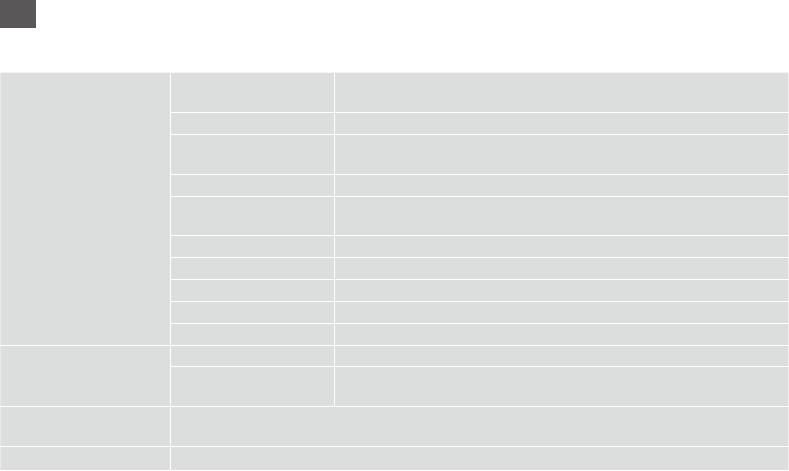
RU
x «»
*¹ 1 , 1 , 2 , 2
-
, *, 2 1
, , , 10×15 ->A4, A4->10×15 ,
13×18->10×15, 10×15->13×18, A5->A4, A4->A5
A4, A5, 10×15, 13×18
, , Prem. Glossy, Ultra Glossy, Glossy,
, . -,
, , ,
*² ., ,
*³ ., ,
. .. ,
-/-
. ., .
, , , , *,
-
*, . ..
*¹, , , ,
-
R & 119
*1 . R & 14
*2 ,
.
*3 Без полей.
*4 .
.
*5 PhotoEnhance , .
*6 - (Ч/Б).
44
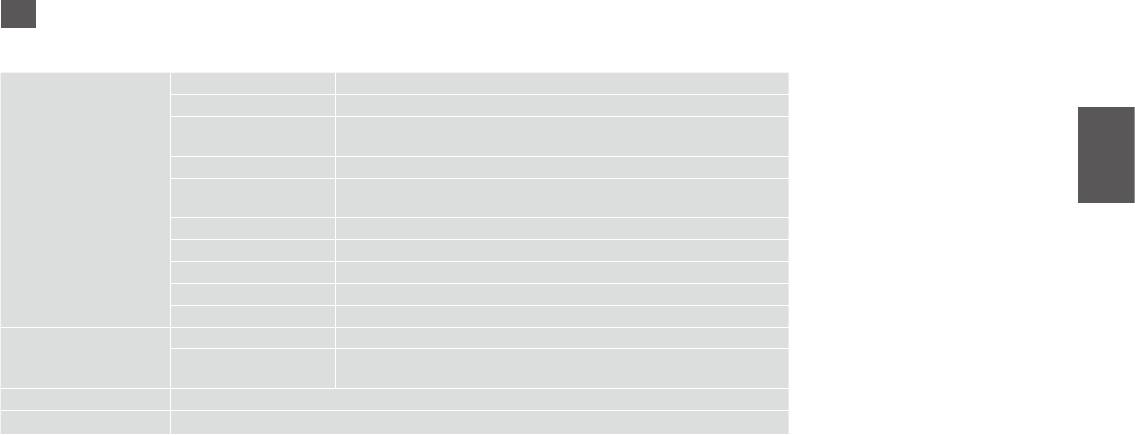
UK
x .
. . 2- *¹ 1>1-, 1>2-, 2>1-, 2>2-
, *, 2/.
, , .., 10×15 ->A4, A4->10×15 ,
13×18->10×15, 10×15->13×18, A5->A4, A4->A5
A4, A5, 10×15 , 13×18
, ., . . ., ., .,
, . ,
-, -, -, -
*² , ,
*³ , ,
,
. /. . ., .
. . , , , , . *, *,
2- *¹, , , ,
.
R & 119
*1 . R & 14
*2 , ,
.
*3 Без полів.
*4 .
, .
*5 PhotoEnhance , .
*6 Ч/Б.
45
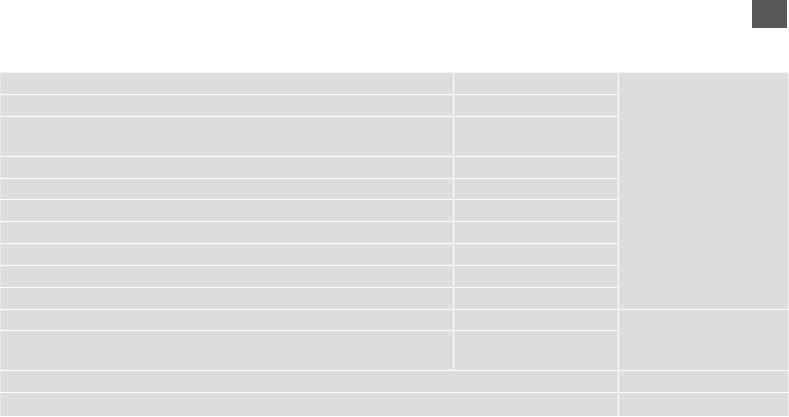
AR
x
Paper and Copy Settings2-Sided Printing *¹1>1-Sided, 1>2-Sided, 2>1-Sided, 2>2-Sided
LayoutWith Border, Borderless *, 2-up Copy
Reduce/Enlarge Custom Size, Actual Size, Auto Fit Page, 10×15cm->A4, A4->10×15cm,
13×18->10×15, 10×15->13×18, A5->A4, A4->A5
Paper SizeA4, A5, 10×15cm(4×6in), 13×18cm(5×7in)
Paper TypePlain Paper, Matte, Prem. Glossy, Ultra Glossy, Glossy, Photo Paper
QualityDraft, Standard Quality, Best
Binding DirectionVertical-Long, Vertical-Short, Horizontal-Long, Horizontal-Short
Dry Time *²Standard, Long, Longer
Expansion *³Standard, Medium, Minimum
Set As New DefaultYes, No
Copy/Restore PhotosColor RestorationO, On
Paper and Copy Settings Paper Size, Paper Type, Borderless, Expansion, Enhance *, Filter *, Set As
New Default
Copy Layout Wizard2-Sided Printing *¹, Layout, Paper Size, Paper Type, Binding Direction
120 | R
Maintenance
14|R
1*
2*
3*
4*
5*
B&W 6*
46
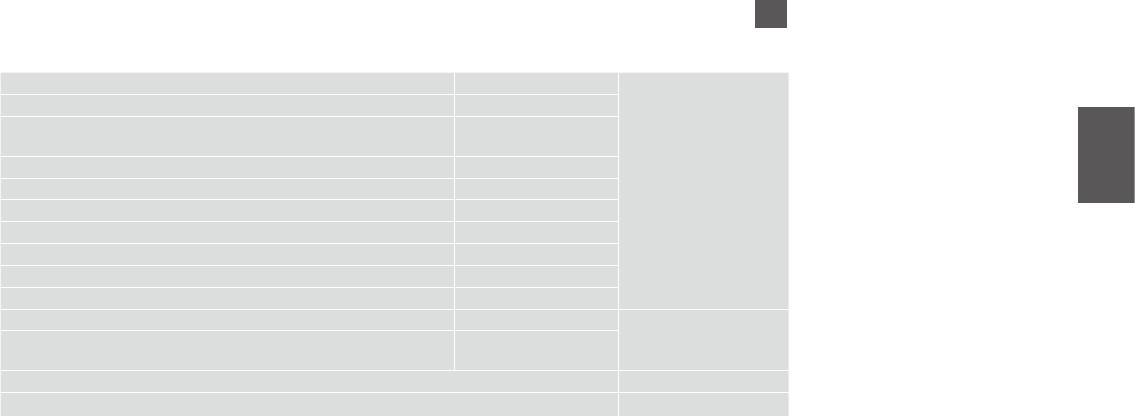
FA
Copy Menu x
Paper and Copy Settings2-Sided Printing *¹1>1-Sided, 1>2-Sided, 2>1-Sided, 2>2-Sided
LayoutWith Border, Borderless *, 2-up Copy
Reduce/Enlarge Custom Size, Actual Size, Auto Fit Page, 10×15cm->A4, A4->10×15cm,
13×18->10×15, 10×15->13×18, A5->A4, A4->A5
Paper SizeA4, A5, 10×15cm(4×6in), 13×18cm(5×7in)
Paper TypePlain Paper, Matte, Prem. Glossy, Ultra Glossy, Glossy, Photo Paper
QualityDraft, Standard Quality, Best
Binding DirectionVertical-Long, Vertical-Short, Horizontal-Long, Horizontal-Short
Dry Time *²Standard, Long, Longer
Expansion *³Standard, Medium, Minimum
Set As New DefaultYes, No
Copy/Restore PhotosColor RestorationO, On
Paper and Copy Settings Paper Size, Paper Type, Borderless, Expansion, Enhance *, Filter *, Set As
New Default
Copy Layout Wizard2-Sided Printing *¹, Layout, Paper Size, Paper Type, Binding Direction
120 | R
Maintenance
14|R 1*
2*
3*
4*
5*
B&W 6*
47
48
Оглавление
- Handling Media and Originals Обращение с носителями и оригиналами Обробка носіїв та оригіналів
- Copy Mode Режим Копирование Режим Копіювати
- Photo Mode Режим Фото Режим Фото
- Fax Mode Режим факса Режим факсу
- Scan Mode Режим Сканирование Режим Сканування
- Setup Mode (Maintenance) Режим Установка (техобслуживание) Режим Налашт. (технічне обслуговування)
- Solving Problems Решение проблем Вирішення проблем






