Epson Stylus Office BX635FWD: Setup Mode (Maintenance) Режим Установка (техобслуживание) Режим Налашт. (технічне обслуговування)
Setup Mode (Maintenance) Режим Установка (техобслуживание) Режим Налашт. (технічне обслуговування) : Epson Stylus Office BX635FWD
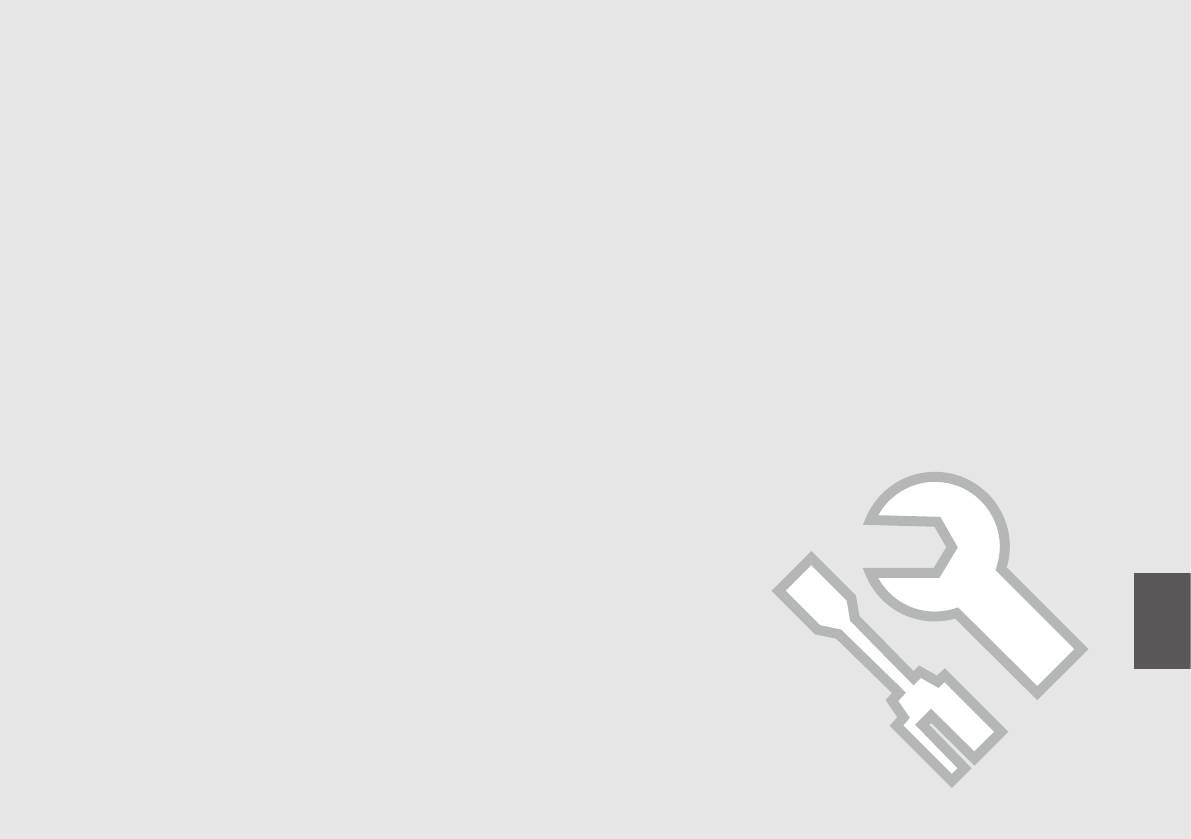
Setup Mode (Maintenance)
Режим Установка (техобслуживание)
Режим Налашт. (технічне обслуговування)
107
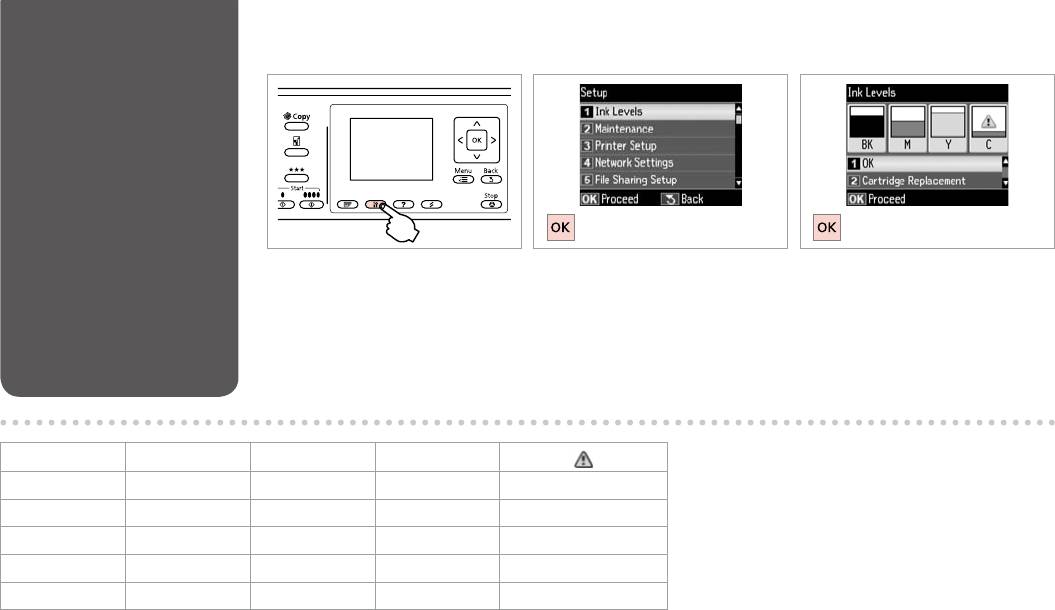
Checking the Ink
A B
C
Cartridge Status
Enter the Setup mode.
Select Ink Levels.
Finish.
.
Уровни чернил.
.
.
Рівні чорнила.
.
BK M Y C
Black Magenta Yellow Cyan Ink is low.
.
.
108
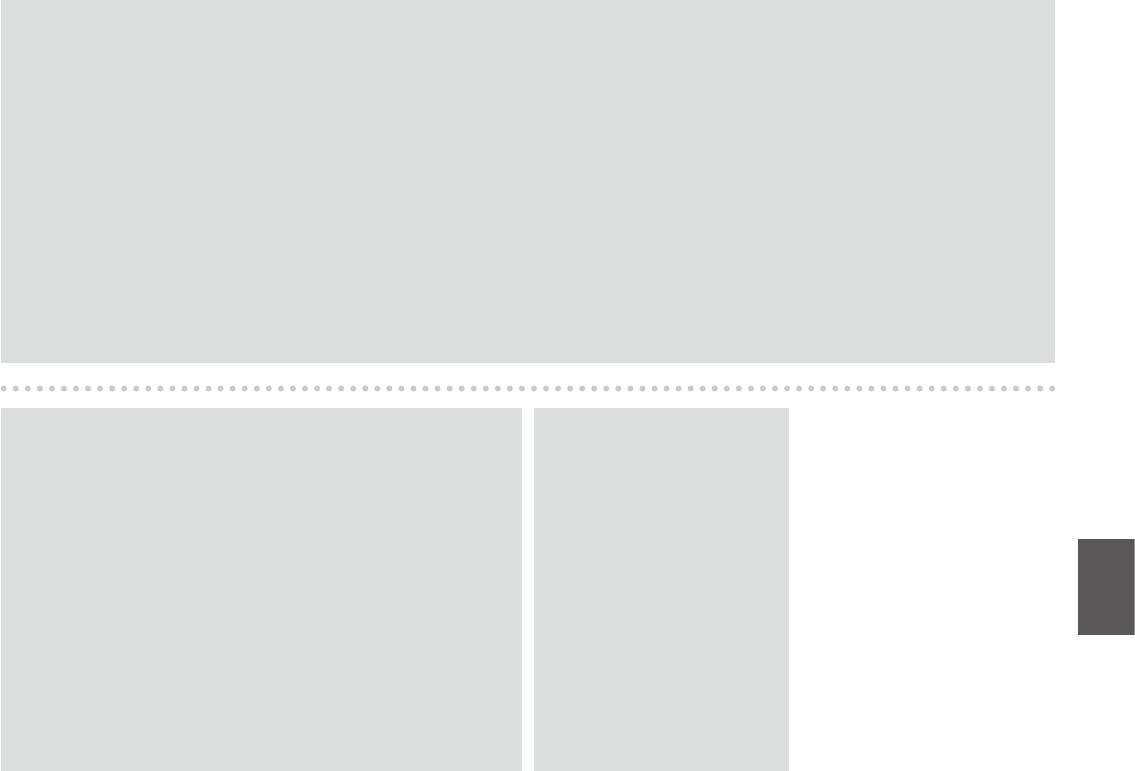
Q
On the screen in step C, you can select to replace ink cartridges even if they are not expended. You can also start this operation by pressing the F button.
Press the F button, select Maintenance, and then Ink Cartridge Replacement. For instructions on replacing the cartridge, see R & 128.
C , .
F. F, Техобслуживание, Замена картриджа. :
R & 128.
C , .
F. F, Обслуговув., — Заміна картриджа. .
R & 128.
F
C
128|RF
FC
F
128|R
Q
Q
Epson cannot guarantee the quality or reliability of non-genuine ink. If
If an ink cartridge is running low,
non-genuine ink cartridges are installed, the ink cartridge status may not
prepare a new ink cartridge.
be displayed.
Epson
,
.
.
, .
Epson
,
. ,
.
.
Epson
Epson
109
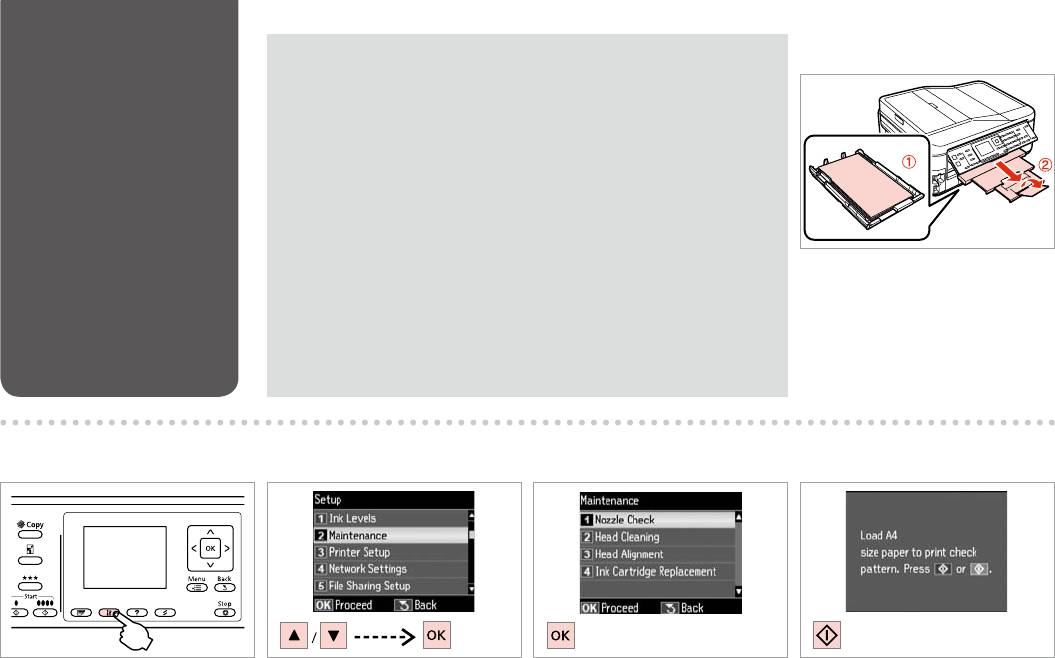
Checking/Cleaning
Q
A R & 28
the Print Head
Print head cleaning uses some ink from some cartridges. Use Nozzle Check to identify defective
color(s) so you can select appropriate color(s) to clean. Black ink may be used in color images.
/
. Проверка дюз,
, .
/
.
.
Перевірка сопел,
, .
.
Load a A4-size plain paper.
A4.
A4.
A4
A4
B
C
D E
Enter the Setup mode.
Select Maintenance.
Select Nozzle Check.
Print the nozzle check pattern.
.
Техобслуживание.
Проверка дюз.
.
.
Обслуговув.
Перевірка сопел.
.
110
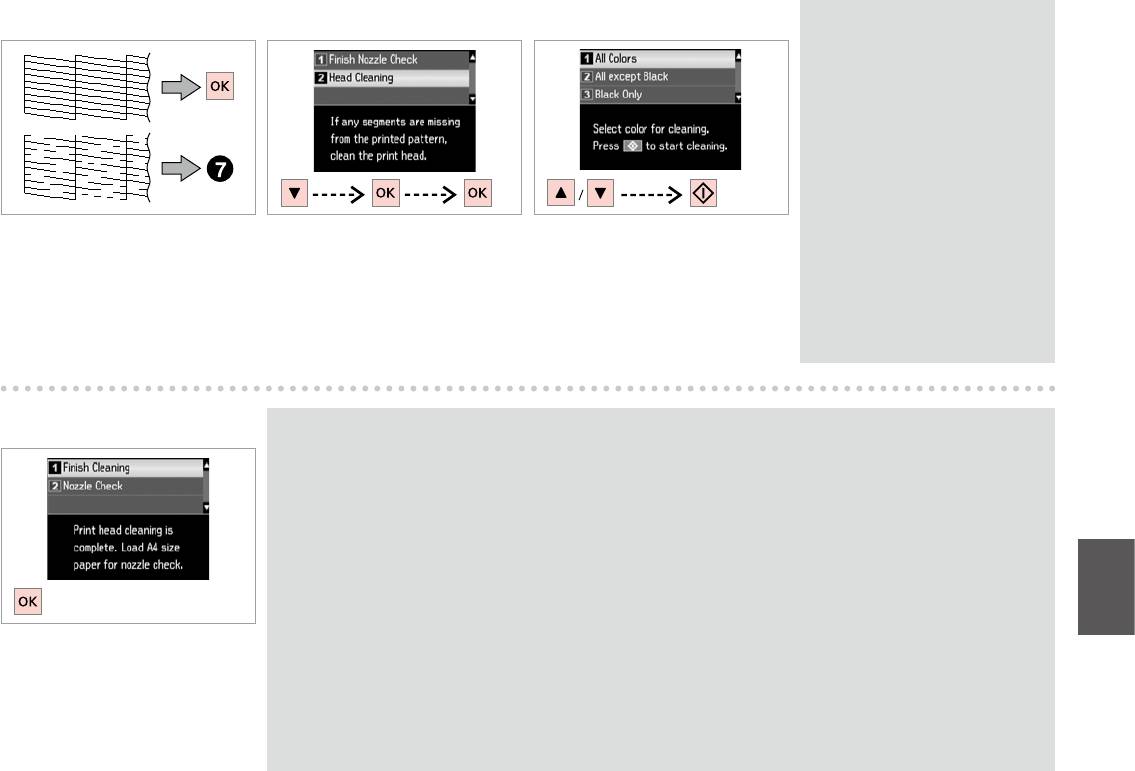
F
G
H
Q
Select the color that shows a
defect in the nozzle check result.
,
.
,
.
Check the pattern.
Select Head Cleaning.
Select an item and start cleaning.
.
Прочистка
.
головки.
.
Очищення
.
головки.
I
Q
If print quality does not improve, make sure you selected the appropriate color in step H according to the nozzle check
result. If quality does not improve after cleaning four times, leave the printer on for at least six hours. Then try cleaning the
print head again. If quality still does not improve, contact Epson support.
, , H ,
. ,
. . , Epson.
, , H
. ,
. . ,
Select Finish Cleaning.
Epson .
Завершите
H
очистку.
Epson
Заверш.
H
очищення.
Epson
111
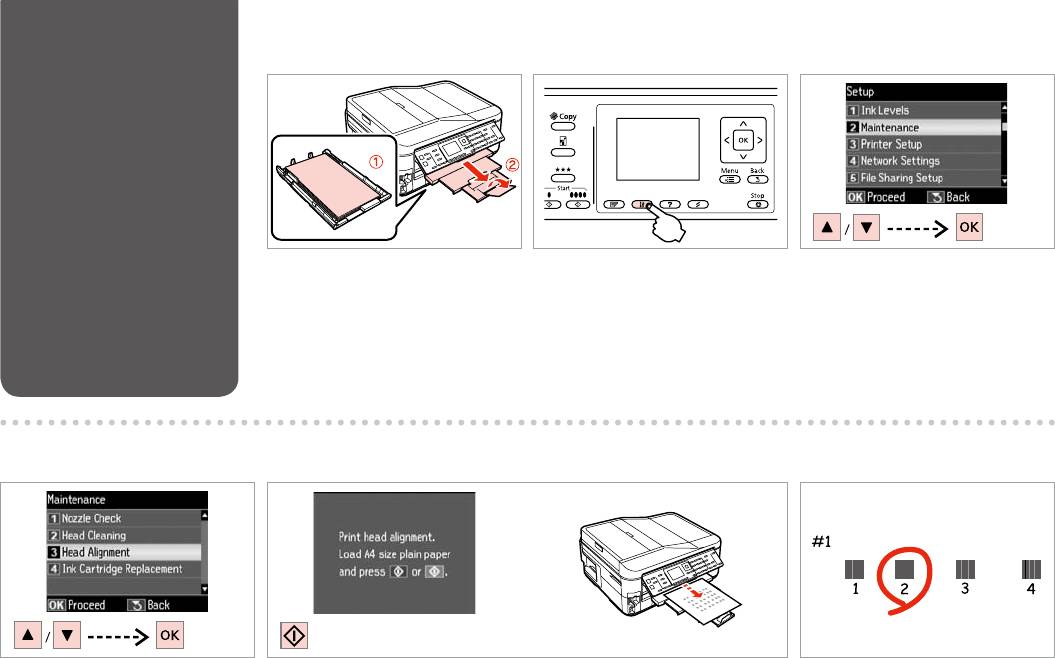
Aligning the Print
A R & 28 B
C
Head
Load a A4-size plain paper.
Enter the Setup mode.
Select Maintenance.
.
Техобслуживание.
A4.
.
Обслуговув.
A4.
A4
A4
D E
F
Select Head Alignment.
Print patterns.
Select the most solid pattern.
Калибровка головки.
.
.
Кaлібр.головки.
.
.
112
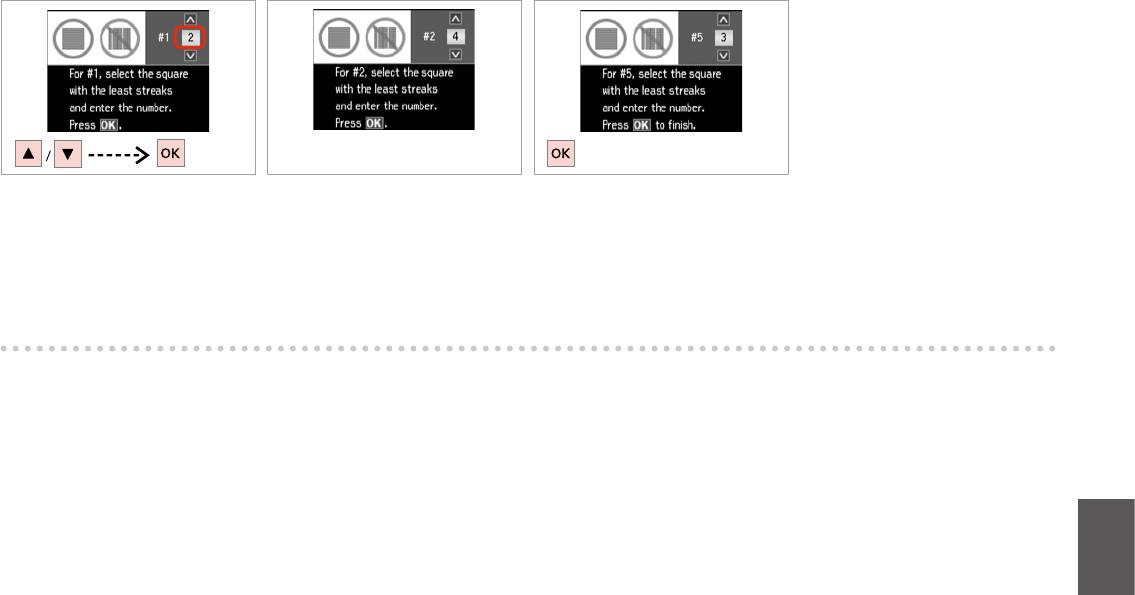
G
H
I
Enter the pattern number for #1.
Repeat G for all patterns.
Finish aligning the print head.
#1.
G
.
#1.
.
G
.
.
G
G
113
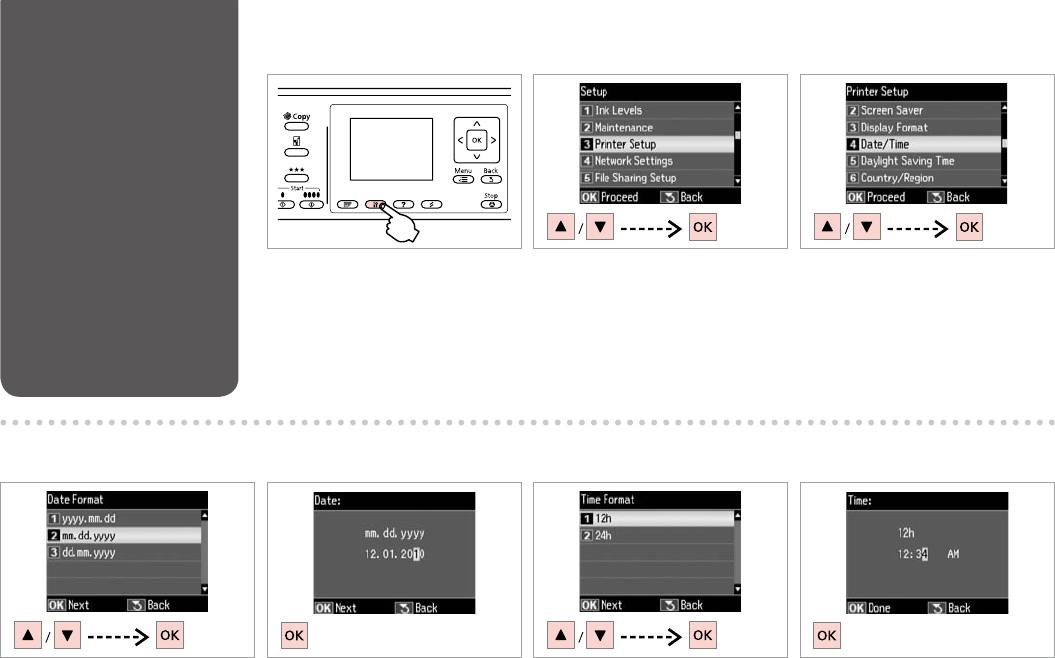
Setting/Changing
A B C
Time and Region
/
Enter the Setup mode.
Select Printer Setup.
Select Date/Time.
.
Настройка принтера.
Дата/Время.
.
Налашт. принт.
Дата/час.
E F GD
Select the date format.
Set the date.
Select the time format.
Set the time.
.
.
.
.
.
.
.
.
114
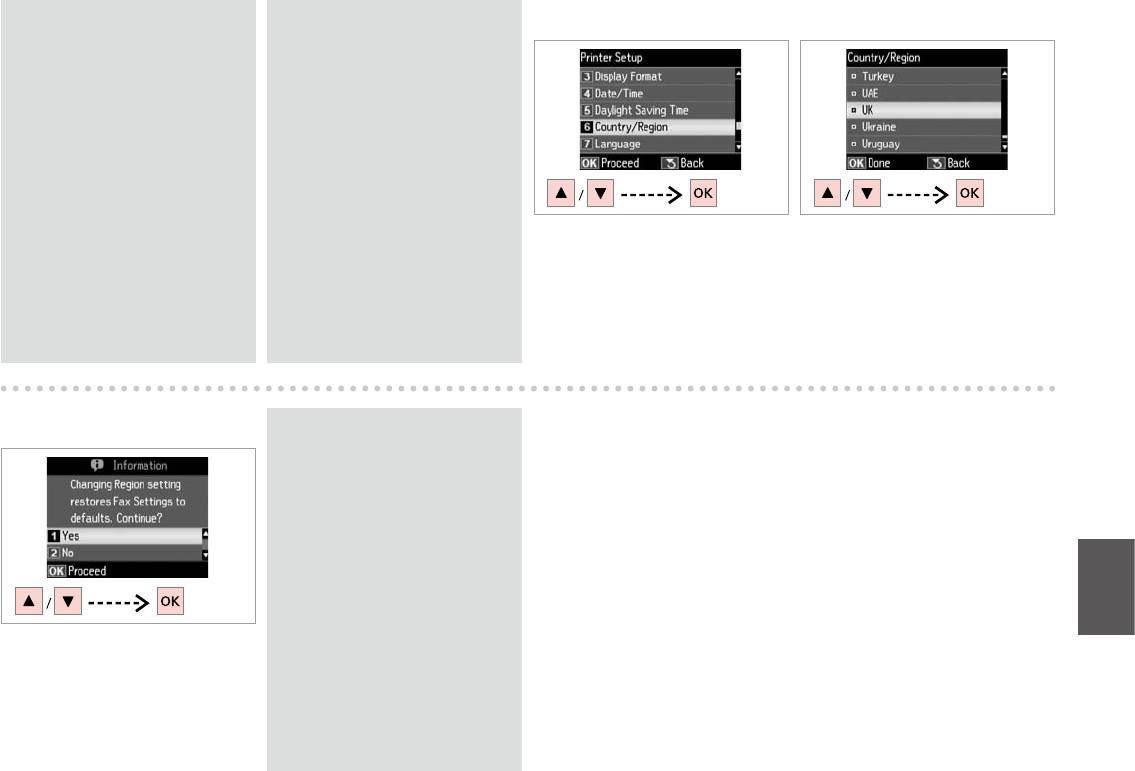
Q
Q
H I
Use u or d to select AM or PM.
To select daylight saving time, set
Daylight Saving Time to On. R & 118
u d
AM PM.
u d
Летнее время
AM PM.
Вкл. R & 119
du
,
du
Перехід на літний час
Увімк. R & 119
Select Country/Region.
Select the region.
120|ROn
Страна/Регион.
.
Країна/Регіон.
.
On
120|R
J
Q
The incorrect time may be
displayed especially after a power
failure.
.
.
Select Yes.
Да.
Так.
Yes
Yes
115
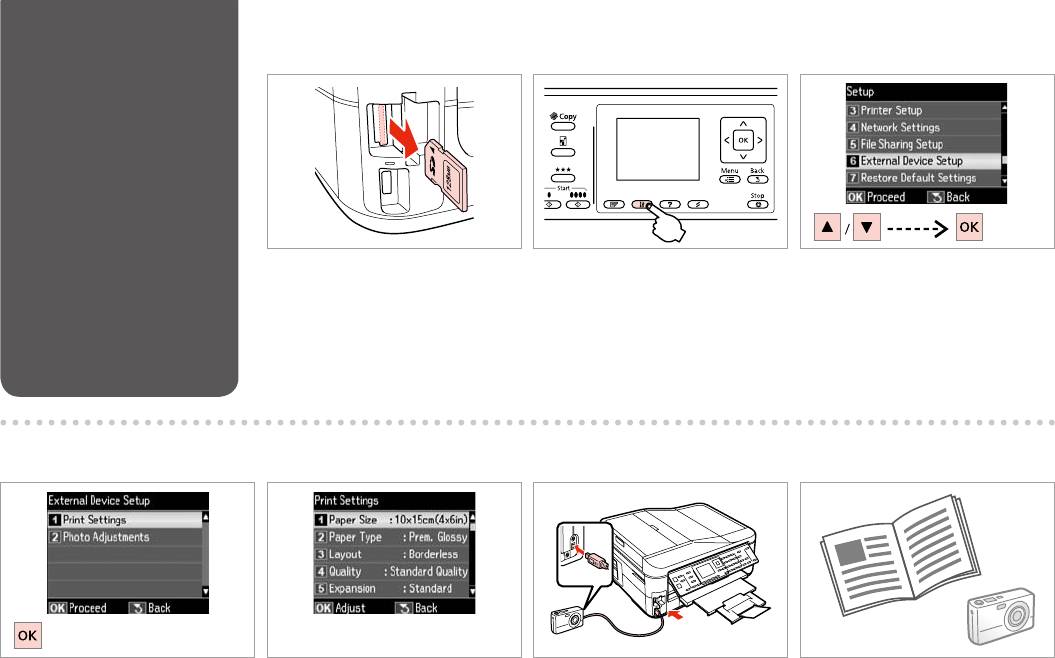
Printing from a
A R & 31 B
C
Digital Camera
Remove.
Enter the Setup mode.
Select External Device Setup.
.
.
Настройка PictBridge.
.
.
Налашт. зовн. пристрою.
D F
E R & 118
G
Select Print Settings.
Select the appropriate print settings.
Connect and turn on the camera.
See your camera’s guide to print.
Настройки печати.
.
.
.
.
Настр. друку.
’
.
.
.
.
116
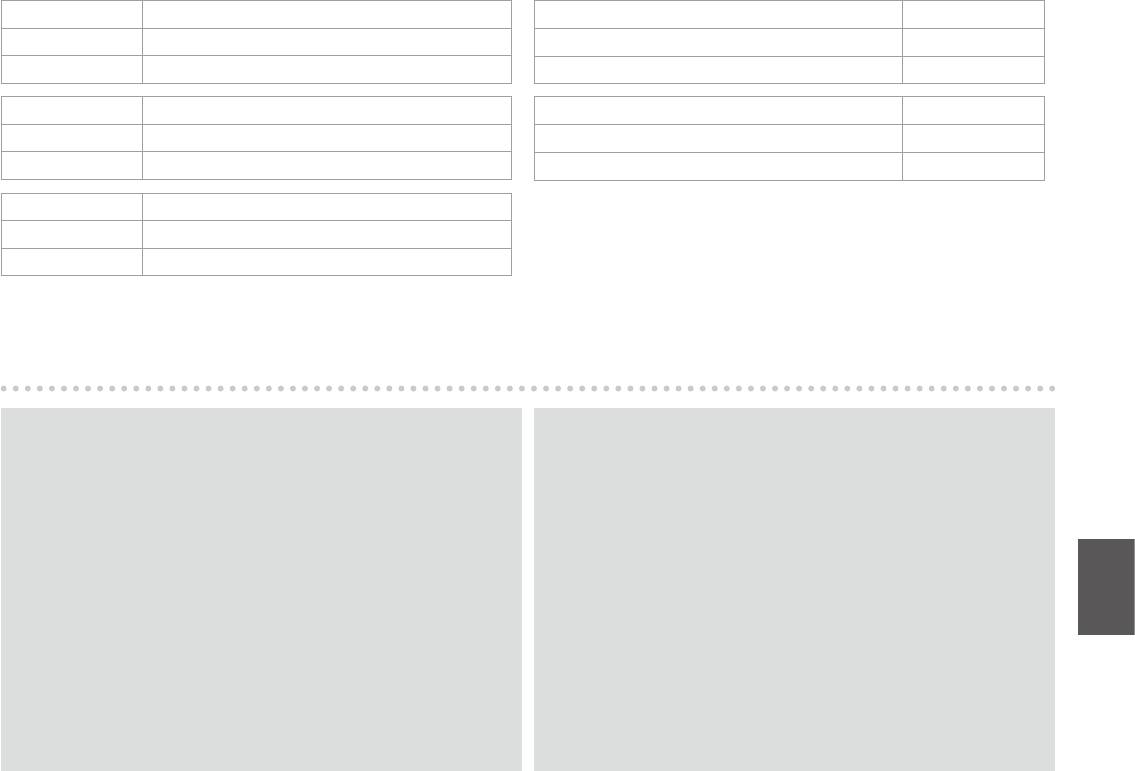
Compatibility PictBridge
PictBridge
File Format JPEG
JPEG
Image size 80 × 80 pixels to 9200 × 9200 pixels
920092008080
PictBridge
PictBridge
JPEG
JPEG
80 × 80 9200 × 9200
920092008080
PictBridge
JPEG
80 × 80 . 9200 × 9200 .
Q
Q
Depending on the settings on this printer and the digital camera, some
Some of the settings on your digital camera may not be reected in the
combinations of paper type, size, and layout may not be supported.
output.
,
.
.
.
,
, .
117
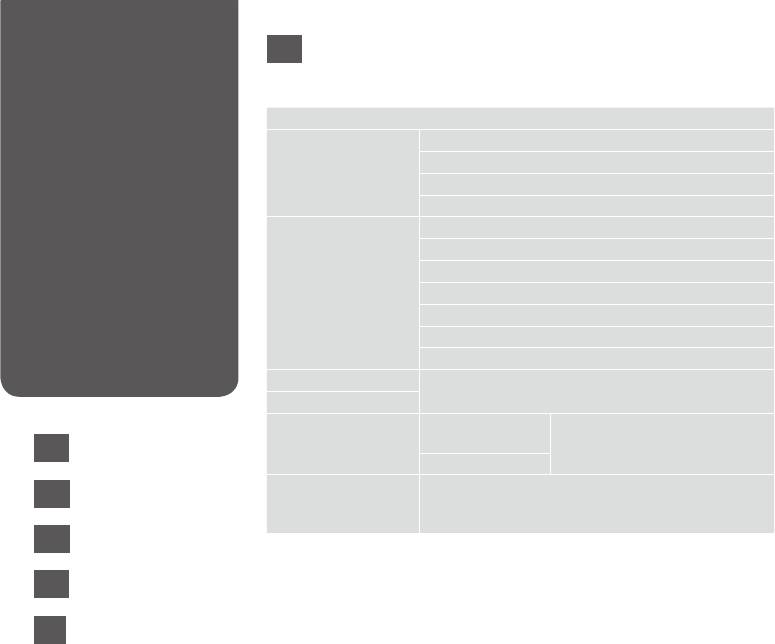
Setup Menu List
EN
F Setup Mode
Ink Levels
Maintenance Nozzle Check
Head Cleaning
Head Alignment
Ink Cartridge Replacement
Printer Setup Sound
Screen Saver
Display Format *
Date/Time
Daylight Saving Time
Country/Region
Language
Network Settings For details on the setting items, see the online Network
File Sharing Setup
Guide.
External Device Setup Print Settings For details on the setting items, see
the Print Settings for Print Photos
EN
R & 118
Photo Adjustments
Mode. R & 61
Restore Default Settings Reset Fax Send/Receive Settings, Reset Fax Data Settings,
RU
R & 119
Reset Network Settings, Reset All except Network & Fax
Settings, Reset All Settings
UK
R & 119
* You can select the LCD screen display format from 1-up with Info, 1-up without Info,
and View Thumbnail Images.
AR
R & 120
FA
R & 120
118
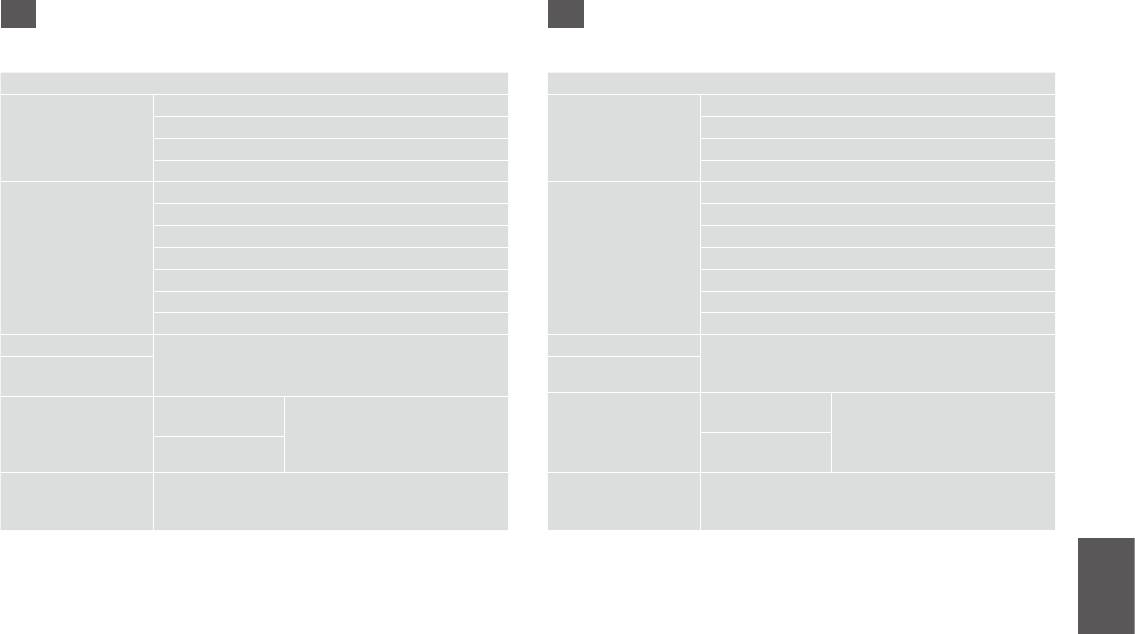
RU
UK
F
F .
.
a.
. .
*
. *
/
/
/
/
/Language
/Language
.
.
.
.
PictBridge
. .
.
.
.
. R & 61
. R & 61
./. , .
. .
. . . /. , . .
, . ,
, . . , , .
,
, .
* - 1
* 1 ,
, 1 .
1 .
119
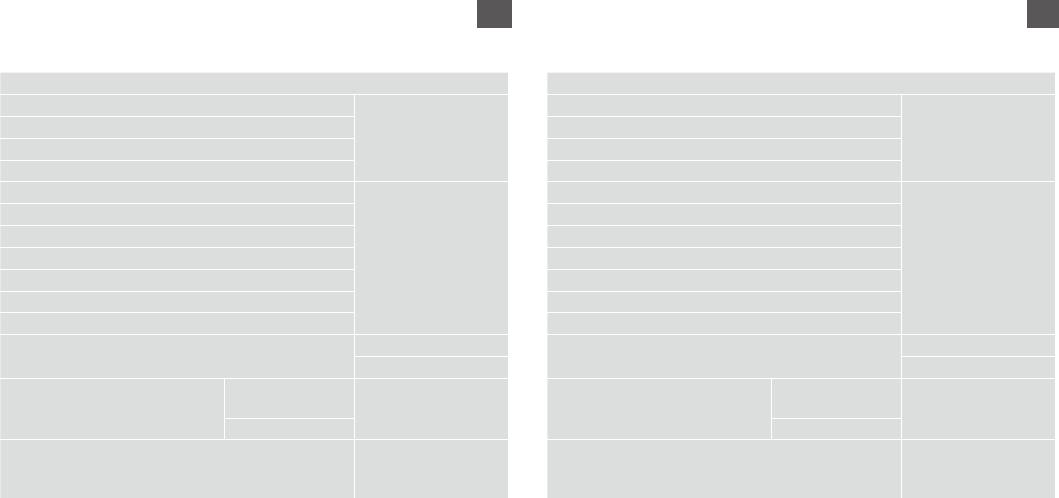
AR
FA
F
F
Ink Levels
Ink Levels
MaintenanceNozzle Check
MaintenanceNozzle Check
Head Cleaning
Head Cleaning
Head Alignment
Head Alignment
Ink Cartridge Replacement
Ink Cartridge Replacement
Printer SetupSound
Printer SetupSound
Screen Saver
Screen Saver
Display Format *
Display Format *
Date/Time
Date/Time
Daylight Saving Time
Daylight Saving Time
Country/Region
Country/Region
Language
Language
Network Settings
Network Settings
File Sharing Setup
File Sharing Setup
External Device SetupPrint Settings
External Device SetupPrint Settings
61| R
Photo Adjustments
61|R
Photo Adjustments
Restore Default Settings Reset Fax Send/Receive Settings, Reset Fax Data Settings,
Restore Default Settings Reset Fax Send/Receive Settings, Reset Fax Data Settings,
Reset Network Settings, Reset All except Network & Fax
Reset Network Settings, Reset All except Network & Fax
Settings, Reset All Settings
Settings, Reset All Settings
LCD *
LCD *
120
Оглавление
- Handling Media and Originals Обращение с носителями и оригиналами Обробка носіїв та оригіналів
- Copy Mode Режим Копирование Режим Копіювати
- Photo Mode Режим Фото Режим Фото
- Fax Mode Режим факса Режим факсу
- Scan Mode Режим Сканирование Режим Сканування
- Setup Mode (Maintenance) Режим Установка (техобслуживание) Режим Налашт. (технічне обслуговування)
- Solving Problems Решение проблем Вирішення проблем






