Epson Stylus SX535WD: Print Photos Mode Режим Печать фото Режим Друк фото
Print Photos Mode Режим Печать фото Режим Друк фото : Epson Stylus SX535WD
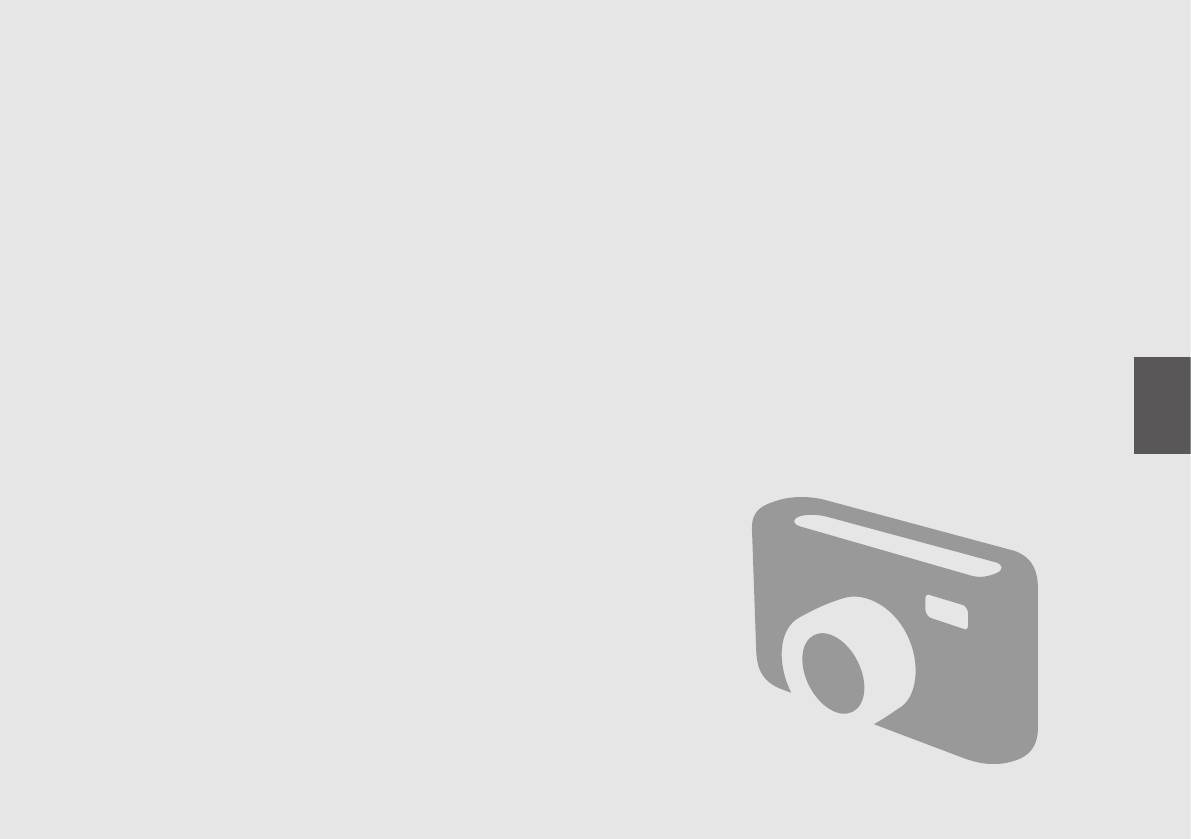
Print Photos Mode
Режим Печать фото
Режим Друк фото
37
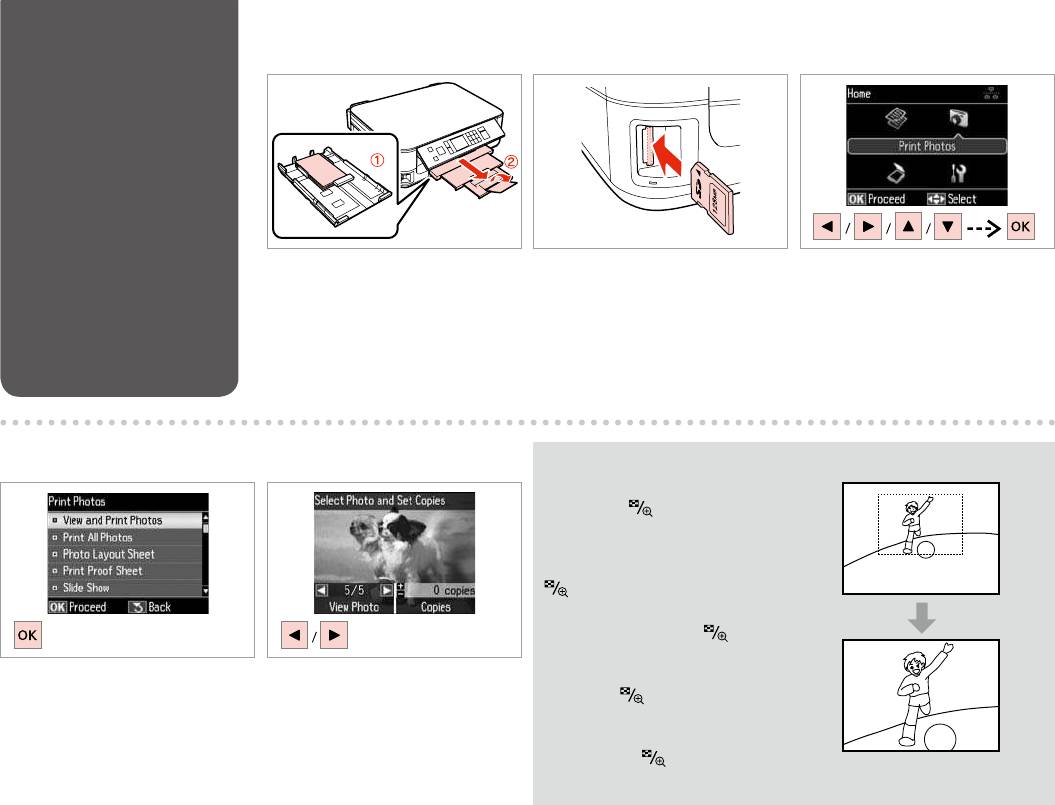
Printing Photos
A R & 18 B R & 21 C
Load photo paper.
Insert a memory card.
Select Print Photos.
.
.
Печать фото.
.
’.
Друк фото.
.
D E
Q
You can crop and enlarge your
photo. Press
and make the
settings.
.
.
.
.
Select View and Print Photos.
Select a photo.
Просмотр и печать
.
фото.
.
Перегляд і друк фото.
.
38
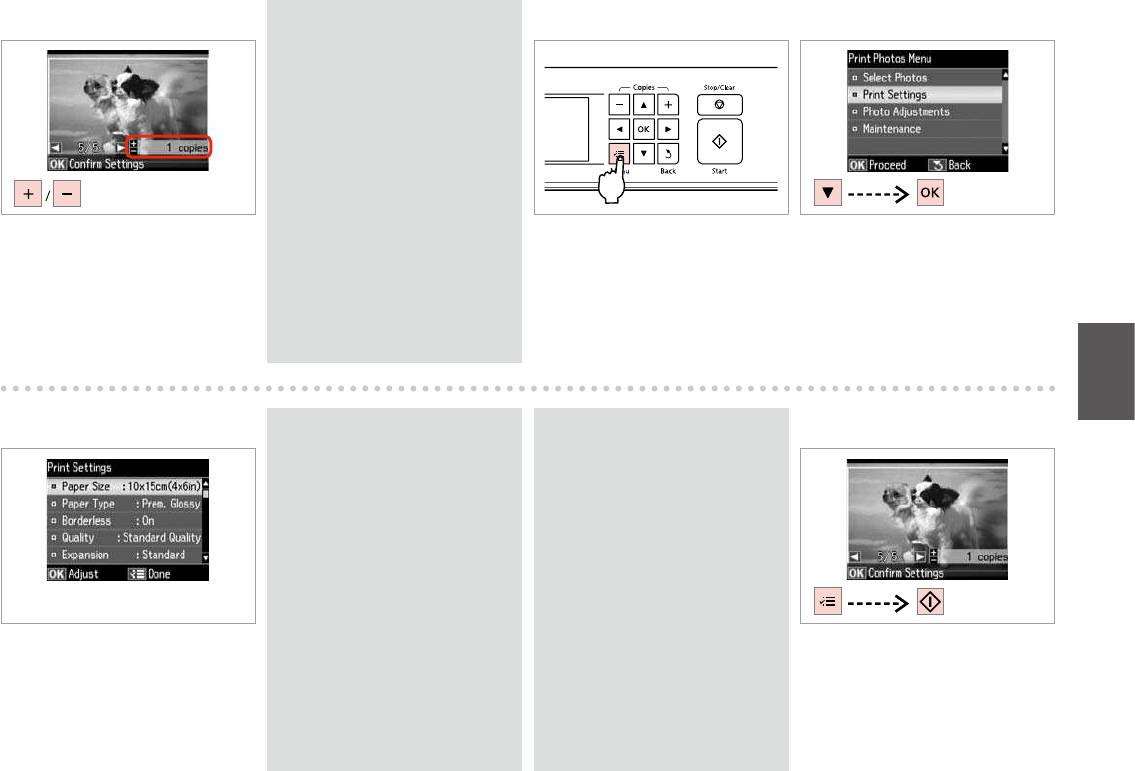
F
Q
G
H
To select more photos, repeat E
and F.
E
F.
, E
F.
Set the number of copies.
.FE
Enter the print setting menu.
Select Print Settings.
.
Настройки печати.
E
.
.
F
Настр. друку.
.
.
I R & 42
Q
Q
J
Make sure you set the Paper Size
To adjust photos, select Photo
and Paper Type.
Adjustments and make the
settings in H. R & 42
,
.
Коррекция фото
H. R & 42
,
.
Налаштування фото
Paper
H. R & 42
.
Select appropriate print settings.
Start printing.
Paper
.
.
42|
RH
.
.
42|
RH
39
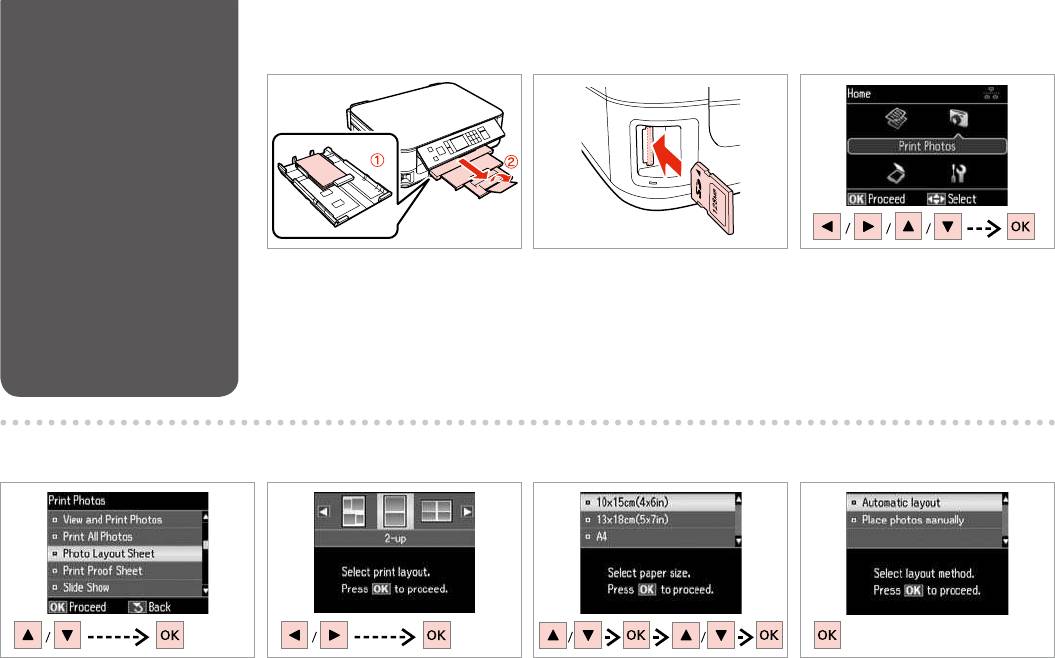
Printing in Various
A R & 18 B R & 21 C
Layouts
Load photo paper.
Insert a memory card.
Select Print Photos.
.
.
Печать фото.
.
’.
Друк фото.
.
E F GD
Select Photo Layout Sheet.
Select a layout.
Select paper type and size.
Select Automatic layout.
Лист макета фото.
.
.
Автоматический макет.
Аркуш макета фото.
.
.
Автомат. макет.
.
.
40
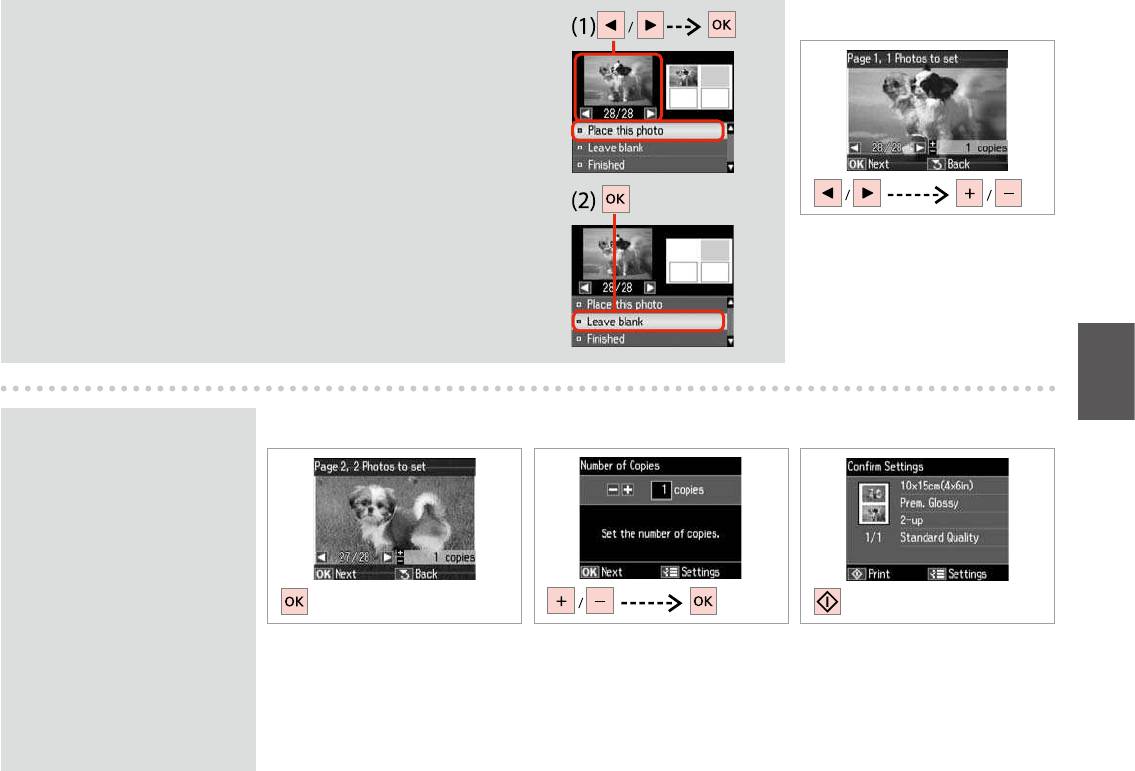
Q
H
If you select Place photos manually, layout a photo as shown in (1) or leave a
blank as shown in (2).
Разместите фото вручную, ,
(1), ,
(2).
Розмістити фото вручну,
, (1), ,
(2).
2
1
Select a photo.
.
21
.
Q
J KI
To select more photos, repeat
step H.
H.
, H.
.H
Finish selecting photos.
Set the number of copies.
Print.
H
.
.
.
.
.
.
41
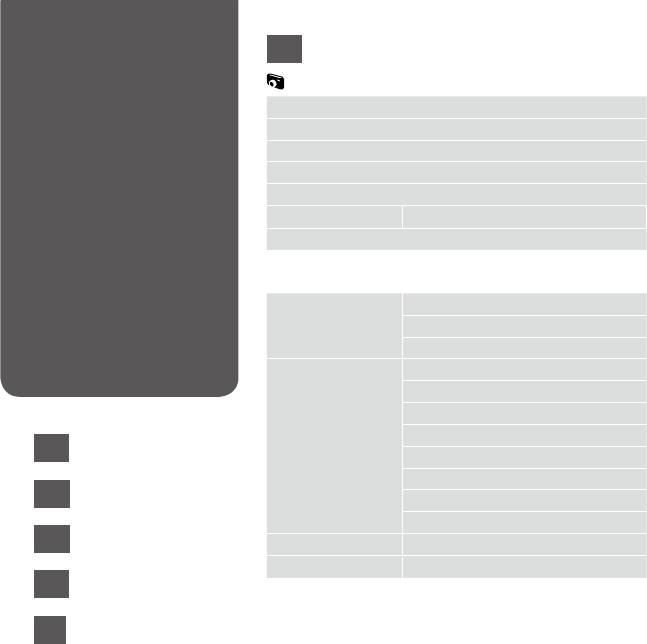
*1 These functions only aect your printouts. They do not
Print Photos Mode
EN
change your original images.
Menu List
Print Photos Mode
*2 Select the amount the image is expanded when printing
Borderless photos.
View and Print Photos
*3 Select On to automatically crop your photo to t inside the
Print All Photos
space available for the layout you selected. Select O to turn
Photo Layout Sheet
o automatic cropping and leave white space at the edges of
Print Proof Sheet
the photo.
*4 Select On to increase the print speed. Select O to improve
Slide Show
the print quality (but your photos print more slowly).
Copy/Restore Photos
R & 28
*5 Depending on the type of photo, parts of the image other
Select Location
than the eyes may be corrected.
x Print settings
Select Photos Select All Photos
Select by Date
Cancel Photo Selection
Print Settings Paper Size
Paper Type
Borderless
Quality
EN
R & 42
Expansion *²
Date
RU
R & 43
Fit Frame *³
Bidirectional *
UK
R & 44
Photo Adjustments *¹ Fix Red-Eye *
Maintenance
R & 55
AR
R & 45
FA
R & 46
42
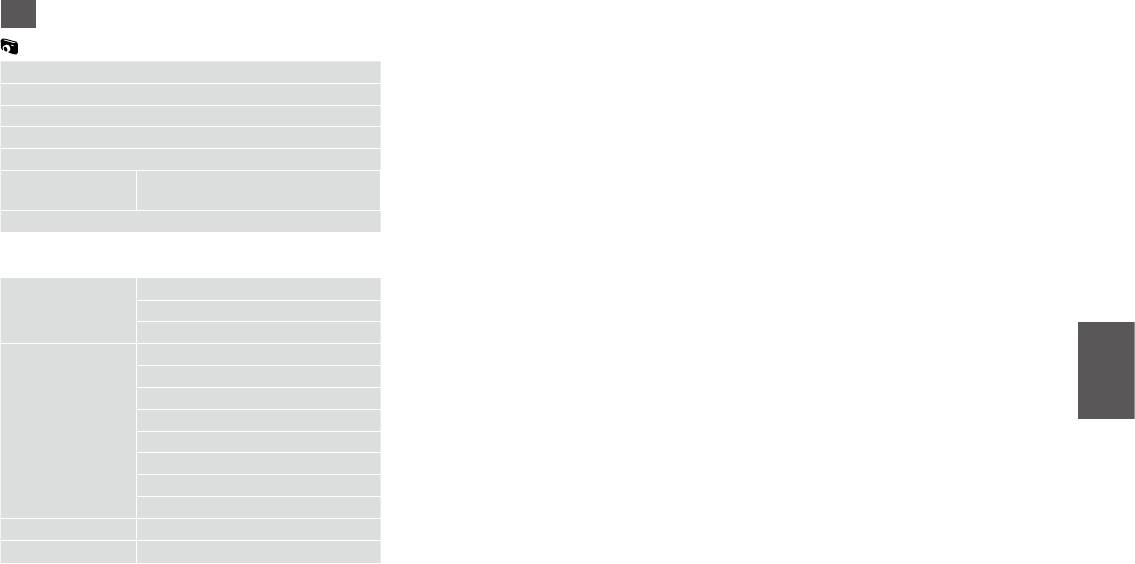
*1 .
RU
.
*2
.
*3 .,
. .,
.
-
*4 ., .
-/-
R & 28
.,
( ).
*5
, .
x
*²
*³
*
*¹ *
R & 56
43

*1 .
UK
.
*2
.
*3 .
. .,
.
.
*4 . .
. (
. /.
R & 28
).
*5 ,
.
, .
x
.
.
.
*²
. *³
. *
*
*¹
.
R & 56
44
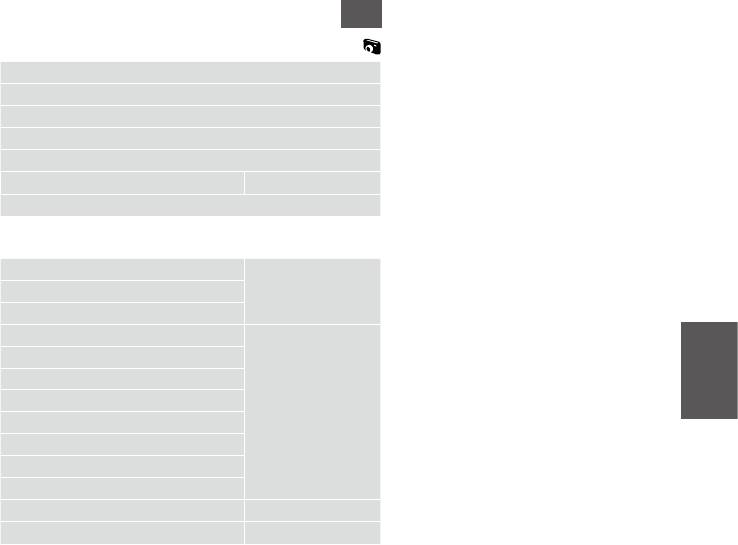
1*
AR
2*
On 3*
View and Print Photos
Off
Print All Photos
Photo Layout Sheet
OffOn 4*
Print Proof Sheet
Slide Show
5*
28 |
R
Copy/Restore Photos
Select Location
x
Select PhotosSelect All Photos
Select by Date
Cancel Photo Selection
Print SettingsPaper Size
Paper Type
Borderless
Quality
Expansion *²
Date
Fit Frame *³
Bidirectional *
Photo Adjustments *¹Fix Red-Eye *
57 |
R
Maintenance
45
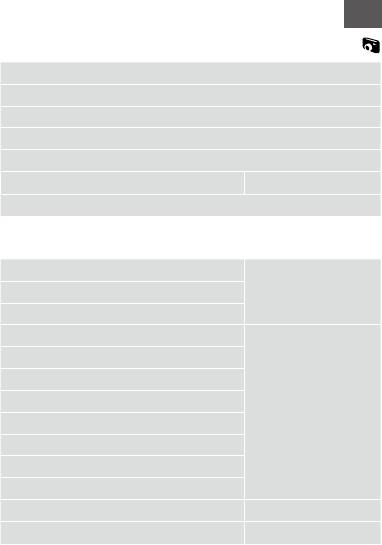
1*
FA
2*
View and Print Photos
3*
Print All Photos
On
Photo Layout Sheet
Off
Print Proof Sheet
OffOn 4*
Slide Show
5*
28 |
R
Copy/Restore Photos
Select Location
x
Select PhotosSelect All Photos
Select by Date
Cancel Photo Selection
Print SettingsPaper Size
Paper Type
Borderless
Quality
Expansion *²
Date
Fit Frame *³
Bidirectional *
Photo Adjustments *¹Fix Red-Eye *
57 |
R
Maintenance
46
Оглавление
- Handling Media and Originals Обращение с носителями и оригиналами Обробка носіїв та оригіналів
- Copy and Scan Mode Режим Копирование и Сканир-ние Режим Копіювати та Скан. ScanCopy ScanCopy
- Print Photos Mode Режим Печать фото Режим Друк фото
- Setup Mode (Maintenance) Режим Установка (техобслуживание) Режим Налашт. (обслуговування) Setup Setup
- Solving Problems Решение проблем Вирішення проблем






