Epson L555: инструкция
Характеристики, спецификации
Инструкция к Струйному МФУ Epson L555
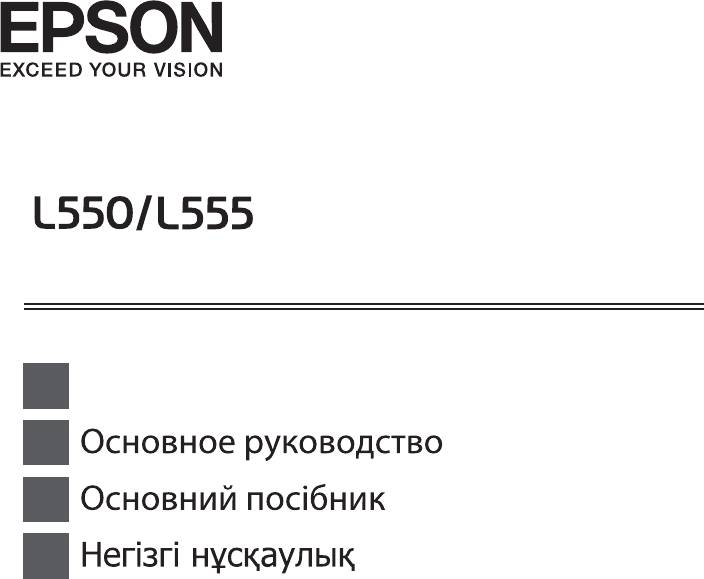
EN
Basic Guide
RU
UK
KK
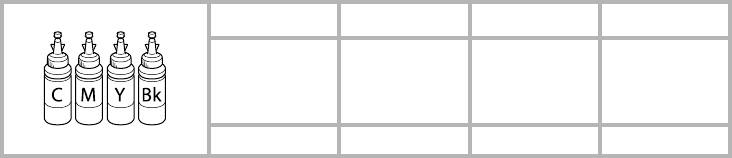
EN/RU/UK/KK
Ink Bottle Codes/Коды бутылок чернил/
Copyright Notice
Коди пляшок з чорнилом/
Сия шишаларының кодтары
No part of this publication may be reproduced, stored in a retrieval system, or transmitted in any
form or by any means, electronic, mechanical, photocopying, recording, or otherwise, without
BK
C M Y
the prior written permission of Seiko Epson Corporation. e information contained herein is
Black
Cyan
Magenta
Yellow
designed only for use with this product. Epson is not responsible for any use of this information
Черный
Голубой
Пурпурный
Желтый
as applied to other printers.
Чорний
Блакитний
Малиновий
Жовтий
Neither Seiko Epson Corporation nor its aliates shall be liable to the purchaser of this product
Қара
Көкшіл
Алқызыл
Сары
or third parties for damages, losses, costs, or expenses incurred by the purchaser or third parties
T6641
T6642 T6643 T6644
as a result of accident, misuse, or abuse of this product or unauthorized modications, repairs, or
alterations to this product, or (excluding the U.S.) failure to strictly comply with Seiko Epson
http://www.epson.eu/pageyield
Corporation's operating and maintenance instructions.
For information on Epson’ s ink bottle yields, please visit the website above.
Seiko Epson Corporation shall not be liable for any damages or problems arising from the use of
Чтобы получить информацию по количеству отпечатков, выполняемых с использованием бутылок с
any options or any consumable products other than those designated as Original Epson Products
чернилами Epson, пожалуйста, посетите указанный выше web-сайт.
or Epson Approved Products by Seiko Epson Corporation.
Відомості про ресурс пляшок з чорнилом Epson див. на вказаній вище веб-сторінці.
Seiko Epson Corporation shall not be held liable for any damage resulting from electromagnetic
Epson компаниясының сия шишасы өнімділік көрсеткіштері туралы ақпарат алу үшін жоғарыдағы
interference that occurs from the use of any interface cables other than those designated as Epson
веб-сайтқа кіріңіз.
Approved Products by Seiko Epson Corporation.
EPSON® is a registered trademark, and EPSON EXCEED YOUR VISION or EXCEED YOUR
VISION is a trademark of Seiko Epson Corporation.
General Notice: Other product names used herein are for identication purposes only and may
be trademarks of their respective owners. Epson disclaims any and all rights in those marks.
4123831 Rev.C
cover-B BK
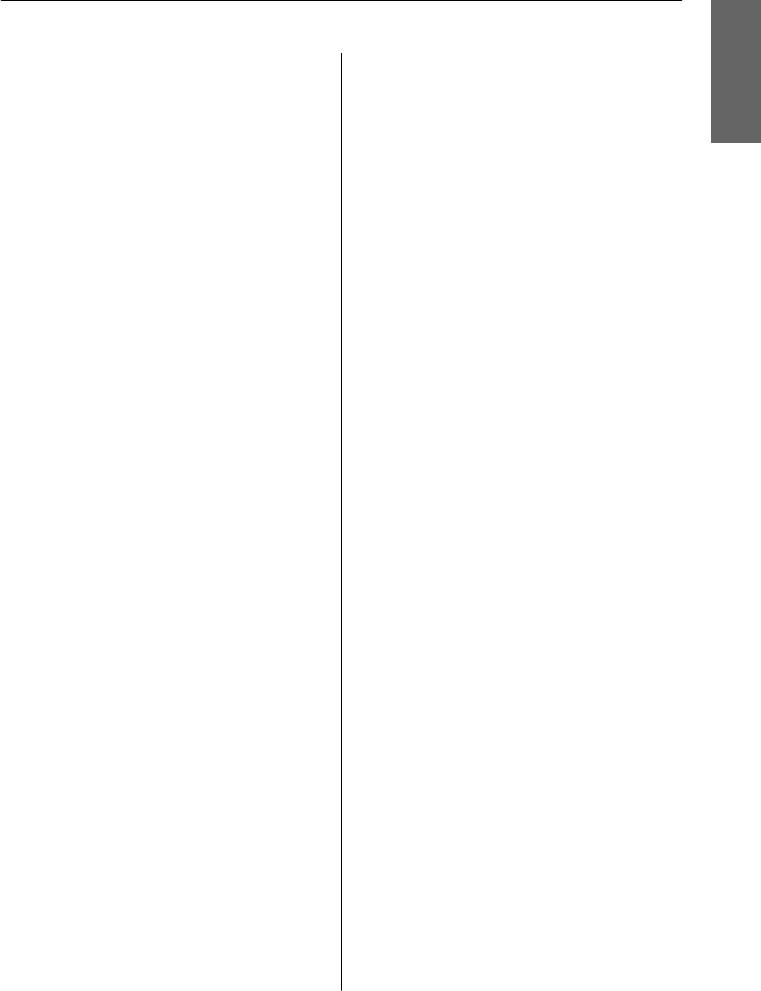
Basic Guide
Contents
Contents
Introduction. . . . . . . . . . . . . . . . . . . . . . . . . 2
Transporting the Product. . . . . . . . . . 15
Where to Find Information. . . . . . . . . . . . . . . . . . . 2
English
Caution, Important and Note. . . . . . . . . . . . . . . . . 2
Basic Troubleshooting. . . . . . . . . . . . . 16
Using Epson Connect Service. . . . . . . . . . . . . . . . . 2
Error Messages. . . . . . . . . . . . . . . . . . . . . . . . . . . 16
Paper Jams. . . . . . . . . . . . . . . . . . . . . . . . . . . . . . 17
Safety Instructions. . . . . . . . . . . . . . . . . . . 2
Removing jammed paper from inside the
product. . . . . . . . . . . . . . . . . . . . . . . . . . . . . . 18
Removing jammed paper from the Automatic
Control Panel Overview. . . . . . . . . . . . . 3
Document Feeder (ADF). . . . . . . . . . . . . . . . . . 18
Buttons and LCD. . . . . . . . . . . . . . . . . . . . . . . . . . 4
Print Quality Help. . . . . . . . . . . . . . . . . . . . . . . . . 19
Lights. . . . . . . . . . . . . . . . . . . . . . . . . . . . . . . . . . . 5
Faxing Help. . . . . . . . . . . . . . . . . . . . . . . . . . . . . 19
Paper and Media Handling. . . . . . . . . . 5
Where To Get Help. . . . . . . . . . . . . . . . . . 20
Selecting Paper. . . . . . . . . . . . . . . . . . . . . . . . . . . . 5
Technical Support Web Site. . . . . . . . . . . . . . . . . . 20
Loading Paper. . . . . . . . . . . . . . . . . . . . . . . . . . . . 5
Placing Originals. . . . . . . . . . . . . . . . . . . . . . . . . . 6
Automatic Document Feeder (ADF). . . . . . . . . . 6
Scanner glass. . . . . . . . . . . . . . . . . . . . . . . . . . . 7
Copying. . . . . . . . . . . . . . . . . . . . . . . . . . . . . . 8
Scanning. . . . . . . . . . . . . . . . . . . . . . . . . . . . . 8
Faxing. . . . . . . . . . . . . . . . . . . . . . . . . . . . . . . 8
Introducing FAX Utility. . . . . . . . . . . . . . . . . . . . . 8
Connecting to a Phone Line. . . . . . . . . . . . . . . . . . 9
About a phone cable. . . . . . . . . . . . . . . . . . . . . . 9
Using the phone line for fax only. . . . . . . . . . . . . 9
Sharing line with phone device. . . . . . . . . . . . . . 9
Checking the fax connection. . . . . . . . . . . . . . . 10
Setting Up Fax Features. . . . . . . . . . . . . . . . . . . . . 10
Setting up speed dial entries. . . . . . . . . . . . . . . . 10
Setting up group dial entries. . . . . . . . . . . . . . . 10
Sending Faxes. . . . . . . . . . . . . . . . . . . . . . . . . . . . 11
Receiving Faxes. . . . . . . . . . . . . . . . . . . . . . . . . . . 11
Printing Reports. . . . . . . . . . . . . . . . . . . . . . . . . . 12
Refilling Ink. . . . . . . . . . . . . . . . . . . . . . . . . 12
Safety instructions. . . . . . . . . . . . . . . . . . . . . . . . . 12
Precautions. . . . . . . . . . . . . . . . . . . . . . . . . . . . . . 12
Checking the Ink Levels. . . . . . . . . . . . . . . . . . . . . 13
Refilling the Ink Tanks. . . . . . . . . . . . . . . . . . . . . 13
1
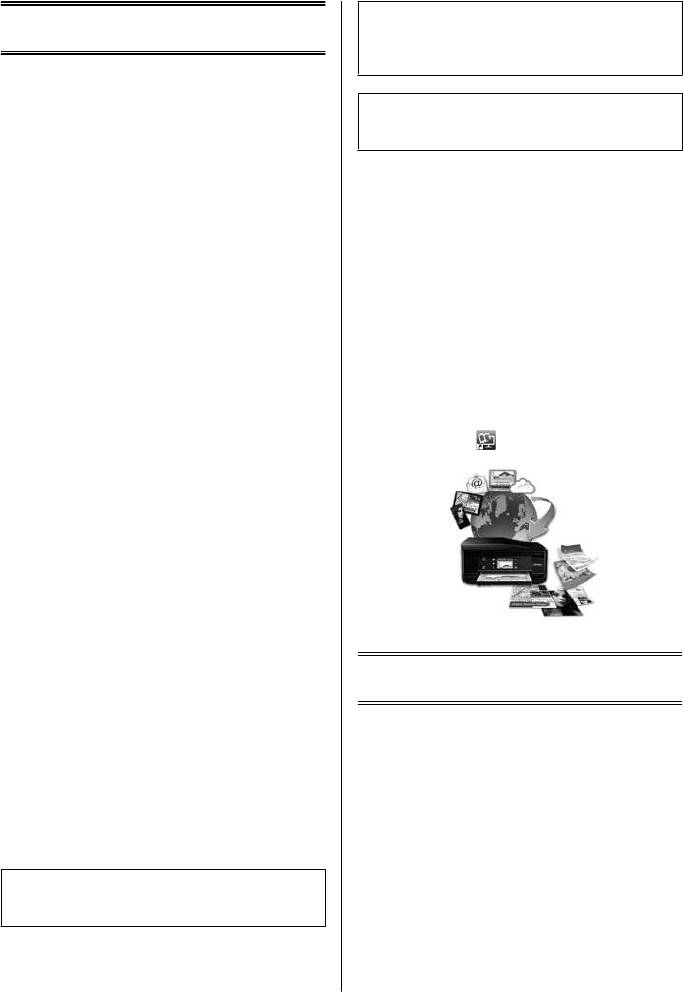
Basic Guide
Introduction
Important
c
Introduction
must be observed to avoid damage to your
equipment.
Where to Find
Note
contain useful tips and restrictions on product operation.
Information
The latest version of the following manuals are available
on the Epson support website.
Using Epson Connect
http://www.epson.eu/Support (Europe)
Service
http://support.epson.net/ (other than Europe)
❏ Start Here (paper):
Using Epson Connect, you can easily print directly from
your smartphone or tablet. The services available vary
Provides you with information on setting up the
by product. For more information about the printing
product and installing the software.
and other services, visit the following URL:
https://www.epsonconnect.com/ (Epson Connect
❏ Basic Guide (paper):
portal site)
http://www.epsonconnect.eu (Europe only)
Provides you with basic information when you are
using the product without a computer. This manual
You can view the Epson Connect guide by
may not be included depending on the model and
double-clicking the
shortcut icon on the desktop.
region.
❏ User’s Guide (PDF):
Provides you with detailed operating, safety, and
troubleshooting instructions. See this guide when
using this product with a computer.
To view the PDF manual, you need Adobe Acrobat
Reader 5.0 or later, or Adobe Reader.
❏ Network Guide (HTML):
Provides network administrators with information
on both the printer driver and network settings.
Safety Instructions
Read and follow these instructions to ensure safe use of
Caution, Important and
this product. Make sure you keep this guide for future
Note
reference. Also, be sure to follow all warnings and
instructions marked on the product.
Caution, Important, and Note in this manual are
❏ Use only the power cord supplied with the product
indicated as below and have the following meaning.
and do not use the cord with any other equipment.
Use of other cords with this product or the use of the
supplied power cord with other equipment may
Caution
!
result in fire or electric shock.
must be followed carefully to avoid bodily injury.
❏ Be sure your AC power cord meets the relevant local
safety standard.
2
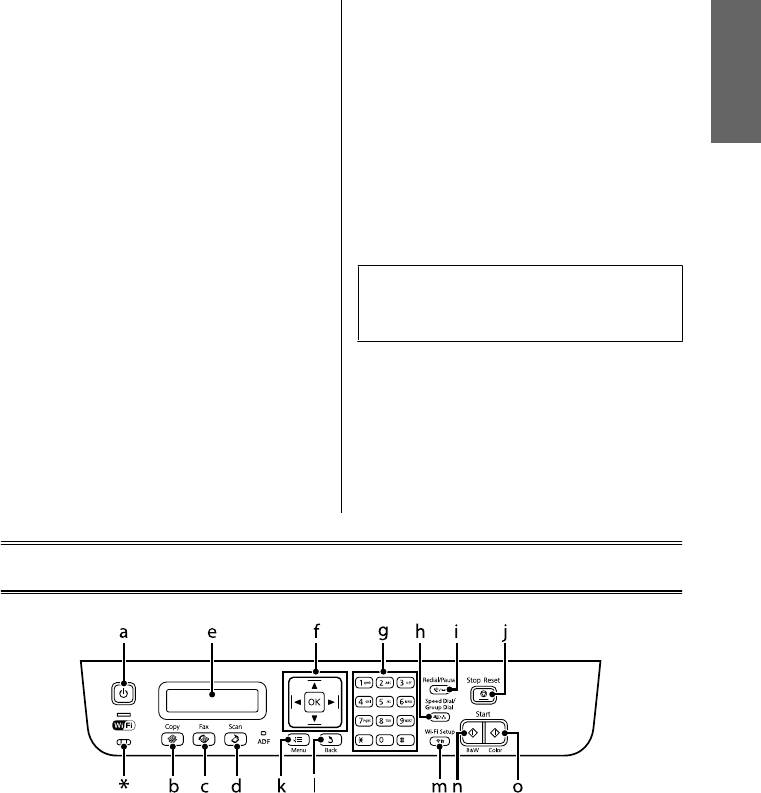
Basic Guide
Control Panel Overview
❏ Never disassemble, modify, or attempt to repair the
❏ If the LCD screen is damaged, contact your dealer.
power cord, plug, printer unit, scanner unit, or
If the liquid crystal solution gets on your hands,
options by yourself, except as specifically explained
wash them thoroughly with soap and water. If the
in the product’s guides.
liquid crystal solution gets into your eyes, flush
them immediately with water. If discomfort or
❏ Unplug the product and refer servicing to qualified
vision problems remain after a thorough flushing,
English
service personnel under the following conditions:
see a doctor immediately.
The power cord or plug is damaged; liquid has
entered the product; the product has been dropped
❏ Avoid using a telephone during an electrical storm.
or the casing damaged; the product does not
There may be a remote risk of electric shock from
operate normally or exhibits a distinct change in
lightning.
performance. Do not adjust controls that are not
covered by the operating instructions.
❏ Do not use a telephone to report a gas leak in the
vicinity of the leak.
❏ Place the product near a wall outlet where the plug
can be easily unplugged.
Note:
The following provides safety instructions for ink.
❏ Do not place or store the product outdoors, near
& “Refilling Ink” on page 12
excessive dirt or dust, water, heat sources, or in
locations subject to shocks, vibrations, high
temperature or humidity.
❏ Take care not to spill liquid on the product and not
to handle the product with wet hands.
❏ Keep this product at least 22 cm away from cardiac
pacemakers. Radio waves from this product may
adversely affect the operation of cardiac
pacemakers.
Control Panel Overview
3
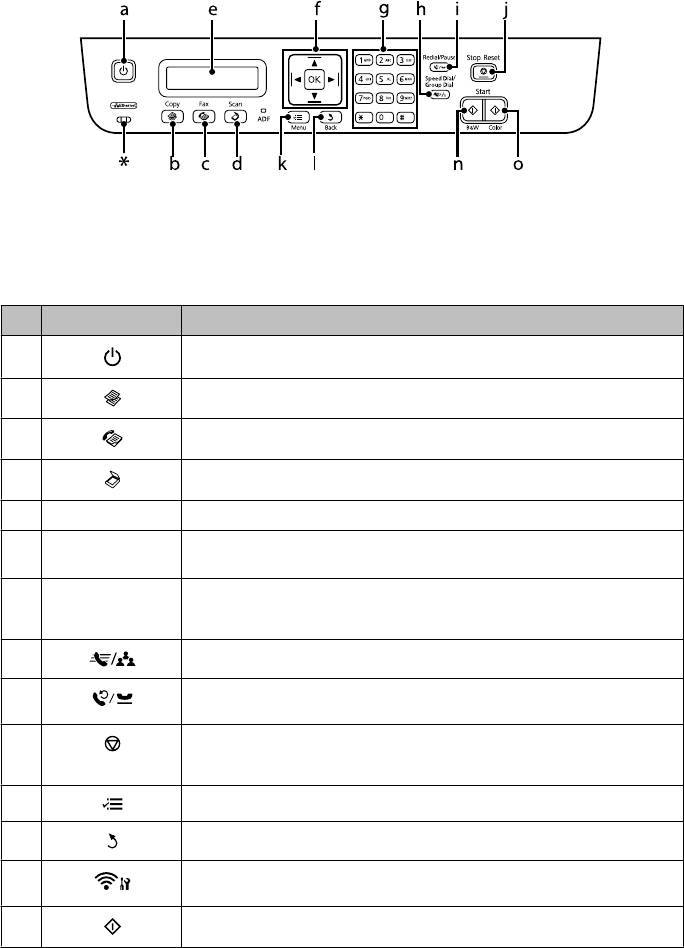
Basic Guide
Control Panel Overview
* emits a beep.
Buttons and LCD
Buttons Function
a Turns the product on and off
b
Enters copy mode.
c Enters fax mode.
d
Enters scan mode.
e - LCD screen (monochrome 2-line display)
f
l, u, r, d, OK Press l, u, r, d to select menus. Press OK to confirm the setting you have selected and go to
next screen. When typing a fax number, l acts as a backspace key, and r inserts a space.
g 0-9,*,# Specifies the date/time or the number of copies, as well as fax numbers. Enters alphanumeric
characters and switches between uppercase, lowercase, and numbers each time it is pressed.
Press 1 symb to enter symbols such as the sharp sign (#), plus (+), and apostrophe (’).
h
Displays speed dial/group dial lists. Press again to switch lists.
i Displays the last number dialed. When entering numbers in fax mode, this inserts a pause
symbol (-) that acts as a brief pause during dialing.
j Stops the ongoing operation or initializes the current settings.
If this button is pressed to cancel copying, scanning, or faxing while the ADF is in use, all
originals in the ADF will be fed out.
k Displays detailed settings for each mode.
l Cancels/returns to the previous menu.
m
Provided with Wi-Fi-capable models only. Displays the Wi-Fi Setup menus that allow you to
set up the product wirelessly. For instructions on using the menus, see the Network Guide.
n
Start copying/faxing in black and white.
4
Оглавление
- Introduction
- Control Panel Overview
- A Paper and Media Handling
- C F
- A
- D Copying
- A
- F
- G
- Refilling Ink
- A
- F
- E Transporting the
- H
- !
- A
- E
- Where To Get Help
- ! Введение
- Важные инструкции
- Обзор панели управления
- B Обращение с
- E
- B
- B Сканирование
- Отправление
- A
- C
- A
- C
- F
- C
- Устранение основных неполадок
- !
- C
- G
- Служба поддержки
- ! Вступ
- Опис панелі керування
- Робота з папером та
- B
- F
- Сканування Факсимільний зв'язок
- B
- E
- F
- C
- D
- E
- H
- !
- B
- Джерела довідкової
- ! DzȭȘȭșȗȍ
- ұȈțȭȗșȭȏȌȭȒ
- ǩȈșҲȈȘț ȚȈҲȚȈșȣȕ ҲȈȘȈȗ ȠȣҮț
- B
- F
- D
- F
- ǹȒȈȕȍȘȓȍț ǼȈȒș ȎȭȉȍȘț
- A
- C
- B
- C
- ǹȐȧȕȣ ȚȖȓȚȣȘț
- C
- F
- C
- F
- ǵȍȋȭȏȋȭ ȈҲȈțȓȈȘȌȣ ȎȖȦ
- !
- B
- G
- ǨȕȣҲȚȈȔȈ Ȉȓț ȒӄȏȌȍȘȭ













